PCjs Machines
Home of the original IBM PC emulator for browsers.
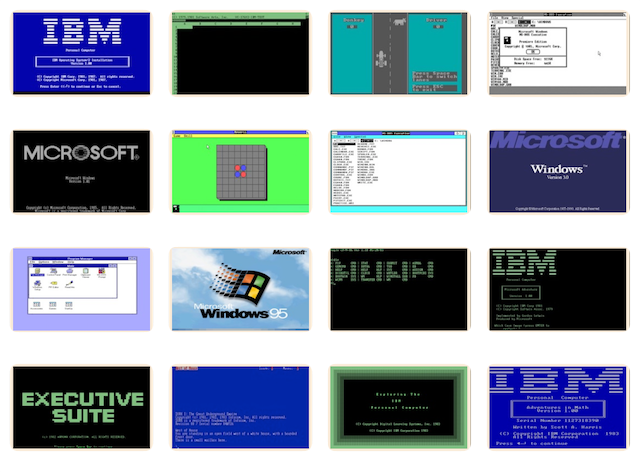
RX11 Disk Controller
The RX11 Disk Controller controls up to two RX01 disk drives, which in turn read/write 8-inch diskettes that DEC merely describes as “compatible with the IBM 3740 family of equipment.” We refer to them simply as RX01 diskettes.
RX01 diskettes are single-sided, with a logical format of 77 tracks, 26 sectors per track, and a sector size of 128 bytes, for a total capacity of 250Kb (256,256 bytes).
SIDEBAR: DEC’s Documentation claims a capacity of “256K bytes”, but like many disk drive manufacturers, they overstated the capacity by treating “K” as 1000 rather than 1024, which was its traditional meaning within the computer industry at the time. DEC’s own processor handbooks, for example, invariably used “K” to mean 1024.
Since 1998, standards organizations have been pushing the term “kibibyte” (abbreviated KiB) to mean 1024 bytes, in an effort to redefine the “K” in “Kilobyte” (Kb) as 1000, but that doesn’t change what the term commonly meant prior to 1998.
Machines containing the RX11 Component include:
PCjs has archived a selection of RX01 Disk Images for use by those machines, which are listed in the following RX11 Device XML file:
which is typically referenced by a Machine XML file as:
<device ref="/machines/dec/pdp11/rx11/default.xml"/>
Device XML files not only configure a device, but also list all the resource the device will use, and define UI elements used to control the device, such as choosing which disks should be “auto-mounted” by the RX11 device. For example:
<?xml version="1.0" encoding="UTF-8"?>
<device id="rx11" type="rx11" pos="left" width="35%" padLeft="8px" padBottom="8px">
<name>Disk Drive Controls</name>
<control type="container">
<control type="list" binding="listDrives"/>
<control type="list" binding="listDisks">
<disk id="disk01" name="RT-11 V3 SYS (1 OF 9)" path="/decdisks/pdp11/rx01/RX01-RT11-V03-1.json"/>
<disk id="disk01" name="RT-11 V3 SYS (2 OF 9)" path="/decdisks/pdp11/rx01/RX01-RT11-V03-2.json"/>
<disk id="disk01" name="RT-11 V3 SYS (3 OF 9)" path="/decdisks/pdp11/rx01/RX01-RT11-V03-3.json"/>
<disk id="disk01" name="RT-11 V3 SYS (4 OF 9)" path="/decdisks/pdp11/rx01/RX01-RT11-V03-4.json"/>
<disk id="disk01" name="RT-11 V3 SYS (5 OF 9)" path="/decdisks/pdp11/rx01/RX01-RT11-V03-5.json"/>
<disk id="disk01" name="RT-11 V3 SYS (6 OF 9)" path="/decdisks/pdp11/rx01/RX01-RT11-V03-6.json"/>
<disk id="disk01" name="RT-11 V3 SYS (7 OF 9)" path="/decdisks/pdp11/rx01/RX01-RT11-V03-7.json"/>
<disk id="disk01" name="RT-11 V3 SYS (8 OF 9)" path="/decdisks/pdp11/rx01/RX01-RT11-V03-8.json"/>
<disk id="disk01" name="RT-11 V3 SYS (9 OF 9)" path="/decdisks/pdp11/rx01/RX01-RT11-V03-9.json"/>
</control>
<control type="button" binding="loadDisk">Load</control>
<control type="button" binding="bootDisk">Boot</control>
<control type="description" binding="descDisk" padRight="8px"/>
<control type="file" binding="mountDisk"/>
</control>
</device>
Loading the RX11 Bootstrap
From the RT-11 v4.0 Installation Manual (March 1981), p. E-3:
The procedure to deposit the RX11 disk bootstrap loader in memory depends on the type of processor you have.
If your computer is a PDP-11V/03, PDP-11/03, or LSI-11, see the PDP-11/03 user's manual for instructions.
1. Set the ENABLE/HALT switch to HALT.
2. Set the first address, 010000, in the switch register (see Table E-3).
3. Press the LOAD ADDR switch.
4. Set the contents for the first address (from Table E-3) in the switch register.
5. Lift the DEP switch. The computer automatically advances to the next address.
6. Set the contents for the next address (from Table E-3) in the switch register.
7. Lift the DEP switch.
8. Repeat steps 6 and 7 until you have deposited all the instructions.
Now verify that you deposited the bootstrap program properly.
1. Set the first address, 001000, in the switch register.
2. Press the LOAD ADDR switch.
3. Press the EXAM switch to display the contents of that address in the data register.
4. Compare the number in the data register with the value for that address in Table E-3.
5. If the values are the same, press EXAM again to display the contents of the next address.
If the values are not the same, repeat the entire procedure for depositing the bootstrap.
Verify the contents of all the addresses in this way. If any instruction is incorrect,
repeat the entire deposit procedure.
Once you have correctly deposited the bootstrap in memory, start the computer as follows:
1. Set the starting address, 001000, in the switch register.
2. Press the LOAD ADDR switch.
3. Set the ENABLE/HALT switch to ENABLE.
4. Press the START switch.
Table E-3: RX11 Bootstrap Loader
Location Contents
001000 005000
001002 012701
001004 177170
001006 105711
001010 001776
001012 012711
001014 000003
001016 005711
001020 001776
001022 100405
001024 105711
001026 100004
001030 116120
001032 000002
001034 000770
001036 000000
001040 005000
001042 000110
Loading the RX11 Bootstrap Loader
Any PDP-11 machine using built-in PCjs Debugger makes it easy to enter the bootstrap code above. Paste the following commands into the Debugger’s command buffer:
ew 1000 005000 012701 177170 105711 001776 012711 000003 005711 001776;
ew 1022 100405 105711 100004 116120 000002 000770 000000 005000 000110;
r pc 1000
You can then review (eg, disassemble) the bootstrap code:
>> u 1000 1044
001000: 005000 CLR R0
001002: 012701 177170 MOV #177170,R1
001006: 105711 TSTB @R1
001010: 001776 BEQ 001006
001012: 012711 000003 MOV #3,@R1
001016: 005711 TST @R1
001020: 001776 BEQ 001016
001022: 100405 BMI 001036
001024: 105711 TSTB @R1
001026: 100004 BPL 001040
001030: 116120 000002 MOVB 2(R1),(R0)+
001034: 000770 BR 001016
001036: 000000 HALT
001040: 005000 CLR R0
001042: 000110 JMP @R0
Last but not least, make sure you have successfully loaded an RX01 diskette image into drive DX0. Then execute the bootstrap code with the Debugger’s “g” command.
Of course, if the machine also includes the RX11 Boot control, then all you really need to is select an RX01 diskette, click “Load”, wait for the diskette image to be successfully loaded (i.e., downloaded) and then click “Boot”.
Documents
No documents available for /documents/manuals/dec/