PCjs Machines
Home of the original IBM PC emulator for browsers.
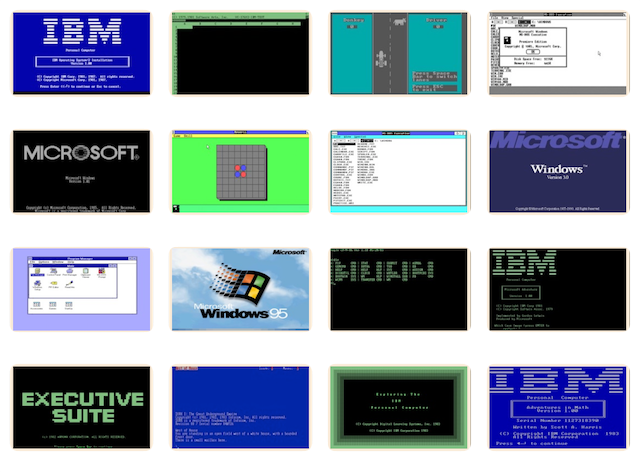
RL11 Disk Controller
The RL11 Disk Controller controls up to four RL01 or RL02 disk drives, which in turn read/write RL01K or RL02K disk cartridges, respectively.
RL01K disks are single-platter cartridges with 256 tracks per side, 40 sectors per track, and a sector size of 256 bytes, for a total capacity of 5Mb (5,242,880 bytes).
RL02K disks are single-platter cartridges with 512 tracks per side, 40 sectors per track, and a sector size of 256 bytes, for a total capacity of 10Mb (10,485,760 bytes).
Machines containing the RL11 Component include:
PCjs has archived a selection of RL01K and RL02K disk images from Paul Nankervis for use by those machines, which are also listed in the following RL11 Device XML file:
which is typically referenced by a Machine XML file as:
<device ref="/machines/dec/pdp11/rl11/default.xml"/>
Device XML files not only configure a device, but also list all the resource the device will use, and define UI elements used to control the device, such as choosing which disks should be “auto-mounted” by the RL11 device. For example:
<?xml version="1.0" encoding="UTF-8"?>
<device id="rl11" type="rl11" autoMount='{RL0:{path:"/decdisks/pdp11/rl02k/RL02K-XXDP.json"}}' pos="left" width="35%" padLeft="8px" padBottom="8px">
<name>Disk Drive Controls</name>
<control type="container">
<control type="list" binding="listDrives"/>
<control type="list" binding="listDisks">
<disk id="disk01" name="XXDP+ Diagnostics" path="/decdisks/pdp11/rl02k/RL02K-XXDP.json"/>
</control>
<control type="button" binding="loadDisk">Load</control>
<control type="button" binding="bootDisk">Boot</control>
<control type="description" binding="descDisk" padRight="8px"/>
<control type="file" binding="mountDisk"/>
</control>
</device>
Loading the RL11 Bootstrap
From the RT-11 v4.0 Installation Manual (March 1981), p. E-6:
Deposit the basic RL01/RL02 disk bootstrap loader in memory as follows:
1. Set the ENABLE/HALT switch to HALT.
2. Set the first address, 001000, in the switch register (see Table E-7).
3. Press the LOAD ADDR switch.
4. Set the contents for the first address (from Table E-7) in the switch register.
5. Lift the DEP switch. The computer automatically advances to the next address.
6. Set the contents for the next address (from Table E-7) in the switch register.
7. Lift the DEP switch.
8. Repeat steps 6 and 7 until you have deposited all the instructions.
Now verify that you deposited the bootstrap program properly.
1. Set the first address, 001000, in the switch register.
2. Press the LOAD ADDR switch.
3. Press the EXAM switch to display the contents of that address in the data register.
4. Compare the number in the data register with the value for that address in Table E-7.
5. If the values are the same, press EXAM again to display the contents of the next address. If the values
are not the same, repeat the entire
Table E-7: RL01/RL02 Bootstrap Loader
Location Contents
001000 012701
001002 174400
001004 012761
001006 000013
001010 000004
001012 012711
001014 000004
001016 105711
001020 100376
001022 005061
001024 000002
001026 005061
001030 000004
001032 012761
001034 177400
001036 000006
001040 012711
001042 000014
001044 105711
001046 100376
001050 005007
Loading the RL11 Bootstrap Loader
Any PDP-11 machine using built-in PCjs Debugger makes it easy to enter the bootstrap code above. Paste the following commands into the Debugger’s command buffer:
ew 1000 012701 174400 012761 000013 000004 012711 000004 105711 100376 005061;
ew 1024 000002 005061 000004 012761 177400 000006 012711 000014 105711 100376 005007;
r pc 1000
You can then review (eg, disassemble) the bootstrap code:
>> u 1000 1052
001000: 012701 174400 MOV #174400,R1
001004: 012761 000013 000004 MOV #13,4(R1)
001012: 012711 000004 MOV #4,@R1 ;RLCS
001016: 105711 TSTB @R1 ;RLCS
001020: 100376 BPL 001016
001022: 005061 000002 CLR 2(R1)
001026: 005061 000004 CLR 4(R1)
001032: 012761 177400 000006 MOV #177400,6(R1)
001040: 012711 000014 MOV #14,@R1 ;RLCS
001044: 105711 TSTB @R1 ;RLCS
001046: 100376 BPL 001044
001050: 005007 CLR PC
Last but not least, make sure you have successfully loaded an RL01 or RL02 disk image into drive RL0. Then execute the bootstrap code with the Debugger’s “g” command.
Of course, if the machine also includes the RL11 Boot control, then all you really need to is select an RL01 or RL02 disk, click “Load”, wait for the diskette image to be successfully loaded (i.e., downloaded) and then click “Boot”.