PCjs Machines
Home of the original IBM PC emulator for browsers.
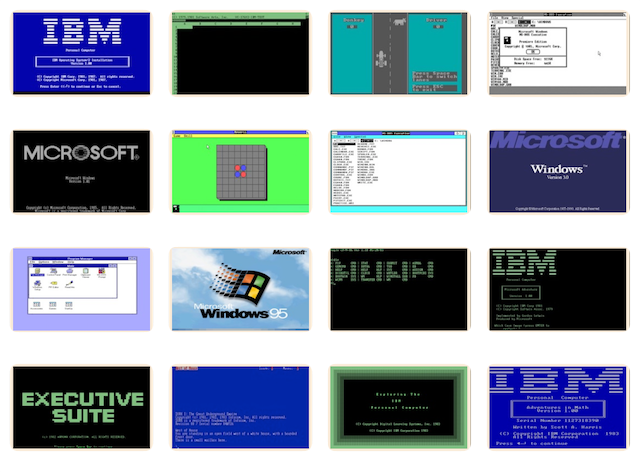
MS QuickBASIC 4.5 Language Reference
The following document is from the Microsoft Programmer’s Library 1.3 CD-ROM.
Microsoft QuickBASIC: Language Reference
════════════════════════════════════════════════════════════════════════════
Microsoft(R) QuickBASIC BASIC: Language Reference
For IBM(R) Personal Computers and Compatibles
════════════════════════════════════════════════════════════════════════════
Information in this document is subject to change without notice and does
not represent a commitment on the part of Microsoft Corporation. The
software described in this document is furnished under a license agreement
or nondisclosure agreement. The software may be used or copied only in
accordance with the terms of the agreement. It is against the law to copy
the software on any medium except as specifically allowed in the license or
nondisclosure agreement. No part of this manual may be reproduced or
transmitted in any form or by any means, electronic or mechanical, including
photocopying and recording, for any purpose without the express written
permission of Microsoft.
(C)Copyright Microsoft Corporation 1987, 1988. All rights reserved.
Simultaneously published in the U.S. and Canada.
Printed and bound in the United States of America. Microsoft, MS, MS-DOS,
CodeView, and XENIX are registered trademarks of Microsoft Corporation.
AT&T is a registered trademark of American Telephone and Telegraph Company.
Hercules is a registered trademark and InColor is a trademark of Hercules
Computer Technology.
IBM and PC/AT are registered trademarks and PC/XT is a trademark of
International Business Machines Corporation.
Intel is a registered trademark of Intel Corporation.
Olivetti is a registered trademark of Ing. C. Olivetti.
Document No. 410700018-450-R00-1188
────────────────────────────────────────────────────────────────────────────
Table of Contents
Introduction
Document Conventions
Reference Page Format
PART 1 LANGUAGE FUNDAMENTALS
Chapter 1 Language Elements
1.1 Character Set
1.2 The BASIC Program Line
1.2.1 Using Line Identifiers
1.2.2 BASIC Statements
1.2.3 BASIC Line Length
Chapter 2 Data Types
2.1 Data Types
2.1.1 Elementary Data Types──String
2.1.2 Elementary Data Types──Numeric
2.1.2.1 Integer Numbers
2.1.2.2 Floating-Point Numbers
2.1.3 User-Defined Data Types
2.2 Constants
2.2.1 Literal Constants
2.2.2 Symbolic Constants
2.3 Variables
2.3.1 Variable Names
2.3.2 Declaring Variable Types
2.3.2.1 Type-Declaration Suffix
2.3.2.2 AS Declaration Statements
2.3.2.3 DEFtype Declaration Statements
2.3.2.4 Declaring Array Variables
2.3.3 Variable Storage Allocation
2.4 Scope of Variables and Constants
2.4.1 Global Variables and Constants
2.4.2 Local Variables and Constants
2.4.3 Sharing Variables
2.4.4 DEF FN Functions
2.4.5 Summary of Scope Rules
2.5 Static and Dynamic Arrays
2.6 Automatic and Static Variables
2.7 Type Conversion
Chapter 3 Expressions and Operators
3.1 Expressions and Operators Defined
3.2 Hierarchy of Operations
3.3 Arithmetic Operators
3.3.1 Integer Division
3.3.2 Modulo Arithmetic
3.3.3 Overflow and Division by Zero
3.4 Relational Operators
3.5 Logical Operators
3.6 Functional Operators
3.7 String Operators
Chapter 4 Programs and Modules
4.1 Modules
4.2 Procedures
4.2.1 FUNCTION Procedures
4.2.2 SUB Procedures
4.2.3 DEF FN Functions
4.3 Passing by Reference and Passing by Value
4.4 Recursion
PART 2 STATEMENT AND FUNCTION REFERENCE
ABS Function
ASC Function
ATN Function
BEEP Statement
BLOAD Statement
BSAVE Statement
CALL Statement (BASIC)
CALL, CALLS Statement (Non-BASIC)
CALL ABSOLUTE Statement
CALL INT86OLD Statements
CALL INTERRUPT Statements
CDBL Function
CHAIN Statement
CHDIR Statement
CHR$ Function
CINT Function
CIRCLE Statement
CLEAR Statement
CLNG Function
CLOSE Statement
CLS Statement
COLOR Statement
COM Statements
COMMAND$ Function
COMMON Statement
CONST Statement
COS Function
CSNG Function
CSRLIN Function
CVSMBF, CVDMBF Functions
CVI, CVS, CVL, CVD Functions
DATA Statement
DATE$ Function
DATE$ Statement
DECLARE Statement (BASIC)
DECLARE Statement (Non-BASIC)
DEF FN Statement
DEF SEG Statement
DEFtype Statements
DIM Statement
DO...LOOP Statement
DRAW Statement
END Statement
ENVIRON Statement
ENVIRON$ Function
EOF Function
ERASE Statement
ERDEV, ERDEV$ Functions
ERR, ERL Functions
ERROR Statement
EXIT Statement
EXP Function
FIELD Statement
FILEATTR Function
FILES Statement
FIX Function
FOR...NEXT Statement
FRE Function
FREEFILE Function
FUNCTION Statement
GET Statement──File I/O
GET Statement──Graphics
GOSUB...RETURN Statements
GOTO Statement
HEX$ Function
IF...THEN...ELSE Statement
INKEY$ Function
INP Function
INPUT$ Function
INPUT Statement
INPUT # Statement
INSTR Function
INT Function
IOCTL$ Function
IOCTL Statement
KEY (n) Statements
KEY Statements
KILL Statement
LBOUND Function
LCASE$ Function
LEFT$ Function
LEN Function
LET Statement
LINE Statement
LINE INPUT Statement
LINE INPUT # Statement
LOC Function
LOCATE Statement
LOCK...UNLOCK Statement
LOF Function
LOG Function
LPOS Function
LPRINT, LPRINT USING Statements
LSET Statement
LTRIM$ Function
MID$ Function
MID$ Statement
MKD$, MKI$, MKL$, MKS$ Functions
MKDIR Statement
MKSMBF$, MKDMBF$ Functions
NAME Statement
OCT$ Function
ON ERROR Statement
ONevent Statements
ON...GOSUB, ON...GOTO Statement
ON UEVENT GOSUB Statement
OPEN Statement
OPEN COM Statement
OPTION BASE Statement
OUT Statement
PAINT Statement
PALETTE, PALETTE USING Statements
PCOPY Statement
PEEK Function
PEN Function
PEN ON, OFF, and STOP Statements
PLAY Function
PLAY Statement
PLAY ON, OFF, and STOP StatementsP
PMAP Function
POINT Function
POKE Statement
POS Function
PRESET Statement
PRINT Statement
PRINT USING Statement
PRINT #, PRINT # USING Statements
PSET Statement
PUT Statement──File I/O
PUT Statement──Graphics
RANDOMIZE Statement
READ Statement
REDIM Statement
REM Statement
RESET Statement
RESTORE Statement
RESUME Statement
RETURN Statement
RIGHT$ Function
RMDIR Statement
RND Function
RSET Statement
RTRIM$ Function
RUN Statement
SADD Function
SCREEN Function
SCREEN Statement
SEEK Function
SEEK Statement
SELECT CASE Statement
SETMEM Function
SGN Function
SHARED Statement
SHELL Statement
SIN Function
SLEEP Statement
SOUND Statement
SPACE$ Function
SPC Function
SQR Function
STATIC Statement
STICK Function
STOP Statement
STR$ Function
STRIG Function and Statement
STRIG ON, OFF, and STOP Statements
STRING$ Function
SUB Statements
SWAP Statement
SYSTEM Statement
TAB Function
TAN Function
TIME$ Function
TIME$ Statement
TIMER Function
TIMER ON, OFF, and STOP Statements
TRON/TROFF Statements
TYPE Statement
UBOUND Function
UCASE$ Function
UEVENT Statement
UNLOCK Statement
VAL Function
VARPTR, VARSEG Functions
VARPTR$ Function
VIEW Statement
VIEW PRINT Statement
WAIT Statement
WHILE...WEND Statement
WIDTH Statement
WINDOW Statement
WRITE Statement
WRITE # Statement
Appendix A Keyboard Scan Codes and ASCII Character Codes
A.1 Keyboard Scan Codes
A.2 ASCII Character Codes
Appendix B Error Messages
B.1 Error-Message Display
B.2 Invocation, Compile-Time, and Run-Time Error Messages
B.3 LINK Error Messages
B.4 LIB Error Messages
Index
Figures
2.1 BASIC Numeric Representations
R.1 WINDOW and WINDOW SCREEN
Tables
2.1 Types of Numeric Constants
2.2 Variable-Type Memory Requirements
3.1 Relational Operators and Their Functions
3.2 BASIC Logical Operators
3.3 Values Returned by Logical Operations
R.1 INT86OLD and INT86XOLD Register Values
R.2 FILEATTR Mode Codes
R.3 Values for Bits per Pixel per Plane and for Planes
R.4 Keyboard Scan Codes
R.5 SCREEN Color and Attribute Ranges
R.6 MDPA Screen Modes
R.7 Hercules Screen Modes
R.8 CGA Screen Modes
R.9 EGA Screen Modes
R.10 Default Attributes: SCREEN 10, Monochrome Display
R.11 Color Values: SCREEN 10, Monochrome Display
R.12 VGA Screen Modes
R.13 MCGA Screen Modes
R.14 Default Attributes and Colors for SCREEN Modes 1 and 9
R.15 Default Attributes and Colors for SCREEN Modes 2 and 11
R.16 Default Attributes and Colors for SCREEN Modes 0, 7, 8, 9,
12, and 13
────────────────────────────────────────────────────────────────────────────
Introduction
Microsoft(R) QuickBASIC 4.5 is a powerful programming language for either
commercial applications or quick development of single-use programs.
QuickBASIC is compatible with BASICA, adding advanced features such as
user-defined data types and recursive procedures to the elements that have
traditionally made BASIC an ideal language for new programmers.
The Microsoft BASIC Language Reference describes the QuickBASIC
programming language. Use this manual as a printed reference guide while
you are programming to find the syntax or effect of particular statements
and functions. You can also use this book to explore BASIC by reading
about unfamiliar statements and trying them in the short example programs
provided.
The BASIC Language Reference has these parts:
■ Part 1, "Language Fundamentals," describes the elements of the BASIC
language: characters, program lines, data types, constants, variables,
modules, programs, and procedures.
■ Part 2, "Statement and Function Reference," contains reference material
on each BASIC statement and function, organized alphabetically.
■ The appendixes list the keyboard scan and ASCII character codes and
provide quick reference information on error messages.
This volume is a companion to the other books supplied with QuickBASIC
Version 4.5. Learning to Use Microsoft QuickBASIC explains how to use the
QuickBASIC environment and introduces BASIC programming. Programming in
BASIC contains more advanced programming information.
Document Conventions
This manual uses the following typographic conventions:
╓┌─┌────────────────────────┌────────────────────────────────────────────────╖
Example of Convention Description
──────────────────────────────────────────────────────────────────────────
QB.LIB, ADD.EXE, COPY, Uppercase (capital) letters indicate file names
LINK, /X and DOS-level commands. Uppercase is also used
for command-line options (unless the application
accepts only lowercase).
SUB, IF, LOOP, PRINT, Bold capital letters indicate language-specific
WHILE, TIME$ keywords with special meaning to Microsoft BASIC.
Keywords are a required part of statement syntax,
Example of Convention Description
──────────────────────────────────────────────────────────────────────────
Keywords are a required part of statement syntax,
unless they are enclosed in double brackets as
explained below. In programs you write, you must
enter keywords exactly as shown. However, you can
use uppercase letters or lowercase letters.
CALL NewProc(arg1!, This kind of type is used for program examples,
var2%) program output, and error messages within the
text.
¢INCLUDE: BC.BI A column of three dots indicates that part of the
. example program has been intentionally omitted.
.
.
CHAIN "PROG1"
END
' Make one pass The apostrophe (single right quotation mark)
marks the beginning of a comment in sample
Example of Convention Description
──────────────────────────────────────────────────────────────────────────
marks the beginning of a comment in sample
programs.
filespec Italic letters indicate placeholders for
information you must supply, such as a file name.
Italics are also occasionally used in the text
for emphasis.
«optional-item» Items inside chevrons are optional.
{choice1 | choice2} Braces and a vertical bar indicate a choice among
two or more items. You must choose one of the
items unless all of the items are also enclosed
in double square brackets.
repeating elements... Three dots following an item indicate that more
items having the same form may appear.
ALT+F1 Capital letters are used for the names of keys
Example of Convention Description
──────────────────────────────────────────────────────────────────────────
ALT+F1 Capital letters are used for the names of keys
and key sequences, such as ENTER and CTRL+R.
A plus (+) indicates a combination of keys. For
example, CTRL+E means to hold down the CTRL key
while pressing the E key.
The carriage-return key, sometimes marked with a
bent arrow, is referred to as ENTER.
The cursor movement ("arrow") keys on the numeric
keypad are called DIRECTION keys. Individual
DIRECTION keys are referred to by the direction
of the arrow on the key top (LEFT, RIGHT, UP,
DOWN) or the name on the key top (PGUP, PGDN).
The key names used in this manual correspond to
the names on the IBM(R) Personal Computer keys.
Other machines may use different names.
Example of Convention Description
──────────────────────────────────────────────────────────────────────────
Other machines may use different names.
"defined term" Quotation marks usually indicate a new term
defined in the text.
Video Graphics Array Acronyms are usually spelled out the first time
(VGA) they are used.
──────────────────────────────────────────────────────────────────────────
The syntax below (for the "LOCK...UNLOCK" statements) illustrates many of
the typographic conventions in this manual:
LOCK«#»filenumber«,{record | «start» TO end }»
.
.
.
UNLOCK«#»filenumber«,{record | «start» TO end }»
────────────────────────────────────────────────────────────────────────────
NOTE
Throughout this manual, the term "DOS" refers to both the MS-DOS(R) and
IBM Personal Computer DOS operating systems. The name of a specific
operating system is used when it is necessary to note features that are
unique to that system. The term "BASICA" refers to interpreted versions of
BASIC in general.
────────────────────────────────────────────────────────────────────────────
Reference Page Format
Each statement and function description in Part 2, "Statement and
Function Reference," uses the following format:
╓┌─┌────────────────────────┌────────────────────────────────────────────────╖
Heading Function
──────────────────────────────────────────────────────────────────────────
Action Summarizes what the statement or function does.
Syntax Gives the correct syntax for the statement or
Heading Function
──────────────────────────────────────────────────────────────────────────
Syntax Gives the correct syntax for the statement or
function.
Remarks Describes arguments and options in detail and
explains how to use the statement or function.
Differences from BASICA Optional section that tells whether or not the
given statement or function is new, enhanced, or
different from the same statement in the
Microsoft BASIC 2.0 Interpreter described in the
IBM Personal Computer BASICA reference manual.
See Also Mentions related statements and functions (also
an optional section).
Example Gives sample commands, programs, and program
segments illustrating the use of the statement or
function (also an optional section).
Heading Function
──────────────────────────────────────────────────────────────────────────
──────────────────────────────────────────────────────────────────────────
────────────────────────────────────────────────────────────────────────────
PART 1 LANGUAGE FUNDAMENTALS
────────────────────────────────────────────────────────────────────────────
Part 1 describes aspects of the BASIC language. Chapter 1 gives
information on the BASIC character set and the structure of a BASIC
program line. Chapter 2 discusses data types, constants, variables, and
arrays. Chapter 3 talks about BASIC operators and expressions. Chapter
4 explains how to use modules and procedures in BASIC programming. This
chapter also describes the relationship between programs and modules and
discusses the SUB and FUNCTION procedures available in QuickBASIC.
────────────────────────────────────────────────────────────────────────────
Chapter 1 Language Elements
1.1 Character Set
1.2 The BASIC Program Line
1.2.1 Using Line Identifiers
1.2.2 BASIC Statements
1.2.3 BASIC Line Length
This chapter discusses some of the fundamental elements of the QuickBASIC
version of the BASIC language. As in virtually all programming languages,
characters from the BASIC character set form labels, keywords, variables,
and operators. These then combine to form the statements that make up a
program.
■ The BASIC character set and the special meanings of some characters
■ The format of a line in a BASIC program
■ Line labels
■ Executable and nonexecutable statements
■ Program line length
Chapter 2, "Data Types," and Chapter 3, "Expressions and Operators,"
discuss other parts of statements, including expressions.
1.1 Character Set
The Microsoft BASIC character set consists of alphabetic characters,
numeric characters, and special characters.
The alphabetic characters in BASIC are the uppercase letters (A-Z) and
lowercase letters (a-z) of the alphabet.
The BASIC numeric characters are the digits 0-9. The letters A-F and a-f
can be used as parts of hexadecimal numbers. The characters in Table 1.1
have special meanings in BASIC statements and expressions.
Table 1.1 BASIC Character Set
╓┌─┌──────────────────┌──────────────────────────────────────────────────────╖
Character Name
──────────────────────────────────────────────────────────────────────────
ENTER Terminates input of a line
Blank (or space)
! Exclamation point (single-precision data-type suffix)
# Number sign (double-precision data-type suffix)
$ Dollar sign (suffix for string data type)
% Percent (suffix for integer data type)
& Ampersand (suffix for long-integer data type)
' Single quotation mark (apostrophe)
( Left parenthesis
) Right parenthesis
* Asterisk (multiplication symbol)
+ Plus sign
, Comma
- Minus sign
. Period (decimal point)
Character Name
──────────────────────────────────────────────────────────────────────────
. Period (decimal point)
/ Slash (division symbol)
: Colon
; Semicolon
< Less than
= Equal sign (relational operator or assignment symbol)
> Greater than
? Question mark
@ At symbol
[ Left bracket
] Right bracket
\ Backslash (integer division symbol)
^ Up arrow or caret (exponentiation symbol)
_ Underscore (line continuation)
──────────────────────────────────────────────────────────────────────────
1.2 The BASIC Program Line
BASIC program lines have the following syntax:
[[line-identifier]] [[statement]] [[: statement]]...[[comment]]
1.2.1 Using Line Identifiers
BASIC supports two types of line-identifiers──line numbers and
alpha-numeric line labels:
1. A line number may be any combination of digits from 0 to 65,529. The
following are examples of valid line numbers:
1
200
300PRINT "hello" '300 is the line number.
65000
Using 0 as a line number is not recommended. Error- and event-trapping
statements (ON ERROR and ONevent) interpret the presence of line number
0 to mean that trapping is disabled (stopped). For example, the
following statement disables error trapping but does not branch to line
0 if an error occurs:
ON ERROR GOTO 0
In addition, RESUME 0 continues execution on the line where the error
occurred, not at line number 0.
2. An alphanumeric line label may be any combination of from 1 to 40
letters and digits, starting with a letter and ending with a colon.
BASIC keywords are not permitted. The following are valid alphanumeric
line labels:
Alpha:
ScreenSub:
Test3A:
Case is not significant. The following line labels are equivalent:
alpha:
Alpha:
ALPHA:
Line numbers and labels may begin in any column, as long as they are the
first characters other than blanks or tabs on the line. Blanks and tabs
are also allowed between an alphanumeric label and the colon following it.
A line can have only one label.
BASIC does not require each line in a source program to have the same type
of identifier, either a line number or label. You may mix alphanumeric
labels and line numbers in the same program, and you may use alphanumeric
labels as objects of any BASIC statement where line numbers are permitted,
except as the object of an IF...THEN statement. In IF...THEN statements,
BASIC permits only a line number, unless you explicitly use a GOTO
statement. For example, the form of the following statement is correct:
IF A = 10 THEN 500
However, if the object of the IF...THEN statement is a line label, a GOTO
statement is required:
IF A = 10 THEN GOTO IncomeData
If you are trapping errors, the ERL function returns only the last line
number located before the error. Neither RESUME nor RESUME NEXT requires
line labels or line numbers. See the entries for ERL and RESUME for more
information.
Line numbers do not determine the order in which statements are executed
in QuickBASIC. For example, QuickBASIC executes statements in the
following program in the order 100, 10, 5:
100 PRINT "The first line executed."
10 PRINT "The second line executed."
5 PRINT "The third and final line executed."
Some older BASICs, such as BASICA, would execute the lines in numerical
order: 5, 10, 100.
1.2.2 BASIC Statements
A BASIC statement is either "executable" or nonexecutable." An executable
statement advances the flow of a program's logic by telling the program
what to do next (telling it to read input, write output, add two numbers
together and store the resulting value in a variable, open a file, branch
to another part of the program, or take some other action). In contrast, a
nonexecutable statement does not advance the flow of a program's logic.
Instead, nonexecutable statements perform tasks such as allocating storage
for variables, declaring and defining variable types, and designating
variables to be shared among all the procedures in a source file.
The following BASIC statements are nonexecutable:
■ COMMON
■ CONST
■ DATA
■ DECLARE
■ DEFtype
■ DIM (static arrays only)
■ OPTION BASE
■ SHARED
■ STATIC
■ TYPE...END TYPE
Another type of nonexecutable statement is a "comment" used to clarify a
program's operation and purpose. A comment is introduced by the REM
statement or a single quote character ('). The following lines are
equivalent:
PRINT "Quantity remaining" : REM Print report label.
PRINT "Quantity remaining" ' Print report label.
More than one BASIC statement can be placed on a line, but colons (:) must
separate statements, as illustrated below:
FOR I=1 TO 5 : PRINT "G'day, mate." : NEXT I
1.2.3 BASIC Line Length
If you enter your programs using QuickBASIC's built-in editor, you are
limited to lines of 256 characters. The QuickBASIC editor does not
recognize the underscore character (_) as a line continuation.
If you use your own editor, you may use an underscore as the last
character to create a program line, like the following, that extends
across more than one physical line:
IF (TestChar$ = " " OR TestChar$ = ".") AND _
LineNumber < 23 AND NOT EOF(FileNumber) THEN
When QuickBASIC loads your program, the underscores are removed and the
continued lines are joined to form a single line. The line-length limit is
relaxed in this case. Underscores cannot be used to continue DATA or REM
statements.
────────────────────────────────────────────────────────────────────────────
Chapter 2 Data Types
2.1 Data Types
2.1.1 Elementary Data Types──String
2.1.2 Elementary Data Types──Numeric
2.1.2.1 Integer Numbers
2.1.2.2 Floating-Point Numbers
2.1.3 User-Defined Data Types
2.2 Constants
2.2.1 Literal Constants
2.2.2 Symbolic Constants
2.3 Variables
2.3.1 Variable Names
2.3.2 Declaring Variable Types
2.3.2.1 Type-Declaration Suffix
2.3.2.2 AS Declaration Statements
2.3.2.3 DEFtype Declaration Statements
2.3.2.4 Declaring Array Variables
2.3.3 Variable Storage Allocation
2.4 Scope of Variables and Constants
2.4.1 Global Variables and Constants
2.4.2 Local Variables and Constants
2.4.3 Sharing Variables
2.4.4 DEF FN Functions
2.4.5 Summary of Scope Rules
2.5 Static and Dynamic Arrays
2.6 Automatic and Static Variables
2.7 Type Conversion
This chapter contains seven sections that provide the following
information about the data types, constants, and variables in BASIC:
■ The elementary data types (string and numeric)
■ The formation of literal and symbolic constants
■ The rules for naming a BASIC variable and for determining a variable's
type, and how BASIC allocates variable storage
■ The scope rules that BASIC follows to decide to which object a variable
name refers
■ The difference between static and dynamic arrays
■ The use of automatic and static variables in SUB and FUNCTION procedures
■ The conversions from one numeric type to another that BASIC may perform
when doing calculations
2.1 Data Types
Every variable in BASIC has a data type that determines what can be stored
in the variable. There are two categories of data in BASIC: string data
and numeric data. Each category includes elementary data types. The next
section summarizes the elementary data types.
2.1.1 Elementary Data Types──String
The two kinds of strings are as follows:
■ Variable-length string
A variable-length string is a sequence of up to 32,767 characters. The
codes for these characters range from 0-127 for American Standard Code
for Information Interchange (ASCII) characters, and from 128-255 for
non-ASCII characters (see Appendix A, "Keyboard Scan Codes and ASCII
Character Codes").
■ Fixed-length string
A fixed-length string contains a declared number of characters.
Fixed-length strings can be no longer than 32,767 characters.
Fixed-length strings, like variable-length strings, contain characters
with codes ranging from 0-255.
2.1.2 Elementary Data Types──Numeric
BASIC has two types of integers and two types of floating-point values.
Figure 2.1 shows the internal (memory) formats of these four different
numeric types. The following table summarizes the types:
Numeric Type Description
──────────────────────────────────────────────────────────────────────────
Integer (2 bytes) Integers are stored as signed 16-bit binary
numbers ranging in value from -32,768 to +32,767.
Long integer (4 bytes) "Long" integers are stored as signed 32-bit
binary numbers ranging in value from
-2,147,483,648 to +2,147,483,647.
Single-precision "Single-precision" numbers are accurate to seven
floating point (4 bytes) decimal places, and have ranges of -3.402823E+38
to -1.40129E-45 for negative values and
1.40129E-45 to 3.402823E+38 for positive values.
Double-precision "Double-precision" numbers are accurate to 15 or
floating point (8 bytes) 16 digits and have an extended range:
-1.797693134862316E+308 to -4.94065E-324 for
negative numbers and 4.94065E-324 to
1.797693134862316E+308 for positive values.
──────────────────────────────────────────────────────────────────────────
2.1.2.1 Integer Numbers
Integer
1514 0
┌─┬───────────────────────┐
│ │ │
└─┴───────────────────────┘
│
sign
Long integer
31 30 0
┌─┬─────────────────────────────────┐
│ │ │
└─┴─────────────────────────────────┘
Single-precision real
31 30 23 22 0
┌─┬─────┬───────────────────────────┐
│ │ │ │
└─┴─────┴───────────────────────────┘
│ └─┬─┘│└──────────┬──────────────┘
│ │ │ │
sign │Implied Mantissa
│ bit
│
Exponent
Double Precision real
63 62 52 51
┌─┬───────┬───────────────────────────────────────────────────────┐
│ │ │ │
└─┴───────┴───────────────────────────────────────────────────────┘
│ └─┬───┘│└──────────────────────┬──────────────────────────────┘
│ │ │ │
sign │Implied Mantissa
│ bit
│
Exponent
Figure 2.1 BASIC Numeric Representations
All BASIC integers are represented as two's complement values, the most
common way of representing integers on a computer. Integers use 16 bits (2
bytes) and long integers use 32 bits (4 bytes).
In two's complement representation, positive values are represented as
straightforward binary numbers. For example, BASIC would store an integer
value of 4 as a sequence of the following 16 bits:
0000000000000100
Negative values are represented as the two's complement of the
corresponding positive value. To form the two's complement (the negative)
of the integer value 4, first take the representation above and change all
ones to zeroes and all zeroes to ones:
1111111111111011
Then add one to the result:
1111111111111100
The final result is how BASIC represents -4 as a binary number.
Because of the way two's complement numbers are formed, every combination
of bits representing a negative value has a 1 as the leftmost bit.
2.1.2.2 Floating-Point Numbers
QuickBASIC Version 4.5 uses IEEE-format floating-point numbers rather than
the Microsoft Binary format used in earlier versions. (IEEE is an acronym
for Institute of Electrical and Electronics Engineers, Inc.) IEEE format
gives more accurate results and makes it possible to use an 8087 or 80287
math coprocessor.
Floating-point values are represented in a different format from integers.
In floating-point format each number consists of three parts: the sign,
the exponent, and the mantissa. You can think of this format as a
variation of scientific notation. In scientific notation, the number 1000
would be represented as 1.0 x 10^3. To save space, you could just remember
the exponent, 3, and the mantissa, 1.0, and reconstruct the value later by
raising 10 to the power 3 and multiplying by the mantissa. Floating-point
notation works by saving just the exponent and the mantissa. The only
difference from scientific notation is that in this format the exponent
represents a power of 2, not a power of 10.
In a single-precision number, the sign takes 1 bit, the exponent takes 8
bits, and the mantissa uses the remaining 23 bits and an additional
implied bit. Double-precision values occupy 8 bytes or 64 bits: 1 bit for
the sign, 11 bits for the exponent, and an implied bit and 52 actual bits
for the mantissa.
The following program (included on the QuickBASIC distribution disks in
the file FLPT.BAS) can be used to examine the internal format of
single-precision values:
DECLARE FUNCTION MHex$ (X AS INTEGER)
' Display how a given real value is stored in memory.
DEFINT A-Z
DIM Bytes(3)
CLS
PRINT "Internal format of IEEE number (in hexadecimal)"
PRINT
DO
' Get the value.
INPUT "Enter the value (END to end): ", A$
IF UCASE$(A$) = "END" THEN EXIT DO
RealValue! = VAL(A$)
' Convert the real value to a long without changing any of
' the bits.
AsLong& = CVL(MKS$(RealValue!))
' Make a string of hex digits, and add leading zeroes.
Strout$ = HEX$(AsLong&)
Strout$ = STRING$(8 - LEN(Strout$), "0") + Strout$
' Save the sign bit, and then eliminate it so it doesn't
' affect breaking out the bytes.
SignBit&=AsLong& AND &H80000000&
AsLong&=AsLong& AND &H7FFFFFFF&
' Split the real value into four separate bytes.
' --the AND removes unwanted bits; dividing by 256 shifts
' the value right 8 bit positions.
FOR I = 0 TO 3
Bytes(I) = AsLong& AND &HFF&
AsLong& = AsLong& 256&
NEXT I
' Display how the value appears in memory.
PRINT
PRINT "Bytes in Memory"
PRINT " High Low"
FOR I = 1 TO 7 STEP 2
PRINT " "; MID$(Strout$, I, 2);
NEXT I
PRINT:PRINT
' Set the value displayed for the sign bit.
Sign = ABS(SignBit& <> 0)
' The exponent is the right seven bits of byte 3 and the
' leftmost bit of byte 2. Multiplying by 2 shifts left and
' makes room for the additional bit from byte 2.
Exponent = Bytes(3) * 2 + Bytes(2) 128
' The first part of the mantissa is the right seven bits
' of byte 2. The OR operation makes sure the implied bit
' is displayed by setting the leftmost bit.
Mant1 = (Bytes(2) OR &H80)
PRINT " Bit 31 Bits 30-23 Implied Bit & Bits 22-0"
PRINT "Sign Bit Exponent Bits Mantissa Bits"
PRINT TAB(4); Sign; TAB(17); MHex$(Exponent);
PRINT TAB(33); MHex$(Mant1);MHex$(Bytes(1));MHex$(Bytes(0))
PRINT
LOOP
' MHex$ makes sure we always get two hex digits.
FUNCTION MHex$ (X AS INTEGER) STATIC
D$ = HEX$(X)
IF LEN(D$) < 2 THEN D$ = "0" + D$
MHex$ = D$
END FUNCTION
Output
Enter the value (END to end): 4
Bytes in Memory
High Low
40 80 00 00
Bit 31 Bits 30-23 Implied Bit & Bits 22-0
Sign Bit Exponent Bits Mantissa Bits
0 81 800000
The program displays the sign, exponent, and mantissa of the
single-precision value. The mantissa's implied bit is automatically
included. All values are printed out in hexadecimal values (base 16
numbers), which are a shorthand way of writing binary numbers. Each
hexadecimal digit represents a pattern of 4 bits: 0 hexadecimal represents
0000 binary, 8 hexadecimal represents 1000, and F hexadecimal (a digit for
the value 15 in decimal) represents 1111.
Looking at the output from the program, the decimal value 4 is represented
in memory as a series of 4 bytes:
40 80 00 00
These 4 bytes break down into a single-sign bit of 0, a 1-byte exponent of
&H81, and a mantissa of &H800000.
The exponent value of &H81 represents a biased exponent, not the true
exponent. With a biased exponent, a fixed value (a "bias") is added to the
true exponent and the result is stored as part of the number. For
single-precision values, the bias is &H7F or 127. Double-precision values
use a bias of &H3FF or 1023. Using a biased exponent avoids having to use
one of the exponent bits to represent the sign. In the output, 4 is a
power of 2, so the true exponent is 2. Adding the bias (&H7F) gives the
stored exponent value of &H81.
A normalized mantissa refers to a mantissa that is multiplied by 2
(shifted to the left) and the exponent decreased until the leftmost bit is
a 1. By eliminating leading zeroes from the mantissa, more significant
bits can be stored. In memory, the mantissa for a value of 4 is all
zeroes. This is so because the mantissa is normalized and the leftmost bit
is assumed.
Because the mantissa is always normalized, the leftmost bit is always a 1.
And because the leftmost bit is always a 1, there is no reason to store it
as part of the number. BASIC thus stores 23 bits (number 22 to 0) for the
mantissa of a single-precision number but also includes a 24th, implied
bit that is always a 1.
There is an implied "binary point" (analogous to a decimal point) to the
right of the implied bit. The binary point indicates that bits 22 to 0 in
the mantissa are really a binary fraction. Thus, in the example, the
mantissa is really a single 1 (the implied bit) followed by a zero binary
fraction (bits 22 to 0). The mantissa of 1 multiplied by 2 taken to the
power of the exponent, 2, is 1 x 2^2, or 4.
2.1.3 User-Defined Data Types
BASIC lets you define new data types using the TYPE statement. A
user-defined type is an aggregate type made up of elementary BASIC types.
For example, the following TYPE statement defines a type, SymTabEntry:
TYPE SymTabEntry
Identifier AS STRING*40
LineNumber AS LONG
Value AS LONG
END TYPE
The new type contains a fixed-length string and two long integers. A
variable of a user-defined type occupies only as much storage as the sum
of its components. A SymTabEntry takes up 48 bytes: 40 bytes for the
fixed-length string and 4 bytes each for the two long integers.
You may use any of the BASIC data types (except variable-length strings)
in a user-defined type: short and long integers, single- and
double-precision floating-point values, and fixed-length strings. However,
user-defined types cannot include arrays.
2.2 Constants
Constants are predefined values that do not change during program
execution. There are two general types of constants: literal constants
(such as numbers and strings) and symbolic constants.
2.2.1 Literal Constants
BASIC has two kinds of literal constants: string and numeric. A string
constant is a sequence of up to 32,767 alphanumeric characters enclosed by
double quotation marks. These alphanumeric characters can be any of the
characters (except the double quote character and any carriage-return and
line-feed sequences) whose ASCII codes fall within the range 0-255. This
range includes both the actual ASCII characters (0-127) and the extended
characters (128-255). The following are all valid string constants:
"HELLO"
"$25,000.000"
"Number of Employees"
Numeric constants are positive or negative numbers. There are four types
of numeric constants: integer, long integer, fixed point, and floating
point. Table 2.1 below describes these types and provides examples.
Fixed-point and floating-point numeric constants can be either
single-precision or double-precision numbers. Single-precision numeric
constants are stored with 7 digits of precision (plus the exponent).
Double-precision numbers are stored with 15 or 16 digits of precision
(plus the exponent).
A single-precision constant is any numeric constant that has one of the
following properties:
■ Exponential form denoted by "E"
■ A trailing exclamation mark (!)
■ A value containing a decimal point that does not have either a "D" in
the exponent or a trailing number sign (#) and that has fewer than 15
digits
■ A value without a decimal point that has fewer than 15 digits but cannot
be represented as a long-integer value
A double-precision constant is any numeric constant that has one of the
following properties:
■ Exponential form denoted by "D"
■ A trailing number sign (#)
■ A decimal point, no "E" in the exponent or trailing exclamation mark
(!), and more than 15 digits
Table 2.1 Types of Numeric Constants
╓┌─┌──────────────────┌─────────────────┌──────────────────┌─────────────────╖
Type Subtype Description Examples
──────────────────────────────────────────────────────────────────────────
Integer Decimal One or more 68 +407 -1
decimal digits
(0-9) with an
optional sign
prefix (+ or -).
The range for
integer decimal
constants is
-32,768 to
+32,767.
Integer Hexadecimal One or more &H76 &H32F
hexadecimal digits
Type Subtype Description Examples
──────────────────────────────────────────────────────────────────────────
hexadecimal digits
(0-9, a-f, or A-F)
with the prefix &H
or &h. The range
for integer
hexadecimal
constants is &h0
to &hFFFF.
Integer Octal One or more octal &o347 &1234
digits (0-7) with
the prefix &O, &o,
or &. The range
for integer octal
constants is &o0
to &o177777.
Long integer Decimal One or more 95000000 -400141
decimal digits
Type Subtype Description Examples
──────────────────────────────────────────────────────────────────────────
decimal digits
(0-9) with an
optional sign
prefix (+ or -)
and the suffix &.
The range for long
decimal constants
is -2,147,483,648
to +2,147,483,647.
Long integer Hexadecimal One or more &H0& &H1AAAAA&
hexadecimal digits
(0-9, a-f, or A-F)
with the prefix &H
or &h and the
suffix &. The
range for long
hexadecimal
constants is &h0&
Type Subtype Description Examples
──────────────────────────────────────────────────────────────────────────
constants is &h0&
to &hFFFFFFFF&.
Long integer Octal One or more octal &o347& &555577733&
digits (0-7) with
the prefix &O, &o,
or & and the
suffix &. The
range for long
octal constants is
&o0& to
&o37777777777&.
Fixed point Positive or 9.0846
negative real
numbers──numbers
containing decimal
points.
Type Subtype Description Examples
──────────────────────────────────────────────────────────────────────────
Floating point Single precision Positive or 2235.988E-7 2359E6
negative numbers
represented in
exponential form
(similar to
scientific
notation). A
single-precision
floating-point
constant is an
optionally signed
integer or
fixed-point number
(the mantissa)
followed by the
letter E and an
optionally signed
integer (the
Type Subtype Description Examples
──────────────────────────────────────────────────────────────────────────
integer (the
exponent). The
constant's value
is the mantissa
multiplied by the
power of ten
represented by the
exponent. The
range for
single-precision
constants is
-3.37E+38 to
3.37E+38.
Floating point Double precision Double-precision 4.35D-10
floating-point
constants have the
same form as
single-precision
Type Subtype Description Examples
──────────────────────────────────────────────────────────────────────────
single-precision
floating-point
constants, but use
D, rather than E,
to indicate the
exponent.
Double-precision
constants have a
range of
-1.67D+308 to
1.67D+308.
──────────────────────────────────────────────────────────────────────────
Numeric constants in BASIC cannot contain commas. The following are
examples of numeric constants:
Single Precision Double Precision
──────────────────────────────────────────────────────────────────────────
46.8 345692811.5375901
-1.09E-6 -1.09432D-06
3489.0 3489.0#
22! 987654321.1234567
──────────────────────────────────────────────────────────────────────────
2.2.2 Symbolic Constants
BASIC provides symbolic constants that can be used in place of numeric or
string values. The following fragment declares two symbolic constants and
uses one to dimension an array:
CONST MAXCHARS%=254, MAXBUF%=MAXCHARS%+1
DIM Buffer%(MAXBUF%)
The name of a symbolic constant follows the same rules as a BASIC variable
name. You may include a type-declaration character (%, #, !, or $) in the
name to indicate its type, but this character is not part of the name. For
example, after the following declaration, the names N!, N#, N$, N%, and N&
cannot be used as variable names because they have the same name as the
constant:
CONST N=45
A constant's type is determined either by an explicit type-declaration
character or the type of the expression. Symbolic constants are unaffected
by DEFtype statements.
If you omit the type-declaration character, the constant is given a type
based on the expression. Strings always yield a string constant. With
numeric expressions, the expression is evaluated and the constant is given
the simplest type that can represent it. For example, if the expression
gives a result that can be represented as an integer, the constant is
given an integer type.
See Section 2.4 below, "Scope of Variables and Constants," for
information about the scope of constants. See the entry for CONST in Part
2, "Statement and Function Reference," for more information about where
and how to use symbolic constants.
2.3 Variables
A variable is a name that refers to an object──a particular number,
string, or record. (A record is a variable declared to be a user-defined
type.) Simple variables refer to a single number, string, or record. Array
variables refer to a group of objects, all of the same type.
A numeric variable, whether simple or array, can be assigned only a
numeric value (either integer, long integer, single precision, or double
precision); a string variable can be assigned only a character-string
value. You can assign one record variable to another only if both
variables are the same user-defined type. However, you can always assign
individual elements of a record to a variable of the corresponding type.
The following list shows some examples of variable assignments:
Variable Assignment Example
──────────────────────────────────────────────────────────────────────────
A constant value A = 4.5
The value of another B$ = "ship of fools" A$ = B$ Profits =
string or numeric NetEarnings
variable
The value of a record TYPE EmployeeRec EName AS STRING*25 SocSec AS
element STRING*9 END TYPE DIM CurrentEmp AS EmployeeRec .
. . OutSocSec$=CurrentEmp.SocSec
The value of one record TYPE FileBuffer EName AS STRING*25 JobClass AS
variable to another of INTEGER END TYPE DIM Buffer1 AS FileBuffer DIM
the same type Buffer2 AS FileBuffer . . . Buffer2=Buffer1
The value obtained by CONST PI = 3.141593 Conversion = 180/PI TempFile$
combining other = FileSpec$+".BAK"
variables, constants,
and operators
──────────────────────────────────────────────────────────────────────────
See Chapter 3, "Expressions and Operators," for more information on the
operators used in BASIC for combining variables and constants. In any
case, the variable must always match the type of data (numeric or string)
assigned to it.
Before a variable is assigned a value, its value is assumed to be zero
(for numeric variables) or null (for string variables). All fields in a
record, including string fields, are initialized to zero.
2.3.1 Variable Names
A BASIC variable name may contain up to 40 characters. The characters
allowed in a variable name are letters, numbers, the decimal point, and
the type-declaration characters (%, &, !, #, and $).
The first character in a variable name must be a letter. If a variable
begins with FN, it is assumed to be a call to a DEF FN function. (As a
general rule, the use of a FUNCTION is preferred over a DEF FN.)
A variable name cannot be a reserved word, but embedded reserved words are
allowed. For example, the following statement is illegal because LOG is a
reserved word (BASIC is not case sensitive):
Log = 8
However, the following statement is legal:
TimeLog = 8
Reserved words include all BASIC commands, statements, function names, and
operator names (see Appendix E, "BASIC Reserved Words," in Programming in
BASIC for a complete list of reserved words).
Variable names must also be distinct from both SUB and FUNCTION procedure
names and symbolic constant (CONST) names.
2.3.2 Declaring Variable Types
Simple variables can be numeric, string, or record variables. You may
specify simple variable types by the use of a type-declaration suffix, in
an AS declaration statement, or in a DEFtype declaration statement.
Variables may also be declared as arrays.
2.3.2.1 Type-Declaration Suffix
Append one of the following type-declaration suffixes to the variable
name:
% & ! # $
The dollar sign ($) is the type-declaration character for string
variables; that is, it "declares" that the variable represents a string
and that you can assign a string constant to it of up to 32,767
characters, as in the example below.
A$ = "SALES REPORT"
Numeric-variable names can declare integer values (denoted by the %
suffix), long-integer values (denoted by the & suffix), single-precision
values (denoted by the ! suffix), or double-precision values (denoted by
the # suffix). Single precision is the default for variables without a
type suffix.
There is no type-declaration character for a user-defined type.
2.3.2.2 AS Declaration Statements
Declare the variable in a declaration having the form
declare variablename AS type
where declare can be either DIM, COMMON, REDIM, SHARED, or STATIC, and
type can be either INTEGER, LONG, SINGLE, DOUBLE, STRING, or a
user-defined type. For example, the following statement declares the
variable A as having a long-integer type:
DIM A AS LONG
String variables declared in an AS STRING clause can be either
variable-length strings or fixed-length strings. Variable-length strings
are "expandable": their length depends on the length of any string
assigned to them. Fixed-length strings have a constant length, specified
by adding * number to the AS STRING clause, where number is the length of
the string in bytes. For example:
' String1 can have a variable length:
DIM String1 AS STRING
' String2 has a fixed length of 7 bytes:
DIM String2 AS STRING*7
String1 = "1234567890"
String2 = "1234567890"
PRINT String1
PRINT String2
Output
1234567890
1234567
For more on fixed-length and variable-length strings, see Chapter 4,
"String Processing," in Programming in BASIC. Declare record variables by
using the name of the user type in the AS clause:
TYPE InventoryItem
Description AS STRING*25
Number AS STRING*10
Quantity AS LONG
OrderPoint AS LONG
END TYPE
DIM CurrentItem AS InventoryItem, PreviousItem AS InventoryItem
Use the format variablename.elementname to refer to individual elements of
the new variable, as in the following example:
IF CurrentItem.Description = "Ergonomic Desk Chair" THEN
PRINT CurrentItem.Number; CurrentItem.Quantity
END IF
If you declare a variable with an AS clause, every declaration of the
variable must use the AS clause. For example, in the following fragment
the AS clause is required in the COMMON statement because AS was also used
in the DIM statement:
CONST MAXEMPLOYEES=250
DIM EmpNames(MAXEMPLOYEES) AS STRING
COMMON EmpNames() AS STRING
.
.
.
2.3.2.3 DEFtype Declaration Statements
Use the BASIC statements DEFINT, DEFLNG, DEFSTR, DEFSNG, and DEFDBL to
declare the types for certain variable names. By using one of these
DEFtype statements, you can specify that all variables starting with a
given letter or range of letters are one of the elementary variable types,
without using the trailing declaration character.
DEFtype statements only affect variable names in the module in which they
appear. See the DEFtype statement reference pages in Part 2, "Statement
and Function Reference," for more information.
The type-declaration suffixes for variable names, the type names accepted
in AS type declarations, and the memory (in bytes) required for each
variable type to store the variable's value are listed in Table 2.2.
Table 2.2 Variable-Type Memory Requirements
╓┌─┌──────────────────┌─────────────────┌──────────────────┌─────────────────╖
AS Type Variable Size
Suffix Name Type of Data
AS Type Variable Size
Suffix Name Type of Data
──────────────────────────────────────────────────────────────────────────
% INTEGER Integer 2
& LONG Long integer 4
! SINGLE Single precision 4
# DOUBLE Double precision 8
$ STRING Variable-length Takes 4 bytes for
string descriptor, 1 byte
for each character
in string
$ STRING*num Fixed-length Takes num bytes
string
None Declared Record variable Takes as many
user-defined type bytes as the
individual
AS Type Variable Size
Suffix Name Type of Data
──────────────────────────────────────────────────────────────────────────
individual
elements require
──────────────────────────────────────────────────────────────────────────
2.3.2.4 Declaring Array Variables
An array is a group of objects referenced with the same variable name. The
individual values in an array are elements. Array elements are also
variables and can be used in any BASIC statement or function that uses
variables. You "dimension" an array when you use it the first time or when
you declare the name, type, and number of elements in the array.
Each element in an array is referred to by an array variable subscripted
with an integer or an integer expression. (You may use noninteger numeric
expressions as array subscripts; however, they are rounded to integer
values.) The name of an array variable has as many subscripts as there are
dimensions in the array. For example, V(10) refers to a value in a
one-dimensional array, while T$(1,4) refers to a value in a
two-dimensional string array.
The default upper subscript value for any array dimension is 10. The
maximum subscript value and the number of dimensions can be set by using
the DIM statement. (See the reference pages for DIM in Part 2, "Statement
and Function Reference," for more information.) The maximum number of
dimensions for an array is 60. The maximum number of elements per
dimension is 32,767.
You may have arrays of any simple variable type, including records. To
declare an array of records, first declare the data type in a TYPE
statement and then dimension the array:
TYPE TreeNode
LeftPtr AS INTEGER
RightPtr AS INTEGER
DataField AS STRING*20
END TYPE
DIM Tree(500) AS TreeNode
Each element of the array Tree is a record of type TreeNode. To use a
particular element of a record in an array, use form
variablename.elementname (dot notation form):
CONST MAXEMPLOYEES=500
TYPE EmployeeRec
EName AS STRING*25
SocSec AS STRING*9
END TYPE
DIM Employees(MAXEMPLOYEES) AS EmployeeRec
.
.
.
PRINT Employees(I).EName;" ";Employees(I).SocSec
Array names are distinct from simple variable names. The array variable T
and the simple variable T in the following example are two different
variables:
DIM T(11)
T = 2 : T(0) = 1 'T is simple variable.
FOR I% = 0 TO 10 'T(0) is element of array.
T(I% + 1) = T * T(I%)
NEXT
Array elements, like simple variables, require a certain amount of memory,
depending on the variable type. See Table 2.2 for information on the
memory requirements for storing individual array elements.
To find the total amount of memory required by an array, multiply the
number of elements by the bytes per element required for the array type.
For example, consider the following two arrays:
DIM Array1(1 TO 100) AS INTEGER
DIM Array#(-5 TO 5)
The first array, Array1, has 100 integer elements, so its values take 200
bytes of memory. The second array, Array2, has 11 double-precision
elements, so its values require 88 bytes of memory. Because BASIC must
store information about the array along with the array's values, arrays
take more memory than just the space for the values.
2.3.3 Variable Storage Allocation
BASIC stores different kinds of variables in different areas in memory.
You need to worry about where variables are stored only if you are either
doing mixed-language programming or using one of the following BASIC
statements or functions:
■ CALL, CALLS (non-BASIC procedures)
■ DECLARE (non-BASIC procedures)
■ SADD
■ SETMEM
■ VARPTR
■ VARSEG
■ VARPTR$
BASIC stores variables either in an area called DGROUP or as far objects.
(DGROUP is the name of the default data segment, the segment referenced
when DEF SEG is used without an address.) Variables stored in DGROUP can
be referenced by using near addresses or pointers. A near address consists
of a single value or offset from the beginning of a segment or block of
memory. Far objects are referenced by using far addresses or pointers. A
far address consists of two parts: the starting address of a segment or
block of memory and the offset within the segment. See the entries for the
statements listed above for information about getting and using far
pointers.
Whether a variable is stored in DGROUP or as a far object depends first on
whether it is a simple variable or an array. All simple variables are
stored in DGROUP. Array storage is a little more complex and is slightly
different between programs run as .EXE files and programs run within the
QuickBASIC environment.
In programs run as .EXE files, array variables are stored as follows:
■ All static arrays are stored in DGROUP and can be referenced with near
addresses.
■ All dynamic arrays of variable-length strings are also stored in DGROUP
and can also be referenced with near addresses.
■ All other dynamic arrays are stored as far objects and require far
addresses.
See Section 2.5 for a description of static and dynamic arrays. In
programs run within the QuickBASIC environment, array variable storage
follows these rules:
■ All static arrays in a COMMON block are stored in DGROUP and can be
referenced with near addresses.
■ All arrays of variable-length strings are also stored in DGROUP and can
also be referenced with near addresses.
■ All other arrays are stored as far objects and require far addresses.
Because BASIC attempts to make the most efficient use of memory
possible, several different things may cause a variable's memory
location to change. These include a reference to a string literal or
expression, the invocation of a DEF FN or FUNCTION, the use of a BASIC
string or memory-related function, and a reference to an implicitly
dimensioned array.
To generate accurate results and because BASIC variables may move, use the
results of VARPTR, VARSEG, VARTPR$, or SADD immediately after a function
call that affects a variable.
2.4 Scope of Variables and Constants
Any time a variable appears, BASIC follows a set of rules in determining
to which object the variable refers. These rules describe a variable's
scope──the range of statements over which the variable is defined.
The BASICA interpreter has a very simple scope rule: a variable exists
when you first use it and persists until the program ends. The scope of a
variable is from its first use through the end of the program.
In QuickBASIC, you can control the scope of variables and symbolic
constants──which helps you write compact, well-defined SUB and FUNCTION
procedures that don't interfere with each other. You can also make some
variables available to all procedures in a module, and thereby share
important data structures among procedures.
You may think of variables and constants as having one of two scopes:
global or local. Global variables, once declared, may be used anywhere in
a module to refer to some single object. Local variables are local to some
part of the module, the module-level code or one of the procedures. In
addition, variables can be shared in such a way that they aren't quite
global, nor are they completely local.
The rest of this section discusses global and local scope, and shared
variables. The following skeleton of a program is used in this discussion.
The program, a main program and two procedures, replaces runs of blanks in
a file with tab characters──a simple first step in compressing a file.
(The program is included on the QuickBASIC release disks in the file
ENTAB.BAS.)
DEFINT a-z
DECLARE FUNCTION ThisIsATab(Column AS INTEGER)
CONST MAXLINE=255, TABSPACE=8
CONST NO=0, YES=NOT NO
DIM SHARED TabStops(MAXLINE)
.
.
.
' Set the tab positions (uses the global array TabStops).
CALL SetTabPos
.
.
.
IF ThisIsATab(CurrentColumn) THEN
PRINT CHR$(9);
LastColumn=CurrentColumn
END IF
.
.
.
'==================SUB SetTabPos=========================
' Set the tab positions in the array TabStops.
'
SUB SetTabPos STATIC
FOR I=1 TO MAXLINE
TabStops(I)=((I MOD TABSPACE)=1)
NEXT I
END SUB
'===============FUNCTION ThisIsATab======================
' Answer the question, "Is this a tab position?"
'
FUNCTION ThisIsATab(LastColumn AS INTEGER) STATIC
IF LastColumn>MAXLINE THEN
ThisIsATab=YES
ELSE
ThisIsATab=TabStops(LastColumn)
END IF
END FUNCTION
2.4.1 Global Variables and Constants
Both variables and symbolic constants can be global in BASIC programs. A
global variable or global symbolic constant is defined for the entire
module. For a variable, the only way to make it global is to declare it in
the module-level code with the SHARED attribute in a DIM, REDIM, or COMMON
statement. A symbolic constant is a global constant if it is declared in
the module-level code using a CONST statement.
In the sample program, the array TabStops is a global variable. Because
TabStops is declared in a DIM statement with the SHARED attribute, it is
shared with every procedure in the module. Notice that both procedures in
the program (ThisIsATab and SetTabPos) use TabStops by making a reference
to it. Global variables do not require any additional declarations to be
used in procedures in the module. Similarly, the symbolic constants
MAXLINE and TABSPACE are global constants. If you use the name of a global
variable or constant in a procedure, you are referring to the global
variable and not a local variable of the same name.
────────────────────────────────────────────────────────────────────────────
NOTE
The SHARED statement allows procedures to share variables with the
module-level code. This is not the same as making the variable global. See
Section 2.4.3 below, "Sharing Variables," for more information.
────────────────────────────────────────────────────────────────────────────
2.4.2 Local Variables and Constants
A local variable or constant exists only within a procedure or the
module-level code. If the name of a local variable is used in another
procedure in a module, the name represents a different variable and refers
to a different object.
The sample program ENTAB.BAS above includes many local variables. The
variables CurrentColumn and LastColumn are local to the module-level code.
The variable I is local to the subprogram SetTabPos. Finally, the variable
LastColumn in the parameter list of ThisIsATab can be thought of as a
local variable because it is a formal parameter. (Remember, however, that
a formal parameter stands for the actual argument passed to the procedure.
See Section 4.3, "Passing by Reference and Passing by Value," for
additional information.)
It is simplest to think of a local variable as any variable that isn't
global. Any variable that appears in module-level code or in a procedure
is local if it isn't declared in a DIM, REDIM, or COMMON statement with
the SHARED attribute. (There is one exception. See Section 2.4.3,
"Sharing Variables," below.) Even if a variable appears in one of these
statements, you may still use a local variable of the same name in a
procedure by declaring the variable in a STATIC statement. If the sample
program had a DIM SHARED statement declaring I to be a global variable in
the main program, you could make I a local variable in SetTabPos by adding
a STATIC statement just after the SUB statement:
SUB SetTabPos STATIC
STATIC I
.
.
.
Any symbolic constant declared inside a SUB or FUNCTION procedure is a
local constant. For example, in the following fragment, ENDOFLIST is a
local symbolic constant that exists only in the function FindElement:
FUNCTION FindElement(X())
CONST ENDOFLIST = -32767
.
.
.
END FUNCTION
────────────────────────────────────────────────────────────────────────────
NOTE
The STATIC statement not only declares a variable to be local: it also
directs the compiler to save the value of the variable between procedure
calls. Do not use STATIC statements in recursive procedures if you do not
want a variable's value saved between calls. See Section 2.6, "Automatic
and STATIC Variables," for more information.
────────────────────────────────────────────────────────────────────────────
2.4.3 Sharing Variables
You can share variables among parts of a module without making the
variables global by using the SHARED statement. For example, to share
TabStops without making it a global variable, you would remove the SHARED
attribute in the module-level code and add SHARED statements to the two
procedures:
DIM TabStops(MAXLINE)
.
.
.
SUB SetTabPos STATIC
SHARED TabStops()
.
.
.
FUNCTION ThisIsATab(LastColumn AS INTEGER) STATIC
SHARED TabStops()
.
.
.
The SHARED statements indicate that the name TabStops in both procedures
refers to the same variable defined at the module level.
2.4.4 DEF FN Functions
The DEF FN function is an exception to the BASIC scope rules. Every
variable in a DEF FN function that isn't in its parameter list is part of
the module-level code. To make a variable local to a DEF FN, you must
declare the variable in a STATIC statement. The STATIC statement in the
following DEF FN function makes the variable I local:
CONST NO = 0, YES = NOT NO
DEF FNIsThereAZ (A$)
STATIC I
FOR I = 1 TO LEN(A$)
IF UCASE$(MID$(A$, I, 1)) = "Z" THEN
FNIsThereAZ = YES
EXIT DEF
END IF
NEXT I
FNIsThereAZ = NO
END DEF
Remember, as a general rule a FUNCTION is preferred over a DEF FN because
of the improved portability and increased modularity the FUNCTION
provides.
2.4.5 Summary of Scope Rules
The following list summarizes BASIC's scope rules:
■ A variable declared in a DIM, REDIM, or COMMON statement with the SHARED
attribute is a global variable. Any SUB or FUNCTION procedure can refer
to the variable.
■ A symbolic constant is global if it is declared in a CONST statement in
the module-level code. Symbolic constants declared in a SUB or FUNCTION
are local.
■ A variable is a local variable if it appears in a procedure and is not
declared as a global variable. You can use the name of a global variable
as a local variable in a procedure by declaring it in the procedure with
the STATIC statement or by using it as a formal parameter.
■ The SHARED statement lets you share a variable with the module-level
code and other procedures with equivalent SHARED statements without
making the variable a global variable.
■ All variables in a DEF FN function are part of the module-level code
unless they are either explicitly made local in a STATIC statement or
are formal parameters.
2.5 Static and Dynamic Arrays
You can get better control of your program's use of memory by controlling
when storage is set aside for arrays. Storage for arrays can be set aside
when the program is compiled or when the program is running. Arrays given
storage when the program is compiled are static arrays. Dynamic arrays
have storage set aside when the program is run. The storage taken by
dynamic arrays can be eliminated while the program is not running in order
to free memory for other uses. See the entries for DIM, ERASE, and REDIM
in Part 2, "Statement and Function Reference," for specific information
about manipulating dynamic arrays.
How an array is declared can determine whether the array is static or
dynamic. By default, arrays dimensioned with constant subscripts or arrays
that are implicitly dimensioned are static arrays. Arrays dimensioned with
variable subscripts or that are first declared in a COMMON statement are
dynamic arrays. In a SUB or FUNCTION not declared static, all arrays are
dynamic.
You can also use the ¢STATIC and ¢DYNAMIC metacommands to control how
array storage is allocated. However, the ¢STATIC metacommand cannot force
arays to be static in a procedure not declared static; in such a procedure
all arrays are dynamic. See Appendix F, "Metacommands," in Programming in
BASIC for more information.
In some cases, you can allow more space for strings by replacing static
arrays with dynamic arrays. In programs run as .EXE files, the space for
static arrays is allocated from DGROUP, an area where strings are stored.
On the other hand, dynamic arrays, other than variable-length string
arrays, do not take any space in DGROUP; they are stored as far objects
and require far addresses.
2.6 Automatic and Static Variables
BASIC procedures can use both automatic and static variables. Automatic
variables are initialized at the start of each call to the FUNCTION or
SUB; static variables retain values between calls.
You can control whether the default is automatic or static by using or
omitting the STATIC keyword in the SUB or FUNCTION statement. If you omit
STATIC, then the default for variables is automatic. When you use STATIC,
the default for all variables in the procedure is static: the values of
the variables are saved between procedure calls.
You can make selected variables in a procedure static by making the
default automatic (omitting STATIC from the SUB or FUNCTION statement) and
using the STATIC statement. The following program uses a FUNCTION that has
two static variables: Start% and SaveStr$. The other variables are
automatic. The FUNCTION takes a string and returns one token──a string of
characters──until the end of the string is reached. On the first call,
StrTok$ makes a local copy of the string Srce$ in the static variable
SaveStr$. After the first call, StrTok$ returns additional tokens from the
string using the static variable Start% to remember where it left off. All
of the other variables (BegPos%, Ln%, etc.) are automatic. (This program
is included on the QuickBASIC distribution disks under the file name
TOKEN.BAS.)
DECLARE FUNCTION StrTok$(Source$,Delimiters$)
LINE INPUT "Enter string: ",P$
' Set up the characters that separate tokens.
Delimiters$=" ,;:().?"+CHR$(9)+CHR$(34)
' Invoke StrTok$ with the string to tokenize.
Token$=StrTok$(P$,Delimiters$)
WHILE Token$<>""
PRINT Token$
' Call StrTok$ with a null string so it knows this
' isn't the first call.
Token$=StrTok$("",Delimiters$)
WEND
FUNCTION StrTok$(Srce$,Delim$)
STATIC Start%, SaveStr$
' If first call, make a copy of the string.
IF Srce$<>"" THEN
Start%=1 : SaveStr$=Srce$
END IF
BegPos%=Start% : Ln%=LEN(SaveStr$)
' Look for start of a token (character that isn't
' delimiter).
WHILE(BegPos%<=Ln% AND INSTR(Delim$,MID$(SaveStr$,BegPos%,1))<>0)
BegPos%=BegPos%+1
WEND
' Test for token start found.
IF BegPos% > Ln% THEN
StrTok$="" : EXIT FUNCTION
END IF
' Find the end of the token.
End%=BegPos%
WHILE(End%<=Ln%AND INSTR(Delim$,MID$(SaveStr$,End%,1))=0)
End%=End%+1
WEND
StrTok$=MID$(SaveStr$,BegPos%,End%-BegPos%)
' Set starting point for search for next token.
Start%=End%
END FUNCTION
Output
Enter string: Allen spoke: "What's a hacker, anyway?"
Allen
spoke
What's
a
hacker
anyway
2.7 Type Conversion
When necessary, BASIC converts a numeric constant from one type to
another, according to the following rules:
■ If a numeric constant of one type is set equal to a numeric variable of
a different type, the numeric constant is stored as the type declared in
the variable name, as in the following example:
A% = 23.42
PRINT A%
Output
23
If a string variable is set equal to a numeric value, or vice versa, an
error message is generated that reads Type Mismatch.
■ During expression evaluation, the operands in an arithmetic or
relational operation are converted to the same degree of precision, that
of the most precise operand, as each operation is performed. Also, the
result of an arithmetic operation is returned to the final degree of
precision, as in this example:
X% = 2 : Y! = 1.5 : Z# = 100
A! = X% / Y!
PRINT A! * Z#
Output
133.3333373069763
Although the preceding result is displayed in double precision (because
of the double-precision variable Z#), it has only single-precision
accuracy because the assignment to A! forced the result of X% / Y! to be
reduced to single-precision accuracy. This explains the nonsignificant
digits (73069763) after the fifth decimal place. Contrast this with the
output from the following example in which the intermediate result of X%
/ Y! is retained in double-precision:
X% = 2 : Y# = 1.5 : Z# = 100
PRINT X% / Y# * Z#
Output
133.3333333333333
■ Logical operators such as AND and NOT convert their operands to long
integers if necessary. Operands must be in the range -2,147,483,648 to
+2,147,483,647 or an Overflow error message is generated. See Chapter
3, "Expressions and Operators," for more information on logical
operators.
■ When a floating-point value is converted to an integer, the fractional
portion is rounded, as in this example:
Total% = 55.88
PRINT Total%
Output
56
────────────────────────────────────────────────────────────────────────────
Chapter 3 Expressions and Operators
3.1 Expressions and Operators Defined
3.2 Hierarchy of Operations
3.3 Arithmetic Operators
3.3.1 Integer Division
3.3.2 Modulo Arithmetic
3.3.3 Overflow and Division by Zero
3.4 Relational Operators
3.5 Logical Operators
3.6 Functional Operators
3.7 String Operators
This chapter discusses how to combine, modify, compare, or get information
about expressions by using the operators available in BASIC.
Anytime you do a calculation or manipulate a string, you are using
expressions and operators. This chapter describes how expressions are
formed, discusses the order in which BASIC uses operators, and concludes
by describing the following five kinds of operators:
■ Arithmetic operators, used to perform calculations
■ Relational operators, used to compare strings and numeric values
■ Logical operators, used to test complex conditions or manipulate
individual bits
■ Functional operators, used to supplement simpler operators
■ String operators, used to combine and compare strings
3.1 Expressions and Operators Defined
An expression can be a string or numeric constant, a variable, or a single
value obtained by combining constants, variables, and other expressions
with operators. Operators perform mathematical or logical operations on
values. The operators provided by BASIC can be divided into five
categories, as follows:
1. Arithmetic
2. Relational
3. Logical
4. Functional
5. String
3.2 Hierarchy of Operations
The BASIC operators have an order of precedence: when several operations
take place within the same program statement, some operations are done
before others. Operations are executed in the following order:
1. Arithmetic operations
a. Exponentiation (^)
b. Negation (-)
c. Multiplication and division (*,/)
d. Integer division (\)
e. Modulo arithmetic (MOD)
f. Addition and subtraction (+,-)
2. Relational operations (=, >, <, <>, <=, >=)
3. Logical operations
a. NOT
b. AND
c. OR
d. XOR
e. EQV
f. IMP
An exception to the order of operations listed above occurs when an
expression has adjacent exponentiation and negation operators. In this
case, the negation is done first. For example, the following statement
prints the value .0625 (equivalent to 4^-2), not -16 (equivalent to
-(4^2)):
PRINT 4 ^ - 2
If the operations are different and are of the same level, the leftmost
one is executed first and the rightmost last, as explained below.
A = 3 + 6 / 12 * 3 - 2 'A = 2.5
The order of operations in the preceding example is as follows:
Operation Result
──────────────────────────────────────────────────────────────────────────
6 / 12 0.5
0.5 * 3 1.5
3 + 1.5 4.5
4.5 - 2 2.5
──────────────────────────────────────────────────────────────────────────
In a series of additions or a series of multiplications, there is no fixed
evaluation order. Either 3 + 5 or 5 + 6 may be calculated first in the
following statement:
C = 3 + 5 + 6
Usually this does not cause problems. However, it may cause a problem if
you have a series of FUNCTION procedure calls:
C = Incr(X) + Decr(X) + F(X)
If any of the three FUNCTION procedures modify X or change shared
variables, the result depends on the order in which BASIC does the
additions. You can avoid the situation by assigning the results of the
FUNCTION calls to temporary variables and then performing the addition:
T1 = Incr(X) : T2 = Decr(X) : T3 = F(X)
C = T1 + T2 + T3
3.3 Arithmetic Operators
Parentheses change the order in which arithmetic operations are performed.
Operations within parentheses are performed first. Inside parentheses, the
usual order of operation is maintained. Here are some sample algebraic
expressions and their BASIC counterparts:
Algebraic Expression BASIC Expression
──────────────────────────────────────────────────────────────────────────
X - Y
----- (X-Y)/Z
Z
XZ
--- X*Y/Z
Z
X + Y
----- (X+Y)/Z
Z
(X<^>2)<^>Y (X^2)^Y
X<^>YZ X^(Y*Z)
X(-Y) X*(-Y)
──────────────────────────────────────────────────────────────────────────
:BTGenerally, two consecutive operators must be separated by parentheses.
Exceptions to this rule are * - , * +, ^ -, and ^ + . The last expression
in the right-hand column above could also be written X*-Y.
See the preceding section for information about the order in which
arithmetic operations are performed.
3.3.1 Integer Division
Integer division is denoted by the backslash (\) instead of the forward
slash (/), which indicates floating-point division. Before integer
division is performed, operands are rounded to integers or long integers,
and thus must be greater than -2,147,483,648.5 and less than
+2,147,483,647.5. The quotient of an integer division is truncated to an
integer, as illustrated below:
PRINT 10\4, 10/4, -32768.499\10, -32768.499/10
Output
2 2.5 -3276 -3276.8499
3.3.2 Modulo Arithmetic
Modulo arithmetic is denoted by the modulus operator MOD. Modulo
arithmetic provides the remainder, rather than the quotient, of an integer
division, as in this example:
X% = 10.4\4
REMAINDER% = INT(10.4) - 4*X%
'10\4 = 2, with remainder 2
PRINT REMAINDER%, 10.4 MOD 4
Output
2 2
3.3.3 Overflow and Division by Zero
Dividing by zero, raising zero to a negative power, and arithmetic
overflow produce run-time errors. These errors can be trapped by an
error-trapping routine. See Chapter 6, "Error and Event Trapping," in
Programming in BASIC for more information about writing error-trapping
routines.
3.4 Relational Operators
Relational operators are used to compare two values, as shown in Table
3.1. The result of the comparison is either "true" (nonzero) or "false"
(zero). This result can then be used to make a decision regarding program
flow. Although BASIC treats any nonzero value as true, true is usually
represented by -1.
Table 3.1 Relational Operators and Their Functions
Operator Relation Tested Expression
──────────────────────────────────────────────────────────────────────────
= Equality☼ X = Y
< > Inequality X < > Y
< Less than X < Y
> Greater than X > Y
<= Less than or equal to X <= Y
= Greater than or equal to X >= Y
──────────────────────────────────────────────────────────────────────────
When arithmetic and relational operators are combined in one expression,
the arithmetic operations are always done first. For example, the
following expression is true if the value of X + Y is less than the value
of (T - 1)/Z:
X + Y < (T - 1)/Z
Be careful using relational operators with single- and double-precision
values. Calculations may give extremely close but not identical results.
In particular, avoid testing for identity between two values. For example,
the PRINT statement in the following IF statement is not executed unless
A! is exactly equal to 0.0:
IF A! = 0.0 THEN PRINT "Exact result."
When A! is an extremely small value, for example 1.0E-23, the PRINT
statement is not executed.
In addition, a compiled program (an .EXE file) may give different results
than the same program run in the QuickBASIC environment. Files with the
.EXE extension23 contain more efficient code that may change the way
single- and double-precision values are compared. For example, the
following fragment prints Equal when run in the environment, but prints
Not Equal when compiled:
B!=1.0
A!=B!/3.0
IF A!=B!/3.0 THEN PRINT "Equal" ELSE PRINT "Not Equal"
Because the .EXE file version makes more extensive use of a math
coprocessor chip (or coprocessor emulation), A! and B!/3.0 are slightly
different values.
You can avoid problems in comparisons by performing calculations outside
comparisons. The following rewritten fragment produces the same results in
the environment and as an .EXE file:
B!=1.0
A!=B!/3.0
Tmp!=B!/3.0
IF A!=Tmp! THEN PRINT "Equal" ELSE PRINT "Not Equal"
3.5 Logical Operators
Logical operators perform tests on multiple relations, bit manipulations,
or Boolean operations and return a true (nonzero) or false (zero) value to
be used in making a decision.
■ Examples
IF D < 200 AND F < 4 THEN 80
WHILE I > 10 OR K < 0
.
.
.
WEND
IF NOT P THEN PRINT "Name not found"
There are six logical operators in BASIC; they are listed in Table 3.2 in
order of precedence:
Table 3.2 BASIC Logical Operators
Operator Meaning
──────────────────────────────────────────────────────────────────────────
NOT Logical complement
AND Conjunction
OR Disjunction (inclusive "or")
XOR Exclusive "or"
EQV Equivalence
IMP Implication
──────────────────────────────────────────────────────────────────────────
Each operator returns results as indicated in Table 3.3. A "T" indicates
a true value and an "F" indicates a false value. Operators are listed in
order of operator precedence.
Table 3.3 Values Returned by Logical Operations
Values of Value Returned by Logical Operator
X X X X X
NOT AND OR XOR EQV IMP
X Y X Y Y Y Y Y
──────────────────────────────────────────────────────────────────────────
T T F T T F T T
T F F F T T F F
F T T F T T F T
F F T F F F T T
──────────────────────────────────────────────────────────────────────────
In an expression, logical operations (also known as Boolean operations)
are performed after arithmetic and relational operations. The operands of
logical operators must be in the range -2,147,483,648 to +2,147,483,647.
Operands are converted to integers (or, if necessary, long integers)
before the logical operation is done. (If the operands are not in this
range, an error results.) If the operands are either 0 or -1, logical
operators return 0 or -1 as the result, as in the following example. (Note
the similarity of the output from this program to Table 3.3: "T" becomes
-1 and "F" becomes 0.)
■ Example
PRINT " X Y NOT AND OR ";
PRINT "XOR EQV IMP"
PRINT
I = 10 : J = 15
X = (I = 10) : Y = (J = 15) 'X is true (-1); Y is true (-1)
CALL TruthTable (X,Y)
X = (I > 9) : Y = (J > 15) 'X is true (-1); Y is false (0)
CALL TruthTable (X,Y)
X = (I <> 10) : Y = (J < 16) 'X is false (0); Y is true (-1)
CALL TruthTable (X,Y)
X = (I < 10) : Y = (J < 15) 'X is false (0); Y is false (0)
CALL TruthTable (X,Y)
END
SUB TruthTable(X,Y) STATIC
PRINT X " " Y " ";NOT X " " X AND Y " " X OR Y;
PRINT " " X XOR Y " " X EQV Y " " X IMP Y
PRINT
END SUB
Output
X Y NOT AND OR XOR EQV IMP
-1 -1 0 -1 -1 0 -1 -1
-1 0 0 0 -1 -1 0 0
0 -1 -1 0 -1 -1 0 -1
0 0 -1 0 0 0 -1 -1
Logical operators compare each bit of the first operand with the
corresponding bit in the second operand to compute the bit in the result;
in these "bit-wise" comparisons, a 0 bit is equivalent to a "false" value
(F) in Table 3.3, while a 1 bit is equivalent to a "true" value (T).
It is possible to use logical operators to test bytes for a particular bit
pattern. For example, the AND operator can be used to mask all but one of
the bits of a status byte, while the OR operator can be used to merge two
bytes to create a particular binary value.
■ Example
PRINT 63 AND 16
PRINT -1 AND 8
PRINT 10 OR 9
PRINT 10 XOR 10, 'Always 0
PRINT NOT 10, NOT 11, NOT 0 'NOT X = -(X + 1)
Output
16
8
11
0 -11 -12 -1
The first PRINT statement uses AND to combine 63 (111111 binary) and 16
(10000). When BASIC calculates the result of an AND, it combines the
numbers bit by bit, producing a one only when both bits are one. Because
the only bit that is a one in both numbers is the fifth bit, only the
fifth bit in the result is a one. The result is 16, or 10000 in binary. In
the second PRINT statement, the numbers -1 (binary 1111111111111111) and 8
(binary 1000) are combined using another AND operation. The only bit that
is a one in both numbers is the fourth bit, so the result is 8 decimal or
1000 binary. The third PRINT statement uses an OR to combine 10 (binary
1010) and 9 (binary 1001). An OR produces a one bit whenever either bit is
a one, so the result of the OR in the third PRINT is 11 (binary 1011). The
XOR in the fourth PRINT combines the number 10 (1010 binary) with itself.
The result is a zero because an XOR produces a one only when either, but
not both, bits are one.
Performing a NOT on a number changes all one bits to zeros and all zero
bits to ones. Because of the way two's complement numbers work, taking the
NOT of a value is the same as adding one to the number and then negating
the number. In the final PRINT statement, the expression NOT 10 yields a
result of -11.
3.6 Functional Operators
A function is used in an expression to call a predetermined operation to
be performed on an operand. For example, SQR is a functional operator used
twice in the following assignment statement:
A = SQR (20.25) + SQR (37)
BASIC incorporates two kinds of functions: intrinsic and user-defined.
Many predefined (intrinsic) functions are built into the language.
Examples are the SQR (square root) and SIN (sine) functions.
You may define your own functions with the FUNCTION...END FUNCTION
construction and the older, obsolete DEF FN...END DEF construction. Such
functions are defined only for the life of the program (unless they are in
a Quick library) and are not part of the BASIC language. In addition to
FUNCTION and DEF FN, BASIC allows you to define subprograms with SUB. For
more information on defining your own functions and subprograms, see the
appropriate entries in Chapter 4, "Programs and Modules," and Part 2,
"Statement and Function Reference," in this manual, as well as Chapter 2,
"SUB and FUNCTION Procedures," in Programming in BASIC.
3.7 String Operators
A string expression consists of string constants, string variables, and
other string expressions combined by string operators. There are two
classes of string operations: concatenation and string function.
The act of combining two strings is called concatenation. The plus symbol
(+) is the concatenation operator for strings. For example, the following
program fragment combines the string variables A$ and B$ to produce the
output shown:
A$ = "FILE": B$ = "NAME"
PRINT A$ + B$
PRINT "NEW " + A$ + B$
Output
FILENAME
NEW FILENAME
Strings can be compared using the following relational operators (see
Table 3.1):
< > = < > <= >=
Note that these are the same relational operators used with numbers.
String comparisons are made by taking corresponding characters from each
string and comparing their ASCII codes. If the ASCII codes are the same
for all the characters in both strings, the strings are equal. If the
ASCII codes differ, the lower code number precedes the higher. If the end
of one string is reached during string comparison, the shorter string is
smaller if they are equal up to that point. Leading and trailing blanks
are significant. The following are examples of true string expressions:
"AA" < "AB"
"FILENAME" = "FILE"+"NAME"
"X&" > "X#"
"CL " > "CL"
"kg" > "KG"
"SMYTH" < "SMYTHE"
B$ < "9/12/78" 'where B$ = "8/12/85"
String comparisons can be used to test string values or to alphabetize
strings. All string constants used in comparison expressions must be
enclosed in quotation marks. See Appendix A, "Keyboard Scan Codes and
ASCII Character Codes," for more information about the ASCII codes.
────────────────────────────────────────────────────────────────────────────
Chapter 4 Programs and Modules
4.1 Modules
4.2 Procedures
4.2.1 FUNCTION Procedures
4.2.2 SUB Procedures
4.2.3 DEF FN Functions
4.3 Passing by Reference and Passing by Value
4.4 Recursion
This chapter discusses the largest parts of a program──modules and
procedures. The chapter describes how modules are organized and how BASIC
procedures communicate with other parts of a program.
Specifically, the chapter explains how to
■ Organize modules
■ Understand different kinds of QuickBASIC procedures
■ Pass arguments to a procedure
■ Write recursive code
4.1 Modules
BASIC programs consist of one or more modules. A module is a source file
that can be separately compiled. Declarations, executable statements──any
BASIC statement──can appear in a module.
A module may contain SUB and FUNCTION procedures, as well as code not
directly part of a SUB or FUNCTION. Statements that are not part of a SUB
or FUNCTION are called module-level code. Module-level code includes
declarative statements like DIM and TYPE as well as error- and
event-handling code.
A program has one special module, the main module. The main module
contains the entry point of the program (the place where the program
starts running). Each program contains only one main module; module-level
code it contains corresponds to what is often called the main program.
4.2 Procedures
This section discusses the two newer QuickBASIC procedures: FUNCTION
procedures and SUB procedures. It also covers the older DEF FN function
and compares it with the newer procedures.
See Chapter 2, "SUB and FUNCTION Procedures," in Programming in BASIC for
examples and information about when to use different kinds of procedures.
4.2.1 FUNCTION Procedures
FUNCTION procedures provide a powerful alternative to DEF FN functions.
Like DEF FN functions, FUNCTION procedures are used in expressions and
directly return a single value. There are, however, important differences.
FUNCTION procedures pass values by reference, so a FUNCTION procedure can
return additional values by changing variables in its argument list. In
addition, FUNCTION procedures can be used recursively──a function can call
itself (see Section 4.4 below for more information).
Unlike DEF FN functions, a FUNCTION procedure may be used outside the
module in which it is defined. You must include a DECLARE statement if you
use a FUNCTION defined in another module. QuickBASIC automatically
generates DECLARE statements for FUNCTION procedures defined and used in
the same module. You can also enter the DECLARE yourself:
DECLARE FUNCTION Log10(X)
INPUT "Enter a number: ",Num
PRINT "10 ^ Log10(";Num;") is" 10.0^Log10(Num)
END
' Function to find log base 10 of a number using
' BASIC's built-in natural logarithm function.
FUNCTION Log10 (X) STATIC
Log10=LOG(X)/LOG(10.0)
END FUNCTION
FUNCTION procedures also differ from DEF FN functions in that they are not
part of the module-level code.
4.2.2 SUB Procedures
Unlike DEF FN functions and FUNCTION procedures, SUB is invoked as a
separate statement:
' Print a message in the middle of the screen.
CLS
CALL PrntMsg(12,40,"Hello!")
END
' Print message at the designated row and column.
SUB PrntMsg(Row%,Col%,Message$) STATIC
' Save current cursor position.
CurRow%=CSRLIN
CurCol%=POS(0)
' Print the message at the location.
LOCATE Row%,Col% : PRINT Message$;
' Restore cursor location.
LOCATE CurRow%,CurCol%
END SUB
SUB procedures can be used to return multiple values to a calling routine
and are not invoked as part of an expression.
All SUB arguments are passed by reference. This allows SUB procedures to
return values by changing variables in the argument list──the only way a
SUB can return a value.
You can invoke SUB procedures without using the CALL keyword if the SUB is
declared:
DECLARE SUB PrntMsg (Row%,Col%,Msg$)
' Print a message in the middle of the screen.
CLS
PrntMsg 12,40,"Hello!" 'Note the missing parentheses.
END
.
.
.
SUB procedures can be used recursively──that is, you can write a SUB
procedure that calls itself.
4.2.3 DEF FN Functions
DEF FN functions are always part of a program's module-level code. For
this reason, their use is more limited than that of SUB or FUNCTION
procedures. Like FUNCTION procedures, DEF FN functions return single
values and are used like built-in BASIC functions:
' Function to find log base 10 of a number using
' BASIC's built-in natural logarithm function.
DEF FNLog10 (X)
FNLog10=LOG(X)/LOG(10.0)
END DEF
INPUT "Enter a number: ",Num
PRINT "10 ^ Log10(";Num;") is" 10.0^FNLog10(Num)
END
DEF FN function arguments are passed by value (see Section 4.3 below for
more information). The name of a DEF FN function always begins with FN. In
addition, DEF FN functions cannot be used recursively and must be defined
before they are used. DEF FN functions cannot be called from outside the
module in which they are defined.
4.3 Passing by Reference and Passing by Value
BASIC uses two different ways of passing arguments to a procedure. The
phrase "passing by reference," used with SUB and FUNCTION procedures,
means the address of each argument is passed to the procedure by placing
the address on the stack. The phrase "passing by value," used in DEF FN
functions, indicates that the value of the argument is placed on the
stack, rather than the address. Because the procedure does not have access
to the variable when an argument is passed by value, the procedure cannot
change the variable's value.
Sometimes passing an argument by value to a SUB or FUNCTION is more
convenient. You can simulate a pass by value by using an expression in the
SUB call or FUNCTION invocation:
Xcoordinate=Transform((A#))
Because(A#) is an expression, BASIC calculates its value, A#, and passes
the address of a temporary location containing the value. An address is
still passed, but because it is the address of a temporary location, the
action simulates a pass by value.
4.4 Recursion
QuickBASIC lets you write recursive SUB or FUNCTION procedures (procedures
that call themselves). For example, the following program uses a recursive
FUNCTION to reverse a string of characters:
DECLARE FUNCTION Reverse$ (StringVar$)
LINE INPUT "Enter string to reverse: ", X$
PRINT Reverse$(X$)
END
FUNCTION Reverse$ (S$)
C$ = MID$(S$, 1, 1)
IF C$ = "" THEN
' The first character is null, so return
' null--there's no more string left.
Reverse$ = ""
ELSE
' The reverse of a nonnull string is the first
' character appended to the reverse of the remaining
' string.
Reverse$ = Reverse$(MID$(S$, 2)) + C$
END IF
END FUNCTION
Output
Enter string to reverse: abcdefgh...tuvwxyz
zyxwvut...hgfedcba
Reverse$ reverses a string by first testing for the simplest case──a null
string. If the string is null, then a null string is returned. If the
string is not null──there are characters──then Reverse$ simplifies the
problem. The reverse of a non-null string is the rest of the string (C$)
with the first character of the string concatenated to it. So Reverse$
calls itself to reverse the rest of the string and when this is done
concatenates the first character to the reversed string.
Recursion can use a lot of memory because automatic variables inside the
FUNCTION or SUB must be saved in order to restart the procedure when the
recursive call is finished. Because automatic variables are saved on the
stack, you may need to increase the stack size with the CLEAR statement to
keep from running out of stack space. Use the FRE function to determine by
how many bytes you need to adjust the stack size.
────────────────────────────────────────────────────────────────────────────
PART 2 STATEMENT AND FUNCTION REFERENCE
────────────────────────────────────────────────────────────────────────────
Part 2 is a dictionary of BASIC statements and functions. Each entry
includes information on the statement's action or effect and its syntax.
The statement's arguments, options, and typical usage are explained
further under "Remarks."
The "See Also" sections refer you to related statements. Differences from
BASICA are included where appropriate. Finally, a sample program (or a
reference to one) is included for each QuickBASIC statement or function so
you can see exactly how it works.
────────────────────────────────────────────────────────────────────────────
ABS Function
────────────────────────────────────────────────────────────────────────────
■ Action
Returns the absolute value of a numeric expression
■ Syntax
ABS(numeric-expression)
■ Remarks
The absolute value function returns the unsigned magnitude of its
argument. For example, ABS(-1) and ABS(1) are both 1.
■ Example
The following example finds an approximate value for a cube root. It uses
ABS to find the difference between two guesses to see if the current guess
is accurate enough.
DEFDBL A-Z
FUNCTION CubeRoot(Value,Precision) STATIC
' Make the first two guesses.
X1=0.0# : X2=Value
' Go until the difference between two guesses is
' less than the required precision.
DO UNTIL ABS(X1-X2) < Precision
X=(X1+X2)/2.0#
' Adjust the guesses.
IF X*X*X-Value < 0.0# THEN
X1=X
ELSE
X2=X
END IF
LOOP
CubeRoot=X
END FUNCTION
INPUT "Enter a value: ",X
PRINT "The cube root is ";CubeRoot(X,.0000001#)
■ Output
Enter a value: 27
The cube root is 2.999999972060323
────────────────────────────────────────────────────────────────────────────
ASC Function
────────────────────────────────────────────────────────────────────────────
■ Action
Returns a numeric value that is the ASCII code for the first character in
a string expression
■ Syntax
ASC(stringexpression)
■ Remarks
If stringexpression is null, ASC produces a run-time error message
(Illegal function call).
■ See Also
CHR$; Appendix A, "Keyboard Scan Codes and ASCII Character Codes"
■ Example
The following example uses ASC to calculate a hash value──an index value
for a table or file──from a string:
CONST HASHTABSIZE=101
FUNCTION HashValue(S$,Size) STATIC
TmpVal=0
FOR I=1 TO LEN(S$)
' Convert the string to a number by summing the values
' of individual letters.
TmpVal=TmpVal+ASC(MID$(S$,I,1))
NEXT I
' Divide the sum by the size of the table.
HashValue=TmpVal MOD Size
END FUNCTION
INPUT "Enter a name: ",Nm$
PRINT "The hash value is ";HashValue(Nm$,HASHTABSIZE)
■ Output
Enter a name: Bafflegab
The hash value is 66
────────────────────────────────────────────────────────────────────────────
ATN Function
────────────────────────────────────────────────────────────────────────────
■ Action
Returns the arctangent of a numeric expression (the angle whose tangent is
equal to the numeric expression)
■ Syntax
ATN(numeric-expression)
■ Remarks
The numeric-expression can be of any numeric type.
The result is given in radians and is in the range -π/2 to π/2 radians,
where π=3.141593. ATN is evaluated by default in single precision unless
numeric-expression is a double-precision value. Then ATN is evaluated in
double precision.
■ Example
The following example first finds the tangent of π/4 and then takes the
arctangent of the value. The result is π/4.
CONST PI=3.141592653
PRINT ATN(TAN(PI/4.0)), PI/4.0
■ Output
.78539816325 .78539816325
────────────────────────────────────────────────────────────────────────────
BEEP Statement
────────────────────────────────────────────────────────────────────────────
■ Action
Sounds the speaker
■ Syntax
BEEP
■ Remarks
The BEEP statement makes a sound through the loudspeaker. This statement
makes the same sound as the following statement:
PRINT CHR$(7)
■ Example
The following example uses BEEP to indicate an error in the response:
DO
INPUT "Continue (Y or N)";Response$
R$=UCASE$ (MID$ (Response$,1,1))
IF R$="Y" OR R$="N" THEN EXIT DO
BEEP
LOOP
────────────────────────────────────────────────────────────────────────────
BLOAD Statement
────────────────────────────────────────────────────────────────────────────
■ Action
Loads a memory-image file, created by BSAVE, into memory from an input
file or device
■ Syntax
BLOAD filespec «,offset»
■ Remarks
The BLOAD statement takes the following arguments:
Argument Description
──────────────────────────────────────────────────────────────────────────
filespec A string expression containing the file
specification. Input devices other than the
keyboard (KYBD:) are supported.
offset The offset of the address where loading is to
start.
──────────────────────────────────────────────────────────────────────────
The BLOAD statement allows a program or data saved as a memory-image file
to be loaded anywhere in memory. A memory-image file is a byte-for-byte
copy of what was originally in memory.
────────────────────────────────────────────────────────────────────────────
NOTE
Programs written in earlier versions of BASIC no longer work if they use
VARPTR to access numeric arrays.
────────────────────────────────────────────────────────────────────────────
The starting address for loading is determined by the specified offset and
the most recent DEF SEG statement. If offset is omitted, the segment
address and offset contained in the file (the address used in the BSAVE
statement) are used. Thus, the file is loaded at the address used when
saving the file.
If you supply an offset, the segment address used is the segment set by
the most recently executed DEF SEG statement. If there has been no DEF SEG
statement, the BASIC data segment (DS) is used as the default.
If the offset is a single-precision or double-precision number it is
coerced to an integer. If the offset is a negative number in the range -1
to -32,768, it is treated as an unsigned 2-byte offset.
────────────────────────────────────────────────────────────────────────────
NOTE
Because BLOAD does not perform an address-range check, it is possible to
load a file anywhere in memory. You must be careful not to write over
BASIC or the operating system. Since different screen modes use memory
differently, do not load graphic images in a screen mode other than the
one used when they were created. Also, because BASIC program code and data
items are not always stored in the same locations as they were in BASICA,
do not use BLOAD with files created by BASICA programs.
────────────────────────────────────────────────────────────────────────────
■ Differences From Basica
BLOAD does not support the cassette device.
■ See Also
BSAVE, DEF SEG, VARPTR, VARSEG
■ Example
This example uses BLOAD to retrieve a drawing saved in a disk file using
BSAVE. See the example for BSAVE to see how the drawing was saved.
DIM Cube(1 TO 675)
' Set the screen mode--the mode should be the same as the
' mode used to create the original drawing.
SCREEN 1
' Load the drawing into the array Cube.
DEF SEG=VARSEG(Cube(1)) ' Get the array's segment.
BLOAD "magcube.grh",VARPTR(Cube(1))
DEF SEG ' Restore the default segment.
' Put the drawing on the screen.
PUT (80,10),Cube
────────────────────────────────────────────────────────────────────────────
BSAVE Statement
────────────────────────────────────────────────────────────────────────────
■ Action
Transfers the contents of an area of memory to an output file or device
■ Syntax
BSAVE filespec,offset,length
■ Remarks
The BSAVE statement has the following arguments:
Argument Description
──────────────────────────────────────────────────────────────────────────
filespec A string expression containing the file or device
name. Output devices other than the console
(SCRN: and CONS:) are supported.
offset The offset of the starting address of the area in
memory to be saved.
length The number of bytes to save. This is a numeric
expression returning an unsigned integer in the
range 0-65,535.
──────────────────────────────────────────────────────────────────────────
The BSAVE statement allows data or programs to be saved as memory-image
files on disk. A memory-image file is a byte-for-byte copy of what is in
memory along with control information used by BLOAD to load the file.
────────────────────────────────────────────────────────────────────────────
NOTE
Programs written in earlier versions of BASIC no longer work if they use
VARPTR to access numeric arrays.
────────────────────────────────────────────────────────────────────────────
The starting address of the area saved is determined by the offset and the
most recent DEF SEG statement.
If no DEF SEG statement is executed before the BSAVE statement, the
program uses the default BASIC data segment (DS). Otherwise, BSAVE begins
saving at the address specified by the offset and by the segment set in
the most recent DEF SEG statement.
If the offset is a single- or double-precision floating-point value, it is
coerced to an integer. If the offset is a negative number in the range -1
to -32,768, it is treated as an unsigned 2- byte offset.
────────────────────────────────────────────────────────────────────────────
NOTE
Because different screen modes use memory differently, do not load graphic
images in a screen mode other than the one used when the images were
created.
────────────────────────────────────────────────────────────────────────────
■ Differences From Basica
BSAVE does not support the cassette device.
■ See Also
BLOAD
■ Example
This example draws a graphic and then saves it as a memory-image file. See
the example for the BLOAD statement to see how the file would be
retrieved.
' This program draws on the screen, stores the drawing in an
' array, and then saves the drawing in a disk file using BSAVE.
'
DIM Cube(1 TO 675)
SCREEN 1
' Draw a white box.
LINE (140,25)-(140+100,125),3,b
' Draw the outline of a magenta cube inside the box.
DRAW "C2 BM140,50 M+50,-25 M+50,25 M-50,25"
DRAW "M-50,-25 M+0,50 M+50,25 M+50,-25 M+0,-50 BM190,75 M+0,50"
' Save the drawing in the array Cube.
GET (140,25)-(240,125),Cube
' Store the drawing in a disk file. Note: 2700 is the number
' of bytes in Cube (4 bytes per array element * 675).
DEF SEG=VARSEG(Cube(1)) ' Set segment to array's segment.
BSAVE "magcube.grh",VARPTR(Cube(1)),2700
DEF SEG ' Restore BASIC segment.
────────────────────────────────────────────────────────────────────────────
CALL Statement (BASIC Procedures)
────────────────────────────────────────────────────────────────────────────
■ Action
Transfers control to a BASIC SUB
■ Syntax 1
CALL name«( argumentlist )»
■ Syntax 2
name« argumentlist »
■ Remarks
The CALL statement takes the following arguments:
Argument Description
──────────────────────────────────────────────────────────────────────────
name The name, limited to 40 characters, of the BASIC
SUB being called. The name must appear in a SUB
statement if the SUB is in the same module.
argumentlist The variables or constants passed to the
subprogram. Arguments in the list are separated
by commas. Arguments passed by reference can be
changed by the subprogram.
──────────────────────────────────────────────────────────────────────────
If the argumentlist includes an array argument, the array is specified by
the array name followed by empty parentheses:
DIM IntArray(1 TO 20)
.
.
.
CALL ShellSort(IntArray())
When you use the CALL statement, the CALL keyword is optional. However, if
you omit the CALL keyword, you must declare the procedure in a DECLARE
statement. Notice also that when you omit the CALL keyword, you also omit
the parentheses around the argument list. See Chapter 2 , "SUB and
FUNCTION Procedures," in Programming in BASIC for more information.
Arguments are passed by reference: the subprogram is given the address of
the argument. This allows subprograms to change the argument values. BASIC
can also pass arguments by value. The following statement calls a
subprogram and passes a single argument by value:
CALL SolvePuzzle((StartValue))
Because StartValue is in parentheses, BASIC evaluates it as an expression.
The result is stored in a temporary location, and the address of the
temporary location is passed to the SUB. Any change made by the subprogram
SolvePuzzle is made only to the temporary location and not to the
variable.
■ See Also
CALL, CALLS (Non BASIC); CALL ABSOLUTE; DECLARE (BASIC)
■ Example
The program below copies a series of files into a new file, the last file
in the series entered from the command line. In the program, the BASIC
subprogram PRINTOUT is called after first splitting the command line into
separate file names and storing them in the array FILE$. The PRINTOUT
subprogram copies the contents of the files to the final file in the list
and to the standard output device (default is to your screen).
DEFINT A-Z
CONST MAXFILES=5, ARRAYDIM=MAXFILES+1
DIM File$(1 TO ARRAYDIM)
' Separate command line into arguments.
CALL Comline (Numargs,File$(),ARRAYDIM)
' Test for too many or too few files.
IF Numargs < 3 OR Numargs >MAXFILES THEN
' Too many or too few files.
PRINT "Use more than 3 and fewer than";MAXFILES;"files"
ELSE
' Send all files to Printout.
CALL Printout(File$(),Numargs)
END IF
END
' See the example under COMMAND$ for the definition of
' Comline. Comline would appear here.
SUB Printout(F$(1),N) STATIC
' Open target file.
OPEN F$(N) FOR OUTPUT AS #3
' Loop executes once for each file.
' Copy the first N-1 files onto the Nth file.
FOR File = 1 TO N-1
OPEN F$(File) FOR INPUT AS #1
DO WHILE NOT EOF(1)
'Read file.
LINE INPUT #1, Temp$
'Write data to target file.
PRINT #3, Temp$
PRINT Temp$ 'Write file to standard
LOOP 'output.
CLOSE #1
NEXT
CLOSE
END SUB
────────────────────────────────────────────────────────────────────────────
CALL, CALLS Statement (Non-BASIC Procedures)
────────────────────────────────────────────────────────────────────────────
■ Action
Transfers control to a procedure written in another language
■ Syntax 1
CALL name «(call-argumentlist)»
■ Syntax 2
name «call-argumentlist»
■ Syntax 3
CALLS name «(calls-argumentlist)»
■ Remarks
The following list describes the parts of the CALL statement:
Argument Description
──────────────────────────────────────────────────────────────────────────
name The name of the procedure being called. A name is
limited to 40 characters.
call-argumentlist The variables or constants passed to the
procedure. The syntax of a call-argumentlist is
described below.
calls-argumentlist A list containing the variables and constants
that CALLS passes to the procedure. Entries are
separated by commas. Note that these arguments
are passed by reference as far addresses, using
the segment and offset of the variable. You
cannot use BYVAL or SEG in a calls-argumentlist.
──────────────────────────────────────────────────────────────────────────
A call-argumentlist has the following syntax:
««{BYVAL|SEG}»argument»«,«{BYVAL|SEG}»argument»...
If argument is an array, parentheses are required:
««{BYVAL|SEG}»argument«()»»«,«{BYVAL|SEG}»argument»...
Part Description
──────────────────────────────────────────────────────────────────────────
BYVAL Indicates the argument is passed by value, rather
than by near reference (the default)
SEG Passes the argument as a segmented (far) address
argument A BASIC variable, array, or constant passed to
the procedure
──────────────────────────────────────────────────────────────────────────
CALLS is the same as using CALL with a SEG before each argument: every
argument in a CALLS statement is passed as a segmented address.
────────────────────────────────────────────────────────────────────────────
NOTE
The syntax described above does not correctly invoke a BASIC
procedure──only procedures in other languages. See also the separate entry
for CALL (BASIC).
────────────────────────────────────────────────────────────────────────────
If the argument list of either statement includes an array argument, the
array is specified by the array name and a pair of parentheses:
DIM IntArray(20) AS INTEGER
.
.
.
CALL ShellSort(IntArray() AS INTEGER)
When you use the CALL statement, the CALL keyword is optional. However,
when you omit CALL, you must declare the procedure in a DECLARE statement.
Notice also that when you omit CALL, you also omit the parentheses around
the argument list. See Chapter 2, "SUB and FUNCTION Procedures," in
Programming in BASIC for more information about invoking procedures
without the CALL keyword.
The result of the BYVAL keyword differs from BASIC's pass by value:
CALL Difference (BYVAL A,(B))
For the first argument, only the value of A is passed to Difference. In
contrast, (B) is evaluated, a temporary location is created for the value,
and the address of the temporary location is passed to Difference. You can
use BASIC's pass by value for an argument, but you must write the
procedure in the other language so the procedure accepts an address.
────────────────────────────────────────────────────────────────────────────
NOTE
If name refers to an assembly-language procedure, it must be a PUBLIC name
(symbol). PUBLIC names beginning with "$" and "_" may conflict with names
used by the BASIC run-time system. Duplicate names cause a linker error
message (symbol already defined) to be generated.
────────────────────────────────────────────────────────────────────────────
Be careful using the SEG keyword to pass arrays because BASIC may move
variables in memory before the called routine begins execution. Anything
in an argument list that causes memory movement may create problems. You
can safely pass variables using SEG if the CALL statement's argument list
contains only simple variables, arithmetic expressions, or arrays indexed
without the use of intrinsic or user-defined functions.
See Section 2.3.3, "Variable Storage Allocation," for a list of things
that cause variable movement and for information about when to use near or
far addresses for variables.
■ Differences From Basica
Assembly-language programs invoked from BASICA that have string arguments
must be changed because the string descriptor is now four bytes long. The
four bytes are the low byte and high byte of the length followed by the
low byte and high byte of the address.
To locate the routine being called, the BASICA CALLS statement uses the
segment address defined by the most recently executed DEF SEG statement.
There is no need to use DEF SEG with the CALLS statement because all
arguments are passed as far (segmented) addresses.
■ See Also
CALL (BASIC); DECLARE (BASIC); DECLARE (Non-BASIC)
■ Example
See the example for VARPTR.
────────────────────────────────────────────────────────────────────────────
CALL ABSOLUTE Statement
────────────────────────────────────────────────────────────────────────────
■ Action
Transfers control to a machine-language procedure
■ Syntax
CALL ABSOLUTE («argumentlist,»integervariable)
■ Remarks
The CALL ABSOLUTE statement takes the following arguments:
Argument Description
──────────────────────────────────────────────────────────────────────────
argumentlist Optional arguments passed to a machine-language
procedure.
integervariable An integer variable containing a value that is
the offset from the beginning of the current code
segment, set by DEF SEG, to the starting location
of the procedure. The integervariable argument is
not passed to the procedure. Your program may
need to execute a DEF SEG statement before
executing CALL ABSOLUTE to set the code segment
for the called routine.
Using a noninteger value for integervariable
produces unpredictable results.
──────────────────────────────────────────────────────────────────────────
Arguments in argumentlist are passed to the machine-language program as
offsets (near pointers) from the current data segment. Although arguments
are passed as offsets, the machine-language program is invoked with a far
call.
────────────────────────────────────────────────────────────────────────────
NOTE
The CALL ABSOLUTE statement is provided to maintain compatibility with
earlier versions of BASIC. Mixed-language programming using the CALL
statement extensions and the new DECLARE statement provide a simpler way
to use assembly language with BASIC.
In order to use CALL ABSOLUTE you must start QuickBASIC with the correct
Quick library, link your program with QB.LIB, or use the QB.QLB Quick
library. See the disk-contents list for the locations of these files.
────────────────────────────────────────────────────────────────────────────
■ Differences From Basica
Assembly-language programs that are invoked from BASICA and that have
string arguments must be changed because string descriptors are now four
bytes long. The four bytes are the low byte and high byte of the string
length followed by the low byte and high byte of the string address.
■ See Also
CALL, CALLS (Non-BASIC)
■ Example
The following example uses CALL ABSOLUTE to execute a machine-language
program stored in an array:
CONST nASMBYTES=14
' This program prints a message indicating whether or not
' a math coprocessor is installed.
' It uses a machine-language program stored in an array
' to get the information from the operating system.
'AsmBytes is a label; nASMBYTES is a symbolic constant.
DEFINT A-Z
DIM AsmProg(1 TO (nASMBYTES/2))
' The machine-language program stored as data to read into
' the array.
DATA &H55 :'PUSH BP Save base pointer.
DATA &H8B, &HEC :'MOV BP,SP Get our own.
DATA &HCD, &H11 :'INT 11H Make the ROM-BIOS call.
DATA &H8B, &H5E, &H06 :'MOV BX,[BP+6] Get argument address.
DATA &H89, &H07 :'MOV [BX],AX Save list in argument.
DATA &H5D :'POP BP Restore base pointer.
DATA &HCA, &H02, &H00 :'RET 2 Pop argument off stack
' and make far return.
' Get the starting offset of the array.
P=VARPTR(AsmProg(1))
' Poke the machine-language program into the array.
DEF SEG=VARSEG(AsmProg(1)) ' Change the segment.
Restore AsmBytes
FOR I=0 TO nASMBYTES-1
READ J
POKE(P+I),J
NEXT I
' Execute the program. The program expects a single integer
' argument.
CALL ABSOLUTE(X%,VARPTR(AsmProg(1)))
DEF SEG ' Restore the segment.
' X% now contains bit-encoded equipment list returned by DOS.
' Mask off all but the coprocessor bit (bit 2).
CoProcessor=X% AND &H2
' Print the appropriate message.
IF CoProcessor=2 THEN
PRINT "Math coprocessor present."
ELSE
PRINT "No math coprocessor."
END IF
END
────────────────────────────────────────────────────────────────────────────
CALL INT86OLD Statements
────────────────────────────────────────────────────────────────────────────
■ Action
Allows programs to perform DOS system calls
■ Syntax
CALL INT86OLD (int_no,in_array(),out_array())
CALL INT86XOLD (int_no,in_array(),out_array())
■ Remarks
The CALL INTERRUPT statement provides an easier way to make DOS system
calls. See the entry for CALL INTERRUPT for more information. The
following list describes the arguments to INT86OLD and INT86XOLD:
Argument Description
──────────────────────────────────────────────────────────────────────────
int_no The DOS interrupt to perform. It is an integer
between 0 and 255. See your DOS documentation for
the interrupt numbers.
in_array() An integer array specifying the register values
when the interrupt is performed.
INT86OLD uses an eight-element array, while
INT86XOLD uses a ten-element array. Table R.1
lists the array elements and the corresponding
registers.
out_array() Contains the postinterrupt register values. It
has the same structure as in_array.
──────────────────────────────────────────────────────────────────────────
If an error occurs, int_no = -1 and values in out_array are unchanged.
Errors are caused by int_no not being in the range 0-255.
Table R.1 INT86OLD and INT86XOLD Register Values
Array Element Register
──────────────────────────────────────────────────────────────────────────
in_array(x) AX
in_array(x+1) BX
in_array(x+2) CX
in_array(x+3) DX
in_array(x+4) BP
in_array(x+5) SI
in_array(x+6) DI
in_array(x+7) FLAGS
in_array(x+8)☼ DS
in_array(x+9)☼ ES
──────────────────────────────────────────────────────────────────────────
The INT86OLD and INT86XOLD routines alter all registers except BP and DS.
INT86OLD and INT86XOLD provide compatibility with older programs using
INT86 and INT86X. Like the INT86 and INT86X routines, INT86OLD and
INT86XOLD are distributed in a Quick library (QB.QLB) and in a
conventional library (QB.LIB) on the distribution disks. The disks also
contain a header file (QB.BI) for use with the procedures. See the
disk-contents list for specific information.
Note that INT86OLD and INT86XOLD do not require the use of VARPTR. Also,
the register values are stored in the arrays beginning with the first
array element.
■ Example
The following example uses INT86OLD to open a file and place some text in
it:
' Include header file for INT86OLD, etc.
' ¢INCLUDE:'QB.BI'
DIM INARY%(7),OUTARY%(7) 'Define input and output
'arrays for INT86.
'
' Define register-array indices to
' make program easier to understand.
CONST AX=0, BX=1, CX=2, DX=3, BP=4, SI=5, DI=6, FL=7
'
INARY%(AX) = &H3C00 'DOS function to create a file.
INARY%(CX) = 0 'DOS attribute for created file.
INARY%(DX) = SADD("FOO.TXT"+CHR$(0))
'Pointer to file-name string
'with zero byte termination.
CALL INT86OLD(&H21,INARY%(),OUTARY%())
'Perform the creation.
'
INARY%(BX) = OUTARY%(AX) 'Move created file handle for write.
INARY%(AX) = &H4000
'DOS function to write to file.
TEXT$ = "hello, world"+CHR$(13)+CHR$(10)
'Define text to write to file.
INARY%(CX) = LEN(TEXT$) 'Get length of text string.
INARY%(DX) = SADD(TEXT$) 'Get address of text string.
CALL INT86OLD(&H21,INARY%(),OUTARY%())
'Perform the write.
'
INARY%(AX) = &H3E00
'DOS function to close a file.
CALL INT86OLD(&H21,INARY%(),OUTARY%())
'Perform the close.
────────────────────────────────────────────────────────────────────────────
CALL INTERRUPT Statements
────────────────────────────────────────────────────────────────────────────
■ Action
Allows BASIC programs to perform DOS system calls
■ Syntax
CALL INTERRUPT (interruptnum,inregs,outregs)
CALL INTERRUPTX (interruptnum,inregs,outregs)
■ Remarks
The following list describes the arguments for the CALL INTERRUPT and CALL
INTERRUPTX statements:
Argument Description
──────────────────────────────────────────────────────────────────────────
interruptnum The DOS interrupt number. It is an integer
between 0 and 255. See your DOS documentation for
information about interrupts.
inregs The inregs variable contains the register values
used when the interrupt is performed. It is
declared as type RegType. The user-defined type
RegType is described below.
outregs The outregs variable contains the register values
after the interrupt is performed. It is declared
as type RegType. The user-defined type RegType is
described below.
──────────────────────────────────────────────────────────────────────────
The CALL INTERRUPT and CALL INTERRUPTX statements replace the INT86 and
INT86X routines used in earlier versions of BASIC. They provide a more
convenient way for BASIC programs to use DOS interrupts and services.
The register values before and after the interrupt are passed in variables
declared as type RegType. The following statement defines the RegType
user-defined type:
TYPE RegType
AX AS INTEGER
BX AS INTEGER
CX AS INTEGER
DX AS INTEGER
BP AS INTEGER
SI AS INTEGER
DI AS INTEGER
FLAGS AS INTEGER
DS AS INTEGER
ES AS INTEGER
END TYPE
Each element of the type corresponds to a CPU register.
INTERRUPTX uses the values in the DS and ES registers. To use the current
values of these registers, set the record elements to -1.
CALL INTERRUPT and CALL INTERRUPTX are available in a Quick Library
(QB.QLB) and in a conventional library (QB.LIB) on your distribution
disks. There is also a header file (QB.BI) on the disks with the necessary
declarations for using these procedures. See the disk-contents list for
specific information.
To use CALL INTERRUPT or CALL INTERRUPTX when running a program within the
QuickBASIC environment, the Quick library QB.QLB must be loaded with
QuickBASIC.
■ Example
The following program uses CALL INTERRUPT to change a file's attribute
list so the file does not appear when you use the DIR command from DOS:
DECLARE SUB TestError (AXReg%, flags%)
' ¢INCLUDE: 'QB.BI'
DEFINT A-Z
DIM InRegs AS RegType, OutRegs AS RegType
' Get the file name and action to perform.
CLS
PRINT "Hidden File Program": PRINT
INPUT "Enter file name: ", FileName$
DO
INPUT "Hide or unhide (H or U): ", Action$
Action$ = UCASE$(Action$)
LOOP WHILE Action$ <> "H" AND Action$ <> "U"
' Tack a null (zero) byte onto the end of the string for the
' DOS function.
FileName$ = FileName$ + CHR$(0)
' Get the current file attribute.
' Current attribute comes back in OutRegs.AX.
InRegs.ax = &H4300
InRegs.dx = SADD(FileName$)
CALL INTERRUPT(&H21, InRegs, OutRegs)
CALL TestError(OutRegs.ax, OutRegs.flags)
' Change the hidden attribute bit in the old attribute value.
IF Action$ = "U" THEN
InRegs.cx = OutRegs.cx AND &HFD
ELSE
InRegs.cx = OutRegs.cx OR &H2
END IF
' Set AX to indicate the Change Attribute DOS function.
InRegs.ax = &H4301
CALL INTERRUPT(&H21, InRegs, OutRegs)
CALL TestError(OutRegs.ax, OutRegs.flags)
END
' If carry flag set, print error message and end program.
SUB TestError (AXReg, flags) STATIC
IF (&H1 AND flags) <> 0 THEN
' Get the error number out of AX.
SELECT CASE AXReg AND &HF
CASE 2
PRINT "File not found."
CASE 3
PRINT "Path not found."
CASE 5
PRINT "Access denied."
CASE ELSE
PRINT "Unrecognized error."
END SELECT
END
END IF
END SUB
────────────────────────────────────────────────────────────────────────────
CDBL Function
────────────────────────────────────────────────────────────────────────────
■ Action
Converts a numeric expression to a double-precision number
■ Syntax
CDBL(numeric-expression)
■ Remarks
The numeric-expression may be any numeric expression. This function has
the same effect as assigning the numeric expression to a double-precision
variable.
Note that the results of CDBL are no more accurate than the original
expression. The added digits of precision are not significant unless the
expression is calculated with double-precision accuracy.
■ Example
The following example demonstrates how the precision of the numeric
expression affects the result of using CDBL:
X = 7/9
X# = 7/9
PRINT X
'Both X# and CDBL(X) will be accurate to only 7 decimal
'places, because 7/9 is evaluated in single precision.
PRINT X#
PRINT CDBL(X)
'Accurate to 15 decimal places.
PRINT 7#/9#
■ Output
.7777778
.7777777910232544
.7777777910232544
.7777777777777778
────────────────────────────────────────────────────────────────────────────
CHAIN Statement
────────────────────────────────────────────────────────────────────────────
■ Action
Transfers control from the current program to another program
■ Syntax
CHAIN filespec
■ Remarks
The filespec is a string expression that identifies the program to which
control is passed. The filespec may include a path specification. Programs
running within the QuickBASIC environment assume a .BAS extension (if no
extension is given) and cannot chain to executable files (files with a
.COM or .EXE extension). Programs running outside the QuickBASIC
environment assume an .EXE extension and cannot chain to QuickBASIC source
files (files with a .BAS extension).
You can pass variables between programs using the COMMON statement to set
up a blank COMMON block. See the entry for COMMON.
If you are compiling a program outside the QuickBASIC environment, note
that the BCOM45.LIB library does not support COMMON. There are two ways to
use COMMON with chained programs outside the environment:
■ Use the default (BRUN45.EXE) by compiling the programs using the option
in the Make EXE dialog box called EXE Requiring BRUN45.EXE.
■ Use BRUN45.LIB by compiling from the command line without the /O option.
The behavior of CHAIN and RUN is almost identical. The principal
differences are that RUN closes all open files and does not support COMMON
data blocks.
────────────────────────────────────────────────────────────────────────────
NOTE
When programs use BRUN45.LIB, files are left open during chaining unless
they are explicitly closed with a CLOSE statement.
────────────────────────────────────────────────────────────────────────────
■ Differences From Basica
BASICA assumes the extension .BAS. QuickBASIC assumes an extension of
either .BAS or .EXE, depending on whether the program is run within the
environment or compiled and run outside the environment. If you omit the
file extension, CHAIN works the same in both QuickBASIC and BASICA.
BASIC does not support the ALL, MERGE, or DELETE options available in
BASICA, nor does it allow you to specify a line number.
Without the line-number option, execution always starts at the beginning
of the chained-to program. Thus, a chained-to program that chains back to
a carelessly written chaining program can cause an endless loop.
■ See Also
CALL (BASIC), COMMON, RUN
■ Example
See example for the COMMON statement.
────────────────────────────────────────────────────────────────────────────
CHDIR Statement
────────────────────────────────────────────────────────────────────────────
■ Action
Changes the current default directory for the specified drive
■ Syntax
CHDIR pathspec
■ Remarks
The pathspec is a string expression identifying the directory that is to
become the default directory. The pathspec must have fewer than 64
characters. It has the following syntax:
«drive:»«\»directory«\directory»...
The argument drive: is an optional drive specification. If you omit drive,
CHDIR changes the default directory on the current drive.
CHDIR differs from the CHDIR command in DOS in two ways:
1. The BASIC statement cannot be shortened to CD.
2. There is no form of the CHDIR statement that returns the current
directory.
────────────────────────────────────────────────────────────────────────────
The CHDIR statement changes the default directory but not the default
drive. For example, if the default drive is C, then the following CHDIR
statement changes the default directory on drive D, but the default drive
is still C:
────────────────────────────────────────────────────────────────────────────
CHDIR "D:\TMP"
■ See Also
MKDIR, RMDIR
■ Examples
' Makes \HOME\SALES the current directory on the default
' drive.
CHDIR "\HOME\SALES"
'Changes the current directory to USERS on drive B; it does
'not, however, change the default drive to B.
CHDIR "B:USERS"
────────────────────────────────────────────────────────────────────────────
CHR$ Function
────────────────────────────────────────────────────────────────────────────
■ Action
Returns a one-character string whose ASCII code is the argument
■ Syntax
CHR$(code)
■ Remarks
CHR$ is commonly used to send a special character to the screen or
printer. For example, you can send a form feed (CHR$(12)) to clear the
screen and return the cursor to the home position.
CHR$ can also be used to include a double quote (") in a string:
Msg$=CHR$(34)+"Quoted string"+CHR$(34)
This line adds a double-quote character to the beginning and the end of
the string.
■ See Also
ASC; Appendix A, "Keyboard Scan Codes and ASCII Character Codes"
■ Example
The following example uses CHR$ to display graphics characters in the
extended character set:
DEFINT A-Z
' Display two double-sided boxes.
CALL DBox(5,22,18,40)
CALL DBox(1,4,4,50)
END
' Subroutine to display boxes on the screen.
'
' Parameters
' Urow%, Ucol% : Row and column of upper-left corner.
' Lrow%, Lcol% : Row and column of lower-right corner.
' Use constants for the extended character set graphic
' characters.
CONST ULEFTC=201, URIGHTC=187, VERTICAL=186, HORIZONTAL=205
CONST LLEFTC=200, LRIGHTC=188
SUB DBox (Urow%, Ucol%, Lrow%, Lcol%) STATIC
' Draw top of box, starting with the upper left corner.
LOCATE Urow%, Ucol% : PRINT CHR$(ULEFTC);
LOCATE ,Ucol%+1 : PRINT STRING$(Lcol%-Ucol%,CHR$(HORIZONTAL));
LOCATE ,Lcol% : PRINT CHR$(URIGHTC);
' Draw the body of the box.
FOR I=Urow%+1 TO Lrow%-1
LOCATE I,Ucol% : PRINT CHR$(VERTICAL);
LOCATE ,Lcol% : PRINT CHR$(VERTICAL);
NEXT I
' Draw the bottom of the box.
LOCATE Lrow%, Ucol% : PRINT CHR$(LLEFTC);
LOCATE ,Ucol%+1 : PRINT STRING$(Lcol%-Ucol%,CHR$(HORIZONTAL));
LOCATE ,Lcol% : PRINT CHR$(LRIGHTC);
END SUB
────────────────────────────────────────────────────────────────────────────
CINT Function
────────────────────────────────────────────────────────────────────────────
■ Action
Converts a numeric expression to an integer by rounding the expression's
fractional part
■ Syntax
CINT(numeric-expression)
■ Remarks
If numeric-expression is not in the range -32,768 to 32,767, the function
produces a run-time error message that reads Overflow.
CINT differs from the FIX and INT functions, which truncate, rather than
round, the fractional part. See the example for the INT function for an
illustration of the differences among these functions.
■ See Also
CDBL, CSNG, FIX, INT
■ Example
The following example converts an angle in radians to an angle in degrees
and minutes:
'Set up constants for converting radians to degrees.
CONST PI=3.141593, RADTODEG=180./PI
INPUT "Angle in radians = ",Angle 'Get the angle in radians.
Angle = Angle * RADTODEG 'Convert radian input to degrees.
Min = Angle - INT(Angle) 'Get the fractional part.
'Convert fraction to value between 0 and 60.
Min = CINT(Min * 60)
Angle = INT(Angle) 'Get whole number part.
IF Min = 60 THEN '60 minutes = 1 degree.
Angle = Angle + 1
Min = 0
END IF
PRINT "Angle equals" Angle "degrees" Min "minutes"
■ Output
Angle in radians = 1.5708
Angle equals 90 degrees 0 minutes
────────────────────────────────────────────────────────────────────────────
CIRCLE Statement
────────────────────────────────────────────────────────────────────────────
■ Action
Draws an ellipse or circle with a specified center and radius
■ Syntax
CIRCLE «STEP» (x,y),radius«,«color»«,«start»«,«end»«,aspect»»»»
■ Remarks
The following list describes the parts of the CIRCLE statement:
╓┌─┌────────────────────────┌────────────────────────────────────────────────╖
Part Description
──────────────────────────────────────────────────────────────────────────
STEP The STEP option specifies that x and y are
offsets relative to the current graphics cursor
position.
x,y The x- and y-coordinates for the center of the
Part Description
──────────────────────────────────────────────────────────────────────────
x,y The x- and y-coordinates for the center of the
circle or ellipse.
radius The radius of the circle or ellipse in the
current coordinate system.
color The attribute of the desired color. See the
entries for the COLOR and SCREEN statements for
more information. The default color is the
foreground color.
start, end The start and end angles, in radians, for the arc
to draw. The start and end arguments are used to
draw partial circles or ellipses. The arguments
may range in value from -2π radians to 2π
radians, where π = appx. 3.141593. The default
value for start is 0 radians. The default value
for end is 2π radians.
Part Description
──────────────────────────────────────────────────────────────────────────
If start or end is negative, then CIRCLE draws a
radius to that point on the arc and treats the
angle it were positive.
The start angle can be less than the end angle.
If you specify end but not start, the arc is
drawn from 2π to end; if you specify start but
not end, the statement draws an arc from start to
zero.
aspect The aspect ratio, or the ratio of the y-radius to
the x-radius. The default value for aspect is the
value required to draw a round circle in the
screen mode. This value is calculated as follows:
4 * (ypixels/xpixels)/3
where xpixels by ypixels is the screen
Part Description
──────────────────────────────────────────────────────────────────────────
where xpixels by ypixels is the screen
resolution. For example, in screen mode 1, where
the resolution is 320 x 200, the default for
aspect is 4 * (200/320)/3, or 5/6.
If the aspect ratio is less than one, radius is
the x-radius. If aspect is greater than one,
radius is equal to the y-radius.
──────────────────────────────────────────────────────────────────────────
To draw a radius to angle 0 (a horizontal line segment to the right), do
not give the angle as -0; use a very small nonzero value instead as shown:
' Draws a pie-shaped one-quarter wedge of a circle:
SCREEN 2
CIRCLE (200,100),60,,-.0001,-1.57
You may omit an argument in the middle of the statement, but you must
include the argument's commas. In the following statement, the color
argument has been omitted:
CIRCLE STEP (150,200),94,,0.0,6.28
If you omit the last argument, you do not include the commas.
The last point that CIRCLE references, after drawing, is the center of the
ellipse or circle. You may use coordinates that are outside the screen or
viewport.
You may show coordinates as absolutes, or you may use the STEP option to
show the position of the center point in relation to the previous point of
reference. For example, if the previous point of reference is (10,10),
then the following statement causes a circle to be drawn with radius 75
and center offset 10 from the current x coordinate and 5 from the current
y coordinate. The circle's center is (20,15).
CIRCLE STEP (10,5), 75
■ Example
The following program first draws a circle with the upper left quarter
missing. It then uses relative coordinates to position a second circle
within the missing quarter circle. Finally, it uses a different aspect
ratio to draw a small ellipse inside the small circle.
CONST PI=3.141593
SCREEN 2
' Draw a circle with the upper-left quarter missing.
' Use negative numbers so radii are drawn.
CIRCLE (320,100), 200,, -PI, -PI/2
' Use relative coordinates to draw a circle within the missing
' quarter.
CIRCLE STEP (-100,-42),100
' Draw a small ellipse inside the circle.
CIRCLE STEP(0,0), 100,,,, 5/25
' Display the drawing until a key is pressed.
LOCATE 25,1 : PRINT "Press any key to end.";
DO
LOOP WHILE INKEY$=""
────────────────────────────────────────────────────────────────────────────
CLEAR Statement
────────────────────────────────────────────────────────────────────────────
■ Action
Reinitializes all program variables, closes files, and sets the stack size
■ Syntax
CLEAR «,,stack»
■ Remarks
The CLEAR statement performs the following actions:
■ Closes all files and releases the file buffers
■ Clears all COMMON variables
■ Sets numeric variables and arrays to zero
■ Sets all string variables to null
■ Reinitializes the stack and, optionally, changes its size
The stack parameter sets aside stack space for your program. QuickBASIC
takes the amount of stack space it requires, adds the number of bytes
specified by stack, and sets the stack size to the result.
────────────────────────────────────────────────────────────────────────────
NOTE
Two commas are used before stack to keep QuickBASIC compatible with
BASICA. BASICA included an additional argument that set the size of the
data segment. Because QuickBASIC automatically manages the data segment,
the first parameter is no longer required .
────────────────────────────────────────────────────────────────────────────
If your program has deeply nested subroutines or procedures, or if you use
recursive procedures, you may want to use a CLEAR statement to increase
the stack size. You may also want to increase the stack size if your
procedures have a large number of arguments.
Clearing the stack destroys the return addresses placed on the stack
during the execution of a GOSUB. This makes it impossible to execute a
RETURN statement correctly and produces a RETURN without GOSUB run-time
error message. Using a CLEAR statement in a SUB or FUNCTION produces a
run-time error message that reads Illegal function call.
■ Differences From Basica
BASICA programs using CLEAR may require modification. In BASICA programs,
any DEF FN functions or data types declared with DEFtype statements are
lost after a CLEAR statement. In compiled programs, this information is
not lost because these declarations are fixed at compile time.
■ See Also
FRE, SETMEMGT
■ Example
The following statement clears all program variables and sets aside 2,000
bytes on the stack for the program:
CLEAR ,,2000
────────────────────────────────────────────────────────────────────────────
CLNG Function
────────────────────────────────────────────────────────────────────────────
■ Action
Converts a numeric expression to a long (4-byte) integer by rounding the
fractional part of the expression
■ Syntax
CLNG(numeric-expression)
■ Remarks
If numeric-expression is not in the range -2,147,483,648 to 2,147,483,647,
the function produces an error message that reads Overflow.
■ Example
The following example shows how CLNG rounds before converting the number:
A=32767.45
B=32767.55
PRINT CLNG(A); CLNG(B)
■ Output
32767 32768
────────────────────────────────────────────────────────────────────────────
CLOSE Statement
────────────────────────────────────────────────────────────────────────────
■ Action
Concludes I/O to a file or device
■ Syntax
CLOSE ««#» filenumber «,«#» filenumber»...»
■ Remarks
The CLOSE statement complements the OPEN statement.
The filenumber is the number under which the file was opened. A CLOSE
statement with no arguments closes all open files and devices.
The association of a file with a file number ends when a CLOSE statement
is executed. You may then reopen the file using the same or a different
file number. Once you close a file, you may use that file's number for any
unopened file.
A CLOSE for a file or device that was opened for sequential output writes
the final buffer of output to that file or device.
CLOSE releases all buffer space associated with the closed file or files.
The CLEAR, END, RESET, RUN, and SYSTEM statements automatically close all
files.
■ Example
See the example for CALL (BASIC).
────────────────────────────────────────────────────────────────────────────
CLS Statement
────────────────────────────────────────────────────────────────────────────
■ Action
Clears the screen
■ Syntax
CLS «{0 | 1 | 2}»
■ Remarks
There are several ways to use the CLS statement, as described in the
following list:
Statement Description
──────────────────────────────────────────────────────────────────────────
CLS 0 Clears the screen of all text and graphics.
CLS 1 Clears only the graphics viewport if a VIEW
statement has been executed. Otherwise, CLS 1
clears the entire screen.
CLS 2 Clears only the text viewport, leaving the bottom
screen line (line 25, 30, 43, or 60 depending on
the screen mode) unchanged.
CLS Clears either the graphics viewport or the text
viewport. If the graphics viewport is active,
then CLS with no argument clears only the
viewport. If the graphics viewport is inactive,
then CLS clears the text viewport and refreshes
the function key display line (the bottom screen
line).
──────────────────────────────────────────────────────────────────────────
The CLS statement also returns the cursor to the home position in the top
left corner of the screen.
■ See Also
VIEW, VIEW PRINT, WINDOW
■ Example
The following program draws random circles in a graphics viewport and
prints in a text viewport. The graphics viewport is cleared after 30
circles have been drawn. The program clears the text viewport after
printing to it 45 times.
RANDOMIZE TIMER
SCREEN 1
' Set up a graphics viewport with a border.
VIEW (5,5)-(100,80),3,1
' Set up a text viewport.
VIEW PRINT 12 TO 24
' Print a message on the screen outside the text viewport.
LOCATE 25,1 : PRINT "Press any key to stop."
Count=0
DO
' Draw a circle with a random radius.
CIRCLE (50,40),INT((35-4)*RND+5),(Count MOD 4)
' Clear the graphics viewport every 30 times.
IF (Count MOD 30)=0 THEN CLS 1
PRINT "Hello. ";
' Clear the text viewport every 45 times.
IF (Count MOD 45)=0 THEN CLS 2
Count=Count+1
LOOP UNTIL INKEY$<>""
────────────────────────────────────────────────────────────────────────────
COLOR Statement
────────────────────────────────────────────────────────────────────────────
■ Action
Selects display colors
■ Syntax
COLOR «foreground»«,«background»«,border»» Screen mode 0
COLOR «background»«,palette» Screen mode 1
COLOR «foreground»«,background» Screen modes 7-10
COLOR «foreground» Screen modes 12-13
■ Remarks
With the COLOR statement, you can set the foreground and background colors
for the display. In screen mode 0 a border color can also be selected. In
screen mode 1 no foreground color can be selected, but one of two
four-color palettes can be selected for use with graphics statements. In
screen modes 12-13 only the foreground color can be set.
The values of foreground in screen modes 7-10, 12, and 13 are attribute
numbers (not color numbers) and display the color assigned to that
attribute. See the PALETTE statement for a description of attributes.
The COLOR statement does not determine the range of available colors. The
combination of adapter, display, and the mode set by the SCREEN statement
determine the color range. See the SCREEN statement for more information.
The different syntaxes and their effects in different screen modes are
described below:
╓┌─┌────────────────────────┌────────────────────────────────────────────────╖
Screen Mode Description
──────────────────────────────────────────────────────────────────────────
Screen Mode Description
──────────────────────────────────────────────────────────────────────────
0 Modifies the current default text foreground and
background colors and the screen border. The
foreground color must be an integer expression in
the range 0-31. It determines the "foreground"
color in text mode──the default color of text.
Sixteen colors can be selected with the integers
0-15. You can select a blinking version of a
color by adding 16 to the color number. For
example, a blinking color 7 is equal to 7 + 16,
or 23.
The background color is an integer expression in
the range 0-7 and is the color of the background
for each text character. Blinking background
colors are not supported.
The border color──the color used to draw the
screen border──is an integer expression in the
range 0-15. The IBM Enhanced Graphics Adapter
Screen Mode Description
──────────────────────────────────────────────────────────────────────────
range 0-15. The IBM Enhanced Graphics Adapter
(EGA), the IBM Video Graphics Array adapter
(VGA), and the IBM Multicolor Graphics Array
adapter (MCGA) do not support the border
argument.
1 In mode 1, the COLOR statement has a unique
syntax that includes a palette argument that is
an odd or even integer expression in the range 0
to 255. This argument determines which of two
sets of colors to use when displaying particular
color numbers.
The default colors for the palette parameter are
equivalent to the following PALETTE statements on
a system equipped with an EGA:
COLOR ,0 'Same as the next three
'PALETTE statements.
Screen Mode Description
──────────────────────────────────────────────────────────────────────────
'PALETTE statements.
PALETTE 1,2 'Attribute 1 = color 2 (green)
PALETTE 2,4 'Attribute 2 = color 4 (red)
PALETTE 3,6 'Attribute 3 = color 6 (yellow)
COLOR ,1 'Same as the next three
'PALETTE statements.
PALETTE 1,3 'Attribute 1 = color 3 (cyan)
PALETTE 2,5 'Attribute 2 = color 5 (magenta)
PALETTE 3,7 'Attribute 3 = color 7 (white)
Note that in screen mode 1, a COLOR statement
overrides previous PALETTE statements.
2 An Illegal function call message results if COLOR
is used in this mode.
7-10 In these modes, no border color can be specified.
The graphics background is given by the
Screen Mode Description
──────────────────────────────────────────────────────────────────────────
The graphics background is given by the
background color number, which must be in the
range of valid color numbers for the screen mode.
The foreground color argument is the default
line-drawing color. In screen modes 7 to 10
foreground is an attribute number, while
background is a color number. See the SCREEN
statement for more details.
11 Use the PALETTE statement to set color in screen
mode 11.
12, 13 No background color can be specified in these
modes. The foreground argument is the attribute
used for the foreground graphics color. The
attribute must be in the correct range for the
screen mode. See the SCREEN statement for more
information.
──────────────────────────────────────────────────────────────────────────
Screen Mode Description
──────────────────────────────────────────────────────────────────────────
──────────────────────────────────────────────────────────────────────────
Arguments that are outside the valid ranges produce error messages that
read Illegal function call.
The foreground can be the same color as the background, making displayed
characters invisible. The default background is black, or color number 0
for all display hardware configurations and all screen modes.
In screen modes 12 and 13 you can set the background color by assigning a
color to attribute 0 with a PALETTE statement. For example, to make the
background color 8224 (a light violet), you would use the following
PALETTE statement:
PALETTE 0,8224
In screen mode 11 you can set both the foreground and background color by
assigning a color to attribute 0 with a PALETTE statement.
With an EGA, VGA, or MCGA installed, the PALETTE statement gives you
flexibility in assigning different display colors to the actual
color-number ranges for the foreground, background, and border colors
discussed above. See the PALETTE statement reference pages for more
details.
■ See Also
PAINT, PALETTE, SCREEN
■ Examples
The following series of examples show COLOR statements and their effects
in the various screen modes:
SCREEN 0
'foreground=1, background=2, border=3
COLOR 1, 2, 3
SCREEN 1
'background=1, even palette number
COLOR 1,0
'background=2, odd palette number
COLOR 2,1
────────────────────────────────────────────────────────────────────────────
COM Statements
────────────────────────────────────────────────────────────────────────────
■ Action
Enables, disables, or inhibits event trapping of communications activity
on a specified port
■ Syntax
COM(n) ON
COM(n) OFF
COM(n) STOP
■ Remarks
The parameter n is the number of the communications port; n can be either
1 or 2.
The COM ON statement enables communications event trapping. If a character
arrives at a communications port after a COM ON statement, then the
subroutine specified in the ON COM statement is executed.
COM OFF disables communications event trapping. No communications trapping
takes place until another COM ON statement is executed. Events occurring
while trapping is off are ignored.
COM STOP inhibits communications event trapping so no trapping takes place
until a COM ON statement is executed. Events occurring while trapping is
inhibited are remembered and processed when the next COM ON statement is
executed.
See Chapter 6, "Error and Event Trapping," in Programming in BASIC for an
outline of event trapping.
■ See Also
ON event
■ Example
See the event-trapping examples in Chapter 6, "Error and Event Trapping,"
in Programming in BASIC for an illustration of how to do event trapping.
────────────────────────────────────────────────────────────────────────────
COMMAND$ Function
────────────────────────────────────────────────────────────────────────────
■ Action
Returns the command line used to invoke the program
■ Syntax
COMMAND$
■ Remarks
The COMMAND$ function returns the complete command line entered after your
BASIC program name, including optional parameters. COMMAND$ removes all
leading blanks from the command line and converts all letters to uppercase
(capital letters). The COMMAND$ function can be used in stand-alone
executable files or, if you are executing from the QuickBASIC environment,
by using the /CMD command line option or by selecting Modify COMMAND$ on
the Run menu.
■ Example
The Comline subprogram in the following example breaks the command line
into separate arguments and stores them in an array. Each argument is
separated from adjoining arguments by one or more blanks or tabs on the
command line.
' Default variable type is integer in this module.
DEFINT A-Z
' Declare the Comline subprogram, as well as the number and
' type of its parameters.
DECLARE SUB Comline(N, A$(),Max)
DIM A$(1 TO 15)
' Get what was typed on the command line.
CALL Comline(N,A$(),10)
' Print out each part of the command line.
PRINT "Number of arguments = ";N
PRINT "Arguments are: "
FOR I=1 TO N : PRINT A$(I) : NEXT I
' Subroutine to get command line and split into arguments.
' Parameters: NumArgs : Number of command line args found.
' Args$() : Array in which to return arguments.
' MaxArgs : Maximum number of arguments array
' can return.
SUB Comline(NumArgs,Args$(),MaxArgs) STATIC
CONST TRUE=-1, FALSE=0
NumArgs=0 : In=FALSE
' Get the command line using the COMMAND$ function.
Cl$=COMMAND$
L=LEN(Cl$)
' Go through the command line a character at a time.
FOR I=1 TO L
C$=MID$(Cl$,I,1)
'Test for character being a blank or a tab.
IF (C$<>" " AND C$<>CHR$(9)) THEN
' Neither blank nor tab.
' Test to see if you're already
' inside an argument.
IF NOT In THEN
' You've found the start of a new argument.
' Test for too many arguments.
IF NumArgs=MaxArgs THEN EXIT FOR
NumArgs=NumArgs+1
In=TRUE
END IF
' Add the character to the current argument.
Args$(NumArgs)=Args$(NumArgs)+C$
ELSE
' Found a blank or a tab.
' Set "Not in an argument" flag to FALSE.
In=FALSE
END IF
NEXT I
END SUB
The following is a sample command line and output for a stand-alone
executable file (assumes program name is arg.exe):
arg one two three four five six
■ Output
Number of arguments = 6
Arguments are:
ONE
TWO
THREE
FOUR
FIVE
SIX
────────────────────────────────────────────────────────────────────────────
COMMON Statement
────────────────────────────────────────────────────────────────────────────
■ Action
Defines global variables for sharing between modules or for chaining to
another program
■ Syntax
COMMON «SHARED» «/blockname/» variablelist
■ Remarks
The following list describes the parts of the COMMON statement:
╓┌─┌────────────────────────┌────────────────────────────────────────────────╖
Part Description
──────────────────────────────────────────────────────────────────────────
SHARED An optional attribute indicating that the
variables are to be shared with all SUB or
FUNCTION procedures in the module. SHARED can
eliminate the need for a SHARED statement inside
SUB or FUNCTION procedures.
blockname A valid BASIC identifier (up to 40 characters)
used to identify a group of variables. Use a
blockname to share only specific groups of
variables. When a blockname is used, the COMMON
block is a named COMMON block. When blockname is
omitted, the block is a blank COMMON block. Items
in a named COMMON block are not preserved across
a chain to a new program. See "Using Named
COMMON" and "Using COMMON with Chain," below.
Part Description
──────────────────────────────────────────────────────────────────────────
variablelist A list of variables to be shared between modules
or chained-to programs. The same variable may not
appear in more than one COMMON statement in a
module.
──────────────────────────────────────────────────────────────────────────
A variablelist has the following syntax:
variable«( )»«AS type»«, variable«( )»«AS type»»...
The following list describes the parts of a variablelist:
Argument Description
──────────────────────────────────────────────────────────────────────────
variable Any valid BASIC variable name.
AS type Declares variable to be of type type. The type
may be INTEGER, LONG, SINGLE, DOUBLE, STRING, or
a user-defined type.
──────────────────────────────────────────────────────────────────────────
────────────────────────────────────────────────────────────────────────────
NOTE
Older versions of BASIC required the number of dimensions to appear after
the name of a dynamic array in a COMMON statement. The number of
dimensions is no longer required, although QuickBASIC accepts the older
syntax to maintain compatibility with earlier versions.
────────────────────────────────────────────────────────────────────────────
A COMMON statement establishes storage for variables in a special area
that allows them to be shared between modules or with other programs
invoked with a CHAIN statement.
Because COMMON statements establish global variables for an entire
program, they must appear before any executable statements. All statements
are executable, except the following:
■ COMMON
■ CONST
■ DATA
■ DECLARE
■ DEFtype
■ DIM (for static arrays)
■ OPTION BASE
■ REM
■ SHARED
■ STATIC
■ TYPE...END TYPE
■ All metacommands
Variables in COMMON blocks are matched by position and type, not by name.
Thus, variable order is significant in COMMON statements. In the following
fragment, it is the order of the variables in the COMMON statements that
links the variables, not the names:
' Main program.
COMMON A, D, E
A = 5 : D = 8 : E = 10
.
.
.
' Common statement in another module.
COMMON A, E, D 'A = 5, E = 8, D = 10
.
.
.
Both static and dynamic arrays are placed in COMMON by using the array
name followed by parentheses. A static array must be dimensioned with
integer-constant subscripts in a DIM statement preceding the COMMON
statement. A dynamic array must be dimensioned in a later DIM or REDIM
statement. The elements of a dynamic array are not allocated in the COMMON
block. Only an array descriptor is placed in common. (See Chapter 2,
"Data Types," in this manual and Appendix F, "Metacommands," in
Programming in BASIC for more information about static and dynamic
arrays.)
The size of a common area can be different from that in another module or
chained program if a blank COMMON block has been used. When a BASIC
program shares COMMON blocks with a routine in the user library, the
calling program may not redefine the COMMON block to a larger size.
Errors caused by mismatched COMMON statements are subtle and difficult to
find. An easy way to avoid this problem is to place COMMON declarations in
a single "include" file and use the ¢INCLUDE metacommand in each program.
See Appendix F, "Metacommands," in Programming in BASIC for a discussion
of ¢INCLUDE.
The following program fragment shows how to use the ¢INCLUDE metacommand
to share a file containing COMMON statements among programs:
'This file is menu.bas.
'¢INCLUDE:'COMDEF.BI'
.
.
.
CHAIN "PROG1"
END
'This file is prog1.bas.
'¢INCLUDE:'COMDEF.BI'
.
.
.
END
'This file is comdef.bi.
DIM A(100),B$(200)
COMMON I,J,K,A()
COMMON A$,B$(),X,Y,Z
'End comdef.bi.
The next three sections discuss using named COMMON blocks, using the
SHARED keyword, and using COMMON when chaining programs.
USING NAMED COMMON
A named COMMON block provides a convenient way to group variables so that
different modules have access only to the common variables that they need.
The following program, which calculates the volume and density of a
rectangular prism, uses named COMMON blocks to share different sets of
data with two subprograms. The subprogram VOLUME needs to share only the
variables representing the lengths of the sides (in COMMON block SIDES).
The subprogram DENSITY also needs variables representing the weight (in
COMMON block WEIGHT).
'Main program.
DIM S(3)
COMMON /Sides/ S()
COMMON /Weight/ C
C=52
S(1)=3:S(2)=3:S(3)=6
CALL Volume
CALL Density
END
'Subprogram VOLUME in a separate module.
DIM S(3)
COMMON SHARED /Sides/ S()
SUB Volume STATIC
Vol=S(1)*S(2)*S(3)
PRINT "The volume is "; Vol
END SUB
'Subprogram DENSITY in a separate module.
DIM S(3)
COMMON SHARED /Sides/ S()
COMMON SHARED /Weight/ W
SUB Density STATIC
Vol=S(1)*S(2)*S(3)
Dens=W/Vol
PRINT "The density is "; Dens
END SUB
────────────────────────────────────────────────────────────────────────────
NOTE
Named COMMON blocks are not preserved across chained programs. Use blank
COMMON blocks to pass variables to a chained program.
────────────────────────────────────────────────────────────────────────────
USING COMMON WITH CHAIN
The COMMON statement provides the only way to pass the values of variables
directly to a chained program. To pass variables, both programs must
contain COMMON statements. Remember that variable order and type are
significant, not variable names. The order and type of variables must be
the same for all COMMON statements communicating between chaining
programs.
Although the order and type of variables is critical for making sure the
right values are passed, the COMMON blocks do not have to be the same
size. If the COMMON block in the chained-to program is smaller than the
COMMON block in the chaining program, the extra COMMON variables in the
chaining program are ignored. If the size of the COMMON block in the
chained-to program is larger, then additional COMMON numeric variables are
initialized to zero. Additional string variables are initialized to null
strings.
Static arrays passed in COMMON by the chaining program must be declared as
static in the chained-to program. Similarly, dynamic arrays placed in
common by the chaining program must be dynamic in the chained-to program.
────────────────────────────────────────────────────────────────────────────
NOTE
To use COMMON with CHAIN when you are compiling outside the BASIC
environment, you must use the BRUN45.EXE module. This module is used when
you compile from the command line without the /O option or when you use
the option from the Make EXE dialog box called EXE Requiring BRUN45.EXE.
────────────────────────────────────────────────────────────────────────────
■ See Also
CALL (BASIC), CHAIN, FUNCTION, SUB
■ Examples
The following example uses a COMMON statement to pass variables between
two chained programs. The first program reads in a series of numeric
values, stores the values in an array, and then chains to the other
program. The second program finds and prints the average of the values.
DIM Values(1 TO 50)
COMMON Values(), NumValues
PRINT "Enter values one per line. Enter END to quit."
NumValues=0
DO
INPUT "-> ",N$
IF I>=50 OR UCASE$(N$)="END" THEN EXIT DO
NumValues=NumValues+1
Values(NumValues)=VAL(N$)
LOOP
CHAIN "average"
The program named average appears as follows (notice that average is an
entirely separate program):
DIM X(1 TO 50)
COMMON X(), N
IF N>0 THEN
Sum=0
FOR I=1 TO N
Sum=Sum+X(I)
NEXT I
PRINT "The average of the values is";Sum/N
END IF
────────────────────────────────────────────────────────────────────────────
CONST Statement
────────────────────────────────────────────────────────────────────────────
■ Action
Declares symbolic constants for use in place of numeric or string values
■ Syntax
CONST constantname = expression «,constantname = expression»...
■ Remarks
Argument Description
──────────────────────────────────────────────────────────────────────────
constantname A name following the same rules as a BASIC
variable name. You may add to the name a
type-declaration character (%, &, !, #, or $) to
indicate its type, but this character is not part
of the name.
expression An expression consisting of literals (such as
1.0), other constants, or any of the arithmetic
and logical operators except exponentiation (^).
You may also use a single literal string such as
"Error on input". You cannot use string
concatenation, variables, user-defined functions,
or intrinsic functions like SIN or CHR$ in
expressions assigned to constants.
──────────────────────────────────────────────────────────────────────────
If you use a type-declaration character in the name, you may omit the
character when the name is used, as shown in the following example:
CONST MAXDIM% = 250
.
.
.
DIM AccountNames$(MAXDIM)
If you omit the type-declaration character, the constant is given a type
based on the expression in the CONST statement. Strings always yield a
string constant. With numeric expressions, the expression is evaluated and
the constant is given the simplest type that can represent the constant.
For example, if the expression gives a result that can be represented as
an integer, the constant is given an integer type.
────────────────────────────────────────────────────────────────────────────
NOTE
Names of constants are not affected by DEFtype statements such as DEFINT.
A constant's type is determined either by an explicit type-declaration
character or by the type of the expression.
────────────────────────────────────────────────────────────────────────────
Constants must be defined before they are referenced. The following
example produces an error because the constant ONE is not defined before
it is used to define TWO (constants are defined from left to right):
CONST TWO = ONE + ONE, ONE = 1
Constants declared in a SUB or FUNCTION are local to the SUB or FUNCTION.
A constant declared outside a procedure is defined throughout the module.
You can use constants anywhere that you would use an expression.
A common programming practice is to use a statement like the following
(recall that any nonzero value represents "true"):
TRUE=-1
Constants offer several advantages over using variables for constant
values:
■ Constants need to be defined only once for an entire module.
■ Constants cannot be inadvertently changed.
■ In stand-alone programs, using constants produces more efficient code
than using variables.
■ Constants make programs easier to modify.
■ Examples
The following program uses the CONST statement to declare symbolic
constants for the ASCII values of nonprinting characters such as tab and
line feed:
' This program counts words, lines, and characters.
' A word is any sequence of nonblank characters.
DEFINT a-z
CONST BLANK = 32, ENDFILE = 26, CR = 13, LF = 10
CONST TABC = 9, YES = -1, NO = 0
' Get the file name from the command line.
FileName$=COMMAND$
IF FileName$="" THEN
INPUT "Enter input file name: ",FileName$
IF FileName$="" THEN END
END IF
OPEN FileName$ FOR INPUT AS #1
Words=0
Lines=0
Characters=0
' Set a flag to indicate you're not looking at a
' word, then get the first character from the file.
InaWord=NO
DO UNTIL EOF(1)
C=ASC(INPUT$(1,#1))
Characters=Characters+1
IF C=BLANK or C=CR or C=LF or C=TABC THEN
' If the character is a blank, carriage return,
' line feed, or tab, you're not in a word.
IF C=CR THEN Lines=Lines+1
InaWord=NO
ELSEIF InaWord=NO THEN
' The character is a printing character,
' so this is the start of a word.
' Count the word and set the flag.
InaWord=YES
Words=Words+1
END IF
LOOP
PRINT Characters, Words, Lines
END
Constants also make programs easier to modify. The following program
fragment declares a single constant to dimension a series of arrays. To
increase or decrease the size of the arrays, it is necessary to change
only the value in the CONST statement.
CONST MAXCUSTOMERS = 250
.
.
.
DIM AccountNumber$(MAXCUSTOMERS), Balance(MAXCUSTOMERS)
DIM Contact$(MAXCUSTOMERS), PastDueAmount(MAXCUSTOMERS)
.
.
.
────────────────────────────────────────────────────────────────────────────
NOTE
Using a variable here, instead of a symbolic constant, makes the arrays
dynamic arrays. Using a symbolic constant, as in the previous example,
declares these arrays as static arrays. See Chapter 2, "Data Types," in
this manual and Appendix F, "Metacommands," in Programming in BASIC for
more information about static and dynamic arrays.
────────────────────────────────────────────────────────────────────────────
────────────────────────────────────────────────────────────────────────────
COS Function
────────────────────────────────────────────────────────────────────────────
■ Action
Returns the cosine of an angle given in radians
■ Syntax
COS(numeric-expression)
■ Remarks
The expression, numeric-expression, can be any numeric type.
By default, the cosine is calculated in single precision. If
numeric-expression is a double-precision value, the cosine is calculated
in double precision.
You can convert an angle measurement from degrees to radians by
multiplying the degrees by π/180, where π = 3.141593.
■ See Also
ATN, SIN, TAN
■ Example
The following program plots the graph of the polar equation r = nq for
values of n from 0.1-1.1. This program uses the conversion factors x =
cos(q) and y = sin(q) to change polar coordinates to Cartesian x,y
coordinates. The figure plotted is sometimes known as the Spiral of
Archimedes.
CONST PI = 3.141593
'Gray background.
SCREEN 1 : COLOR 7
'Define window large enough for biggest spiral.
WINDOW (-4,-6)-(8,2)
'Draw line from origin to the right.
LINE (0,0)-(2.2*PI,0),1
'Draw ten spirals.
FOR N = 1.1 TO .1 STEP -.1
'Plot starting point.
PSET (0,0)
FOR Angle = 0 TO 2*PI STEP .04
'Polar equation for spiral.
R = N * Angle
'Convert polar coordinates to Cartesian coordinates.
X = R * COS(Angle)
Y = R * SIN(Angle)
'Draw line from previous point to new point.
LINE -(X,Y),1
NEXT
NEXT
────────────────────────────────────────────────────────────────────────────
CSNG Function
────────────────────────────────────────────────────────────────────────────
■ Action
Converts a numeric expression to a single-precision value
■ Syntax
CSNG(numeric-expression)
■ Remarks
The CSNG function has the same effect as assigning the numeric-expression
to a single-precision variable.
CSNG rounds the value, if necessary, before converting it.
■ See Also
CDBL, CINT
■ Example
The following example shows how CSNG rounds before converting the value:
A#=975.3421115#
B#=975.3421555#
PRINT A#; CSNG(A#); B#; CSNG(B#)
■ Output
975.3421115 975.3421 975.3421555 975.3422
────────────────────────────────────────────────────────────────────────────
CSRLIN Function
────────────────────────────────────────────────────────────────────────────
■ Action
Returns the current line (row) position of the cursor
■ Syntax
CSRLIN
■ Remarks
To return the current column position, use the POS function.
■ See Also
LOCATE, POS
■ Example
The following program uses a subprogram that prints a message on the
screen without disturbing the current cursor position:
' Move cursor to center of screen, then print message.
' Cursor returned to center of screen.
LOCATE 12,40
CALL MsgNoMove("A message not to be missed.",9,35)
INPUT "Enter anything to end: ",A$
' Print a message without disturbing current
' cursor position.
SUB MsgNoMove (Msg$,Row%,Col%) STATIC
' Save the current line.
CurRow%=CSRLIN
' Save the current column.
CurCol%=POS(0)
' Print the message at the given position.
LOCATE Row%,Col% : PRINT Msg$;
' Move the cursor back to original position.
LOCATE CurRow%, CurCol%
END SUB
────────────────────────────────────────────────────────────────────────────
CVSMBF, CVDMBF Functions
────────────────────────────────────────────────────────────────────────────
■ Action
Converts strings containing Microsoft Binary format numbers to IEEE-format
numbers
■ Syntax
CVSMBF (4-byte-string)
CVDMBF (8-byte-string)
■ Remarks
The CVSMBF and CVDMBF functions allow you to read old random-access files
containing real numbers stored as strings in Microsoft Binary format.
These functions convert the string read from the old file to an
IEEE-format number:
Function Description
──────────────────────────────────────────────────────────────────────────
CVSMBF Converts 4-byte-string containing a Microsoft
Binary format number to a single-precision
IEEE-format number.
CVDMBF Converts 8-byte-string containing a Microsoft
Binary format number to a double-precision
IEEE-format number.
──────────────────────────────────────────────────────────────────────────
The example below shows you how to read data from an old file by using
CVSMBF and user-defined types for records. See Appendix B, "Differences
from Previous Versions of QuickBASIC," in Programming in BASIC for more
information about converting old data files.
■ See Also
FIELD; MKSMBF$, MKDMBF$
■ Example
The following program reads records from a random-access file containing
Microsoft Binary format real numbers stored as strings. Each record
contains a student's name and a test score.
' Define a user type for the data records.
TYPE StudentRec
NameField AS STRING*20
Score AS STRING*4
END TYPE
' Define a variable of the user type.
DIM Rec AS StudentRec
' Open the file.
OPEN "TESTDAT.DAT" FOR RANDOM AS #1 LEN=LEN(Rec)
Max=LOF(1)/LEN(Rec)
' Read and print all of the records.
FOR I=1 TO Max
' Read a record into the user-type variable Rec.
GET #1,I,Rec
' Convert the score from a string containing a Microsoft
' Binary format number to an IEEE-format number.
ScoreOut=CVSMBF(Rec.Score)
' Display the name and score.
PRINT Rec.NameField,ScoreOut
NEXT I
CLOSE #1
────────────────────────────────────────────────────────────────────────────
CVI, CVS, CVL, CVD Functions
────────────────────────────────────────────────────────────────────────────
■ Action
Converts strings containing numeric values to numbers
■ Syntax
CVI(2-byte-string)
CVS(4-byte-string)
CVL(4-byte-string)
CVD(8-byte-string)
■ Remarks
CVI, CVS, CVL, and CVD are used with a FIELD statement to read real
numbers from a random-access file. The functions take strings defined in
the FIELD statement and convert them to a value of the corresponding
numeric type. The functions are the inverse of MKI$, MKS$, MKL$, and MKD$:
Function Description
──────────────────────────────────────────────────────────────────────────
CVI Converts 2-byte-string created with MKI$ back to
an integer.
CVS Converts 4-byte-string created with MKS$ back to
a single-precision number.
CVL Converts 4-byte-string created with MKL$ back to
a long integer.
CVD Converts 8-byte-string created with MKD$ back to
a double-precision number.
──────────────────────────────────────────────────────────────────────────
────────────────────────────────────────────────────────────────────────────
NOTE
The new BASIC record variables provide a more efficient and convenient way
of reading and writing random-access files. See Chapter 3, "File and
Device I/O," in Programming in BASIC for a complete example.
────────────────────────────────────────────────────────────────────────────
■ See Also
FIELD; LSET; MKD$, MKI$, MKL$, MKS$
■ Example
The following program illustrates the use of MKS$ and CVS:
OPEN "ACCOUNT.INF" FOR RANDOM AS #2 LEN = 29
FIELD #2, 25 AS Name$, 4 AS Check$
Format$ = "$$#####.##"
DO
PRINT
DO
INPUT "Enter account # to update: ",Rec%
GET #2, Rec% 'Get the record
PRINT "This is the account for "; Name$
INPUT "Is this the account you wanted"; R$
LOOP WHILE UCASE$(MID$(R$,1,1)) <> "Y"
'Convert string to single-precision number.
Checkamt! = CVS(Check$)
PRINT
PRINT "The opening balance for this account is";
PRINT USING Format$; Checkamt!
PRINT "Enter the checks and cash withdrawals for this"
PRINT "account below. Enter 0 when finished."
DO
INPUT Checkout! : Checkamt! = Checkamt! - Checkout!
LOOP UNTIL Checkout! = 0
PRINT
PRINT "Enter the deposits for this account below."
PRINT "Enter 0 when finished."
DO
INPUT Checkin! : Checkamt! = Checkamt! + Checkin!
LOOP UNTIL Checkin! = 0
PRINT
PRINT "The closing balance for this account is";
PRINT USING Format$; Checkamt!
'Convert single-precision number to string.
LSET Check$ = MKS$(Checkamt!)
PUT #2, Rec% 'Store the record.
INPUT "Update another"; R$
LOOP UNTIL UCASE$(MID$(R$,1,1)) <> "Y"
CLOSE #2
END
────────────────────────────────────────────────────────────────────────────
DATA Statement
────────────────────────────────────────────────────────────────────────────
■ Action
Stores the numeric and string constants used by a program's READ
statements
■ Syntax
DATA constant1 «,constant2»...
■ Remarks
The constant1, constant2, and so on in a DATA statement can be any valid
numeric or string constant.
Names of symbolic constants (defined in a CONST statement) appearing in
DATA statements are interpreted as strings, rather than names of
constants. For example, in the following program fragment the second data
item is a string, "PI", and not the value 3.141593:
CONST PI=3.141593
.
.
.
DATA 2.20, PI,45,7
.
.
.
A DATA statement may contain as many constants as will fit on a line. The
constants are separated by commas. You may use any number of DATA
statements.
────────────────────────────────────────────────────────────────────────────
NOTE
String constants in DATA statements require double quotes only if they
contain commas, colons, or significant leading or trailing spaces.
────────────────────────────────────────────────────────────────────────────
Null data items (indicated by a missing value) can appear in a data list:
DATA 1,2,,4,5
When a null item is read into a numeric variable, the variable has the
value 0. When a null item is read into a string variable, the variable has
the null string value ("").
When working in the QuickBASIC environment, DATA statements can only be
entered in the module-level code. QuickBASIC moves all DATA statements not
in the module-level code to the module-level code when it reads a source
file. READ statements using the DATA statements can appear anywhere in the
program.
DATA statements are used in the order in which they appear in the source
file. You may think of the items in several DATA statements as one
continuous list of items, regardless of how many items are in a statement
or where the statement appears in the program.
You may reread DATA statements by using the RESTORE statement.
■ See Also
READ RESTORE
■ Examples
The following example displays the current date by converting the date
returned by the DATE$ function:
' Get the date.
C$ = DATE$
' Use VAL to split the month off the string returned by
' DATE$.
FOR I% = 1 TO VAL(C$)
READ Month$
NEXT
DATA January, February, March, April, May, June, July
DATA August, September, October, November, December
' Get the day.
Day$ = MID$(C$,4,2)
IF LEFT$(Day$,1) = "0" THEN Day$ = RIGHT$(Day$,1)
' Get the year.
Year$ = RIGHT$(C$,4)
PRINT "Today is " Month$ " " Day$ ", " Year$
■ Output
Today is September 21, 1988
The following example shows how null data items are handled:
DATA abc,,def
DATA 1,,2
READ A$, B$, C$ 'B$ = ""
PRINT A$, B$, C$
PRINT
READ A, B, C 'B = 0
PRINT A, B, C
OUTPUT
abc def
1 0 2
────────────────────────────────────────────────────────────────────────────
DATE$ Function
────────────────────────────────────────────────────────────────────────────
■ Action
Returns a string containing the current date
■ Syntax
DATE$
■ Remarks
The DATE$ function returns a ten-character string in the form mm-dd-yyyy,
where mm is the month (01-12), dd is the day (01-31), and yyyy is the year
(1980-2099).
■ See Also
DATE$ Statement
■ Example
Note that the DATE$ function in the following example prints a zero in
front of the month:
PRINT DATE$
■ Output
09-21-88
────────────────────────────────────────────────────────────────────────────
DATE$ Statement
────────────────────────────────────────────────────────────────────────────
■ Action
Sets the current date
■ Syntax
DATE$ = stringexpression
■ Remarks
The DATE$ statement is the complement of the DATE$ function.
The stringexpression must have one of the following forms, where mm
(01-12) and dd (01-31) are the month and day, and yy and yyyy (1980-2099)
are the year:
mm-dd-yy
mm-dd-yyyy
mm/dd/yy
mm/dd/yyyy
■ Example
The following program sets the current date from an input numeric date:
PRINT "Enter the date below (default year is 1989)."
INPUT " Month: ",Month$
INPUT " Date: ",Day$
INPUT " Year: ",Year$
IF Year$ = "" THEN Year$ = "89"
DATE$ = Month$ + "/" + Day$ + "/" + Year$
────────────────────────────────────────────────────────────────────────────
DECLARE Statement (BASIC Procedures)
────────────────────────────────────────────────────────────────────────────
■ Action
Declares references to BASIC procedures and invokes argument type checking
■ Syntax
DECLARE {FUNCTION | SUB } name «(«parameterlist»)»
■ Remarks
The DECLARE statement uses the following arguments:
Argument Description
──────────────────────────────────────────────────────────────────────────
name The procedure's name. The name is limited to 40
characters. FUNCTION names can end in one of the
type-declaration characters (%, &, !, #, or $) to
indicate the type of value returned.
parameterlist A list of parameters indicating the number and
type of arguments used when calling the
procedure. Syntax is shown below. Only the number
and the type of the arguments are significant.
──────────────────────────────────────────────────────────────────────────
For calls within BASIC, the DECLARE statement is required only if you call
SUB procedures without the CALL keyword, or if you invoke a FUNCTION
defined in another module. See Chapter 2, "SUB and FUNCTION Procedures,"
in Programming in BASIC, for more information about invoking subprograms
without CALL.
A DECLARE statement also causes the compiler to check the number and type
of arguments used to invoke the procedure. QuickBASIC automatically
generates DECLARE statements when you save your program while you are
working in the environment. The DECLARE statement can appear only in
module-level code (not in a SUB or FUNCTION) and affects the entire
module.
The parameterlist serves as a prototype for checking the number and type
of the arguments in SUB and FUNCTION calls. It has the following syntax:
variable«AS type» «,variable«AS type»»...
A variable is any valid BASIC variable name. If the variable is an array,
it may be followed by the number of dimensions in parentheses:
DECLARE SUB DisplayText (A(2) AS STRING)
DIM Text$(100,5)
.
.
.
CALL DisplayText(Text$())
The number of dimensions is optional.
The type is either INTEGER, LONG, SINGLE, DOUBLE, STRING, or a
user-defined type. Again, only the number and types of arguments are
significant.
────────────────────────────────────────────────────────────────────────────
NOTE
You cannot have fixed-length strings in DECLARE statements because only
variable-length strings can be passed to SUB and FUNCTION procedures.
Fixed-length strings can appear in an argument list but are converted to
variable-length strings before being passed.
────────────────────────────────────────────────────────────────────────────
A variable's type can also be indicated by including an explicit type
character (%, &, !, #, or $) or by relying on the default type.
The form of the parameter list determines whether or not argument checking
is done, as shown in the following list:
Declaration Meaning
──────────────────────────────────────────────────────────────────────────
DECLARE SUB First You may only omit the parentheses if
the SUB or FUNCTION is separately
compiled. No argument checking is
done.
DECLARE SUB First () First has no parameters. Arguments in
a CALL to First are flagged as an
error. An empty parameter list
indicates that the SUB or FUNCTION
has no parameters.
DECLARE SUB First (X AS LONG) First has one long-integer parameter.
The number and type of the arguments
in each CALL or invocation are
checked when the parameter list
appears in the DECLARE.
──────────────────────────────────────────────────────────────────────────
■ See Also
CALL, CALLS (Non-BASIC); FUNCTION; SUB
■ Example
In the following example, the DECLARE statement allows Sort to be invoked
without the CALL keyword:
' Generate 20 random numbers, store them in an array, and sort.
' The sort subprogram is called without the CALL keyword.
DECLARE SUB Sort(A(1) AS SINGLE, N AS INTEGER)
DIM Array1(1 TO 20)
' Generate 20 random numbers.
RANDOMIZE TIMER
FOR I=1 TO 20
Array1(I)=RND
NEXT I
' Sort the array and call Sort without the CALL keyword.
' Notice the absence of parentheses around the arguments in
' the call to Sort.
Sort Array1(), 20%
' Print the sorted array.
FOR I=1 TO 20
PRINT Array1(I)
NEXT I
END
' Sort subroutine.
SUB Sort(A(1), N%) STATIC
FOR I= 1 TO N%-1
FOR J=I+1 TO N%
IF A(I)>A(J) THEN SWAP A(I), A(J)
NEXT J
NEXT I
END SUB
────────────────────────────────────────────────────────────────────────────
DECLARE Statement (Non-BASIC Procedures)
────────────────────────────────────────────────────────────────────────────
■ Action
Declares calling sequences for external procedures written in other
languages
■ Syntax 1
DECLARE FUNCTION name «CDECL» «ALIAS "aliasname"»«(«parameterlist»)»
■ Syntax 2
DECLARE SUB name «CDECL» «ALIAS "aliasname"»«(«parameterlist»)»
■ Remarks
The following list describes the parts of the DECLARE statement:
╓┌─┌────────────────────────┌────────────────────────────────────────────────╖
Part Description
──────────────────────────────────────────────────────────────────────────
FUNCTION Indicates that the external procedure returns a
Part Description
──────────────────────────────────────────────────────────────────────────
FUNCTION Indicates that the external procedure returns a
value and can be used in an expression.
SUB Indicates that the external procedure is invoked
in the same way as a BASIC SUB.
name The name used in the BASIC program to invoke the
procedure. Names may have up to 40 characters.
FUNCTION names can include an explicit type
character (%, &, !, #, or $) indicating the type
of value the FUNCTION returns.
CDECL Indicates that the procedure uses the C-language
argument order. CDECL passes the arguments from
right to left, rather than using the BASIC
convention of left to right.
CDECL also affects the name used in searches of
object files and libraries. If there is no ALIAS
Part Description
──────────────────────────────────────────────────────────────────────────
object files and libraries. If there is no ALIAS
in the DECLARE, the name of the procedure (name)
is converted to lowercase, the type-declaration
character is removed, and an underscore is added
to the beginning. This becomes the name used when
searching libraries and external files. If CDECL
is used with an ALIAS, the aliasname is used.
ALIAS Indicates that the procedure has another name in
the .OBJ or library file.
aliasname The name the procedure has in the file or
library.
──────────────────────────────────────────────────────────────────────────
A parameterlist has the following syntax:
«{BYVAL|SEG}» variable «AS type» «,«{BYVAL|SEG}» variable «AS type»»...
The following list describes the parts of a parameterlist:
╓┌─┌────────────────────────┌────────────────────────────────────────────────╖
Part Description
──────────────────────────────────────────────────────────────────────────
BYVAL BYVAL indicates that the parameter is passed by
value, rather than by reference. Reference is the
default. BYVAL can be used only with INTEGER,
LONG, SINGLE, and DOUBLE parameters.
When BYVAL appears in front of a parameter, the
actual argument is converted to the type
indicated in the DECLARE statement before being
passed.
SEG Indicates the parameter is passed as a segmented
address (far pointer).
variable A valid BASIC variable name. Only the variable's
type is significant. If the variable is an array
Part Description
──────────────────────────────────────────────────────────────────────────
type is significant. If the variable is an array
it may be followed by the number of dimensions in
parentheses (to maintain compatibility with older
versions of BASIC):
DECLARE SUB EigenValue (A(2) AS DOUBLE)
The number of dimensions is optional.
AS type Indicates the variable's type. The type element
may be either INTEGER, LONG, SINGLE, DOUBLE,
STRING, ANY, or a user type. You can also
indicate the variable's type by including an
explicit type character (%, &, !, #, or $) in the
variable name or by relying on the default type.
When declaring external procedures written in
other languages, you can use the ANY keyword in
the AS clause. ANY overrides type checking for
Part Description
──────────────────────────────────────────────────────────────────────────
the AS clause. ANY overrides type checking for
that argument. You cannot use ANY with arguments
passed by value.
──────────────────────────────────────────────────────────────────────────
────────────────────────────────────────────────────────────────────────────
NOTE
When neither BYVAL nor SEG is used, arguments are passed as near addresses
(offsets).
────────────────────────────────────────────────────────────────────────────
This form of the DECLARE statement lets you reference procedures written
in other languages. The DECLARE statement also causes the compiler to
check the number and type of arguments used to invoke the procedure. A
DECLARE statement can appear only in module-level code and affects the
entire source file. The form of the parameter list determines whether or
not argument type checking is done:
Declaration Meaning
──────────────────────────────────────────────────────────────────────────
DECLARE SUB First CDECL No argument checking is done when
there is no parameter list.
DECLARE SUB First CDECL () First has no parameters. Arguments in
a CALL to First are flagged as an
error. Empty parentheses indicate
that the SUB or FUNCTION has no
parameters.
DECLARE SUB First CDECL (X AS LONG) First takes one long integer
argument. When a parameter list
appears, the number and type of the
arguments are checked in each
invocation.
──────────────────────────────────────────────────────────────────────────
A procedure that appears in a DECLARE statement can be invoked without the
CALL keyword. See the entry for DECLARE (BASIC) for more information.
────────────────────────────────────────────────────────────────────────────
NOTE
You cannot have fixed-length strings in DECLARE statements because only
variable-length strings can be passed to SUB and FUNCTION procedures.
Fixed-length strings can appear in an argument list but are converted to
variable-length strings before being passed.
────────────────────────────────────────────────────────────────────────────
Be careful when using the SEG keyword to pass arrays because BASIC may
move variables in memory before the called routine begins execution.
Anything in a CALL statement's argument list that causes memory movement
may create problems. You can safely pass variables using SEG if the CALL
statement's argument list contains only simple variables, arithmetic
expressions, or arrays indexed without the use of intrinsic or
user-defined functions.
See Section 2.3.3, "Variable Storage Allocation," for a list of things
that cause variable movement and for information about when to use near or
far addresses for variables.
■ See Also
CALL, CALLS (Non-BASIC); DECLARE (BASIC)
■ Example
The following example shows a BASIC program that calls a short C function.
The C program would be separately compiled and stored in a Quick library
or explicitly linked to form the .EXE file.
DEFINT a-z
' The function addone uses C argument passing and takes
' a single integer argument passed by value.
DECLARE FUNCTION addone CDECL (BYVAL n AS INTEGER)
INPUT x
y=addone(x)
PRINT "x and y are ";x;y
END
/* C function addone. Returns one more than the value of its
integer argument. */
int far addone(n)
int n;
{
return(++n);
}
────────────────────────────────────────────────────────────────────────────
DEF FN Statement
────────────────────────────────────────────────────────────────────────────
■ Action
Defines and names a function
■ Syntax 1
DEF FNname«(parameterlist)» = expression
■ Syntax 2
DEF FNname«(parameterlist)»
.
.
.
FNname = expression
.
.
.
END DEF
■ Remarks
The DEF FN statement takes the following arguments:
╓┌─┌────────────────────────┌────────────────────────────────────────────────╖
Argument Description
──────────────────────────────────────────────────────────────────────────
name A legal variable name, up to 40 characters long.
This name, combined with FN, is the name of the
Argument Description
──────────────────────────────────────────────────────────────────────────
This name, combined with FN, is the name of the
function. The name can include an explicit
type-declaration character to indicate the type
of value returned. Names that are the same except
for the type-declaration character are distinct
names. For example, the following are names of
three different DEF FN functions:
FNString$
FNString%
FNString#
To return a value from a DEF FN function, assign
the value to the full function name:
FNString$ = "No answer."
Argument Description
──────────────────────────────────────────────────────────────────────────
parameterlist A list of variable names, separated by commas.
The syntax is explained below. When the function
is called, BASIC assigns the value of each
argument to its corresponding parameter. Function
arguments are passed by value. DEF FN functions
do not accept arrays, records, or fixed-length
strings as arguments.
expression In both syntaxes, expression is evaluated and the
result is the function's value. In Syntax 1,
expression is the entire body of the function and
is limited to one logical line.
When no expression is assigned to the name, the
default return values are zero for a numeric DEF
FN function, and the null string ("") for a
string DEF FN function.
──────────────────────────────────────────────────────────────────────────
Argument Description
──────────────────────────────────────────────────────────────────────────
──────────────────────────────────────────────────────────────────────────
A parameterlist has the following syntax:
variable «AS type» «, variable «AS type»»...
A variable is any valid BASIC variable name. The type is INTEGER, LONG,
SINGLE, DOUBLE, or STRING. You may also indicate a variable's type by
including a type-declaration character (%, &, !, #, or $) in the name.
────────────────────────────────────────────────────────────────────────────
NOTE
The FUNCTION procedure offers greater flexibility and control than the DEF
FN function. See the entry for FUNCTION and Chapter 2, "SUB and FUNCTION
Procedures," in Programming in BASIC for more information.
────────────────────────────────────────────────────────────────────────────
You must define a DEF FN function with a DEF FN statement before the
function is used. Calling a DEF FN function before it is defined produces
an error message that reads Function not defined. DEF FN function
definitions cannot appear inside other DEF FN definitions. In addition,
DEF FN functions cannot be recursive.
You must use the EXIT DEF statement to leave a multiline DEF FN early. DEF
FN functions can only be used in the module in which they are defined.
They cannot be referenced from other modules.
A DEF FN function may share variables with the module-level code.
Variables not in the parameterlist are global──their values are shared
with the calling program. To keep a variable value local to a function
definition, declare it in a STATIC statement. See Chapter 2, "Data
Types," for a discussion of local and global variables.
DEF FN can return either numeric or string values. DEF FN returns a string
value if name is a string variable name, and a numeric value if name is a
numeric variable name. Assigning a numeric value to a string function name
or assigning a string value to a numeric function name produces the error
message Type mismatch.
If the function is numeric, DEF FNname returns a value with the precision
specified by name. For example, if name specifies a double-precision
variable, then the value returned by DEF FNname is double precision,
regardless of the precision of expression. Because BASIC may rearrange
arithmetic expressions for greater efficiency, avoid using DEF FN
functions that change program variables in expressions that may be
reordered. The following example may give different results:
DEF FNShort
I=10
FNShort=1
END DEF
I=1 : PRINT FNShort + I + I
If BASIC reorders the expression so FNShort is called after calculating
(I+I), the result is 3 rather than 21. You can usually avoid this problem
by isolating the DEF FN function call:
I = 1 : X = FNShort : PRINT X + I + I
Doing I/O operations in DEF FN functions used in I/O statements or doing
graphics operations in DEF FN functions in graphics statements may cause
similar problems.
■ See Also
EXIT, FUNCTION, STATIC
■ Example
The following example uses a DEF FN function to calculate the factorial of
an input number (the factorial of 3 is 3*2*1):
DEF FNFactorial#(X)
STATIC Tmp#, I
Tmp#=1
FOR I=2 TO X
Tmp#=Tmp#*I
NEXT I
FNFactorial#=Tmp#
END DEF
INPUT "Enter a number: ",Num
PRINT Num "factorial is" FNFactorial#(Num)
■ Output
Enter a number: 3
3 factorial is 6
────────────────────────────────────────────────────────────────────────────
DEF SEG Statement
────────────────────────────────────────────────────────────────────────────
■ Action
Sets the current segment address for a subsequent PEEK function or a
BLOAD, BSAVE, CALL ABSOLUTE, or POKE statement
■ Syntax
DEF SEG «=address»
■ Remarks
For BLOAD, BSAVE, CALL ABSOLUTE, PEEK, and POKE, address is used as the
segment. The address is a numeric expression returning an unsigned integer
in the range 0-65,535. A value outside this range produces the error
message Illegal function call. The previous segment is retained if an
error occurs. If you omit address, the BASIC data segment is used.
Be sure to separate DEF and SEG with a space. Otherwise, BASIC interprets
the statement to mean "assign a value to the variable DEFSEG."
■ Differences From Basica
In QuickBASIC, the CALL and CALLS statements do not use the segment
address set by DEF SEG.
■ Example
The following program uses DEF SEG, PEEK, and POKE statements to turn the
CAPS LOCK on and off:
────────────────────────────────────────────────────────────────────────────
NOTE
This program contains hardware-specific instructions. It works correctly
on IBM PC, PC/XT(R), and PC/AT(R) computers.
────────────────────────────────────────────────────────────────────────────
DECLARE SUB CapsOn ()
DECLARE SUB CapsOff ()
DECLARE SUB PrntMsg (R%,C%,M$)
CLS
' Turn Caps Lock on.
CapsOn
PrntMsg 24,1,"<Caps Lock On>"
' Prompt for input to show keyboard has changed.
LOCATE 12,10
LINE INPUT "Enter a string (all characters are caps): ",S$
' Turn Caps Lock off.
CapsOff
PrntMsg 24,1," "
PrntMsg 25,1,"Press any key to continue..."
DO WHILE INKEY$="" : LOOP
CLS
END
' Turn Caps Lock on.
SUB CapsOn STATIC
' Set segment to low memory.
DEF SEG = 0
' Set Caps Lock on (turn on bit 6 of &H0417).
POKE &H0417,PEEK(&H0417) OR &H40
' Restore segment.
DEF SEG
END SUB
' Turn Caps Lock off.
SUB CapsOff STATIC
DEF SEG=0
' Set Caps Lock off (turn off bit 6 of &H0417).
POKE &H0417,PEEK(&H0417) AND &HBF
DEF SEG
END SUB
' Print message at Row%, Col% without changing cursor.
SUB PrntMsg (Row%, Col%, Message$) STATIC
' Save current cursor position.
CurRow%=CSRLIN : CurCol%=POS(0)
LOCATE Row%,Col% : PRINT Message$;
' Restore cursor position.
LOCATE CurRow%,CurCol%
END SUB
────────────────────────────────────────────────────────────────────────────
DEFtype Statements
────────────────────────────────────────────────────────────────────────────
■ Action
Set the default data type for variables, DEF FN functions, and FUNCTION
procedures
■ Syntax
DEFINT letterrange «,letterrange»...
DEFSNG letterrange «,letterrange»...
DEFDBL letterrange «,letterrange»...
DEFLNG letterrange «,letterrange»...
DEFSTR letterrange «,letterrange»...
■ Remarks
The letterrange has the form:
letter1«-letter2»
where letter1 and letter2 are any of the uppercase or lowercase letters of
the alphabet. Names beginning with the letters in letterrange have the
type specified by the last three letters of the statement: integer (INT),
long integer (LNG), single precision (SNG), double precision (DBL), or
string (STR). For example, in the following program fragment, Message is a
string variable:
DEFSTR A-Q
.
.
.
Message="Out of stack space."
The case of the letters in letterrange is not significant. All of the
following statements are equivalent:
DEFINT I-N
DEFINT i-n
DEFINT i-N
A type-declaration character (%, &, !, #, or $) always takes precedence
over a DEFtype statement. DEFtype statements do not affect record
elements.
────────────────────────────────────────────────────────────────────────────
NOTE
I!, I#, I&, I$, and I% are all distinct variables, and each may hold a
different value.
────────────────────────────────────────────────────────────────────────────
■ Differences From Basica
BASICA handles DEFtype statements differently. BASICA scans a statement
each time before executing it. If the statement contains a variable
without an explicit type (indicated by !, #, &, $, or %), the interpreter
uses the current default type.
In the example below, when BASICA interprets line 20, it determines that
the current default type for variables beginning with I is integer. Line
30 changes the default type to single precision. When BASICA loops back to
line 20, it rescans the line and uses IFLAG as a single-precision
variable.
10 DEFINT I
20 PRINT IFLAG
30 DEFSNG I
40 GOTO 20
In contrast, QuickBASIC scans the text only once; once a variable appears
in a program line, its type cannot be changed.
■ Example
See the example for the ABS function.
────────────────────────────────────────────────────────────────────────────
DIM Statement
────────────────────────────────────────────────────────────────────────────
■ Action
Declares a variable and allocates storage space
■ Syntax
DIM «SHARED» variable«(subscripts)»«AS type»«,variable«(subscripts)»«AStype
■ Remarks
The following list describes the parts of the DIM statement:
Part Description
──────────────────────────────────────────────────────────────────────────
SHARED The optional SHARED attribute allows all
procedures in a module to share arrays and simple
variables. This differs from the SHARED
statement, which affects only variables within a
single SUB or FUNCTION.
variable A BASIC variable name.
subscripts The dimensions of the array. Multiple dimensions
can be declared. The subscript syntax is
described below.
AS type Declares variable to be an elementary or
user-defined type. The elementary types are
INTEGER, LONG, SINGLE, DOUBLE, and STRING
(variable or fixed).
──────────────────────────────────────────────────────────────────────────
Subscripts in DIM statements have the following form:
«lower TO» upper «, «lower TO» upper»...
The TO keyword provides a way to indicate both the lower and the upper
bounds of an array's subscripts. The following statements are equivalent
(if there is no OPTION BASE statement):
DIM A(8,3)
DIM A(0 TO 8, 0 TO 3)
DIM A(8,0 TO 3)
With the TO keyword, you are no longer restricted to positive subscripts.
You can use TO to specify any range of subscripts from -32,768 to 32,767:
DIM A(-4 TO 10)
DIM B(-99 TO -5,-3 TO 0)
If you use an array in your program without including the array in a DIM
statement, the maximum value of each subscript of the array is 10. If you
use a subscript that is greater than the specified maximum, an error
message appears that says Subscript out of range.
The DIM statement initializes all elements of numeric arrays to zero and
all the elements of string arrays to null strings. The fields of record
variables are initialized to zero, including fixed-string fields. The
maximum number of dimensions allowed in a DIM statement is 60.
If you try to dimension an array variable with a DIM statement after you
have referred to the array, an error message results that reads Array
already dimensioned. It is good programming practice to put the required
DIM statements at the beginning of a program, outside of any loops.
STATIC AND DYNAMIC ARRAYS
How you declare an array also determines whether it is static (allocated
when the program is translated) or dynamic (allocated when the program is
run).
■ An array declared first in a COMMON statement is dynamic.
■ Implicitly dimensioned arrays are static.
■ Arrays dimensioned with numeric constants or CONST statement constants
are static.
■ Arrays dimensioned with variables as subscripts are dynamic.
The following list shows the different combinations and results:
Statement Result
──────────────────────────────────────────────────────────────────────────
DIM A(0 TO 9) The array A is allocated as a static array if
¢DYNAMIC is not in effect.
DIM A(MAXDIM) If MAXDIM is defined in a CONST statement, A is a
static array. If MAXDIM is a variable, then the
array is a dynamic array and is only allocated
when the program reaches the DIM statement.
──────────────────────────────────────────────────────────────────────────
See Appendix F, "Metacommands," in Programming in BASIC and Chapter 2,
"Data Types," in this manual for more information about static and dynamic
arrays.
────────────────────────────────────────────────────────────────────────────
NOTE
If the array size exceeds 64K, if the array is not dynamic, and if the /AH
option was not used, you may get an error message that reads Subscript out
of range or one that reads Array too big. Reduce the size of the array or
make the array dynamic and use the /AH command-line option.
────────────────────────────────────────────────────────────────────────────
TYPE DECLARATIONS
In addition to declaring the dimensions of an array, the DIM statement may
also be used to declare the type of a variable. For example, this
statement declares the variable to be an integer, even though there is no
type declaration character or DEFINT statement:
DIM NumberOfBytes AS INTEGER
The DIM statement provides a mechanism for declaring specific variables to
be records. In the following example, the variable TopCard is declared as
a record variable:
TYPE Card
Suit AS STRING*9
Value AS INTEGER
END TYPE
DIM TopCard AS Card
You may also declare arrays of records:
TYPE Card
Suit AS STRING*9
Value AS INTEGER
END TYPE
DIM Deck(1 TO 52) AS Card
See Appendix F, "Metacommands," in Programming in BASIC and Chapter 2,
"Data Types," in this manual for more information.
■ Differences From Basica
BASICA executes a DIM statement when it encounters the statement in the
program. The array is only allocated when the statement is executed, so
all arrays in BASICA are dynamic.
■ See Also
ERASE, OPTION BASE, REDIM, SHARED
■ Example
The following example finds and prints the maximum and minimum of a set of
values:
' Find the maximum and minimum of up to 20 values.
'
' Dimension an array to hold the values.
CONST MAXDIM=20
DIM A(1 TO MAXDIM)
' Use DIM to set up two integer variables.
' All other variables are SINGLE.
DIM NumValues AS INTEGER, I AS INTEGER
' Get the values.
NumValues=0
PRINT "Enter values one per line. Type END to end."
DO
INPUT A$
IF UCASE$(A$)="END" OR NumValues>=MAXDIM THEN EXIT DO
NumValues=NumValues+1
A(NumValues)=VAL(A$)
LOOP
' Find the maximum and minimum values.
IF NumValues>0 THEN
Max=A(1)
Min=A(1)
FOR I=1 TO NumValues
IF A(I)>Max THEN Max=A(I)
IF A(I)<Min THEN Min=A(I)
NEXT I
PRINT "The maximum is ";Max;" The minimum is ";Min
ELSE
PRINT "Too few values."
END IF
■ Output
Enter values one per line. Type END to end.
? 23.2
? 11.3
? 1.6
? end
The maximum is 23.2 The minimum is 1.6
────────────────────────────────────────────────────────────────────────────
DO...LOOP Statement
────────────────────────────────────────────────────────────────────────────
■ Action
Repeats a block of statements while a condition is true or until a
condition becomes true
■ Syntax 1
DO «statementblock » LOOP «{WHILE | UNTIL} booleanexpression»
■ Syntax 2
DO «{WHILE | UNTIL} booleanexpression» «statementblock » LOOP
■ Remarks
The following list describes the arguments of the DO...LOOP statement:
Argument Description
──────────────────────────────────────────────────────────────────────────
statementblock One or more BASIC statements to be repeated
booleanexpression Any expression that evaluates to true (nonzero)
or false (zero)
──────────────────────────────────────────────────────────────────────────
You can use a DO...LOOP statement instead of a WHILE...WEND statement. The
DO...LOOP is more versatile because it can test for a condition at the
beginning or at the end of a loop.
■ Examples
The first two examples below show you how placement of the condition
affects the number of times the block of statements is executed. The third
example illustrates testing at the end of a loop and presents a sort
subprogram where an ending test is appropriate.
In the following example, the test is done at the beginning of the loop.
Because I is not less than 10, the body of the loop (the statement block)
is never executed.
' DO...LOOP with test at the top of the loop.
' Output shows that loop was not executed.
I = 10
PRINT "Value of I at beginning of loop is ";I
DO WHILE I < 10
I = I + 1
LOOP
PRINT "Value of I at end of loop is ";I
■ Output
Value of I at beginning of loop is 10
Value of I at end of loop is 10
The following example tests I at the end of the loop, so the statement
block executes at least once.
' DO...LOOP with test at the bottom of the loop.
' Output shows loop was executed once.
I = 10
DO
PRINT "Value of I at beginning of loop is ";I
I = I + 1
LOOP WHILE I < 10
PRINT "Value of I at end of loop is ";I
■ Output
Value of I at beginning of loop is 10
Value of I at end of loop is 11
The following sort subprogram tests at the end of the loop because the
entire array must be examined at least once to see if it is in order. In
general, test at the end of a loop only if you know that you always want
the statement block executed at least once.
' Bubble sort subroutine
' Exes is array to sort
' N is number of elements in Exes
'
' Note: sort assumes the first element of
' Exes is Exes(1).
' Set up a special value to indicate no exchanges.
CONST NOEXCH=-1
SUB sort(Exes(1),N) STATIC
Limit=N
DO
Exchange=NOEXCH
FOR I=1 TO Limit-1 ' Make one pass over the array.
IF Exes(I) > Exes(I+1) THEN
SWAP Exes(I),Exes(I+1) 'Exchange array elements.
Exchange=I 'Record location of most
END IF 'recent exchange.
NEXT I
Limit=Exchange 'Sort on next pass only to where
'last exchange was done.
LOOP UNTIL Exchange=NOEXCH 'Sort until no elements
'are exchanged.
END SUB
────────────────────────────────────────────────────────────────────────────
DRAW Statement
────────────────────────────────────────────────────────────────────────────
■ Action
Draws an object defined by stringexpression
■ Syntax
DRAW stringexpression
■ Remarks
The DRAW statement combines many of the capabilities of the other graphics
statements into a graphics macro language, as described below under
"Cursor-Movement Commands" and "Angle, Color, and Scale-Factor Commands."
This macro language defines a set of characteristics that can be used to
describe an image. These characteristics include motion (up, down, left,
right), color, rotation angle, and scale factor. The stringexpression
consists of these macro commands.
CURSOR-MOVEMENT COMMANDS
The following prefix commands can precede any of the movement commands:
Prefix Description
──────────────────────────────────────────────────────────────────────────
B Move, but do not plot any points.
N Move, but return to original position when done.
──────────────────────────────────────────────────────────────────────────
The following commands specify movement in units. The default unit size is
one point; this unit size can be modified by the S command, which sets the
scale factor. (S is described in "Angle, Color, and Scale-Factor
Commands.") If no argument is supplied, the cursor is moved one unit.
Each of the movement commands initiates movement from the current graphics
position, which is usually the coordinate of the last graphics point
plotted with another graphics macro-language command. The current position
defaults to the center of the screen when a program is run.
╓┌─┌────────────────────────┌────────────────────────────────────────────────╖
Movement Description
──────────────────────────────────────────────────────────────────────────
U «n» Move up n units.
D «n» Move down n units.
L «n» Move left n units.
R «n» Move right n units.
E «n» Move diagonally up and right n units.
F «n» Move diagonally down and right n units.
Movement Description
──────────────────────────────────────────────────────────────────────────
G «n» Move diagonally down and left n units.
H «n» Move diagonally up and left n units.
M x,y Move absolute or relative. If x is preceded by a
plus (+) or minus (-), the movement is relative
to the current point; that is, x and y are added
to (or subtracted from) the coordinates of the
current graphics position and connected with that
position by a line.
If no sign precedes x, the movement is absolute;
that is, a line is drawn from the current cursor
position to the point with coordinates x,y.
──────────────────────────────────────────────────────────────────────────
ANGLE, COLOR, AND SCALE-FACTOR COMMANDS
The following commands let you change the appearance of a drawing by
rotating it, changing colors, or scaling it:
╓┌─┌────────────────────────┌────────────────────────────────────────────────╖
Command Description
──────────────────────────────────────────────────────────────────────────
A n Set angle of rotation n. The value of n may range
from 0 to 3, where 0 is 0°, 1 is 90°, 2 is 180°,
and 3 is 270°. Figures rotated 90° or 270° are
scaled so they appear the same size using 0° or
180° on a monitor screen with a standard screen
width-to-height ratio of 4/3.
TA n Turn an angle of n degrees; n must be in the
range -360 to 360. If n is positive, rotation is
counterclockwise; if n is negative, rotation is
clockwise. The following example uses TA to draw
spokes:
SCREEN 1
Command Description
──────────────────────────────────────────────────────────────────────────
SCREEN 1
FOR D=0 TO 360 STEP 10
DRAW "TA="+VARPTR$(D)+"NU50"
NEXT D
C n Set color to n. See COLOR, PALETTE, and SCREEN
statements for discussions of valid colors,
numbers, and attributes.
S n Set scale factor n, which may range from 1 to
255. The scale factor multiplied by the distances
given with U, D, L, R, or relative M commands
gives the actual distance traveled.
P paintcolor, The paintcolor is the paint color for a figure's
bordercolor interior, while bordercolor is the paint color
for the figure's border. Tile painting (painting
an area with a graphic pattern) is not supported
in DRAW.
Command Description
──────────────────────────────────────────────────────────────────────────
in DRAW.
X stringexpression Execute substring. This powerful command allows
you to execute a second substring from a string.
You may have one string expression execute
another, which executes a third, and so on.
Numeric arguments can be constants like 123 or
variable names.
QuickBASIC requires the "X" +
VARPTR$(stringexpression) form of this command.
(See "Differences from BASICA" below.)
──────────────────────────────────────────────────────────────────────────
■ Differences From Basica
The DRAW statement requires modification of BASICA programs when used with
QuickBASIC. Specifically, the compiler requires the VARPTR$ form for
variables. Statements such as the following:
DRAW "XA$"
DRAW "TA = ANGLE"
(where A$ and ANGLE are variables) must be changed as follows:
DRAW "X" + VARPTR$(A$)
DRAW "TA =" + VARPTR$(ANGLE)
when using the compiler.
The compiler does not support the Xstringexpression command. However, you
may execute a substring by appending the character form of the address to
X. For example, the following two statements are equivalent. The first
statement works when within the environment and when using the compiler;
the second works only within the environment.
DRAW "X" + VARPTR$(A$)
DRAW "XA$"
■ Examples
The following program draws a triangle's outline in magenta and paints the
interior cyan:
SCREEN 1
DRAW "C2" 'Set color to magenta.
DRAW "F60 L120 E60" 'Draw a triangle.
DRAW "BD30" 'Move down into the triangle.
DRAW "P1,2" 'Paint interior.
The following example shows different ways of using the M macro command:
with absolute movement and relative movement; using string-variable
arguments; and using numeric-variable arguments:
SCREEN 2
'Absolute movement
DRAW "M 50,80"
DRAW "M 80,50"
'Relative movement
DRAW "M+40,-20"
DRAW "M-40,-20"
DRAW "M-40,+20"
DRAW "M+40,+20"
'Using a string variable.
X$ = "400" : Y$ = "190"
DRAW "M" + X$ + "," + Y$
'Using numeric variables (note the two "=" signs).
A = 300 : B = 120
DRAW "M="+VARPTR$(A)+",="+VARPTR$(B)
The following example draws a clock on the screen using the TIME$
function:
' Declare procedure.
DECLARE SUB Face (Min$)
' Select 640 x 200 pixel high-resolution graphics screen.
SCREEN 2
DO
' Clear the screen.
CLS
' Get the string containing the minutes value.
Min$ = MID$(TIME$,4,2)
' Draw the clock face.
Face Min$
' Wait until the minute changes or a key is pressed.
DO
' Print the time at the top of the screen.
LOCATE 2,37
PRINT TIME$
' Test for a key press.
Test$ = INKEY$
LOOP WHILE Min$ = MID$(TIME$,4,2) AND Test$ = ""
' End the program when a key is pressed.
LOOP WHILE Test$ = ""
END
' Draw the clock face.
SUB Face (Min$) STATIC
LOCATE 23,30
PRINT "Press any key to end"
CIRCLE (320,100),175
' Convert strings to numbers.
Hr = VAL(TIME$)
Min = VAL(Min$)
' Convert numbers to angles.
Little = 360 - (30 * Hr + Min/2)
Big = 360 - (6*Min)
' Draw the hands.
DRAW "TA=" + VARPTR$(Little) + "NU40"
DRAW "TA=" + VARPTR$(Big) + "NU70"
END SUB
────────────────────────────────────────────────────────────────────────────
END Statement
────────────────────────────────────────────────────────────────────────────
■ Action
Ends a BASIC program, procedure, or block
■ Syntax
END «{DEF | FUNCTION | IF | SELECT | SUB | TYPE}»
■ Remarks
There are several ways to use the END statement, as described in the
following list:
Statement Description
──────────────────────────────────────────────────────────────────────────
END DEF Ends a multiline DEF FN function definition. You
must use END DEF with a multiline DEF FN.
END FUNCTION Ends a FUNCTION procedure definition. You must
use END FUNCTION with FUNCTION.
END IF Ends a block IF...THEN...ELSE statement. You must
use END IF with block IF...THEN...ELSE.
END SELECT Ends a SELECT CASE block. You must use END SELECT
with a SELECT CASE statement.
END SUB Ends a BASIC subprogram. You must use END SUB
with SUB.
END TYPE Ends a user-defined type definition. You must use
END TYPE with TYPE.
──────────────────────────────────────────────────────────────────────────
By itself, the END statement stops program execution and closes all files.
In a stand-alone program, END returns control to the operating system.
When running inside the QuickBASIC environment, END returns you to that
environment.
The compiler always assumes an END statement at the conclusion of any
program, so omitting an END statement at the end of a program still
produces proper program termination. You may place END statements anywhere
in the program to end program execution.
■ See Also
DEF FN; FUNCTION; IF...THEN...ELSE; SELECT CASE; SUB; TYPE
■ Example
The following example uses a subprogram to query the user about continuing
some action. If the user enters n or N the subprogram ends the program.
DO
.
.
.
CALL ContinueQuery
LOOP
SUB ContinueQuery STATIC
DO
INPUT "Continue (Y or N)"; Response$
R$=UCASE$(LEFT$(Response$,1))
IF R$="N" THEN END
IF R$="Y" THEN EXIT DO
BEEP
LOOP
END SUB
────────────────────────────────────────────────────────────────────────────
ENVIRON$ Function
────────────────────────────────────────────────────────────────────────────
■ Action
Retrieves an environment string from the DOS environment-string table
■ Syntax
ENVIRON$ (environmentstring)
ENVIRON$ (n)
■ Remarks
The environmentstring is a string constant or variable containing the name
of an environment variable. The argument n is a numeric expression.
If you specify an environmentstring name, but it cannot be found in the
environment-string table, or there is no text following it, then ENVIRON$
returns a null string. Otherwise, ENVIRON$ returns the text following the
equal sign in the environment-string table.
If you specify a numeric argument (n), the nth string in the
environment-string table is returned. In this case, the string includes
all of the text, including the environmentstring name. If the nth string
does not exist, ENVIRON$ returns a null string. The n argument can be any
numeric expression; it is rounded to an integer.
■ Example
The following example prints the current environment-string table
settings:
I = 1
DO WHILE ENVIRON$(I) <> ""
PRINT ENVIRON$(I)
I = I + 1
LOOP
■ Output
COMSPEC=C:\COMMAND.COM
TMP=c:\tmp
PATH=C:\TOOLS;C:\BIN
PROMPT=¢ec4$l¢ec7$p¢ec4$g¢ec7¢eb1
INIT=c:\tools
LIB=c:\lib
INCLUDE=c:\include
────────────────────────────────────────────────────────────────────────────
ENVIRON Statement
────────────────────────────────────────────────────────────────────────────
■ Action
Modifies a parameter in the DOS environment-string table
■ Syntax
ENVIRON stringexpression
■ Remarks
The stringexpression must be of the form parameterid=text, or the form
parameterid text. Everything to the left of the equal sign or space is
assumed to be a parameter, and everything to the right, text.
If the parameterid has not previously existed in the environment-string
table, it is appended to the end of the table. If a parameterid exists in
the table when the ENVIRON statement is executed, it is deleted and the
new parameterid is appended to the end of the table.
The text string is the new parameter text. If the text is a null string
("") or a semicolon (";"), then the existing parameter is removed from the
environment-string table and the remaining body of the table is
compressed.
DOS discards the environment-string table modified by this function when
your program ends. The environment-string table is the same as it was
before your program ran.
You may use this statement to change the PATH parameter for a "child"
process (a program or command started by a SHELL statement) or to pass
parameters to a child by inventing a new environment parameter.
Errors in environment-string tables include parameters that are not
strings and lack of free space. An Out of memory error message is printed
when no more space can be allocated to the environment-string table. The
amount of free space in the table is usually quite small.
■ See Also
ENVIRON$, SHELL
■ Example
The following example changes the value of the PATH environment variable
to that shown:
'Change value of PATH environment variable.
ENVIRON "PATH=A:\SALES;A:\ACCOUNTING"
────────────────────────────────────────────────────────────────────────────
EOF Function
────────────────────────────────────────────────────────────────────────────
■ Action
Tests for the end-of-file condition
■ Syntax
EOF(filenumber)
■ Remarks
The EOF function returns -1 (true) if the end of a sequential file has
been reached. Use the EOF function to test for end-of-file while inputting
data. In this way you may avoid the Input past end error message.
When EOF is used with random-access or binary files, it returns "true" if
the last executed GET statement was unable to read an entire record. This
happens because of an attempt to read beyond the end of the file.
EOF cannot be used with the BASIC devices SCRN:, KYBD:, CONS:, and LPTn:.
When you use EOF with a communications device, the definition of the
end-of-file condition is dependent on the mode (ASCII or binary) in which
you opened the device. In ASCII mode, EOF is false until you receive
CTRL+Z, after which it remains true until you close the device. In binary
mode, EOF is true when the input queue is empty (LOC(n)=0). It becomes
"false" when the input queue is not empty.
■ Example
The fragment below reads single-precision values from a file until all
values have been read:
DIM M(0 TO 2000)
OPEN "DATA" FOR INPUT AS 1
C = 0
DO WHILE NOT EOF(1) AND C <= 2000
INPUT #1, M(C)
C = C+1
LOOP
.
.
.
────────────────────────────────────────────────────────────────────────────
ERASE Statement
────────────────────────────────────────────────────────────────────────────
■ Action
Reinitializes the elements of static arrays; deallocates dynamic arrays
■ Syntax
ERASE arrayname «,arrayname...»
■ Remarks
The arrayname arguments are the names of arrays to erase. ERASE has
different effects on static and dynamic arrays.
The ERASE statement sets the elements of a static array to zeros in the
case of a numeric array or null strings ("") in the case of a string
array. If the array is an array of records, the ERASE statement sets all
elements of each record to zeros, including fixed-string elements.
However, using ERASE on a dynamic array frees the memory used by the
array. Before your program can refer to the dynamic array again, it must
first redimension the array with a DIM or REDIM statement. Redimensioning
an array with a DIM statement without first erasing it produces a
duplicate definition run-time error message that reads Array already
dimensioned. The ERASE statement is not required when arrays are
redimensioned with REDIM.
See Chapter 2, "Data Types," in this manual and Appendix F,
"Metacommands," in Programming in BASIC for more information on declaring
dynamic and static arrays.
■ See Also
DIM, REDIM
■ Example
The following program fragment shows the use of ERASE with the ¢DYNAMIC
and ¢STATIC metacommands:
REM ¢DYNAMIC
DIM A(100,100)
.
.
.
'This deallocates array A.
ERASE A
'Redimension array A.
REDIM A(5,5)
REM ¢STATIC
DIM B(50,50)
.
.
.
'This sets all elements of B equal to zero.
'B still has the dimensions assigned by DIM.
ERASE B
────────────────────────────────────────────────────────────────────────────
ERDEV, ERDEV$ Functions
────────────────────────────────────────────────────────────────────────────
■ Action
Provides device-specific status information after an error
■ Syntax
ERDEV
ERDEV$
■ Remarks
ERDEV is an integer function that returns an error code from the last
device to declare an error. ERDEV$ is a string function that returns the
name of the device generating the error. Because ERDEV and ERDEV$ return
meaningful information only after an error, they are usually used in error
handlers specified by an ON ERROR statement.
ERDEV and ERDEV$ cannot be used on the left side of an assignment.
ERDEV is set by the critical error handler (interrupt 24H) when DOS
detects an error that prevents continuing.
The value of ERDEV is a bit-encoded value containing the DOS error
information. The lower eight bits (first byte) contain the DOS error code,
a value from 0 to 12. The upper eight bits (second byte) contain bits 15,
14, 13, XX, 3, 2, 1, and 0, in that order, of the device-attribute word.
XX indicates the bit is always zero. See the Microsoft MS-DOS Programmer's
Reference for more information about device-attribute words.
■ See Also
ERR, ERL; ON ERROR
■ Example
The following example prints the values of ERDEV and ERDEV$ when an error
occurs:
DEFINT A-Z
' Indicate first line of error handler.
ON ERROR GO TO ErrorHandler
' Attempt to open the file.
OPEN "A:JUNK.DAT" FOR INPUT AS #1
END
' Error handling routine.
' Prints values of ERDEV and ERDEV$ and dies.
ErrorHandler:
PRINT "ERDEV value is ";ERDEV
PRINT "Device name is ";ERDEV$
ON ERROR GOTO 0
■ Output
Running the program with drive A unlatched produces the following output
(2 is the error code for "Drive not ready"):
ERDEV value is 2
Device name is A:
────────────────────────────────────────────────────────────────────────────
ERR, ERL Functions
────────────────────────────────────────────────────────────────────────────
■ Action
Return error status
■ Syntax
ERR
ERL
■ Remarks
After an error, the function ERR returns the code for the error, and the
ERL function returns the line number where the error occurred. Because ERR
and ERL return meaningful values only after an error, they are usually
used in error-handling routines to determine the error and the corrective
action.
Because ERL and ERR are functions, you cannot use them on the left-hand
side of an assignment statement. However, you may indirectly set them with
the ERROR statement.
■ Differences From Basica
The ERL function returns only the line number, not line label, located
before the line producing the error. If your program has no line numbers,
ERL always returns 0.
■ See Also
ERDEV, ERROR, ON ERROR, RESUME
■ Example
See the example for ON ERROR.
────────────────────────────────────────────────────────────────────────────
ERROR Statement
────────────────────────────────────────────────────────────────────────────
■ Action
Simulates the occurrence of a BASIC error or allows the user to define
error codes
■ Syntax
ERROR integerexpression
■ Remarks
The integerexpression represents the error code. It must be greater than 0
and less than or equal to 255. If the integerexpression is an error code
already used by BASIC, then the ERROR statement simulates the occurrence
of that error and prints the corresponding error message.
To define your own error code, use a value that is greater than any used
by the standard BASIC error codes. (Start at 255 and work down to maintain
compatibility with future Microsoft BASIC error codes.)
If an ERROR statement specifies a code for which no error message has been
defined, the message Unprintable error is printed. Executing an ERROR
statement for which there is no error-handling routine causes an error
message to be printed and execution to halt.
■ See Also
ERR, ERL; ON ERROR; RESUME
■ Example
The following fragment uses an ERROR statement to trap a user input error:
ON ERROR GOTO Handler
OpenFile:
INPUT "Name of file to update";FileSpec$
IF FileSpec$ = "" THEN END
OPEN FileSpec$ FOR INPUT AS #1
PRINT "The first five lines of ";FILESPEC$;" are:" : PRINT
FOR I = 1 TO 5
LINE INPUT #1, Temp$
PRINT Temp$
NEXT
PRINT : INPUT "Is this the correct file";R$
'Define error 200.
IF LEFT$(R$,1) <> "y" THEN ERROR 200
.
.
.
END
Handler: 'Error-handling routine.
Number = ERR
'Run-time error for "file not found."
IF Number = 53 THEN
CLOSE #1
PRINT "File not in this directory"
PRINT "Enter new file spec ([d:]xxx...xxx) or"
PRINT "press <RETURN> to end program"
RESUME OpenFile
ELSEIF Number = 200 THEN
'User entered "n"
CLOSE #1
RESUME OpenFile
ELSE
ERROR Number 'Error other than 53 or 200.
ON ERROR GOTO 0 'Print message, disable error
END IF 'handling, and stop program.
■ Output
Name of file to update? c:novelallenadv.txt
File not in this directory
Enter new file spec ([d:]xxx...xxx) or
press <RETURN> to end program
Name of file to update? c:toryallenadv.txt
The first five lines of c:toryallenadv.txt are:
Allen gripped the microphone. Small beads
of perspiration glistened on his forehead
like cheap pearls. He knew that what he
said would change his life and the lives
of those he loved. In a trembling voice,
Is this the correct file? y
────────────────────────────────────────────────────────────────────────────
EXIT Statement
────────────────────────────────────────────────────────────────────────────
■ Action
Exits a DEF FN function, DO...LOOP or FOR...NEXT loop, FUNCTION, or SUB
■ Syntax
EXIT {DEF | DO | FOR | FUNCTION | SUB }
■ Remarks
There are several ways to use the EXIT statement as described in the
following list:
╓┌─┌────────────────────────┌────────────────────────────────────────────────╖
Statement Description
──────────────────────────────────────────────────────────────────────────
EXIT DEF Causes an immediate exit from the executing DEF
FN function. Program execution continues where
the DEF FN function was invoked.
EXIT DO Provides an alternative exit from a DO...LOOP.
Can be used only inside a DO...LOOP statement;
EXIT DO transfers control to the statement
following the LOOP statement. When used within
nested DO...LOOP statements, transfers out of the
immediately enclosing loop.
Statement Description
──────────────────────────────────────────────────────────────────────────
EXIT FOR Provides another way to exit a FOR...NEXT loop.
May appear only in a FOR...NEXT loop; transfers
control to the statement following the NEXT
statement. When used within nested FOR...NEXT
loops, transfers out of the immediately enclosing
loop.
EXIT FUNCTION Causes an immediate exit from a FUNCTION
procedure. Program execution continues where the
FUNCTION was invoked. Can only be used in a
FUNCTION procedure.
EXIT SUB Immediately exits a SUB procedure. Program
execution continues with the statement after the
CALL statement. Can only be used in a SUB
procedure.
──────────────────────────────────────────────────────────────────────────
Statement Description
──────────────────────────────────────────────────────────────────────────
None of the EXIT statements define the end of the structure in which they
are used. EXIT statements only provide an alternative exit from the
structure.
■ See Also
DEF FN; DO...LOOP; FOR...NEXT; FUNCTION; SUB
■ Examples
See the third example for STATIC for a use of EXIT SUB.
The following subprogram is an extended RTRIM$ that removes trailing
blanks, tabs, carriage returns, and line feeds from a string. The
subprogram begins looking at the end of the string and uses EXIT FOR to
jump out of the loop when the first printing character is found.
' Rtrim removes trailing blanks, tabs, carriage returns,
' and line feeds from a string.
SUB Rtrim(S$) STATIC
J=0
' Begin at the end of the string and find the first
' character that isn't a blank, tab, carriage return, or
' line feed.
FOR I=LEN(S$) TO 1 STEP -1
C$=MID$(S$,I,1)
IF C$<>" " AND C$<>CHR$(9) AND C$<>CHR$(10) AND C$<>CHR$(13) THEN
J=I
EXIT FOR
END IF
NEXT I
' Remove the unwanted trailing characters.
S$=LEFT$(S$,J)
END SUB
────────────────────────────────────────────────────────────────────────────
EXP Function
────────────────────────────────────────────────────────────────────────────
■ Action
Calculates the exponential function
■ Syntax
EXP(x)
■ Remarks
The EXP function returns e (the base of natural logarithms) to the power
of x. The exponent x must be less than or equal to 88.02969. A value of x
greater than 88.02969 produces an Overflow error message.
The calculation of EXP is performed in single precision by default; if the
argument x is double precision, EXP is calculated in double precision.
■ See Also
LOG
■ Example
The following program uses the EXP function to calculate the growth of a
bacterial colony over a 15-day period. Since the growth of the population
is related to its ever-changing size, its growth is exponential.
INPUT "Initial bacterial population"; Colony0
INPUT "Growth rate per day as a percentage of population"; Rate
R = Rate/100 : Form$="## ###,###"
PRINT : PRINT "Day Population"
FOR T = 0 TO 15 STEP 5
PRINT USING Form$; T, Colony0 * EXP(R*T)
NEXT
■ Output
Initial bacterial population? 10000
Growth rate per day as a percentage of population? 10
Day Population
0 10,000
5 16,487
10 27,183
15 44,817
────────────────────────────────────────────────────────────────────────────
FIELD Statement
────────────────────────────────────────────────────────────────────────────
■ Action
Allocates space for variables in a random-access file buffer
■ Syntax
FIELD «#»filenumber, fieldwidth AS stringvariable...
■ Remarks
The following list describes the FIELD statement's arguments:
Argument Description
──────────────────────────────────────────────────────────────────────────
filenumber The number used in the file's OPEN statement
fieldwidth The width of the field in the record
stringvariable The string variable that contains the date read
from a record or data that is used in an
assignment when information is written to a
record
──────────────────────────────────────────────────────────────────────────
The total number of bytes that you allocate in a FIELD statement must not
exceed the record length that you had specified when opening the file.
Otherwise, an error message is generated that reads FIELD overflow. (The
default record length is 128 bytes.)
Any number of FIELD statements may be executed for the same file. All
FIELD statements that have been executed remain in effect at the same
time.
All field definitions for a file are removed when the file is closed; that
is, all strings defined as fields associated with the file are set to
null.
Do not use a variable name defined as a field in an INPUT or assignment
statement if you wish the variable to remain a field. Once a variable name
is a field, it points to the correct place in the random-access file
buffer. If a subsequent INPUT or assignment statement with that variable
name is executed, the variable's pointer no longer refers to the
random-access record buffer, but to string space.
────────────────────────────────────────────────────────────────────────────
NOTE
BASIC's record variables and extended OPEN statement syntax provide a more
convenient way to use random-access files. See Chapter 3, "File and Device
I/O," in Programming in BASIC for an extended discussion of using record
variables for file I/O.
────────────────────────────────────────────────────────────────────────────
■ Differences From Basica
When a random-access file is closed with a CLOSE or RESET statement in a
compiled program, all variables that are fields associated with that file
are reset to null strings. When a random-access file is closed in a BASICA
program, variables that are fields retain the last value assigned to them
by a GET statement.
■ See Also
GET, LSET, OPEN, PUT, RSET
■ Example
This example illustrates a random-access file buffer with multiple
definitions. In the first FIELD statement, the 67-byte buffer is broken up
into five separate variables for name, address, city, state, and zip code.
In the second FIELD statement, the same buffer is assigned entirely to one
variable, PLIST$. The remainder of this example checks to see if ZIP$,
which contains the zip code, falls within a certain range; if it does, the
complete address string is printed.
' Define field and record lengths with constants.
CONST LNAML=25, ADDRL=25, CTYL=10, STL=2, ZIPL=5
CONST RECLEN=LNAML+ADDRL+CTYL+STL+ZIPL
OPEN "MAILLIST" FOR RANDOM AS #1 LEN=RECLEN
FIELD #1, LNAML AS Lnam$, ADDRL AS Addr$, CTYL AS Cty$, STL AS St$,
ZIPL AS Zip$
FIELD #1, RECLEN AS Plist$
GET #1, 1
' Read the file, looking for zip codes in the range 85699 to
' 85801.
DO WHILE NOT EOF(1)
Zcheck$ = Zip$
IF (Zcheck$ >= "85699" AND Zcheck$ <= "85801") THEN
Info$ = Plist$
PRINT LEFT$(Info$,25)
PRINT MID$(Info$,26,25)
PRINT RIGHT$(Info$,17)
END IF
GET #1
LOOP
────────────────────────────────────────────────────────────────────────────
FILEATTR Function
────────────────────────────────────────────────────────────────────────────
■ Action
Returns information about an open file
■ Syntax
FILEATTR(filenumber,attribute)
■ Remarks
The FILEATTR function takes the following arguments:
Argument Description
──────────────────────────────────────────────────────────────────────────
filenumber The number of an open file. This is the same
number used in the OPEN statement. You can use a
numeric expression as long as it evaluates to the
number of an open file.
attribute Indicates the type of information to return. When
attribute is 1, FILEATTR returns a code
indicating a file's mode (see below). When
attribute is 2, FILEATTR returns the file's DOS
file handle.
──────────────────────────────────────────────────────────────────────────
Table R.2 lists the return values and corresponding file modes when
attribute is 1.
Table R.2 FILEATTR Mode Codes
Return Value Mode
──────────────────────────────────────────────────────────────────────────
1 INPUT
2 OUTPUT
4 RANDOM
8 APPEND
32 BINARY
──────────────────────────────────────────────────────────────────────────
■ See Also
OPEN
■ Example
The following example opens two files and prints out the DOS file handles
and modes returned by FILEATTR:
OPEN "tempfile.dat" FOR APPEND AS #1
OPEN "tempfl2.dat" FOR RANDOM AS #2
PRINT "Number Handle Mode"
PRINT TAB(2);1;TAB(10);FILEATTR(1,2);TAB(15);FILEATTR(1,1)
PRINT TAB(2);2;TAB(10);FILEATTR(2,2);TAB(15);FILEATTR(2,1)
END
■ Output
Number Handle Mode
1 5 8
2 6 4
────────────────────────────────────────────────────────────────────────────
FILES Statement
────────────────────────────────────────────────────────────────────────────
■ Action
Prints the names of files residing on the specified disk
■ Syntax
FILES «filespec»
■ Remarks
The filespec is a string variable or constant that includes either a file
name or a path name, and an optional device designation.
If you omit filespec, the FILES statement lists all the files in the
current directory. You may use the DOS wild card characters──question
marks (?) or asterisks (*). A question mark matches any single character
in the file name or extension. An asterisk matches one or more characters
starting at that position.
If you use a filespec without an explicit path, the current directory is
the default.
Note that, regardless of the path name contained in filespec, the header
printed by FILES is always the current directory.
■ Examples
The following statements illustrate the use of FILES:
FILES 'Shows all files on the current directory.
FILES "*.BAS" 'Shows all files with the extension .BAS.
FILES "B:*.*" 'Shows all files on drive B.
FILES "B:" 'Equivalent to "B:*.*".
FILES "TEST?.BAS" 'Shows all five-letter files whose names
'start with "TEST" and end with the .BAS
'extension.
FILES "\SALES" 'If SALES is a directory, this statement
'displays all files in SALES; if SALES is
'a file in the current directory, this
'statement displays the name SALES.
────────────────────────────────────────────────────────────────────────────
FIX Function
────────────────────────────────────────────────────────────────────────────
■ Action
Returns the truncated integer part of x
■ Syntax
FIX(x)
■ Remarks
The x is a numeric expression. FIX(x) is equivalent to SGN(x)*INT(ABS(x)).
The difference between FIX and INT is that for negative x, FIX returns the
first negative integer greater than x, while INT returns the first
negative integer less than x.
■ See Also
CINT, INT
■ Example
The following four statements illustrate the differences between INT and
FIX:
PRINT INT(-99.8)
PRINT FIX(-99.8)
PRINT INT(-99.2)
PRINT FIX(-99.2)
■ Output
-100
-99
-100
-99
────────────────────────────────────────────────────────────────────────────
FOR...NEXT Statement
────────────────────────────────────────────────────────────────────────────
■ Action
Repeats a group of instructions a specified number of times
■ Syntax
FOR counter = start TO end «STEP increment»
.
.
.
NEXT «counter «,counter...»»
■ Remarks
The FOR statement takes the following arguments:
Argument Description
──────────────────────────────────────────────────────────────────────────
counter A numeric variable used as the loop counter. The
variable cannot be an array element or a record
element.
start The initial value of the counter.
end The final value of the counter.
increment The amount the counter is incremented each time
through the loop. If you do not specify STEP,
increment defaults to one.
──────────────────────────────────────────────────────────────────────────
A FOR...NEXT loop executes only if start and end are consistent with
increment. If end is greater than start, increment must be positive. If
end is less than start, increment must be negative. This is checked at
run-time by comparing the sign of (end - start) with the sign of step. If
both have the same sign, the FOR...NEXT loop is entered. If not, the
entire loop is skipped over.
Within the FOR...NEXT loop, the program lines following the FOR statement
are executed until the NEXT statement is encountered. Then counter is
changed by the amount specified by STEP, and compared with the final
value, end.
If counter is less than or equal to end, control returns to the statement
after the FOR statement and the process repeats. If counter is greater
than end, the loop is exited; execution continues with the statement
following the NEXT statement. (If STEP is negative, the loop repeats until
counter is less than end.)
If start and end have the same value, the loop executes once, regardless
of the value of STEP. If STEP is zero, the loop repeats indefinitely.
Avoid changing the value of counter within the loop. Changing the loop
counter is poor programming practice; it makes the program more difficult
to read and debug.
You can nest FOR...NEXT loops; that is, you can place a FOR...NEXT loop
within another FOR...NEXT loop. To ensure that nested loops work properly,
give each loop a unique variable name as its counter. The NEXT statement
for the inside loop must appear before the NEXT statement for the outside
loop. The following construction is correct:
FOR I = 1 TO 10
FOR J = 1 TO 10
FOR K = 1 TO 10
.
.
.
NEXT K
NEXT J
NEXT I
A NEXT statement with the form
NEXT K, J, I
is equivalent to the following sequence of statements:
NEXT K
NEXT J
NEXT I
The EXIT FOR statement is a convenient alternative exit from FOR...NEXT
loops. See the EXIT FOR statement.
────────────────────────────────────────────────────────────────────────────
NOTE
If you omit the variable in a NEXT statement, the NEXT statement matches
the most recent FOR statement. If a NEXT statement is encountered before
its corresponding FOR statement, an error message is generated that reads
NEXT without FOR.
────────────────────────────────────────────────────────────────────────────
■ Differences From Basica
Unlike BASICA, QuickBASIC supports double-precision control values (start,
end, and counter) in its FOR...NEXT loops. However, if the control values
fall within the range for integers, you should use integer control values
for maximum speed.
■ Example
The following example prints the first 11 columns of Pascal's triangle:
'Print the first MAXCOL columns of Pascal's Triangle, in which
'each number is the sum of the number immediately above it
'and the number immediately below it in the preceding column.
CONST MAXCOL=11
DIM A(MAXCOL,MAXCOL)
FOR M = 1 TO MAXCOL
A(M,1) = 1 : A(M,M) = 1 'Top and bottom of each column is 1.
NEXT
FOR M = 3 TO MAXCOL
FOR N = 2 TO M-1
A(M,N) = A(M-1,N-1) + A(M-1,N)
NEXT
NEXT
Startrow = 13 'Go to the middle of the screen.
FOR M = 1 TO MAXCOL
Col = 6 * M
Row = Startrow
FOR N = 1 TO M
LOCATE Row,Col : PRINT A(M,N)
Row = Row + 2 'Go down 2 rows to print next number.
NEXT
PRINT
Startrow = Startrow - 1 'Next column starts 1 row above
NEXT 'preceding column.
■ Output
1
1
1 10
1 9
1 8 45
1 7 36
1 6 28 120
1 5 21 84
1 4 15 56 210
1 3 10 35 126
1 2 6 20 70 252
1 3 10 35 126
1 4 15 56 210
1 5 21 84
1 6 28 120
1 7 36
1 8 45
1 9
1 10
1
1
────────────────────────────────────────────────────────────────────────────
FRE Function
────────────────────────────────────────────────────────────────────────────
■ Action
Returns the amount of available memory
■ Syntax 1
FRE(numeric-expression)
■ Syntax 2
FRE(stringexpression)
■ Remarks
The FRE function returns the following values when it has a numeric
argument (numeric-expression):
Argument Value Returned
──────────────────────────────────────────────────────────────────────────
-1 The size, in bytes, of the largest nonstring
array that could be dimensioned
-2 The amount, in bytes, of unused stack space
available to the program
Any other numeric value The size of the next free block of string storage
──────────────────────────────────────────────────────────────────────────
When the argument is a string expression (stringexpression), FRE returns
the size, in bytes, of the free string storage. Before FRE returns the
number of free bytes, it compacts the free string storage into a single
block.
────────────────────────────────────────────────────────────────────────────
NOTE
FRE(-2) returns meaningful values only when a program is executing. Values
returned by FRE(-2) are not accurate when the function is called from the
Immediate window, during program tracing, or when watching a variable.
────────────────────────────────────────────────────────────────────────────
■ Example
The following example shows some of the values FRE returns before and
after dimensioning an array:
' ¢DYNAMIC
PRINT "Before dimensioning arrays: " FRE(""),FRE(0),FRE(-1)
DIM LARGE%(150,150), BIG$(5000)
PRINT "After dimensioning arrays: " FRE(""),FRE(0),FRE(-1)
■ Output
The actual values FRE will return on your own computer may be different.
Before dimensioning arrays: 58420 58420 322120
After dimensioning arrays: 38404 38404 276496
────────────────────────────────────────────────────────────────────────────
FREEFILE Function
────────────────────────────────────────────────────────────────────────────
■ Action
Returns the next free BASIC file number
■ Syntax
FREEFILE
■ Remarks
The FREEFILE function returns the next valid unused file number.
You can use this function to avoid having SUB or FUNCTION procedures use
file numbers that are already in use.
■ Example
The example below uses FREEFILE to obtain a file number for opening a
file:
INPUT "Enter file name ", Filename$
Filenum = FREEFILE
OPEN Filename$ for Input as Filenum
PRINT Filename$;" Opened as File # "; Filenum
■ Output
Enter file name: Data.dat
Data.dat Opened as File # 1
────────────────────────────────────────────────────────────────────────────
FUNCTION Statement
────────────────────────────────────────────────────────────────────────────
■ Action
Declares the name, the parameters, and the code that form the body of a
FUNCTION procedure
■ Syntax
FUNCTION name «(parameterlist)»«STATIC»
.
.
.
name = expression
.
.
.
END FUNCTION
■ Remarks
The following list describes the parts of the FUNCTION statement:
╓┌─┌────────────────────────┌────────────────────────────────────────────────╖
Part Description
Part Description
──────────────────────────────────────────────────────────────────────────
name The name of the function. FUNCTION names follow
the same rules as BASIC variable names and can
include a type-declaration character (%, &, !, #,
or $). Note that the type of the name determines
the type of value the function returns. For
example, to create a function that returns a
string, you would include a dollar sign in the
name or give it a name defined as a string name
by a DEFSTR statement.
parameterlist The list of variables, separated by commas,
passed to the FUNCTION. The parameters are passed
by reference, so any change to a parameter's
value inside the function changes its value in
the calling program.
STATIC Indicates that the function's local variables are
to be saved between calls. Without STATIC, the
local variables are allocated each time the
Part Description
──────────────────────────────────────────────────────────────────────────
local variables are allocated each time the
function is invoked, and the variables' values
are lost when the function returns to the calling
program. The STATIC attribute does not affect
variables that are used in a FUNCTION but
declared outside the FUNCTION in DIM or COMMON
statements by use of the SHARED attribute.
expression The return value of the function. A FUNCTION
returns a value by assigning a value to the
function name. If no value is assigned to the
FUNCTION name, the FUNCTION returns a default
value: a numeric function returns a value of
zero, and a string function returns the null
string ("").
──────────────────────────────────────────────────────────────────────────
A parameterlist has the following syntax:
variable«( )»« AS type»«, variable«( )»« AS type»...»
A variable is any valid BASIC variable. The optional type can be either
INTEGER, LONG, SINGLE, DOUBLE, STRING, or a user-defined type.
Earlier versions of BASIC required the number of dimensions in parentheses
after an array name. The number of dimensions is no longer required. Only
the parentheses are required to indicate the parameter is an array. For
example, the following statement indicates that both Keywords$ and
KeywordTypes are arrays:
FUNCTION ParseLine(Keywords$(),KeywordTypes())
A FUNCTION procedure is like a SUB procedure: it can accept parameters,
perform a series of statements, and change the values of its parameters.
Unlike a SUB, a FUNCTION is used in an expression in the same manner as a
BASIC intrinsic function.
Like SUB procedures, FUNCTION procedures use local variables. Any variable
not in the parameter list is local to the FUNCTION unless it is declared
as a shared variable in a SHARED statement, or unless the variable appears
in a DIM or COMMON statement with the SHARED attribute.
To return a value from a function, assign the value to the function name.
For example, in a function named BinarySearch, you might assign the value
of the constant FALSE to the name to indicate the value was not found:
FUNCTION BinarySearch(...)
CONST FALSE=0
.
.
.
' Value not found. Return a value of FALSE.
IF Lower>Upper THEN
BinarySearch=FALSE
EXIT FUNCTION
END IF
.
.
.
END FUNCTION
Using the STATIC keyword slightly increases execution speed. STATIC is not
usually used with recursive FUNCTION procedures. See the examples below.
The EXIT FUNCTION statement provides an alternative exit from a FUNCTION.
See the EXIT statement.
Because BASIC may rearrange arithmetic expressions to attain greater
efficiency, avoid using FUNCTION procedures that change program variables
in arithmetic expressions. Also avoid using FUNCTION procedures that
perform I/O in I/O statements.
QuickBASIC FUNCTION procedures are recursive──they can call themselves to
perform a given task. See the second example below and Chapter 4,
"Programs and Modules."
■ See Also
DECLARE (BASIC), DEF FN, EXIT, STATIC, SUB
■ Examples
The following example uses a function to count the number of vowels in a
string:
' Function definition.
FUNCTION NumVowels (A$) STATIC
Num = 0
' Go through A$ a character at a time.
FOR I = 1 TO LEN (A$)
C$ = UCASE$ (MID$(A$,I,1))
IF INSTR ("AEIOU",C$)<> 0 THEN
' Find a vowel--count it.
Num = Num + 1
END IF
NEXT I
NumVowels = Num
END FUNCTION
A$ = "The ultimate answer to the ultimate question is 42"
PRINT CHR$(34)+A$+CHR$(34)
PRINT "The number of vowels in the string is :";NumVowels (A$)
■ Output
"The ultimate answer to the ultimate question is 42"
The number of vowels in the string is : 18
The following example uses a recursive function (a function that calls
itself) to find the length of a string. Notice that the STATIC keyword is
not used.
FUNCTION StrLen(X$)
IF X$ = "" THEN
' The length of a null string is zero.
StrLen=0
ELSE
' Non-null string--make a recursive call.
' The length of a non-null string is 1
' plus the length of the rest of the string.
StrLen=1+StrLen(MID$(X$,2))
END IF
END FUNCTION
LINE INPUT "Enter a string: ",InString$
PRINT "The string length is"; StrLen(InString$)
■ Output
Enter a string: Once upon a time
The string length is 16
────────────────────────────────────────────────────────────────────────────
GET Statement──Graphics
────────────────────────────────────────────────────────────────────────────
■ Action
Stores graphic images from the screen
■ Syntax
GET «STEP»(x1,y1) - «STEP»(x2,y2),arrayname«(indices)»
■ Remarks
The list below describes the parts of the GET statement:
╓┌─┌────────────────────────┌────────────────────────────────────────────────╖
Part Description
──────────────────────────────────────────────────────────────────────────
x1,y1,x2,y2 Coordinates marking a rectangular area on the
screen. The placeholders x1, y1, x2, and y2 are
numeric expressions that are the coordinates of
diagonally opposite corners of the rectangle.
STEP Keyword indicating that coordinates are relative
to the most recently plotted point. For example,
if the last point plotted were (10,10), then the
actual coordinates referred to by STEP (5,10)
would be (5+10,10+10) or (15,20). If the second
coordinate pair in a GET statement has a STEP
argument, it is relative to the first coordinate
Part Description
──────────────────────────────────────────────────────────────────────────
argument, it is relative to the first coordinate
pair in the statement.
arrayname Name assigned to the array that holds the image.
This array can be of any numeric type; its
dimensions must be large enough to hold the
entire image.
indices Numeric constants or variables indicating the
element of the array where the saved image
starts.
──────────────────────────────────────────────────────────────────────────
The GET statement transfers a screen image into the array specified by
arrayname. The PUT statement, associated with GET, transfers the image
stored in the array onto the screen.
The following formula gives the required size of the array in bytes:
4 + INT(((x2 - x1 + 1) * (bits-per-pixel-per-plane) + 7)/8) * planes *
((y2 - y1) + 1)
The bits-per-pixel-per-plane and planes values depend on the specification
set in the SCREEN statement. Table R.3 shows the number of bits per pixel
per plane and the number of planes for each screen mode.
Table R.3 Values for Bits per Pixel per Plane and for Planes
╓┌─┌────────────────────────┌───────────────────────┌────────────────────────╖
Bits per Pixel
Screen Mode per Plane Planes
──────────────────────────────────────────────────────────────────────────
1 2 1
2 1 1
7 1 4
8 1 4
Bits per Pixel
Screen Mode per Plane Planes
──────────────────────────────────────────────────────────────────────────
8 1 4
9 1 2 (if 64K of EGA memory)
4 (if > 64K EGA memory)
10 1 2
11 1 1
12 1 4
13 8 1
──────────────────────────────────────────────────────────────────────────
The bytes per element of an array are as follows:
■ Two bytes for an integer array element
■ Four bytes for a long-integer array element
■ Four bytes for a single-precision array element
■ Eight bytes for a double-precision array element
For example, suppose you wanted to use the GET statement to store an image
in high resolution (SCREEN 2). If the coordinates of the upper-left corner
of the image are (0,0), and the coordinates of the lower- right corner are
(32,32), then the required size of the array in bytes is 4 + INT((33 * 1 +
7)/8) * 1 * (33), or 169. This means an integer array with 85 elements
would be large enough to hold the image.
Unless the array type is integer or long, the contents of an array after a
GET appear meaningless when inspected directly. Examining or manipulating
noninteger arrays containing graphics images may cause run-time errors.
One of the most useful things that can be done with GET and PUT is
animation. See Chapter 5, "Graphics," in Programming in BASIC for a
discussion of animation.
■ See Also
PUT (Graphics)
■ Example
See the example for BSAVE.
────────────────────────────────────────────────────────────────────────────
GET Statement──File I/O
────────────────────────────────────────────────────────────────────────────
■ Action
Reads from a disk file into a random-access buffer or variable
■ Syntax
GET «#»filenumber«,«recordnumber»«,variable»»
■ Remarks
The following list describes the GET statement's arguments:
╓┌─┌────────────────────────┌────────────────────────────────────────────────╖
Argument Description
──────────────────────────────────────────────────────────────────────────
filenumber The number used in the OPEN statement to open the
file.
recordnumber For random-access files, the number of the record
to be read. For binary-mode files, the byte
position in the file where reading starts. The
first record or byte position in a file is 1. If
you omit recordnumber, the next record or byte
(the one after the last GET or PUT, or the one
pointed to by the last SEEK) is read into the
buffer. The largest possible record number is
2^31-1, or 2,147,483,647.
Argument Description
──────────────────────────────────────────────────────────────────────────
2^31-1, or 2,147,483,647.
variable The variable used to receive input from the file.
If you use a variable, you do not need to use
CVD, CVL, CVI, or CVS to convert record fields to
numbers. You may not use a FIELD statement with
the file if you use the variable argument.
For random-access files, you can use any variable
as long as the length of the variable is less
than or equal to the length of the record.
Usually, a record variable defined to match the
fields in a data record is used. For binary-mode
files, you can use any variable. The GET
statement reads as many bytes as there are in the
variable.
When you use a variable-length string variable,
the statement reads as many bytes as there are
Argument Description
──────────────────────────────────────────────────────────────────────────
the statement reads as many bytes as there are
characters in the string's value. For example,
the following two statements read 10 bytes from
file number 1:
VarStrings$=STRING$ (10, " ")
GET #1,,VarString$
See the examples and Chapter 3, "File and Device
I/O," in Programming in BASIC for more
information about using variables rather than
FIELD statements for random-access files. A
record cannot be longer than 32,767 bytes.
──────────────────────────────────────────────────────────────────────────
You may omit the recordnumber, the variable, or both. If you omit the
recordnumber but include the variable, you must still include the commas:
GET #4,,FileBuffer
If you omit both arguments, you do not include the commas:
GET #4
The GET and PUT statements allow fixed-length input and output for BASIC
communications files. Use GET carefully because if there is a
communications failure, GET waits indefinitely for recordnumber
characters.
────────────────────────────────────────────────────────────────────────────
NOTE
When you use GET with the FIELD statement, you can use either INPUT # or
LINE INPUT # after a GET statement to read characters from the
random-access file buffer. You may use the EOF function after GET to see
if the GET went beyond the end of the file.
────────────────────────────────────────────────────────────────────────────
■ See Also
CVI, CVS, CVL, CVD; FIELD; INPUT #;
LINE INPUT #; LSET; MKD$, MKI$, MKL$, MKS$;
PUT (File I/O); RSET; TYPE
■ Example
The following program opens the file TESTDAT.DAT for random access and
displays the contents on the screen:
' Read and display the contents of a file containing a
' name of up to 20 characters and a test score.
' Define record fields.
TYPE TestRecord
NameField AS STRING*20
ScoreField AS SINGLE
END TYPE
' Open the test data file.
DIM FileBuffer AS TestRecord
OPEN "TESTDAT.DAT" FOR RANDOM AS #1 LEN=LEN(FileBuffer)
' Calculate number of records in the file.
Max=LOF(1)/LEN(FileBuffer)
' Read and print contents of each record.
FOR I=1 TO Max
GET #1,I,FileBuffer
PRINT FileBuffer.NameField,FileBuffer.ScoreField
NEXT I
CLOSE #1
────────────────────────────────────────────────────────────────────────────
GOSUB...RETURN Statements
────────────────────────────────────────────────────────────────────────────
■ Action
Branches to, and returns from, a subroutine
■ Syntax
GOSUB {linelabel1 | linenumber1 }
.
.
.
RETURN «linelabel2 | linenumber2 »
■ Remarks
The GOSUB...RETURN statements take the following arguments:
Argument Description
──────────────────────────────────────────────────────────────────────────
linelabel1, linenumber1 The line number or line label that is the first
line of the subroutine.
linelabel2, linenumber2 The line label or line number where the
subroutine returns.
──────────────────────────────────────────────────────────────────────────
────────────────────────────────────────────────────────────────────────────
NOTE
BASIC's SUB and FUNCTION procedures provide a more well-structured
alternative to GOSUB... RETURN subroutines.
────────────────────────────────────────────────────────────────────────────
In addition to RETURN with no argument, BASIC supports RETURN with a line
label or line number allowing a return from a subroutine to the statement
having the specified line number or label, instead of returning to the
statement after the GOSUB statement. Use this line-specific type of return
with care.
You may call a subroutine any number of times in a program. You may also
call a subroutine from within another subroutine. How deeply you can nest
subroutines is limited only by the available stack space (you may increase
the stack space with the CLEAR statement). Subroutines that call
themselves (recursive subroutines) can easily run out of stack space.
RETURN with a line label or line number can only return control to a
statement in the module-level code, not procedure-level code. See the
example program.
A subroutine may contain more than one RETURN statement. Simple RETURN
statements (without the linelabel2, linenumber2 option) in a subroutine
make BASIC branch back to the statement following the most recent GOSUB
statement.
Subroutines may appear anywhere in the program, but it is good programming
practice to make them readily distinguishable from the main program. To
prevent inadvertent entry into a subroutine, precede it with a STOP, END,
or GOTO statement that directs program control around the subroutine.
────────────────────────────────────────────────────────────────────────────
IMPORTANT
The preceding discussion of subroutines applies only to the targets of
GOSUB statements, not subprograms delimited by SUB statements. Entering
and exiting SUB blocks with GOSUB...RETURN statements is not supported.
────────────────────────────────────────────────────────────────────────────
■ See Also
RETURN, SUB
■ Example
The following example shows the use of RETURN linelabel statements in
module-level code:
PRINT "in module-level code"
GOSUB Sub1
PRINT "this line in main routine should be skipped"
Label1:
PRINT "back in module-level code"
END
Sub1:
PRINT "in subroutine one"
GOSUB Sub2
PRINT "this line in subroutine one should be skipped"
Label2:
PRINT "back in subroutine one"
RETURN Label1
Sub2:
PRINT "in subroutine two"
RETURN Label2
■ Output
in module-level code
in subroutine one
in subroutine two
back in subroutine one
back in module-level code
────────────────────────────────────────────────────────────────────────────
GOTO Statement
────────────────────────────────────────────────────────────────────────────
■ Action
Branches unconditionally to the specified line
■ Syntax
GOTO {linelabel | linenumber}
■ Remarks
The GOTO statement provides a way to branch unconditionally to another
line (linelabel or linenumber). A GOTO statement can branch only to
another statement at the same level of a program. You cannot use GOTO to
enter or exit a SUB, FUNCTION, or multiline DEF FN function. You can,
however, use GOTO to control program flow within any of these program
structures.
It is good programming practice to use structured control statements
(DO...LOOP, FOR, IF..THEN...ELSE, SELECT CASE) instead of GOTO statements
because a program with many GOTO statements is difficult to read and
debug.
■ Example
The following program prints the area of the circle with the input radius:
PRINT "Input 0 to end."
Start:
INPUT R
IF R = 0 THEN
END
ELSE
A = 3.14 * R^2
PRINT "Area =";A
END IF
GOTO Start
■ Output
Input 0 to end.
? 5
Area = 78.5
? 0
────────────────────────────────────────────────────────────────────────────
HEX$ Function
────────────────────────────────────────────────────────────────────────────
■ Action
Returns a string that represents the hexadecimal value of the decimal
argument expression
■ Syntax
HEX$(expression)
■ Remarks
The argument expression is rounded to an integer or, if the expression is
outside the integer range, a long integer before the HEX$ function
evaluates it.
■ See Also
OCT$
■ Example
The following example prints the hexadecimal representation of an input
value:
INPUT X
A$ = HEX$(X)
PRINT X "decimal is " A$ " hexadecimal"
■ Output
? 32
32 decimal is 20 hexadecimal
────────────────────────────────────────────────────────────────────────────
IF...THEN...ELSE Statement
────────────────────────────────────────────────────────────────────────────
■ Action
Allows conditional execution, based on the evaluation of a Boolean
expression
■ Syntax 1 (Single Line)
IF booleanexpression THEN thenpart «ELSE elsepart»
■ Syntax 2 (Block)
IF booleanexpression1 THEN
«statementblock-1»
«ELSEIF booleanexpression2 THEN
«statementblock-2»»
.
.
.
«ELSE
«statementblock-n»»
END IF
■ Remarks
The single-line form of the statement is best used for short,
straightforward tests where only one action is taken.
The block form provides several advantages:
■ The block form provides more structure and flexibility than the
single-line form by allowing conditional branches across several lines.
■ With the block form, more complex conditions can be tested.
■ The block form lets you use longer statements and structures within the
THEN...ELSE portion of the statement.
■ The block form allows your program's structure to be guided by logic
rather than by how many statements fit on a line.
Programs that use block-form IF...THEN...ELSE are usually easier to read,
maintain, and debug.
The single-line form is never required. Any program using single-line
IF...THEN...ELSE statements can be written using block form.
SINGLE-LINE IF...THEN...ELSE
The following list describes the parts of the single-line form:
Part Description
──────────────────────────────────────────────────────────────────────────
booleanexpression Any expression that evaluates to true (nonzero)
or false (zero).
thenpart, elsepart The statements or branches performed when
booleanexpression is true (thenpart) or false
(elsepart). Both parts have the same syntax,
which is described below.
──────────────────────────────────────────────────────────────────────────
The thenpart and the elsepart both have the following syntax:
{statements | «GOTO» linenumber | GOTO linelabel }
The following list describes the parts of the thenpart and elsepart
syntax:
Part Description
──────────────────────────────────────────────────────────────────────────
statements One or more BASIC statements, separated by colons
linenumber A valid BASIC program line number
linelabel A valid BASIC line label
──────────────────────────────────────────────────────────────────────────
Note that GOTO is optional with a line number but is required with a line
label.
The thenpart is executed if the booleanexpression is true; if the
booleanexpression is false, the elsepart is executed. If the ELSE clause
is not present, control passes to the next statement in the program.
You can have multiple statements with a condition, but they must be on the
same line and separated by colons:
IF A > 10 THEN A=A+1:B=B+A:LOCATE 10,22:PRINT B,A
BLOCK IF...THEN...ELSE
The following list describes the parts of the block IF...THEN...ELSE:
Part Description
──────────────────────────────────────────────────────────────────────────
booleanexpression1, Any expression that evaluates to true (nonzero)
booleanexpression2 or false (zero)
statementblock-1, One or more BASIC statements on one or more lines
statementblock-2,
statementblock-n
──────────────────────────────────────────────────────────────────────────
In executing a block-form IF, QuickBASIC tests booleanexpression1, the
first Boolean expression. If the Boolean expression is true (nonzero), the
statements following THEN are executed. If the first Boolean expression is
false (zero), QuickBASIC begins evaluating each ELSEIF condition in turn.
When QuickBASIC finds a true condition, the statements following the
associated THEN are executed. If none of the ELSEIF conditions are true,
the statements following the ELSE are executed. After the statements
following a THEN or ELSE are executed, the program continues with the
statement following the END IF.
The ELSE and ELSEIF blocks are both optional. You can have as many ELSEIF
clauses as you would like in a block IF. Any of the statement blocks can
contain nested block IF statements.
QuickBASIC looks at what appears after the THEN keyword to determine
whether or not an IF statement is a block IF. If anything other than a
comment appears after THEN, the statement is treated as a single-line IF
statement.
A block IF statement must be the first statement on a line. The ELSE,
ELSEIF, and END IF parts of the statement can only have a line number or
line label in front of them. The block must end with an END IF statement.
For more information, see Chapter 1, "Control-Flow Structures," in
Programming in BASIC.
■ See Also
SELECT CASE
■ Examples
The following program fragments demonstrate the use of single-line and
block IF...THEN...ELSE and illustrate the differences. The first example
demonstrates the single-line IF...THEN...ELSE form:
DO
INPUT "Enter a number greater than 0 and less than 10,000:",X
IF X>=0 AND X<10000 THEN EXIT DO ELSE PRINT X;"out of range"
LOOP
IF X<10 THEN Y=1 ELSE IF X<100 THEN Y=2 ELSE IF X<1000 THEN Y=3 ELSE
Y=4
PRINT "The number has";Y;"digits"
In the second example the block IF...THEN...ELSE makes the code more
readable and more powerful:
DO
INPUT "Enter a number greater than 0 and less than 100,000:",X
IF X>0 AND X<100000 THEN
EXIT DO
ELSE
PRINT X;"out of range"
END IF
LOOP
IF X<10 THEN
Y=1
ELSEIF X<100 THEN
Y=2
ELSEIF X<1000 THEN
Y=3
ELSEIF X<10000 THEN
Y=4
ELSE
Y=5
END IF
PRINT "The number has";Y;"digits"
────────────────────────────────────────────────────────────────────────────
INKEY$ Function
────────────────────────────────────────────────────────────────────────────
■ Action
Reads a character from the keyboard
■ Syntax
INKEY$
■ Remarks
The INKEY$ function returns a one- or two-byte string containing a
character read from the standard input device. A null string is returned
if no character is waiting there. A one-character string contains the
actual character read from the keyboard, while a two-character string
indicates an extended code, the first character of which is hexadecimal
00. For a complete list of these codes, see Appendix A, "Keyboard Scan
Codes and ASCII Character Codes."
The standard input device is usually the keyboard. INKEY$ does not echo
characters to the screen; instead, all characters are passed through to
the program except for these:
■ CTRL+BREAK, which halts program execution
■ CTRL+ALT+DEL, which does a system reboot
■ CTRL+NUMLOCK, which causes program execution to pause
■ PRTSC, which prints the screen
■ Example
The following program fragment shows a common use of INKEY$──pausing until
the user presses a key:
PRINT "Press any key to continue..."
DO
LOOP WHILE INKEY$=""
────────────────────────────────────────────────────────────────────────────
INP Function
────────────────────────────────────────────────────────────────────────────
■ Action
Returns the byte read from an I/O port
■ Syntax
INP(port)
■ Remarks
The port must be an integer in the range 0-65,535. The INP function
complements the OUT statement.
The INP and OUT statements give a BASIC program direct control over the
hardware in a system through the I/O ports. These statements must be used
carefully because they directly manipulate the system hardware.
■ See Also
OUT, WAIT
■ Example
See the example for the OUT statement.
────────────────────────────────────────────────────────────────────────────
INPUT Statement
────────────────────────────────────────────────────────────────────────────
■ Action
Allows input from the keyboard during program execution
■ Syntax
INPUT«;»«"promptstring"{; | ,}» variablelist
■ Remarks
The following list describes the parts of the INPUT statement:
Part Description
──────────────────────────────────────────────────────────────────────────
; A semicolon immediately after INPUT keeps the
cursor on the same line after the user presses
ENTER.
promptstring A string constant printed before the prompt
character.
; Prints a question mark at the end of the
promptstring.
, Prints the promptstring without a question mark.
variablelist A list of variables, separated by commas, to
accept the input values. See the discussion
below.
──────────────────────────────────────────────────────────────────────────
The INPUT statement causes the program to pause and wait for data. You can
then enter the required data at the keyboard.
The data that you enter is assigned to the variables in variablelist. The
number of data items that you supply must be the same as the number of
variables in the list. The first character encountered after a comma that
is not a space, carriage return, or line feed is assumed to be the start
of a new item.
The variable names in the list may be numeric- or string-variable names
(including subscripted variables), array elements, or elements of records.
The type of each data item that you input must agree with the type of the
variable. (Strings input to an INPUT statement need not be surrounded by
quotation marks.) If this first character is a quotation mark ("), the
string item will consist of all characters read between the first
quotation mark and the second. This means a quoted string may not contain
a quotation mark as a character. If the first character of the string is
not a quotation mark, the string is an unquoted string and terminates on a
comma, carriage return, or line feed.
Input stored in elements of a record must be input as single elements:
TYPE Demograph
FullName AS STRING*25
Age AS INTEGER
END TYPE
DIM Person AS Demograph
INPUT "Enter name and age: ";Person.FullName,Person.Age
Responding to an INPUT statement with too many or too few items, or with
the wrong type of value (for example, numeric instead of string), produces
this error message:
Redo from start
No assignment of input values is made until you give an acceptable
response.
It is possible to edit a line of input before you press ENTER. The
following list describes the key combinations that allow you to move the
cursor, delete text, and insert text on the input line:
╓┌─┌────────────────────────┌────────────────────────────────────────────────╖
Keys Action
──────────────────────────────────────────────────────────────────────────
CTRL+\ or RIGHT Moves cursor one character to the right.
Keys Action
──────────────────────────────────────────────────────────────────────────
CTRL+] or LEFT Moves cursor one character to the left.
CTRL+F or CTRL+RIGHT Moves cursor one word to the right.
CTRL+B or CTRL+LEFT Moves cursor one word to the left.
CTRL+K or HOME Moves cursor to the beginning of the input line.
CTRL+N or END Moves cursor to the end of the input line.
CTRL+R or INS Toggles insert mode on and off. When insert mode
is on, character above and those to the right of
the cursor are shifted to the right as new
characters are entered.
CTRL+I or TAB Tabs right and inserts (insert mode on), or
overwrites (insert mode off).
Keys Action
──────────────────────────────────────────────────────────────────────────
DEL Deletes the character at the cursor.
CTRL+H or BACKSPACE Deletes the character to the left of the cursor,
unless the cursor is at the beginning of the
input, in which case it deletes the character at
the cursor.
CTRL+E or CTRL+END Deletes to the end of the line.
CTRL+U or ESC Deletes entire line, regardless of cursor
position.
CTRL+M or RETURN Stores input line.
CTRL+T Toggles function key label display on and off at
bottom of screen.
CTRL+BREAK or CTRL+C Terminates input (exits compiled program).
Keys Action
──────────────────────────────────────────────────────────────────────────
CTRL+BREAK or CTRL+C Terminates input (exits compiled program).
──────────────────────────────────────────────────────────────────────────
■ Example
The following example calculates the area of a circle from an input
radius:
PI = 3.141593 : R = -1
PRINT "Enter radius (0 to end)."
DO WHILE R
PRINT
INPUT;"If radius = ", R
IF R > 0 THEN
A = PI*R^2
PRINT ", the area of the circle =" A
END IF
LOOP
■ Output
Enter radius (0 to end).
If radius = 3, the area of the circle = 28.27434
If radius = 4, the area of the circle = 50.26549
If radius = 0
────────────────────────────────────────────────────────────────────────────
INPUT # Statement
────────────────────────────────────────────────────────────────────────────
■ Action
Reads data items from a sequential device or file and assigns them to
variables
■ Syntax
INPUT #filenumber, variablelist
■ Remarks
The filenumber is the number used when the file was opened for input. The
variablelist contains the names of the variables that are assigned values
read from the file. (The variable type must match the type specified by
the variable name.)
The data items in the file should appear just as they would if you were
entering data in response to an INPUT statement. Separate numbers with a
space, carriage return, line feed, or comma. Separate strings with a
carriage return or linefeed (leading spaces are ignored). The end-of-file
character will end either a numeric or string entry.
If BASIC is scanning the sequential data file for a string item, it will
also ignore leading spaces, carriage returns, and line feeds. If
end-of-file is reached when a numeric or string item is being INPUT, the
item is terminated.
■ See Also
INPUT, INPUT$
■ Example
The following program reads a series of test scores from a sequential file
and calculates the average score:
DEFINT A-Z
OPEN "class.dat" FOR INPUT AS #1
DO WHILE NOT EOF(1)
Count=Count+1
INPUT #1,Score
Total=Total+Score
PRINT Count;Score
LOOP
PRINT
PRINT "Total students:";Count;" Average score:";Total/Count
END
■ Output
1 97
2 84
3 63
4 89
5 100
Total students: 5 Average score: 86.6
────────────────────────────────────────────────────────────────────────────
INPUT$ Function
────────────────────────────────────────────────────────────────────────────
■ Action
Returns a string of characters read from the specified file
■ Syntax
INPUT$(n«,«#»filenumber»)
■ Remarks
The n is the number of characters (bytes) to read from the file. The
filenumber is the number that was used in opening the file.
If the file is opened for random access, the argument n must be less than
or equal to the record length set by the LEN clause in the OPEN statement
(or less than or equal to 128 if the record length is not set). If the
given file is opened for binary or sequential access, then n must be less
than or equal to 32,767.
If the filenumber is not specified, the characters are read from the
standard input device. (If input has not been redirected, the keyboard is
the standard input device).
You can use the DOS redirection symbols (<, >, or >>) or the pipe symbol
(|) to redefine the standard input or standard output for an executable
file created with BASIC. (See your operating system manual for a complete
discussion of redirection and pipes.)
No characters are echoed on the screen. All control characters are passed
through except CTRL+BREAK, which interrupts execution of the function.
■ Example
The following program prints a file on the screen. It uses INPUT$ to read
one character at a time, then converts the character, as necessary, and
displays it.
'ASCII codes for tab, and line feed.
CONST HTAB = 9, LFEED = 10
INPUT "Display which file"; Filename$
OPEN Filename$ FOR INPUT AS #1
CLS
DO WHILE NOT EOF(1)
' Input a single character from the file.
S$=INPUT$(1,#1)
' Convert the character to an integer and
' turn off the high bit so WordStar(R) files
' can be displayed.
C=ASC(S$) AND &H7F
' Is it a printable character?
IF (C >= 32 AND C <= 126) OR C = HTAB OR C = LFEED THEN
PRINT CHR$(C);
END IF
LOOP
END
────────────────────────────────────────────────────────────────────────────
INSTR Function
────────────────────────────────────────────────────────────────────────────
■ Action
Returns the character position of the first occurrence of a string in
another string
■ Syntax
INSTR(«start,»stringexpression1,stringexpression2)
■ Remarks
The following list describes the INSTR function arguments:
Argument Description
──────────────────────────────────────────────────────────────────────────
start An optional offset that sets the position for
starting the search; start must be in the range
1-32,767. If start is not given, the INSTR
function begins the search at the first character
of stringexpression1.
stringexpression1 The string being searched.
stringexpression2 The string to look for.
──────────────────────────────────────────────────────────────────────────
The arguments stringexpression1 and stringexpression2 can be string
variables, string expressions, or string literals. The value returned by
INSTR depends on these conditions:
Condition Value Returned
──────────────────────────────────────────────────────────────────────────
stringexpression2 found in The position at which the match is
stringexpression1 found
start greater than length of 0
stringexpression1
stringexpression1 is null string 0
stringexpression2 cannot be found 0
stringexpression2 is null string start (if given); otherwise, 1
──────────────────────────────────────────────────────────────────────────
Use the LEN function to find the length of stringexpression1.
■ Example
The following fragment uses INSTR and UCASE$ to look for Mr., Mrs., or Ms.
in a name in order to deduce the person's sex:
' Get a name.
DO
INPUT "Enter name: ", Nm$
LOOP UNTIL LEN(Nm$)>=3
' Convert lowercase letters to uppercase.
Nm$ = UCASE$(Nm$)
' Look for MS., MRS., or MR. to set Sex$.
IF INSTR(Nm$,"MS.") > 0 OR INSTR(Nm$,"MRS.") > 0 THEN
Sex$ = "F"
ELSEIF INSTR(Nm$,"MR.") > 0 THEN
Sex$ = "M"
ELSE
' Can't deduce sex, so query user.
DO
INPUT "Enter sex (M/F): ", Sex$
Sex$ = UCASE$(Sex$)
LOOP WHILE Sex$ <> "M" AND Sex$ <> "F"
END IF
■ Output
Enter name: Elspeth Brandtkeep
Enter sex (M/F): x
Enter sex (M/F): F
────────────────────────────────────────────────────────────────────────────
INT Function
────────────────────────────────────────────────────────────────────────────
■ Action
Returns the largest integer less than or equal to numeric-expression
■ Syntax
INT(numeric-expression)
■ Remarks
The INT function removes the fractional part of its argument.
■ See Also
CINT, FIX
■ Example
The following example compares the output from the three functions that
convert numeric data to integers:
PRINT " N","INT(N)","CINT(N)","FIX(N)" : PRINT
FOR I% = 1 TO 6
READ N
PRINT N, INT(N), CINT(N), FIX(N)
NEXT
DATA 99.3, 99.5, 99.7, -99.3, -99.5, -99.7
■ Output
N INT(N) CINT(N) FIX(N)
99.3 99 99 99
99.5 99 100 99
99.7 99 100 99
-99.3 -100 -99 -99
-99.5 -100 -100 -99
-99.7 -100 -100 -99
────────────────────────────────────────────────────────────────────────────
IOCTL$ Function
────────────────────────────────────────────────────────────────────────────
■ Action
Receives a control data string from a device driver
■ Syntax
IOCTL$ («#» filenumber)
■ Remarks
The filenumber is the BASIC file number used to open the device. The
IOCTL$ function is most frequently used to test whether an IOCTL statement
succeeded or failed or to obtain current status information.
You could use IOCTL$ to ask a communications device to return the current
baud rate, information on the last error, logical line width, and so on.
The exact information returned would depend on the specific device driver.
The IOCTL$ function works only if all three of the following conditions
are met:
1. The device driver is installed.
2. The device driver states that it processes IOCTL strings. See the
documentation for the driver. You can also test for IOCTL support
through DOS function &H44 by using interrupt &H21 and the CALL
INTERRUPT routine. See the CALL INTERRUPT statement for more
information.
3. BASIC performs an OPEN statement on a file on that device.
────────────────────────────────────────────────────────────────────────────
NOTE
BASIC devices (LPT1:, COM1:, COM2:, SCRN:, CONS:) and DOS block devices
(A: through Z:) do not support IOCTL.
────────────────────────────────────────────────────────────────────────────
■ See Also
IOCTL
■ Example
The following example opens the device driver ENGINE and uses the IOCTL$
function to test for raw data mode being set:
OPEN "\DEV\ENGINE" FOR OUTPUT AS #1
IOCTL #1, "RAW" 'Tells the device that the data is raw.
' If the character driver "ENGINE" responds "false" from
' the raw data mode in the IOCTL statement, then the file
' is closed.
IF IOCTL$(1) = "0" THEN CLOSE 1
────────────────────────────────────────────────────────────────────────────
IOCTL Statement
────────────────────────────────────────────────────────────────────────────
■ Action
Transmits a control data string to a device driver
■ Syntax
IOCTL «#»filenumber, string
■ Remarks
The filenumber is the BASIC file number used to open the device. The
string is the command sent to the device. Commands are specific to the
device driver. See the documentation for the device driver to find out
what the valid IOCTL commands are. An IOCTL control data string can be up
to 32,767 bytes long.
The IOCTL statement works only if all three of the following conditions
are met:
1. The device driver is installed.
2. The device driver states that it processes IOCTL strings. See the
documentation for the driver. You can also test for IOCTL support
through DOS function &H44 by using interrupt &H21 and the CALL
INTERRUPT routine. See the Microsoft MS-DOS Programmer's Reference and
the CALL INTERRUPT statement for more information.
3. BASIC performs an OPEN on a file on that device, and the file is still
open.
Most standard DOS device drivers do not process IOCTL strings, and you
must determine if the specific driver accepts the command.
■ See Also
IOCTL$
■ Example
If you wanted to set the page length to 66 lines per page on LPT1, your
statement might look like this:
OPEN "\DEV\LPT1" FOR OUTPUT AS 1
IOCTL #1, "PL66"
────────────────────────────────────────────────────────────────────────────
KEY Statements
────────────────────────────────────────────────────────────────────────────
■ Action
Assign soft-key string values to FUNCTION keys, then display the values
and enable or disable the FUNCTION key display line
■ Syntax
KEY n, stringexpression
KEY LIST
KEY ON
KEY OFF
■ Remarks
The placeholder n is a number representing the FUNCTION key. The values
for n are 1 to 10 for the FUNCTION keys, and 30 and 31 for FUNCTION keys
F11 and F12 on 101-key keyboards. The stringexpression is a string of up
to 15 characters that is returned when the FUNCTION key is pressed. If the
stringexpression is longer than 15 characters, the extra characters are
ignored.
The KEY statement allows you to designate special "soft-key"
functions──strings that are returned when FUNCTION keys are pressed.
Assigning a null string to a soft key disables the FUNCTION key as a soft
key.
If the FUNCTION key number is not in the correct range, an error message
is displayed that reads Illegal function call, and the previous key string
expression is retained.
You may display soft keys with the KEY ON, KEY OFF, and KEY LIST
statements:
Statement Action
──────────────────────────────────────────────────────────────────────────
KEY ON Displays the first six characters of the soft-key
string values on the bottom line of the screen.
KEY OFF Erases the soft-key display from the bottom line,
making that line available for program use. It
does not disable the FUNCTION keys.
KEY LIST Displays all soft-key values on the screen, with
all 15 characters of each key displayed.
──────────────────────────────────────────────────────────────────────────
If a soft key is pressed, the effect is the same as if the user typed the
string associated with the soft key. INPUT$, INPUT, and INKEY$ can all be
used to read the string produced by pressing the soft key.
■ Examples
The following examples show how to assign a string to a soft key and how
to disable a soft key:
KEY 1,"MENU"+CHR$(13) 'Assigns to soft key 1 the string
'"MENU" followed by a carriage return.
KEY 1,""
'Disables soft key 1.
The following program uses KEY statements to set up one-key equivalents of
menu selections. For example, pressing F1 is the same as entering the
string Add:
DIM KeyText$(3)
DATA Add, Delete, Quit
' Assign soft-key strings to F1 to F3.
FOR I=1 TO 3
READ KeyText$(I)
KEY I, KeyText$(I)+CHR$(13)
NEXT I
' Print menu.
PRINT " Main Menu" : PRINT
PRINT " Add to list (F1)"
PRINT " Delete from list (F2)"
PRINT " Quit (F3)" : PRINT
' Get input and respond.
DO
LOCATE 7,1 : PRINT SPACE$(50);
LOCATE 7,1 : INPUT " Enter your choice:",R$
SELECT CASE R$
CASE "Add", "Delete"
LOCATE 10,1 : PRINT SPACE$(15);
LOCATE 10,1 : PRINT R$;
CASE "Quit"
EXIT DO
CASE ELSE
LOCATE 10,1 : PRINT "Enter first word or press key."
END SELECT
LOOP
────────────────────────────────────────────────────────────────────────────
KEY (n) Statements
────────────────────────────────────────────────────────────────────────────
■ Action
Start or stop trapping of specified keys
■ Syntax
KEY(n) ON
KEY(n) OFF
KEY(n) STOP
■ Remarks
The argument n is the number of a FUNCTION key, a cursor-direction key, or
a user-defined key. (See the KEY statement for information on assigning
soft-key values to FUNCTION keys.) The values of n are as follows:
Value Key
──────────────────────────────────────────────────────────────────────────
1-10 The FUNCTION keys F1-F10
11 UP
12 LEFT
13 RIGHT
14 DOWN
15-25 User-defined keys
30-31 The FUNCTION keys F11-F12 on 101-key keyboards
──────────────────────────────────────────────────────────────────────────
LEFT, RIGHT, UP, and DOWN refer to the direction keys.
You can enable trapping of combination keys by using a variation of the
KEY statement:
KEY n, CHR$(keyboardflag) + CHR$(scancode)
The argument n is in the range 15-25 to indicate a user-defined key. The
keyboardflag can be any combination of the following hexadecimal values:
Value Key
──────────────────────────────────────────────────────────────────────────
&H00 No keyboard flag
&H01-&H03 Either SHIFT key
&H04 CTRL
&H08 ALT
&H20 NUMLOCK
&H40 CAPSLOCK
&H80 101-key keyboard extended keys
──────────────────────────────────────────────────────────────────────────
You can add the values together to test for multiple shift states. A
keyboardflag value of &H12 would test for both CTRL and ALT being pressed,
for example.
Because key trapping assumes the left and right SHIFT keys are the same,
you can use either &H01, &H02, or &H03 to indicate a SHIFT key. The
scancode argument is a number identifying one of the 83 keys to trap, as
shown in Table R.4.
Table R.4 Keyboard Scan Codes
╓┌─┌───────────┌────────────┌───────────┌───────────┌────────────┌───────────╖
Code Code Code
Key in Hex Key in Hex Key in Hex
──────────────────────────────────────────────────────────────────────────
ESC 01 CTRL 1D SPACEBAR 39
! or 1 02 A 1E CAPS LOCK 3A
# or 3 04 D 20 F2 3C
Code Code Code
Key in Hex Key in Hex Key in Hex
──────────────────────────────────────────────────────────────────────────
# or 3 04 D 20 F2 3C
$ or 4 05 F 21 F3 3D
% or 5 06 G 22 F4 3E
^ or 6 07 H 23 F5 3F
& or 7 08 J 24 F6 40
* or 8 09 K 25 F7 41
( or 9 0A L 26 F8 42
) or 0 0B : or ; 27 F9 43
_ or - 0C " or ' 28 F10 44
+ or = 0D ~ or ` 29 NUM LOCK 45
LEFT 0E LEFT SHIFT 2A SCROLL LOCK 46
TAB 0F | or \ 2B HOME or 7 47
Q 10 Z 2C UP or 8 48
W 11 X 2D PGUP or 9 49
E 12 C 2E - 4A
R 13 V 2F LEFT or 4 4B
T 14 B 30 5 4C
Y 15 N 31 RIGHT or 6 4D
Code Code Code
Key in Hex Key in Hex Key in Hex
──────────────────────────────────────────────────────────────────────────
Y 15 N 31 RIGHT or 6 4D
U 16 M 32 + 4E
I 17 < or , 33 END or 1 4F
O 18 > or . 34 DOWN or 2 50
P 19 ? or / 35 PGDN or 3 51
{ or [ 1A RIGHT SHIFT 36 INS or 0 52
} or ] 1B PRTSC or * 37 DEL or . 53
RETURN 1C ALT 38
──────────────────────────────────────────────────────────────────────────
────────────────────────────────────────────────────────────────────────────
NOTE
The scan codes in Table R.4 are equivalent to the first column of the
scan code table in Appendix A, "Keyboard Scan Codes and ASCII Character
Codes." The codes in the other columns of the table in the appendix should
not be used for key trapping.
────────────────────────────────────────────────────────────────────────────
The KEY(n) ON statement enables soft-key or cursor-direction-key event
trapping by an ON KEY statement. If you specify a nonzero line number in
the ON KEY statement while trapping is enabled, BASIC checks to see if you
have pressed KEY(n). If you have, BASIC executes the GOSUB clause in the
ON KEY statement. The text that would normally be associated with a
FUNCTION key is not input.
When you are working in the environment, QuickBASIC tests between
statements for key presses. In stand-alone programs, you can specify
checking between lines.
KEY(n) OFF disables the event trap; even if an event takes place, it is
not remembered. KEY(n) STOP inhibits the event trap; that is, if you press
the specified key your action is remembered and an ON KEY event trap is
executed as soon as a KEY(n) ON statement is executed.
■ See Also
ON event
■ Example
This example traps the DOWN direction key and CTRL+S (control key and
lowercase "s"). To trap the combination of the CTRL key and uppercase "s,"
you need to trap CTRL+SHIFT and CTRL+CAPS LOCK+S.
I = 0
PRINT "Press DOWN direction key to end."
KEY 15,CHR$(&H04)+CHR$(&H1f)
KEY(15) ON 'Trap CTRL+s.
KEY(14) ON 'Trap DOWN direction key.
ON KEY(15) GOSUB Keytrap
ON KEY(14) GOSUB Endprog
Idle: GOTO Idle 'Endless loop
Keytrap: 'Counts the number of times CTRL+s pressed.
I = I + 1
RETURN
Endprog:
PRINT "CTRL+s trapped"; I; "times"
END
RETURN
────────────────────────────────────────────────────────────────────────────
KILL Statement
────────────────────────────────────────────────────────────────────────────
■ Action
Deletes a file from disk
■ Syntax
KILL filespec
■ Remarks
The KILL statement is similar to the DOS ERASE or DEL commands.
KILL is used for all types of disk files: program files, random data
files, and sequential data files. The filespec may contain question marks
(?) or asterisks (*) used as wild cards. A question mark matches any
single character in the file name or extension. An asterisk matches one or
more characters starting at its position.
You can use KILL only to delete files. To delete directories, use the
RMDIR command. Using KILL to delete a file that is currently open produces
an error message that reads File already open.
────────────────────────────────────────────────────────────────────────────
WARNING
Be extremely careful when using wild cards with KILL. You can delete files
unintentionally with the wild card characters.
────────────────────────────────────────────────────────────────────────────
■ Examples
The following examples show the effect of wild-card characters when used
with KILL:
KILL "DATA1?.DAT" 'Kills any file with a six-character
'base name starting with DATA1 and
'also with the extension .DAT.
KILL "DATA1.*" 'Kills any file with the base name
'DATA1 and any extension.
KILL "\GREG\*.DAT" 'Kills any file with the extension
'.DAT in a subdirectory called GREG.
The following program deletes the file specified in the command line:
DEFINT A-Z
ON ERROR GOTO Errorhandle 'Set up error handling.
FileName$ = COMMAND$ 'Get file name.
KILL FileName$
END
Errorhandle:
Number = ERR
IF Number = 53 THEN
PRINT "Couldn't delete " FileName$ ;
PRINT "; file does not exist in current directory"
ELSE
PRINT "Unrecoverable error:";Number
ON ERROR GOTO 0 'ON ERROR GOTO zero aborts program.
END IF
RESUME NEXT
────────────────────────────────────────────────────────────────────────────
LBOUND Function
────────────────────────────────────────────────────────────────────────────
■ Action
Returns the lower bound (smallest available subscript) for the indicated
dimension of an array
■ Syntax
LBOUND(array«,dimension»)
■ Remarks
The LBOUND function is used with the UBOUND function to determine the size
of an array. LBOUND takes the following arguments:
Argument Description
──────────────────────────────────────────────────────────────────────────
array The name of the array being dimensioned
dimension An integer ranging from 1 to the number of
dimensions in array: indicates which dimension's
lower bound is returned
──────────────────────────────────────────────────────────────────────────
For an array dimensioned as follows, LBOUND returns the values listed
below:
DIM A(1 TO 100, 0 TO 50, -3 TO 4)
Invocation Value Returned
──────────────────────────────────────────────────────────────────────────
LBOUND(A,1) 1
LBOUND(A,2) 0
LBOUND(A,3) -3
──────────────────────────────────────────────────────────────────────────
The default lower bound for any dimension is either 0 or 1, depending on
the setting of the OPTION BASE statement. If OPTION BASE is 0, the default
lower bound is 0, and if OPTION BASE is 1, the default lower bound is 1.
Arrays dimensioned using the TO clause in the DIM statement may have any
integer value as a lower bound.
You may use the shortened syntax LBOUND(array) for one-dimensional arrays,
since the default value for dimension is 1. Use the UBOUND function to
find the upper limit of an array dimension.
■ See Also
UBOUND
■ Example
The LBOUND and UBOUND functions may be used to determine the size of an
array passed to a subprogram, as in the following program fragment:
CALL Prntmat(Array())
.
.
.
' Print a matrix (two-dimensional array).
SUB Prntmat(A(2)) STATIC
' Outer loop controls row (dimension 1).
FOR I% = LBOUND(A,1) TO UBOUND(A,1)
' Inner loop controls column (dimension 2).
FOR J% = LBOUND(A,2) TO UBOUND(A,2)
PRINT A(I%,J%);" ";
NEXT J%
PRINT:PRINT
NEXT I%
END SUB
────────────────────────────────────────────────────────────────────────────
LCASE$ Function
────────────────────────────────────────────────────────────────────────────
■ Action
Returns a string expression with all letters in lowercase
■ Syntax
LCASE$ (stringexpression)
■ Remarks
The LCASE$ function takes a string variable, string constant, or string
expression as its single argument. LCASE$ works with both variable- and
fixed-length strings.
LCASE$ and UCASE$ are helpful in string comparison operations where tests
need to be case insensitive.
■ See Also
UCASE$
■ Example
The following example converts uppercase characters in a string to
lowercase characters:
' Program to convert to lowercase.
READ Word$
PRINT LCASE$(Word$);
DATA "THIS IS THE STRING in lowercase."
■ Output
this is the string in lowercase.
────────────────────────────────────────────────────────────────────────────
LEFT$ Function
────────────────────────────────────────────────────────────────────────────
■ Action
Returns a string consisting of the leftmost n characters of a string
■ Syntax
LEFT$(stringexpression,n)
■ Remarks
The argument stringexpression can be any string variable, any string
constant, or any string expression.
The argument n is a numeric expression in the range 0-32,767 indicating
how many characters are to be returned.
If n is greater than the number of characters in stringexpression, the
entire string is returned. To find the number of characters in
stringexpression, use LEN(stringexpression).
If n is zero, the null string (length zero) is returned.
■ See Also
MID$, RIGHT$
■ Example
The following example prints the leftmost five characters of A$:
A$="BASIC LANGUAGE"
B$=LEFT$(A$,5)
PRINT B$
■ Output
BASIC
────────────────────────────────────────────────────────────────────────────
LEN Function
────────────────────────────────────────────────────────────────────────────
■ Action
Returns the number of characters in a string or the number of bytes
required by a variable
■ Syntax
LEN(stringexpression)
LEN(variable)
■ Remarks
In the first form, LEN returns the number of characters in the argument
stringexpression. The second syntax returns the number of bytes required
by a BASIC variable. This syntax is particularly useful for determining
the correct record size of a random-access file.
■ Example
The following example prints the sizes of BASIC variables of several
different types and also prints the length of a string:
TYPE EmpRec
EmpName AS STRING*20
EmpNum AS INTEGER
END TYPE
DIM A AS INTEGER, B AS LONG, C AS SINGLE, D AS DOUBLE
DIM E AS EmpRec
PRINT "Integer:" LEN(A)
PRINT "Long:" LEN(B)
PRINT "Single:" LEN(C)
PRINT "Double:" LEN(D)
PRINT "EmpRec:" LEN(E)
PRINT "A string:" LEN("A string.")
END
■ Output
Integer: 2
Long: 4
Single: 4
Double: 8
EmpRec: 22
A string: 9
────────────────────────────────────────────────────────────────────────────
LET Statement
────────────────────────────────────────────────────────────────────────────
■ Action
Assigns the value of an expression to a variable
■ Syntax
«LET»variable=expression
■ Remarks
Notice that the word LET is optional. The equal sign in the statement is
enough to inform QuickBASIC that the statement is an assignment statement.
LET statements can be used with record variables only when both variables
are the same user-defined type. Use the LSET statement for assigning
record variables of different user-defined types.
■ See Also
LSET
■ Examples
Corresponding lines perform the same function in these two examples:
LET D=12
LET E=12-2
LET F=12-4
LET SUM=D+E+F
.
.
.
or
D=12
E=12-2
F=12-4
SUM=D+E+F
.
.
.
────────────────────────────────────────────────────────────────────────────
LINE Statement
────────────────────────────────────────────────────────────────────────────
■ Action
Draws a line or box on the screen
■ Syntax
LINE ««STEP» (x1,y1)»-«STEP» (x2,y2) «,«color»«,«B«F»»«,style»»»
■ Remarks
The coordinates (x1,y1) and (x2,y2) specify the endpoints of the line;
note that the order in which these endpoints appear is unimportant, since
a line from (10,20) to (120,130) is the same as a line from (120,130) to
(10,20).
The STEP option makes the specified coordinates relative to the most
recent point, instead of absolute, mapped coordinates. For example, if the
most recent point referred to by the program is (10,10), then
LINE -STEP (10,5)
draws a line from (10,10) to the point with x-coordinate equal to 10 + 10
and y-coordinate equal to 10 + 5, or (20,15).
You may establish a new most recent point by initializing the screen with
the CLS and SCREEN statements. Using the PSET, PRESET, CIRCLE, and DRAW
statements will also establish a new most recent point.
Variations of the STEP argument are shown below. For the following
examples, assume that the last point plotted was (10,10):
╓┌─┌────────────────────────────────────────────────┌────────────────────────╖
Statement Description
──────────────────────────────────────────────────────────────────────────
LINE -(50,50) Draws from (10,10) to
(50,50)
LINE -STEP(50,50) Draws from (10,10) to
(60,60); that is, to 10
plus offset 50
LINE (25,25)-STEP(50,50) Draws from (25,25) to
(75,75); that is, to 25
plus offset 50
Statement Description
──────────────────────────────────────────────────────────────────────────
LINE STEP(25,25)-STEP(50,50) Draws from (35,35) to
(85,85); that is, from 10
plus offset 25 to that
point plus offset 50
LINE STEP(25,25)-(50,50) Draws from (35,35) to
(50,50); that is, from 10
plus offset 25 to
absolute 50
──────────────────────────────────────────────────────────────────────────
The color is the number of the color in which the line is drawn. (If the B
or BF options are used, the box is drawn in this color.) See the SCREEN
statement for information on valid colors.
The B option draws a box with the points (x1,y1) and (x2,y2) specifying
diagonally opposite corners.
The BF option draws a filled box. This option is similar to the B option;
BF also paints the interior of the box with the selected color.
The style is a 16-bit integer mask used to put pixels on the screen. Using
the style argument is called "line styling." With line styling, LINE reads
the bits in style from left to right. If a bit is 0, then no point is
plotted; if the bit is 1, a point is plotted. After plotting a point, LINE
selects the next bit position in style.
Because a 0 bit in style does not change the point on the screen, you may
want to draw a background line before using styling so you can have a
known background. Style is used for normal lines and boxes, but has no
effect on filled boxes.
When coordinates specify a point that is not in the current viewport, the
line segment is clipped to the viewport.
See Chapter 5, "Graphics," in Programming in BASIC for more information on
the LINE statement.
■ See Also
SCREEN
■ Examples
The following examples are different LINE statements that assume a screen
320 pixels wide by 200 pixels high:
SCREEN 1 'Sets up the screen mode.
LINE -(X2,Y2) 'Draws a line (in the
'foreground color) from
'the most recent point
'to X2,Y2.
LINE(0,0)-(319,199) 'Draws a diagonal line across
'the screen (downward).
LINE(0,100)-(319,100) 'Draws a horizontal line
'across the screen.
LINE(10,10)-(20,20),2 'Draws a line in color 2.
FOR X=0 to 319 'Draws an alternating pattern
LINE(X,0)-(X,199),X AND 1 '(line on/line off) on mono-
NEXT 'chrome display.
LINE (0,0)-(100,100),,B 'Draws a box in the fore-
'ground color (note that the
'color is not included).
LINE STEP(0,0)-STEP(200,200),2,BF 'Draws a filled box in color
'2 (coordinates are given as
'offsets with the STEP option).
LINE(0,0)-(160,100),3,,&HFF00 'Draws a dashed line from
'the upper lefthand corner to
'the center of the screen in
'color 3.
────────────────────────────────────────────────────────────────────────────
LINE INPUT Statement
────────────────────────────────────────────────────────────────────────────
■ Action
Inputs an entire line (up to 255 characters) to a string variable, without
the use of delimiters
■ Syntax
LINE INPUT«;» «"promptstring";» stringvariable
■ Remarks
The promptstring is a string constant displayed on the screen before input
is accepted. A question mark is not printed unless it is part of the
promptstring. All input from the end of promptstring to the carriage
return is assigned to stringvariable.
A semicolon immediately after the LINE INPUT statement keeps the cursor on
the same line after the user presses ENTER.
LINE INPUT uses the same editing characters as INPUT.
■ See Also
INPUT
■ Example
The following program enables the user to enter text in a notes file. The
LINE INPUT statement allows you to enter any characters, including those
(such as a comma) that are delimiters in a regular INPUT statement.
'Opens and writes lines to a notes file until you
'enter a blank line.
DO
CLS
PRINT "Enter text. To stop, press <RETURN> without ";
PRINT "entering any new text." : PRINT
OPEN "NOTES.TXT" FOR OUTPUT AS #1
' Take lines until a blank line is entered.
DO
LINE INPUT "->";Inline$
IF Inline$ <> "" THEN PRINT #1, Inline$
LOOP WHILE Inline$ <> ""
CLS : CLOSE #1
' Echo the notes back and see if they are correct.
OPEN "NOTES.TXT" FOR INPUT AS #1
PRINT "You entered: " : PRINT
DO WHILE NOT EOF(1)
LINE INPUT #1, Inline$
PRINT Inline$
LOOP
CLOSE #1
PRINT : INPUT "Is this correct (Y/N)"; R$
LOOP WHILE UCASE$(R$)="N"
END
────────────────────────────────────────────────────────────────────────────
LINE INPUT # Statement
────────────────────────────────────────────────────────────────────────────
■ Action
Reads an entire line without delimiters from a sequential file to a string
variable
■ Syntax
LINE INPUT #filenumber,stringvariable
■ Remarks
The filenumber is the number used to open the file. The stringvariable is
the variable the line is assigned to.
The LINE INPUT # statement reads all characters in the sequential file up
to a carriage return. It then skips over the carriage-return and line-feed
sequence. The next LINE INPUT # reads all characters up to the next
carriage return.
LINE INPUT # is especially useful if each line of a data file has been
broken into fields or a text file is being read a line at a time.
■ See Also
INPUT$, LINE INPUT
■ Example
The following uses LINE INPUT # to echo data input to a file:
OPEN "LIST" FOR OUTPUT AS #1
PRINT "CUSTOMER INFORMATION:"
' Get customer information.
DO
PRINT
INPUT " LAST NAME: ", LName$
INPUT " FIRST NAME: ", FrName$
INPUT " AGE: ", Age$
INPUT " SEX: ", Sex$
Sex$=UCASE$(Sex$)
WRITE #1, LName$, FrName$, Age$, Sex$
INPUT "Add another"; R$
LOOP WHILE UCASE$(R$)="Y"
CLOSE #1
' Echo the file back.
OPEN "LIST" FOR INPUT AS #1
CLS
PRINT "Records in file:" : PRINT
DO WHILE NOT EOF(1)
LINE INPUT #1, REC$
'Read records from file with
PRINT REC$ 'LINE INPUT #. Print the
'records on the screen.
LOOP
■ Output
CUSTOMER INFORMATION:
LAST NAME: Saintsbury
FIRST NAME: Aloysius
AGE: 35
SEX: m
Add another? y
LAST NAME: Frangio
FIRST NAME: Louisa
AGE: 27
SEX: f
Add another? n
Records in file:
"Saintsbury","Aloysius","35","M"
"Frangio","Louisa","27","F"
────────────────────────────────────────────────────────────────────────────
LOC Function
────────────────────────────────────────────────────────────────────────────
■ Action
Returns the current position within the file
■ Syntax
LOC(filenumber)
■ Remarks
The filenumber is the number used in the OPEN statement to open the file.
With random-access files, the LOC function returns the number of the last
record read from or written to the file. With sequential files, LOC
returns the current byte position in the file, divided by 128. With binary
mode files, LOC returns the position of the last byte read or written.
For a COM device, LOC(filenumber) returns the number of characters in the
input queue waiting to be read. The value returned depends on whether the
device was opened in ASCII or binary mode. In ASCII mode, the low-level
routines stop queuing characters as soon as end-of-file is received. The
end-of-file itself is not queued and cannot be read. An attempt to read
the end-of-file produces an error message that reads Input past end of
file. In binary mode, the end-of-file character is ignored and the entire
file can therefore be read.
The LOC function cannot be used on the SCRN:, KYBD:, or LPTn: devices.
■ See Also
OPEN COM
■ Example
The following line stops the program if the current file position is
beyond 50:
IF LOC(1) > 50 THEN STOP
────────────────────────────────────────────────────────────────────────────
LOCATE Statement
────────────────────────────────────────────────────────────────────────────
■ Action
Moves the cursor to the specified position
■ Syntax
LOCATE«row»«,«column»«,«cursor»«,«start»«,stop»»»»
■ Remarks
The following list describes the LOCATE statement's arguments:
╓┌─┌────────────────────────┌────────────────────────────────────────────────╖
Argument Description
Argument Description
──────────────────────────────────────────────────────────────────────────
row The number of a row on the screen; row is a
numeric expression returning an integer. If row
is not specified, then the line (row) does not
change.
column The number of a column on the screen; column is a
numeric expression returning an integer. If
column is not specified, then the column location
does not change.
cursor A Boolean value indicating whether the cursor is
visible or not. A value of 0 (zero) indicates
cursor off; a value of 1 indicates cursor on.
start The starting scan line of cursor on the screen.
It must be a numeric expression returning an
integer.
stop The ending scan line of cursor on the screen. It
Argument Description
──────────────────────────────────────────────────────────────────────────
stop The ending scan line of cursor on the screen. It
must be a numeric expression returning an
integer.
──────────────────────────────────────────────────────────────────────────
You may omit any argument from the statement except that if stop is
specified, start must also be specified. When you omit the row or column,
LOCATE leaves the cursor at the row or column where it was moved by a
previous LOCATE or a previous input or output statement, whichever
occurred most recently. When you omit other arguments, QuickBASIC assumes
the previous value for the argument.
Note that the start and stop lines are the CRT scan lines that specify
which pixels on the screen are lit. A wider range between the start and
stop lines produces a taller cursor, such as one that occupies an entire
character block. When start is greater than stop, LOCATE produces a
two-part cursor. If the start line is given but the stop line is omitted,
stop assumes the same value as start.
The last line on the screen is reserved for the soft-key display and is
not accessible to the cursor unless the soft-key display is off (KEY OFF)
and LOCATE is used with PRINT to write on the line.
■ See Also
CSRLIN, POS
■ Examples
The following statements show the effects on the cursor of different
LOCATE statements:
LOCATE 1,1 'Moves cursor to upper-left corner of the screen.
LOCATE,,1 'Makes the cursor visible; position remains
'unchanged.
LOCATE,,,7 'Position and cursor visibility remain unchanged;
'sets the cursor to display at the bottom of
'the character box starting and ending on
'scan line 7.
LOCATE 5,1,1,0,7 'Moves the cursor to line 5, column 1;
'turns cursor on; cursor covers entire
'character cell starting at scan line
'0 and ending on scan line 7.
The following example prints a menu on the screen, then waits for input in
the allowable range (1-4). If a number outside that range is entered, the
program continues to prompt for a selection.
CONST FALSE=0, TRUE=NOT FALSE
DO
CLS
PRINT "MAIN MENU" : PRINT
PRINT "1) Add Records"
PRINT "2) Display/Update/Delete a Record"
PRINT "3) Print Out List of People Staying at Hotel"
PRINT "4) End Program"
' Change cursor to a block.
LOCATE ,,1,1,12
LOCATE 12,1
PRINT "What is your selection?";
DO
CH$ = INPUT$(1)
LOOP WHILE (CH$ < "1" OR CH$ > "4")
PRINT CH$
' Call the appropriate subprogram.
SELECT CASE VAL(CH$)
CASE 1
CALL Add
CASE 2
CALL Search
CASE 3
CALL Hotel
CASE 4
CALL Quit
END SELECT
LOOP WHILE NOT ENDPROG
.
.
.
END
────────────────────────────────────────────────────────────────────────────
LOCK...UNLOCK Statement
────────────────────────────────────────────────────────────────────────────
■ Action
Controls access by other processes to all or part of an opened file
■ Syntax
LOCK «#» filenumber «,{record | «start» TO end}»
.
.
.
UNLOCK «#» filenumber «,{record | «start» TO end}»
■ Remarks
These statements are used in networked environments where several
processes might need access to the same file. The LOCK and UNLOCK
statements take the following arguments:
Argument Description
──────────────────────────────────────────────────────────────────────────
filenumber The number with which the file was opened.
record The number of the record or byte to be locked;
record can be any number from 1 to 2,147,483,647
(equivalent to 2^31-1). A record may be up to
32,767 bytes in length.
start The number of the first record or byte to be
locked.
end The number of the last record or byte to be
locked.
──────────────────────────────────────────────────────────────────────────
For binary-mode files, the arguments record, start, and end represent the
number of a byte relative to the beginning of the file. The first byte in
a file is byte 1. For random-access files, the arguments record, start,
and end are the number of a record relative to the beginning of the file.
The first record is record 1.
The LOCK and UNLOCK statements are always used in pairs. The arguments to
LOCK and UNLOCK must match exactly when you use them. See the second
example below.
If you specify just one record, then only that record is locked or
unlocked. If you specify a range of records and omit a starting record
(start), then all records from the first record to the end of the range
(end) are locked or unlocked. LOCK with no record arguments locks the
entire file, while UNLOCK with no record arguments unlocks the entire
file.
If the file has been opened for sequential input or output, LOCK and
UNLOCK affect the entire file, regardless of the range specified by start
and end. LOCK and UNLOCK only function at run time if you are using
versions of DOS that support networking (version 3.1 or later). In
addition, each terminal (or the network setup programs) must run the DOS
SHARE.EXE program to enable locking operations. Earlier versions of DOS
return an error message that reads Advanced feature unavailable if LOCK
and UNLOCK are executed.
────────────────────────────────────────────────────────────────────────────
NOTE
Be sure to remove all locks with an UNLOCK statement before closing a file
or terminating your program. Failing to remove locks produces
unpredictable results. The arguments to LOCK and UNLOCK must match
exactly.
────────────────────────────────────────────────────────────────────────────
If you attempt to access a file that is locked, the following error
messages may appear:
Bad record number
Permission denied
■ Examples
These examples assume a random-access file. The following statement locks
the entire file opened as number 2:
LOCK #2
The following statement locks only record 32 in file number 2:
LOCK #2, 32
The following statement locks records 1-32 in file number 2:
LOCK #2, TO 32
The two UNLOCK statements below unlock the records locked by the preceding
LOCK statements:
LOCK #1, 1 TO 4
LOCK #1, 5 TO 8
UNLOCK #1, 1 TO 4
UNLOCK #1, 5 TO 8
The following UNLOCK statement is illegal because the range in an UNLOCK
statement must exactly match the range in the corresponding LOCK
statements (no error is reported, but the statements produce unpredictable
results):
LOCK #1, 1 TO 4
LOCK #1, 5 TO 8
UNLOCK #1, 1 TO 8
The following program fragment opens a file and allows a user to lock an
individual record before updating the information in that record. When the
user is done, the program unlocks the locked record. (Unlocking the locked
records allows other processes to use the data in the file.)
TYPE AccountRec
Payer AS STRING*15
Address AS STRING*20
Place AS STRING*20
Owe AS SINGLE
END TYPE
DIM CustRec AS AccountRec
OPEN "MONITOR" SHARED AS #1 LEN = LEN(CustRec)
DO
CLS:LOCATE 10,10
INPUT "Customer Number? #"; Number%
' Lock the current record so another process
' doesn't change it while you're using it.
LOCK #1, Number%
GET #1, Number%
LOCATE 11,10: PRINT "Customer: ";CustRec.Payer
LOCATE 12,10: PRINT "Address: ";CustRec.Address
LOCATE 13,10: PRINT "Currently owes: $";CustRec.Owe
LOCATE 15,10: INPUT "Change (+ or -)", Change!
CustRec.Owe=CustRec.Owe+Change!
PUT #1, Number%
' Unlock the record.
UNLOCK #1, Number%
LOCATE 17,10: INPUT "Update another? ", Continue$
Update$ = UCASE$(LEFT$(Continue$,1))
LOOP WHILE Update$="Y"
────────────────────────────────────────────────────────────────────────────
LOF Function
────────────────────────────────────────────────────────────────────────────
■ Action
Returns the length of the named file in bytes
■ Syntax
LOF(filenumber)
■ Remarks
The argument filenumber is the number used in the OPEN statement. When a
file is opened in any mode, the LOF function returns the size of the file
in bytes.
LOF cannot be used with the BASIC devices SCRN:, KYBD:, CONS:, and LPTn:.
When used on a device opened as a file with the statement OPEN COM, the
LOF function returns the number of bytes free in the output buffer.
■ Example
See the example for the GET statement.
────────────────────────────────────────────────────────────────────────────
LOG Function
────────────────────────────────────────────────────────────────────────────
■ Action
Returns the natural logarithm of a numeric expression
■ Syntax
LOG(n)
■ Remarks
The numeric expression, n, must be greater than zero. The natural
logarithm is the logarithm to the base e. The constant e is approximately
equal to 2.718282.
The LOG function calculates the natural logarithm with single-precision
accuracy, unless the argument n is a double-precision value. In this case
LOG is calculated with double-precision accuracy.
You may calculate base-10 logarithms by dividing the natural logarithm of
the number by the logarithm of 10. The following FUNCTION calculates
base-10 logarithms:
FUNCTION Log10(X) STATIC
Log10=LOG(X)/LOG(10.#)
END FUNCTION
■ Example
The following example first prints the value of e and then prints the
natural logarithms of e taken to the first, second, and third powers:
PRINT EXP(1),
FOR I = 1 TO 3
PRINT LOG(EXP(1)^I),
NEXT
■ Output
2.718282 1 2 3
────────────────────────────────────────────────────────────────────────────
LPOS Function
────────────────────────────────────────────────────────────────────────────
■ Action
Returns the current position of the line printer's print head within the
printer buffer
■ Syntax
LPOS(n)
■ Remarks
The argument n is the index of the printer being tested. For example,
LPT1: would be tested with LPOS(1), while LPT2: would be tested with
LPOS(2), and so on.
The LPOS function does not necessarily give the physical position of the
print head because it does not expand tab characters. In addition, some
printers may buffer characters.
■ Example
The following program prompts the user for team names and the names of
players on each team. It then prints the players and their teams on the
printer.
LPRINT"Team Members"; TAB(76); "TEAM" : LPRINT
INPUT "How many teams"; TEAMS
INPUT "How many players per team";PPT
PRINT
FOR T = 1 TO TEAMS
INPUT "Team name: ", TEAM$
FOR P = 1 TO PPT
INPUT " Enter player name: ", PLAYER$
LPRINT PLAYER$;
IF P < PPT THEN
IF LPOS(0) > 55 THEN 'Print a new line if print
'head past column 55.
LPRINT : LPRINT " ";
ELSE
LPRINT ", "; 'Otherwise, print a comma.
END IF
END IF
NEXT P
LPRINT STRING$(80-LPOS(0)-LEN(TEAM$),"."); TEAM$
NEXT T
────────────────────────────────────────────────────────────────────────────
LPRINT, LPRINT USING Statements
────────────────────────────────────────────────────────────────────────────
■ Action
Prints data on the printer LPT1:
■ Syntax 1
LPRINT «expressionlist» «{;|,}»
■ Syntax 2
LPRINT USING formatstring; expressionlist «{;|,}»
■ Remarks
These statements function in the same way as the PRINT and PRINT USING
statements except that output goes to the line printer and the filenumber
option is not permitted.
The LPRINT statement assumes an 80-character-wide printer. This width can
be changed with a WIDTH LPRINT statement.
────────────────────────────────────────────────────────────────────────────
WARNING
Since the LPRINT statement uses the LPT1 printer device, you should not
use LPRINT in a program that also contains an OPEN LPT1 statement. Using
these two statements together produces unpredictable results.
────────────────────────────────────────────────────────────────────────────
■ Differences From Basica
An LPRINT CHR$(13) statement actually outputs both CHR$(13) and CHR$(10).
This feature was created to provide compatibility with BASICA.
■ See Also
PRINT, PRINT USING, WIDTH
■ Example
See examples for PRINT, PRINT USING.
────────────────────────────────────────────────────────────────────────────
LSET Statement
────────────────────────────────────────────────────────────────────────────
■ Action
Moves data from memory to a random-access file buffer (in preparation for
a PUT statement), copies one record variable to another, or left-justifies
the value of a string in a string variable
■ Syntax
LSET {stringvariable=stringexpression | stringexpression1=
stringexpression2}
■ Remarks
The stringvariable is usually a random-access file field defined in a
FIELD statement, although it can be any string variable. The
stringexpression is the value assigned to the variable.
If stringexpression requires fewer bytes than were defined for
stringvariable in the FIELD statement, the LSET function left-justifies
the string in the field (RSET will right-justify the string). Spaces are
used to pad the extra positions. If the string is too long for the field,
both LSET and RSET truncate characters from the right. Numeric values must
be converted to strings before they are justified with the LSET or RSET
statements.
────────────────────────────────────────────────────────────────────────────
NOTE
You may also use LSET or RSET with a string variable not defined in a
FIELD statement to left-justify or right-justify a string in a given
field. For example, the program lines
A$=SPACE$(20)
RSET A$=N$
will right-justify the string N$ in a 20-character field. This can be
useful for formatting printed output.
────────────────────────────────────────────────────────────────────────────
You can use LSET to assign one record variable to another. The following
example copies the contents of RecTwo to RecOne:
TYPE TwoString
StrFld AS STRING * 2
END TYPE
TYPE ThreeString
StrFld AS STRING * 3
END TYPE
DIM RecOne AS TwoString, RecTwo AS ThreeString
.
.
.
LSET RecOne = RecTwo
Notice that LSET is used to assign record variables of differing types.
Record variables of the same type can be assigned using LET. Also, because
RecOne is only two bytes long, only two bytes are copied from RecTwo. LSET
copies only the number of bytes in the shorter of the two record
variables.
■ See Also
LET; MKD$, MKI$, MKL$, MKS$; PUT (File I/O); RSET
■ Example
The first line of the following example converts the single-precision
numeric variable AMT to a 4-byte string and stores that string in A$,
left-justified. The second line converts the integer numeric variable
COUNT% to a 2-byte string and stores that string in D$, right-justified.
LSET A$ = MKS$(AMT)
RSET D$ = MKI$(COUNT%)
────────────────────────────────────────────────────────────────────────────
LTRIM$ Function
────────────────────────────────────────────────────────────────────────────
■ Action
Returns a copy of a string with leading spaces removed
■ Syntax
LTRIM$(stringexpression)
■ Remarks
The stringexpression can be any string expression.
■ See Also
RTRIM$
■ Example
This program copies a file to a new file, removing all leading and
trailing spaces:
CLS
' Get the file names.
INPUT "Enter input file name:",InFile$
INPUT "Enter output file name:",OutFile$
OPEN InFile$ FOR INPUT AS #1
OPEN OutFile$ FOR OUTPUT AS #2
' Read, trim, and write each line.
DO WHILE NOT EOF(1)
LINE INPUT #1,LineIn$
' Remove leading and trailing blanks.
LineIn$=LTRIM$(RTRIM$(LineIn$))
PRINT #2, LineIn$
LOOP
CLOSE #1,#2
END
────────────────────────────────────────────────────────────────────────────
MID$ Function
────────────────────────────────────────────────────────────────────────────
■ Action
Returns a substring of a string
■ Syntax
MID$(stringexpression,start«,length»)
■ Remarks
The MID$ function takes the following arguments:
Argument Description
──────────────────────────────────────────────────────────────────────────
stringexpression The string expression that the substring is
extracted from. This can be any string
expression.
start The character position in stringexpression where
the substring starts.
length The number of characters to extract.
──────────────────────────────────────────────────────────────────────────
The arguments start and length must be in the range 1 to 32,767. If length
is omitted or if there are fewer than length characters to the right of
the start character, the MID$ function returns all characters to the right
of the start character.
If start is greater than the number of characters in stringexpression,
MID$ returns a null string.
Use the LEN function to find the number of characters in stringexpression.
■ See Also
LEFT$, LEN, MID$ Statement, RIGHT$
■ Example
The following program converts a binary number to a decimal number. Digits
are extracted from the binary number (input as a string) using MID$.
INPUT "Binary number = ",Binary$ 'Input binary number as
'string.
Length = LEN(Binary$) 'Get length of string.
Decimal = 0
FOR K = 1 TO Length
'Get individual digits from string, from left to right.
Digit$ = MID$(Binary$,K,1)
'Test for valid binary digit.
IF Digit$="0" OR Digit$="1" THEN
'Convert digit characters to numbers.
Decimal = 2*Decimal + VAL(Digit$)
ELSE
PRINT "Error--invalid binary digit: ";Digit$
EXIT FOR
END IF
NEXT
PRINT "Decimal number =" Decimal
■ Output
Binary number = 10110
Decimal number = 22
────────────────────────────────────────────────────────────────────────────
MID$ Statement
────────────────────────────────────────────────────────────────────────────
■ Action
Replaces a portion of a string variable with another string
■ Syntax
MID$(stringvariable,start«,length»)=stringexpression
■ Remarks
The MID$ statement has the following arguments:
Argument Description
──────────────────────────────────────────────────────────────────────────
stringvariable The string variable being modified.
start A numeric expression giving the position in
stringvariable where the replacement starts.
length The length of the string being replaced. The
length is a numeric expression.
stringexpression The string expression that replaces part of the
stringvariable.
──────────────────────────────────────────────────────────────────────────
The arguments start and length are integer expressions. The argument
stringvariable is a string variable, but stringexpression can be a string
variable, a string constant, or a string expression.
The optional length refers to the number of characters from the argument
stringexpression that are used in the replacement. If length is omitted,
all of stringexpression is used. However, regardless of whether length is
omitted or included, the replacement of characters never goes beyond the
original length of stringvariable.
■ See Also
MID$ Function
■ Example
The following example uses the MID$ statement to get characters from a
string:
Test$ = "Paris, France"
PRINT Test$
MID$(Test$,8)="Texas "
PRINT Test$
■ Output
Paris, France
Paris, Texas
────────────────────────────────────────────────────────────────────────────
MKDIR Statement
────────────────────────────────────────────────────────────────────────────
■ Action
Creates a new directory
■ Syntax
MKDIR pathname
■ Remarks
The pathname is a string expression specifying the name of the directory
to be created. The pathname must be a string of less than 128 characters.
The MKDIR statement works like the DOS command MKDIR; the syntax in BASIC
cannot, however, be shortened to MD, as in DOS.
■ See Also
CHDIR, RMDIR
■ Example
The following fragment creates a new directory (if the directory does not
exist) and copies files into that directory:
ON ERROR GOTO Errorhandler
PRINT "This program creates a new directory named MONTHS"
PRINT "in this directory, then creates files in that directory"
MKDIR "MONTHS"
DO
INPUT "Filename"; File$
IF File$ = "" THEN END
OPEN "MONTHS\" + File$ FOR OUTPUT AS #1
.
.
.
CLOSE #1
LOOP
Errorhandler:
'Error 75 means MONTHS directory already exists
IF ERR = 75 THEN RESUME NEXT
ON ERROR GOTO 0
────────────────────────────────────────────────────────────────────────────
MKSMBF$, MKDMBF$ Functions
────────────────────────────────────────────────────────────────────────────
■ Action
Converts an IEEE-format number to a string containing a Microsoft Binary
format number.
■ Syntax
MKSMBF$(single-precision-expression)
MKDMBF$(double-precision-expression)
■ Remarks
These functions are used to write real numbers to random-access files
using Microsoft Binary format. They are particularly useful for
maintaining data files created with older versions of BASIC.
The MKSMBF$ and MKDMBF$ functions convert real numbers in IEEE-format to
strings so they can be written to the random-access file.
To write a real number to a random-access file in Microsoft Binary format,
convert the number to a string using MKSMBF$ (for a single-precision
number) or MKDMBF$ (for a double-precision number). Then store the result
in the corresponding field (defined in the FIELD statement) and write the
record to the file using the PUT statement.
■ Example
The following example uses MKSMBF$ to store real values in a file as
Microsoft Binary format numbers:
' Read a name and a test score from the console.
' Store as a record in a random-access file.
' Scores are written out as
' Microsoft Binary format single-precision values.
TYPE Buffer
NameField AS STRING * 20
ScoreField AS STRING * 4
END TYPE
DIM RecBuffer AS Buffer
OPEN "TESTDAT.DAT" FOR RANDOM AS #1 LEN=LEN(RecBuffer)
PRINT "Enter names and scores, one name and score per line."
PRINT "Enter END, 0 to end input."
INPUT NameIn$, Score
I=0
' Read pairs of names and scores from the console
' until the name is END.
DO WHILE UCASE$(NameIn$) <> "END"
I=I+1
RecBuffer.NameField=NameIn$
' Convert the score to a string.
RecBuffer.ScoreField=MKSMBF$(Score)
PUT #1,I,RecBuffer
INPUT NameIn$, Score
LOOP
PRINT I;" records written."
CLOSE #1
────────────────────────────────────────────────────────────────────────────
MKD$, MKI$, MKL$, MKS$ Functions
────────────────────────────────────────────────────────────────────────────
■ Action
Converts numeric values to string values
■ Syntax
MKI$(integerexpression)
MKS$(single-precision-expression)
MKL$(long-integer-expression)
MKD$(double-precision-expression)
■ Remarks
The MKI$, MKS$, MKL$, and MKD$ functions are used with FIELD and PUT
statements to write real numbers to a random-access file. The functions
take numeric expressions and convert them to strings that can be stored in
the strings defined in the FIELD statement. The functions are the inverse
of CVI, CVS, CVL, and CVD.
Function Description
──────────────────────────────────────────────────────────────────────────
MKI$ Converts an integer to a two-byte string
MKS$ Converts a single-precision value to a four-byte
string
MKL$ Converts a long-integer value to a four-byte
string
MKD$ Converts a double-precision value to an
eight-byte string
──────────────────────────────────────────────────────────────────────────
────────────────────────────────────────────────────────────────────────────
NOTE
BASIC record variables provide a more efficient and convenient way of
reading and writing random-access files. See Chapter 3, "File and Device
I/O," in Programming in BASIC for a discussion of the new method.
────────────────────────────────────────────────────────────────────────────
■ See Also
CVI, CVS, CVL, CVD; FIELD; PUT
■ Example
See the example for the CVI, CVS, CVL, CVD statements.
────────────────────────────────────────────────────────────────────────────
NAME Statement
────────────────────────────────────────────────────────────────────────────
■ Action
Changes the name of a disk file or directory
■ Syntax
NAME oldfilename AS newfilename
■ Remarks
The NAME statement is similar to the DOS RENAME command. NAME can move a
file from one directory to another but cannot move a directory.
The arguments oldfilename and newfilename are string expressions each of
which contains a file or directory name and an optional path. If the path
in newfilename is different from the path in oldfilename, the NAME
statement changes the pathname as well as renames the file as indicated.
A file named oldfilename must exist and the newfilename must not be in
use. Both files must be on the same drive. Using NAME with different drive
designations in the old and new file names produces an error message that
reads Rename across disks.
After a NAME statement, the file or directory exists on the same disk, in
the same disk space, but with the new name.
Using NAME on an open file causes a run-time error message reading File
already open. You must close an open file before renaming it.
■ Examples
The following statements show NAME used with and without a path
specification:
'Changes the name of file ACCTS to LEDGER.
NAME "ACCTS" AS "LEDGER"
'Moves file CLIENTS from directory X to directory \XYZ\P.
NAME "\X\CLIENTS" AS "\XYZ\P\CLIENTS"
────────────────────────────────────────────────────────────────────────────
OCT$ Function
────────────────────────────────────────────────────────────────────────────
■ Action
Returns a string representing the octal value of the numeric argument
■ Syntax
OCT$(numeric-expression)
■ Remarks
The numeric-expression may be of any type. The numeric-expression is
rounded to an integer or long integer before the OCT$ function evaluates
it.
■ See Also
HEX$
■ Example
The following line prints the octal representation of 24:
PRINT OCT$(24)
■ Output
30
────────────────────────────────────────────────────────────────────────────
ON event Statements
────────────────────────────────────────────────────────────────────────────
■ Action
Indicates the first line of an event-trapping subroutine
■ Syntax
ON event GOSUB {linenumber | linelabel }
■ Remarks
The ON event statement lets you specify a subroutine that is executed
whenever an event occurs on a specified device. The following list
describes the parts of the statement:
Argument Description
──────────────────────────────────────────────────────────────────────────
event Specifies the event that causes a branch to the
event-trapping subroutine. An event is a
condition on a specific device. See below for
more information about specific devices.
linenumber linelabel The number or label of the first line in the
event-trapping subroutine. This line must be in
the module-level code.
──────────────────────────────────────────────────────────────────────────
A linenumber of 0 disables event trapping and does not specify line 0 as
the start of the subroutine.
The following list describes the events that can be trapped:
╓┌─┌────────────────────────┌────────────────────────────────────────────────╖
Event Description
──────────────────────────────────────────────────────────────────────────
COM(n) Branches to the subroutine when characters are
received at a communications port. The integer
expression n indicates one of the serial ports,
either 1 or 2.
KEY(n) Branches to the subroutine when a specified key
is pressed. The integer expression n is the
number of a function key, direction key, or
user-defined key. See Appendix A, "Keyboard Scan
Codes and ASCII Character Codes," and the KEY
statement for more information about these
values.
PEN Branches to the subroutine when a lightpen is
activated.
Event Description
──────────────────────────────────────────────────────────────────────────
activated.
PLAY(queuelimit) Branches when the number of notes in the music
buffer goes from queuelimit to queuelimit-1. The
value of queuelimit is an integer expression from
1 to 32.
A PLAY event-trapping subroutine can be used with
a PLAY statement to play music in the background
while a program is running.
STRIG(n) Branches to the event-trapping subroutine when a
joystick trigger is pressed. The integer
expression n is the joystick trigger number: 0
for the lower button and 4 for the upper button
on the first joystick; 2 for the lower button and
6 for the upper button on the second joystick.
TIMER(n) Branches to the subroutine when n seconds have
Event Description
──────────────────────────────────────────────────────────────────────────
TIMER(n) Branches to the subroutine when n seconds have
passed. The integer expression n is in the range
1 to 86,400 (1 second to 24 hours).
──────────────────────────────────────────────────────────────────────────
The ON event statement only specifies the start of an event-trapping
subroutine. Another set of statements determines whether or not the
subroutine is called. This set of statements turns event trapping on or
off and determines how events are handled when trapping is off. The
following list describes these statements in a general way. See the
entries for particular statements for more specific information.
Event Description
──────────────────────────────────────────────────────────────────────────
event ON Enables event trapping. Event trapping occurs
only after an event ON statement is executed.
event OFF Disables event trapping. No trapping takes place
until the execution of another event ON
statement. Events occurring while trapping is off
are ignored.
event STOP Inhibits event trapping so no trapping takes
place until an event ON statement is executed.
Events occurring while trapping is inhibited are
remembered and processed when an event ON
statement is executed.
──────────────────────────────────────────────────────────────────────────
When an event trap occurs (the subroutine is called), BASIC performs an
automatic event STOP that prevents recursive traps. The RETURN from the
trapping subroutine automatically performs an event ON statement unless an
explicit event OFF is performed inside the subroutine.
────────────────────────────────────────────────────────────────────────────
NOTE
Because of the implicit event STOP and event ON statements, the events
during execution of the trapping subroutine are remembered and processed
when the trapping subroutine ends.
────────────────────────────────────────────────────────────────────────────
The RETURN linenumber or RETURN linelabel forms of RETURN can be used to
return to a specific line number from the trapping subroutine. Use this
type of return with care, however, because any other GOSUB, WHILE, or FOR
statements active at the time of the trap remain active. This may produce
error messages such as NEXT without FOR. In addition, if an event occurs
in a procedure, a RETURN linenumber or RETURN linelabel statement cannot
get back into the procedure──the line number or label must be in the
module-level code.
The next three sections contain additional information about the ON COM,
ON KEY, and ON PLAY statements.
USING ON COM
If your program receives data using an asynchronous communications
adapter, the BASIC command-line option /C can be used to set the size of
the data buffer.
USING ON KEY
Keys are processed in the following order:
1. The line printer's echo-toggle key is processed first. Making this key
a user-defined key trap does not prevent characters from being echoed
to the line printer when pressed.
2. Function keys and the cursor-direction keys are examined next. Defining
a FUNCTION key or DIRECTION key as a user-defined key trap has no
effect because these keys are predefined.
3. Finally, the user-defined keys are examined.
The ON KEY statement can trap any key, including BREAK or system reset.
This makes it possible to prevent accidentally breaking out of a program
or rebooting the machine.
────────────────────────────────────────────────────────────────────────────
NOTE
When a key is trapped, the key event is destroyed. You cannot subsequently
use INPUT or INKEY$ statements to find out which key caused the trap.
Because there is no way to know which key press caused the branch to the
trap, you must set up a subroutine for each key if you want to assign
different functions to particular keys.
────────────────────────────────────────────────────────────────────────────
USING ON PLAY
The following three rules apply to the use of ON PLAY:
1. A play event trap occurs only when music is playing in the background.
Play event traps do not occur when music is running in the foreground.
2. A play event trap does not occur if the background music queue has
already gone from having queuelimit to queuelimit-1 notes when a PLAY
ON is executed.
3. If queuelimit is a large number, event traps may occur often enough to
slow down the program.
■ Differences From Basica
If you use BC from the DOS prompt, you must use /V or /W if a program
contains ON event statements to allow the compiler to function correctly
when event-trapping subroutines are included in a program. BASICA does not
require additional options.
■ See Also
COM, KEY (n), PEN ON, PLAY ON, RETURN, STRIG ON, TIMER ON
■ Examples
The following example plays continuous music by calling an event-handling
subroutine whenever the music buffer goes from three to two notes:
' Call subroutine Background when the music buffer goes from
' 3 to 2 notes.
ON PLAY(3) GOSUB Background
' Turn on event trapping for PLAY.
PLAY ON
' Define a string containing the melody.
Lizzie$="o3 L8 E D+ E D+ E o2 B o3 D C L2 o2 A"
' Play the melody for the first time.
PLAY "MB X" + VARPTR$(Lizzie$)
' Continue until a key is pressed.
LOCATE 2,1 : PRINT "Press any key to stop.";
DO WHILE INKEY$=""
LOOP
END
' PLAY event-handling subroutine.
Background:
' Increment and print a counter each time.
Count% = Count% + 1
LOCATE 1,1 : PRINT "Background called ";Count%;"time(s)";
' Execute another PLAY to fill the buffer.
PLAY "MB X" + VARPTR$(Lizzie$)
RETURN
The following example draws a polygon every three seconds with a random
shape (three to seven sides), size, and location:
SCREEN 1
DEFINT A-Z
DIM X(6), Y(6)
TIMER ON 'Enable timer event trapping.
ON TIMER(3) GOSUB Drawpoly 'Draw a new polygon every
'three seconds.
PRINT "Press any key to end program"
INPUT "Press <RETURN> to start",Test$
DO
LOOP WHILE INKEY$="" 'End program if any key pressed.
END
Drawpoly:
CLS 'Erase old polygon.
N = INT(5*RND + 2) 'N is random number from 2 to 6.
FOR I = 0 TO N
X(I) = INT(RND*319) 'Get coordinates of vertices of
Y(I) = INT(RND*199) 'polygon.
NEXT
PSET (X(N),Y(N))
FOR I = 0 TO N
LINE -(X(I),Y(I)),2 'Draw new polygon.
NEXT
RETURN
────────────────────────────────────────────────────────────────────────────
ON ERROR Statement
────────────────────────────────────────────────────────────────────────────
■ Action
Enables error handling and specifies the first line of the error-handling
routine
■ Syntax
ON ERROR GOTO line
■ Remarks
The line argument is the line number or line label of the first line in
the error-handling routine. This line must appear in module-level code.
If line cannot be found in the module where the error occurred, or if
there is no ON ERROR GOTO statement, a backward search is made through the
modules that invoked the module with the error. If an active error handler
is found, it is used. If no active error handler is found, an error
message is printed and program execution halts. The specific error message
depends on the type of error.
Only modules in the invocation path are searched. Modules outside the path
are not searched, even if there is no active error handler in the search
path.
A line number of 0 disables error handling. It does not specify line 0 as
the start of the error-handling code, even if the program contains a line
numbered 0. Subsequent errors print an error message and halt the program.
Once error handling is enabled, any error that can be trapped causes a
jump to the specified error-handling routine.
Inside an error handler, executing an ON ERROR statement with a line
number of 0 halts program execution and prints the error message for the
error that caused the trap. This is a convenient way to halt a program in
response to errors that cannot be processed by the error-handling routine.
Note that an error-handling routine is not a SUB or FUNCTION procedure or
a DEF FN function. An error-handling routine is a module-level block of
code marked by a line label or line number.
────────────────────────────────────────────────────────────────────────────
NOTE
Errors occurring within an error-handling routine are not trapped. These
errors halt program execution after printing an error message.
────────────────────────────────────────────────────────────────────────────
■ Differences From Basica
Compiling from the BC command line requires additional options when you
use ON ERROR GOTO. BASICA does not require any additional options. If a
program contains ON ERROR GOTO or RESUME linenumber statements, you must
use the On Error /E compile option when compiling from the BC command
line. If a program contains the statements RESUME, RESUME NEXT, or RESUME
0, you must also use the Resume Next /X compile option when compiling from
the command line. No compile options are required when compiling within
the QuickBASIC environment.
■ See Also
ERR, ERL; ERROR; RESUME
■ Example
The following program gets a file name from the user and displays the file
on the screen. If the file cannot be opened, an error-handling routine
traps the error and starts the program again at the prompt for the file
name.
DEFINT A-Z
' Establish the error-handling routine.
ON ERROR GOTO ErrorHandler
CLS
' Get a file name.
INPUT "Enter the file to display: ",filename$
' Open the file.
OPEN filename$ FOR INPUT AS #1
' Display the file on the screen.
DO WHILE NOT EOF(1)
LINE INPUT #1, aline$
PRINT aline$
LOOP
END
' Error handling routine handles only "Bad file name,"
' aborts on any other error.
CONST BADFILENAME=64
ErrorHandler:
IF ERR=BADFILENAME THEN
' Get another file name.
PRINT "File "; UCASE$(filename$); " not found."
INPUT "Enter the file to display: ",filename$
RESUME
ELSE
' Some other error, so print message and abort.
PRINT "Unrecoverable error--";ERR
ON ERROR GOTO 0
END IF
────────────────────────────────────────────────────────────────────────────
ON...GOSUB, ON...GOTO Statements
────────────────────────────────────────────────────────────────────────────
■ Action
Branches to one of several specified lines, depending on the value of an
expression
■ Syntax 1
ON expression GOSUB {line-number-list | line-label-list }
■ Syntax 2
ON expression GOTO {line-number-list | line-label-list }
■ Remarks
The expression argument can be any numeric expression (expression is
rounded to an integer before the ON...GOSUB or ON...GOTO is evaluated).
The line-number-list or line-label-list consists of a list of line numbers
or line labels, separated by commas. The value of expression determines
which line the program branches to. For example, if the value is 3, the
third line specified in the list is the destination of the branch.
The value of expression should be greater than or equal to 1 and less than
or equal to the number of items in the list. If the value falls outside
this range, one of the following results occurs:
Value Result
──────────────────────────────────────────────────────────────────────────
Number equal to 0 or greater than number of Control drops to the next
items in list BASIC statement.
Negative number or a number greater than 255 An error message appears
that reads Illegal
function call.
──────────────────────────────────────────────────────────────────────────
You may mix line numbers and labels in the same list.
────────────────────────────────────────────────────────────────────────────
NOTE
The ON...GOTO statement accepts a maximum of 60 line labels or line
numbers. The SELECT CASE statement provides a more powerful, convenient,
and flexible way to do multiple branches.
────────────────────────────────────────────────────────────────────────────
■ See Also
GOSUB, RETURN, SELECT CASE
■ Example
The following program fragment causes program control to branch to one of
the four subroutines listed, depending on the value of Chval:
DO
CLS
PRINT "1) Display attendance at workshops."
PRINT "2) Calculate total registration fees paid."
PRINT "3) Print mailing list."
PRINT "4) End program."
PRINT : PRINT "What is your choice?"
DO
Ch$=INKEY$
LOOP WHILE Ch$=""
Chval = VAL(Ch$)
IF Chval > 0 AND Chval < 5 THEN
ON Chval GOSUB Shop, Fees, Mailer, Progend
END IF
LOOP
END
.
.
.
────────────────────────────────────────────────────────────────────────────
ON UEVENT GOSUB Statement
────────────────────────────────────────────────────────────────────────────
■ Action
Defines the event-handler for a user-defined event
■ Syntax
ON UEVENT GOSUB { linenumber | linelabel }
■ Remarks
The linenumber or linelabel argument is the number or label of the first
line in the event-handling routine. ON UEVENT GOSUB lets your program
branch to an event-handling routine when a user-defined event occurs. The
event is usually a hardware interrupt.
This gives user-defined events one of the features enjoyed by the COM,
KEY, and other events in BASIC. Once these events have been defined with
an ON event statement, they act like interrupts. The program does not need
to poll for the event.
Likewise, once ON UEVENT GOSUB and UEVENT ON have been executed, the
user-defined event automatically triggers execution of the BASIC routine
to handle it. The program does not have to poll.
At least two (and sometimes three) pieces of code are needed to set up a
user-defined event. The first is the interrupt service routine. The second
is an initialization routine to insert the address of the service routine
into the interrupt vector table. The third is the routine your BASIC
program calls to retrieve the data (if any) collected by the interrupt
service routine.
If the initialization routine "steals" an interrupt used by another
service routine, the original address must be restored before your program
terminates.
These routines are usually written in assembly language. However, any
language whose compiler can generate interrupt service routines and whose
object code can be linked with BASIC may be used.
There are four steps in creating a user-defined event:
1. Write an event-handling routine and add it to your BASIC program.
2. Execute the ON UEVENT GOSUB statement to specify the user-event
handling routine.
3. Execute the UEVENT ON statement to enable user-event trapping.
4. Call the interrupt-initialization routine to insert the address of the
interrupt service routine into the interrupt vector table.
You're now ready for the interrupt when it occurs. The interrupt transfers
execution to the interrupt service routine. The service routine collects
and stores the data the user wants. It then calls SetUEvent.
SetUEvent sets a flag checked by QuickBASIC before going to the next BASIC
statement (or label if executing compiled code using /W instead of /V).
When the flag is set, control transfers to the event-handling routine
designated in ON UEVENT GOSUB.
The SetUEvent procedure is a part of BASIC, and is automatically included
in compiled applications or when running QuickBASIC with the /L
command-line option. Your interrupt service routine must call SetUEvent;
it is the only way to alert your program that the event has occurred. You
can call SetUEvent from any language, not just from assembly language.
SetUEvent is not a function; it cannot return a value to BASIC. If you
wish to return a value, you must write a function for your BASIC program
to call. (It would usually be called by your event-handling routine.) This
function must be described in a DECLARE statement so your BASIC program
can find and use it.
Although ON UEVENT GOSUB ties an event-handling routine to a user-defined
event, it does not enable the event trap. The UEVENT statement is used to
enable, disable, and suspend user-defined event trapping.
■ See Also
UEVENT
■ Example
The following example illustrates the use of ON UEVENT GOSUB:
DECLARE SUB test (a)
ON UEVENT GOSUB Event1
UEVENT ON
INPUT "Enter a number";a
CALL test(a)
END
Event1:
PRINT "Got to the event handler"
RETURN
SUB test(a)
IF a=5 THEN CALL SetUEvent
END SUB
────────────────────────────────────────────────────────────────────────────
OPEN Statement
────────────────────────────────────────────────────────────────────────────
■ Action
Enables I/O to a file or device
■ Syntax 1
OPEN file «FOR mode1» «ACCESS access» «lock» AS
«#» filenum «LEN=reclen»
■ Syntax 2
OPEN mode2,«#»filenum, file «,reclen»
■ Remarks
The file is a string expression that specifies an optional device,
followed by a file name or path name conforming to the DOS file-naming
conventions.
You must open a file before any I/O operation can be performed on it. OPEN
allocates a buffer for I/O to the file or device and determines the mode
of access used with the buffer.
SYNTAX 1
In the first syntax, mode1 is one of the following:
╓┌─┌────────────────────────┌────────────────────────────────────────────────╖
Mode Description
──────────────────────────────────────────────────────────────────────────
OUTPUT Specifies sequential output mode.
Mode Description
──────────────────────────────────────────────────────────────────────────
INPUT Specifies sequential input mode.
APPEND Specifies sequential output mode and sets the
file pointer to the end of file and the record
number to the last record of the file. A PRINT #
or WRITE # statement then extends (appends to)
the file.
RANDOM Specifies random-access file mode, the default
mode. In RANDOM mode, if no ACCESS clause is
present, three attempts are made to open the file
when the OPEN statement is executed. Access is
attempted in the following order:
1. Read/write
2. Write-only
Mode Description
──────────────────────────────────────────────────────────────────────────
3. Read-only
BINARY Specifies binary file mode. In binary mode, you
may read or write information to any byte
position in the file using GET and PUT.
In binary mode, if no ACCESS clause is present,
three attempts are made to open the file. The
attempts follow the same order as those for
RANDOM files.
──────────────────────────────────────────────────────────────────────────
If mode1 is omitted, the default random-access mode is assumed.
The access expression specifies the operation performed on the opened
file. If the file is already opened by another process and the specified
type of access is not allowed, the OPEN fails and an error message is
generated that reads Permission denied. The ACCESS clause works in an OPEN
statement only if you are using a version of DOS that supports networking
(DOS Versions 3.0 or later). In addition, you must run the SHARE.EXE
program (or the network startup program must run it) to perform any
locking operation. If ACCESS is used with OPEN, earlier versions of DOS
return an error message that reads Advanced feature unavailable.
The access argument can be one of the following:
Access Type Description
──────────────────────────────────────────────────────────────────────────
READ Opens the file for reading only.
WRITE Opens the file for writing only.
READ WRITE Opens the file for both reading and writing. This
mode is valid only for RANDOM and BINARY files
and files opened for APPEND.
──────────────────────────────────────────────────────────────────────────
The lock clause works in a multiprocessing environment to restrict access
by other processes to an open file. The lock types are as follows:
╓┌─┌────────────────────────┌────────────────────────────────────────────────╖
Lock Type Description
──────────────────────────────────────────────────────────────────────────
Default If locktype is not specified, the file may be
opened for reading and writing any number of
times by this process, but other processes are
denied access to the file while it is opened.
SHARED Any process on any machine may read from or write
to this file. Do not confuse the SHARED lock type
with the SHARED statement or the SHARED attribute
appearing in other statements.
LOCK READ No other process is granted read access to this
file. This access is granted only if no other
process has a previous READ access to the file.
LOCK WRITE No other process is granted write access to this
file. This lock is granted only if no other
process has a previous WRITE access to the file.
Lock Type Description
──────────────────────────────────────────────────────────────────────────
process has a previous WRITE access to the file.
LOCK READ WRITE No other process is granted either read or write
access to this file. This access is granted only
if READ or WRITE access has not already been
granted to another process, or if a LOCK READ or
LOCK WRITE is not already in place.
──────────────────────────────────────────────────────────────────────────
When the OPEN is restricted by a previous process, it generates error 70,
Permission denied, under DOS.
The filenum (file number) argument is an integer expression whose value is
between 1 and 255. When an OPEN is executed, the file number is associated
with the file as long as it is open. Other I/O statements may use the
number to refer to the file.
The reclen (record length) argument is an integer expression that, if
included, sets the record length (number of characters in one record) for
random-access files. For sequential files, the default length for records
is 512 bytes; for random-access files, the default is 128 bytes. The value
of reclen cannot exceed 32,767 bytes. If the file mode is binary, then the
LEN clause is ignored.
For sequential files, reclen need not correspond to an individual record
size, since a sequential file may have records of different sizes. When
used to open a sequential file, reclen specifies the number of characters
to be loaded into the buffer before the buffer is written to, or read
from, the disk. A larger buffer means more room taken from BASIC, but
faster file I/O. A smaller buffer means more room in memory for BASIC, but
slower I/O. The default buffer size is 512 bytes.
SYNTAX 2
In the second form of the OPEN syntax, mode2 is a string expression the
first character of which must be one of the following:
Mode Description
──────────────────────────────────────────────────────────────────────────
O Specifies sequential output mode.
I Specifies sequential input mode.
R Specifies random-access file input/output mode.
B Specifies binary file mode.
A Specifies sequential output mode and sets the
file pointer to the end of the file and the
record number to the last record of the file. A
PRINT # or WRITE # statement extends (appends to)
the file.
──────────────────────────────────────────────────────────────────────────
────────────────────────────────────────────────────────────────────────────
NOTE
The second form of the OPEN syntax does not support any of the access and
file-sharing options found in the first syntax and is supported for
compatibility with programs written in earlier versions of BASIC.
────────────────────────────────────────────────────────────────────────────
The following devices are supported by BASIC and can be named and opened
with the file argument: KYBD:, SCRN:, COMn:, LPTn:, CONS:.
The BASIC file I/O system allows you to take advantage of user-installed
devices. (See your DOS manual for information on character devices.)
Character devices are opened and used in the same manner as disk files.
However, characters are not buffered by BASIC as they are for disk files.
The record length for the device files is set to one.
BASIC only sends a carriage return at the end of a line. If the device
requires a line feed, the driver must provide it. When writing device
drivers, keep in mind that other BASIC users will want to read and write
control information. The writing and reading of device-control data is
handled by the IOCTL statement and IOCTL$ function.
None of the BASIC devices directly supports binary mode. However, the line
printer devices (LPT1:, LPT2:) can be opened in binary mode by adding the
BIN keyword:
OPEN "LPT1:BIN" FOR OUTPUT AS #1
Opening a printer in BIN mode eliminates printing a carriage return at the
end of a line.
────────────────────────────────────────────────────────────────────────────
NOTE
In INPUT, RANDOM, and BINARY modes you can open a file under a different
file number without first closing the file. In OUTPUT or APPEND mode you
must close a file before opening it with a different file number.
────────────────────────────────────────────────────────────────────────────
■ See Also
FREEFILE
■ Examples
The following statement opens MAILING.DAT as file number 1 and allows data
to be added without destroying what is already in MAILING.DAT:
OPEN "MAILING.DAT" FOR APPEND AS #1
If you wrote and installed a device driver named ROBOT, then the OPEN
statement might appear as
OPEN "\DEV\ROBOT" FOR OUTPUT AS #1
To open the printer for output, you could use either of the following two
lines. (The first line uses the BASIC device LPT1: while the second line
uses the DOS device LPT1.)
OPEN "LPT1:" FOR OUTPUT AS #1
OPEN "LPT1" FOR OUTPUT AS #1
The following statement opens the file RECORDS in random-access mode, for
reading only. The statement locks the file for writing, but allows reading
by other processes while the OPEN is in effect.
OPEN "RECORDS" FOR RANDOM ACCESS READ LOCK WRITE AS #1
The following example opens the file named INVEN for input as file number
2:
OPEN "I",2,"INVEN"
────────────────────────────────────────────────────────────────────────────
OPEN COM Statement
────────────────────────────────────────────────────────────────────────────
■ Action
Opens and initializes a communications channel for I/O
■ Syntax
OPEN "COMn: optlist1 optlist2" «FOR mode» AS «#»filenum «LEN=reclen»
■ Remarks
COMn: is the name of the device to be opened. The n argument is the number
of a legal communications device, such as COM1: or COM2:. The first list
of options, optlist1, has the following form:
«speed»«,«parity» «,«data»«,«stop»»»»
The following list describes the possible options:
Option Description
──────────────────────────────────────────────────────────────────────────
speed The "baud" rate (baud means "bits per second") of
the device to be opened. Valid speeds are 75,
110, 150, 300, 600, 1200, 1800, 2400, 4800, and
9600. The default is 300 bps.
parity The parity of the device to be opened. Valid
entries for parity are: N (none), E (even), O
(odd), S (space), or M (mark).
data The number of data bits per byte. Valid entries
are 5, 6, 7, or 8.
stop The number of stop bits. Valid entries are 1,
1.5, or 2.
──────────────────────────────────────────────────────────────────────────
Options from this list must be entered in the order shown; moreover, if
any options from optlist2 are chosen, comma placeholders must still be
used even if none of the options from optlist1 are chosen. For example:
OPEN "COM1: ,,,,CD1500" FOR INPUT AS #1
If you set the data bits per byte to eight, you must specify no parity
(N). Because QuickBASIC uses complete bytes (eight bits) for numbers, you
must specify eight data bits when transmitting or receiving numeric data.
The choices for optlist2 are described in the following list. The argument
m is given in milliseconds; the default value for m is 1000.
╓┌─┌────────────────────────┌────────────────────────────────────────────────╖
Option Description
──────────────────────────────────────────────────────────────────────────
ASC Opens the device in ASCII mode. In ASCII mode,
Option Description
──────────────────────────────────────────────────────────────────────────
ASC Opens the device in ASCII mode. In ASCII mode,
tabs are expanded to spaces, carriage returns are
forced at end-of-line, and CTRL+Z is treated as
end-of-file. When the channel is closed, CTRL+Z
is sent over the RS-232 line.
BIN Opens the device in binary mode. This option
supersedes the LF option. BIN is selected by
default unless ASC is specified.
In the BIN mode, tabs are not expanded to spaces,
a carriage return is not forced at the
end-of-line, and CTRL+Z is not treated as
end-of-file. When the channel is closed, CTRL+Z
will not be sent over the RS-232 line.
CD«m» Controls the timeout on the Data Carrier Detect
line (DCD). If DCD is low for more than m
milliseconds, a device timeout occurs.
Option Description
──────────────────────────────────────────────────────────────────────────
CS«m» Controls the timeout on the Clear To Send line
(CTS). If CTS is low (there is no signal) for
more than m milliseconds, a device timeout
occurs.
DS«m» Controls the timeout on the Data Set Ready line
(DSR). If DSR is low for more than m
milliseconds, a device timeout occurs.
LF Allows communication files to be printed on a
serial line printer. When LF is specified, a
line-feed character (0AH) is automatically sent
after each carriage-return character (0DH). This
includes the carriage return sent as a result of
the width setting. Note that INPUT and LINE
INPUT, when used to read from a COM file that was
opened with the LF option, stop when they see a
carriage return, ignoring the line feed.
Option Description
──────────────────────────────────────────────────────────────────────────
carriage return, ignoring the line feed.
OP«m» Controls how long the statement waits for the
open to be successful. The parameter m is a value
in the range 0 to 65,535 representing the number
of milliseconds to wait for the communications
lines to become active. If OP is specified
without a value, the statement waits
indefinitely. If OP is omitted, OPEN COM waits
for ten times the maximum value of the CD or DS
timeout values.
RB«n» Sets the size of the receive buffer to n bytes.
If n is omitted, or the option is omitted, the
current value is used. The current value can be
set by the /C option on the QuickBASIC or BC
command line. The default is 512 bytes. The
maximum size is 32,767 bytes.
Option Description
──────────────────────────────────────────────────────────────────────────
RS Suppresses detection of Request To Send (RTS).
TB«n» Sets the size of the transmit buffer to n bytes.
If n is omitted, or the option is omitted, the
current value is used. The default size is 512
bytes.
──────────────────────────────────────────────────────────────────────────
The options from the list above can be entered in any order, but they must
be separated from one another by commas. For CS«m», DS«m», and CD«m», if
there is no signal within m milliseconds, a timeout occurs. The value for
m may range from 0 to 65,535, with 1000 as the default value. (The CD
default is 0.) If m is equal to 0 for any of these options the option is
ignored. The CTS line is checked whenever there is data in the transmit
buffer if the CS option is specified. The DSR and DCD lines are
continuously checked for timeouts if the corresponding options (DS, CD)
are specified.
The mode argument is one of the following string expressions:
Mode Description
──────────────────────────────────────────────────────────────────────────
OUTPUT Specifies sequential output mode
INPUT Specifies sequential input mode
RANDOM Specifies random-access mode
──────────────────────────────────────────────────────────────────────────
If the mode expression is omitted, it is assumed to be random-access
input/output. The filenum is the number used to open the file. The OPEN
COM statement must be executed before a device can be used for
communication using an RS-232 interface.
If the device is opened in RANDOM mode, the LEN option specifies the
length of an associated random-access buffer. The default value for length
is 128. You can use any of the random-access I/O statements, such as GET
and PUT, to treat the device as if it were a random-access file. The OPEN
COM statement performs the following steps in opening a communications
device:
1. The communications buffers are allocated and interrupts are enabled.
2. The Data Terminal Ready line (DTR) is set high.
3. If either of the OP or DS options is nonzero, the statement waits up to
the indicated time for the Data Set Ready line (DSR) to be high. If a
timeout occurs, the process goes to step 6.
4. The Request To Send line (RTS) is set high if the RS option is not
specified.
5. If either of the OP or CD options is nonzero, OPEN COM waits up to the
indicated time for the Data Carrier Detect line (DCD) to be high. If a
timeout occurs, the process goes to step 6. Otherwise, OPEN COM has
succeeded.
6. The open has failed due to a timeout. The process deallocates the
buffers, disables interrupts, and clears all of the control lines.
────────────────────────────────────────────────────────────────────────────
NOTE
Use a relatively large value for the OP option compared to the CS, DS, or
CD options. If two programs are attempting to establish a communications
link, they both need to attempt an OPEN during at least half of the time
they are executing.
────────────────────────────────────────────────────────────────────────────
Any syntax errors in the OPEN COM statement produce an error message that
reads Bad file name.
■ Example
The following program fragment opens communications channel 1 in
random-access mode at a speed of 9600 baud, no parity bit, eight data
bits, and one stop bit. Input/output will be in the binary mode. Other
lines in the program can now access channel 1 as file number 2.
OPEN "COM1:9600,N,8,1,BIN" AS 2
────────────────────────────────────────────────────────────────────────────
OPTION BASE Statement
────────────────────────────────────────────────────────────────────────────
■ Action
Declares the default lower bound for array subscripts
■ Syntax
OPTION BASE n
■ Remarks
The OPTION BASE statement is never required. It is used to change the
default lower bound for array subscripts.
The value of n must be either 0 or 1. The default base is 0. If the
following statement
OPTION BASE 1
is executed, the lowest value an array subscript can have is 1.
────────────────────────────────────────────────────────────────────────────
NOTE
The TO clause in the DIM statement provides an easier, more flexible way
to control the range of an array's subscripts. If the lower bound of an
array subscript is not explicitly set, then OPTION BASE can be used to
change the default lower bound to 1.
────────────────────────────────────────────────────────────────────────────
The OPTION BASE statement can be used only once in a module (source file)
and can only appear in the module-level code. An OPTION BASE statement
must be used before any arrays are dimensioned.
Chained programs may have an OPTION BASE statement if no arrays are passed
in COMMON between them or if the specified base is identical in the
chained programs. The chained-to program inherits the OPTION BASE value of
the chaining program if OPTION BASE is omitted in the latter.
■ See Also
DIM, LBOUND, REDIM
■ Example
The following statement overrides the default value of zero, so the lowest
value a subscript in an array can have in this program is 1:
OPTION BASE 1
DIM A(20)
PRINT LBOUND(A), UBOUND(A)
■ Output
1 20
────────────────────────────────────────────────────────────────────────────
OUT Statement
────────────────────────────────────────────────────────────────────────────
■ Action
Sends a byte to a machine I/O port
■ Syntax
OUT port, data
■ Remarks
The following list describes the arguments of the OUT statement:
Argument Description
──────────────────────────────────────────────────────────────────────────
port The number of the port. The number must be an
integer expression in the range 0-65,535.
data The data to be sent to the port. It must be an
integer expression in the range 0-255.
──────────────────────────────────────────────────────────────────────────
The OUT and INP statements give a BASIC program direct control over the
hardware in a system through the I/O ports. These statements must be used
carefully because they directly manipulate the hardware.
■ See Also
INP, WAIT
■ Example
The following example uses OUT and INP to control the timer and speaker to
produce a note. (This example is specific to the IBM PC and close
compatibles and produces unpredictable results on other machines.)
' Play a scale using the speaker and timer.
CONST WHOLE=5000!, QRTR=WHOLE/4.
CONST C=523.0, D=587.33, E=659.26, F=698.46, G=783.99, A=880.00
CONST B=987.77, C1=1046.50
CALL Sounds(C,QRTR) : CALL Sounds(D,QRTR)
CALL Sounds(E,QRTR) : CALL Sounds(F,QRTR)
CALL Sounds(G,QRTR) : CALL Sounds(A,QRTR)
CALL Sounds(B,QRTR) : CALL Sounds(C1,WHOLE)
' Use ports 66, 67, and 97 to control the timer and speaker
' to produce a sound.
SUB Sounds (Freq!,Length!) STATIC
' Divide the clock frequency by the sound frequency to
' get the number of "clicks" the clock must produce.
Clicks%=CINT(1193280!/Freq!)
LoByte%=Clicks% AND &H00FF
HiByte%=Clicks%\256
' Tell timer that data is coming.
OUT 67,182
' Send the low byte followed by the high byte of the count.
OUT 66,LoByte%
OUT 66,HiByte%
' Turn the speaker on by setting bits 0 and 1 of the PPI chip.
' Get the current value, and turn the bits on.
SpkrOn%=INP(97) OR &H03
OUT 97,SpkrOn%
' Leave the speaker on for a while.
FOR I!=1 TO Length! : NEXT I!
' Turn the speaker off.
SpkrOff%=INP(97) AND &HFC
OUT 97,SpkrOff%
END SUB
────────────────────────────────────────────────────────────────────────────
PAINT Statement
────────────────────────────────────────────────────────────────────────────
■ Action
Fills a graphics area with the color or pattern specified
■ Syntax
PAINT «STEP» (x,y)«,«paint» «,«bordercolor» «,background»»»
■ Remarks
The following list describes the parts of the PAINT statement:
╓┌─┌────────────────────────┌────────────────────────────────────────────────╖
Part Description
──────────────────────────────────────────────────────────────────────────
STEP Defines coordinates to be relative to the most
recently plotted point. For example, if the last
point plotted were (10,10), then the coordinates
referred to by STEP (4,5) would be (4+10, 5+10)
or (14,15).
(x,y) The coordinates where painting begins. The point
must be inside or outside a figure, not on the
border itself. If this point is inside, the
figure's interior is painted; if the point is on
the outside, the background is painted.
paint A numeric or string expression. If paint is a
numeric expression, then the number must be a
valid color attribute. The corresponding color is
Part Description
──────────────────────────────────────────────────────────────────────────
valid color attribute. The corresponding color is
used to paint the area. If you do not specify
paint, the foreground color attribute is used.
(See the COLOR, PALETTE, and SCREEN statements
for discussions of valid colors, numbers, and
attributes.)
If the paint argument is a string expression,
then PAINT does "tiling," a process that paints a
pattern rather than a solid color. Tiling is
similar to "line styling," which creates dashed
lines rather than solid lines.
bordercolor A numeric expression identifying the color
attribute to use to paint the border of the
figure. When the border color is encountered,
painting of the current line stops. If the border
color is not specified, the paint argument is
used.
Part Description
──────────────────────────────────────────────────────────────────────────
used.
background A string value giving the "background tile slice"
to skip when checking for termination of the
boundary. Painting is terminated when adjacent
points display the paint color. Specifying a
background tile slice allows you to paint over an
already painted area. When you omit background
the default is CHR$ (0).
──────────────────────────────────────────────────────────────────────────
Painting is complete when a line is painted without changing the color of
any pixel, in other words, when the entire line is equal to the paint
color. The PAINT command permits coordinates outside the screen or
viewport.
Tiling
"Tiling" is the design of a PAINT pattern that is eight bits wide and up
to 64 bytes long. In the tile string, each byte masks eight bits along the
x-axis when putting down points. The syntax for constructing this tile
mask is
PAINT (x,y), CHR$(arg1)+CHR$(arg2)+...+CHR$(argn)
The arguments to CHR$ are numbers between 0 and 255, represented in binary
form across the x axis of the tile. There can be up to 64 of these CHR$
elements; each generates an image not of the assigned character, but of
the bit arrangement of the code for that character. For example, the
decimal number 85 is binary 01010101; the graphic image line on a
black-and-white screen generated by CHR$(85) is an eight-pixel line, with
even-numbered points white and odd-numbered points black. That is, each
bit equal to 1 turns the associated pixel on and each bit equal to 0 turns
the associated bit off in a black-and-white system. The ASCII character
CHR$(85), which is U, is not displayed in this case.
When supplied, background defines the "background tile slice" to skip when
checking for boundary termination. You cannot specify more than two
consecutive bytes that match the tile string in the tile background slice.
Specifying more than two consecutive bytes produces an error message that
reads Illegal function call.
Tiling can also be done to produce various patterns of different colors.
See Chapter 5, "Graphics," in Programming in BASIC for a complete
description of how to do tiling.
■ See Also
CHR$, CIRCLE, DRAW, LINE, SCREEN
■ Example
The following program draws a magenta fish with a cyan tail:
CONST PI=3.1415926536
CLS
SCREEN 1
CIRCLE (190,100),100,1,,,.3 'Outline fish body in cyan.
CIRCLE (265,92),5,1,,,.7 'Outline fish eye in cyan.
PAINT (190,100),2,1 'Fill in fish body with magenta.
LINE (40,120)-STEP (0,-40),2 'Outline
LINE -STEP (60,+20),2 ' tail in
LINE -STEP (-60,+20),2 ' magenta.
PAINT (50,100),1,2 'Paint tail cyan.
CIRCLE (250,100),30,0,PI*3/4,PI* 5/4,1.5 'Draw
gills in black.
FOR Y = 90 TO 110 STEP 4
LINE (40,Y)-(52,Y),0 'Draw comb in tail.
NEXT
────────────────────────────────────────────────────────────────────────────
PALETTE, PALETTE USING Statements
────────────────────────────────────────────────────────────────────────────
■ Action
Changes one or more of the colors in the palette
■ Syntax
PALETTE «attribute,color»
PALETTE USING array-name «(array-index)»
■ Remarks
The PALETTE statement takes the following arguments:
╓┌─┌────────────────────────┌────────────────────────────────────────────────╖
Argument Description
──────────────────────────────────────────────────────────────────────────
attribute The palette attribute to be changed.
color The display color number to be assigned to the
attribute. The color must be a long integer
expression for the IBM Video Graphics Array
adapter (VGA) and IBM Multicolor Graphics Array
adapter (MCGA) in screen modes 11 to 13. Integer
or long-integer expressions may be used with the
Argument Description
──────────────────────────────────────────────────────────────────────────
or long-integer expressions may be used with the
IBM Enhanced Graphics Adapter (EGA).
array-name An array containing the color numbers to be
assigned to the attributes available in the
current screen mode. The VGA and MCGA adapters
require a long integer array in screen modes 11
to 13. With the EGA this can be either an integer
or long-integer array.
array-index The index of the first array element to use in
setting the palette.
──────────────────────────────────────────────────────────────────────────
The PALETTE statement works only on systems equipped with the EGA, VGA, or
MCGA adapters.
The statement provides a way of mapping display colors (the actual binary
values used by the adapter) to color attributes (a smaller set of values).
All BASIC graphics statements such as CIRCLE, COLOR, DRAW, or LINE use
color attributes rather than display-color values.
When a program enters a screen mode, the attributes are set to a series of
default color values. (See the SCREEN statement for a list of the default
colors.) In the EGA, VGA, and MCGA adapters these default values have been
selected so the display shows the same colors, even though the EGA uses
different color values.
With the palette statement you can assign different colors to the
attributes, giving you greater control over the colors on the display. A
PALETTE statement with no arguments sets the palette back to the default
color values.
When you execute a PALETTE statement with arguments, the adapter
subsequently uses the display color (indicated by color) whenever the
value attribute appears in a statement like DRAW or LINE that specifies a
color. Changing the display color assigned to an attribute changes the
color on the screen immediately.
For example, assume that the current palette contains colors 0, 1, 2, and
3 in the four attributes numbered 0, 1, 2, and 3. The DRAW statement
DRAW "C3L100"
selects attribute 3, and draws a line of 100 pixels using the display
color associated with attribute 3, in this case also 3. If the statement
PALETTE 3,2
is executed, then the color associated with attribute 3 is changed to
color 2. All text or graphics currently on the screen displayed using
attribute 3 are instantaneously changed to color 2. Text or graphics
subsequently displayed with attribute 3 are also displayed in color 2. The
new palette of colors contains 0, 1, 2, and 2.
With the USING option, all entries in the palette can be modified in one
PALETTE statement. The array-name argument is the name of an integer or
long-integer array and the array-index specifies the index of the first
array element in the array-name to use in setting the palette. Each
attribute in the palette is assigned a corresponding color from this
array. The array must be dimensioned large enough to set all the palette
entries after array-index. For example, if you are assigning colors to all
16 attributes, and the index of the first array element that is given in
your PALETTE USING statement is 5, then the array must be dimensioned to
hold at least 20 elements (since the number of elements from 5-20,
inclusive, is 16):
DIM PAL%(20)
.
.
.
PALETTE USING PAL%(5)
A color argument of -1 in the array leaves the attribute unchanged. All
other negative numbers are invalid values for color.
You can use the COLOR statement to set the default foreground color and
the background display color. The foreground color argument specifies the
way text characters appear on the display screen. Under a common initial
palette setting, points colored with the attribute 0 appear black on the
display screen. Using the PALETTE statement, you could, for example,
change the mapping of attribute 0 from black to white. Table R.5 lists
attribute and color ranges for various adapter types and screen modes.
Table R.5 Screen Color and Attribute Ranges
╓┌─┌───────────┌────────────────────────┌───────────┌────────────┌───────────╖
Screen Monitor Attribute Color
Mode Attached Adapter Range Range
──────────────────────────────────────────────────────────────────────────
0 Monochrome MDPA 0-15 N/A☼
Monochrome EGA 0-15 0-2
Color CGA 0-15 N/A
Color/Enhanced☼ EGA 0-15 0-63
N/A VGA 0-15 0-63
N/A MCGA 0-15 N/A
1 Color CGA 0-3 N/A
Color/Enhanced☼ EGA 0-3 0-15
N/A VGA 0-3 0-15
N/A MCGA 0-3 N/A
2 Color CGA 0-1 N/A
Color/Enhanced☼ EGA 0-1 0-15
Screen Monitor Attribute Color
Mode Attached Adapter Range Range
──────────────────────────────────────────────────────────────────────────
Color/Enhanced☼ EGA 0-1 0-15
N/A VGA 0-1 0-15
N/A MCGA 0-1 N/A
7 Color/Enhanced☼ EGA 0-15 0-15
N/A VGA 0-15 0-15
8 Color/Enhanced☼ EGA 0-15 0-15
N/A VGA 0-15 0-15
9 Enhanced☼ EGA☼ 0-3 0-63
Enhanced☼ EGA☼ 0-15 0-63
N/A VGA 0-16 0-63
10 Monochrome EGA 0-3 0-8
N/A VGA 0-3 0-8
11 N/A VGA 0-1 0-262,143☼
N/A MCGA 0-1 0-262,143☼
12 N/A VGA 0-15 0-262,143☼
13 N/A VGA 0-255 0-262,143☼
N/A MCGA 0-255 0-262,143☼
──────────────────────────────────────────────────────────────────────────
Screen Monitor Attribute Color
Mode Attached Adapter Range Range
──────────────────────────────────────────────────────────────────────────
──────────────────────────────────────────────────────────────────────────
The VGA uses a different way of calculating color values from the EGA. To
calculate a color value, select the intensities of red, green, and blue.
The intensity of a color is a number from 0 (low intensity) to 63 (high
intensity). Then use the following formula to calculate the actual color
number:
color number = 65536 * blue + 256 * green + red
Because there are gaps in the range of color numbers, you should use the
formula rather than just select a number.
When used with the IBM Analog Monochrome Monitor, the VGA color values are
converted to a gray-scale value by taking a weighted sum of the red, blue,
and green intensities as follows:
gray value = 11% blue + 59% green + 30% red
For example if the blue, green, and red intensities are 45, 20, and 20,
the gray value would be .11*45+.59*20+.30*20 or 22 (the fraction in the
result is dropped).
See the SCREEN statement for the list of colors available for various
screen-mode, monitor, and graphics-adapter combinations.
────────────────────────────────────────────────────────────────────────────
NOTE
Because of their wide range of colors, the VGA and MCGA adapters require a
long-integer array in the PALETTE USING statement in screen modes 11 to
13.
────────────────────────────────────────────────────────────────────────────
■ See Also
CIRCLE, COLOR, DRAW, LINE, SCREEN
■ Examples
The following lines show the different forms of the PALETTE and PALETTE
USING statements:
PALETTE 0,2 'Changes all points colored with attribute 0 to
'color 2.
PALETTE USING A%(0) 'Changes each palette entry. Since the
'array is initialized to zero when it
'is first declared, all attributes are
'now mapped to display color zero. The
'screen will now appear as one single
'color. However, it will still be
'possible to execute BASIC statements.
PALETTE 'Sets each palette entry to its appropriate
'initial display color. Actual initial colors
'depend on your screen-hardware configuration.
────────────────────────────────────────────────────────────────────────────
PCOPY Statement
────────────────────────────────────────────────────────────────────────────
■ Action
Copies one screen page to another
■ Syntax
PCOPY sourcepage, destinationpage
■ Remarks
The sourcepage is an integer expression in the range 0 to n, where n is
the maximum number of pages determined by the current video-memory size
and the size per page for the current screen mode.
The destinationpage has the same requirements as the sourcepage.
See the SCREEN statement for more information about the number of pages
available in different modes.
■ See Also
CLEAR, SCREEN
■ Example
The following example copies the contents of page 1 to page 2:
PCOPY 1,2
────────────────────────────────────────────────────────────────────────────
PEEK Function
────────────────────────────────────────────────────────────────────────────
■ Action
Returns the byte stored at a specified memory location
■ Syntax
PEEK(address)
■ Remarks
The returned value is an integer in the range 0-255. The argument address
is a value in the range 0-65,535. The argument address is treated as the
offset from the current default segment (as set by the DEF SEG statement).
If the argument is a single- or double-precision floating-point value or a
long integer, it is converted to a two-byte integer.
The PEEK function complements the POKE statement.
■ See Also
DEF SEG, POKE, VARPTR
■ Example
See the example for DEF SEG.
────────────────────────────────────────────────────────────────────────────
PEN Function
────────────────────────────────────────────────────────────────────────────
■ Action
Reads the lightpen coordinates
■ Syntax
PEN(n)
■ Remarks
The argument n indicates what value is to be returned. It is a numeric
expression in the range 0-9.
────────────────────────────────────────────────────────────────────────────
NOTE
The PEN function does not work when the mouse driver is enabled because
the mouse driver uses the PEN function's BIOS calls. Use mouse function 14
to disable the driver's lightpen emulation. Mouse function 13 turns
emulation back on. See your mouse manual for more information.
────────────────────────────────────────────────────────────────────────────
The following list describes the values for n and the corresponding values
returned by PEN:
╓┌─┌────────────────────────┌────────────────────────────────────────────────╖
Argument Value Returned
──────────────────────────────────────────────────────────────────────────
0 The most recent pen use: -1 if pen was down since
last poll, 0 if not
1 The x pixel coordinate where pen was last pressed
2 The y pixel coordinate where pen was last pressed
3 The current pen-switch value: -1 if down, 0 if up
Argument Value Returned
──────────────────────────────────────────────────────────────────────────
4 The last known valid x pixel coordinate
5 The last known valid y pixel coordinate
6 The character row position where pen was last
pressed
7 The character column position where pen was last
pressed
8 The last known character row where the pen was
positioned
9 The last known character column where the pen was
positioned
──────────────────────────────────────────────────────────────────────────
■ Example
The following example produces an endless loop to print the current
pen-switch status (UP/DOWN):
CLS
PEN ON
DO
P = PEN(3)
LOCATE 1,1 : PRINT "PEN IS ";
IF P THEN PRINT "DOWN" ELSE PRINT "UP"
X = PEN(4) : Y = PEN(5)
PRINT "X =" X, "Y =" Y
LOOP
────────────────────────────────────────────────────────────────────────────
PEN ON, OFF, and STOP Statements
────────────────────────────────────────────────────────────────────────────
■ Action
Enables, disables, or suspends lightpen-event trapping
■ Syntax
PEN ON
PEN OFF
PEN STOP
■ Remarks
The PEN ON statement enables lightpen-event trapping by using an ON PEN
statement. The pen is initially off. A lightpen event occurs whenever the
lightpen is activated by pressing the tip to the screen or pressing the
touch ring. A PEN ON statement must be executed before any read-pen
function calls. If a read-pen function is called when the pen is off, an
error message results that reads Illegal function call.
The PEN OFF statement disables lightpen event trapping. The PEN STOP
statement suspends lightpen event trapping; a pen event is remembered and
trapped as soon as event trapping is enabled.
To speed program execution, the pen should be turned off by using a PEN
OFF statement when pen trapping is not needed.
────────────────────────────────────────────────────────────────────────────
NOTE
The lightpen requires an IBM Color Graphics Adapter.
────────────────────────────────────────────────────────────────────────────
■ See Also
ON event, PEN Function
■ Example
See the example for the PEN function.
────────────────────────────────────────────────────────────────────────────
PLAY Statement
────────────────────────────────────────────────────────────────────────────
■ Action
Plays music as specified by a string
■ Syntax
PLAY commandstring
■ Remarks
The commandstring is a string expression containing one or more of the
commands listed below.
The PLAY statement uses a concept similar to DRAW in that it embeds a
music macro language (described below) in one statement. A set of
commands, used as part of the PLAY statement, specifies a particular
action.
In compiled programs, you should use the VARPTR$(variable) form for
variables. For example, the BASICA statements
PLAY "XA$"
PLAY "O=I"
should be written for the compiler like this:
PLAY "X" + VARPTR$(A$)
PLAY "O=" + VARPTR$(I)
The commandstring music macros are described as follows:
Octave Commands Action
──────────────────────────────────────────────────────────────────────────
o n Sets the current octave. There are seven octaves,
numbered 0-6.
> Increases octave by 1. Octave cannot go beyond 6.
< Decreases octave by 1. Octave cannot drop below
0.
Tone Commands Action
──────────────────────────────────────────────────────────────────────────
A-G Plays a note in the range A-G. The "#" symbol or
the "+" symbol after a note specifies sharp; a
"-" specifies flat.
N n Plays note n. The range for n is 0-84 (in the
seven possible octaves, there are 84 notes); n =
0 means a rest.
Duration Commands Action
──────────────────────────────────────────────────────────────────────────
L n Sets the length of each note. L4 is a quarter
note, L1 is a whole note, etc. The range for n is
1-64.
The length may also follow the note when a change
of length only is desired for a particular note.
In this case, A16 is equivalent to L16A.
MN Sets "music normal" so that each note will play
7/8 of the time determined by the length (L).
ML Sets "music legato" so that each note will play
the full period set by length (L).
MS Sets "music staccato" so that each note will play
3/4 of the time determined by the length (L).
Tempo Commands Action
──────────────────────────────────────────────────────────────────────────
P n Specifies a pause, ranging from 1-64. This option
corresponds to the length of each note, set with
L n.
T n Sets the "tempo," or the number of L4 quarter
notes in one minute. The range for n is 32-255.
The default for n is 120.
Operation Commands Action
──────────────────────────────────────────────────────────────────────────
MF Sets music (PLAY statement) and SOUND to run in
the foreground. That is, each subsequent note or
sound will not start until the previous note or
sound has finished. This is the default setting.
MB Music (PLAY statement) and SOUND are set to run
in the background. That is, each note or sound is
placed in a buffer, allowing the BASIC program to
continue executing while the note or sound plays
in the background. The maximum number of notes
that can be played in the background at one time
is 32.
Suffixes Action
──────────────────────────────────────────────────────────────────────────
# or + Follows a specified note and turns it into a
sharp.
- Follows a specified note and turns it into a
flat.
. A period after a note causes the note to play 3/2
times the length determined by L (length) times T
(tempo). The period has the same meaning as in a
musical score. Multiple periods can appear after
a note. Each period adds a length equal to one
half the length of the previous period. The
command A. plays 1 + 1/2 or 3/2 times the length;
A.. plays 1 + 1/2 + 1/4 or 7/4 times the length;
and so on. Periods can appear after a pause (P).
In this case, the pause length is scaled in the
same way notes are scaled.
Substring Command Action
──────────────────────────────────────────────────────────────────────────
"X" + VARPTR$(string) Executes a substring.
──────────────────────────────────────────────────────────────────────────
Because of the slow clock-interrupt rate, some notes will not play at
higher tempos (L64 at T255, for example).
■ Examples
The following example uses ">" to play the scales from octave 0 to octave
6, then reverses with "<" to play the scales from octave 6 to octave 0:
SCALE$ = "CDEFGAB"
PLAY "o0 X" + VARPTR$(SCALE$)
FOR I = 1 TO 6
PLAY ">X" + VARPTR$(SCALE$)
NEXT
PLAY "o6 X" + VARPTR$(SCALE$)
FOR I = 1 TO 6
PLAY "<X" + VARPTR$(SCALE$)
NEXT
The following example plays the beginning of the first movement of
Beethoven's Fifth Symphony:
LISTEN$ = "T180 o2 P2 P8 L8 GGG L2 E-"
FATE$ = "P24 P8 L8 FFF L2 D"
PLAY LISTEN$ + FATE$
────────────────────────────────────────────────────────────────────────────
PLAY Function
────────────────────────────────────────────────────────────────────────────
■ Action
Returns the number of notes currently in the background-music queue
■ Syntax
PLAY (n)
■ Remarks
The argument n is a dummy argument and may be any numeric value.
PLAY(n) will return 0 when the user is in music-foreground mode.
■ See Also
ON event; PLAY Statement; PLAY ON, OFF, and STOP
■ Example
See the examples for the ON event statements.
────────────────────────────────────────────────────────────────────────────
PLAY ON, OFF, and STOP Statements
────────────────────────────────────────────────────────────────────────────
■ Action
PLAY ON enables play event trapping, PLAY OFF disables play event
trapping, and PLAY STOP suspends play event trapping.
■ Syntax
PLAY ON
PLAY OFF
PLAY STOP
■ Remarks
These statements are used with the ON PLAY statement to trap play events.
When a PLAY OFF statement is executed, the event-trapping subroutine is
not performed and the event is not remembered.
A PLAY STOP statement does not perform the event-trapping subroutine, but
the subroutine is performed as soon as a PLAY ON statement is executed.
When a play event trap occurs (that is, the GOSUB is performed), an
automatic PLAY STOP is executed so that recursive traps cannot take place.
The RETURN from the trapping subroutine automatically performs a PLAY ON
statement unless an explicit PLAY OFF was performed inside the subroutine.
■ Example
See the entry for the ON event statements for an example of play event
trapping.
────────────────────────────────────────────────────────────────────────────
PMAP Function
────────────────────────────────────────────────────────────────────────────
■ Action
Maps view-coordinate expressions to physical locations or maps physical
expressions to a view-coordinate location
■ Syntax
PMAP (expression, function)
■ Remarks
The argument expression indicates the coordinate of the point to be
mapped. The argument function can have one of the four following values:
Value Description
──────────────────────────────────────────────────────────────────────────
0 Maps view-coordinate expression to physical
x-coordinate
1 Maps view-coordinate expression to physical
y-coordinate
2 Maps physical expression to view x-coordinate
3 Maps physical expression to view y-coordinate
──────────────────────────────────────────────────────────────────────────
The four PMAP functions allow the user to find equivalent point locations
between the view coordinates created with the WINDOW statement and the
physical coordinate system of the screen or viewport as defined by the
VIEW statement.
■ See Also
VIEW, WINDOW
■ Example
The following fragment uses PMAP to convert coordinate values from view to
screen coordinates and from screen coordinates to view coordinates:
SCREEN 2
'Coordinates of upper-left corner of window defined in follow-
'ing statement are (80,100); coordinates of lower-right corner
'are 200,200.
WINDOW SCREEN (80,100) - (200,200)
'If physical screen coordinates are (0,0) in the upper-left
'corner and (639,199) in the lower-right corner, then the
'following statements will return the screen coordinates
'equivalent to the view coordinates 80,100.
X = PMAP(80,0) 'X = 0
Y = PMAP(100,1) 'Y = 0
'The following statements will return the screen coordinates
'equivalent to the view coordinates 200,200.
X = PMAP(200,0) 'X = 639
Y = PMAP(200,1) 'Y = 199
'The following statements will return the view coordinates
'equivalent to the screen coordinates 639,199.
X = PMAP(639,2) 'X = 200
Y = PMAP(199,3) 'Y = 200
────────────────────────────────────────────────────────────────────────────
POINT Function
────────────────────────────────────────────────────────────────────────────
■ Action
Reads the color number of a pixel from the screen or returns the pixel's
coordinates
■ Syntax
POINT (x,y)
POINT (number)
■ Remarks
The coordinates x and y refer to the pixel being evaluated by the POINT
function. When called with two coordinates, POINT returns the color number
of the indicated pixel. If the specified pixel is out of range, POINT
returns the value -1.
POINT with one argument (as explained in the list below) allows the user
to retrieve the current graphics-cursor coordinates.
Argument Value Returned
──────────────────────────────────────────────────────────────────────────
0 The current physical x-coordinate.
1 The current physical y-coordinate.
2 The current view x-coordinate. This returns the
same value as the POINT(0) function if the WINDOW
statement has not been used.
3 The current view y-coordinate. This returns the
same value as the POINT(1) function if the WINDOW
statement has not been used.
──────────────────────────────────────────────────────────────────────────
■ Example
The following example redraws the ellipse drawn with the CIRCLE statement,
using POINT to find the border of the ellipse by testing for a change in
color:
DEFINT X,Y
INPUT "Enter angle of tilt in degrees (0 to 90): ",Ang
SCREEN 1 'Medium resolution screen.
Ang = (3.1415926#/180)*Ang 'Convert degrees to radians.
Cs = COS(Ang) : Sn = SIN(Ang)
CIRCLE (45,70),50,2,,,2 'Draw ellipse.
PAINT (45,70),2 'Paint interior of ellipse.
FOR Y = 20 TO 120
FOR X = 20 TO 70
'Check each point in rectangle enclosing ellipse.
IF POINT(X,Y) <> 0 THEN
'If the point is in the ellipse, plot a corresponding
'point in the "tilted" ellipse.
Xnew = (X*Cs - Y*Sn) + 200 : Ynew = (X*Sn + Y*Cs)
PSET(Xnew,Ynew),2
END IF
NEXT
NEXT
END
────────────────────────────────────────────────────────────────────────────
POKE Statement
────────────────────────────────────────────────────────────────────────────
■ Action
Writes a byte into a memory location
■ Syntax
POKE address,byte
■ Remarks
The expression address is a value that represents the address of the
memory location; address must be in the range 0-65,535. The expression
byte is the data byte to be written; it is an integer value in the range
0-255.
The address is treated as the offset from the current default segment (as
set by the DEF SEG statement). If the argument is a single- or
double-precision floating-point value or a long integer, it is converted
to a two-byte integer.
The complementary function to POKE is PEEK.
────────────────────────────────────────────────────────────────────────────
WARNING
Use POKE carefully. If used incorrectly, it can cause BASIC or the
operating system to fail.
────────────────────────────────────────────────────────────────────────────
■ See Also
DEF SEG, PEEK, VARPTR
■ Example
See the example for the DEF SEG statement.
────────────────────────────────────────────────────────────────────────────
POS Function
────────────────────────────────────────────────────────────────────────────
■ Action
Returns the current horizontal position of the cursor
■ Syntax
POS(0)
■ Remarks
The leftmost cursor position is numbered 1. To return the current
vertical-line position of the cursor, use the CSRLIN function.
■ See Also
CSRLIN, LPOS
■ Example
The following example uses POS to start input on a new line after every 40
characters:
PRINT "This program starts a new line after every forty"
PRINT "characters are printed. Press <CTRL-C> to end."
PRINT
DO
DO WHILE POS(0) < 41 'Stay on same line until 40 characters
DO 'printed.
Char$=INKEY$
LOOP WHILE Char$=""
'If input is key combination CTRL-C then end; otherwise,
'print the character.
IF ASC(Char$) = 3 THEN END ELSE PRINT Char$;
LOOP
PRINT 'Print a new line.
LOOP
────────────────────────────────────────────────────────────────────────────
PRESET Statement
────────────────────────────────────────────────────────────────────────────
■ Action
Draws a specified point on the screen
■ Syntax
PRESET «STEP»(xcoordinate,ycoordinate) «,color»
■ Remarks
PRESET works exactly like PSET, except that if the color is not specified,
the background color is selected. The following list describes the parts
of the PRESET statement:
Part Description
──────────────────────────────────────────────────────────────────────────
STEP Indicates that the given x- and y-coordinates are
relative, not absolute. The coordinates are
treated as distances from the most recent cursor
location, not distances from the (0,0) screen
coordinate.
For example, if the most recent point referenced
were (10,10),
PRESET STEP (10,5)
would reference the point at (20,15).
xcoordinate The x-coordinate of the pixel that is to be set.
ycoordinate The y-coordinate of the pixel that is to be set.
color The color attribute for the specified point.
──────────────────────────────────────────────────────────────────────────
If a coordinate is outside the current viewport, no action is taken, nor
is an error message given.
■ See Also
PSET
■ Example
The following example draws a line 20 pixels long. The line then moves
across the screen from left to right:
SCREEN 1 : COLOR 1,1 : CLS
FOR I = 0 TO 299 STEP 3
FOR J = I TO 20+I
PSET (J,50),2 'Draw the line in new location.
NEXT
FOR J = I TO 20+I
PRESET (J,50) 'Erase the line.
NEXT
NEXT
────────────────────────────────────────────────────────────────────────────
PRINT Statement
────────────────────────────────────────────────────────────────────────────
■ Action
Outputs data on the screen
■ Syntax
PRINT «expressionlist» «{, | ;}»
■ Remarks
If expressionlist is omitted, a blank line is printed. If expressionlist
is included, the values of the expressions are printed on the screen. The
expressions in the list may be numeric or string expressions. (String
literals must be enclosed in quotation marks.)
A printed number is always followed by a space. If the number is positive,
it is also preceded by a space; if the number is negative, it is preceded
by a minus sign (-).
There are two formats that PRINT uses to display single- and
double-precision numbers: fixed point and floating point. If PRINT can
represent a single-precision number in the fixed-point format with seven
or fewer digits and no loss of accuracy, then it uses the fixed-point
format; otherwise, it uses the floating-point format. For example, the
number 1.1E-6 is output as .0000011, but the number 1.1E-7 is output as
1.1E-7.
Similarly, if PRINT can represent a double-precision number in the
fixed-point format with 16 or fewer digits and no loss of accuracy, then
it uses the fixed-point format; otherwise, it uses the floating-point
format. For example, the number 1.1D-15 is output as .0000000000000011,
but the number 1.1D-16 is output as 1.1D-16.
The PRINT statement supports only elementary BASIC data types (integers,
long integers, single-precision real numbers, double-precision real
numbers, and strings). To print information in a record, use the PRINT
statement with individual record elements as in the following fragment:
TYPE MyType
Word AS STRING*20
Count AS LONG
END TYPE
DIM Myrec AS MyType
PRINT Myrec.Word
PRINT POSITIONS
The position of each printed item is determined by the punctuation used to
separate the items in the list. BASIC divides the line into print zones of
14 spaces each. In the expression list, a comma makes the next value print
at the start of the next zone. A semicolon makes the next value print
immediately after the last value. Typing one or more spaces or tabs
between expressions has the same effect as typing a semicolon.
If a comma or a semicolon terminates the list of expressions, the next
PRINT statement prints on the same line, after spacing accordingly. If the
expression list ends without a comma or a semicolon, a carriage-return and
line-feed sequence is printed at the end of the line. If the printed line
is wider than the screen width, BASIC goes to the next physical line and
continues printing.
■ Examples
In the following example, the commas in the PRINT statement print each
value at the beginning of the next print zone:
X=5
PRINT X+5, X-5, X*(-5), X^5
END
■ Output
10 0 -25 3125
In the following example, the semicolon at the end of the first PRINT
statement makes the first two PRINT statements print on the same line. The
last PRINT statement prints a blank line before the next prompt.
DO
INPUT "Input X (input 0 to end): ", X
IF X = 0 THEN
EXIT DO
ELSE
PRINT X "squared is" X^2 "and";
PRINT X "cubed is" X^3
PRINT
END IF
LOOP
■ Output
Input X (input 0 to end): 9
9 squared is 81 and 9 cubed is 729
Input X (input 0 to end): 21
21 squared is 441 and 21 cubed is 9261
Input X (input 0 to end): 0
In the following example, the semicolons in the PRINT statement print each
value immediately after the preceding value. (Remember, a space always
follows a number and a space precedes a positive number.)
FOR X=1 TO 5
J=J+5
K=K+10
PRINT J;K;
NEXT X
■ Output
5 10 10 20 15 30 20 40 25 50
────────────────────────────────────────────────────────────────────────────
PRINT #, PRINT # USING Statements
────────────────────────────────────────────────────────────────────────────
■ Action
Writes data to a sequential file
■ Syntax
PRINT #filenumber,«USING stringexpression;» expressionlist «{, | ;}»
■ Remarks
The filenumber is the number specified when the file was opened for
output. The stringexpression consists of formatting characters as
described under PRINT USING. The expressions in expressionlist are the
numeric or string expressions to be written to the file. Spaces, commas,
and semicolons in the expressionlist have the same meaning they have in a
PRINT statement.
If you omit expressionlist, the PRINT # statement prints a blank line in
the file.
PRINT # works like PRINT and writes an image of the data to the file, just
as the data would be displayed on the terminal screen. For this reason, be
careful to delimit the data so it is output correctly. If you use commas
as delimiters, the blanks between print fields are also written to the
file.
For more information, see Chapter 3, "File and Device I/O," in Programming
in BASIC.
■ See Also
PRINT; PRINT USING; WRITE#
■ Example
The following example shows the effects of omitting and of including
delimiters in data written out with PRINT #:
A$ = "CAMERA, AUTOFOCUS" : B$= "September 20, 1985"
: C$ = "42"
Q$ = CHR$(34)
OPEN "INVENT.DAT" FOR OUTPUT AS #1 'Open INVENT.DAT for writing
'Write A$, B$, C$ without delimiters.
PRINT #1, A$ B$ C$
'Write A$, B$, C$ with delimiters.
PRINT #1, Q$ A$ Q$ Q$ B$ Q$ Q$ C$ Q$
CLOSE #1
OPEN "INVENT.DAT" FOR INPUT AS #1 'Open INVENT.DAT for reading.
FOR I% = 1 TO 2 'Read first two records and
INPUT #1, First$,Second$,Third$ 'print.
PRINT First$ TAB(30) Second$ TAB(60) Third$ : PRINT
NEXT
CLOSE #1
■ Output
CAMERA AUTOFOCUSSeptember 20 198542
CAMERA, AUTOFOCUS September 20, 1985 42
────────────────────────────────────────────────────────────────────────────
PRINT USING Statement
────────────────────────────────────────────────────────────────────────────
■ Action
Prints strings or numbers using a specified format
■ Syntax
PRINT USING formatstring; expressionlist «{, | ;}»
■ Remarks
The formatstring is a string literal (or variable) containing literal
characters to print (such as labels) and special formatting characters.
These formatting characters determine the field and the format of the
printed strings or numbers. Spaces, commas, and semicolons in the
expressionlist have the same meaning they do in a PRINT statement.
The expressionlist contains the string expressions or numeric expressions
to be printed, separated by semicolons.
When PRINT USING is used to print strings, you may use one of three
formatting characters to format the string field, as described in the
following list:
Character Description
──────────────────────────────────────────────────────────────────────────
! Only the first character in the given string is
to be printed.
\ \ Prints 2 + n characters from the string, where n
is the number of spaces between the two
backslashes. If the backslashes are typed with no
spaces, two characters are printed. With one
space, three characters are printed, and so on.
If the field is longer than the string, the
string is left-justified in the field and padded
with spaces on the right.
& Indicates a variable-length string field. When
the field is specified with the ampersand (&),
the string is output without modification.
──────────────────────────────────────────────────────────────────────────
When PRINT USING is used to print numbers, the following special
characters can be used to format the numeric field:
╓┌─┌────────────────────────┌────────────────────────────────────────────────╖
Character Description
──────────────────────────────────────────────────────────────────────────
# Represents each digit position. Digit positions
are always filled. If the number to be printed
has fewer digits than positions specified, the
number is right-justified (preceded by spaces) in
the field.
. Prints a decimal point. A decimal point may be
inserted at any position in the field. If the
format string specifies that a digit is to
precede the decimal point, the digit is always
printed (as 0, if necessary). If necessary,
Character Description
──────────────────────────────────────────────────────────────────────────
printed (as 0, if necessary). If necessary,
numbers are rounded.
+ Causes the sign of the number (plus or minus) to
be printed before the number (if it appears at
the beginning of the format string) or after (if
it appears at the end of the format string).
- Causes a negative number to be printed with a
trailing minus sign if it appears at the end of
the format string.
** Causes leading spaces in the numeric field to be
filled with asterisks. The double asterisk also
specifies positions for two more digits.
$$ Causes a dollar sign to be printed to the
immediate left of the formatted number. The $$
specifies two more digit positions, one of which
Character Description
──────────────────────────────────────────────────────────────────────────
specifies two more digit positions, one of which
is the dollar sign.
**$ Combines the effects of the double-asterisk and
double-dollar-sign symbols. Leading spaces are
asterisk-filled and a dollar sign is printed
before the number. The **$ symbols specify three
more digit positions, one of which is the dollar
sign. When negative numbers are printed, the
minus sign appears to the immediate left of the
dollar sign.
, If the comma appears to the left of the decimal
point in a format string, it causes a comma to be
printed to the left of every third digit left of
the decimal point. If it appears at the end of
the format string, it is printed as part of the
string. A comma specifies another digit position.
The comma has no effect if used with exponential
Character Description
──────────────────────────────────────────────────────────────────────────
The comma has no effect if used with exponential
(^^^^ or ^^^^^) format.
^^^^ Specifies exponential format. You can also use
five carets (^^^^^) to allow E+xxx to be printed
for larger numbers. Any decimal point position
may be specified. The significant digits are
left-justified and the exponent is adjusted.
Unless a leading +, trailing +, or - is
specified, one digit position is used to the left
of the decimal point to print a space or a minus
sign.
_ An underscore in the format string prints the
next character as a literal character. A literal
underscore is printed as the result of two
underscores ( __ ) in the format string.
% If the number to be printed is larger than the
Character Description
──────────────────────────────────────────────────────────────────────────
% If the number to be printed is larger than the
specified numeric field, a percent sign (%) is
printed in front of the number. If rounding
causes the number to exceed the field, a percent
sign is printed in front of the rounded number.
If the number of digits specified exceeds 24, an
error message results that reads Illegal function
call.
──────────────────────────────────────────────────────────────────────────
■ Examples
The following example shows the results of using the three
string-formatting characters:
'Using the three string-formatting characters to modify the
'appearance of printed output.
A$ = "LOOK" : B$ = "OUT"
PRINT USING "!";A$;B$
PRINT USING "\ \";A$;B$ 'Two spaces between back-
'slashes, will print four
'characters from A$.
PRINT USING "\ \";A$;B$;"!!" 'Three spaces, will print
PRINT USING "!";A$; 'A$ and a blank.
PRINT USING "&";B$
■ Output
LO
LOOKOUT
LOOK OUT !!
LOUT
The following example shows the effects of different combinations of
numeric formatting characters:
'Format and print numeric data.
PRINT USING "##.##";.78
PRINT USING "###.##";987.654
PRINT USING "##.## ";10.2,5.3,66.789,.234
PRINT USING "+##.## ";-68.95,2.4,55.6,-.9
PRINT USING "##.##- ";-68.95,22.449,-7.01
PRINT USING "**#.# ";12.39,-0.9,765.1
PRINT USING "$$###.##";456.78
PRINT USING "**$##.##";2.34
PRINT USING "####,.##";1234.5
PRINT USING "##.##^^^^";234.56
PRINT USING ".####^^^^-";-888888
PRINT USING "+.##^^^^";123
PRINT USING "+.##^^^^^";123
PRINT USING "_!##.##_!";12.34
PRINT USING "##.##";111.22
PRINT USING ".##";.999
■ Output
0.78
987.65
10.20 5.30 66.79 0.23
-68.95 +2.40 +55.60 -0.90
68.95- 22.45 7.01-
*12.4 *-0.9 765.1
$456.78
***$2.34
1,234.50
2.35E+02
.8889E+06-
+.12E+03
+.12E+003
!12.34!
%111.22
%1.00
────────────────────────────────────────────────────────────────────────────
PSET Statement
────────────────────────────────────────────────────────────────────────────
■ Action
Draws a point on the screen
■ Syntax
PSET «STEP»(xcoordinate,ycoordinate) «,color»
■ Remarks
The following list describes the parts of the PSET statement:
Part Description
──────────────────────────────────────────────────────────────────────────
STEP Indicates that the given xcoordinate and
ycoordinate are relative, not absolute. The
coordinates are treated as distances from the
most recent cursor location, not distances from
the (0,0) screen coordinate.
For example, if the most recent point referenced
were (10,10) then
PSET STEP (10,5)
would reference the point at (20,15).
xcoordinate The x-coordinate of the pixel that is to be set.
ycoordinate The y-coordinate of the pixel that is to be set.
color The color attribute for the specified point.
──────────────────────────────────────────────────────────────────────────
If a coordinate is outside the current viewport, no action is taken nor is
an error message given. PSET allows the color to be left off the command
line. If it is omitted, the default is the foreground color.
■ See Also
PRESET
■ Example
The following example draws a line from (0,0) to (100,100) and then erases
that line by writing over it with the background color:
SCREEN 2 'Draw a line from (0,0) to (100,100).
FOR I=0 TO 100
PSET (I,I)
NEXT I
FOR I=0 TO 100 'Now erase that line.
PSET STEP (-1,-1),0
NEXT I
────────────────────────────────────────────────────────────────────────────
PUT Statement──Graphics
────────────────────────────────────────────────────────────────────────────
■ Action
Places a graphic image obtained by a GET statement onto the screen
■ Syntax
PUT «STEP» (x, y), arrayname«(indices)» «,actionverb»
■ Remarks
The parts of the PUT statement are described as follows:
╓┌─┌────────────────────────┌────────────────────────────────────────────────╖
Part Description
──────────────────────────────────────────────────────────────────────────
STEP Indicates that the given x- and y-coordinates are
relative, not absolute. The coordinates are
treated as distances from the most recent cursor
location, not distances from the (0,0) screen
coordinate.
For example, if the most recent point referenced
were (10,10) then the statement
PUT STEP (10,5),Ball
would put the object stored in Ball at (20,15).
Part Description
──────────────────────────────────────────────────────────────────────────
would put the object stored in Ball at (20,15).
(x,y) Coordinates specifying the top-left corner of the
rectangle enclosing the image to be placed in the
current output window.
arrayname The name of the array that holds the image. See
the entry for GET (Graphics) for the formula that
computes the size of this array. The array can be
a multidimensional array.
indices Specifies that the image is retrieved starting
from the designated array element, rather than at
the first array element.
actionverb The actionverb determines the interaction between
the stored image and the one already on the
screen.
──────────────────────────────────────────────────────────────────────────
Part Description
──────────────────────────────────────────────────────────────────────────
──────────────────────────────────────────────────────────────────────────
The different values for actionverb are described in the following list.
The default for actionverb is XOR.
╓┌─┌────────────────────────┌────────────────────────────────────────────────╖
Verb Description
──────────────────────────────────────────────────────────────────────────
PSET Transfers the data point-by-point onto the
screen. Each point has the exact color attribute
it had when it was taken from the screen with
GET.
PRESET The same as PSET except that a negative image
(for example, black on white) is produced.
AND Used when the image is to be transferred over an
existing image on the screen. The resulting image
Verb Description
──────────────────────────────────────────────────────────────────────────
existing image on the screen. The resulting image
is the result of a logical AND of the stored
image and the screen; points that had the same
color in both the existing image and the stored
image remain the same color, while those points
that do not have the same color in both the
existing image and the stored image do not.
OR Used to superimpose the image onto an existing
image; the stored image does not erase the
previous screen contents. The resulting image is
the product of a logical OR of the stored image
and the screen image.
XOR A special mode often used for animation. XOR
causes the points on the screen to be inverted
where a point exists in the array image. This
behavior is exactly like that of the cursor: when
an image is placed on the screen against a
Verb Description
──────────────────────────────────────────────────────────────────────────
an image is placed on the screen against a
complex background twice, the background is
restored. This allows you to move an object
around the screen without erasing the background.
──────────────────────────────────────────────────────────────────────────
See Chapter 5, "Graphics," in Programming in BASIC for a detailed
description of doing animation with the PUT statement.
■ See Also
GET (Graphics), PRESET, PRINT, PSET
■ Example
The following example creates a moving white ball that ricochets off the
sides of the screen until you press a key to end the program:
DEFINT A-Z
DIM Ball(84) 'Dimension integer array large enough
'to hold ball.
SCREEN 2 '640 pixels by 200 pixels screen resolution.
INPUT "Press any key to end; press <ENTER> to start",Test$
CLS
CIRCLE (16,16),14 'Draw and paint ball.
PAINT (16,16),1
GET (0,0)-(32,32),Ball
X = 0 : Y = 0
Xdelta = 2 : Ydelta = 1
DO
'Continue moving in same direction as long as ball is within
'the boundaries of the screen - (0,0) to (640,200).
X = X + Xdelta : Y = Y + Ydelta
IF INKEY$<>"" THEN END ' Test for key press.
'Change X direction if ball hits left or right edge.
IF (X < 1 OR X > 600) THEN
Xdelta = -Xdelta
BEEP
END IF
'Change Y direction if ball hits top or bottom edge.
IF (Y < 1 OR Y > 160) THEN
Ydelta = -Ydelta
BEEP
END IF
'Put new image on screen, simultaneously erasing old image.
PUT (X,Y),Ball,PSET
LOOP
END
────────────────────────────────────────────────────────────────────────────
PUT Statement──File I/O
────────────────────────────────────────────────────────────────────────────
■ Action
Writes from a variable or a random-access buffer to a file
■ Syntax
PUT «#»filenumber«,«recordnumber»«,variable»»
PUT «#»filenumber«,{recordnumber|recordnumber, variable|,variable}»
■ Remarks
The following list describes the parts of the PUT statement:
╓┌─┌────────────────────────┌────────────────────────────────────────────────╖
Argument Description
──────────────────────────────────────────────────────────────────────────
filenumber The number used in the OPEN statement to open the
file.
recordnumber For random-mode files, the number of the record
to be written. For binary-mode files, the byte
position in the file where writing is done. The
Argument Description
──────────────────────────────────────────────────────────────────────────
position in the file where writing is done. The
first record in a file is record 1. If you omit
recordnumber, the next record or byte (the one
after the last GET or PUT statement, or the one
pointed to by the last SEEK) is written to. The
largest possible record number is 2^31-1 or
2,147,483,647.
variable The variable containing the output to be written
to the file. The PUT statement writes as many
bytes to the file as there are bytes in the
variable.
If you use a variable, you do not need to use
MKI$, MKL$, MKS$, or MKD$ to convert numeric
fields before writing. You may not use a FIELD
statement with the file if you use the variable
argument.
Argument Description
──────────────────────────────────────────────────────────────────────────
For random-access files, you can use any variable
as long as the length of the variable is less
than or equal to the length of the record.
Usually, a record variable defined to match the
fields in a data record is used.
For binary-mode files, you can use any variable.
When you use a variable-length string variable,
the statement writes as many bytes as there are
characters in the string's value. For example,
the following two statements write 15 bytes to
file number 1:
VarString$=STRING$ (15, "X") PUT #1,,VarString$
See the examples below and Chapter 3, "File and
Device I/O," in Programming in BASIC, for more
Argument Description
──────────────────────────────────────────────────────────────────────────
Device I/O," in Programming in BASIC, for more
information about using variables rather than
FIELD statements for random-access files.
A record cannot contain more than 32,767 bytes.
──────────────────────────────────────────────────────────────────────────
You can omit the recordnumber, the variable, or both. If you omit only the
recordnumber, you must still include the commas:
PUT #4,,FileBuffer
If you omit both arguments, you do not include the commas:
PUT #4
The GET and PUT statements allow fixed-length input and output for BASIC
communications files. Be careful using GET and PUT for communications
because PUT writes a fixed number of characters and may wait indefinitely
if there is a communications failure.
────────────────────────────────────────────────────────────────────────────
NOTE
When using a file buffer defined by a FIELD statement, LSET, RSET, PRINT
#, PRINT # USING, and WRITE # may be used to put characters in the
random-file buffer before executing a PUT statement. In the case of WRITE
# , BASIC pads the buffer with spaces up to the carriage return. Any
attempt to read or write past the end of the buffer causes an error
message that reads FIELD overflow.
────────────────────────────────────────────────────────────────────────────
■ See Also
CVI, CVS, CVL, CVD;
GET (File I/O);LSET; MKD$,
MKI$, MKL$, MKS$
■ Example
The following example reads names and test scores from the console and
stores the names and scores in a random-access file:
' Read a name and a test score from the console.
' Store each name and score as a record in a
' random-access file.
' Define record fields.
TYPE TestRecord
NameField AS STRING*20
ScoreField AS SINGLE
END TYPE
' Open the test data file.
DIM FileBuffer AS TestRecord
OPEN "TESTDAT.DAT" FOR RANDOM AS #1 LEN=LEN(FileBuffer)
' Read pairs of names and scores from the console.
I=0
DO
I=I+1
INPUT "Name ? ",FileBuffer.NameField
INPUT "Score? ",FileBuffer.ScoreField
INPUT "-->More (y/n)? ",Resp$
PUT #1,I,FileBuffer
LOOP UNTIL UCASE$(MID$(Resp$,1,1))="N"
PRINT I;" records written."
CLOSE #1
────────────────────────────────────────────────────────────────────────────
RANDOMIZE Statement
────────────────────────────────────────────────────────────────────────────
■ Action
Initializes (reseeds) the random-number generator
■ Syntax
RANDOMIZE«expression»
■ Remarks
If you omit expression, BASIC pauses and asks for a value by printing
Random Number Seed (-32768 to 32767)?
before executing the RANDOMIZE statement. When you use the argument
expression, QuickBASIC uses this value to initialize the random-number
generator.
If the random-number generator is not reseeded, the RND function returns
the same sequence of random numbers each time the program is run. To
change the sequence of random numbers every time the program is run, place
a RANDOMIZE statement at the beginning of the program and change the
argument with each run.
A convenient way to initialize the random-number generator is to use the
TIMER function. Using TIMER ensures a new series of random numbers each
time you use the program. See the example below.
■ See Also
RND, TIMER
■ Example
The following program simulates rolling two dice. The RANDOMIZE statement
initializes the random-number generator so the program produces different
numbers each time.
' Use the timer as the seed for the number generator.
RANDOMIZE TIMER
DO
' Simulate rolling two dice using RND.
D1=INT(RND*6)+1
D2=INT(RND*6)+1
' Report the roll.
PRINT "You rolled a";D1;"and a";D2;"for a total of";D1+D2
INPUT "Roll again (Y/N)";Resp$
PRINT
LOOP UNTIL UCASE$(MID$(Resp$,1,1))="N"
END
■ Output
You rolled a 3 and a 5 for a total of 8
Roll again (Y/N)? y
You rolled a 4 and a 1 for a total of 5
Roll again (Y/N)? y
You rolled a 5 and a 6 for a total of 11
Roll again (Y/N)? n
────────────────────────────────────────────────────────────────────────────
READ Statement
────────────────────────────────────────────────────────────────────────────
■ Action
Reads values from a DATA statement and assigns the values to variables
■ Syntax
READ variablelist
■ Remarks
A variablelist is a series of valid BASIC variables separated by commas.
READ statements are always used with DATA statements. READ assigns DATA
values to variables on a one-to-one basis. These variables may be numeric
or string. Attempting to read a string value into a numeric variable
produces a run-time syntax error. Reading a numeric value into a string
variable does not produce an error, but stores the value as a string of
numerals.
Values read into integer variables are rounded before the value is
assigned to the variable. Reading a numeric value too large for a variable
produces a run-time error.
String values read into fixed-length string variables are truncated if the
string is too long. String values shorter than the string-variable length
are left-justified and padded with blanks.
Only individual elements of a record variable may appear in a READ
statement. See example below.
A single READ statement may use one or more DATA statements (they will be
used in order); several READ statements may use the same DATA statement.
If there are more variables in variablelist than there are values in the
DATA statement or statements, an error message is printed that reads Out
of DATA. If there are fewer variables than the number of elements in the
DATA statement or statements, subsequent READ statements begin reading
data at the first unread element. If there are no subsequent READ
statements, the extra items are ignored.
Use the RESTORE statement to reread DATA statements.
■ See Also
DATA, RESTORE
■ Example
The following fragment shows how a READ statement can be used to read
information into the user-defined type named Employee:
TYPE Employee
FullName AS STRING*35
SocSec AS STRING*9
JobClass AS INTEGER
END TYPE
DIM ThisEmp AS Employee
DATA "Julia Magruder","300-32-3403",3
DATA "Amelie Reeves Troubetzkoy","777-29-3206",7
.
.
.
READ ThisEmp.FullName, ThisEmp.SocSec, ThisEmp.JobClass
.
.
.
See also the examples for DATA and RESTORE.
────────────────────────────────────────────────────────────────────────────
REDIM Statement
────────────────────────────────────────────────────────────────────────────
■ Action
Changes the space allocated to an array that has been declared ¢DYNAMIC
■ Syntax
REDIM «SHARED» variable(subscripts)«AS type» «,variable(subscripts)«AS typ
e»»...
■ Remarks
The REDIM statement has the following arguments:
Arguments Description
──────────────────────────────────────────────────────────────────────────
SHARED The optional SHARED attribute allows a module to
share variables with all the procedures in the
module; this differs from the SHARED statement,
which affects only the variables within a single
module. SHARED can only be used in REDIM
statements in the module-level code.
variable A BASIC variable name.
subscripts The dimensions of the array. Multiple dimensions
can be declared. The subscript syntax is
described below.
AS type Declares variable as an elementary or
user-defined type. The elementary types are
INTEGER, LONG, SINGLE, DOUBLE, and STRING.
──────────────────────────────────────────────────────────────────────────
Subscripts in REDIM statements have the following form:
«lower TO» upper «, «lower TO» upper»...
The TO keyword provides a way to indicate both the lower and the upper
bounds of an array's subscripts. The arguments lower and upper are numeric
expressions specifying the lowest and highest value for the subscript. See
the DIM statement for more information about using the TO keyword.
The REDIM statement changes the space allocated to an array that has been
declared dynamic. See Chapter 2, "Data Types," for more information about
both static and dynamic arrays.
When a REDIM statement is compiled, all arrays declared in the statement
are treated as dynamic. At run time, when a REDIM statement is executed,
the array is deallocated (if it is already allocated) and then reallocated
with the new dimensions. Old array-element values are lost because all
numeric elements are reset to 0 and all string elements are reset to null
strings. Although you may change the size of an array's dimensions with
the REDIM statement, you may not change the number of dimensions. For
example, the following statements are legal:
' ¢DYNAMIC
DIM A(50,50)
ERASE A
REDIM A(20,15) 'Array A still has two dimensions.
However, the following statements are not legal and produce an error
message that reads Wrong number of dimensions:
' ¢DYNAMIC
DIM A(50,50)
ERASE A
REDIM A(5,5,5) 'Changed number of dimensions from
'two to three.
■ See Also
DIM, ERASE, LBOUND, OPTION BASE, SHARED, UBOUND
■ Example
The following program fragment shows one way to use REDIM to allocate an
array of records when the records are needed and later to free the memory
that the records use:
TYPE KeyElement
Word AS STRING*20
Count AS INTEGER
END TYPE
' Make arrays dynamic.
' ¢DYNAMIC
.
.
.
' Allocate an array of records when you need it.
REDIM Keywords(500) AS KeyElement
Keywords(99).Word="ERASE"
Keywords(99).Count=2
PRINT Keywords(99).Word,Keywords(99).Count
.
.
.
' Free the space taken by Keywords when you're finished.
ERASE Keywords
.
.
.
END
────────────────────────────────────────────────────────────────────────────
REM Statement
────────────────────────────────────────────────────────────────────────────
■ Action
Allows explanatory remarks to be inserted in a program
■ Syntax 1
REM remark
■ Syntax 2
' remark
■ Remarks
REM statements are not compiled, but they appear exactly as entered when
the program is listed. You may branch from a GOTO or GOSUB statement to a
REM statement. Execution continues with the first executable statement
after the REM statement.
A single quotation mark can be used instead of the REM keyword. If the REM
keyword follows other statements on a line, it must be separated from the
statements by a colon.
REM statements are also used to introduce metacommands (see Appendix F,
"Metacommands," in Programming in BASIC for more information).
────────────────────────────────────────────────────────────────────────────
NOTE
Do not use the single quotation form of the REM statement in a DATA
statement because it will be considered valid data.
────────────────────────────────────────────────────────────────────────────
■ Examples
The following two lines are equivalent (notice that the colon is not
required with the single quote):
FOR I=1 TO 23 : Array(I)=1 : NEXT I : REM Initialize the array.
FOR I=1 TO 23 : Array(I)=1 : NEXT I ' Initialize the array.
────────────────────────────────────────────────────────────────────────────
RESET Statement
────────────────────────────────────────────────────────────────────────────
■ Action
Closes all disk files
■ Syntax
RESET
■ Remarks
The RESET statement closes all open disk files and writes data still in
the file buffers to disk. All files must be closed before a disk is
removed from its drive.
■ See Also
CLOSE, END, SYSTEM
■ Example
There are no programming examples for the RESET statement.
────────────────────────────────────────────────────────────────────────────
RESTORE Statement
────────────────────────────────────────────────────────────────────────────
■ Action
Allows DATA statements to be reread from a specified line
■ Syntax
RESTORE «{linenumber | linelabel }»
■ Remarks
After executing a RESTORE statement without a specified linenumber or
linelabel, the next READ statement gets the first item in the first DATA
statement in the program.
If linenumber or linelabel is specified, the next READ statement gets the
first item in the specified DATA statement. If a line is specified, the
line number or line label must be in the module-level code. (Note that in
the QuickBASIC environment, DATA statements are automatically moved to the
module-level code.)
■ See Also
DATA, READ
■ Example
The RESTORE statement in the following fragment (from a program that
generates random bridge hands) allows the program to reread the prompts in
the DATA statement so the user can enter new boundary conditions for the
different suits:
DEFINT A-Z
DIM X(13), Param(5,2)
DATA Spades, Hearts, Diamonds, Clubs, Points
CALL GetParameters(Param())
DO
.
.
.
INPUT "Repeat with same parameters"; Ch$
IF UCASE$(Ch$) <> "Y" THEN
INPUT "Repeat with new parameters"; Ch$
IF UCASE$(Ch$) <> "Y" THEN
EXIT DO
ELSE
RESTORE
CALL GetParameters(Param())
END IF
END IF
LOOP
END
SUB GetParameters(Param(2)) STATIC
CLS
FOR I = 0 TO 4
READ SUIT$
PRINT SUIT$ " (low, high)";
INPUT Param(I,0), Param(I,1)
NEXT
END SUB
■ Output
Spades (low, high)? 5,10
Hearts (low, high)? 5,10
Diamonds (low, high)? 6,8
Clubs (low, high)? 6,8
Points (low, high)? 5,15
.
.
.
Repeat with same parameters? n
Repeat with new parameters? y
Spades (low, high)? 4,8
Hearts (low, high)? 4,8
.
.
.
────────────────────────────────────────────────────────────────────────────
RESUME Statement
────────────────────────────────────────────────────────────────────────────
■ Action
Continues program execution after an error-trapping routine has been
invoked
■ Syntax
RESUME «0»
RESUME NEXT
RESUME { linenumber | linelabel }
■ Remarks
The different forms of the RESUME statement redirect program flow as
described in the following list:
╓┌─┌────────────────────────┌────────────────────────────────────────────────╖
Statement Where Execution Resumes
──────────────────────────────────────────────────────────────────────────
RESUME «0» At the last statement executed in the module
containing the error handler.
If an active error handler is found in the module
where the error occurs, execution resumes with
the statement that caused the error.
RESUME NEXT At the statement immediately following the last
statement executed in the module containing the
error handler.
If an active error handler is found in the module
where the error occurs, execution resumes with
the statement immediately following the statement
that caused the error.
Statement Where Execution Resumes
──────────────────────────────────────────────────────────────────────────
RESUME linenumber At linenumber.
RESUME linelabel At linelabel.
──────────────────────────────────────────────────────────────────────────
A RESUME statement that is not in an error-handling routine produces the
error message RESUME without error. Reaching the end of an error-handling
routine without finding RESUME produces the error message No RESUME.
The line specified in a RESUME { linenumber | linelabel } statement must
be defined at module level. As a rule, avoid using a line number or line
label with a RESUME statement. Omitting the line number allows your
program to continue no matter where the error occurred.
────────────────────────────────────────────────────────────────────────────
NOTE
Programs containing error-handling routines must be compiled with either
the /E (On Error) or /X (Resume Next) options when you are compiling from
the BC command line. No options are required when compiling in the
QuickBASIC environment, or using the Make EXE command from the QuickBASIC
Run menu.
────────────────────────────────────────────────────────────────────────────
■ DIFFERENCES FROM BASICA
In BASICA, if an error occurs in a DEF FN function, both RESUME and RESUME
NEXT attempt to resume program execution at the line containing the
function.
■ See Also
ERR, ERL; ERROR; ON ERROR
■ Example
This example has an error-handling routine starting at line 900. In
BASICA, this routine would cause an error message (No negative arguments)
to be printed for I= -1 and -2. The routine would then end. In BASIC, the
error-handling routine prints its message when I= -1, then resumes at the
beginning of the FOR...NEXT loop with I reset to 4, as seen below.
10 ON ERROR GOTO 900
20 DEF FNTEST(A) = 1 - SQR(A)
30 FOR I = 4 TO -2 STEP -1
40 PRINT I,FNTEST(I)
50 NEXT
60 END
900 'Error-handling routine
910 PRINT "No negative arguments"
920 RESUME NEXT
■ Output
4 -1
3 -.7320509
2 -.4142136
1 0
0 1
-1 No negative arguments
4 -1
3 -.7320509
2 -.4142136
.
.
.
────────────────────────────────────────────────────────────────────────────
RETURN Statement
────────────────────────────────────────────────────────────────────────────
■ Action
Returns control from a subroutine
■ Syntax
RETURN «{linenumber | linelabel }»
■ Remarks
Without a line label or number, RETURN continues execution where an event
occurred (for event handling) or at the statement following the GOSUB (for
subroutine calls). GOSUB and RETURN without a line number can be used
anywhere in a program, but the GOSUB and corresponding RETURN must be at
the same level.
The linenumber or linelabel in the RETURN statement causes an
unconditional return from a GOSUB subroutine to the specified line. RETURN
with a line label or line number can only return control to a statement in
the module-level code.
A RETURN statement cannot be used to return control to a calling program
from a subprogram defined by SUB. Use EXIT SUB.
────────────────────────────────────────────────────────────────────────────
NOTE
BASIC's SUB procedures provide a more well-structured alternative to GOSUB
subroutines.
────────────────────────────────────────────────────────────────────────────
■ See Also
EXIT, GOSUB, ON event
■ Example
See the example for the GOSUB statement.
────────────────────────────────────────────────────────────────────────────
RIGHT$ Function
────────────────────────────────────────────────────────────────────────────
■ Action
Returns the rightmost n characters of a string
■ Syntax
RIGHT$(stringexpression,n)
■ Remarks
The argument stringexpression can be any string variable, string constant,
or string expression. If n is equal to the number of characters in the
argument stringexpression, then the RIGHT$ function returns
stringexpression. If n = 0, RIGHT$ returns the null string (length zero).
■ See Also
LEFT$, MID$
■ Example
This program converts names that have been input in the form "Firstname
[Middlename] Lastname" to the form "Lastname, Firstname [Middlename]":
LINE INPUT "Name: "; Nm$
I = 1 : Sppos = 0
DO WHILE I > 0
I = INSTR(Sppos+1,Nm$," ") 'Get position of next space.
IF I > 0 THEN Sppos = I
LOOP
'SPPOS now points to the position of the last space.
IF Sppos = 0 THEN
PRINT Nm$ 'There was just a last name.
ELSE
'Everything after last space.
Lastname$ = RIGHT$(Nm$,LEN(Nm$)-Sppos)
'Everything before last space.
Firstname$ = LEFT$(Nm$,Sppos-1)
PRINT Lastname$ ", " Firstname$
END IF
END
────────────────────────────────────────────────────────────────────────────
RMDIR Statement
────────────────────────────────────────────────────────────────────────────
■ Action
Removes an existing directory
■ Syntax
RMDIR pathname
■ Remarks
The pathname is the name of the directory that is to be deleted. The
pathname must be a string of less than 128 characters. The directory to be
removed must be empty except for the working directory ('.') and the
parent directory ('..'); otherwise, one of two error messages is printed,
either Path not found or Path/File access error.
RMDIR works like the DOS command of the same name; the syntax in BASIC
cannot be shortened to RD, as in DOS.
■ See Also
CHDIR, MKDIR
■ Example
The following example illustrates the use of the RMDIR statement:
CHDIR "C:\SALES\TEMP" 'Move to \TEMP subdirectory in \SALES.
KILL "*.*" 'Remove all files in \TEMP.
CHDIR ".." 'Move back up to \SALES.
RMDIR "TEMP" 'Remove \TEMP subdirectory.
────────────────────────────────────────────────────────────────────────────
RND Function
────────────────────────────────────────────────────────────────────────────
■ Action
Returns a single-precision random number between 0 and 1
■ Syntax
RND«(n)»
■ Remarks
The value of n determines how RND generates the next random number:
Argument Number Returned
──────────────────────────────────────────────────────────────────────────
n < 0 Always returns the same number for any given n
n > 0 or n omitted Returns the next random number in the sequence
n = 0 Returns the last number generated
──────────────────────────────────────────────────────────────────────────
Even if n>0, the same sequence of random numbers is generated each time
the program is run unless you initialize the random-number generator each
time you run the program. (See the RANDOMIZE statement entry for more
information about initializing the random-number generator.)
To produce random integers in a given range, use the formula
INT ((upperbound - lowerbound + 1)*RND + lowerbound)
where upperbound is the highest number in the range, and lowerbound is the
lowest number in the range.
■ Example
See the examples for the RANDOMIZE and TYPE statements.
────────────────────────────────────────────────────────────────────────────
RSET Statement
────────────────────────────────────────────────────────────────────────────
■ Action
Moves data from memory to a random-access file buffer (in preparation for
a PUT statement) or right-justifies the value of a string in a string
variable
■ Syntax
RSET stringvariable=stringexpression
■ Remarks
The stringvariable is usually a random-access file field defined in a
FIELD statement, although it can be any string variable. The
stringexpression is the value assigned to the variable.
If stringexpression requires fewer bytes than were defined for
stringvariable in the FIELD statement, the RSET statement right-justifies
the string in the field (LSET left-justifies the string). Spaces are used
to pad the extra positions. If the string is too long for the field, both
LSET and RSET truncate characters from the right. Numeric values must be
converted to strings before they are justified with the RSET or LSET
statements.
The RSET statement can be used with string variables unrelated to FIELD
statements. When used with a fixed-length string variable, the value is
right-justified and left-padded with blanks.
When RSET is used with a variable-length string, the string is treated as
a fixed field. The length of the field is the length of the value the
variable had before the RSET statement. See the example below.
■ See Also
FIELD; LSET; MKD$, MKI$, MKL$, MKS$; PUT
■ Example
The following example shows the effects of using RSET to assign values to
fixed- and variable-length strings:
DIM TmpStr2 AS STRING * 10
PRINT " 1 2 3"
PRINT "123456789012345678901234567890"
' Use RSET on null variable-length string of length.
' Nothing prints because TmpStr$ is a zero-length field.
TmpStr$ = ""
RSET TmpStr$ = "Another"
PRINT TmpStr$
' Use RSET on variable-length string with a value.
TmpStr$ = SPACE$(20)
RSET TmpStr$ = "Another"
PRINT TmpStr$
' Use RSET on fixed-length string of length 10.
RSET TmpStr2 = "Another"
PRINT TmpStr2
■ Output
1 2 3
123456789012345678901234567890
Another
Another
────────────────────────────────────────────────────────────────────────────
RTRIM$ Function
────────────────────────────────────────────────────────────────────────────
■ Action
Returns a string with trailing (right-hand) spaces removed
■ Syntax
RTRIM$(stringexpression)
■ Remarks
The stringexpression can be any string expression. The RTRIM$ function
works with both fixed- and variable-length string variables.
■ See Also
LTRIM$
■ Example
The example shows the effects of the RTRIM$ function on fixed- and
variable-length strings. See also the example for the LTRIM$ function.
DIM FixStr AS STRING * 10
PRINT " 1 2"
PRINT "12345678901234567890"
FixStr = "Twine"
PRINT FixStr + "*"
PRINT RTRIM$(FixStr) + "*"
VarStr$ = "Braided" + SPACE$(10)
PRINT VarStr$ + "*"
PRINT RTRIM$(VarStr$) + "*"
■ Output
1 2
12345678901234567890
Twine *
Twine*
Braided *
Braided*
────────────────────────────────────────────────────────────────────────────
RUN Statement
────────────────────────────────────────────────────────────────────────────
■ Action
Restarts the program currently in memory or executes a specified program
■ Syntax
RUN «{ linenumber | filespec }»
■ Remarks
The RUN statement accepts the following arguments:
Argument Description
──────────────────────────────────────────────────────────────────────────
linenumber The numeric label of the line where execution
begins. If no argument is given, execution begins
at the first executable line of code.
filespec A string expression naming the program file to
load and run. The current program is cleared from
memory before the specified program is loaded.
──────────────────────────────────────────────────────────────────────────
The line where execution begins must be in the module-level code.
Therefore, a RUN statement in a SUB or FUNCTION procedure must point to
labels at module level. If no line label is given, execution always starts
with the first executable line of the program's main module.
During compilation, if linenumber cannot be found in the module-level
code, compilation halts and the error message Label not defined appears.
Program lines can have line numbers or alphanumeric labels, such as
OpenWindow:. If an alphanumeric label is the target of a RUN statement,
execution halts, and the error message Type mismatch appears. Note that
the QuickBASIC syntax checker does not warn you if you give the RUN
statement an alphanumeric label instead of a line number.
You do not need to specify the file name extension in filespec. The .BAS
extension is assumed in the QuickBASIC environment, and the .EXE extension
is assumed when running compiled, stand-alone programs. If the program you
wish to run has a different extension, you must give the extension. If the
program name has no extension, the file name given must end with a period.
For example,
RUN "CATCHALL"
would execute CATCHALL.EXE from a BC-compiled program, and CATCHALL.BAS
from within QuickBASIC.
Programs running within the QuickBASIC environment must call only
QuickBASIC program files. The file is loaded and run as if it were a
QuickBASIC program; if it is not in the QuickBASIC program format,
execution halts. The error message that appears varies, depending on the
file's contents. Likewise, programs compiled with BC must not invoke
QuickBASIC source files, as these run only within the QuickBASIC
environment.
An executable file need not have been written in QuickBASIC. Any
executable file may be run.
When running a program under QuickBASIC, if an executable file matching
the file name in filespec cannot be found, the error message File not
found appears, and control returns to QuickBASIC. When running a program
compiled by BC, the error message File not found in module programname
appears, and control returns to DOS.
When the invoked program completes execution, control does not return to
the invoking program. If the invoking program ran outside QuickBASIC,
control returns to DOS. If the invoking program ran under QuickBASIC,
control returns to QuickBASIC.
If you edit a QuickBASIC program containing a RUN statement, then run the
program before saving the changes, QuickBASIC asks if you wish to save the
new version of the program before RUN clears it from memory.
RUN closes all files and clears program memory before loading the
designated program.The BC compiler does not support the R option from
BASICA. (This option keeps all open data files open.) If you want to run a
different program, but leave open files open, use the CHAIN statement.
■ See Also
CHAIN
■ Examples
The following example shows how RUN linenumber resets all numeric
variables to 0. As the line number following RUN increases in lines 60,
70, 80, and 90, the variables in the earlier statements lose their
assigned values.
10 A = 9
20 B = 7
30 C = 5
40 D = 4
50 PRINT A,B,C,D
60 IF A = 0 THEN 70 ELSE RUN 20
70 IF B = 0 THEN 80 ELSE RUN 30
80 IF C = 0 THEN 90 ELSE RUN 40
90 IF D = 0 THEN END ELSE RUN 50
■ Output
9 7 5 4
0 7 5 4
0 0 5 4
0 0 0 4
0 0 0 0
────────────────────────────────────────────────────────────────────────────
SADD Function
────────────────────────────────────────────────────────────────────────────
■ Action
Returns the address of the specified string expression
■ Syntax
SADD(stringvariable)
■ Remarks
The SADD function returns the address of a string as an offset (near
pointer) from the current data segment. The offset is a two-byte integer.
SADD is most often used in mixed-language programming.
The argument may be a simple string variable or a single element of a
string array. You may not use fixed-length string arguments.
Use this function with care because strings can move in the BASIC string
space (storage area) at any time. SADD works only with string variables
stored in DGROUP.
────────────────────────────────────────────────────────────────────────────
NOTE
Do not add characters to the beginning or end of a string passed using
SADD and LEN. Adding characters may produce a run-time error.
────────────────────────────────────────────────────────────────────────────
■ See Also
CALL, CALLS (Non-BASIC); DECLARE (Non-BASIC); FRE; PEEK; POKE;
VARPTR; VARPTR$; VARSEG
■ Example
The following example uses SADD and LEN to pass a string to a function
written in C. The C function returns the ASCII value of a character at a
given position in the string. The C program would be separately compiled
and stored in a Quick library or explicitly linked to form an .EXE file.
Note that BYVAL is the default for C.
' Pass a string to a C function using SADD and LEN.
DEFINT A-Z
' Declare the function;
DECLARE FUNCTION MyAsc CDECL (BYVAL A%, BYVAL B%, BYVAL C%)
A$="abcdefghijklmnopqrstuvwxyz"
PRINT "Enter a character position (1-26). Enter 0 to Quit."
DO
' Get a character position.
INPUT N
' End if the position is less than zero.
IF N<=0 THEN EXIT DO
' Call C function; the function returns the ASCII code of the
' character at position N in A$.
AscValue=MyAsc(SADD(A$),LEN(A$),N)
PRINT "ASCII value: ";AscValue;"Character: ";CHR$(AscValue)
LOOP
END
/* C function to return the ASCII value of the character
at position pos in string c of length len. */
int far myasc(c,len,pos)
char near *c;
int len, pos;
{
if(pos>len) return(c[--len]);/* Avoid indexing off end. */
else if (pos<1) return(c[0]);/* Avoid indexing off start. */
else
return(c[--pos]);/* pos is good. Return the character at
pos-1 because C arrays (strings) are
zero-indexed. */
}
■ Output
Enter a character position (1-26). Enter -1 to Quit.
? 24
ASCII value: 120 Character: x
? -1
────────────────────────────────────────────────────────────────────────────
SCREEN Function
────────────────────────────────────────────────────────────────────────────
■ Action
Reads a character's ASCII value or its color from a specified screen
location
■ Syntax
SCREEN(row,column«,colorflag»)
■ Remarks
The following list describes the SCREEN function's arguments:
Argument Description
──────────────────────────────────────────────────────────────────────────
row The row number of the screen location. The row is
a numeric expression that evaluates to an
unsigned integer.
column The column number of the screen location. The
column is a numeric expression that evaluates to
an unsigned integer.
colorflag A numeric expression. When colorflag is nonzero,
SCREEN returns the number of the color at the
screen location. If the colorflag is zero or
absent, the ASCII code of the character at the
location is returned as an integer.
──────────────────────────────────────────────────────────────────────────
■ Examples
If the character at (10,10) in the following examples is A, then the
function would return 65, the ASCII code for A:
X=SCREEN(10,10)
The following example returns the color attribute of the character in the
upper-left corner of the screen:
X=SCREEN(1,1,1)
────────────────────────────────────────────────────────────────────────────
SCREEN Statement
────────────────────────────────────────────────────────────────────────────
■ Action
Sets the specifications for the display screen
■ Syntax
SCREEN «mode» «,«colorswitch»
»«,«apage» »«,«vpage»»
■ Remarks
The SCREEN statement selects a screen mode appropriate for a particular
combination of display and adapter. Later sections describe the available
modes for specific adapters. The following list describes the arguments of
the SCREEN statement:
╓┌─┌────────────────────────┌────────────────────────────────────────────────╖
Argument Description
──────────────────────────────────────────────────────────────────────────
mode An integer constant or expression indicating the
screen mode. The valid modes are described below
for each of the supported adapters.
colorswitch Determines whether color is displayed on
composite monitors. The colorswitch is a numeric
expression in the range 0-255. When it is true
(nonzero), color is disabled and only
black-and-white images are displayed. When
colorswitch is false (zero), images are in color.
The colorswitch argument's meaning is inverted in
screen mode 0. In screen modes 2 and up,
colorswitch is ignored.
apage A numeric expression that is the number of the
screen page that text output or graphics commands
write to. Tables below indicate valid values for
apage with various adapters.
Argument Description
──────────────────────────────────────────────────────────────────────────
apage with various adapters.
vpage A numeric expression that is the number of the
screen page being displayed. Tables below
indicate valid values for vpage with various
adapters.
──────────────────────────────────────────────────────────────────────────
The next two subsections summarize the screen modes and discuss the modes
available with specific combinations of adapters and displays. The final
subsection summarizes attributes and colors.
SUMMARY OF SCREEN MODES
The following paragraphs briefly summarize each of the screen modes. The
color adapters referred to are the IBM Color Graphics Adapter (CGA), the
IBM Enhanced Graphics Adapter (EGA), the IBM Video Graphics Array (VGA)
and the IBM Multicolor Graphics Array (MCGA). The Hercules(R) Graphics
Card, Graphics Card Plus and InColor(R) adapters are supported, but only
with monochrome monitors. The next subsection supplies detailed
information about the effects of a screen mode when used with a specific
combination of display and adapter.
────────────────────────────────────────────────────────────────────────────
NOTE
Many screen modes support more than one combination of rows and columns on
the screen. See the entry for the WIDTH statement for more information
about changing the number of rows and columns on the display.
────────────────────────────────────────────────────────────────────────────
Screen 0
■ Text mode only
■ Either 40 x 25, 40 x 43, 40 x 50, 80 x 25, 80 x 43, or 80 x 50 text
format with character-box size of 8 x 8 (8 x 14, 9 x 14, or 9 x 16 with
EGA or VGA)
■ Assignment of 16 colors to 2 attributes
■ Assignment of 16 colors to any of 16 attributes (with CGA or EGA)
■ Assignment of 64 colors to any of 16 attributes (with EGA or VGA)
Screen 1
■ 320 x 200 pixel medium-resolution graphics
■ 40 x 25 text format with character-box size of 8 x 8
■ Assignment of 16 colors to 4 attributes with EGA or VGA
■ Supports CGA, EGA, VGA, and MCGA
Screen 2
■ 640 x 200 pixel high-resolution graphics
■ 80 x 25 text format with character-box size of 8 x 8
■ Assignment of 16 colors to 2 attributes with EGA or VGA
■ Supports CGA, EGA, VGA, and MCGA Screen 3
■ Hercules adapter required
■ Monochrome monitor only
■ 720 x 348 pixel resolution, monochrome
■ 80 x 25 text format with character-box size of 9 x 14; bottom two scan
lines of 25th row not visible
■ Two screen pages (one only if a second display adapter is installed)
■ PALETTE statement not supported
────────────────────────────────────────────────────────────────────────────
NOTE
The Hercules driver (MSHERC.COM) must be loaded for the Hercules card to
function. This file is supplied with QuickBASIC. Type MSHERC before
running QuickBASIC. If a compatible color adapter is also installed (eg,
CGA), type MSHERC /H instead. This limits the Hercules card to one screen
page but permits normal operation of the color adapter. If the Hercules
driver is not loaded, the Hercules card operates like an IBM Monochrome
Display Adapter (MDA).
────────────────────────────────────────────────────────────────────────────
Screen 4
■ 640 x 400 pixel high-resolution graphics
■ 80 x 25 text format with character-box size of 8 x 16
■ Assignment of 1 of 16 colors as the foreground color (selected by the
COLOR statement); background fixed at black
■ Supports Olivetti(R) Personal Computers, models M24, M240, M28, M280,
M380, M380/C, and M380/T, and AT&T(R) Personal Computers 6300 series
────────────────────────────────────────────────────────────────────────────
WARNING
Olivetti personal computers running in DOS-compatibility mode under
Microsoft Operating System/2 should avoid this screen mode.
────────────────────────────────────────────────────────────────────────────
Screen 7
■ 320 x 200 pixel medium-resolution graphics
■ 40 x 25 text format with character-box size of 8 x 8
■ Multiple screen pages
■ Assignment of 16 colors to any of 16 attributes
■ EGA or VGA required
Screen 8
■ 640 x 200 pixel high-resolution graphics
■ 80 x 25 text format with character-box size of 8 x 8
■ Multiple screen pages
■ Assignment of 16 colors to any of 16 attributes
■ EGA or VGA required
Screen 9
■ 640 x 350 pixel enhanced-resolution graphics
■ 80 x 25 or 80 x 43 text format with character-box size of 8 x 14 or 8 x
8
■ Assignment of either 64 colors to 16 attributes (more than 64K of EGA or
VGA memory) or 16 colors to 4 attributes (64K of EGA or VGA memory)
■ Multiple screen pages
■ EGA or VGA required
Screen 10
■ Monochrome only
■ 640 x 350 pixel enhanced-resolution graphics
■ 80 x 25 or 80 x 43 text format with character-box size of 8 x 14 or 8 x
8
■ Multiple screen pages
■ Assignment of up to nine pseudocolors to 4 attributes (refer to Tables
R.9 and R.10 in the next section)
■ EGA or VGA required
Screen 11
■ 640 x 480 pixel very high-resolution graphics
■ 80 x 30 or 80 x 60 text format with character-box size of 8 x 16 or 8 x
8
■ Assignment of up to 256K colors to 2 attributes
■ VGA or MCGA required
Screen 12
■ 640 x 480 pixel very-high-resolution graphics
■ 80 x 30 or 80 x 60 text format with character-box size of 8 x 16 or 8 x
8
■ Assignment of up to 256K colors to 16 attributes
■ VGA required
Screen 13
■ 320 x 200 pixel medium-resolution graphics
■ 40 x 25 text format with character-box size of 8 x 8
■ Assignment of up to 256K colors to up to 256 attributes
■ VGA or MCGA required
SCREEN MODES, ADAPTERS, AND DISPLAYS
This section describes the screen modes for specific combinations of
adapters and displays. The IBM Monochrome Display and Printer Adapter
(MDPA) can be used only with a monochrome display. Only screen mode 0,
text mode, can be used with the MDPA. Table R.6 summarizes the effect of
using screen mode 0 with an MDPA.
Table R.6 MDPA Screen Modes
Screen Rows and
Mode Columns Attributes Colors Resolution Pages
──────────────────────────────────────────────────────────────────────────
0 80x25 16 3 720x350 1
──────────────────────────────────────────────────────────────────────────
Table R.7 summarizes the screen modes available with Hercules adapters.
Table R.7 Hercules Screen Modes
Screen Rows and
Mode Columns Attributes Colors Resolution Pages
──────────────────────────────────────────────────────────────────────────
0 80x25 16 1 720x348 2
3 80x25 16 1 720x348 2
──────────────────────────────────────────────────────────────────────────
The IBM Color Graphics Adapter (CGA) and Color Display are typically
paired. This combination permits running text-mode programs and both
medium-resolution and high-resolution graphics programs.
Table R.8 summarizes the screen modes available with the CGA.
Table R.8 CGA Screen Modes
Screen Rows and
Mode Columns Colors Resolution Pages
──────────────────────────────────────────────────────────────────────────
0 40x25 16 320x200 8
80x25 16 640x200 4
1 40x25 4 320x200 1
2 80x25 2 640x200 1
──────────────────────────────────────────────────────────────────────────
The IBM Enhanced Graphics Adapter (EGA) may be used with either the IBM
Color Display or the Enhanced Color Display. In screen modes 0, 1, 2, 7,
and 8, these pairings produce similar results, except for the following
possible differences:
1. The border color cannot be set on an Enhanced Color Display when it is
in 640 x 350 text mode.
2. The text quality is better on the Enhanced Color Display (an 8 x 14
character box for Enhanced Color Display versus an 8 x 8 character box
for Color Display).
Screen mode 9 takes full advantage of the capabilities of the Enhanced
Color Display and provides for the highest resolution possible for the
EGA/Enhanced Color Display configuration. Programs written for this mode
will not work for any other hardware configuration except the VGA. Table
R.9 summarizes the screen modes that can be used with an EGA.
Table R.9 EGA Screen Modes
╓┌─┌───────┌─────────┌────────┌──────────┌───────┌──────────┌─────────┌──────╖
Screen Rows and Page
Mode Columns Display Attributes Colors Resolution Size Pages
☼
──────────────────────────────────────────────────────────────────────────
0 40x25 C 16 16 320x200 N/A 8
40x25 E 16 64 320x350 N/A 8
40x43 E 16 64 320x350 N/A 8☼
80x25 C 16 16 640x200 N/A 8☼
80x25 E 16 64 640x350 N/A 8☼
80x25 C 16 16 640x200 N/A 8☼
80x25 M 16 3 720x350 N/A 8☼
80x43 E 16 64 640x350 N/A 4☼
80x43 M 16 3 720x350 N/A 4☼
Screen Rows and Page
Mode Columns Display Attributes Colors Resolution Size Pages
☼
──────────────────────────────────────────────────────────────────────────
80x43 M 16 3 720x350 N/A 4☼
1 40x25 N/A 4 16 320x200 16K 1
2 80x25 N/A 2 16 640x200 16K 1
7 40x25 N/A 16 16 320x200 32K ☼
8 80x25 N/A 16 16 640x200 64K ☼
9☼ 80x25 E 4 64 640x350 64K 1
80x43 E 4 64 640x350 64K 1
80x25 E 16 64 640x350 128K ☼
80x43 E 16 64 640x350 128K ☼
10 80x25 M 4 9 640x350 64K ☼
80x43 M 4 9 640x350 64K ☼
──────────────────────────────────────────────────────────────────────────
Only the EGA and VGA can be paired with the IBM Monochrome Display to run
programs in screen mode 10. This mode can be used to display monochrome
graphics at a very high resolution.
The following two tables summarize the default attributes and colors for
screen mode 10 used with a monochrome display.
Table R.10 Default Attributes: Screen Mode 10, Monochrome Display
Attribute Displayed
Value Pseudocolor
──────────────────────────────────────────────────────────────────────────
0 Off
1 On, normal intensity
2 Blink
3 On, high intensity
──────────────────────────────────────────────────────────────────────────
Table R.11 Color Values: Screen Mode 10, Monochrome Display
Color Displayed
Value Pseudocolor
──────────────────────────────────────────────────────────────────────────
0 Off
1 Blink, off to on
2 Blink, off to high intensity
3 Blink, on to off
4 On
5 Blink, on to high intensity
6 Blink, high intensity to off
7 Blink, high intensity to on
8 High intensity
──────────────────────────────────────────────────────────────────────────
The IBM Video Graphics Array (VGA) adapter offers significantly enhanced
text and graphics in all screen modes. Table R.12 summarizes the modes
available with the VGA.
Table R.12 VGA Screen Modes
╓┌─┌──────────┌─────────┌──────────┌─────────┌──────────┌─────────┌──────────╖
Rows and Page
Mode Columns Attributes Colors Resolution Size Pages
──────────────────────────────────────────────────────────────────────────
0 40x25 16 64 360x400 N/A 8
Rows and Page
Mode Columns Attributes Colors Resolution Size Pages
──────────────────────────────────────────────────────────────────────────
0 40x25 16 64 360x400 N/A 8
40x43 16 64 320x350 N/A 8
40x50 16 64 320x400 N/A 4
80x25 16 64 720x400 N/A 8
80x43 16 64 640x350 N/A 4
80x43 16 3 720x350 N/A 4
80x50 16 64 640x400 N/A 4
80x50 16 3 720x400 N/A 4
1 40x25 4 16 320x200 16K 1
2 80x25 2 16 640x200 16K 1
7 40x25 16 16 320x200 32K ☼
8 80x25 16 16 640x200 64K ☼
9 80x25 16 64 640x350 128K ☼
80x43 16 64 640x350 128K ☼
10 80x25 4 9 640x350 64K ☼
80x43 4 9 640x350 64K ☼
11 80x30 2 256K 640x480 64K 1
80x60 2 256K 640x480 64K 1
Rows and Page
Mode Columns Attributes Colors Resolution Size Pages
──────────────────────────────────────────────────────────────────────────
80x60 2 256K 640x480 64K 1
12 80x30 16 256K 640x480 256K 1
80x60 16 256K 640x480 256K 1
13 40x25 256 256K 320x200 64K 1
──────────────────────────────────────────────────────────────────────────
See the PALETTE statement for a description of how the VGA calculates
color values.
The IBM Multicolor Graphics Array (MCGA) combines the modes of the CGA
with the very high resolution and 256K color modes of the VGA to provide
enhanced text and graphics in all modes. Table R.13 summarizes the modes
supported by the MCGA.
Table R.13 MCGA Screen Modes
Rows and Page
Mode Columns Attributes Colors Resolution Size Pages
──────────────────────────────────────────────────────────────────────────
0 40x25 16 N/A 320x400 N/A 8
80x25 16 N/A 640x400 N/A 8
1 40x25 4 N/A 320x200 16K 1
2 80x25 2 N/A 640x200 16K 1
11 80x30 2 256K 640x480 64K 1
80x60 2 256K 640x480 64K 1
13 40x25 256 256K 320x200 64K 1
──────────────────────────────────────────────────────────────────────────
The MCGA uses the same color values as the VGA. See the PALETTE statement
for a description of how the MCGA calculates color values.
ATTRIBUTES AND COLORS
For various screen modes and display hardware configurations, different
attribute and color settings exist. (See the PALETTE statement for a
discussion of attribute and color number.) The majority of these attribute
and color configurations are summarized in Tables R.14-R.16.
Table R.14 Default Attributes and Colors for Screen Modes 1 and 9☼
Attributes Color Display Monochrome Display
Number☼ Color Number☼ Color
──────────────────────────────────────────────────────────────────────────
0 0 Black 0 Off
1 11 Light cyan 2 High intensity
2 13 Light magenta 2 High intensity
3 15 High-intensity 0 Off
white
──────────────────────────────────────────────────────────────────────────
Table R.15 Default Attributes and Colors for Screen Modes 2 and 11
Attributes Color Display Monochrome Display
Number☼ Color Number☼Color
──────────────────────────────────────────────────────────────────────────
0 0 Black 0 Off
1 15 High-intensity 0 Off
white
──────────────────────────────────────────────────────────────────────────
Table R.16 Default Attributes and Colors for Screen Modes 0, 7, 8, 9☼,
12, and 13
╓┌─┌──────────────┌────────────┌───────────────┌─────────────┌───────────────╖
Attributes Color Display Monochrome Display
Number☼ Color Number☼ Color
──────────────────────────────────────────────────────────────────────────
0 0 Black 0 Off
1 1 Blue Underlined☼
2 2 Green 1 On☼
3 3 Cyan 1 On☼
4 4 Red 1 On☼
5 5 Magenta 1 On☼
6 6 Brown 1 On☼
7 7 White 1 On☼
8 8 Gray 0 Off
9 9 Light blue High intensity
Underlined
10 10 Light green 2 High intensity
11 11 Light cyan 2 High intensity
Attributes Color Display Monochrome Display
Number☼ Color Number☼ Color
──────────────────────────────────────────────────────────────────────────
11 11 Light cyan 2 High intensity
12 12 Light red 2 High intensity
13 13 Light magenta 2 High intensity
14 14 Yellow 2 High intensity
15 15 High-intensity 0 Off
white
──────────────────────────────────────────────────────────────────────────
■ Example
See the LINE, CIRCLE, and DRAW statements for examples of the SCREEN
statement.
────────────────────────────────────────────────────────────────────────────
SEEK Function
────────────────────────────────────────────────────────────────────────────
■ Action
Returns the current file position
■ Syntax
SEEK(filenumber)
■ Remarks
The filenumber is the number used in the OPEN statement to open the file.
SEEK returns a value in the range 1 to 2,147,483,647 (equivalent to
2^31-1).
SEEK returns the number of the next record read or written when used on
RANDOM mode files. For files opened in BINARY, OUTPUT, APPEND, or INPUT
mode, SEEK returns the byte position in the file where the next operation
is to take place. The first byte in a file is 1.
When used on a device that does not support SEEK, the function returns
zero. The BASIC devices (SCRN:, CONS:, KYBD:, COMn:, and LPTn:) do not
support SEEK.
See Chapter 3, "File and Device I/O," in Programming in BASIC for more
information.
■ See Also
GET (File I/O), OPEN, PUT (File I/O), SEEK Statement
■ Example
The following code fragment prints a message indicating whether the last
read or write was done in the first, second, or final third of the file:
SELECT CASE (SEEK(1))
CASE IS < .333*LOF(1)
PRINT "In first third of file."
CASE .333*LOF(1) TO .667*LOF(1)
PRINT "In second third of file."
CASE IS >= .667*LOF(1)
PRINT "In last third of file."
CASE ELSE
END SELECT
────────────────────────────────────────────────────────────────────────────
SEEK Statement
────────────────────────────────────────────────────────────────────────────
■ Action
Sets the position in a file for the next read or write
■ Syntax
SEEK «#»filenumber,position
■ Remarks
The filenumber is an integer number used in the OPEN statement to open the
file.
The position is a numeric expression indicating where the next read or
write is done. The position must be in the range 1 to 2,147,483,647
(equivalent to 2^31-1). For files opened in RANDOM mode, position is the
number of a record in the file.
For files opened in BINARY, INPUT, OUTPUT, or APPEND modes, position is
the number of a byte from the beginning of the file. The first byte in a
file is 1. After a SEEK, the next file I/O operation starts at that byte
in the file.
────────────────────────────────────────────────────────────────────────────
NOTE
Record numbers on a GET or PUT override the file positioning done by SEEK.
────────────────────────────────────────────────────────────────────────────
Performing a file write after doing a SEEK beyond the end of a file
extends the file. A SEEK to a negative or zero position produces an error
message that reads Bad record number.
When used on a device that does not support SEEK, BASIC ignores SEEK and
leaves the file position unchanged. The BASIC devices (SCRN:, CONS:,
KYBD:, COMn:, and LPTn:) do not support SEEK.
See Chapter 3, "File and Device I/O," in Programming in BASIC for more
information.
■ See Also
GET (File I/O), OPEN, PUT (File I/O), SEEK Function
■ Example
The following code fragment uses a combination of the SEEK function and
SEEK statement to back up the file position and rewrite a record if a
variable is true (nonzero):
CONST FALSE=0, TRUE=NOT FALSE
.
.
.
IF ReWriteFlag = TRUE THEN
' Back up file by the length of the record variable that
' is used to write to the file.
SEEK #1, SEEK(1)-LEN(RecordVar)
PUT #1,,RecordVar
END IF
────────────────────────────────────────────────────────────────────────────
SELECT CASE Statement
────────────────────────────────────────────────────────────────────────────
■ Action
Executes one of several statement blocks depending on the value of an
expression
■ Syntax
SELECT CASE testexpression
CASE expressionlist1
«statementblock-1»
«CASE expressionlist2
«statementblock-2»»
.
.
.
«CASE ELSE
«statementblock-n»»
END SELECT
■ Remarks
The following list describes the parts of the SELECT CASE statement:
Argument Description
──────────────────────────────────────────────────────────────────────────
testexpression Any numeric or string expression.
statementblock-1, The elements statementblock-1 to statementblock-n
statementblock-2, consist of any number of statements on one or
statementblock-n more lines.
expressionlist1, These elements can have any of the three
expressionlist2 following forms: expression«,expression...»
expression TO expression IS relational-operator
expression
──────────────────────────────────────────────────────────────────────────
The following list describes the parts of an expressionlist:
╓┌─┌────────────────────────┌────────────────────────────────────────────────╖
Argument Description
──────────────────────────────────────────────────────────────────────────
expression Any numeric or string expression. The type of the
expression must match the type of the expression
being tested.
Argument Description
──────────────────────────────────────────────────────────────────────────
relational-operator Any of the following operators:
Symbol Meaning
< Less than
<= Less than or equal to
> Greater than
>= Greater than or equal to
<> Not equal
= Equal
──────────────────────────────────────────────────────────────────────────
Argument Description
──────────────────────────────────────────────────────────────────────────
If the testexpression matches the expressionlist associated with a CASE
clause, then the statement block following that CASE clause is executed up
to the next CASE clause or, for the last one, up to END SELECT. Control
then passes to the statement following END SELECT.
If you use the TO keyword to indicate a range of values, the smaller value
must appear first. For example, the statements associated with the line
CASE -1 TO -5 are not executed if the testexpression is -4. The line
should be written as CASE -5 TO -1.
You may use a relational operator only if the IS keyword appears. If CASE
ELSE is used, its associated statements are executed only if the
testexpression does not match any of the other CASE selections. It is a
good idea to have a CASE ELSE statement in your SELECT CASE block to
handle unforeseen testexpression values.
When there is no CASE ELSE statement and no expression listed in the CASE
clauses matches testexpression, program execution continues normally. No
error occurs.
You may use multiple expressions or ranges in each CASE clause. For
example, the following line is valid:
CASE 1 TO 4, 7 TO 9, 11, 13, IS > MaxNumber%
You may also specify ranges and multiple expressions for strings:
CASE "everything", "nuts" TO "soup", TestItem$
CASE matches strings that are exactly equal to everything, the current
value of TestItem$, or that fall between nuts and soup in alphabetical
order.
Strings are evaluated according to the ASCII values of their characters.
Lowercase letters have larger ASCII values than uppercase letters, so
nuts > Nuts > NUTS
If an expression appears in more than one CASE clause, only the statements
associated with the first appearance of the expression are executed.
SELECT CASE statements may be nested. Each SELECT CASE statement must have
a matching END SELECT statement.
■ Example
In the following program, the SELECT CASE statement is used to take
different actions based on the input value:
' Program demonstrates various forms of CASE items
INPUT "Enter acceptable level of risk (1-10): ", Total
SELECT CASE Total
CASE IS >= 10
PRINT "Maximum risk and potential return"
PRINT "Choose stock investment plan"
CASE 6 TO 9
PRINT "High risk and potential return"
PRINT "Choose corporate bonds"
CASE 2 TO 5
PRINT "Moderate risk and return"
PRINT "Choose mutual fund"
CASE 1
PRINT "No risk, low return"
PRINT "Choose IRA"
CASE ELSE
PRINT "RESPONSE OUT OF RANGE"
END SELECT
■ Output
Enter acceptable level of risk (1-10): 10
Maximum risk and potential return
Choose stock investment plan
Enter acceptable level of risk (1-10): 0
RESPONSE OUT OF RANGE
────────────────────────────────────────────────────────────────────────────
SETMEM Function
────────────────────────────────────────────────────────────────────────────
■ Action
Changes the amount of memory used by the far heap──the area where far
objects and internal tables are stored
■ Syntax
SETMEM(numeric-expression)
■ Remarks
The SETMEM function increases or decreases the far heap by the number of
bytes indicated by numeric-expression. If the numeric-expression is
negative, SETMEM decreases the far heap by the indicated number of bytes.
When the numeric-expression is positive, SETMEM attempts to increase the
far heap space by the number of bytes.
SETMEM returns the total number of bytes in the far heap. If the
numeric-expression is zero, SETMEM returns the current size of the far
heap. If SETMEM cannot change the far heap by the requested number of
bytes, it reallocates as many bytes as possible.
SETMEM can be used in mixed-language programming to decrease the far heap
space so procedures in other languages can dynamically allocate far
memory. A first call to SETMEM trying to increase the far heap has no
effect because BASIC allocates as much memory as possible to the far heap
when a program starts.
■ Example
The following program outlines how SETMEM could be used to free memory for
a C function that uses malloc to get dynamic memory. The C function is
separately compiled and then put in a Quick library or linked to the BASIC
program. The C function is compiled using the large memory model, so calls
to malloc use the far space freed by the BASIC program.
DEFINT A-Z
DECLARE SUB CFunc CDECL (BYVAL X AS INTEGER)
' Decrease the size of the far heap so CFunc can use
' malloc to get dynamic memory.
BeforeCall=SETMEM(-2048)
' Call the C function.
CFunc(1024%)
' Return the memory to the far heap; use a larger value so
' all space goes back into the heap.
AfterCall=SETMEM(3500)
IF AfterCall <= BeforeCall THEN PRINT "Memory not reallocated."
END
void far cfunc(bytes)
int bytes;
{
char *malloc();
char *workspace;
/* Allocate working memory using amount BASIC freed. */
workspace=malloc((unsigned) bytes);
/* Working space would be used here. */
/* Free memory before returning to BASIC. */
free(workspace);
}
────────────────────────────────────────────────────────────────────────────
SGN Function
────────────────────────────────────────────────────────────────────────────
■ Action
Indicates the sign of a numeric expression
■ Syntax
SGN(numeric-expression)
■ Remarks
The SGN function returns a value depending on the sign of its argument:
If numeric-expression > 0, then SGN(numeric-expression) returns 1.
If numeric-expression = 0, then SGN(numeric-expression) returns 0.
If numeric-expression < 0, then SGN(numeric-expression) returns -1.
■ Example
The following program calculates and prints the solution for a quadratic
(or for a second-degree) equation. The program uses the sign of a test
expression to determine how to calculate the solution.
CONST NoRealSoln=-1, OneSoln=0, TwoSolns=1
' Input coefficients of quadratic equation:
' ax^2 + bx + c = 0.
INPUT;"a = ", A
INPUT;", b = ",B
INPUT ", c = ",C
Test = B^2 - 4*A*C
SELECT CASE SGN(Test)
CASE NoRealSoln
PRINT "This equation has no real-number solutions."
CASE OneSoln
PRINT "This equation has one solution: ";
PRINT -B/(2*A)
CASE TwoSolns
PRINT "This equation has two solutions: ";
PRINT (-B + SQR(Test))/(2*A) " and ";
PRINT (-B - SQR(Test))/(2*A)
END SELECT
■ Output
a = 12, b = -5, c = -2
This equation has two solutions: .6666667 -.25
────────────────────────────────────────────────────────────────────────────
SHARED Statement
────────────────────────────────────────────────────────────────────────────
■ Action
Gives a SUB or FUNCTION procedure access to variables declared at the
module level without passing them as parameters
■ Syntax
SHARED variable «AS type» «, variable «AS type»»...
■ Remarks
The argument variable is either an array name followed by () or a variable
name. The AS clause can be used to indicate the variable's type. The type
argument can be INTEGER, LONG, SINGLE, DOUBLE, STRING, fixed-length string
(STRING*length), or a user-defined type.
By using either the SHARED statement in a SUB or FUNCTION procedure, or
the SHARED attribute with COMMON or DIM in the module-level code, you can
use variables in a procedure without passing them as parameters. The
SHARED attribute shares variables among all procedures in a module, while
the SHARED statement shares variables between a single procedure and the
module-level code.
────────────────────────────────────────────────────────────────────────────
NOTE
The SHARED statement only shares variables within a single compiled
module. It does not share variables with programs in the Quick library or
with procedures compiled separately and linked to the program. The SHARED
statement only shares variables between the module-level code and a SUB or
FUNCTION in the same module.
────────────────────────────────────────────────────────────────────────────
The SHARED statement can appear only in a SUB or FUNCTION. For more
information see Chapter 2, "SUB and FUNCTION Procedures," in Programming
in BASIC and Chapter 4, "Programs and Modules," in this manual.
■ See Also
COMMON, DIM, SUB
■ Example
The following program calls a subprogram named CONVERT that converts the
input decimal number to its string representation in the given new base.
The string N$ is shared by the subprogram and the main program.
DEFINT A-Z
DO
INPUT "Decimal number (input number <= 0 to quit): ",Decimal
IF Decimal <= 0 THEN EXIT DO
INPUT "New base: ",Newbase
N$ = ""
PRINT Decimal "base 10 equals ";
DO WHILE Decimal > 0
CALL Convert (Decimal,Newbase)
Decimal = Decimal\Newbase
LOOP
PRINT N$ " base" Newbase
PRINT
LOOP
SUB Convert (D,Nb) STATIC
SHARED N$
' Take the remainder to find the value of the current
' digit.
R = D MOD Nb
' If the digit is less than ten, return a digit (0...9).
' Otherwise, return a letter (A...Z).
IF R < 10 THEN Digit$ = CHR$(R+48) ELSE Digit$ = CHR$(R+55)
N$ = RIGHT$(Digit$,1) + N$
END SUB
■ Output
Decimal number (input number <= 0 to quit): 256
New base: 2
256 base 10 equals 100000000 base 2
Decimal number (input number <= 0 to quit): 31
New base: 16
31 base 10 equals 1F base 16
Decimal number (input number <= 0 to quit): -1
────────────────────────────────────────────────────────────────────────────
SHELL Statement
────────────────────────────────────────────────────────────────────────────
■ Action
Exits the BASIC program, runs a .COM, .EXE, or .BAT program or a DOS
command, and returns to the program at the line following the SHELL
statement
■ Syntax
SHELL «commandstring»
■ Remarks
The commandstring must be a valid string expression containing the name of
a program to run and any program options.
Any .COM file, .EXE file, .BAT program, or DOS function that runs under
the SHELL statement is called a "child process." Child processes are
executed by the SHELL statement, loading and running a copy of COMMAND.COM
with the /C option automatically; this option allows any parameters in
commandstring to be passed to the child process. It also allows
redirection of standard input and output, and execution of built-in
commands such as DIR, PATH, and SORT.
The program name in commandstring may have any extension you wish. If no
extension is supplied, COMMAND.COM looks for a .COM file, then an .EXE
file, and finally, a .BAT file. If COMMAND.COM is not found, SHELL issues
an error message that reads File not found. BASIC does not generate an
error if COMMAND.COM cannot find the file specified in commandstring.
Any text separated from the program name by at least one blank is treated
as program parameters by COMMAND.COM. BASIC remains in memory while the
child process is running. When the child process finishes, BASIC
continues.
SHELL with no commandstring gives you a new COMMAND.COM shell. You may now
do anything that COMMAND.COM allows. Enter the DOS command EXIT when you
are ready to return to BASIC.
■ Examples
This example shows how a SHELL statement starts up a new COMMAND.COM:
SHELL 'Get a new COMMAND.COM.
■ Output
The IBM Personal Computer DOS
Version 3.20 (C)Copyright International
Business Machines Corp 1981, 1986 (C)Copyright
Microsoft Corp 1981, 1986
D:\QB4>
The following example copies all files modified on a certain date from a
specified directory:
' This program copies all files in this directory modified
' on a certain date to the drive and directory you specify.
DECLARE FUNCTION GetName$ (DirLine$)
LINE INPUT "Enter target drive and directory: ",PathSpec$
SHELL "DIR > DIRFILE"
'Store directory listing in DIRFILE.
DO
OPEN "DIRFILE" FOR INPUT AS #1
INPUT "Enter date (MM-DD-YY): ",MDate$
PRINT
' Read DIRFILE, test for input date.
DO
LINE INPUT #1, DirLine$
' Test directory line to see if date matches and the line
' is not one of the special directories ( . or .. ).
IF INSTR(DirLine$,MDate$) > 0 AND LEFT$(DirLine$,1) <> "." THEN
FileSpec$ = GetName$(DirLine$)
' Make sure we don't move our temporary file.
IF FileSpec$ <> "DIRFILE" THEN
' Build the DOS command line to copy the file.
DoLine$ = "COPY " + FileSpec$ + " " + PathSpec$
PRINT DoLine$
' Copy the file.
SHELL DoLine$
END IF
END IF
LOOP UNTIL EOF(1)
CLOSE #1
PRINT "New date?"
R$ = INPUT$(1)
CLS
LOOP UNTIL UCASE$(R$) <> "Y"
' KILL "DIRFILE".
END
' This function gets the file name and extension from
' the directory-listing line.
FUNCTION GetName$ (DirLine$) STATIC
BaseName$ = RTRIM$(LEFT$(DirLine$,8))
' Check for extension.
ExtName$ = RTRIM$(MID$(DirLine$,10,3))
IF ExtName$ <> "" THEN
BaseName$ = BaseName$ + "." + ExtName$
END IF
GetName$ = BaseName$
END FUNCTION
■ Output
Enter target drive and directory: c:\bas\temp
Enter date (MM-DD-YY): 6-11-87
COPY CONF.DAT c:\bas\temp
COPY TEST.BAS c:\bas\temp
COPY TEMPFILE c:\bas\temp
New date? n
────────────────────────────────────────────────────────────────────────────
SIN Function
────────────────────────────────────────────────────────────────────────────
■ Action
Returns the sine of the angle x, where x is in radians
■ Syntax
SIN(x)
■ Remarks
When x is a double-precision value, the SIN function is calculated with
double-precision accuracy. When x is not double precision, SIN is
calculated with single-precision accuracy.
■ See Also
ATN, COS, TAN
■ Example
The example plots the graph of the polar equation r = 1 + sin n (Θ). This
figure is sometimes known as a cardioid, owing to its resemblance to a
heart when n equals 1.
CONST PI = 3.141593
SCREEN 1 : COLOR 1,1 'Medium resolution, blue background.
WINDOW (-3,-2)-(3,2) 'Convert screen to Cartesian
'coordinates.
INPUT "Number of petals = ", N
CLS
PSET (1,0) 'Set initial point.
FOR Angle = 0 TO 2*PI STEP .02
R = 1 + SIN(N*Angle) 'Polar equation for "flower."
X = R * COS(Angle) 'Convert polar coordinates to
Y = R * SIN(Angle) 'Cartesian coordinates.
LINE -(X,Y) 'Draw line from previous point to
'new point.
NEXT
────────────────────────────────────────────────────────────────────────────
SLEEP Statement
────────────────────────────────────────────────────────────────────────────
■ Action
Suspends execution of the calling program
■ Syntax
SLEEP « seconds »
■ Remarks
The optional argument seconds determines the number of seconds the program
is suspended. The SLEEP statement suspends the program until one of the
following events occurs:
■ The time period in the seconds argument elapses.
■ A key is pressed.
■ An enabled event occurs.
If seconds is zero or not specified, the program is suspended
indefinitely. Only an enabled event or a keystroke can interrupt an
indefinite suspension.
SLEEP responds only to keystrokes that occur after it executes. SLEEP
ignores characters in the keyboard buffer that were typed before it
executed.
An event (such as ON COM or ON TIMER) cannot interrupt a SLEEP suspension
unless its trapping is active when the event occurs. This means that
trapping must have been initialized with an ON event statement, turned on
with an event ON statement, and not have been disabled with an event OFF
statement or an event STOP statement.
■ See Also
WAIT
■ Example
The following program suspends execution for 10 seconds. There is no ON
event statement, so the only way to interrupt the suspension before 10
seconds have passed is to press a key.
PRINT "Taking a 10 second nap..."
SLEEP 10
PRINT "Awake!"
END
────────────────────────────────────────────────────────────────────────────
SOUND Statement
────────────────────────────────────────────────────────────────────────────
■ Action
Generates sound through the speaker
■ Syntax
SOUND frequency,duration
■ Remarks
The frequency is the desired frequency in hertz (cycles/second). It must
be a numeric expression returning an integer in the range 37-32,767.
The duration is the duration in clock ticks. (There are 18.2 clock ticks
per second regardless of CPU speed.) The duration must be a numeric
expression returning an unsigned integer in the range 0-65,535.
If the duration is zero, any current SOUND statement that is running is
turned off. If no SOUND statement is running, a SOUND statement with a
duration of zero has no effect.
■ SEE ALSO
PLAY
■ Example
This program fragment produces a rising and descending glissando:
FOR I = 440 TO 1000 STEP 5
SOUND I, I/1000
NEXT
FOR I = 1000 TO 440 STEP -5
SOUND I, I/1000
NEXT
────────────────────────────────────────────────────────────────────────────
SPACE$ Function
────────────────────────────────────────────────────────────────────────────
■ Action
Returns a string of spaces of length n
■ Syntax
SPACE$(n)
■ Remarks
The expression n is rounded to an integer and must be in the range
0-32,767.
■ See Also
SPC
■ Example
This example illustrates the use of SPACE$:
FOR I=1 TO 5
X$=SPACE$(I)
PRINT X$;I
NEXT I
■ Output
1
2
3
4
5
────────────────────────────────────────────────────────────────────────────
SPC Function
────────────────────────────────────────────────────────────────────────────
■ Action
Skips n spaces in a PRINT statement
■ Syntax
SPC(n)
■ Remarks
SPC may only be used with PRINT and LPRINT statements. The argument n must
be in the range 0-32,767. A semicolon (;) is assumed to follow the SPC(n)
command.
■ See Also
SPACE$
■ Example
This example illustrates the use of SPC:
PRINT "OVER";SPC(15) "THERE"
■ Output
OVER THERE
────────────────────────────────────────────────────────────────────────────
SQR Function
────────────────────────────────────────────────────────────────────────────
■ Action
Returns the square root of n
■ Syntax
SQR(n)
■ Remarks
The argument n must be >= 0.
■ Example
The following program plots the graphs of y = √-x for -9 <= x < 0 and of y
= √x for 0 <= x <= 9:
SCREEN 1 : COLOR 1 'Low-resolution color graphics mode.
WINDOW (-9,-.25)-(9,3.25) 'Convert screen to Cartesian
'coordinates.
LINE (-9,0)-(9,0) 'Draw X-axis.
LINE (0,-.25)-(0,3.25) 'Draw Y-axis.
FOR X = -9 TO 9
LINE(X,.04)-(X,-.04) 'Put tick marks on X-axis.
NEXT
FOR Y = .25 TO 3.25 STEP .25
LINE (-.08,Y)-(.12,Y) 'Put tick marks on Y-axis.
NEXT
PSET (-9,3) 'Plot the first point of function.
FOR X = -9 TO 9 STEP .25
Y = SQR(ABS(X))
'SQR argument cannot be negative.
LINE -(X,Y),2 'Draw a line to the next point.
NEXT
────────────────────────────────────────────────────────────────────────────
STATIC Statement
────────────────────────────────────────────────────────────────────────────
■ Action
Makes simple variables or arrays local to either a DEF FN function, a
FUNCTION, or a SUB and preserves values between calls
■ Syntax
STATIC variablelist
■ Remarks
A STATIC statement variablelist has the following syntax:
variable«( )»«AS type» «, variable«( )»«AS type»»...
The variablelist takes the following arguments:
Argument Description
──────────────────────────────────────────────────────────────────────────
variable Either a variable name or an array name.
AS type Declares the type of variable. The type argument
can be INTEGER, LONG, SINGLE, DOUBLE, STRING, or
a user-defined type.
──────────────────────────────────────────────────────────────────────────
The STATIC statement can appear only in a SUB, FUNCTION, or DEF FN
function. Earlier versions of BASIC required the number of dimensions in
parentheses after an array name. In QuickBASIC, the number of dimensions
is optional.
Variables declared in a STATIC statement override variables of the same
name shared by DIM or COMMON statements in the module-level code.
Variables in a STATIC statement also override global constants of the same
name.
Usually, variables used in DEF FN functions are global to the module;
however, you can use the STATIC statement inside a DEF FN statement to
declare a variable as local to only that function.
────────────────────────────────────────────────────────────────────────────
NOTE
The STATIC attribute on SUB and FUNCTION statements declares the default
for variables to be static. Variables having the same name as variables
shared by the module-level code are still shared. In contrast, the STATIC
statement makes specific variables static and overrides any variables
shared by the module-level code. The ¢STATIC metacommand affects how
memory is allocated for arrays. See Chapter 2, "Data Types," for a
discussion of the differences among these statements and attributes.
────────────────────────────────────────────────────────────────────────────
■ See Also
COMMON, DEF FN, DIM, FUNCTION, SHARED, SUB
■ Examples
This example contrasts the STATIC and SHARED statements within a
subprogram AUGMENT. The variables R and N are both local to this
subprogram, while the variables REP and NUM are shared between the main
program and the subprogram. The STATIC R,N statement ensures that R and N
retain the last values assigned to them each time the main program calls
the subprogram.
Rep = 0 : Num = 0
PRINT "Before loop, REP = ";Rep;", NUM = ";Num;
PRINT ", R = ";R;", N = ";N
FOR I = 1 TO 10
CALL Augment
NEXT
PRINT "After loop, REP = ";Rep;", NUM = ";Num;
PRINT ", R = ";R;", N = ";N
END
SUB Augment STATIC
SHARED Rep,Num 'Shared with main program.
STATIC R,N 'Not shared with main program.
R = R + 1 'Both R and N initially equal 0.
N = N + 2
Rep = R
Num = N
END SUB
■ Output
Before loop, REP = 0 , NUM = 0 , R = 0 , N = 0
After loop, REP = 10 , NUM = 20 , R = 0 , N = 0
The following program searches for every occurrence of a certain string
expression (stored in the variable OLD$) in the specified file and
replaces that string with the string stored in NW$. The name of the file
with these changes is the old filename with the extension .NEW. The
program also prints the number of substitutions and the number of lines
changed.
INPUT "Name of file";F1$
INPUT "String to replace";Old$
INPUT "Replace with";Nw$
Rep = 0 : Num = 0
M = LEN(Old$)
OPEN F1$ FOR INPUT AS #1
CALL Extension
OPEN F2$ FOR OUTPUT AS #2
DO WHILE NOT EOF(1)
LINE INPUT #1, Temp$
CALL Search
PRINT #2, Temp$
LOOP
CLOSE
PRINT "There were ";Rep;" substitutions in ";Num;" lines."
PRINT "Substitutions are in file ";F2$
END
SUB Extension STATIC
SHARED F1$,F2$
Mark = INSTR(F1$,".")
IF Mark = 0 THEN
F2$ = F1$ + ".NEW"
ELSE
F2$ = LEFT$(F1$,Mark - 1) + ".NEW"
END IF
END SUB
SUB Search STATIC
SHARED Temp$,Old$,Nw$,Rep,Num,M
STATIC R
Mark = INSTR(Temp$,Old$)
WHILE Mark
Part1 = LEFT$(Temp$,Mark - 1)
Part2 = MID$(Temp$,Mark + M)
Temp$ = Part1$ + Nw$ + Part2$
R = R + 1
Mark = INSTR(Temp$,Old$)
WEND
IF Rep = R THEN
EXIT SUB
ELSE
Rep = R
Num = Num + 1
END IF
END SUB
■ Output
Name of file? CHAP1.S
String to replace? CHAPTER 1
Replace with? INTRODUCTION
There were 23 substitutions in 19 lines.
Substitutions are in file CHAP1.NEW
The file CHAP1.NEW now contains every line in CHAP1.S, with each
occurrence of the string CHAPTER 1 replaced by INTRODUCTION.
────────────────────────────────────────────────────────────────────────────
STICK Function
────────────────────────────────────────────────────────────────────────────
■ Action
Returns the x- and y-coordinates of the two joysticks
■ Syntax
STICK(n)
■ Remarks
The argument n is a numeric expression whose value is an unsigned integer
in the range 0 to 3:
Argument Value Returned
──────────────────────────────────────────────────────────────────────────
0 The x-coordinate of joystick A
1 The y-coordinate of joystick A when STICK(0) was
last called
2 The x-coordinate of joystick B when STICK(0) was
last called
3 The y-coordinate of joystick B when STICK(0) was
last called
──────────────────────────────────────────────────────────────────────────
The x- and y-coordinates have a range of 1 to 200. You must use STICK(0)
before you use STICK(1), STICK(2), or STICK(3). STICK(0) not only returns
the x-coordinate of joystick A, it also records the other joystick
coordinates. These recorded coordinates are returned by calling
STICK(1)-STICK(3).
■ Example
The following fragment prints the coordinates of joystick B:
TEMP = STICK(0)
PRINT STICK(2), STICK(3)
────────────────────────────────────────────────────────────────────────────
STOP Statement
────────────────────────────────────────────────────────────────────────────
■ Action
Terminates the program
■ Syntax
STOP
■ Remarks
STOP statements can be used anywhere in a program to terminate execution.
When running in the QuickBASIC environment, the STOP statement leaves
files open and does not exit to the operating system. In contrast, a STOP
statement in a stand-alone .EXE file does close all files and return to
the operating system.
If you use the /D, /E, or /X compile options on the bc command line, the
STOP statement prints the number of the line where execution stopped, if
your program has line numbers. If there is no line number associated with
the STOP statement, the most recent line number is printed. If your
program has no line numbers, then the line number printed is 0.
In the past, STOP statements were used for debugging. QuickBASIC's new
debugging features make this use of STOP unnecessary.
■ Example
There is no programming example for the STOP statement.
────────────────────────────────────────────────────────────────────────────
STR$ Function
────────────────────────────────────────────────────────────────────────────
■ Action
Returns a string representation of the value of a numeric expression
■ Syntax
STR$(numeric-expression)
■ Remarks
If numeric-expression is positive, the string returned by the STR$
function contains a leading blank. The VAL function complements STR$.
■ See Also
VAL
■ Example
The following example contains a FUNCTION that uses the STR$ function to
convert a number to its string representation. The FUNCTION then strips
out the leading and trailing blanks that BASIC prints with numeric output.
FUNCTION NumRemBlanks$(X) STATIC
X$ = STR$(X)
NumRemBlanks$ = LTRIM$(RTRIM$(X$))
END FUNCTION
PRINT "Enter 0 to end."
DO
INPUT "Find cosine of: ",Num
IF Num = 0 THEN EXIT DO
PRINT "COS(" NumRemBlanks$(Num) ") = " COS(Num)
LOOP
■ Output
Enter 0 to end.
Find cosine of: 3.1
COS(3.1) = -.9991351
Find cosine of: 0
────────────────────────────────────────────────────────────────────────────
STRIG Function and Statement
────────────────────────────────────────────────────────────────────────────
■ Action
Returns the status of a specified joystick trigger
■ Syntax 1 (Function)
STRIG(n)
■ Syntax 2 (Statement)
STRIG {ON | OFF}
■ Remarks
The STRIG function is used to test the joystick trigger status. In
previous versions of BASIC, the statement STRIG ON enables testing of the
joystick triggers; STRIG OFF disables joystick trigger testing. QuickBASIC
ignores STRIG ON and STRIG OFF statements──the statements are provided for
compatibility with earlier versions.
The numeric expression n is an unsigned integer in the range 0-7,
indicating the joystick and trigger to check. The following list describes
the values returned by the STRIG(n) function for different values of n:
╓┌─┌────────────────────────┌────────────────────────────────────────────────╖
Argument Value Returned
──────────────────────────────────────────────────────────────────────────
0 Returns -1 if the lower button on joystick A has
been pressed since the last STRIG(0) call;
otherwise returns 0
1 Returns -1 if the lower button on joystick A is
currently down; otherwise returns 0
2 Returns -1 if the lower button on joystick B has
Argument Value Returned
──────────────────────────────────────────────────────────────────────────
2 Returns -1 if the lower button on joystick B has
been pressed since the last STRIG(2) call;
otherwise returns 0
3 Returns -1 if the lower button on joystick B is
currently down; otherwise returns 0
4 Returns -1 if the upper button on joystick A has
been pressed since the last STRIG(4) call;
otherwise returns 0
5 Returns -1 if the upper button on joystick A is
currently down; otherwise returns 0
6 Returns -1 if the upper button on joystick B has
been pressed since the last STRIG(6) call;
otherwise returns 0
7 Returns -1 if the upper button on joystick B is
Argument Value Returned
──────────────────────────────────────────────────────────────────────────
7 Returns -1 if the upper button on joystick B is
currently down; otherwise returns 0
──────────────────────────────────────────────────────────────────────────
You can also use event trapping to get information from the joystick by
using the ON STRIG statement (see the ON event statement). You cannot use
the STRIG function inside a joystick event trap because the event that
caused the trap is destroyed.
■ Differences From Basica
If you are compiling from the BC command line, you must use the /V or /W
option if a program contains a STRIG statement.
■ See Also
ON event; STRIG ON, OFF, and STOP
■ Example
The following example illustrates STRIG:
'Wait for trigger A to be pressed.
DO
GotATrig = STRIG(0)
LOOP UNTIL GotATrig
'As long as trigger A is down, beep.
DO
GotATrig = STRIG(1)
BEEP
LOOP WHILE GotATrig
────────────────────────────────────────────────────────────────────────────
STRIG ON, OFF, and STOP Statements
────────────────────────────────────────────────────────────────────────────
■ Action
Enables, disables, or inhibits trapping of joystick activity
■ Syntax
STRIG(n) ON
STRIG(n) OFF
STRIG(n) STOP
■ Remarks
The argument, n, is a numeric expression indicating the joystick button to
trap:
Value Button
──────────────────────────────────────────────────────────────────────────
0 Lower button, joystick A
2 Lower button, joystick B
4 Upper button, joystick A
6 Upper button, joystick B
──────────────────────────────────────────────────────────────────────────
The STRIG(n) ON statement enables joystick event trapping by an ON STRIG
statement (see the ON event statement). While trapping is enabled, and if
a nonzero line number is specified in the ON STRIG statement, BASIC checks
between every statement to see if the joystick trigger has been pressed.
The STRIG(n) OFF statement disables event trapping. If a subsequent event
occurs (i.e., if the trigger is pressed), it will not be remembered when
the next STRIG ON is executed.
The STRIG(n) STOP statement inhibits event trapping. If an event occurs it
is remembered, and the event trap takes place as soon as trapping is
reenabled.
■ See Also
ON event, STRIG
■ Example
There is no programming example for the STRIG statement.
────────────────────────────────────────────────────────────────────────────
STRING$ Function
────────────────────────────────────────────────────────────────────────────
■ Action
Returns a string whose characters all have a given ASCII code or whose
characters are all the first character of a string expression
■ Syntax
STRING$(m,n)
STRING$(m,stringexpression)
■ Remarks
The STRING$ function has the following arguments:
Argument Description
──────────────────────────────────────────────────────────────────────────
m A numeric expression indicating the length of the
string to return.
n The ASCII code of the character to use to build
the string. It is a numeric expression that
evaluates to an integer value in the range 0-255.
stringexpression The string expression whose first character is
used to build the return string.
──────────────────────────────────────────────────────────────────────────
■ Examples
The following example uses STRING$ to create part of a report heading:
Dash$ = STRING$(10,45)
PRINT Dash$;"MONTHLY REPORT";Dash$
■ Output
----------MONTHLY REPORT----------
The following program uses STRING$ to generate a bar graph:
PRINT TAB(7);"Daily Mean Temperature in Seattle" :
PRINT
'Get data for each month and graph.
FOR Month = 1 TO 12 STEP 2
READ Month$, Temp
'Print Temp-35 stars.
PRINT Month$;" +"; STRING$(Temp-35,"*")
PRINT " |"
NEXT Month
'Print horizontal line.
PRINT " +";
FOR X = 1 TO 7
PRINT "----+";
NEXT X
PRINT
'Print temperature labels.
FOR X = 4 TO 39 STEP 5
PRINT TAB(X); X+31;
NEXT X
PRINT
DATA Jan, 40, Mar, 46, May, 56
DATA Jul, 66, Sep, 61, Nov, 46
■ Output
Daily Mean Temperature in Seattle
Jan +*****
|
Mar +***********
|
May +*********************
|
Jul +*******************************
|
Sep +**************************
|
Nov +***********
|
+----+----+----+----+----+----+----+
35 40 45 50 55 60 65 70
────────────────────────────────────────────────────────────────────────────
SUB Statements
────────────────────────────────────────────────────────────────────────────
■ Action
Marks the beginning and end of a subprogram
■ Syntax
SUB globalname«(parameterlist)» «STATIC»
.
.
.
«EXIT SUB»
.
.
.
END SUB
■ Remarks
The SUB statement takes the following arguments:
Argument Description
──────────────────────────────────────────────────────────────────────────
globalname A variable name up to 40 characters long. This
name cannot appear in any other FUNCTION or SUB
statement in the same program or the user
library.
parameterlist Contains the names of simple variables and arrays
passed to the subprogram when the SUB is invoked.
Each name is separated from the preceding name by
a comma. Note that these variables and arrays are
passed by reference, so any change to an
argument's value in the subprogram also changes
its value in the calling program. See below for a
complete description of the syntax.
──────────────────────────────────────────────────────────────────────────
A SUB parameterlist has the following syntax:
variable«( )» «AS type» «, variable«( )» «AS type»»...
A variable is a BASIC variable name. Previous versions of BASIC required
the number of dimensions in parentheses after an array name. In
QuickBASIC, the number of dimensions is not required. The argument type is
the type of the variable. The type argument can be INTEGER, LONG, SINGLE,
DOUBLE, STRING, or a user-defined type. You may not use a fixed-length
string, or an array of fixed-length strings, as a parameter. However, you
may use a simple fixed-length string as an argument in a CALL
statement──QuickBASIC converts a simple fixed-length string argument to a
variable-length string argument before passing the string to a SUB.
A subprogram is a separate procedure, like a FUNCTION. However, a SUB
cannot be used in an expression, unlike a FUNCTION.
SUB and END SUB mark the beginning and end of a subprogram. You may also
use the optional EXIT SUB statement to exit a subprogram.
Subprograms are called by a CALL statement or by using the subprogram name
followed by the argument list. See the entry for the CALL statement.
QuickBASIC subprograms can be recursive──they can call themselves to
perform a given task. See the second example below and Section 4.4,
"Recursion."
The STATIC attribute indicates that all variables local to the SUB are
static──their values are saved between calls. Using the STATIC keyword
slightly increases execution speed. STATIC is not usually used with
recursive subprograms. See the examples below.
Any subprogram variables or arrays are considered local to that subprogram
unless they are explicitly declared as shared variables in a SHARED
statement. You cannot define SUB procedures, DEF FN functions, or FUNCTION
procedures inside a SUB procedure.
────────────────────────────────────────────────────────────────────────────
NOTE
You cannot use GOSUB, GOTO, or RETURN to enter or exit a subprogram.
────────────────────────────────────────────────────────────────────────────
See Chapter 2, "SUB and FUNCTION Procedures," in Programming in BASIC for
more information.
■ See Also
CALL (BASIC), DECLARE (BASIC), SHARED, STATIC
■ Examples
In this example, the main program calls a subprogram, LINESEARCH, which
searches for the given string, P$, in each line of input from file F$.
When the subprogram finds P$ in a line, it prints the line, along with the
number of the line. Notice that the value of Num is saved between calls
because the STATIC keyword is used on the SUB statement.
INPUT "File to be searched";F$
INPUT "Pattern to search for";P$
OPEN F$ FOR INPUT AS #1
DO WHILE NOT EOF(1)
LINE INPUT #1, Test$
CALL Linesearch(Test$,P$)
LOOP
SUB Linesearch(Test$,P$) STATIC
Num = Num + 1
X = INSTR(Test$,P$)
IF X > 0 THEN PRINT "Line #";Num;": ";Test$
END SUB
■ Output
File to be searched? search.bas
Pattern to search for? SUB
Line # 9 : SUB Linesearch(Test$,P$) STATIC
Line # 13 : END SUB
The following example uses a recursive SUB to solve the classic Tower of
Hanoi puzzle for a variable number of disks. For large numbers of disks,
the stack size must be increased using the CLEAR statement.
DECLARE SUB Hanoi (N%, Srce%, Dest%, Hold%)
DEFINT A-Z
DIM SHARED MoveCount
MoveCount = 0
CLS
PRINT "Tower of Hanoi Puzzle"
INPUT "Enter number of disks: ", Disks
' Call the recursive Hanoi SUB to solve the puzzle.
CALL Hanoi(Disks, 1, 3, 2)
PRINT "Puzzle complete in"; MoveCount; "moves."
END
' Move N disks from Srce to Dest using Hold as holding peg.
SUB Hanoi (N, Srce, Dest, Hold)
IF N <= 1 THEN
' Only 1 disk. Move it directly to Dest.
PRINT "Move a disk from"; Srce; "to"; Dest
MoveCount = MoveCount + 1
ELSE
' More than one disk.
' Move the N-1 disks to Hold, using Dest as holding peg.
CALL Hanoi(N - 1, Srce, Hold, Dest)
' Move the Nth disk directly to Dest.
PRINT "Move a disk from"; Srce; "to"; Dest:
MoveCount = MoveCount + 1
' Move the N-1 disks to Dest, using Srce as holding peg.
CALL Hanoi(N - 1, Hold, Dest, Srce)
END IF
END SUB
■ Output
Tower of Hanoi Puzzle
Enter number of disks: 3
Move a disk from 1 to 3
Move a disk from 1 to 2
Move a disk from 3 to 2
Move a disk from 1 to 3
Move a disk from 2 to 1
Move a disk from 2 to 3
Move a disk from 1 to 3
Puzzle complete in 7 moves.
────────────────────────────────────────────────────────────────────────────
SWAP Statement
────────────────────────────────────────────────────────────────────────────
■ Action
Exchanges the values of two variables
■ Syntax
SWAP variable1,variable2
■ Remarks
Any type of variable can be swapped (integer, long, single precision,
double precision, string, or record). However, the two variables must be
exactly the same type or an error message appears (Type mismatch). For
example, trying to swap an integer with a single-precision value produces
Type mismatch.
■ Example
The following subroutine (ShellSort) sorts the elements of a string array
in descending order using a Shell sort. ShellSort uses SWAP to exchange
array elements that are out of order.
' Sort the word list using a Shell sort.
SUB ShellSort (Array$(), Num%) STATIC
Span% = Num% \ 2
DO WHILE Span% > 0
FOR I% = Span% TO Num% - 1
J% = I% - Span% + 1
FOR J% = (I% - Span% + 1) TO 1 STEP -Span%
IF Array$(J%) <= Array$(J% + Span%) THEN EXIT FOR
' Swap array elements that are out of order.
SWAP Array$(J%), Array$(J% + Span%)
NEXT J%
NEXT I%
Span% = Span% \ 2
LOOP
END SUB
────────────────────────────────────────────────────────────────────────────
SYSTEM Statement
────────────────────────────────────────────────────────────────────────────
■ Action
Closes all open files and returns control to the operating system
■ Syntax
SYSTEM
■ Remarks
When a SYSTEM command is executed, all files are closed and BASIC exits to
the operating system (for stand-alone executable programs) or stops
program execution (if the program is run in the QuickBASIC environment).
────────────────────────────────────────────────────────────────────────────
NOTE
A program containing a SYSTEM statement exits to the operating system if
run from the QuickBASIC command line with the /RUN option. Entering a
SYSTEM statement in the Immediate window terminates QuickBASIC.
────────────────────────────────────────────────────────────────────────────
■ Differences From Basica
END and SYSTEM are distinct in BASICA but act identically in QuickBASIC.
■ Example
There is no programming example for the SYSTEM statement.
────────────────────────────────────────────────────────────────────────────
TAB Function
────────────────────────────────────────────────────────────────────────────
■ Action
Moves the print position
■ Syntax
TAB(column)
■ Remarks
The argument, column, is a numeric expression that is the column number of
the new print position. If the current print position is already beyond
column, the TAB function moves the print position to that column on the
next line. Column 1 is the leftmost position, and the rightmost position
is the current line width of the output device minus one. If column is
greater than the output width, TAB wraps the output and the print position
becomes 1 + (column MOD width). If column is less than 1, TAB moves the
print position to column 1.
TAB can only be used in PRINT and LPRINT statements.
■ See Also
WIDTH
■ Examples
The following example uses TAB to locate columns of output:
FOR I = 1 TO 4
READ A$,B$
PRINT A$ TAB(25) B$
NEXT
DATA NAME, AMOUNT,,, G.T. JONES, $25.00, H.L. STEVENS, $32.25
■ Output
NAME AMOUNT
G.T. JONES $25.00
H.L. STEVENS $32.25
The following example shows the effects of different values used as
arguments to TAB:
'Assumes 80-column screen width.
PRINT TAB(1287); "one"
PRINT TAB(255); "two"
PRINT TAB(-5); "three"
PRINT "123456789012345678901234567890" TAB(20) "four"
■ Output
one
two
three
123456789012345678901234567890
four
────────────────────────────────────────────────────────────────────────────
TAN Function
────────────────────────────────────────────────────────────────────────────
■ Action
Returns the tangent of the angle x, where x is in radians
■ Syntax
TAN(x)
■ Remarks
TAN is calculated with single-precision accuracy unless x is a
double-precision value, in which case TAN is calculated with
double-precision accuracy.
■ Differences From Basica
In BASICA, if TAN overflows, the interpreter displays the Overflow error
message, returns machine infinity as the result, and continues execution.
If TAN overflows, QuickBASIC does not display machine infinity and
execution halts (unless the program has an error-handling routine).
■ Example
The following example computes the height of an object using the distance
from the object and the angle of elevation. The program draws the triangle
produced by the base and the computed height.
SCREEN 2
INPUT "LENGTH OF BASE: ",Baselen
INPUT "ANGLE OF ELEVATION (DEGREES,MINUTES): ",Deg,Min
Ang = (3.141593/180)*(Deg + Min/60) 'Convert to radians.
Height = Baselen*TAN(Ang) 'Calculate height.
PRINT "HEIGHT =" Height
H = 180 - Height
B = 15 + Baselen
LINE (15,180)-(B,180):LINE -(B,H) 'Draw triangle.
LINE -(10,180)
LOCATE 24,1 : PRINT "Press any key to continue...";
DO
LOOP WHILE INKEY$=""
────────────────────────────────────────────────────────────────────────────
TIME$ Function
────────────────────────────────────────────────────────────────────────────
■ Action
Returns the current time from the operating system
■ Syntax
TIME$
■ Remarks
The TIME$ function returns an eight-character string in the pattern
hh:mm:ss, where hh is the hour (00-23), mm is minutes (00-59), and ss is
seconds (00-59). A 24-hour clock is used; therefore, 8:00 PM is shown as
20:00:00.
To set the time, use the TIME$ statement.
■ See Also
TIME$ Statement, TIMER
■ Example
The following example converts the 24-hour time returned by TIME$ to a
12-hour time:
'Convert the 24-hour clock used by TIME$ to
'12-hour output followed by "AM" or "PM."
T$ = TIME$
Hr = VAL(T$)
IF Hr < 12 THEN Ampm$ = " AM" ELSE Ampm$ = " PM"
IF Hr > 12 THEN Hr = Hr - 12
PRINT "The time is" STR$(Hr) RIGHT$(T$,6) Ampm$
■ Output
The time is 11:26:31 AM
────────────────────────────────────────────────────────────────────────────
TIMER Function
────────────────────────────────────────────────────────────────────────────
■ Action
Returns the number of seconds elapsed since midnight
■ Syntax
TIMER
■ Remarks
The TIMER function can be used with the RANDOMIZE statement to generate a
random number. It can also be used to time programs or parts of programs.
■ Example
The following program searches for the prime numbers from 3 to 10,000
using a variation of the Sieve of Eratosthenes. The TIMER function is used
to time the program.
DEFINT A-Z
CONST UNMARK = 0, MARKIT = NOT UNMARK
DIM Mark(10000)
Start! = TIMER
Num = 0
FOR N = 3 TO 10000 STEP 2
IF NOT Mark(N) THEN
'PRINT N, 'To print the primes, remove the
'remark delimiter in front of the
'PRINT statement.
Delta = 2*N
FOR I = 3*N TO 10000 STEP Delta
Mark(I) = MARKIT
NEXT
Num = Num + 1
END IF
NEXT
Finish! = TIMER
PRINT : PRINT "Program took"; Finish!-Start!;
PRINT "seconds to find the"; Num; "primes"
END
■ Output
Program took .1601563 seconds to find the 1228 primes
────────────────────────────────────────────────────────────────────────────
TIMER ON, OFF, and STOP Statements
────────────────────────────────────────────────────────────────────────────
■ Action
Enables, disables, or inhibits timer event trapping
■ Syntax
TIMER ON
TIMER OFF
TIMER STOP
■ Remarks
TIMER ON enables timer event trapping by an ON TIMER statement (see the
statement ON event). While trapping is enabled, a check is made after
every statement to see if the specified time has elapsed. If it has, the
ON TIMER event-handling routine is executed.
TIMER OFF disables timer event trapping. If an event takes place, it is
not remembered if a subsequent TIMER ON is executed.
TIMER STOP disables the timer event trapping. However, if an event occurs,
it is remembered and the ON TIMER event-handling routine is executed as
soon as trapping is reenabled with TIMER ON.
■ See Also
ON event
■ Example
The following example displays the time of day on line 1, and updates the
display once a minute:
TIMER ON
ON TIMER(60) GOSUB Display
DO WHILE INKEY$ = "" : LOOP
END
Display:
Oldrow = CSRLIN 'Save current row.
Oldcol = POS(0) 'Save current column.
LOCATE 1,1 : PRINT TIME$;
LOCATE Oldrow,Oldcol 'Restore row & column.
RETURN
────────────────────────────────────────────────────────────────────────────
TIME$ Statement
────────────────────────────────────────────────────────────────────────────
■ Action
Sets the time
■ Syntax
TIME$=stringexpression
■ Remarks
The stringexpression must be in one of the following forms:
Form Description
──────────────────────────────────────────────────────────────────────────
hh Sets the hour; minutes and seconds default to 00
hh:mm Sets the hour and minutes; seconds default to 00
hh:mm:ss Sets the hour, minutes, and seconds
──────────────────────────────────────────────────────────────────────────
A 24-hour clock is used, so 8:00 PM would be entered as 20:00:00.
This statement complements the TIME$ function, which returns the current
time.
■ See Also
TIME$ Function
■ Example
The following example sets the current time to 8:00 AM:
TIME$="08:00:00"
────────────────────────────────────────────────────────────────────────────
TRON/TROFF Statements
────────────────────────────────────────────────────────────────────────────
■ Action
Traces the execution of program statements
■ Syntax
TRON
TROFF
■ Remarks
In the QuickBASIC environment, executing a TRON statement has the same
effect as selecting Trace On from the Debug menu──each statement is
highlighted on the screen as it executes.
The TROFF statement turns off the program trace.
The TRON and TROFF statements only display line numbers when compiled with
the Debug option or the /D option on the BC command line.
────────────────────────────────────────────────────────────────────────────
NOTE
The debugging features of the QuickBASIC environment make these statements
unnecessary.
────────────────────────────────────────────────────────────────────────────
■ Example
There is no programming example for the TRON statement.
────────────────────────────────────────────────────────────────────────────
TYPE Statement
────────────────────────────────────────────────────────────────────────────
■ Action
Defines a data type containing one or more elements
■ Syntax
TYPE usertype
elementname AS typename
elementname AS typename
.
.
.
END TYPE
■ Remarks
The TYPE statement takes the following arguments:
Argument Description
──────────────────────────────────────────────────────────────────────────
usertype A name given to the user-defined data type.
Follows the same rules as a BASIC variable name.
elementname The name of an element of the user-defined data
type. Follows the same rules as a BASIC variable
name. Cannot be the name of an array.
typename May be any of the following BASIC data types:
INTEGER, LONG, SINGLE, DOUBLE, fixed-length
string (see note below), or user-defined type.
──────────────────────────────────────────────────────────────────────────
────────────────────────────────────────────────────────────────────────────
NOTE
Strings in user types must be fixed-length strings. String lengths are
indicated by an asterisk and a numeric constant. For example, the
following line defines an element named Keyword in a user-defined type as
a string with length 40:
Keyword AS STRING*40
────────────────────────────────────────────────────────────────────────────
A user-defined type must be declared in a TYPE declaration before it can
be used in the program. Although a user-defined type can only be declared
in the module-level code, you may declare a variable to be of a
user-defined type anywhere in the module, even in a SUB or FUNCTION.
Use the DIM, REDIM, COMMON, STATIC, or SHARED statements to declare a
variable to be of a user-defined type.
■ Example
The following example simulates a deck of cards by using a user-defined
type. The program builds a deck of cards (an array of user-defined type
Card), shuffles the deck, and displays the first five cards.
' This program uses a user-defined type to
' simulate a deck of cards.
' Define the Card type--an integer value and a string
' representing the suit.
TYPE Card
Value AS INTEGER
Suit AS STRING*9
END TYPE
DEFINT A-Z
' Define the Deck as a 52-element array of Cards.
DIM Deck(1 TO 52) AS Card
' Build, shuffle, and deal the top five cards.
CALL BuildDeck(Deck())
CALL Shuffle(Deck())
FOR I%=1 TO 5
CALL ShowCard(Deck(I%))
NEXT I%
' Build the deck--fill the array of Cards with
' appropriate values.
SUB BuildDeck(Deck(1) AS Card) STATIC
DIM Suits(4) AS STRING*9
Suits(1)="Hearts"
Suits(2)="Clubs"
Suits(3)="Diamonds"
Suits(4)="Spades"
' This loop controls the suit.
FOR I%=1 TO 4
' This loop controls the face value.
FOR J%=1 TO 13
' Figure out which card (1...52) you're creating.
CardNum%=J%+(I%-1)*13
' Place the face value and suit into the Card.
Deck(CardNum%).Value=J%
Deck(CardNum%).Suit=Suits(I%)
NEXT J%
NEXT I%
END SUB
' Shuffle a deck (an array containing Card elements).
SUB Shuffle(Deck(1) AS Card) STATIC
RANDOMIZE TIMER
' Shuffle by transposing 1000 randomly selected pairs of cards.
FOR I%=1 TO 1000
CardOne%=INT(52*RND+1)
CardTwo%=INT(52*RND+1)
' Notice that SWAP works on arrays of user types.
SWAP Deck(CardOne%),Deck(CardTwo%)
NEXT I%
END SUB
' Display a single card by converting and printing the
' face value and the suit.
SUB ShowCard (SingleCard AS Card) STATIC
SELECT CASE SingleCard.Value
CASE 13
PRINT "King ";
CASE 12
PRINT "Queen";
CASE 11
PRINT "Jack ";
CASE 1
PRINT "Ace ";
CASE ELSE
PRINT USING " ## ";SingleCard.Value;
END SELECT
PRINT " ";SingleCard.Suit
END SUB
■ Output
3 Clubs
4 Hearts
3 Diamonds
Jack Clubs
8 Spades
────────────────────────────────────────────────────────────────────────────
UBOUND Function
────────────────────────────────────────────────────────────────────────────
■ Action
Returns the upper bound (largest available subscript) for the indicated
dimension of an array
■ Syntax
UBOUND(array«,dimension»)
■ Remarks
The argument dimension is an integer from 1 to the number of dimensions in
array. For an array dimensioned as follows, UBOUND returns the values
listed below:
DIM A(1 TO 100, 1 TO 50, -3 TO 4)
Invocation Value Returned
──────────────────────────────────────────────────────────────────────────
UBOUND(A,1) 100
UBOUND(A,2) 50
UBOUND(A,3) 4
──────────────────────────────────────────────────────────────────────────
You can use the shortened syntax UBOUND(array) for one-dimensional arrays
since the default value for dimension is 1. Use the LBOUND function to
find the lower limit of an array dimension.
■ See Also
LBOUND
■ Example
LBOUND and UBOUND can be used together to determine the size of an array
passed to a subprogram, as in the following program fragment:
CALL PRNTMAT(ARRAY())
.
.
.
SUB PRNTMAT(A()) STATIC
FOR I% = LBOUND(A,1) TO UBOUND(A,1)
FOR J% = LBOUND(A,2) TO UBOUND(A,2)
PRINT A(I%,J%);" ";
NEXT J%
PRINT:PRINT
NEXT I%
END SUB
────────────────────────────────────────────────────────────────────────────
UCASE$ Function
────────────────────────────────────────────────────────────────────────────
■ Action
Returns a string expression with all letters in uppercase
■ Syntax
UCASE$ (stringexpression)
■ Remarks
The stringexpression argument can be any string expression. The UCASE$
function works with both variable- and fixed-length strings. The UCASE$
and LCASE$ statements are helpful in making string comparisons case
insensitive.
■ See Also
LCASE$
■ Example
The following program contains a FUNCTION, YesQues, that returns a Boolean
value depending on how the user responds. The program YesQues uses UCASE$
to make a case-insensitive test of the user's response.
DEFINT A-Z
FUNCTION YesQues(Prompt$,Row,Col) STATIC
OldRow=CSRLIN
OldCol=POS(0)
' Print prompt at Row, Col.
LOCATE Row,Col : PRINT Prompt$ "(Y/N):";
DO
' Get the user to press a key.
DO
Resp$=INKEY$
LOOP WHILE Resp$=""
Resp$=UCASE$(Resp$)
' Test to see if it's yes or no.
IF Resp$="Y" OR Resp$="N" THEN
EXIT DO
ELSE
BEEP
END IF
LOOP
' Print the response on the line.
PRINT Resp$;
' Move the cursor back to the old position.
LOCATE OldRow,OldCol
' Return a Boolean value by returning the result of a test.
YesQues=(Resp$="Y")
END FUNCTION
DO
LOOP WHILE NOT YesQues("Do you know the frequency?",12,5)
────────────────────────────────────────────────────────────────────────────
UEVENT Statement
────────────────────────────────────────────────────────────────────────────
■ Action
Enables, disables, or suspends event trapping for a user-defined event
■ Syntax
UEVENT ON
UEVENT OFF
UEVENT STOP
■ Remarks
The effects of the UEVENT statements are like that of other event-trapping
statements. When UEVENT ON is executed, the event-trapping routine is
enabled. Occurrences of the event trigger execution of the event-handling
routine.
When UEVENT OFF is executed, the event-trapping routine is disabled. Any
occurrences of the event are ignored.
When UEVENT STOP is executed, the event-trapping routine is suspended. An
event occurrence is remembered and the event-trapping routine performed as
soon as a UEVENT ON statement is executed.
■ See Also
ON UEVENT
■ Example
See the example for ON UEVENT.
────────────────────────────────────────────────────────────────────────────
UNLOCK Statement
────────────────────────────────────────────────────────────────────────────
■ Action
Releases locks applied to parts of a file
■ Syntax
UNLOCK «#» filenumber «,{record | «start» TO end}»
■ Remarks
The UNLOCK statement is used only after a LOCK statement. See the LOCK
statement for a complete discussion.
For binary-mode files, the arguments record, start, and end represent the
number of a byte relative to the beginning of the file. The first byte in
a file is byte 1.
For random-access files, these arguments are the number of a record
relative to the beginning of the file. The first record is record 1.
■ See Also
LOCK
■ Example
See the example for LOCK.
────────────────────────────────────────────────────────────────────────────
Creating a User-Defined Event
────────────────────────────────────────────────────────────────────────────
In previous versions of QuickBASIC, the only events that could be trapped
were those already defined in the language: COM, KEY, PEN, PLAY, STRIG and
TIMER. There was no way to define your own event.
QuickBASIC 4.5 allows you to define your own event trap. When the event
occurs, BASIC calls the routine that handles the trap, just as if the
event were part of the QuickBASIC language.
A user-defined event has three elements. The first is a routine that
detects the event. The second is this routine's call to the BASIC
procedure SetUEvent, which traps the event. The third is BASIC's call to a
routine that handles the event.
You create a user-defined event by writing two pieces of code. The first
is the routine that detects the event. (The event could be a hardware
interrupt, or perhaps an altered data value at a special memory location.)
This routine can be written in BASIC, or other languages, such as C and
assembler. (BASIC routines can be included in the main module. Code
written in other languages must be separately compiled and added to a
Quick Library.)
The event-detecting routine must block; that is, it must sit waiting for
the event. (A routine that does not block would have to be called
repeatedly to see if the event has occurred. This defeats the purpose of a
user-defined event, as it is no different from conventional polling.) When
the event occurs, it calls the BASIC routine SetUEvent. It is this call
that traps the event. BASIC then calls the event handler.
The event handler is the second piece of code. The advantage of separating
event trapping from event handling is that the handling can be tailored to
the needs of the moment; the same event can be handled differently in
different parts of the program.
Let's consider a simple example to see how this works. Our hypothetical
programmer has designed an interface board for home monitoring and
control. One of its features is a mailbox alarm: opening the mailbox door
closes a switch that sets the most-significant bit at a specific buss
address.
Here is a simple BASIC routine to monitor this switch. (The segment and
address quantities are for illustration only. They are in the video RAM
space, and probably wouldn't be useful for other kinds of interfaces.)
MailBoxOpened:
DEF SEG = &h9000 ' set the address segment
value% = PEEK (&h1234) ' read value at address in that segment
IF value% THEN CALL SetUEvent ' tell BASIC event has occurred
DEF SEG ' return to BASIC data segment
■ RETURN
Value% is either zero, or has its MSB set. In the latter case it is
logically "true" (indicating that the mailbox was opened), and the
SetUEvent routine is called. This routine (which is part of BASIC) tells
BASIC that the expected event has occurred, and it is time to execute the
event-handling routine. All event-detecting routines, regardless of the
languages they are written in, must call SetUEvent.
If the event-detecting routine is in a language other than BASIC, the
Quick Library containing it has to be loaded before a QuickBASIC program
that uses it can run or be compiled. Include a DECLARE SUB statement in
the module calling the event-detection routine, so that BASIC knows how to
find it.
Now let's write an event-handling routine to tell our programmer his mail
has arrived:
MailCame:
PRINT "Ta-Dah! Your day is made! The mail came!"
■ RETURN
All that's left is to tell BASIC about the user-defined event handler,
using the ON UEVENT statement. ON UEVENT works just like ON EVENT; it
associates the user-defined event with the event-handling routine:
ON UEVENT GOSUB MailCame ' associate the handler routine with user event
UEVENT ON ' initiate user-event trapping
.
.
.
CALL MailBoxOpened ' call the routine that looks for the event
.
.
.
END
Note that ON UEVENT deals only with the event-handler; it is not concerned
with event-detection. Once the UEVENT ON statement has been executed, any
call to SetUEvent will trigger the specified event-handler, regardless of
how or where the call is issued.
Here is a summary of the steps in creating and using a user-defined event
handler:
1. Write the routine that detects the event. When the event occurs, the
routine must call the BASIC routine SetUEvent.
2. If the event-detecting routine is in BASIC, place it after the END
statement in the module where it will be called.
If the event-detecting routine is not in BASIC, compile it and include
it in a BASIC Quick Library. The module(s) that call this routine must
include a DECLARE SUB statement so that BASIC can find the routine.
3. Write the routine that handles the event.
4. Use the ON UEVENT statement to tell BASIC the name of the
event-handling routine associated with the user-defined event.
5. Use the UEVENT ON statement to initiate trapping. (UEVENT OFF and
UEVENT STOP may be used to terminate or postpone trapping.)
6. Call the event-detecting routine. When the event occurs, BASIC will
call the event-handling routine named in the ON UEVENT statement.
────────────────────────────────────────────────────────────────────────────
VAL Function
────────────────────────────────────────────────────────────────────────────
■ Action
Returns the numeric value of a string of digits
■ Syntax
VAL(stringexpression)
■ Remarks
The stringexpression is a sequence of characters that can be interpreted
as a numeric value. The VAL function stops reading the string at the first
character that it cannot recognize as part of a number. The VAL function
also strips leading blanks, tabs, and line feeds from the argument string.
For example,
VAL(" -33/LP")
returns the value -33.
■ See Also
STR$
■ Example
The following program prints the names and addresses of people with
specific telephone area codes:
INPUT "Search for which area: ", Targetarea
OPEN "MAIL.DAT" FOR INPUT AS #1
DO WHILE NOT EOF(1)
INPUT #1, Nm$, Phonenum$, Street$, Citystate$
'VAL reads everything up to the first non-numeric
'character ("-" in this case).
Area = VAL(Phonenum$)
IF Area = Targetarea THEN
PRINT : PRINT Nm$
PRINT Street$
PRINT Citystate$
END IF
LOOP
CLOSE : END
────────────────────────────────────────────────────────────────────────────
VARPTR, VARSEG Functions
────────────────────────────────────────────────────────────────────────────
■ Action
Returns the address of a variable
■ Syntax
VARPTR(variablename)
VARSEG(variablename)
■ Remarks
The variablename may be any BASIC variable, including a record variable or
record element. The VARPTR function returns an unsigned integer that is
the offset of the variable within its segment. The VARSEG function returns
an unsigned integer that is the segment part of the variable's address. If
variablename is not defined before either VARPTR or VARSEG is called, the
variable is created and its address is returned. When variablename is a
string variable, VARPTR and VARSEG return the location of the first byte
of the string descriptor.
────────────────────────────────────────────────────────────────────────────
NOTE
Because many BASIC statements change the locations of variables in memory,
use the values returned by VARPTR and VARSEG immediately after the
functions are used. See Section 2.3.3, "Variable Storage Allocation," for
a list of things that cause variable locations to move.
────────────────────────────────────────────────────────────────────────────
VARPTR and VARSEG are often used with BLOAD, BSAVE, CALL ABSOLUTE, CALL
INTERRUPT, PEEK, POKE, or when passing arrays to procedures written in
other languages.
When using VARPTR or VARSEG to get the address of an array, use the first
element of the array as the argument:
DIM A(150)
.
.
.
ArrAddress=VARPTR(A(1))
You may no longer use VARPTR to get the address of a file's buffer. Use
the function FILEATTR to get information about a file. In addition,
programs written in earlier versions of BASIC that used VARPTR to access
numeric arrays may no longer work. You must now use a combination of
VARPTR and VARSEG. For example, the following QuickBASIC Version 3.0
fragment no longer works correctly:
DIM Cube(675)
.
.
.
BSAVE "graph.dat",VARPTR(Cube(1)),2700
The fragment would be rewritten as follows:
DIM Cube(675)
.
.
.
' Change segment to segment containing Cube.
DEF SEG=VARSEG(Cube(1))
BSAVE "graph.dat",VARPTR(Cube(1)),2700
' Restore BASIC segment.
DEF SEG
You may use VARPTR alone to get the address of a variable stored in
DGROUP. You must use both VARPTR and VARSEG to get the complete address of
a variable stored as a far object. See Section 2.3.3, "Variable Storage
Allocation," for rules to determine when a variable is stored in DGROUP.
The VARSEG function combined with VARPTR replaces the PTR86 subprogram
used in previous versions of QuickBASIC.
■ See Also
BLOAD, BSAVE, CALL ABSOLUTE, CALL INTERRUPT, DEF SEG, PEEK, POKE
■ Example
See the entries for BLOAD, BSAVE, CALL ABSOLUTE, and CALL INTERRUPT for
examples of how to use VARPTR and VARSEG with those statements.
The following program illustrates how to use VARPTR and VARSEG to pass a
BASIC array to a C function. The C function would be separately compiled
and then placed in a Quick library or linked to the BASIC main program.
' BASIC program passing an array to C function.
DECLARE SUB AddArr CDECL (BYVAL Offs%, BYVAL Segm%, BYVAL Num%)
DIM A(1 TO 100) AS INTEGER
' Fill the array with the numbers 1 to 15.
FOR I=1 TO 15
A(I)=I
NEXT I
' Call the C function. AddArr expects a far address (segment
' and offset). Because CDECL puts things on the stack from
' right to left, put the offset ( VARPTR(A(1)) ) first in the
' list, followed by the segment ( VARSEG(A(1)) ).
CALL AddArr(VARPTR(A(1)),VARSEG(A(1)),15%)
' Print the modified array.
FOR I=1 TO 15
PRINT A(I)
NEXT I
END
/* Add one to the first num elements of array arr.*/
void far addarr(arr,num)
int far *arr;
int num;
{
int i;
for(i=0;i<num;i++) arr[i]++;
}
────────────────────────────────────────────────────────────────────────────
VARPTR$ Function
────────────────────────────────────────────────────────────────────────────
■ Action
Returns a string representation of a variable's address as needed for use
in DRAW and PLAY statements
■ Syntax
VARPTR$(variablename)
■ Remarks
The variablename is the name of a variable in the program. If variablename
is an array element, then the array must be dimensioned before the VARPTR$
function is used. The array must be an array of variable-length strings.
────────────────────────────────────────────────────────────────────────────
NOTE
To guarantee correct results, use the value of VARPTR$ immediately after
invoking the function.
────────────────────────────────────────────────────────────────────────────
■ Differences From Basica
In QuickBASIC programs, VARPTR$ must be used in the DRAW and PLAY
statements to execute substrings containing variables. BASICA supports
both the VARPTR$ syntax and the syntax containing just the variable name.
■ See Also
DRAW, PLAY
■ Example
See the DRAW and PLAY statement for examples.
────────────────────────────────────────────────────────────────────────────
VIEW Statement
────────────────────────────────────────────────────────────────────────────
■ Action
Defines screen limits for graphics output
■ Syntax
VIEW ««SCREEN» (x1,y1)-(x2,y2) «,«color» «,border»»»
■ Remarks
The list below describes the parts of the VIEW statement:
╓┌─┌────────────────────────┌────────────────────────────────────────────────╖
Part Description
──────────────────────────────────────────────────────────────────────────
SCREEN When SCREEN is used, the x-and y-coordinates are
absolute to the screen, not relative to the
border of the physical viewport. Only graphics
within the viewport are plotted. When SCREEN is
Part Description
──────────────────────────────────────────────────────────────────────────
within the viewport are plotted. When SCREEN is
omitted, all points are plotted relative to the
viewport (x1 and x2 are added to coordinates
before plotting the point).
(x1,y1) - (x2,y2) Indicates a rectangular area on the screen. The
placeholders x1, y1, x2, and y2 are numeric
expressions that are the coordinates of
diagonally opposite corners of the area.
color The color attribute of the color used to fill the
area. If you omit color, the area is not filled.
border Any numeric expression in this area draws a line
around the viewport if space is available. If you
omit border, no border is drawn.
──────────────────────────────────────────────────────────────────────────
The VIEW statement defines a "physical viewport," or a rectangular section
of the screen into which graphics can be mapped. All coordinates used in
the statement must be within the physical bounds of the screen.
If VIEW is given with no arguments, the entire screen is defined as the
viewport. RUN and SCREEN also define the entire screen as the viewport and
disable any viewports defined with VIEW.
■ Examples
The following example contrasts the output after VIEW and VIEW SCREEN are
executed:
SCREEN 1
'SCREEN option makes all screen coordinates absolute.
VIEW SCREEN (10,10)-(200,100)
'This line will not be visible, since its end
'points are outside the viewport.
LINE (5,5)-(100,5)
PRINT "Press any key to continue."
SUSPEND$ = INPUT$(1)
'Wait for a key to be pressed.
'No SCREEN option - all screen coordinates relative to
'this viewport.
VIEW (10,10)-(200,100)
'This line is now visible, since its end points
'are added to (10,10).
LINE (5,5)-(100,5)
You may use multiple VIEW statements. If the newly described viewport is
not wholly within the previous viewport, the screen can be reinitialized
with the VIEW statement and the new viewport can be defined. If the new
viewport is entirely within the previous one, as in the following example,
the intermediate VIEW statement is not necessary. This example opens three
viewports, each smaller than the previous one. In each case, the points of
the line that lie outside the viewport borders are clipped and do not
appear on the screen.
SCREEN 1
CLS
VIEW
'Make the viewport cover most of the screen.
VIEW (10,10) - (300,180),,1
CLS
LINE (0,0) - (310,190),1
LOCATE 1,11: PRINT "A big viewport"
VIEW SCREEN (50,50)-(250,150),,1
CLS
'Note CLS clears only viewport.
LINE (300,0)-(0,199),1
LOCATE 9,9: PRINT "A medium viewport"
VIEW SCREEN (80,80)-(200,125),,1
CLS
CIRCLE (150,100),20,1
LOCATE 11,9: PRINT "A small viewport"
────────────────────────────────────────────────────────────────────────────
VIEW PRINT Statement
────────────────────────────────────────────────────────────────────────────
■ Action
Sets the boundaries of the screen text viewport
■ Syntax
VIEW PRINT «topline TO bottomline»
■ Remarks
The topline argument is the number of the upper line in the viewport; the
bottomline is the number of the lower line.
Without topline and bottomline parameters, the VIEW PRINT statement
initializes the whole screen area as the text viewport. The number of
lines in the screen depends on the screen mode and whether or not the /H
option was used when QuickBASIC was started. See the entry for the WIDTH
statement and Chapter 3, "File and Device I/O," in Programming in BASIC,
for more information.
Statements and functions that operate within the defined text viewport
include CLS, LOCATE, PRINT, and the SCREEN function.
■ See Also
CLS, LOCATE, PRINT, SCREEN Function, VIEW
■ Example
See the example for CLS.
────────────────────────────────────────────────────────────────────────────
WAIT Statement
────────────────────────────────────────────────────────────────────────────
■ Action
Suspends program execution while monitoring the status of a machine input
port
■ Syntax
WAIT portnumber,and-expression«,xor-expression»
■ Remarks
The following list describes the arguments of the WAIT statement:
Argument Description
──────────────────────────────────────────────────────────────────────────
portnumber An integer expression in the range 0-255 that is
the number of the port
and-expression An integer expression combined with data from the
port through an AND operation
xor-expression An integer expression combined with data from the
port using an XOR operation
──────────────────────────────────────────────────────────────────────────
The WAIT statement suspends execution until a specified bit pattern is
read from a designated input port. The data read from the port is
combined, using an XOR operation, with xor-expression, if it appears. The
result is then combined with the and-expression using an AND operation. If
the result is zero, BASIC loops back and reads the data at the port again.
If the result is nonzero, execution continues with the next statement. If
xor-expression is omitted, it is assumed to be 0.
────────────────────────────────────────────────────────────────────────────
WARNING
It is possible to enter an infinite loop with the WAIT statement if the
input port fails to develop a nonzero bit pattern. In this case, you must
manually restart the machine.
────────────────────────────────────────────────────────────────────────────
■ Example
The following example illustrates the WAIT statement:
WAIT 32,2
────────────────────────────────────────────────────────────────────────────
WHILE...WEND Statement
────────────────────────────────────────────────────────────────────────────
■ Action
Executes a series of statements in a loop, as long as a given condition is
true
■ Syntax
WHILE condition
.
.
.
«statements»
.
.
.
WEND
■ Remarks
If the condition is true (that is, if it does not equal zero), then any
intervening statements are executed until the WEND statement is
encountered. BASIC then returns to the WHILE statement and checks
condition. If it is still true, the process is repeated. If it is not true
(or if it equals zero), execution resumes with the statement following the
WEND statement.
────────────────────────────────────────────────────────────────────────────
NOTE
QuickBASIC's DO...LOOP statement provides a more powerful and flexible
loop-control structure.
────────────────────────────────────────────────────────────────────────────
WHILE...WEND loops may be nested to any level. Each WEND matches the most
recent WHILE. An unmatched WHILE statement causes an error message that
reads WHILE without WEND. An unmatched WEND statement causes an error
message that reads WEND without WHILE.
────────────────────────────────────────────────────────────────────────────
NOTE
Do not branch into the body of a WHILE...WEND loop without executing the
WHILE. This may cause run-time errors or program problems that are
difficult to locate.
────────────────────────────────────────────────────────────────────────────
■ See Also
DO...LOOP
■ Example
The following fragment performs a bubble sort on the array A$. The second
line makes the variable Exchange true by assigning it a nonzero value and
thereby forces one pass through the WHILE...WEND loop (this construction
is unnecessary with DO...LOOP). When there are no more swaps, all elements
of A$ are sorted, the variable Exchange is false (equal to zero), and the
program continues execution with the line following the WEND statement.
' Bubble sort of array A$.
CONST FALSE=0, TRUE=NOT FALSE
Max = UBOUND(A$)
Exchange=TRUE ' Force first pass through the array.
WHILE Exchange ' Sort until no elements are exchanged.
Exchange=FALSE
' Compare the array elements by pairs. When two
' are exchanged, force another pass by setting Exchange
' to TRUE.
FOR I = 2 TO Max
IF A$(I-1) > A$(I) THEN
Exchange=TRUE
SWAP A$(I-1),A$(I)
END IF
NEXT
WEND
.
.
.
────────────────────────────────────────────────────────────────────────────
WIDTH Statement
────────────────────────────────────────────────────────────────────────────
■ Action
Assigns an output-line width to a file or device or changes the number of
columns and lines displayed on the screen
■ Syntax
WIDTH «columns»«,lines»
WIDTH {#filenumber | device},width
WIDTH LPRINT width
■ Remarks
Both files and devices can be assigned an output-line width. The different
forms of the WIDTH statement are explained in the following list:
╓┌─┌────────────────────────────────────┌────────────────────────────────────╖
Syntax Description
──────────────────────────────────────────────────────────────────────────
Syntax Description
──────────────────────────────────────────────────────────────────────────
WIDTH «columns»«,lines» Sets the number of columns and lines
to display on the screen.
The value of columns must be either
40 or 80. The default value is 80.
The value of lines may be 25, 30, 43,
50, or 60, depending on both the
display adapter used and the screen
mode.
The number of lines displayed when
the program started will determine
the default value. See the SCREEN
statement for more information.
WIDTH #filenumber, width Sets to width the line width of an
output device opened as a file (for
example, LPT1: or CONS:). The
Syntax Description
──────────────────────────────────────────────────────────────────────────
example, LPT1: or CONS:). The
filenumber argument is the number
associated with the file in the OPEN
statement.
This form permits altering the width
while a file is open, since the
statement takes place immediately.
WIDTH device,width Sets to width the line width of
device (a device file name). The
device should be a string expression
(for example, "CONS:").
Note that this width assignment is
deferred until the next OPEN
statement affecting the device; the
assignment does not affect output for
an already open file.
Syntax Description
──────────────────────────────────────────────────────────────────────────
an already open file.
WIDTH LPRINT width Sets to width the line width of the
line printer for use by subsequent
LPRINT statements.
──────────────────────────────────────────────────────────────────────────
■ See Also
SCREEN Statement
■ Example
In the following example, the record width for file #1 (the lineprinter)
is set to different widths:
OPEN "LPT1:" FOR OUTPUT AS #1
Test$ = "1234567890"
WIDTH #1, 3
PRINT #1, Test$
WIDTH #1, 4
PRINT #1, Test$
CLOSE
■ Output
123
456
789
0
1234
5678
90
────────────────────────────────────────────────────────────────────────────
WINDOW Statement
────────────────────────────────────────────────────────────────────────────
■ Action
Defines the dimensions of the current viewport
■ Syntax
WINDOW ««SCREEN» (x1,y1)-(x2,y2)»
■ Remarks
The WINDOW statement allows the user to create a customized coordinate
system to draw lines, graphs, or objects without being constrained by the
screen's physical coordinates (the dimensions of the screen). This is done
by redefining the screen-border coordinates with the "view coordinates"
(x1, y1) and (x2, y2). These view coordinates are single-precision
numbers.
WINDOW defines the section of the view coordinate system that is mapped to
the physical coordinates of the screen. All subsequent graphics statements
use these new view coordinates and are displayed within the current
viewport. (The size of the viewport can be changed with the VIEW
statement.)
Either the RUN statement or WINDOW with no arguments disables the window
transformation. The WINDOW SCREEN variant inverts the normal Cartesian
direction of the y-coordinate, so y values go from negative to positive
from top to bottom.
Figure R.1 shows the effects of WINDOW and WINDOW SCREEN on a line drawn
in screen mode 2. Notice the change in the coordinates of the screen
corners.
■ Examples
The following example illustrates two lines with the same end-point
coordinates. The first is drawn on the default screen, and the second is
on a redefined window.
SCREEN 2
LINE (100,100) - (150,150), 1
LOCATE 2,20 : PRINT "The line on the default screen"
WINDOW SCREEN (100,100) - (200,200)
LINE (100,100) - (150,150), 1
LOCATE 8,18 : PRINT"& the same line on a redefined window"
Increasing X
─────────────────────────►
│ ┌─────────────────────────┐
│ │(0,0) (639,0)│
Increasing│ │ │
Y │ │ │
│ │ │
│ │ │
│ │ │
│ │ │
│ │(0,199) (639,199)│
▼ └─────────────────────────┘
/ \
/ \
/ \
WINDOW (-25,-15) / WINDOW SCREEN (-25,-15)-(5,10)
LINE (-15,-10)-(-5,-5) LINE (-15,-10)-(-5,-5)
/ \
/ \
/ \
/ \ Increas
┌─────────────────────────┐ ───────────────
│(-25,10) (5,10)│ │ ┌─────────────
│ │ │ │ │(-25,-15)
Increasing│ │ (0,0) │ Increasing │ │
Y │ │ │ Y │ │ ∙\(-15,
│ │ (-5,-5)∙ │ │ │ \
│ │ / │ │ │ \∙
│ │ / │ │ │
│ │ (-15,-10)∙ │ │ │
│ │(-25,-15) (5,-15)│ │ │
└─────────────────────────┘ │ │(-25,10)
─────────────────────────► ▼ └─────────────
Increasing X
Figure R.1 WINDOW and WINDOW SCREEN
The following example shows how changing the window size changes the size
of a figure drawn on the screen. The effect is one of zooming in and out;
as the window gets smaller, the figure appears larger on the screen, until
parts of it are finally clipped because they lie outside the window. As
the window gets larger, the figure appears smaller on the screen.
PRINT "Press ENTER to start."
INPUT;"",A$
SCREEN 1 : COLOR 7 'Grey screen.
X = 500 : Xdelta = 50
DO
DO WHILE X < 525 AND X > 50
X = X + Xdelta 'Change window size.
CALL Zoom(X)
FOR I = 1 TO 1000 'Delay loop.
IF INKEY$ <> "" THEN END 'Stop if key pressed.
NEXT
LOOP
X = X - Xdelta
Xdelta = -Xdelta 'Reverse size change.
LOOP
SUB Zoom(X) STATIC
CLS
WINDOW (-X,-X)-(X,X) 'Define new window.
LINE (-X,-X)-(X,X),1,B 'Draw window border.
CIRCLE (0,0),60,1,,,.5 'Draw ellipse with x-radius 60.
PAINT (0,0),1 'Paint ellipse.
END SUB
────────────────────────────────────────────────────────────────────────────
WRITE Statement
────────────────────────────────────────────────────────────────────────────
■ Action
Sends data to the screen
■ Syntax
WRITE «expressionlist»
■ Remarks
If expressionlist is omitted, a blank line is written. If expressionlist
is included, the values of the expressions are written to the screen. The
expressions in the list may be numeric and/or string expressions. They
must be separated by commas.
When the printed items are written, each item is separated from the last
by a comma. Printed strings are delimited by quotation marks. After the
last item in the list is printed, BASIC inserts a carriage-return and
line-feed. The WRITE statement writes numeric values without leading or
trailing spaces.
■ See Also
PRINT
■ Example
The following example shows the difference between the PRINT and WRITE
statements:
A=80 : B=90 : C$="That's all." : D=-1.0E-13
WRITE A,B,C$,D
PRINT A,B,C$,D
■ Output
80,90,"That's all.",-1E-13
80 90 That's all. -1E-13
────────────────────────────────────────────────────────────────────────────
WRITE # Statement
────────────────────────────────────────────────────────────────────────────
■ Action
Writes data to a sequential file
■ Syntax
WRITE #filenumber,expressionlist
■ Remarks
The filenumber is the number used in the OPEN statement. The file must be
opened in OUTPUT or APPEND mode. The expressions in the argument
expressionlist are string and/or numeric expressions, separated by commas.
If you omit the expressionlist, the WRITE # statement writes a blank line
to the file.
The WRITE # statement, unlike the PRINT # statement, inserts commas
between items as they are written to the file. You do not have to put
explicit delimiters in the list. A new line is inserted once the last item
in the list has been written to the file.
If WRITE # attempts to write data to a sequential file restricted by a
LOCK statement, an error message appears that reads Permission denied
unless the error is trapped by the program. All of BASIC's usual
error-handling routines can trap and examine this error.
■ See Also
LOCK, OPEN, PRINT #, WRITE
■ Example
The output from the following program illustrates the difference between
the WRITE # and PRINT # statements:
A$ = "VCR, remote control" : B$ = "$399.00"
OPEN "PRICES" FOR OUTPUT AS #1 'Open PRICES for writing.
PRINT #1,A$,B$ 'Store A$ and B$ in first record with PRINT #.
WRITE #1,A$,B$ 'Store A$ and B$ in second record with WRITE #.
CLOSE #1
■ Output
VCR, remote control $399.00
"VCR, remote control","$399.00"
════════════════════════════════════════════════════════════════════════════
Glossary
CONTROL FLOW
FOR...NEXT Repeats statements between FOR and NEXT a specific number of
times.
EXIT FOR alternative exit from FOR...NEXT
DO...LOOP Repeats statements between DO and LOOP, while (until) a condition
is(becomes) true.
EXIT DO alternative exit from DO...LOOP
WHILE...WEND Repeats statements between WHILE and WEND while a given
condition is true.
IF...THEN...ELSE... END IF Conditionally executes or branches todifferent
statements.
SELECT CASE Conditionally executes statements based on value of a variable.
GOSUB...RETURN Transfers contol to a specific line in a module; control
returns to the line following GOSUB. (Old style; SUB is a more powerful
alternative.)
RUN Restarts current program, or loads and runs another program.
CHAIN "program" Passes execution to program specified, then returns.
SLEEP Suspends program execution.
WAIT Suspends program execution while monitoring status of a machine input
port.
PROCEDURES
SUB...END SUB Mark the beginning and end of a SUBprocedure.
EXIT SUB alternative exit from a SUB procedure
FUNCTION... END FUNCTION Mark the beginning and end of aFUNCTION procedure.
EXIT FUNCTION alternative exit from aFUNCTION procedure
DEF FN...END DEF Mark the beginning and end of a DEF FN function. (Old
style; FUNCTION is a more powerful alternative.)
EXIT DEF alternative exit from aDEF FN function
CALL, CALLS Transfers control to a BASIC SUB procedure, or a procedure
written in another language and compiled separately.
STANDARD I/O
BEEP Makes the speaker beep.
SOUND Makes a sound of specified frequency and duration.
PRINT [USING] Outputs [formatted] text to the screen.
WIDTH Sets screen width and number of lines.
INKEY$ Reads a character from the keyboard.
INP (n) Returns the value read from I/O port n.
INPUT Reads string and/or numerical input from the keyboard and stores it
in a list ofvariables.
INPUT$ Reads characters from the keyboard into a string variable.
LINE INPUT Reads an entire line (up to 255 chars) into a string variable.
LOCATE Moves cursor to a specified screen row and column.
SPC Skips spaces in printed output.
TAB Skips to a specified display column.
CSRLIN Returns row number of cursor.
POS Returns line number of cursor.
LPOS Returns position of line printer's print head within the printer
buffer.
VIEW PRINT Sets top and bottom rows for displaying print.
LPRINT [USING] Prints [formatted] data on LPT1: printer.
OPEN COMn: Opens and initializes a communications channel for I/O.
OUT Sends a byte to a machine I/O port.
PEN Returns the light pen coordinates.
STICK Returns the x and y coordinates of the two joysticks.
STRIG Returns the status of a specified joystick trigger (fire button).
READ Returns values from a DATA statement and assigns them to variables.
RESTORE Allows DATA statements to be reread from a specified line.
FILE I/O
OPEN Opens a file for reading or writing records.
CLOSE Ends I/O operations to a file.
RESET Closes all disk files.
PRINT [USING] # Stores a [formatted] list of variables in a file.
WRITE # Stores a list of variables as record fields in a file.
FIELD Allocates space for variables in a random-access file buffer.
WIDTH Specifies a standard length for each record in a file.
PUT Stores contents of a variable in a file.
INPUT # Reads fields from a record; assigns each to a variable.
INPUT$ Reads a string of characters from a file.
LINE INPUT # Reads a record and stores it in a string variable.
GET Reads data from a file; assigns data to elements of a variable.
FREEFILE Returns the next available file number.
EOF Tests whether the end of a disk file has been reached.
FILEATTR Returns a number indicating the mode in which a file was opened.
LOC Gives the current position within a file.
LOF Gives the number of bytes in an open file.
SEEK (function) Gives the location where the next file I/O operation will
occur.
SEEK (statement) Sets the byte position for the next file I/O operation.
IOCTL Transmits a control data string to a device driver.
IOCTL$ Receives a control data string from a device driver.
LOCK...UNLOCK Controls access by other processes to all or part of an open
file.
STRING PROCESSING
LEFT$ Returns characters from the left side of the string.
RIGHT$ Returns characters from the right side of the string.
MID$ function Returns characters from anywhere in the string.
MID$ statement Replaces part of a string with another string.
LTRIM$ Strips leading blanks from string.
RTRIM$ Strips trailing blanks from string.
INSTR Searches for a string within another string.
LCASE$ Converts a string to all lower-case letters.
UCASE$ Converts a string to all upper-case letters.
LSET Left-justifies a fixed-length string.
RSET Right-justifies a fixed-length string.
STR$ Returns the string representation of the decimal value of a numeric
expression.
HEX$ Returns the string representation of the hex value of a numeric
expression.
VAL Returns the numeric value of a stringexpression.
SPACE$ Returns a string of blanks.
STRING$ Returns a string of one repeatedcharacter.
LEN Returns the number of characters in a string.
ASC Returns the ASCII value of a character.
CHR$ Returns the character with the given ASCII value.
SADD Returns the address of the specifiedstring expression.
GRAPHICS
SCREEN Specifies a BASIC screen mode.
PSET Sets a pixel to the foreground color.
PRESET Sets a pixel to the background color.
LINE Draws a straight line or a box.
CIRCLE Draws a circle or an ellipse.
DRAW Combines BASIC graphics features into a graphics macro language.
WINDOW Sets the logical coordinates for a screen viewport.
VIEW Specifies a viewport rectangle for graphics output.
PMAP Maps pixel physical coordinates to logical coordinates.
POINT Returns physical or logical coordinates of cursor, or color number of
pixel.
COLOR Sets default colors for graphics output.
PALETTE Assigns colors to color numbers.
PAINT Fills an area with color or a pattern.
GET Saves a rectangular area of graphics screen in memory.
PUT Displays graphics stored by GET.
PCOPY Copies one screen storage page to another.
ERROR AND EVENT TRAPPING
ON ERROR GOTO line Program branches to line number or line label when error
occurs.
RESUME Returns control after executing error-handling routine.
ERR Returns code for run-time error.
ERL Returns line number on which erroroccurred.
ERDEV Returns code for last device which caused an error.
ERDEV$ Returns name of last device which caused an error.
ERROR Simulates occurrence of a BASIC error.
ON event GOSUB line Branches to routine labelled with line, whenever event
occurs.
event ON Enables trapping of event.
event OFF
────────────────────────────────────────────────────────────────────────────
Appendix A Keyboard Scan Codes and ASCII Character Codes
A.1 Keyboard Scan Codes
A.2 ASCII Character Codes
A.1 Keyboard Scan Codes
The table on the next page shows the DOS keyboard scan codes. These codes
are returned by the INKEY$ function.
Key combinations with NUL in the Char column return two bytes──a null byte
(&H00) followed by the value listed in the Dec and Hex columns. For
example, pressing ALT+F1 returns a null byte followed by a byte containing
104 (&H68).
┌────────┬───────┬────────────┬─────────────┬─────────────┬──────────────┐
│ │ │ │ASCII or │ASCII or │ ASCII or │
│ │Scan │ ASCII or │Extended │Extended │ Extended │
│ Key │Code │ Extended │with SHIFT │with CTRL │ with ALT │
├────────┼───────┼────────────┼─────────────┼─────────────┼──────────────┤
│ │Dec Hex│Dec Hex Char│Dec Hex Char │Dec Hex Char │ Dec Hex Char │
├────────┼───────┼────────────┼─────────────┼─────────────┼──────────────┤
│ESC │ 1 01 │ 27 1B │ 27 1B │ 27 1B │ │
│1! │ 2 02 │ 49 31 1 │ 33 21 ! │ │ 120 78 NUL │
│2@ │ 3 03 │ 50 32 2 │ 64 40 @ │ 3 03 NUL │ 121 79 NUL │
│3# │ 4 04 │ 51 33 3 │ 35 23 # │ │ 122 7A NUL │
│4$ │ 5 05 │ 52 34 4 │ 36 24 $ │ │ 123 7B NUL │
│5% │ 6 06 │ 53 35 5 │ 37 25 % │ │ 124 7C NUL │
│6^ │ 7 07 │ 54 36 6 │ 94 5E ^ │ 30 IE │ 125 7D NUL │
│7& │ 8 08 │ 55 37 7 │ 38 26 & │ │ 126 7E NUL │
│8* │ 9 09 │ 56 38 8 │ 42 2A * │ │ 127 7F NUL │
│9( │10 0A │ 57 39 9 │ 40 28 ( │ │ 128 80 NUL │
│0) │11 0B │ 48 30 0 │ 41 29 ) │ │ 129 81 NUL │
│-_ │12 0C │ 45 2D - │ 95 5F - │ 31 IF │ 130 82 NUL │
│=+ │13 0D │ 61 3D = │ 43 2B + │ │ 131 83 NUL │
│BKSP │14 0E │ 8 08 │ 8 08 │127 7F │ │
│TAB │15 0F │ 9 09 │ 15 OF NUL│ │ │
│Q │16 10 │113 71 q │ 81 51 Q │ 17 11 │ 16 10 NUL │
│W │17 11 │119 77 w │ 87 57 W │ 23 17 │ 17 11 NUL │
│E │18 12 │101 65 e │ 69 45 E │ 5 05 │ 18 12 NUL │
│R │19 13│114 72 r │ 82 52 R │ 18 12 │ 19 13 NUL │
│T │20 14│116 74 t │ 84 54 T │ 20 14 │ 20 14 NUL │
│Y │21 15│121 79 y │ 89 59 Y │ 25 19 │ 21 15 NUL │
│U │22 16│117 75 u │ 85 55 U │ 21 15 │ 22 16 NUL │
│I │23 17│105 69 i │ 73 49 I │ 9 09 │ 23 17 NUL │
│O │24 18│111 6F o │ 79 4F O │ 15 0F │ 24 18 NUL │
│P │25 19│112 70 p │ 80 50 P │ 16 10 │ 25 19 NUL │
│[{ │26 1A│ 91 5B [ │123 7B { │ 27 1B │ │
│]} │27 1B│ 93 5D ] │125 7D } │ 29 1D │ │
│ENTER │28 1C│ 13 OD CR│ 13 OD CR │ 10 OA LF │ │
│CTRL │29 1D│ │ │ │ │
│A │30 1E│ 97 61 a │ 65 41 A │ 1 01 │ 30 1E NUL │
│S │31 1F│115 73 s │ 83 53 S │ 19 13 │ 31 1F NUL │
│D │32 20│100 64 d │ 68 44 D │ 4 04 │ 32 20 NUL │
│F │33 21│102 66 f │ 70 46 F │ 6 06 │ 33 21 NUL │
│G │34 22│103 67 g │ 71 47 G │ 7 07 │ 34 22 NUL │
│H │35 23│104 68 h │ 72 48 H │ 8 08 │ 35 23 NUL │
│J │36 24│106 6A j │ 74 4A J │ 10 0A │ 36 24 NUL │
│K │37 25│107 6B k │ 75 4B K │ 11 0B │ 37 25 NUL │
│L │38 26│108 6C l │ 76 4C L │ 12 0C │ 38 26 NUL │
│;: │39 27│ 59 3B ; │ 58 3A : │ │ │
│'" │40 28│ 39 27 ' │ 34 22 " │ │ │
│`~ │41 29│ 96 60 ` │126 7E ~ │ │ │
│L SHIFT │42 2A│ │ │ │ │
│\| │43 2B│ 92 5C \ │124 7C | │ 28 1C │ │
│Z │44 2C │122 7A z │ 90 5A Z │ 26 1A │ 44 2C NUL │
│X │45 2D │120 78 x │ 88 58 X │ 24 18 │ 45 2D NUL │
│C │46 2E │ 99 63 c │ 67 43 C │ 3 03 │ 46 2E NUL │
│V │47 2F │118 76 v │ 86 56 V │ 22 16 │ 47 2F NUL │
│B │48 30 │ 98 62 b │ 66 42 B │ 2 OE │ 48 30 NUL │
│N │49 31 │110 6E n │ 78 4E N │ 14 OD │ 49 31 NUL │
│M │50 32 │109 6D m │ 77 4D M │ 13 │ 50 32 NUL │
│,< │51 33 │ 44 2C ' │ 60 3C < │ │ │
│.> │52 34 │ 46 2E . │ 62 3E > │ │ │
│/? │53 35 │ 47 2F / │ 63 3F ? │ │ │
│R SHIFT │54 36 │ │ │ │ │
│* PRTSC │55 37 │ 42 2A * │ INT 5§ │ 16 10 │ │
│ALT │56 38 │ │ │ │ │
│SPACE │57 39 │ 32 20 SPC│ 32 20 SPC│ 32 20 SPC │ 32 20 SPC │
│CAPS │58 3A │ │ │ │ │
│F1 │59 3B │ 59 3B NUL│ 84 54 NUL│ 94 5E NUL │ 104 68 NUL │
│F2 │60 3C │ 60 3C NUL│ 85 55 NUL│ 95 5F NUL │ 105 69 NUL │
│F3 │61 3D │ 61 3D NUL│ 86 56 NUL│ 96 60 NUL │ 106 6A NUL │
│F4 │62 3E │ 62 3E NUL│ 87 57 NUL│ 97 61 NUL │ 107 6B NUL │
│F5 │63 3F │ 63 3F NUL│ 88 58 NUL│ 98 62 NUL │ 108 6C NUL │
│F6 │64 40 │ 64 40 NUL│ 89 59 NUL│ 99 63 NUL │ 109 6D NUL │
│F7 │65 41 │ 65 41 NUL│ 90 5A NUL│100 64 NUL │ 110 6E NUL │
│F8 │66 42 │ 66 46 NUL│ 91 5B NUL│101 65 NUL │ 111 6F NUL │
│F9 │67 43 │ 67 43 NUL│ 92 5C NUL│102 66 NUL │ 112 70 NUL │
│F10 │68 44 │ 68 44 NUL│ 93 5D NUL│103 67 NUL │ 113 71 NUL │
│NUM │69 45 │ │ │ │ │
│SCROLL │70 46 │ │ │ │ │
│HOME │71 47 │ 71 47 NUL │ 55 37 7 │119 77 NUL │ │
│UP │72 48 │ 72 48 NUL │ 56 38 8 │ │ │
│PGUP │73 49 │ 73 49 NUL │ 57 39 9 │132 84 NUL │ │
│GREY- │74 4A │ 45 2D - │ 45 2D - │ │ │
│LEFT │75 4B │ 75 4B NUL │ 52 34 4 │115 73 NUL │ │
│CENTER │76 4C │ │ 53 35 5 │ │ │
│RIGHT │77 4D │ 77 4D NUL │ 54 36 6 │116 74 NUL │ │
│GREY+ │78 4E │ 43 2B + │ 43 2b + │ │ │
│END │79 4F │ 79 4F NUL │ 49 31 1 │117 75 NUL │ │
│DOWN │80 50 │ 80 50 NUL │ 50 32 2 │ │ │
│PGDN │81 51 │ 81 51 NUL │ 51 33 3 │118 76 NUL │ │
│INS │82 52 │ 82 52 NUL │ 48 30 0 │ │ │
│DEL │83 53 │ 83 53 NUL │ 46 2E . │ │ │
└────────┴───────┴────────────┴─────────────┴─────────────┴──────────────┘
┌──────────────────────┐ ┌────────────┐ ┌────────────┐ ┌────────────┐
│Ctrl Dec Hex Char Code│ │Dec Hex Char│ │Dec Hex Char│ │Dec Hex Char│
├────┬───┬───┬────┬────┤ ├───┬───┬────┤ ├───┬───┬────┤ ├───┬───┬────┤
│ ^@ │ 0│00 │ │ NUL│ │ 32│ 20│ │ │ 64│40 │ @ │ │ 96│60 │ ` │
│ ^A │ 1│01 │ ☺ │ SOH│ │ 33│ 21│ ! │ │ 65│41 │ A │ │ 97│61 │ a │
│ ^B │ 2│02 │ ☻ │ STX│ │ 34│ 22│ " │ │ 66│42 │ B │ │ 98│62 │ b │
│ ^C │ 3│03 │ ♥ │ ETX│ │ 35│ 23│ # │ │ 67│43 │ C │ │ 99│63 │ c │
│ ^D │ 4│04 │ ♦ │ EOT│ │ 36│ 24│ $ │ │ 68│44 │ D │ │100│64 │ d │
│ ^E │ 5│05 │ ♣ │ ENQ│ │ 37│ 25│ % │ │ 69│45 │ E │ │101│65 │ e │
│ ^F │ 6│06 │ ♠ │ ACK│ │ 38│ 26│ & │ │ 70│46 │ F │ │102│66 │ f │
│ ^G │ 7│07 │ • │ BEL│ │ 39│ 27│ ' │ │ 71│47 │ G │ │103│67 │ g │
│ ^H │ 8│08 │ ◘ │ BS │ │ 40│ 28│ ( │ │ 72│48 │ H │ │104│68 │ h │
│ ^I │ 9│09 │ │ HT │ │ 41│ 29│ ) │ │ 73│49 │ I │ │105│69 │ i │
│ ^J │ 10│0A │ │ LF │ │ 42│ 2A│ * │ │ 74│4A │ J │ │106│6A │ j │
│ ^K │ 11│0B │ │ VT │ │ 43│ 2B│ + │ │ 75│4B │ K │ │107│6B │ k │
│ ^L │ 12│0C │ │ FF │ │ 44│ 2C│ , │ │ 76│4C │ L │ │108│6C │ l │
│ ^M │ 13│0D │ │ CR │ │ 45│ 2D│ - │ │ 77│4D │ M │ │109│6D │ m │
│ ^N │ 14│0E │ ♫ │ SO │ │ 46│ 2E│ . │ │ 78│4E │ N │ │110│6E │ n │
│ ^O │ 15│0F │ │ SI │ │ 47│ 2F│ / │ │ 79│4F │ O │ │111│6F │ o │
│ ^P │ 16│10 │ ► │ DLE│ │ 48│ 30│ 0 │ │ 80│50 │ P │ │112│70 │ p │
│ ^Q │ 17│11 │ ◄ │ DC1│ │ 49│ 31│ 1 │ │ 81│51 │ Q │ │113│71 │ q │
│ ^R │ 18│12 │ ↕ │ DC2│ │ 50│ 32│ 2 │ │ 82│52 │ R │ │114│72 │ r │
│ ^S │ 19│13 │ ‼ │ DC3│ │ 51│ 33│ 3 │ │ 83│53 │ S │ │115│73 │ s │
│ ^T │ 20│14 │ ¶ │ DC4│ │ 52│ 34│ 4 │ │ 84│54 │ T │ │116│74 │ t │
│ ^U │ 21│15 │ § │ NAK│ │ 53│ 35│ 5 │ │ 85│55 │ U │ │117│75 │ u │
│ ^V │ 22│ 16│ ▬ │ SYN│ │ 54│ 36│ 6 │ │ 86│ 56│ V │ │118│ 76│ v │
│ ^W │ 23│ 17│ ↨ │ ETB│ │ 55│ 37│ 7 │ │ 87│ 57│ W │ │119│ 77│ w │
│ ^X │ 24│ 18│ ↑ │ CAN│ │ 56│ 38│ 8 │ │ 88│ 58│ X │ │120│ 78│ x │
│ ^Y │ 25│ 19│ ↓ │ EM │ │ 57│ 39│ 9 │ │ 89│ 59│ Y │ │121│ 79│ y │
│ ^Z │ 26│ 1A│ │ SUB│ │ 58│ 3A│ : │ │ 90│ 5A│ Z │ │122│ 7A│ z │
│ ^[ │ 27│ 1B│ ← │ ESC│ │ 59│ 3B│ ; │ │ 91│ 5B│ [ │ │123│ 7B│ { │
│ ^\ │ 28│ 1C│ ∟ │ FS │ │ 60│ 3C│ < │ │ 92│ 5C│ \ │ │124│ 7C│ | │
│ ^} │ 29│ 1D│ ↔ │ GS │ │ 61│ 3D│ = │ │ 93│ 5D│ ] │ │125│ 7D│ } │
│ ^^ │ 30│ 1E│ │ RS │ │ 62│ 3E│ > │ │ 94│ 5E│ ^ │ │126│ 7E│ ~ │
│ ^_ │ 31│ 1F│ ▼ │ US │ │ 63│ 3F│ ? │ │ 95│ 5F│ _ │ │127│ 7F│ │
└────┴───┴───┴────┴────┘ └───┴───┴────┘ └───┴───┴────┘ └───┴───┴────┘
┌────────────┐ ┌────────────┐ ┌────────────┐ ┌────────────┐
│Dec Hex Char│ │Dec Hex Char│ │Dec Hex Char│ │Dec Hex Char│
├───┬───┬────┤ ├───┬───┬────┤ ├───┬───┬────┤ ├───┬───┬────┤
│128│ 80│ Ç │ │160│ A0│ á │ │192│ C0│ └ │ │224│ E0│ α │
│129│ 81│ ü │ │161│ A1│ í │ │193│ C1│ ┴ │ │225│ E1│ ß │
│130│ 82│ é │ │162│ A2│ ó │ │194│ C2│ ┬ │ │226│ E2│ Γ │
│131│ 83│ â │ │163│ A3│ ú │ │195│ C3│ ├ │ │227│ E3│ π │
│132│ 84│ ä │ │164│ A4│ ñ │ │196│ C4│ ─ │ │228│ E4│ Σ │
│133│ 85│ à │ │165│ A5│ Ñ │ │197│ C5│ ┼ │ │229│ E5│ σ │
│134│ 86│ å │ │166│ A6│ ª │ │198│ C6│ ╞ │ │230│ E6│ µ │
│135│ 87│ ç │ │167│ A7│ º │ │199│ C7│ ╟ │ │231│ E7│ τ │
│136│ 88│ ê │ │168│ A8│ ¿ │ │200│ C8│ ╚ │ │232│ E8│ Φ │
│137│ 89│ ë │ │169│ A9│ ⌐ │ │201│ C9│ ╔ │ │233│ E9│ Θ │
│138│ 90│ è │ │170│ AA│ ¬ │ │202│ CA│ ╩ │ │234│ EA│ Ω │
│139│ 91│ ï │ │171│ AB│ ½ │ │203│ CB│ ╦ │ │235│ EB│ δ │
│140│ 92│ î │ │172│ AC│ ¼ │ │204│ CC│ ╠ │ │236│ EC│ ∞ │
│141│ 93│ ì │ │173│ AD│ ¡ │ │205│ CD│ ═ │ │237│ ED│ φ │
│142│ 94│ Ä │ │174│ AE│ « │ │206│ CE│ ╬ │ │238│ EE│ ε │
│143│ 95│ Å │ │175│ AF│ » │ │207│ CF│ ╧ │ │239│ EF│ ∩ │
│144│ 96│ É │ │176│ B0│ ░ │ │208│ D0│ ╨ │ │240│ F0│ ≡ │
│145│ 97│ æ │ │177│ B1│ ▒ │ │209│ D1│ ╤ │ │241│ F1│ ± │
│146│ 98│ Æ │ │178│ B2│ ▓ │ │210│ D2│ ╥ │ │242│ F2│ ≥ │
│147│ 99│ ô │ │179│ B3│ │ │ │211│ D3│ ╙ │ │243│ F3│ ≤ │
│148│ 9A│ ö │ │180│ B4│ ┤ │ │212│ D4│ ╘ │ │244│ F4│ ⌠ │
│149│ 9B│ ò │ │181│ B5│ ╡ │ │213│ D5│ ╒ │ │245│ F5│ ⌡ │
│150│ 96│ û │ │182│ B6│ ╢ │ │214│ D6│ ╓ │ │246│ F6│ ÷ │
│151│ 97│ ù │ │183│ B7│ ╖ │ │215│ D7│ ╫ │ │247│ F7│ ≈ │
│152│ 98│ ÿ │ │184│ B8│ ╕ │ │216│ D8│ ╪ │ │248│ F8│ ° │
│153│ 99│ Ö │ │185│ B9│ ╣ │ │217│ D9│ ≈ │ │249│ F9│ ∙ │
│154│ 9A│ Ü │ │186│ BA│ ║ │ │218│ DA│ ┌ │ │250│ FA│ · │
│155│ 9B│ ¢ │ │187│ BB│ ╗ │ │219│ DB│ █ │ │251│ FB│ √ │
│156│ 9C│ £ │ │188│ BC│ ╝ │ │220│ DC│ ▄ │ │252│ FC│ ⁿ │
│157│ 9D│ ¥ │ │189│ BD│ ╜ │ │221│ DD│ ▌ │ │253│ FD│ ² │
│158│ 9E│ ₧ │ │190│ BE│ ╛ │ │222│ DE│ ▐ │ │254│ FE│ ■ │
│159│ 9F│ ƒ │ │191│ BF│ ┐ │ │223│ DF│ ▀ │ │255│ FF│ │
└───┴───┴────┘ └───┴───┴─┴──┘ └───┴───┴────┘ └───┴───┴────┘
A.2 ASCII Character Codes
╓┌─┌───────────┌────────────┌───────────┌────────────────────────────────────╖
Number
Char Dec Hex Control
──────────────────────────────────────────────────────────────────────────
0 00H NUL (Null)
☺ 1 01H SOH (Start of heading)
☻ 2 02H STX (Start of text)
♥ 3 03H ETX (End of text)
♦ 4 04H EOT (End of transmission)
♣ 5 05H ENQ (Enquiry)
♠ 6 06H ACK (Acknowledge)
• 7 07H BEL (Bell)
Number
Char Dec Hex Control
──────────────────────────────────────────────────────────────────────────
• 7 07H BEL (Bell)
◘ 8 08H BS (Backspace)
9 09H HT (Horizontal tab)
10 0AH LF (Linefeed)
♂ 11 0BH VT (Vertical tab)
12 0CH FF (Formfeed)
13 0DH CR (Carriage return)
♫ 14 EH SO (Shift out)
15 0FH SI (Shift in)
► 16 10H DLE (Data link escape)
◄ 17 11H DC1 (Device control 1)
↕ 18 12H DC2 (Device control 2)
‼ 19 13H DC3 (Device control 3)
¶ 20 14H DC4 (Device control 4)
§ 21 15H NAK (Negative acknowledge)
▬ 22 16H SYN (Synchronous idle)
↨ 23 17H ETB (End transmission block)
↑ 24 18H CAN (Cancel)
Number
Char Dec Hex Control
──────────────────────────────────────────────────────────────────────────
↑ 24 18H CAN (Cancel)
↓ 25 19H EM (End of medium)
26 1AH SUB (Substitute)
← 27 1BH ESC (Escape)
∟ 28 1CH FS (File separator)
↔ 29 1DH GS (Group separator)
30 1EH RS (Record separator)
▼ 31 1FH US (Unit separator)
32 20H
! 33 21H
" 34 22H
# 35 23H
$ 36 24H
% 37 25H
& 38 26H
' 39 27H
( 40 28H
) 41 29H
Number
Char Dec Hex Control
──────────────────────────────────────────────────────────────────────────
) 41 29H
* 42 2AH
+ 43 2BH
, 44 2CH
- 45 2DH
. 46 2EH
/ 47 2FH
0 48 30H
1 49 31H
2 50 32H
3 51 33H
4 52 34H
5 53 35H
6 54 36H
7 55 37H
8 56 38H
9 57 39H
: 58 3AH
Number
Char Dec Hex Control
──────────────────────────────────────────────────────────────────────────
: 58 3AH
; 59 3BH
< 60 3CH
= 61 3DH
> 62 3EH
? 63 3FH
@ 64 40H
A 65 41H
B 66 42H
C 67 43H
D 68 44H
E 69 45H
F 70 46H
G 71 47H
H 72 48H
I 73 49H
J 74 4AH
K 75 4BH
Number
Char Dec Hex Control
──────────────────────────────────────────────────────────────────────────
K 75 4BH
L 76 4CH
M 77 4DH
N 78 4EH
O 79 4FH
P 80 50H
Q 81 51H
R 82 52H
S 83 53H
T 84 54H
U 85 55H
V 86 56H
W 87 57H
X 88 58H
Y 89 59H
Z 90 5AH
[ 91 5BH
\ 92 5CH
Number
Char Dec Hex Control
──────────────────────────────────────────────────────────────────────────
\ 92 5CH
] 93 5DH
^ 94 5EH
_ 95 5FH
g 96 60H
a 97 61H
b 98 62H
c 99 63H
d 100 64H
e 101 65H
f 102 66H
g 103 67H
h 104 68H
i 105 69H
j 106 6AH
k 107 6BH
l 108 6CH
m 109 6DH
Number
Char Dec Hex Control
──────────────────────────────────────────────────────────────────────────
m 109 6DH
n 110 6EH
o 111 6FH
p 112 70H
q 113 71H
r 114 72H
s 115 73H
t 116 74H
u 117 75H
v 118 76H
w 119 77H
x 120 78H
y 121 79H
z 122 7AH
{ 123 7BH
| 124 7CH
} 125 7DH
~ 126 7EH
Number
Char Dec Hex Control
──────────────────────────────────────────────────────────────────────────
~ 126 7EH
127 7FH DEL (Delete)
Ç 128 80H
ü 129 81H
é 130 82H
â 131 83H
ä 132 84H
à 133 85H
å 134 86H
ç 135 87H
ê 136 88H
ë 137 89H
è 138 8AH
ï 139 8BH
î 140 8CH
ì 141 8DH
Ä 142 8EH
Å 143 8FH
Number
Char Dec Hex Control
──────────────────────────────────────────────────────────────────────────
Å 143 8FH
É 144 90H
æ 145 91H
Æ 146 92H
ô 147 93H
ö 148 94H
ò 149 95H
û 150 96H
ù 151 97H
ÿ 152 98H
Ö 153 99H
Ü 154 9AH
¢ 155 9BH
£ 156 9CH
¥ 157 9DH
₧ 158 9EH
ƒ 159 9FH
á 160 A0H
Number
Char Dec Hex Control
──────────────────────────────────────────────────────────────────────────
á 160 A0H
í 161 A1H
ó 162 A2H
ú 163 A3H
ñ 164 A4H
Ñ 165 A5H
ª 166 A6H
º 167 A7H
¿ 168 A8H
⌐ 169 A9H
¬ 170 AAH
½ 171 ABH
¼ 172 ACH
¡ 173 ADH
« 174 AEH
» 175 AFH
░ 176 B0H
▒ 177 B1H
Number
Char Dec Hex Control
──────────────────────────────────────────────────────────────────────────
▒ 177 B1H
▓ 178 B2H
│ 179 B3H
┤ 180 B4H
╡ 181 B5H
╢ 182 B6H
╖ 183 B7H
╕ 184 B8H
╣ 185 B9H
║ 186 BAH
╗ 187 BBH
╝ 188 BCH
╜ 189 BDH
╛ 190 BEH
┐ 191 BFH
└ 192 C0H
┴ 193 C1H
┬ 194 C2H
Number
Char Dec Hex Control
──────────────────────────────────────────────────────────────────────────
┬ 194 C2H
├ 195 C3H
─ 196 C4H
┼ 197 C5H
╞ 198 C6H
╟ 199 C7H
╚ 200 C8H
╔ 201 C9H
╩ 202 CAH
╦ 203 CBH
╠ 204 CCH
═ 205 CDH
╬ 206 CEH
╧ 207 CFH
╨ 208 D0H
╤ 209 D1H
╥ 210 D2H
╙ 211 D3H
Number
Char Dec Hex Control
──────────────────────────────────────────────────────────────────────────
╙ 211 D3H
╘ 212 D4H
╒ 213 D5H
╓ 214 D6H
╫ 215 D7H
╪ 216 D8H
┘ 217 D9H
┌ 218 DAH
█ 219 DBH
▄ 220 DCH
▌ 221 DDH
▐ 222 DEH
▀ 223 DFH
224 E0H
ß 225 E1H
Γ 226 E2H
π 227 E3H
Σ 228 E4H
Number
Char Dec Hex Control
──────────────────────────────────────────────────────────────────────────
Σ 228 E4H
σ 229 E5H
µ 230 E6H
τ 231 E7H
Φ 232 E8H
Θ 233 E9H
Ω 234 EAH
δ 235 EBH
∞ 236 ECH
φ 237 EDH
ε 238 EEH
∩ 239 EFH
≡ 240 F0H
± 241 F1H
≥ 242 F2H
≤ 243 F3H
⌠ 244 F4H
⌡ 245 F5H
Number
Char Dec Hex Control
──────────────────────────────────────────────────────────────────────────
⌡ 245 F5H
÷ 246 F6H
≈ 247 F7H
° 248 F8H
∙ 249 F9H
· 250 FAH
√ 251 FBH
ⁿ 252 FCH
² 253 FDH
■ 254 FEH
255 FFH
──────────────────────────────────────────────────────────────────────────
────────────────────────────────────────────────────────────────────────────
Appendix B Error Messages
B.1 Error-Message Display
B.2 Invocation, Compile-Time, and Run-Time Error Messages
B.3 LINK Error Messages
B.4 LIB Error Messages
During development of a BASIC program with QuickBASIC, the following types
of errors can occur:
■ Invocation errors
■ Compile-time errors
■ Link-time errors
■ Run-time errors
Each type of error is associated with a particular step in the program
development process. Invocation errors occur when you invoke QuickBASIC
with the QB or BC commands. Compile-time errors (and warnings) occur
during compilation, and run-time errors occur when the program is
executing. Link-time errors occur only when you use the LINK command to
link object files created with BC or other language compilers.
Section B.2 lists alphabetically the invocation, compile-time, and
run-time error messages, along with any error codes that are assigned.
Table B.1 lists the run-time error messages and error codes in numerical
order. Section B.3 lists the Microsoft Overlay Linker error messages, and
Section B.4, the Microsoft Library Manager error messages.
B.1 Error-Message Display
When a run-time error occurs within the QuickBASIC environment (with
default screen options), the error message appears in a dialog box and the
cursor is placed on the line where the error occurred.
In stand-alone executable programs (that is, programs that are executed by
entering the base name of the executable file at the system prompt), the
run-time system prints the error messages followed by an address, unless
the /D, /E, or /W option is specified on the BC command line. In those
cases, the error message is followed by the number of the line in which
the error occurred. The standard forms of this type of error message are
as follows:
Error n in module module-name at address segment:offset
and
Error n in line linenumber of module module-name at address segment:offset
An ERR code is listed for some errors. If an error occurs, the value
returned by ERR is set to the appropriate code when an error-trapping
subroutine is entered. (Error-trapping routines are entered via the ON
ERROR statement.) The ERR value remains unchanged until a RESUME statement
returns control to the main program. See Chapter 6, "Error and Event
Trapping," in Programming in BASIC for more information.
Table B.1 lists the error codes in numerical order. See the alphabetical
listing for explanations of the errors.
Table B.1 Run-Time Error Codes
╓┌─┌───────────┌────────────────────────┌───────────┌────────────────────────╖
Code Description Code Description
──────────────────────────────────────────────────────────────────────────
2 Syntax error 53 File not found
3 RETURN without GOSUB 54 Bad file mode
4 Out of DATA 55 File already open
5 Illegal function call 56 FIELD statement active
6 Overflow 57 Device I/O error
7 Out of memory 58 File already exists
9 Subscript out of range 59 Bad record length
10 Duplicate definition 61 Disk full
11 Division by zero 62 Input past end of file
Code Description Code Description
──────────────────────────────────────────────────────────────────────────
13 Type mismatch 63 Bad record number
14 Out of string space 64 Bad file name
16 String formula too 67 Too many files
complex
19 No RESUME 68 Device unavailable
20 RESUME without error 69 Communication-buffer
overflow
24 Device timeout 70 Permission denied
25 Device fault 71 Disk not ready
27 Out of paper 72 Disk-media error
Code Description Code Description
──────────────────────────────────────────────────────────────────────────
39 CASE ELSE expected 73 Advanced feature
unavailable
40 Variable required 74 Rename across disks
50 FIELD overflow 75 Path/File access error
51 Internal error 76 Path not found
52 Bad file name or number
──────────────────────────────────────────────────────────────────────────
QYInvocation Error
B.2 Invocation, Compile-Time, and Run-Time Error Messages
Advanced feature unavailable
You are attempting to use a feature of QuickBASIC that is available with
another version of BASIC, or supported only under a later version of DOS.
(Compile-time or run-time error)
ERR code: 73
Argument-count mismatch
You are using an incorrect number of arguments with a BASIC subprogram or
function. (Compile-time error)
Array already dimensioned
This error can be caused by any of the following:
■ More than one DIM statement for the same static array.
■ A DIM statement after the initial use of an array. Dynamic arrays must
be deallocated with the ERASE statement before they can be redimensioned
with DIM; dynamic arrays may also be redimensioned with the REDIM
statement.
■ An OPTION BASE statement that occurs after an array is dimensioned.
(Compile-time or run-time error)
Array not defined
An array is referenced but never defined. (Compile-time error)
Array not dimensioned
An array is referenced but not dimensioned. If you are compiling the
program with BC, this error is not "fatal"; the program will execute,
although program results may be incorrect. (Compile-time warning)
Array too big
There is not enough user data space to accommodate the array declaration.
Reduce the size of the array or use the ¢DYNAMIC metacommand. You may also
get this error if the array size exceeds 64K, the array is not dynamic,
and the /AH option is not used. Reduce the size of the array, or make the
array dynamic and use the /AH command-line option. (Compile-time error)
AS clause required
A variable declared with an AS clause is referenced without one. If the
first declaration of a variable has an AS clause, every subsequent DIM,
REDIM, SHARED, and COMMON statement that references that variable must
have an AS clause. (Compile-time error)
AS clause required on first declaration
A variable that has not been declared using an AS clause is being
referenced with an AS clause. (Compile-time error)
AS missing
The compiler expects an AS keyword, as in OPEN "FILENAME" FOR INPUT AS #1.
(Compile-time error)
Asterisk missing
The asterisk is missing from a string definition in a user type.
(Compile-time error)
Bad file mode
This error occurs in the following situations:
■ The program tries to use PUT or GET with a sequential file or execute an
OPEN statement with a file mode other than I, O, or R.
■ The program tries to use a FIELD statement with a file not opened for
random access.
■ The program tries to print to a file opened for input.
■ The program tries to read from a file opened for output or appending.
■ QuickBASIC tries to use an include file previously saved in compressed
format. Include files must be saved in text format. Reload the include
file, save it in text format, then try to run the program again.
■ You try to load a corrupt binary program.
(Run-time error)
ERR code: 54
Bad file name
An illegal form is used for the file name with LOAD, SAVE, KILL, or OPEN
(for example, the file name has too many characters). (Run-time error)
ERR code: 64
Bad file name or number
A statement or command references a file with a file name or number that
is not specified in the OPEN statement or is out of the range of file
numbers specified earlier in the program. (Run-time error)
ERR code: 52
Bad record length
A GET or PUT statement that specified a record variable whose length did
not match the record length specified in the corresponding OPEN statement
was executed. (Run-time error)
ERR code: 59
Bad record number
In a PUT or GET statement, the record number is less than or equal to
zero. (Run-time error)
ERR code: 63
BASE missing
QuickBASIC expected the keyword BASE here, as in OPTION BASE.
(Compile-time error)
Binary source file
The file you have attempted to compile is not an ASCII file. All source
files saved by BASICA should be saved with the ,A option. QuickBASIC also
uses this message to warn you when you try to use the /ZI or /ZD CodeView
options with binary source files. (Compile-time error)
Block IF without END IF
There is no corresponding END IF in a block IF construct. (Compile-time
error)
Buffer size expected after /C:
You must specify a buffer size after the /C option. (BC invocation error)
BYVAL allowed only with numeric arguments
BYVAL does not accept string or record arguments. (Compile-time error)
/C: buffer size too large
The maximum size of the communications buffer is 32,767 bytes. (BC
invocation error)
Cannot continue
While debugging, you have made a change that prevents execution from
continuing. (Run-time error)
Cannot find file (filename). Input path:
This error occurs when QuickBASIC cannot find a Quick library or utility
(BC.EXE, LINK.EXE, LIB.EXE, or QB.EXE) required by the program. Enter the
correct path name, or press CTRL+C to return to the DOS prompt. (QB
invocation error)
Cannot generate listing for BASIC binary source files
You are attempting to compile a binary source file with the BC command and
the /A option. Recompile without the /A option. (BC invocation error)
Cannot start with `FN'
You used "FN" as the first two letters of a subprogram or variable name.
"FN" can only be used as the first two letters when calling a DEF FN
function. (Compile-time error)
CASE ELSE expected
No matching case was found for an expression in a SELECT CASE statement.
(Run-time error)
ERR code: 39
CASE without SELECT
The first part of a SELECT CASE statement is missing or misspelled.
(Compile-time error)
Colon expected after /C
A colon is required between the option and the buffer size argument. (BC
invocation error)
Comma missing
QuickBASIC expects a comma. (Compile-time error)
COMMON and DECLARE must precede executable statements
A COMMON statement or a DECLARE statement is misplaced. COMMON and DECLARE
statements must appear before any executable statements. All BASIC
statements are executable except the following:
■ COMMON
■ DEFtype
■ DIM (for static arrays)
■ OPTION BASE
■ REM
■ TYPE
■ All metacommands
(Compile-time error)
COMMON in Quick library too small
More common variables are specified in the module than in the currently
loaded Quick library. (Compile-time error)
COMMON name illegal
QuickBASIC encountered an illegal /blockname/ specification (for example,
a blockname that is a BASIC reserved word) in a named COMMON block.
(Compile-time error).
Communication-buffer overflow
During remote communications, the receive buffer overflowed. The size of
the receive buffer is set by the /C command line option or the RB option
in the OPEN COM statement. Try checking the buffer more frequently (with
the LOC function) or emptying it more often (with the INPUT$ function).
(Run-time error)
ERR code: 69
CONST/DIM SHARED follows SUB/FUNCTION
CONST and DIM SHARED statements should appear before any subprogram or
FUNCTION procedure definitions. If you are compiling your program with BC,
this error is not "fatal"; the program will execute, although the results
may be incorrect. (Compile-time warning)
Control structure in IF...THEN...ELSE incomplete
An unmatched NEXT, WEND, END IF, END SELECT, or LOOP statement appears in
a single-line IF...THEN...ELSE statement. (Compile-time error)
Data-memory overflow
There is too much program data to fit in memory. This error is often
caused by too many constants, or too much static array data. If you are
using the BC command, or the Make EXE File or Make Library commands, try
turning off any debugging options. If memory is still exhausted, break
your program into parts and use the CHAIN statement or use the ¢DYNAMIC
metacommand. (Compile-time error)
DECLARE required
An implicit SUB or FUNCTION procedure call appears before the procedure
definition. (An implicit call does not use the CALL statement.) All
procedures must be defined or declared before they are implicitly called.
(Compile-time error)
DEF FN not allowed in control statements
DEF FN function definitions are not permitted inside control constructs
such as IF...THEN...ELSE and SELECT CASE. (Compile-time error)
DEF without END DEF
There is no corresponding END DEF in a multiline function definition.
(Compile-time error)
DEFtype character specification illegal
A DEFtype statement is entered incorrectly. DEF can only be followed by
LNG, DBL, INT, SNG, STR, or (for user-defined functions) a blank space.
(Compile-time error)
Device fault
A device has returned a hardware error. If this message occurs while data
are being transmitted to a communications file, it indicates that the
signals being tested with the OPEN COM statement were not found in the
specified period of time. (Run-time error)
ERR code: 25
Device I/O error
An I/O error occurred on a device I/O operation. The operating system
cannot recover from the error. (Run-time error)
ERR code: 57
Device timeout
The program did not receive information from an I/O device within a
predetermined amount of time. (Run-time error)
ERR code: 24
Device unavailable
The device you are attempting to access is not on line or does not exist.
(Run-time error)
ERR code: 68
Disk full
There is not enough room on the disk for the completion of a PRINT, WRITE,
or CLOSE operation. This error can also occur if there is not enough room
for QuickBASIC to write out an object or executable file. (Run-time error)
ERR code: 61
Disk-media error
Disk-drive hardware has detected a physical flaw on the disk. (Run-time
error)
ERR code: 72
Disk not ready
The disk-drive door is open, or no disk is in the drive. (Run-time error)
ERR code: 71
Division by zero
A division by zero is encountered in an expression, or an exponentiation
operation results in zero being raised to a negative power. (Compile-time
or run-time error)
ERR code: 11
DO without LOOP
The terminating LOOP clause is missing from a DO...LOOP statement.
(Compile-time error)
Document too large
Your document exceeds QuickBASIC's internal limit. Divide the document
into separate files.
Duplicate definition
You are using an identifier that has already been defined. For example,
you are attempting to use the same name in a CONST statement and as a
variable definition, or the same name for a procedure and a variable.
This error also occurs if you attempt to redimension an array. You must
use DIM or REDIM when redimensioning dynamic arrays. (Compile-time or
run-time error)
ERR code: 10
Duplicate label
Two program lines are assigned the same number or label. Each line number
or label in a module must be unique. (Compile-time error)
Dynamic array element illegal
Dynamic array elements are not allowed with VARPTR$. (Compile-time error)
Element not defined
A user-defined type element is referenced but not defined. For example, if
the user-defined type MYTYPE contained elements A, B, and C, then an
attempt to use the variable D as an element of MYTYPE would cause this
message to appear. (Compile-time error)
ELSE without IF
An ELSE clause appears without a corresponding IF. Sometimes this error is
caused by incorrectly nested IF statements. (Compile-time error)
ELSEIF without IF
An ELSEIF statement appears without a corresponding IF. Sometimes this
error is caused by incorrectly nested IF statements. (Compile-time error)
END DEF without DEF
An END DEF statement has no corresponding DEF statement. (Compile-time
error)
END IF without block IF
The beginning of an IF block is missing. (Compile-time error)
END SELECT without SELECT
The end of a SELECT CASE statement appears without a beginning SELECT
CASE. The beginning of the SELECT CASE statement may be missing or
misspelled. (Compile-time error)
END SUB or END FUNCTION must be last line in window
You are attempting to add code after a procedure. You must either return
to the main module or open another module. (Compile-time error)
END SUB/FUNCTION without SUB/FUNCTION
You deleted the SUB or FUNCTION statement. (Compile-time error)
END TYPE without TYPE
An END TYPE statement is used outside a TYPE declaration. (Compile-time
error)
Equal sign missing
QuickBASIC expects an equal sign. (Compile-time error)
Error during QuickBASIC initialization
Several conditions can cause this error. It is most commonly caused when
there is not enough memory in the machine to load QuickBASIC. If you are
loading a Quick library, try reducing the size of the library.
This error may occur when you attempt to use QuickBASIC on unsupported
hardware. (QB invocation error)
Error in loading file (filename)──Cannot find file
This error occurs when redirecting input to QuickBASIC from a file. The
input file is not at the location specified on the command line. (QB
invocation error)
Error in loading file (filename)──Disk I/O error
This error is caused by physical problems accessing the disk, for example,
if the drive door is left open. (QB invocation error)
Error in loading file (filename)──DOS memory-area error
The area of memory used by DOS has been written to, either by an assembly
language routine or with the POKE statement. (QB invocation error)
Error in loading file (filename)──Invalid format
You are attempting to load a Quick library that is not in the correct
format. This error can occur if you are attempting to use a Quick library
created with a previous version of QuickBASIC, if you are trying to use a
file that has not been processed with QuickBASIC's Make Library command or
the /QU option from LINK, or if you are trying to load a stand-alone
(.LIB) library with QuickBASIC. (QB invocation error)
Error in loading file (filename)──Out of memory
More memory is required than is available. For example, there may not be
enough memory to allocate a file buffer. Try reducing the size of your DOS
buffers, getting rid of any terminate-and-stay resident programs, or
eliminating some device drivers. If you have large arrays, try placing a
¢DYNAMIC metacommand at the top of your program. If you have documents
loaded, then unloading them will free some memory. (Run-time error)
EXIT DO not within DO...LOOP
An EXIT DO statement is used outside of a DO...LOOP statement.
(Compile-time error)
EXIT not within FOR...NEXT
An EXIT FOR statement is used outside of a FOR...NEXT statement.
(Compile-time error)
Expected: item
This is a syntax error. The cursor is positioned at the unexpected item.
(Compile-time error)
Expression too complex
This error is caused when certain internal limitations are exceeded. For
example, during expression evaluation, strings that are not associated
with variables are assigned temporary locations. A large number of such
strings can cause this error to occur. Try simplifying expressions, and
assigning strings to variables. (Compile-time error)
Extra file name ignored
You specified too many files on the command line; the last file name on
the line is ignored. (BC invocation error)
Far heap corrupt
The far-heap memory has been corrupted by one of the following:
■ The QB compiler does not support a terminate-and-stay-resident program
resident in DOS.
■ The POKE statement modified areas of memory used by QuickBASIC. (This
may modify the descriptor for a dynamic array of numbers or fixed-length
strings.)
■ The program called an other-language routine that modified areas of
memory used by QuickBASIC. (This may modify the descriptor for a dynamic
array of numbers or fixed-length strings.
(Compile-time error)
FIELD overflow
A FIELD statement is attempting to allocate more bytes than were specified
for the record length of a random file. (Run-time error)
ERR code: 50
FIELD statement active
A GET or PUT statement referred to a record variable used in a a file with
space previously allocated by the FIELD statement. GET or PUT with a
record variable argument may only be used on files where no FIELD
statements have been executed. (Run-time error)
ERR code: 56
File already exists
The file name specified in a NAME statement is identical to a file name
already in use on the disk. (Run-time error)
ERR code: 58
File already open
A sequential-output-mode OPEN statement is issued for a file that is
already open, or a KILL statement is given for a file that is open.
(Run-time error)
ERR code: 55
File not found
A FILES, KILL, NAME, OPEN or RUN statement references a file that does not
exist. (Run-time error)
ERR code: 53
File not found in module module-name at address segment:offset
A FILES, KILL, NAME, OPEN or RUN statement references a file that does not
exist. This error message is equivalent to the File not found message, but
it occurs during execution of compiled programs. The module-name is the
name of the calling module. The address is the location of the error in
the code. (Run-time error)
ERR code: 53
File previously loaded
You are attempting to load a file that is already in memory. (Compile-time
error)
Fixed-length string illegal
You are attempting to use a fixed-length string as a formal parameter.
(Compile-time error)
FOR index variable already in use
This error occurs when an index variable is used more than once in nested
FOR loops. (Compile-time error)
FOR index variable illegal
This error is usually caused when an incorrect variable type is used in a
FOR-loop index. A FOR-loop index variable must be a simple numeric
variable. (Compile-time error)
FOR without NEXT
Each FOR statement must have a matching NEXT statement. (Compile-time
error)
Formal parameter specification illegal
There is an error in a function or subprogram parameter list.
(Compile-time error)
Formal parameters not unique
A FUNCTION or SUB declaration contains duplicate parameters, as in this
example: SUB GetName(A,B,C,A) STATIC. (Compile-time error)
Function already defined
This error occurs when a previously defined FUNCTION is redefined.
(Compile-time error)
Function name illegal
A BASIC reserved word is used as a user-defined FUNCTION name.
(Compile-time error)
Function not defined
You must declare or define a FUNCTION before using it. (Compile-time
error)
GOSUB missing
The GOSUB is missing from an ON event statement. (Compile-time error)
GOTO missing
The GOTO is missing from an ON ERROR statement. (Compile-time error)
GOTO or GOSUB expected
QuickBASIC expects a GOTO or GOSUB statement. (Compile-time error)
Help not found
Help was requested but not found, and the program contains errors
prohibiting QuickBASIC from building a variable table. Press F5 to view
the line that caused the error.
Identifier cannot end with %, &, !, #, or $
The above suffixes are not allowed in type identifiers, subprogram names,
or names appearing in COMMON statements. (Compile-time error)
Identifier cannot include period
User-defined type identifier and record element names cannot contain
periods. The period should only be used as a record variable separator. In
addition, a variable name cannot contain a period if the part of the name
before the period has been used in an identifier AS usertype clause
anywhere in the program. If you have programs that use the period in
variable names, it is recommended that you change them to use mixed case
instead. For example, variable ALPHA.BETA would become AlphaBeta.
(Compile-time error)
Identifier expected
You are attempting to use a number or a BASIC reserved word where an
identifier is expected. (Compile-time error)
Identifier too long
Identifiers must not be longer than 40 characters. (Compile-time error)
Illegal function call
A parameter that is out of range is passed to a math or string function. A
function-call error can also occur for the following reasons:
■ A negative or unreasonably large subscript is used.
■ A negative number is raised to a power that is not an integer.
■ A negative record number is given when using GET file or PUT file.
■ An improper or out-of-range argument is given to a function.
■ A BLOAD or BSAVE operation is directed to a nondisk device.
■ An I/O function or statement (LOC or LOF, for example) is performed on a
device that does not support it.
■ Strings are concatenated to create a string greater than 32,767
characters in length.
(Run-time error)
ERR code: 5
Illegal in direct mode
The statement is valid only within a program and cannot be used in the
Immediate window. (Compile-time error)
Illegal in procedure or DEF FN
The statement is not allowed inside a procedure. (Compile-time error)
Illegal number
The format of the number does not correspond to a valid number format. You
have probably made a typographical error. For example, the number 2p3 will
produce this error. (Compile-time error)
Illegal outside of SUB, FUNCTION, or DEF FN
This statement is not allowed in module-level code. (Compile-time error)
Illegal outside of SUB/FUNCTION
The statement is not allowed in module-level code or DEF FN functions.
(Compile-time error)
Illegal outside of TYPE block
The element AS type clause is permitted only within a TYPE...END TYPE
block. (Compile-time error)
Illegal type character in numeric constant
A numeric constant contains an inappropriate type-declaration character.
(Compile-time error)
¢INCLUDE-file access error
The include file named in the ¢INCLUDE metacommand cannot be located.
(Compile-time error)
Include file too large
Your include file exceeds QuickBASIC's internal limit. Break the file into
separate files. (Compile-time error)
Input file not found
The source file you gave on the command line is not in the specified
location. (BC invocation error)
INPUT missing
The compiler expects the keyword INPUT. (Compile-time error)
Input past end of file
An INPUT statement reads from a null (empty) file or from a file in which
all data have already been read. To avoid this error, use the EOF function
to detect the end of file. (Run-time error)
ERR code: 62
Input runtime module path:
This prompt appears if the run-time module BRUN45.EXE is not found. Enter
the correct path specification. This error is severe and cannot be
trapped. (Run-time error)
Integer between 1 and 32767 required
The statement requires an integer argument. (Compile-time error)
Internal error
An internal malfunction occurred in QuickBASIC. Use the Product Assistance
Request form included with your documentation to report to Microsoft the
conditions under which the message appeared. (Run-time error)
ERR code: 51
Internal error near xxxx
An internal malfunction occurred in QuickBASIC at location xxxx. Use the
Product Assistance Request form included with your documentation to report
the conditions under which the message appeared. (Compile-time error)
Invalid character
QuickBASIC found an invalid character, such as a control character, in the
source file. (Compile-time error)
Invalid constant
An invalid expression is used to assign a value to a constant. Remember
that expressions assigned to constants may contain numeric constants,
symbolic constants, and any of the arithmetic or logical operators except
exponentiation. A string expression assigned to a constant may consist
only of a single literal string. (Compile-time error)
Invalid DECLARE for BASIC procedure
You are attempting to use the DECLARE statement keywords ALIAS, CDECL, or
BYVAL with a BASIC procedure. ALIAS, CDECL, and BYVAL can only be used
with non-BASIC procedures. (Compile-time error)
Label not defined
A line label is referenced (in a GOTO statement, for example), but does
not occur in the program. (Compile-time error)
Label not defined: label
A GOTO linelabel statement refers to a nonexistent line label.
(Compile-time error)
Left parenthesis missing
QuickBASIC expected a left parenthesis, or a REDIM statement tried to
reallocate space for a scalar. (Compile-time error)
Line invalid. Start again
An invalid file-name character was used following the path characters "\"
(backslash) or ":" (colon). (BC invocation error)
Line number or label missing
A line number or label is missing from a statement that requires one, for
example, GOTO. (Compile-time error)
Line too long
Lines are limited to 255 characters. (Compile-time error)
LOOP without DO
The DO starting a DO...LOOP statement is missing or misspelled.
(Compile-time error)
Lower bound exceeds upper bound
The lower bound exceeds the upper bound defined in a DIM statement.
(Compile-time error)
Math overflow
The result of a calculation is too large to be represented in BASIC number
format. (Compile-time error)
¢Metacommand error
A metacommand is incorrect. If you are compiling the program with BC this
error is not "fatal"; the program will execute, although the results may
be incorrect. (Compile-time warning)
Minus sign missing
QuickBASIC expects a minus sign. (Compile-time error)
Missing Event Trapping (/W) or Checking Between Statements (/V) option
The program contains an ON event statement requiring one of these options.
(Compile-time error)
Missing On Error (/E) option
When using the BC command, programs containing ON ERROR statements must be
compiled with the On Error (/E) option. (Compile-time error)
Missing Resume Next (/X) option
When using the BC command, programs containing RESUME, RESUME NEXT, and
RESUME 0 statements must be compiled with the Resume Next (/X) option.
(Compile-time error)
Module level code too large
Your module-level code exceeds QuickBASIC's internal limit. Try moving
some of the code into SUB or FUNCTION procedures. (Compile-time error)
Module not found. Unload module from program?
When loading the program, QuickBASIC did not find the file containing the
indicated module. QuickBASIC created an empty module instead. You must
delete the empty module before you can run the program.
Must be first statement on the line
In block IF...THEN...ELSE constructs, IF, ELSE, ELSEIF, and END IF can be
preceded only by a line number or label. (Compile-time error)
Name of subprogram illegal
The error is caused when a subprogram name is a BASIC reserved word, or a
subprogram name is used twice. (Compile-time error)
Nested function definition
A FUNCTION definition appears inside another FUNCTION definition, or
inside an IF...THEN...ELSE clause. (Compile-time error)
NEXT missing for variable
A FOR statement is missing a corresponding NEXT statement. The variable is
the FOR-loop index variable. (Compile-time error)
NEXT without FOR
Each NEXT statement must have a matching FOR statement. (Compile-time
error)
No line number in module-name at address segment:offset
This error occurs when the error address cannot be found in the
line-number table during error trapping. This happens if there are no
integer line numbers between 0 and 65,527. It may also occur if the
line-number table has been accidentally overwritten by the user program.
This error is severe and cannot be trapped. (Run-time error)
No main module. Choose Set Main Module from the Run menu to select one
You are attempting to run the program after you have unloaded the main
module. Every program must have a main module. (Compile-time error)
No RESUME
The end of the program was encountered while the program was in an
error-handling routine. A RESUME statement is needed to remedy this
situation. (Run-time error)
ERR code: 19
Not watchable
This error occurs when you are specifying a variable in a watch
expression. Make sure the module or procedure in the active View window
has access to the variable you want to watch. For example, module-level
code cannot access variables that are local to a SUB or FUNCTION.
(Run-time error)
Numeric array illegal
Numeric arrays are not allowed as arguments to VARPTR$. Only simple
variables and string array elements are permitted. (Compile-time error)
Only simple variables allowed
User-defined types and arrays are not permitted in READ and INPUT
statements. Array elements that are not of a user-defined type are
permitted. (Compile-time error)
Operation requires disk
You are attempting to load from, or save to, a nondisk device such as the
printer or keyboard. (Compile-time error)
Option unknown: option
You have given an illegal option. (BC invocation error)
Out of DATA
A READ statement is executed when there are no DATA statements with unread
data remaining in the program. (Run-time error)
ERR code: 4
Out of data space
Try modifying your data space requirements as follows:
■ Use a smaller file buffer in the OPEN statement's LEN clause.
■ Use the ¢DYNAMIC metacommand to create dynamic arrays. Dynamic array
data can usually be much larger than static array data.
■ Use fixed-length string arrays instead of variable-length string arrays.
■ Use the smallest data type that will accomplish your task. Use integers
whenever possible.
■ Try not to use many small procedures. QuickBASIC must create several
bytes of control information for each procedure.
■ Use CLEAR to modify the size of the stack. Use only enough stack space
to accomplish your task.
■ Do not use source lines longer than 255 characters. Such lines require
allocation of additional text buffer space.
(Compile-time or run-time error)
Out of memory
More memory is required than is available. For example, there may not be
enough memory to allocate a file buffer. Try reducing the size of your DOS
buffers, or getting rid of any terminate-and-stay-resident programs, or
eliminating some device drivers. If you have large arrays, try placing a
¢DYNAMIC metacommand at the top of your program. If you have documents
loaded, unloading them will free some memory. (BC invocation,
compile-time, or run-time error)
ERR code: 7
Out of paper
The printer is out of paper or is not turned on. (Run-time error)
ERR code: 27
Out of stack space
This error can occur when a recursive FUNCTION procedure nests too deeply,
or there are too many active subroutine, FUNCTION, and SUB calls. You can
use the CLEAR statement to increase the program's allotted stack space.
This error cannot be trapped. (Run-time error)
Out of string space
String variables exceed the allocated amount of string space. (Run-time
error)
ERR code: 14
Overflow
The result of a calculation is too large to be represented within the
range allowed for either floating-point or integer numbers. (Run-time
error)
ERR code: 6
Overflow in numeric constant
The numeric constant is too large. (Compile-time error)
Parameter type mismatch
A subprogram or FUNCTION parameter type does not match the DECLARE
statement argument or the calling argument. (Compile-time error)
Path not found
During an OPEN, MKDIR, CHDIR, or RMDIR operation, DOS was unable to find
the path specified. The operation is not completed. (Run-time error)
ERR code: 76
Path/File access error
During an OPEN, MKDIR, CHDIR, or RMDIR operation, DOS was unable to make a
correct connection between the path and file name. The operation is not
completed. (Compile-time or run-time error)
ERR code: 75
Permission denied
An attempt was made to write to a write-protected disk, or to access a
locked file. (Run-time error)
ERR code: 70
Procedure already defined in Quick library
A procedure in the Quick library has the same name as a procedure in your
program. (Compile-time error)
Procedure too large
The procedure has exceeded QuickBASIC's internal limit. Make the procedure
smaller by dividing it into several procedures. (Compile-time error)
Program-memory overflow
You are attempting to compile a program whose code segment is larger than
64K. Try splitting the program into separate modules, or use the CHAIN
statement. (Compile-time error)
Read error on standard input
A system error occurred while reading from the console or a redirected
input file. (BC invocation error)
Record/string assignment required
The string or record variable assignment is missing from the LSET
statement. (Compile-time error)
Redo from start
You have responded to an INPUT prompt with the wrong number or type of
items. Retype your response in the correct form. (Run-time error)
Rename across disks
An attempt was made to rename a file with a new drive designation. This is
not allowed. (Run-time prompt)
ERR code: 74
Requires DOS 2.10 or later
You are attempting to use QuickBASIC with an incorrect version of DOS. (QB
invocation or run-time error)
RESUME without error
A RESUME statement is encountered before an error-trapping routine is
entered. (Run-time error)
ERR code: 20
RETURN without GOSUB
A RETURN statement is encountered for which there is no previous,
unmatched GOSUB statement. (Run-time error)
ERR code: 3
Right parenthesis missing
QuickBASIC expects a right (closing) parenthesis. (Compile-time error)
SEG or BYVAL not allowed in CALLS
BYVAL and SEG are permitted only in a CALL statement. (Compile-time error)
SELECT without END SELECT
The end of a SELECT CASE statement is missing or misspelled. (Compile-time
error)
Semicolon missing
QuickBASIC expects a semicolon. (Compile-time error)
Separator illegal
There is an illegal delimiting character in a PRINT USING or WRITE
statement. Use a semicolon or a comma as a delimiter. (Compile-time error)
Simple or array variable expected
The compiler expects a variable argument. (Compile-time error)
Skipping forward to END TYPE statement
An error in the TYPE statement has caused QuickBASIC to ignore everything
between the TYPE and END TYPE statement. (Compile-time error)
Statement cannot occur within $INCLUDE file
SUB...END SUB and FUNCTION...END FUNCTION statement blocks are not
permitted in include files. Use the Merge command from the File menu to
insert the include file into the current module, or load the include file
as a separate module. If you load the include file as a separate module,
some restructuring may be necessary because shared variables are shared
only within the scope of the module. (Compile-time error)
Statement cannot precede SUB/FUNCTION definition
The only statements allowed before a procedure definition are the
statements REM and DEFtype. (Compile-time error)
Statement ignored
You are using the BC command to compile a program that contains TRON and
TROFF statements without using the /D option. This error is not "fatal" ;
the program will execute, although the results may be incorrect.
(Compile-time warning)
Statement illegal in TYPE block
The only statements allowed between the TYPE and END TYPE statements are
REM and element AS typename. (Compile-time error)
Statement unrecognizable
You have probably mistyped a BASIC statement. (Compile-time error)
Statements/labels illegal between SELECT CASE and CASE
Statements and line labels are not permitted between SELECT CASE and the
first CASE statement. Comments and statement separators are permitted.
(Compile-time error)
STOP in module name at address segment:offset
A STOP statement was encountered in the program. (Run-time error)
String assignment required
The string assignment is missing from an RSET statement. (Compile-time
error)
String constant required for ALIAS
The DECLARE statement ALIAS keyword requires a string-constant argument.
(Compile-time error)
String expression required
The statement requires a string-expression argument. (Compile-time error)
String formula too complex
Either a string formula is too long or an INPUT statement requests more
than 15 string variables. Break the formula or INPUT statement into parts
for correct execution. (Run-time error)
ERR code: 16
String space corrupt
This error occurs when an invalid string in string space is being deleted
during heap compaction. The probable causes of this error are as follows:
■ A string descriptor or string back pointer has been improperly modified.
This may occur if you use an assembly-language subroutine to modify
strings.
■ Out-of-range array subscripts are used and string space is inadvertently
modified. The Produce Debug Code option can be used at compile time to
check for array subscripts that exceed the array bounds.
■ Incorrect use of the POKE and/or DEF SEG statements may modify string
space improperly.
■ Mismatched COMMON declarations may occur between two chained programs.
(Run-time error)
String variable required
The statement requires a string-variable argument. (Compile-time error)
SUB or FUNCTION missing
A DECLARE statement has no corresponding procedure. (Compile-time error)
SUB/FUNCTION without END SUB/FUNCTION
The terminating statement is missing from a procedure. (Compile-time
error)
Subprogram error
This is a SUB or FUNCTION definition error and is usually caused by one of
the following:
■ The SUB or FUNCTION is already defined.
■ The program contains incorrectly nested FUNCTION or SUB statements.
■ The SUB or FUNCTION does not terminate with an END SUB or END FUNCTION
statement.
(Compile-time error)
Subprogram not defined
A subprogram is called but never defined. (Compile-time error)
Subprograms not allowed in control statements
Subprogram FUNCTION definitions are not permitted inside control
constructs such as IF...THEN...ELSE and SELECT CASE. (Compile-time error)
Subscript out of range
An array element was referenced with a subscript that was outside the
dimensions of the array, or an element of an undimensioned dynamic array
was accessed. This message may be generated if the Debug (/D) option was
specified at compile time. You may also get this error if the array size
exceeds 64K, the array is not dynamic, and the /AH option was not used.
Reduce the size of the array, or make the array dynamic and use the /AH
command-line option. (Run-time error)
ERR code: 9
Subscript syntax illegal
An array subscript contains a syntax error: for example, an array
subscript contains both string and integer data types. (Compile-time
error)
Syntax error
Several conditions can cause this error. The most common cause at compile
time is a mistyped BASIC keyword or argument. At run-time, it is often
caused by an improperly formatted DATA statement. (Compile-time or
run-time error)
ERR code: 2
Syntax error in numeric constant
A numeric constant is not properly formed. (Compile-time error)
THEN missing
QuickBASIC expects a THEN keyword. (Compile-time error)
TO missing
QuickBASIC expects a TO keyword. (Compile-time error)
Too many arguments in function call
Function calls are limited to 60 arguments. (Compile-time error)
Too many dimensions
Arrays are limited to 60 dimensions. (Compile-time error)
Too many files
At compile time, this error occurs when include files are nested more than
five levels deep. It occurs at run time when the 255-file directory
maximum is exceeded by an attempt to create a new file with a SAVE or OPEN
statement. (Compile-time or run-time error)
ERR code: 67
Too many labels
The number of lines in the line list following an ON...GOTO or ON...GOSUB
statement exceeds 255 (Compile-time error) or 59 (Run-time error in
compiled applications).
Too many named COMMON blocks
The maximum number of named COMMON blocks permitted is 126. (Compile-time
error)
Too many TYPE definitions
The maximum number of user-defined types permitted is 240. (Compile-time
error)
Too many variables for INPUT
An INPUT statement is limited to 60 variables. (Compile-time error)
Too many variables for LINE INPUT
Only one variable is allowed in a LINE INPUT statement. (Compile-time
error)
Type mismatch
The variable is not of the required type. For example, you are trying to
use the SWAP statement with a string variable and a numeric variable.
(Compile-time or run-time error)
ERR code: 13
TYPE missing
The TYPE keyword is missing from an END TYPE statement. (Compile-time
error)
Type more than 65535 bytes
A user-defined type cannot exceed 64K. (Compile-time error)
Type not defined
The usertype argument to the TYPE statement is not defined. (Compile-time
error)
TYPE statement improperly nested
User-defined type definitions are not allowed in procedures. (Compile-time
error)
TYPE without END TYPE
There is no END TYPE statement associated with a TYPE statement.
(Compile-time error)
Typed variable not allowed in expression
Variables that are user-defined types are not permitted in expressions
such as CALL ALPHA((X)), where X is a user-defined type. (Compile-time
error)
Unexpected end of file in TYPE declaration
There is an end-of-file character inside a TYPE...END TYPE block.
Unprintable error
An error message is not available for the error condition that exists.
This may be caused by an ERROR statement that doesn't have a defined error
code. (Run-time error)
Unrecognized switch error: "QU"
You are attempting to create an .EXE file or Quick library with an
incorrect version of the Microsoft Overlay Linker. You must use the linker
supplied on the QuickBASIC distribution disks to create an .EXE file or
Quick library. (Compile-time error)
Valid options: [/RUN] file /AH /B /C:buf /G /NOHI /H /L [lib] /MBF /CMD
string
This message appears when you invoke QuickBASIC with an invalid option.
(QB invocation error)
Variable-length string required
Only variable-length strings are permitted in a FIELD statement.
(Compile-time error)
Variable name not unique
You are attempting to define the variable x as a user-defined type after
x.y has been used. (Compile-time error)
Variable required
QuickBASIC encountered an INPUT, LET, READ, or SHARED statement without a
variable argument. (Compile-time error)
Variable required
A GET or PUT statement didn't specify a variable when an operation is
performed on a file opened in BINARY mode. (Run-time error)
ERR code: 40
WEND without WHILE
This error is caused when a WEND statement has no corresponding WHILE
statement. (Compile-time error)
WHILE without WEND
This error is caused when a WHILE statement has no corresponding WEND
statement. (Compile-time error)
Wrong number of dimensions
An array reference contains the wrong number of dimensions. (Compile-time
error)
B.3 LINK Error Messages
This section lists and describes error messages generated by the Microsoft
Overlay Linker, LINK.
Fatal errors cause the linker to stop execution. Fatal error messages have
the following format:
location : fatal error L1xxx:messagetext
Nonfatal errors indicate problems in the executable file. LINK produces
the executable file. Nonfatal error messages have the following format:
location : error L2xxx: messagetext
Warnings indicate possible problems in the executable file. LINK produces
the executable file. Warnings have the following format:
location : warning L4xxx: messagetext
In these messages, location is the input file associated with the error,
or LINK if there is no input file.
The following error messages may appear when you link object files with
LINK:
╓┌─┌───────────┌─────────────────────────────────────────────────────────────╖
Number LINK Error Message
──────────────────────────────────────────────────────────────────────────
L1001 option : option name ambiguous A unique option name did not
appear after the option indicator (/). For example, the
command LINK /N main;
generates this error, since LINK cannot tell which of the
three options beginning with the letter "N" was intended.
L1002 option : unrecognized option name
Number LINK Error Message
──────────────────────────────────────────────────────────────────────────
L1002 option : unrecognized option name
An unrecognized character followed the option indicator (/),
as in the following example: LINK /ABCDEF main;
L1003 /QUICKLIB, /EXEPACK incompatible
You specified two options that cannot be used together:
/QUICKLIB and /EXEPACK.
L1004 option : invalid numeric value
An incorrect value appeared for one of the LINK options. For
example, a character string was given for an option that
requires a numeric value.
L1006 option : stack size exceeds 65535 bytes
The value given as a parameter to the /STACKSIZE option
Number LINK Error Message
──────────────────────────────────────────────────────────────────────────
The value given as a parameter to the /STACKSIZE option
exceeds the maximum allowed.
L1007 option : interrupt number exceeds 255
For the /OVERLAYINTERRUPT option, a number greater than 255
was given as a value.
L1008 option : segment limit set too high
The limit on the number of segments allowed was set to greater
than 3072 using the /SEGMENTS option.
L1009 number : CPARMAXALLOC : illegal value
The number specified in the /CPARMAXALLOC option was not in
the range 1-65,535.
L1020 no object modules specified
Number LINK Error Message
──────────────────────────────────────────────────────────────────────────
L1020 no object modules specified
No object-file names were specified to LINK.
L1021 cannot nest response files
A response file occurred within a response file.
L1022 response line too long
A line in a response file was longer than 127 characters.
L1023 terminated by user
You entered CTRL+C or CRTL+BREAK.
L1024 nested right parentheses
The contents of an overlay were typed incorrectly on the
Number LINK Error Message
──────────────────────────────────────────────────────────────────────────
The contents of an overlay were typed incorrectly on the
command line.
L1025 nested left parentheses
The contents of an overlay were typed incorrectly on the
command line.
L1026 unmatched right parenthesis
A right parenthesis was missing from the contents
specification of an overlay on the command line.
L1027 unmatched left parenthesis
A left parenthesis was missing from the contents specification
of an overlay on the command line.
L1043 relocation table overflow
Number LINK Error Message
──────────────────────────────────────────────────────────────────────────
L1043 relocation table overflow
More than 32,768 long calls, long jumps, or other long
pointers appeared in the program. Try replacing long
references with short references, where possible, and recreate
the object module.
L1045 too many TYPDEF records
An object module contained more than 255 TYPDEF records. These
records describe communal variables. This error can appear
only with programs produced by the Microsoft FORTRAN Compiler
or other compilers that support communal variables. (TYPDEF is
a DOS term. It is explained in the Microsoft MS-DOS
Programmer's Reference and in other reference books on DOS.)
L1046 too many external symbols in one module
An object module specified more than the limit of 1023
Number LINK Error Message
──────────────────────────────────────────────────────────────────────────
An object module specified more than the limit of 1023
external symbols. Break the module into smaller parts.
L1047 too many group, segment, and class names in one module
The program contained too many group, segment, and class
names. Reduce the number of groups, segments, or classes, and
recreate the object file.
L1048 too many segments in one module
An object module had more than 255 segments. Split the module
or combine segments.
L1049 too many segments
The program had more than the maximum number of segments. Use
the /SEGMENTS option, which has a default value of 128, to
specify the maximum legal number of segments. The default is
Number LINK Error Message
──────────────────────────────────────────────────────────────────────────
specify the maximum legal number of segments. The default is
128 in the /SEGMENTS option, which specifies the maximum legal
number. Relink using the /SEGMENTS option with an appropriate
number of segments.
L1050 too many groups in one module
LINK encountered over 21 group definitions (GRPDEF) in a
single module. Reduce the number of group definitions or split
the module. (Group definitions are explained in the Microsoft
MS-DOS Programmer's Reference and in other reference books on
DOS.)
L1051 too many groups
The program defined more than 20 groups, not counting DGROUP.
Reduce the number of groups.
L1052 too many libraries
Number LINK Error Message
──────────────────────────────────────────────────────────────────────────
L1052 too many libraries
An attempt was made to link with more than 32 libraries.
Combine libraries, or use modules that require fewer
libraries.
L1053 out of memory for symbol table
There is no fixed limit to the size of the symbol table.
However, it is limited by the amount of available memory.
Combine modules or segments and recreate the object files.
Eliminate as many public symbols as possible.
L1054 requested segment limit too high
LINK did not have enough memory to allocate tables describing
the number of segments requested. (The default is 128 or the
value specified with the /SEGMENTS option.) Try linking again
using the /SEGMENTS option to select a smaller number of
Number LINK Error Message
──────────────────────────────────────────────────────────────────────────
using the /SEGMENTS option to select a smaller number of
segments (for example, use 64 if the default was used
previously), or free some memory by eliminating resident
programs or shells.
L1056 too many overlays
The program defined more than 63 overlays.
L1057 data record too large
A LEDATA record (in an object module) contained more than 1024
bytes of data. This is a translator error. (LEDATA is a DOS
term, which is explained in the Microsoft MS-DOS Programmer's
Reference and in other DOS reference books.) Note which
translator (compiler or assembler) produced the incorrect
object module and the circumstances. Please report this error
to Microsoft Corporation using the Product Assistance Request
form included with the documentation.
Number LINK Error Message
──────────────────────────────────────────────────────────────────────────
form included with the documentation.
L1063 out of memory for CodeView information
Too many linked object (".OBJ") files contain debugging
information. Turn off the Produce Debug Code option in the
Make EXE file dialog box.
L1070 segment size exceeds 64K
A single segment contained more than 64K of code or data. Try
compiling and linking using the large model.
L1071 segment _TEXT larger than 65520 bytes
This error is likely to occur only in small-model C programs,
but it can occur when any program with a segment named _TEXT
is linked using the /DOSSEG option. Small-model C programs
must reserve code addresses 0 and 1; this range is increased
Number LINK Error Message
──────────────────────────────────────────────────────────────────────────
must reserve code addresses 0 and 1; this range is increased
to 16 for alignment purposes.
L1072 common area longer than 65536 bytes
The program had more than 64K of communal variables. This
error occurs only with programs produced by compilers that
support communal variables.
L1080 cannot open list file
The disk or the root directory was full. Delete or move files
to make space.
L1081 out of space for run file
The disk on which the executable file was being written was
full. Free more space on the disk and restart LINK.
Number LINK Error Message
──────────────────────────────────────────────────────────────────────────
L1083 cannot open run file
The disk or the root directory was full. Delete or move files
to make space.
L1084 cannot create temporary file
The disk or root directory was full. Free more space in the
directory and restart LINK.
L1085 cannot open temporary file
The disk or the root directory was full. Delete or move files
to make space.
L1086 scratch file missing
An internal error has occurred. Note the circumstances of the
Number LINK Error Message
──────────────────────────────────────────────────────────────────────────
An internal error has occurred. Note the circumstances of the
problem and contact Microsoft Corporation using the Product
Assistance Request form included with the documentation.
L1087 unexpected end-of-file on scratch file
The disk with the temporary output file from LINK was removed.
L1088 out of space for list file
The disk where the listing file is being written is full. Free
more space on the disk and restart LINK.
L1089 filename : cannot open response file LINK could not find the
specified response file. This usually indicates a typing
error.
L1090 cannot reopen list file
Number LINK Error Message
──────────────────────────────────────────────────────────────────────────
The original disk was not replaced at the prompt. Restart
LINK.
L1091 unexpected end-of-file on library
The disk containing the library probably was removed. Replace
the disk containing the library and run LINK again.
L1093 object not found
One of the object files specified in the input to LINK was not
found. Restart LINK and specify the object file.
L1101 invalid object module
One of the object modules was invalid. If the error persists
after recompiling, please contact Microsoft Corporation using
the Product Assistance Request form included with the
Number LINK Error Message
──────────────────────────────────────────────────────────────────────────
the Product Assistance Request form included with the
documentation.
L1102 unexpected end-of-file
An invalid format for a library was encountered.
L1103 attempt to access data outside segment bounds
A data record in an object module specified data extending
beyond the end of a segment. This is a translator error. Note
which translator (compiler or assembler) produced the
incorrect object module and the circumstances in which it was
produced. Please report this error to Microsoft Corporation
using the Product Assistance Request form included with the
documentation.
L1104 filename : not valid library
Number LINK Error Message
──────────────────────────────────────────────────────────────────────────
The specified file was not a valid library file. This error
causes LINK to abort.
L1113 unresolved COMDEF; internal error
Note the circumstances of the failure and contact Microsoft
Corporation using the Product Assistance Request form included
with the documentation.
L1114 file not suitable for /EXEPACK; relink without
For the linked program, the size of the packed load image plus
packing overhead was larger than that of the unpacked load
image. Relink without the /EXEPACK option.
L1115 /QUICKLIB, overlays incompatible
You specified overlays and used the /QUICKLIB option. These
Number LINK Error Message
──────────────────────────────────────────────────────────────────────────
You specified overlays and used the /QUICKLIB option. These
cannot be used together.
L2001 fixup(s) without data
A FIXUPP record occurred without a data record immediately
preceding it. This is probably a compiler error. (See the
Microsoft MS-DOS Programmer's Reference for more information
on FIXUPP.)
L2002 fixup overflow near number in frame seg segname target seg
segname target offset number The following conditions can
cause this error:
■ A group is larger than 64K.
■ The program contains an intersegment short jump or
intersegment short call.
Number LINK Error Message
──────────────────────────────────────────────────────────────────────────
■ The name of a data item in the program conflicts with the
name of a library subroutine included in the link.
■ An EXTRN declaration in an assembly-language source file
appeared inside the body of a segment, as in the following
example:
code SEGMENT public 'CODE'
EXTRN main:far
start PROC far
call main
ret
start ENDP
code ENDS
The following construction is preferred:
EXTRN main:far
Number LINK Error Message
──────────────────────────────────────────────────────────────────────────
EXTRN main:far
code SEGMENT public 'CODE'
start PROC far
call main
ret
start ENDP
code ENDS
Revise the source file and recreate the object file. (See the
Microsoft MS-DOS Programmer's Reference for information about
frame and target segments.
L2003 intersegment self-relative fixup at offset in segment segname
You tried to make a near call or jump to a far entry in
segment segname at offset. Change the call or jump to far or
make the entry near.
L2004 LOBYTE-type fixup overflow
Number LINK Error Message
──────────────────────────────────────────────────────────────────────────
L2004 LOBYTE-type fixup overflow
A LOBYTE fixup generated an address overflow. (See the
Microsoft MS-DOS Programmer's Reference for more information.)
L2005 fixup type unsupported
A fixup type occurred that is not supported by the Microsoft
linker. This is probably a compiler error. Note the
circumstances of the failure and contact Microsoft Corporation
using the Product Assistance Request form included with the
documentation.
L2011 name : NEAR/HUGE conflict
Conflicting NEAR and HUGE attributes were given for a communal
variable. This error can occur only with programs produced by
compilers that support communal variables.
Number LINK Error Message
──────────────────────────────────────────────────────────────────────────
L2012 name : array-element size mismatch
A far communal array was declared with two or more different
array-element sizes (for instance, an array was declared once
as an array of characters and once as an array of real
numbers). This error occurs only with compilers that support
far communal arrays.
L2013 LIDATA record too large
A LIDATA record contains more than 512 bytes. This error is
usually caused by a compiler error.
L2024 name : symbol already defined
LINK has found a public-symbol redefinition. Remove extra
definition(s).
Number LINK Error Message
──────────────────────────────────────────────────────────────────────────
L2025 name : symbol defined more than once
Remove the extra symbol definition from the object file.
L2029 unresolved externals One or more symbols were declared to be
external in one or more modules, but they were not publicly
defined in any of the modules or libraries. A list of the
unresolved external references appears after the message, as
shown in the following example: unresolved externals
EXIT in file(s):
MAIN.OBJ (main.for)
OPEN in file(s):
MAIN.OBJ (main.for)
The name that comes before in file(s) is the unresolved
external symbol. On the next line is a list of object modules
that have made references to this symbol. This message and the
list are also written to the map file, if one exists.
Number LINK Error Message
──────────────────────────────────────────────────────────────────────────
list are also written to the map file, if one exists.
L2041 stack plus data exceed 64K
The total size of near data and the stack exceeds 64K. Reduce
the stack size to control the error. LINK tests for this
condition only if the /DOSSEG option is enabled. This option
is automatically enabled by the library startup module.
L2043 Quick library support module missing
You did not specify, or LINK could not find, the object module
or library required for creating a Quick library. In the case
of QuickBASIC, the library provided is BQLB45.LIB.
L2044 name : symbol multiply defined, use /NOE
LINK has found a possible public-symbol redefinition. This
error is often caused by redefining a symbol defined in a
Number LINK Error Message
──────────────────────────────────────────────────────────────────────────
error is often caused by redefining a symbol defined in a
library. Relink using the /NOEXTDICTIONARY option. This error
in combination with error L2025 for the same symbol indicates
a real redefinition error.
L4011 PACKCODE value exceeding 65500 unreliable
Packcode segment sizes that exceed 65,500 bytes may be
unreliable on the Intel(R) 80286 processor.
L4012 load-high disables EXEPACK
The /HIGH and /EXEPACK options cannot be used at the same
time.
L4015 /CODEVIEW disables /DSALLOCATE
The /CODEVIEW and /DSALLOCATE options cannot be used at the
same time.
Number LINK Error Message
──────────────────────────────────────────────────────────────────────────
same time.
L4016 /CODEVIEW disables /EXEPACK
The /CODEVIEW and /EXEPACK options cannot be used at the same
time.
L4020 name : code-segment size exceeds 65500
Code segments of 65,501-65,536 bytes in length may be
unreliable on the Intel 80286 processor.
L4021 no stack segment
The program did not contain a stack segment defined with STACK
combine type. This message should not appear for modules
compiled with Microsoft QuickBASIC, but it could appear for an
assembly-language module. Normally, every program should have
a stack segment with the combine type specified as STACK. You
Number LINK Error Message
──────────────────────────────────────────────────────────────────────────
a stack segment with the combine type specified as STACK. You
can ignore this message if you have a specific reason for not
defining a stack or for defining one without the STACK combine
type. Linking with versions of LINK earlier than Version 2.40
might cause this message, since these linkers search libraries
only once.
L4031 name : segment declared in more than one group
A segment was declared to be a member of two different groups.
Correct the source file and recreate the object files.
L4034 more than 239 overlay segments; extra put in root
The program designates more than 239 segments to go in
overlays. When this error occurs, segments beginning with
number 234 are placed in the root, the permanently resident
portion.
Number LINK Error Message
──────────────────────────────────────────────────────────────────────────
L4045 name of output file is name
The prompt for the run-file field gave an inaccurate default
because the /QUICKLIB option was not used early enough. The
output will be a Quick library with the name given in the
error message.
L4050 too many public symbols for sorting
The number of public symbols exceeds the space available for
sorting the symbols as requested by the /MAP option. The
symbols are left unsorted.
L4051 filename : cannot find library
LINK could not find the specified file. Enter a new file name,
a new path specification, or both.
Number LINK Error Message
──────────────────────────────────────────────────────────────────────────
L4053 VM.TMP : illegal file name; ignored VM.TMP appeared as an
object-file name. Rename the file and rerun LINK.
L4054 filename : cannot find file
LINK could not find the specified file. Enter a new file name,
a new path specification, or both.
──────────────────────────────────────────────────────────────────────────
B.4 LIB Error Messages
Error messages generated by the Microsoft Library Manager, LIB, have one
of the following formats: {filename | LIB} : fatal error U1xxx:
messagetext {filename | LIB} : error U2xxx: messagetext {filename | LIB} :
warning U4xxx: messagetext
The message begins with the input-file name (filename), if one exists, or
with the name of the utility. If possible, LIB prints a warning and
continues operation. In some cases errors are fatal, and LIB terminates
processing.
LIB may display the following error messages:
Number LIB Error Message<
──────────────────────────────────────────────────────────────────────────
U1150 page size too small
The page size of an input library was too small, which
indicates an invalid input .LIB file.
U1151 syntax error : illegal file specification
A command operator such as a minus sign (-) was given without
a following module name.
U1152 syntax error : option name missing
A forward slash (/) was given without an option after it.
U1153 syntax error : option value missing
The /PAGESIZE option was given without a value following it.
U1154 option unknown
An unknown option was given. Currently, LIB recognizes only
the /PAGESIZE option.
U1155 syntax error : illegal input
The given command did not follow correct LIB syntax as
specified in Appendix G, "Compiling and Linking from DOS."
U1156 syntax error
The given command did not follow correct LIB syntax as
specified in Appendix G, "Compiling and Linking from DOS."
U1157 comma or new line missing
A comma or carriage return was expected in the command line
but did not appear. This may indicate an inappropriately
placed comma, as in the line that follows:
LIB math.lib,-mod1+mod2;
The line should have been entered as follows:
LIB math.lib -mod1+mod2;
U1158 terminator missing
Either the response to the "Output library" prompt or the last
line of the response file used to start LIB did not end with a
carriage return.
U1161 cannot rename old library
LIB could not rename the old library to have a .BAK extension
because the .BAK version already existed with read-only
protection. Change the protection on the old .BAK version.
U1162 cannot reopen library
The old library could not be reopened after it was renamed to
have a .BAK extension.
U1163 error writing to cross-reference file
The disk or root directory was full. Delete or move files to
make space.
U1170 too many symbols
More than 4609 symbols appeared in the library file.
U1171 insufficient memory
LIB did not have enough memory to run. Remove any shells or
resident programs and try again, or add more memory.
U1172 no more virtual memory
Note the circumstances of the failure and notify Microsoft
Corporation using the Product Assistance Request form included
with the documentation.
U1173 internal failure
Note the circumstances of the failure and notify Microsoft
Corporation using the Product Assistance Request form included
with the documentation.
U1174 mark: not allocated
Note the circumstances of the failure and notify Microsoft
Corporation using the Product Assistance Request form included
with the documentation.
U1175 free: not allocated
Note the circumstances of the failure and notify Microsoft
Corporation using the Product Assistance Request form included
with the documentation.
U1180 write to extract file failed
The disk or root directory was full. Delete or move files to
make space.
U1181 write to library file failed
The disk or root directory was full. Delete or move files to
make space.
U1182 filename : cannot create extract file
The disk or root directory was full, or the specified extract
file already existed with read-only protection. Make space on
the disk or change the protection of the extract file.
U1183 cannot open response file
The response file was not found.
U1184 unexpected end-of-file on command input
An end-of-file character was received prematurely in response
to a prompt.
U1185 cannot create new library
The disk or root directory was full, or the library file
already existed with read-only protection. Make space on the
disk or change the protection of the library file.
U1186 error writing to new library
The disk or root directory was full. Delete or move files to
make space.
U1187 cannot open VM.TMP
The disk or root directory was full. Delete or move files to
make space.
U1188 cannot write to VM
Note the circumstances of the failure and notify Microsoft
Corporation using the Product Assistance Request form.
U1189 cannot read from VM
Note the circumstances of the failure and notify Microsoft
Corporation using the Product Assistance Request form.
U1190 interrupted by user
The user pressed CTRL+C or CTRL+BREAK.
U1200 name : invalid library header
The input library file had an invalid format. It was either
not a library file, or it had been corrupted.
U1203 name : invalid object module near location
The module specified by name was not a valid object module.
U2152 filename : cannot create listing
The directory or disk was full, or the cross-reference-listing
file already existed with read-only protection. Either make
space on the disk or change the protection of the
cross-reference-listing file.
U2155 modulename : module not in library; ignored
The specified module was not found in the input library.
U2157 filename : cannot access file
LIB was unable to open the specified file.
U2158 libraryname : invalid library header; file ignored
The input library had an incorrect format.
U2159 filename : invalid format hexnumber; file ignored
The signature byte or word hexnumber of the given file was not
one of the following recognized types: Microsoft library,
Intel library, Microsoft object, or XENIX(R) archive.
U4150 modulename : module redefinition ignored
A module was specified to be added to a library but a module
with the same name was already in the library. Or, a module
with the same name was found more than once in the library.
U4151 symbol : symbol redefined in module modulename, redefinition
ignored
The specified symbol was defined in more than one module.
U4153 number : page size too small; ignored
The value specified in the /PAGESIZE option was less than 16.
U4155 modulename : module not in library
A module to be replaced is not in the library. LIB adds the
module to the library.
U4156 libraryname : output-library specification ignored
An output library was specified in addition to a new library
name. For example, specifying
LIB new.lib+one.obj,new.lst,new.lib
where new.lib does not already exist causes this error.
U4157 Insufficient memory, extended dictionary not created.
LIB was unable to create the extended dictionary. The library
is still valid, but LINK cannot take advantage of extended
dictionaries to link faster.
U4158 Internal error, extended dictionary not created.
LIB was unable to create the extended dictionary. The library
is still valid, but LINK cannot take advantage of extended
dictionaries to link faster.
────────────────────────────────────────────────────────────────────────────
Index
Symbols
' (apostrophe)
entering
+ (concatenation operator)
A
ABS function
ALIAS, use in DECLARE statement
Alphanumeric line labelsLine labels
Angle measurement
degrees to radians, converting from
radians to degrees, converting from
Animation
Apostrophe (')
entering
Arctangent, ATN function
Argument passing
Arithmetic operators
Arithmetic overflow
Arrays
dimensioning
dynamic
ERASE statement
REDIM statement
elements
INT86OLD statements
LBOUND function
location in memory
of records
static, ERASE statement
subscripts, specifying
changing lower bound for
described
maximum value for
number of
UBOUND function
variables
AS clause
ASC function
ASCII character codes
special character
string expression
(table)
Assembly language subroutines
calling
name, PUBLIC symbol
string descriptor length
Assignment statements
ATN function
AT&T displays
Automatic variables
B
Background music
.BAS files
BASIC
error codes
run-time errors
BASICA, differences from
BLOAD statement
BSAVE statement
CALL ABSOLUTE statement
CALL statement
CLEAR statement
COM statement
DEF SEG statement
DEF type statements
DIM statement
DRAW statement
ERL function
FIELD statement
RESUME statement
STRIG function
SYSTEM statement
TAN function
VARPTR$ function
basica, Differences From
Chain Statement
For...Next Statement
BEEP statement
Binary mode
functions
FILEATTR
LOC
statements
GET (File I/O)
LOCK
OPEN
PUT (File I/O)
SEEK
BLOAD statement
Block IF...THEN...ELSE statement
Bold text, indicating keywords
Boolean operations
BSAVE statement
Built-in functions
BYVAL, use in DECLARE statement
C
CALL ABSOLUTE statement
CALL INT86OLD statement
CALL INT86XOLD statement
CALL INTERRUPT statement
CALL INTERRUPTX statement
CALL statement (BASIC procedures)
CALL statement (non-BASIC procedures)
described
location of arguments
Calling conventions
CALLS statement
described
location of arguments
Cardioid
Carriage return
CASE clause
Case, line labels
CDBL function
CDECL, use in DECLARE statement
CGA adapter
CHAIN statement
Chaining programs, statements for
CHAIN
COMMON
RUN
Chainingprograms, statements for
COMMON
Characters recognized by BASIC
CHDIR statement
CHR$ function
CINT function
CIRCLE statement
CLEAR statement
CLNG function
CLOSE statement
CLS statement
/CMD option
Color Graphics AdapterCGA adapter
COLOR statement
COM devices
COM statements
COMMAND$ function
COMMAND.COM
Commandline, passing to BASIC program
Comments
introducing
REM statement
COMMON statement
blank
chaining programs
declaring variables
named
order of variables
SHARED attribute
Compile-time error messages
Concatenation operator(+)
CONST statement
Constants
global
local
scope rules
symbolic
Control-flow statements
CALL
CALL ABSOLUTE
CALLS
CHAIN
DEF FN
DO...LOOP
FOR...NEXT
FUNCTION
GOSUB...RETURN
GOTO
IF...THEN...ELSE
ON GOSUB
ON GOTO
RETURN
SELECT CASE
WHILE...WEND
COS function
Cosine, COS function
CSNG function
CSRLIN function
CVD function
CVDMBF function
CVI function
CVL function
CVS function
CVSMBF function
D
DATA statement
Data types
double-precision floating-point numeric
fixed-length string
four-byte integer numeric
integer numeric
long-integer numeric
single-precision floating-point numeric
specifying
two-byte integer numeric
TYPE statement
variable-length string
Date and time
functions
DATE$
TIME$
statements
DATE$
TIME$
DATE$ function
DATE$ statement
Debugging statements
Declarations
CONST statement
DECLARE statement (BASIC procedures)
DECLARE statement (non-BASIC procedures)
DEF type statements
DIM statement
fixed-length strings
simple variables
variable types
DECLARE statements
described
location of arguments
DEF FN functions
BASIC, used in
exit from, alternative
variable scope
DEF FN statement
DEF SEG statement
DEF type statements
Default data segments
DEFDBL statement
DEFINT statement
DEFLNG statement
DEFSNG statement
DEFSTR statement
Device errors
Devices, handling
functions
IOCTL$
LPOS
PEN
statements
IOCTL
OPEN COM
OUT
WAIT
Device-status information
DGROUP, defined
DIM statement
description
SHARED attribute
variable types
Directory statements
CHDIR
FILES
MKDIR
NAME
RMDIR
Display memory, PCOPY statement
Division by zero
DO UNTIL statement
DO WHILE statement
Document conventions
DO...LOOP statement
exit from, alternative
flow control
DOS
environment variables
interrupts
DOS-level commands
Double precision
numbers
converting to
description
PRINT, displayed by
variables
DRAW statement
description
DRAWstatement
VARPTR$ function, using
¢DYNAMIC arrays
described
location in memory
Dynamic arrays
ERASE statement
REDIM statement
E
EGA adapter
COLOR statement
PALETTE statement
SCREEN statement
EGAadapter
COLOR statement
END CASE clause
END DEF statement
END FUNCTION statement
END IF statement
END SELECT statement
END statement
END SUB statement
END TYPE statement
Enhanced Graphics AdapterEGA adapter
ENVIRON$ function
ENVIRON statement
Environment variables
Environment-string table
EOF function
ERASE statement
ERDEV function
ERDEV$ function
ERL function
described
line labels with
ERR code
ERR function
Error codes
Error handling
error line number
statements
ERDEV
ERR, ERL
ERROR
ON ERROR
RESUME
Error messages
compile-time
described
invocation
LIB
LINK
run-time
ERROR statement
Error trapping
ERROR statement
line 0, using
Event-trapping statements
COM
KEY(n)
ON event
ON UEVENT
PEN ON, OFF, and STOP
PLAY ON, OFF, and STOP
TIMER ON, OFF, and STOP
UEVENT
.EXE files
EXIT DEF statement
EXIT DO statement
EXIT FOR statement
EXIT FUNCTION statement
EXIT statement
description
multiline functions, use in
subprograms, use in
EXIT SUB statement
EXP function
Expressions
conversion of operands
definition
F
Far addresses
FIELD statement
File access
LOCK statement
UNLOCK statement
File conversion
File handling
functions
EOF
FILEATTR
FREEFILE
LOC
LOF
SEEK
statements
CHDIR
CLOSE
FIELD
GET
INPUT #
KILL
LOCK
NAME
OPEN
RESET
SEEK
UNLOCK
File names, described
FILEATTR function
Files
attributes
binary mode, statements and functions
FILEATTR
GET
LOC
LOCK
OPEN
PUT
SEEK function
SEEK statement
random access, statements and functions
EOF
FIELD
GETIO
KILL
LOC
LOCK
LSET
MKI$, MKS$, MKD$, MKL$
OPEN
PUT
RSET
SEEK function
SEEK statement
sequential, statements and functions
EOF
INPUT #
KILL
LINE INPUT #
LOC
LOF
OPEN
PRINT #
WRITE #
FILES statement
FIX function
Fixed-point constants
Floating point
double precision
constants
range
numbers
single precision, range
Formatting output
FOR...NEXT statements
description
exit from, alternative
FRE function
FREEFILE function
FUNCTION procedures
DECLARE statements
exit from, alternative
module organization
STATIC keyword
FUNCTION statements
Functional operators
Functions
built-in
intrinsic
user-defined
variables, declaring as local
G
GET statements
FIELD statement
File I/O
Graphics
Global constants
Global variables
GOSUB statement
GOTO statement
description
line labels, using
subroutines, use with
Graphics
functions
PMAP
POINT
macro language
statements
BLOAD
BSAVE
CIRCLE
COLOR
DRAW
GET
LINE
PAINT
PALETTE
PALETTE USING
PRESET
PSET
PUT
VIEW
WINDOW
H
Hercules adapters
HEX$ function
Hexadecimal numbers
Hierarchy, of operators
I
IEEE-format numbers
IF...THEN...ELSE statements
description
GOTO statement, when required
line labels
INKEY$ function
INP function
INPUT$ function
Input functions
COMMAND$
INP
INPUT$
INPUT # statement
INPUT statement
description
FIELD statement
line editor commands
Input statements
DATA
INPUT
INPUT #
LINE INPUT
LINE INPUT #
READ
RESTORE
WAIT
INSTR function
INT function
INT86, INT86X replacements
CALL INT86OLD statements
CALL INTERRUPT statements
Integers
constants
decimal
hexadecimal
octal
converting to
division
FIX function
Intrinsic functions
Invocation error messages
I/O ports
IOCTL$ function
IOCTL statement
Italic text, showing placeholders
J
Joysticks
K
KEY OFF statement
Keyboard scan codes
KEY(n) statements
KILL statement
L
LBOUND function
LCASE$ function
LEFT$ function
LEN function
LET statement
LIB error messages
Line 0, effect on error trapping
Line feed
LINE INPUT # statement
LINE INPUT statement
Line labels
alphanumeric
case, significance of
GOTO statement, use with
RESUME statement
use of
Line numbers
example of
restrictions
RESUME statement
use of
Line printer
LINE statement
Line styling
Line-editor commands
LINK error messages
LOC function
Local constants
Local variables
LOCATE statement
LOCK statement
LOF function
LOG function
Logical operators
description
type conversion
Long integers
constants
converting to
Loops
LPOS function
LPRINT statement
description
SPC function
LPRINT USING statement
LSET statement
LTRIM$ function
M
Main module
Math functions
ABS
ATN
COS
CVSMBF
EXP
LOG
MKSMBF$, MKDMBF$
SIN
SQR
TAN
MCGA adapter
COLOR statement
PALETTE statement
SCREEN statement
MDPA adapter, PALETTE statement
Memory management
functions
FRE
SETMEM
statements
CLEAR
DEF SEG
ERASE
PCOPY
Microsoft Binary format numbers
MID$ function
MID$ statement
Mixed-language programming
ALIAS, use of
BYVAL, use of
CALL, CALLS statement (non-BASIC)
CDECL, use of
DECLARE statement (non-BASIC)
SADD function
SEG, use of
variable storage allocation
VARPTR function
MKD$ function
MKDIR statement
MKI$ function
MKL$ function
MKS$ function
MKSMBF$ function
MOD, module arithmetic operator
Module-level code
Modules
Modulo arithmetic
Modulus operator
MulticolorGraphics Array adapterMCGA
Multiline functions, run-time features, nesting
Music
background
macro language
N
NAME statement
Near addresses
NEXT statement
Notational conventions
Numeric constants
Numeric conversions
CVD function
CVI function
CVL function
CVS function
double precision
integer
single precision
Numeric functions
CDBL
CINT
CLNG
CSNG
CVD
CVI
CVL
CVS
FIX
INT
RND
SGN
O
OCT$ function
Octal conversion
Olivetti
displays
OS/2 warning
ON COM statement
ON ERROR statement
description
line 0, effect of
line labels
ON event statements
ON KEY statement
ON PEN statement
ON PLAY statement
ON STRIG statement
ON TIMER statement
ON UEVENT statement
ON...GOSUB statement
ON...GOTO statement
OPEN COM statement
OPEN statement
Operators
arithmetic
concatenation
definition
functional
logical
precedence
relational
string
OPTION BASE statement
OUT statement
Output
functions
LPOS
POS
TAB
line width
statements
BEEP
CLS
LPRINT
OUT
PRINT
PRINT #
PRINT # USING
PRINT USING
PUT
WRITE
WRITE #
Overflow
P
PAINT statement
PALETTE statement
PALETTE USING statement
Passing arguments
PCOPY statement
PEEK function
PEN function
PEN OFF statement
PEN ON statement
PEN STOP statement
Physical coordinates
mapping to logical coordinates
view
Physicalviewport
PLAY function
PLAY OFF statement
PLAY ON statement
PLAY statement
description
VARPTR$ function,using
PLAY STOP statement
PMAP function
POINT function
POKE statement
POS function
Precedence of operators
PRESET statement
PRINT # statement
PRINT statement
description
SPC function
PRINT # USING statement
PRINT USING statement
Procedures
Program suspension
Program termination
PSET statement
PUBLIC symbol
PUT statements
FIELD statement
File I/O
Graphics
R
Random numbers
Random-access files, statements and functions
EOF
FIELD
GET
KILL
LOC
LOCK
MKD$, MKI$, MKL$, MKS$
OPEN
PUT
SEEK function
SEEK statement
storing data in buffer
RANDOMIZE statement
READ statement
Real numbers
Record elements, reference
Record variables
Records
arrays of
variable length
Recursion
REDIM statement
description
SHARED attribute
variables, declaring
Referencing record elements
Register values, INT86OLD, INT86XOLD
Relational operators
REM statement
RESET statement
RESTORE statement
RESUME NEXT statement
RESUME statement
alphanumeric line labels
BASICA, differences from
description
RESUME 0, effect of
RETURN statement
description
EXIT statement, not equivalent to
GOSUB statement
RIGHT$ function
RMDIR statement
RND function
RSET statement
RTRIM$ function
RUN statement
Run-time error messages
S
SADD function
described
movement of variables
Scan codes, keyboard
Scope
SCREEN 10, using
Screen functions
CSRLIN
POS
SCREEN
Screen statements
CLS
COLOR
LOCATE
PCOPY
SCREEN
VIEW PRINT
Screenstatements
WIDTH
SEEK
function
statement
SEG, use in DECLARE statement
SELECT CASE statement
Sequential files, statements and functions
EOF
INPUT #
KILL
LINE INPUT #
LOC
LOF
OPEN
PRINT #
WRITE #
SETMEM function
described
movement of variables
SetUEvent routine
SGN function
SHARED statement
described
variables
declaring
local
sharing
Shared variables
among modules
within a module
Shell escape
SHELL statement
Simple variables
declaring
location in memory
SIN function
Sine, SIN function
Single-precision numbers
converting to
PRINT, displayed by
types of constants
SLEEP statement
SOUND statement
Source files
SPACE$ function
SPC function
Special characters
Spiral of Archimedes
SQR function
Statements
¢STATIC arrays
described
location in memory
Static arrays, ERASE statement
STATIC keyword
STATIC statement
description
variables
declaring
local
STATIC, creating
STICK function
STOP statement
Storage requirements, variables
STR$ function
STRIG function
STRIG OFF statement
STRIG ON statement
STRIG(n) statements
String
concatenation
constants
descriptor length
functions
ASC
CHR$
DATE$
HEX$
INPUT$
INSTR
LCASE$
LEFT$
LEN
LTRIM$
MID$
RIGHT$
RTRIM$
SADD
SPACE$
STR$
STRING$
UCASE$
VAL
operators
processing
statements
LSET
MID$
RSET
variables
STRING$ function
String-space compaction
SUB procedures
DECLARE statements
exit from, alternative
STATIC keyword
using
SUB statement
Subprograms
CALL statement
CALLS statement
CHAIN statement
SUB statement
user library, example
variables
Subroutines
Subscripts, specifying
lower bound for
maximum value for
number of
SWAP statement
Symbolic constants
CONST
use of
Syntax notation
choices
optional items
placeholders
System calls
SYSTEM statement
T
TAB function
TAN function
Tangent, TAN function
Tiling
TIME$ function
TIME$ statement
TIMER function
TIMER OFF statement
TIMER ON statement
TIMER STOP statement
Timing function
Trigonometric functions
ATN
COS
SIN
TAN
TROFF statement
TRON statement
Type conversion
logical operators
rules for
TYPE statements
Typeface
key names
keywords
placeholders
program
Type-mismatch error message
Typographic conventions
U
UBOUND function
UCASE$ function
UEVENT statement
UNLOCK statement
User-defined data types
User-defined events
User-defined functions
V
VAL function
Variable-length records
Variable-length strings, location in memory
Variables
array
automatic
data type
definition
global
function definitions
subprograms
using
local
function definitions
subprograms
using
names
length
rules
record
scope
shared variables
STATIC variables
storage allocation
storage requirements
string
type-declaration suffixes
VARPTR function
described
movement of variables
VARPTR$ function
described
movement of variables
VARSEG function
described
movement of variables
VGA adapter
COLOR statement
PALETTE statement
SCREEN statement
VGAadapter
COLOR statement
Video GraphicsArray adapterVGA adapter
Video memory
View coordinates
mapping to physical coordinates
WINDOW statement
VIEW PRINT statement
VIEW statement
W
WAIT statement
WEND statement
WHILE statement
WIDTH statement
WINDOW statement
WRITE # statement
WRITE statement