PCjs Machines
Home of the original IBM PC emulator for browsers.
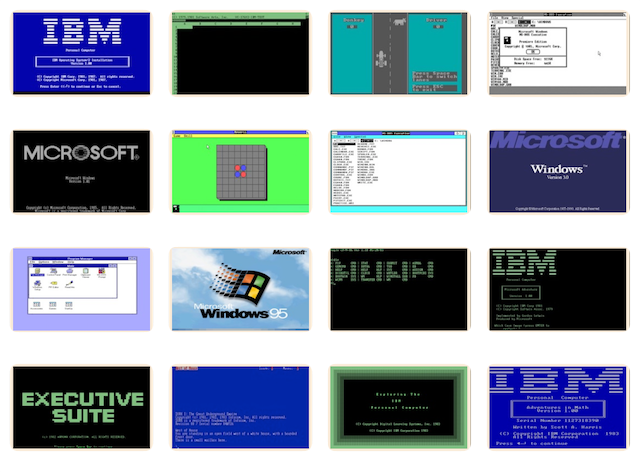
MS BASIC 7.1 Programming Guide
The following document is from the Microsoft Programmer’s Library 1.3 CD-ROM.
Microsoft BASIC Programmer's Reference
Chapter 1: Control-Flow Structures
This chapter shows you how to use control-flow structures --
specifically, loops and decision statements -- to control the flow
of your program's execution. Loops make a program execute a
sequence of statements as many times as you want. Decision statements let
the program decide which of several alternative paths to take.
When you are finished with this chapter, you will know how to do the
following tasks related to using loops and decision statements in your
Microsoft BASIC programs:
■ Compare expressions using relational operators.
■ Combine string or numeric expressions with logical operators and
determine whether the resulting expression is true or false.
■ Create branches in the flow of the program with the statements IF...
THEN... ELSE and SELECT CASE.
■ Write loops that repeat statements a specific number of times.
■ Write loops that repeat statements while or until a certain condition
is true.
Changing Statement Execution Order
Left unchecked by control-flow statements, a program's logic flows through
statements from left to right, top to bottom. While some very simple
programs can be written with only this unidirectional flow, most of the
power and utility of any programming language comes from its ability to
change statement execution order with decision structures and loops.
With a decision structure, a program can evaluate an expression, then branch
to one of several different groups of related statements (statement blocks)
depending on the result of the evaluation. With a loop, a program can
repeatedly execute statement blocks.
If you are coming to Microsoft BASIC after programming in BASICA, you will
appreciate the added versatility of these additional control-flow
structures:
■ The block IF... THEN... ELSE statement
■ The SELECT CASE statement
■ The DO... LOOP and EXIT DO statements
■ The EXIT FOR statement, which provides an alternative way to exit
FOR... NEXT loops
Boolean Expressions
A Boolean expression is any expression that returns the value "true" or
"false." BASIC uses Boolean expressions in certain kinds of decision
structures and loops. The following IF... THEN... ELSE statement contains a
Boolean expression, X < Y :
IF X < Y THEN CALL Procedure1 ELSE CALL Procedure2
In the previous example, if the Boolean expression is true (if the value of
the variable X is in fact less than the value of the variable Y), then
Procedure1 is executed; otherwise (if X is greater than or equal to Y),
Procedure2 is executed.
The preceding example also demonstrates a common use of Boolean expressions:
comparing two other expressions (in this case, X and Y) to determine the
relationship between them. These comparisons are made with the relational
operators shown in Table 1.1.
= Equal
<> Not equal
< Less than
<= Less than or equal to
> Greater than
>= Greater than or equal to
You can use these relational operators to compare string expressions. In
this case "greater than," "less than," and so on refer to alphabetical
order. For example, the following expression is true, since the word deduce
comes alphabetically before the word deduct:
"deduce" < "deduct"
Boolean expressions also frequently use the "logical operators" AND, OR,
NOT, XOR, IMP, and EQV. These operators allow you to construct compound
tests from one or more Boolean expressions. For example:
expression1 AND expression2
The preceding example is true only if expression1 and expression2 are both
true. Thus, in the following example, the message All sorted is printed only
if both the Boolean expressions X <= Y and Y <= Z are true:
IF (X <= Y) AND (Y <= Z) THEN PRINT "All sorted"
The parentheses around the Boolean expressions in the last example are not
really necessary, since relational operators such as <= are evaluated
before logical operators such as AND.
However, parentheses make a complex Boolean expression more readable and
ensure that its components are evaluated in the order that you intend.
BASIC uses the numeric values -1 and 0 to represent true and false,
respectively. You can see this by asking BASIC to print a true expression
and a false expression, as in the next example:
X = 5
Y = 10
PRINT X < Y ' Evaluate, print a "true" Boolean expression.
PRINT X > Y ' Evaluate, print a "false" Boolean expression.
Output
-1
0
The value -1 for true makes more sense when you consider how BASIC's
NOT operator works: NOT inverts each bit in the binary representation of
its operand, changing one bits to zero bits, and zero bits to one bits.
Therefore, since the integer value 0 (false) is stored internally as a
sequence of 16 zero bits, NOT 0 (true) is stored internally as 16 one bits,
as follows:
0000000000000000
TRUE = NOT FALSE = 1111111111111111
In the two's-complement method that BASIC uses to store integers, 16 one
bits represent the value -1.
Note that BASIC returns -1 when it evaluates a Boolean expression as
true; however, BASIC considers any nonzero value to be true, as shown by the
output from the following example:
INPUT "Enter a value: ", X
IF X THEN PRINT X;"is true."
Output
Enter a value: 2
2 is true.
The NOT operator in BASIC is a "bitwise" operator. Some programming
languages, such as C and Pascal, have both a bitwise NOT operator and a
"logical" NOT operator. The distinction is as follows:
■ A bitwise NOT returns false (0) only for the value -1.
■ A logical NOT returns false (0) for any true (nonzero) value.
In BASIC, for any true expression not equal to -1, NOT expression
returns another true value, as shown in the following table:
╓┌───────────────────────────┌───────────────────────────────────────────────╖
────────────────────────────────────────────────────────────────────────────
1 -2
2 -3
-2 1
-1 0
So beware: NOT expression is false only if expression evaluates to a
value of -1. If you define Boolean constants or variables for use in
your programs, use -1 for true.
You can use the values 0 and -1 to define helpful mnemonic Boolean
constants for use in loops or decisions. This technique is used in many of
the examples in this manual, as shown in the following program fragment,
which sorts the elements of an array named Amount in ascending order:
' Define symbolic constants to use in program:
CONST FALSE = 0, TRUE = NOT FALSE
.
.
.
DO
Swaps% = FALSE
FOR I% = 1 TO TransacNum - 1
IF Amount(I%) < Amount(I%+1) THEN
SWAP Amount(I%), Amount(I%+1)
Swaps% = TRUE
END IF
NEXT I%
LOOP WHILE Swaps% ' Keep looping while Swaps is TRUE.
.
.
.
Decision Structures
Based on the value of an expression, decision structures cause a program to
take one of the following two actions:
* Execute one of several alternative statements within the decision
structure itself.
* Branch to another part of the program outside the decision structure.
In BASICA, decision-making is handled solely by the single-line IF...
THEN... ELSE statement. In its simplest form ( IF... THEN), the expression
following the IF keyword is evaluated. If the expression is true, the
program executes the statements following the THEN keyword; if the
expression is false, the program continues with the next line after the
IF... THEN statement. Lines 50 and 70 from the following BASICA program
fragment show examples of IF... THEN:
30 INPUT A
40 ' If A is greater than 100, print a message and branch
45 ' back to line 30; otherwise, go on to line 60:
50 IF A > 100 THEN PRINT "Too big": GOTO 30
60 ' If A is equal to 100, branch to line 300;
65 ' otherwise, go on to line 80:
70 IF A = 100 THEN GOTO 300
80 PRINT A/100: GOTO 30
.
.
.
By adding the ELSE clause to an IF... THEN statement, you can have your
program take one set of actions (those following the THEN keyword) if an
expression is true, and another set of actions (those following the ELSE
keyword) if it is false. The next program fragment shows how ELSE works in
an IF... THEN... ELSE statement:
10 INPUT "What is your password"; Pass$
15 ' If user enters "sword," branch to line 50;
20 ' otherwise, print a message and branch back to line 10:
30 IF Pass$="sword" THEN 50 ELSE PRINT "Try again": GOTO 10
While BASICA's single-line IF... THEN... ELSE is adequate for simple
decisions, it can lead to virtually unreadable code in cases of more
complicated decisions. This is especially true if you write your programs so
all alternative actions take place within the IF... THEN... ELSE statement
itself or if you nest IF... THEN... ELSE statements (that is, if you put
one IF... THEN... ELSE inside another, a perfectly legal construction). As
an example of how difficult it is to follow even a simple test, consider the
next fragment from a BASICA program:
10 ' The following nested IF...THEN...ELSE statements print
15 ' different output for each of the following four cases:
20 ' 1) A <= 50, B <= 50 3) A > 50, B <= 50
25 ' 2) A <= 50, B > 50 4) A > 50, B > 50
30
35 INPUT A, B
40
45 IF A <= 50 THEN IF B <= 50 THEN PRINT "A <= 50, B <= 50" ELSE PRINT
"A <= 50, B > 50" ELSE IF B <= 50 THEN PRINT "A > 50, B <= 50;" ELSE
PRINT "A > 50, B > 50"
Even though line 45 extends over several physical lines on the screen, it is
just one logical line (everything typed before the Enter key was pressed).
BASICA wraps long lines on the screen. To avoid the kind of complicated
statement shown by the preceding example, BASIC now includes the block form
of the IF... THEN... ELSE statement, so that a decision is no longer
restricted to one logical line. The following example shows the same BASICA
program rewritten to use block IF...THEN...ELSE:
INPUT A, B
IF A <= 50 THEN
IF B <= 50 THEN
PRINT "A <= 50, B <= 50"
ELSE
PRINT "A <= 50, B > 50"
END IF
ELSE
IF B <= 50 THEN
PRINT "A > 50, B <= 50"
ELSE
PRINT "A > 50, B > 50"
END IF
END IF
Microsoft BASIC also provides the SELECT CASE... END SELECT (referred to as
SELECT CASE) statement for structured decisions.
The block IF... THEN... ELSE statement and the SELECT CASE statement allow
the appearance of your code to be based on program logic, rather than
requiring many statements to be crowded onto one line. This gives you
increased flexibility while you are programming, as well as improved program
readability and ease of maintenance when you are done.
Block IF...THEN...ELSE
Table 1.2 shows the syntax of the block IF... THEN... ELSE statement and
gives an example of its use.
The arguments condition1, condition2, and so on are expressions. They can
be any numeric expression (in which case true becomes any nonzero value, and
false is 0), or they can be Boolean expressions (in which case true is
-1 and false is 0). As explained previously, Boolean expressions
typically compare two numeric or string expressions using one of the
relational operators, such as < or >=.
Each IF, ELSEIF, and ELSE clause is followed by a block of statements.
None of the statements in the block can be on the same line as the IF,
ELSEIF, or ELSE clause; otherwise, BASIC considers it a single-line IF...
THEN statement.
BASIC evaluates each of the expressions in the IF and ELSEIF clauses from
top to bottom, skipping over statement blocks until it finds the first true
expression. When it finds a true expression, it executes the statements
corresponding to the expression, then branches out of the block to the
statement following the END IF clause.
If none of the expressions in the IF or ELSEIF clauses is true, BASIC
skips to the ELSE clause, if there is one, and executes its statements.
Otherwise, if there is no ELSE clause, the program continues with the next
statement after the END IF clause.
The ELSE and ELSEIF clauses are optional, as shown in the following
example:
' If the value of X is less than 100, execute the two statements
' before END IF; otherwise, go to the INPUT statement
' following END IF:
IF X < 100 THEN
PRINT X
Number = Number + 1
END IF
INPUT "New value"; Response$
.
.
.
A single block IF... THEN... ELSE can contain multiple ELSEIF statements,
as follows:
IF C$ >= "A" AND C$ <= "Z" THEN
PRINT "Capital letter"
ELSEIF C$ >= "a" AND C$ <= "z" THEN
PRINT "Lowercase letter"
ELSEIF C$ >= "0" AND C$ <= "9" THEN
PRINT "Number"
ELSE
PRINT "Not alphanumeric"
END IF
At most, only one block of statements is executed, even if more than one
condition is true. For example, if you enter the word ace as input to the
next example, it prints the message Input too short but does not print the
message Can't start with an a.
INPUT Check$
IF LEN(Check$) > 6 THEN
PRINT "Input too long"
ELSEIF LEN(Check$) < 6 THEN
PRINT "Input too short"
ELSEIF LEFT$(Check$, 1) = "a" THEN
PRINT "Can't start with an a"
END IF
IF... THEN... ELSE statements can be nested; in other words, you can put an
IF... THEN... ELSE statement inside another IF... THEN... ELSE statement,
as shown here:
IF X > 0 THEN
IF Y > 0 THEN
IF Z > 0 THEN
PRINT "All are greater than zero."
ELSE
PRINT "Only X and Y greater than zero."
END IF
END IF
ELSEIF X = 0 THEN
IF Y = 0 THEN
IF Z = 0 THEN
PRINT "All equal zero."
ELSE
PRINT "Only X and Y equal zero."
END IF
END IF
ELSE
PRINT "X is less than zero."
END IF
SELECT CASE
The SELECT CASE statement is a multiple-choice decision structure similar
to the block IF... THEN... ELSE statement. SELECT CASE can be used
anywhere block IF... THEN... ELSE can be used.
The difference between the two is that SELECT CASE evaluates a single
expression, then executes different statements or branches to different
parts of the program based on the result. In contrast, a block IF...
THEN... ELSE can evaluate completely different expressions.
Examples
The following examples illustrate the similarities and differences between
the SELECT CASE and IF... THEN... ELSE statements. Here is an example of
using block IF... THEN... ELSE for a multiple-choice decision:
INPUT X
IF X = 1 THEN
PRINT "One"
ELSEIF X = 2 THEN
PRINT "Two"
ELSEIF X = 3 THEN
PRINT "Three"
ELSE
PRINT "Must be integer from 1 to 3."
END IF
The previous decision is rewritten using SELECT CASE as follows:
INPUT X
SELECT CASE X
CASE 1
PRINT "One"
CASE 2
PRINT "Two"
CASE 3
PRINT "Three"
CASE ELSE
PRINT "Must be integer from 1 to 3."
END SELECT
The following decision can be made either with the SELECT CASE or the block
IF... THEN... ELSE statement. The comparison is more efficient with the
IF... THEN... ELSE statement because different expressions are being
evaluated in the IF and ELSEIF clauses.
INPUT X, Y
IF X = 0 AND Y = 0 THEN
PRINT "Both are zero."
ELSEIF X = 0 THEN
PRINT "Only X is zero."
ELSEIF Y = 0 THEN
PRINT "Only Y is zero."
ELSE
PRINT "Neither is zero."
END IF
Using the SELECT CASE Statement
Table 1.3 shows the syntax of a SELECT CASE statement and an example.
The expressionlist arguments following a CASE clause can be one or more of
the following, separated by commas:
■ A numeric expression or a range of numeric expressions
■ A string expression or a range of string expressions
To specify a range of expressions, use the following syntax for the CASE
statement:
CASE expression TO expression
CASE IS relational-operator expression
The relational-operator is any of the operators shown in Table 1.1. For
example, if you use CASE 1 TO 4, the statements associated with this case
are executed when the testexpression in the SELECT CASE statement is
greater than or equal to 1 and less than or equal to 4. If you use CASE IS
< 5, the associated statements are executed only if testexpression is less
than 5.
If you are expressing a range with the TO keyword, be sure to put the
lesser value first. For example, if you want to test for a value from
-5 to -1, write the CASE statement as follows:
CASE -5 TO -1
However, the following statement is not a valid way to specify the range
from -5 to -1, so the statements associated with this case are
never executed:
CASE -1 TO -5
Similarly, a range of string constants should list the string that comes
first alphabetically:
CASE "aardvark" TO "bear"
Multiple expressions or ranges of expressions can be listed for each CASE
clause, as in the following lines:
CASE 1 TO 4, 7 TO 9, WildCard1%, WildCard2%
CASE IS = Test$, IS = "end of data"
CASE IS < LowerBound, 5, 6, 12, IS > UpperBound
CASE IS < "HAN", "MAO" TO "TAO"
If the value of the SELECT CASE expression appears in the list following a
CASE clause, only the statements associated with that CASE clause are
executed. Control then jumps to the first executable statement following
END SELECT, not the next block of statements inside the SELECT CASE
structure, as shown by the output from the next example:
INPUT X
SELECT CASE X
CASE 1
PRINT "One, ";
CASE 2
PRINT "Two, ";
CASE 3
PRINT "Three, ";
END SELECT
PRINT "that's all"
Output
? 1
One, that's all
If the same value or range of values appears in more than one CASE clause,
only the statements associated with the first occurrence are executed, as
shown by the next example's output:
INPUT Test$
SELECT CASE Test$
CASE "A" TO "AZZZZZZZZZZZZZZZZZ"
PRINT "An uppercase word beginning with A"
CASE IS < "A"
PRINT "Some sequence of nonalphabetic characters"
CASE "ABORIGINE"
' This case is never executed since ABORIGINE
' falls within the range in the first CASE clause:
PRINT "A special case"
END SELECT
Output
? ABORIGINE
An uppercase word beginning with A
If you use a CASE ELSE clause, it must be the last CASE clause listed in
the SELECT CASE statement. The statements between a CASE ELSE clause and
an END SELECT clause are executed only if the testexpression argument does
not match any of the other CASE selections in the SELECT CASE statement.
In fact, it is a good idea to have a CASE ELSE statement in your SELECT
CASE block to handle unforeseen values for testexpression. However, if
there is no CASE ELSE statement and no match is found in any CASE
statement for testexpression, the program continues execution.
Example
The following program fragment demonstrates a common use of the SELECT CASE
statement. It prints a menu on the screen, then branches to different
subprograms based on the number typed by the user.
DO' Start menu loop.
CLS' Clear screen.
' Print five menu choices on the screen:
PRINT "MAIN MENU" : PRINT
PRINT "1) Add New Names"
PRINT "2) Delete Names"
PRINT "3) Change Information"
PRINT "4) List Names"
PRINT
PRINT "5) EXIT"
' Print input prompt:
PRINT : PRINT "Type your selection (1 to 5):"
' Wait for the user to press a key. INPUT$(1)
' reads one character input from the keyboard:
Ch$ = INPUT$(1)
' Use SELECT CASE to process the response:
SELECT CASE Ch$
CASE "1"
CALL AddData
CASE "2"
CALL DeleteData
CASE "3"
CALL ChangeData
CASE "4"
CALL ListData
CASE "5"
EXIT DO' The only way to exit the menu loop.
CASE ELSE
BEEP
END SELECT
LOOP' End menu loop.
END
' Subprograms AddData, DeleteData, ChangeData, and ListData:
.
.
.
SELECT CASE Vs. ON...GOSUB
You can use the more versatile SELECT CASE statement as a replacement for
the old ON... GOSUB statement. The SELECT CASE statement has many
advantages over the ON... GOSUB statement, summarized as follows:
■ The testexpression in SELECT CASE can evaluate to either a string or
numeric value. The expression given in the statement ON GOSUB must
evaluate to a number within the range 0 to 255.
■ The SELECT CASE statement branches to a statement block immediately
following the matching CASE clause. In contrast, ON GOSUB branches
to a subroutine in another part of the program.
■ CASE clauses can be used to test expression against a range of
values. When the range is quite large, this is not easily done with
ON GOSUB, especially in cases such as those shown in the code
fragments in the rest of this section.
In the following fragment, the ON... GOSUB statement branches to one of the
subroutines 50, 100, or 150, depending on the value entered by the user:
X% = -1
WHILE X%
INPUT "Enter choice (0 to quit): ", X%
IF X% = 0 THEN END
WHILE X% < 1 OR X% > 12
PRINT "Must be value from 1 to 12"
INPUT "Enter choice (0 to quit): ", X%
WEND
ON X% GOSUB 50,50,50,50,50,50,50,50,100,100,100,150
WEND
.
.
.
Contrast the preceding example with the next one, which uses a SELECT CASE
statement with ranges of values in each CASE clause:
DO
INPUT "Enter choice (0 to quit): ", X%
SELECT CASE X%
CASE 0
END
CASE 1 TO 8' Replaces "subroutine 50"
' in preceding example
CASE 9 TO 11 ' Replaces "subroutine 100"
' in preceding example
CASE 12' Replaces "subroutine 150"
' in preceding example
CASE ELSE' Input was out of range.
PRINT "Must be value from 1 to 12"
END SELECT
LOOP
Looping Structures
Looping structures repeat a block of statements (the loop), either for a
specified number of times or until a certain expression (the loop condition)
is true or false.
Users of BASICA are familiar with two looping structures, FOR... NEXT and
WHILE... WEND, which are discussed in the following sections "FOR...NEXT
Loops" and "WHILE...WEND Loops." Microsoft BASIC has extended the available
loop structures with DO... LOOP.
FOR...NEXT Loops
A FOR... NEXT loop repeats the statements enclosed in the loop a specified
number of times, counting from a starting value to an ending value by
increasing or decreasing a loop counter. As long as the loop counter has not
reached the ending value, the loop continues to execute. Table 1.4 shows the
syntax of the FOR... NEXT statement and gives an example of its use.
In a FOR... NEXT loop, the counter variable initially has the value
of the expression start. After each repetition of the loop, the value of
counter is adjusted. If you leave off the optional STEP keyword, the
default value for this adjustment is 1; that is, 1 is added to counter each
time the loop executes. If you use STEP, then counter is adjusted by the
amount increment. The increment argument can be any numeric value; if it
is negative, the loop counts down from start to end. After the counter
variable is increased or decreased, its value is compared with end. At this
point, if either of the following is true, the loop is completed:
■ The loop is counting up ( increment is positive) and counter is
greater than end.
■ The loop is counting down ( increment is negative) and counter is
less than end.
Figure 1.1 shows the logic of a FOR... NEXT loop when the value of
increment is positive.
Figure 1.2 shows the logic of a FOR... NEXT loop when the value of
increment is negative.
A FOR... NEXT statement always "tests at the top," so if one of the
following conditions is true, the loop is never executed:
■ The increment is positive, and the initial value of start is greater
than the value of end:
' Loop never executes, because I% starts out greater
' than 9:
FOR I% = 10 TO 9
.
.
.
NEXT I%
■ The increment is negative, and the initial value of start is less
than the value of end:
' Loop never executes, because I% starts out less than 9:
FOR I% = -10 TO -9 STEP -1
NEXT I%
You don't have to use the counter argument in the NEXT clause; however, if
you have several nested FOR... NEXT loops (one loop inside another),
listing the counter arguments can be a helpful way to keep track of what
loop you are in.
Here are some general guidelines for nesting FOR... NEXT loops:
■ If you use a loop counter variable in a NEXT clause, the counter for
a nested loop must appear before the counter for any enclosing loop.
In other words, the following is a legal nesting:
FOR I = 1 TO 10
FOR J = -5 TO 0
.
.
.
NEXT J
NEXT I
However, the following is not a legal nesting:
FOR I = 1 TO 10
FOR J = -5 TO 0
.
.
.
NEXT I
NEXT J
* For faster loops that generate smaller code, use integer variables
for counters in the loops whenever possible.
* If you use a separate NEXT clause to end each loop, then the
number of NEXT clauses must always be the same as the number of
FOR clauses.
* If you use a single NEXT clause to terminate several levels of
FOR... NEXT loops, then the loop-counter variables must appear
after the NEXT clause in "inside-out" order:
NEXT innermost-loopcounter, ... , outermost-loopcounter
In this case, the number of loop-counter variables in the NEXT
clause must be the same as the number of FOR clauses.
Examples
The following three program fragments illustrate different ways of nesting
FOR... NEXT loops to produce the identical output. The first example shows
nested FOR... NEXT loops with loop counters and separate NEXT clauses for
each loop:
FOR I = 1 TO 2
FOR J = 4 TO 5
FOR K = 7 TO 8
PRINT I, J, K
NEXT K
NEXT J
NEXT I
The following example also uses loop counters but only one NEXT clause for
all three loops:
FOR I = 1 TO 2
FOR J = 4 TO 5
FOR K = 7 TO 8
PRINT I, J, K
NEXT K, J, I
The final example shows nested FOR... NEXT loops without loop counters:
FOR I = 1 TO 2
FOR J = 4 TO 5
FOR K = 7 TO 8
PRINT I, J, K
NEXT
NEXT
NEXT
Output
1 4 7
1 4 8
1 5 7
1 5 8
2 4 7
2 4 8
2 5 7
2 5 8
Exiting a FOR...NEXT Loop with EXIT FOR
Sometimes you may want to exit a FOR... NEXT loop before the counter
variable reaches the ending value of the loop. You can do this with the
EXIT FOR statement. A single FOR... NEXT loop can have any number of EXIT
FOR statements, and the EXIT FOR statements can appear anywhere within the
loop. The following fragment shows one use for an EXIT FOR statement:
' Print the square roots of the numbers from 1 to 30,000.
' If the user presses any key while this loop is executing,
' control exits from the loop:
FOR I% = 1 TO 30000
PRINT SQR(I%)
IF INKEY$ <> "" THEN EXIT FOR
NEXT
.
.
.
EXIT FOR exits only the smallest enclosing FOR... NEXT loop in which it
appears. For example, if the user presses a key while the following nested
loops are executing, the program would simply exit the innermost loop. If
the outermost loop is still active (that is, if the value of I% is less than
or equal to 100), control passes right back to the innermost loop:
FOR I% = 1 TO 100
FOR J% = 1 TO 100
PRINT I% / J%
IF INKEY$ <> "" THEN EXIT FOR
NEXT J%
NEXT I%
Suspending Program Execution with FOR...NEXT
Many BASICA programs use an empty FOR... NEXT loop such as the following to
insert a pause in a program:
.
.
.
' There are no statements in the body of this loop;
' all it does is count from 1 to 10,000
' using integers (whole numbers).
FOR I% = 1 TO 10000: NEXT
.
.
.
For very short pauses or pauses that do not have to be of some exact
interval, using FOR... NEXT is fine. The problem with using an empty
FOR... NEXT loop in this way is that different computers, different versions
of BASIC, or different compile-time options can all affect how quickly the
arithmetic in a FOR... NEXT loop is performed. So the length of a pause can
vary widely. BASIC's SLEEP statement now provides a better alternative.
WHILE...WEND Loops
The FOR... NEXT statement is useful when you know ahead of time exactly how
many times a loop should be executed. When you cannot predict the precise
number of times a loop should be executed, but do know the condition that
will end the loop, the WHILE... WEND statement is useful. Instead of
counting to determine if it should keep executing a loop, WHILE... WEND
repeats the loop as long as the loop condition is true.
Table 1.5 shows the syntax of the WHILE... WEND statement and an example.
Example
The following example assigns an initial value of ten to the variable X,
then successively halves that value and keeps halving it until the value of
X is less than .00001:
X = 10
WHILE X > .00001
PRINT X
X = X/2
WEND
Figure 1.3 illustrates the logic of a WHILE... WEND loop.
DO...LOOP Loops
Like the WHILE... WEND statement, the DO... LOOP statement executes a
block of statements an indeterminate number of times; that is, exiting from
the loop depends on the truth or falsehood of the loop condition. Unlike
WHILE... WEND, DO... LOOP allows you to test for either a true or false
condition. You can also put the test at either the beginning or the end of
the loop.
Table 1.6 shows the syntax of a loop that tests at the loop's beginning.
Figures 1.4 and 1.5 illustrate the two kinds of DO... LOOP statements that
test at the beginning of the loop.
Table 1.7 shows the syntax of a loop that tests for true or false
at the end of the loop.
Figures 1.6 and 1.7 illustrate the two kinds of DO... LOOP statements that
test at the end of the loop.
Loop Tests: One Way to Exit DO...LOOP
You can use a loop test at the end of a DO... LOOP
statement to create a loop in which the statements always execute
at least once. With the WHILE... WEND statement, you sometimes have to
resort to the trick of presetting the loop variable to some value in order
to force the first pass through the loop. With DO... LOOP, such tricks are
not necessary.
The following examples illustrate both approaches:
' WHILE...WEND loop tests at the top, so assigning "Y"
' to Response$ is necessary to force execution of the
' loop at least once:
Response$ = "Y"
WHILE UCASE$(Response$) = "Y"
.
.
.
INPUT "Do again"; Response$
WEND
' The same loop using DO...LOOP to test after the
' body of the loop:
DO
.
.
.
INPUT "Do again"; Response$
LOOP WHILE UCASE$(Response$) = "Y"
You can also rewrite a condition expressed with WHILE using UNTIL instead,
as in the following:
' =======================================================
' Using DO WHILE NOT...LOOP
' =======================================================
' While the end of file 1 has not been reached, read
' a line from the file and print it on the screen:
DO WHILE NOT EOF(1)
LINE INPUT #1, LineBuffer$
PRINT LineBuffer$
LOOP
' =======================================================
' Using DO UNTIL...LOOP
' =======================================================
' Until the end of file 1 has been reached, read
' a line from the file and print it on the screen:
DO UNTIL EOF(1)
LINE INPUT #1, LineBuffer$
PRINT LineBuffer$
LOOP
EXIT DO: An Alternative Way to Exit DO...LOOP
Inside a DO... LOOP statement, other statements are executed that
eventually change the loop-test condition from true to false or false to
true, ending the loop. In the DO... LOOP examples presented so far, the
test has occurred either at the beginning or the end of the loop. However,
by using the EXIT DO statement to exit from the loop, you can move the test
elsewhere inside the loop. A single DO... LOOP can contain any number of
EXIT DO statements, and the EXIT DO statements can appear anywhere within
the loop.
Example
The following example opens a file and reads it, one line at a time, until
the end of the file is reached or until it finds the pattern entered by the
user. If it finds the pattern before getting to the end of the file, an
EXIT DO statement exits the loop.
INPUT "File to search: ", File$
IF File$ = "" THEN END
INPUT "Pattern to search for: ", Pattern$
OPEN File$ FOR INPUT AS #1
DO UNTIL EOF(1) ' EOF(1) returns a true value if the
' end of the file has been reached.
LINE INPUT #1, TempLine$
IF INSTR(TempLine$, Pattern$) > 0 THEN
' Print the first line containing the pattern and
' exit the loop:
PRINT TempLine$
EXIT DO
END IF
LOOP
Sample Applications
The sample applications for this chapter are a checkbook balancing program
and a program that ensures that every line in a text file ends with a
carriage-return line-feed sequence.
Checkbook Balancing Program (CHECK.BAS)
This program prompts the user for the starting checking account balance and
all transactions --withdrawals or deposits -- that have occurred.
It then prints a sorted list of the transactions and the final balance in
the account.
Statements UsedThe
program demonstrates the following statements discussed in this chapter:
■ DO... LOOP WHILE
■ FOR... NEXT
■ EXIT FOR
■ Block IF... THEN... ELSE
Program Listing
DIM Amount(1 TO 100) AS CURRENCY, Balance AS CURRENCY
CONST FALSE = 0, TRUE = NOT FALSE
CLS
' Get account's starting balance:
INPUT "Type starting balance, then press <ENTER>: ", Balance
' Get transactions. Continue accepting input
' until the input is zero for a transaction,
' or until 100 transactions have been entered:
FOR TransacNum% = 1 TO 100
PRINT TransacNum%;
PRINT ") Enter transaction amount (0 to end): ";
INPUT "", Amount(TransacNum%)
IF Amount(TransacNum%) = 0 THEN
TransacNum% = TransacNum% - 1
EXIT FOR
END IF
NEXT
' Sort transactions in ascending order,
' using a "bubble sort":
Limit% = TransacNum%
DO
Swaps% = FALSE
FOR I% = 1 TO (Limit% - 1)
' If two adjacent elements are out of order,
' switch those elements:
IF Amount(I%) > Amount(I% + 1) THEN
SWAP Amount(I%), Amount(I% + 1)
Swaps% = I%
END IF
NEXT I%
' Sort on next pass only to where last switch was made:
Limit% = Swaps%
' Sort until no elements are exchanged:
LOOP WHILE Swaps%
' Print the sorted transaction array. If a transaction
' is greater than zero, print it as a "CREDIT"; if a
' transaction is less than zero, print it as a "DEBIT":
FOR I% = 1 TO TransacNum%
IF Amount(I%) > 0 THEN
PRINT USING "CREDIT: $$#####.##"; Amount(I%)
ELSEIF Amount(I%) < 0 THEN
PRINT USING "DEBIT: $$#####.##"; Amount(I%)
END IF
' Update balance:
Balance = Balance + Amount(I%)
NEXT I%
' Print the final balance:
PRINT
PRINT "--------------------------"
PRINT USING "Final Balance: $$######.##"; Balance
END
Carriage-Return/Line-Feed Filter (CRLF.BAS)
Some text files are saved in a format that uses only a carriage return
(return to the beginning of the line) or a line feed (advance to the next
line) to signify the end of a line. Many text editors expand this single
carriage return (CR) or line feed (LF) to a carriage-return/line-feed
(CR-LF) sequence whenever you load the file for editing. However, if you use
a text editor that does not expand a single CR or LF to CR-LF, you may have
to modify the file so it has the correct sequence at the end of each line.
The following program is a filter that opens a file, expands a single CR or
LF to a CR-LF combination, then writes the adjusted lines to a new file. The
original contents of the file are saved in a file with a .BAK extension.
Statements UsedThis program demonstrates the following statements discussed
in this chapter:
■ DO... LOOP WHILE
■ DO UNTIL... LOOP
■ Block IF... THEN... ELSE
■ SELECT CASE... END SELECT
To make this program more useful, it contains the following constructions
not discussed in this chapter:
■ A FUNCTION procedure named Backup$ that creates the file with the
.BAK extension.
See Chapter 2, "SUB and FUNCTION Procedures," for more information on
defining and using procedures.
■ An error-handling routine named ErrorHandler to deal with errors that
could occur when the user enters a filename. For instance, if the user
enters the name of a nonexistent file, this routine prompts for a new
name. Without this routine, such an error would end the program.
See Chapter 8, "Error Handling," for more information on trapping
errors.
Program Listing
DEFINT A-Z ' Default variable type is integer.
' The Backup$ function makes a backup file with
' the same base as FileName$ plus a .BAK extension:
DECLARE FUNCTION Backup$ (FileName$)
' Initialize symbolic constants and variables:
CONST FALSE = 0, TRUE = NOT FALSE
CarReturn$ = CHR$(13)
LineFeed$ = CHR$(10)
DO
CLS
' Input the name of the file to change:
INPUT "Which file do you want to convert"; OutFile$
InFile$ = Backup$(OutFile$) ' Get backup file's name.
ON ERROR GOTO ErrorHandler ' Turn on error trapping.
NAME OutFile$ AS InFile$ ' Rename input file as
' backup file.
ON ERROR GOTO 0 ' Turn off error trapping.
' Open backup file for input and old file for output:
OPEN InFile$ FOR INPUT AS #1
OPEN OutFile$ FOR OUTPUT AS #2
' The PrevCarReturn variable is a flag set to TRUE
' whenever the program reads a carriage-return character:
PrevCarReturn = FALSE
' Read from input file until reaching end of file:
DO UNTIL EOF(1)
' This is not end of file, so read a character:
FileChar$ = INPUT$(1, #1)
CASE CarReturn$ ' The character is a CR.
' If the previous character was also a
' CR, put a LF before the character:
IF PrevCarReturn THEN
FileChar$ = LineFeed$ + FileChar$
END IF
' In any case, set the PrevCarReturn
' variable to TRUE:
PrevCarReturn = TRUE
CASE LineFeed$ ' The character is a LF.
' If the previous character was not a
' CR, put a CR before the character:
IF NOT PrevCarReturn THEN
FileChar$ = CarReturn$ + FileChar$
END IF
' Set the PrevCarReturn variable to FALSE:
PrevCarReturn = FALSE
CASE ELSE ' Neither a CR nor a LF.
' If the previous character was a CR,
' set the PrevCarReturn variable to FALSE
' and put a LF before the current character:
IF PrevCarReturn THEN
PrevCarReturn = FALSE
FileChar$ = LineFeed$ + FileChar$
END IF
END SELECT
' Write the character(s) to the new file:
PRINT #2, FileChar$;
LOOP
' Write a LF if the last character in the file was a CR:
IF PrevCarReturn THEN PRINT #2, LineFeed$;
CLOSE ' Close both files.
PRINT "Another file (Y/N)?" ' Prompt to continue.
' Change the input to uppercase (capital) letter:
More$ = UCASE$(INPUT$(1))
' Continue the program if the user entered a "Y" or a "y":
LOOP WHILE More$ = "Y"
END
ErrorHandler: ' Error-handling routine
CONST NOFILE = 53, FILEEXISTS = 58
' The ERR function returns the error code for last error:
SELECT CASE ERR
CASE NOFILE ' Program couldn't find file
' with input name.
PRINT "No such file in current directory."
INPUT "Enter new name: ", OutFile$
InFile$ = Backup$(OutFile$)
RESUME
CASE FILEEXISTS ' There is already a file named
' <filename>.BAK in this directory:
' remove it, then continue.
KILL InFile$
RESUME
CASE ELSE ' An unanticipated error occurred:
' stop the program.
ON ERROR GOTO 0
END SELECT
' ======================== BACKUP$ =========================
' This procedure returns a filename that consists of the
' base name of the input file (everything before the ".")
' plus the extension ".BAK"
' ==========================================================
FUNCTION Backup$ (FileName$) STATIC
' Look for a period:
Extension = INSTR(FileName$, ".")
' If there is a period, add .BAK to the base:
IF Extension > 0 THEN
Backup$ = LEFT$(FileName$, Extension - 1) + ".BAK"
' Otherwise, add .BAK to the whole name:
ELSE
Backup$ = FileName$ + ".BAK"
END IF
END FUNCTION
♀♀───────────────────────────────────────────────────────────────────────────
Chapter 2: SUB and FUNCTION Procedures
This chapter explains how to simplify your
programming by breaking programs into smaller logical components. These
components [mdash] known as "procedures" [mdash] can then become building
blocks that let you enhance and extend the BASIC language itself.
When you are finished with this chapter, you will know how to perform the
following tasks with procedures:
■ Define and call BASIC procedures.
■ Use local and global variables in procedures.
■ Use procedures instead of GOSUB subroutines and DEF FN functions.
■ Pass arguments to procedures and return values from procedures.
■ Write recursive procedures (procedures that can call themselves).
Although you can create a BASIC program with any text editor, the QuickBASIC
Extended (QBX) development environment makes it especially easy to write
programs that contain procedures. Also, in most cases QBX automatically
generates a DECLARE statement when you save your program. (The DECLARE
statement ensures that only the correct number and type of arguments are
passed to a procedure and allows your program to call procedures defined in
separate modules.)
Procedures: Building Blocks for Programming
As used in this chapter, the term "procedure" covers SUB... END SUB and
FUNCTION... END FUNCTION constructions. Procedures are useful for condensing
repeated tasks. For example, suppose you are writing a program that you
intend eventually to compile as a stand-alone application and you want the
user of this application to be able to pass several arguments to the
application from the command line. It then makes sense to turn this task
[mdash] breaking the string returned by the COMMAND$ function into two or
more arguments [mdash] into a separate procedure. Once you have this
procedure up and running, you can use it in other programs. In essence, you
are extending BASIC to fit your individual needs when you use procedures.
These are the two major benefits of programming with procedures:
■ Procedures allow you to break your programs into discrete logical
units, each of which can be more easily debugged than can an entire
program without procedures.
■ Procedures used in one program can be used as building blocks in other
programs, usually with little or no modification.
You can also put procedures in your own Quick library, which is a special
file that you can load into memory when you start QBX. Once the contents of
a Quick library are in memory with QBX, any program that you write has
access to the procedures in the library. This makes it easier for all of
your programs to share and save code. (See Chapter 19, "Creating and Using
Quick Libraries," for more information on how to build Quick libraries.)
Comparing Procedures with Subroutines
If you are familiar with earlier versions of BASIC, you might think of a
SUB... END SUB procedure as being roughly similar to a GOSUB... RETURN
subroutine. You will also notice some similarities between a FUNCTION...
END FUNCTION procedure and a DEF FN... END DEF function. However,
procedures have many advantages over these older constructions, as shown in
the following sections.
Note
To avoid confusion between a SUB procedure and the target of a GOSUB
statement, SUB procedures are referred to in this manual as "subprograms,"
while statement blocks accessed by GOSUB... RETURN statements are referred
to as "subroutines."
Comparing SUB with GOSUB
Although use of the GOSUB subroutine does help break programs into
manageable units, SUB procedures have a number of advantages over
subroutines, as discussed in the following sections.
Local and Global Variables
In SUB procedures, all variables are local by default; that is,
they exist only within the scope of the SUB procedure's definition.
To illustrate, the variable named I% in the following subprogram
is local to the procedure, and has no connection with the variable named I%
in the module-level code:
I% = 1
CALL Test
PRINT I% ' I% still equals 1.
END
SUB Test STATIC
I% = 50
END SUB
A GOSUB has a major drawback as a building block in programs: it contains
only "global variables." With global variables, if you have a variable named
I% inside your subroutine, and another variable named I% outside the
subroutine but in the same module, they are one and the same. Any changes to
the value of I% in the subroutine affect I% everywhere it appears in the
module. As a result, if you try to patch a subroutine from one module into
another module, you may have to rename subroutine variables to avoid
conflict with variable names in the new module.
Use in Multiple-Module Programs
A SUB can be defined in one module and called from another. This
significantly reduces the amount of code required for a program and
increases the ease with which code can be shared among a number of
programs.
A GOSUB subroutine, however, must be defined and used in the same module.
Operating on Different Sets of Variables
A SUB procedure can be called any number of times within a
program, with a different set of variables being passed to it each time.
This is done by calling the SUB procedure with an argument
list. (See the section "Passing Arguments to Procedures" later in
this chapter for more information on how to do this.) In the following
example, the subprogram Compare is called twice, with different pairs of
variables passed to it each time:
X = 4: Y = 5
CALL Compare (X, Y)
Z = 7: W = 2
CALL Compare (Z, W)
END
SUB Compare (A, B)
IF A < B THEN SWAP A, B
END SUB
Calling a GOSUB subroutine more than once in the same program and having it
operate on a different set of variables each time is difficult. The process
involves copying values to and from global variables, as shown in the next
example:
X = 4: Y = 5
A = X: B = Y
GOSUB Compare
X = A: Y = B
Z = 7 : W = 2
A = Z : B = W
GOSUB Compare
Z = A : W = B
END
Compare:
IF A < B THEN SWAP A, B
RETURN
Comparing FUNCTION with DEF FN
While the multiline DEF FN function definition answers the need for
functions more complex than can be squeezed onto a single line, FUNCTION
procedures give you this capability plus the additional advantages discussed
in the following sections.
Local and Global Variables
By default, all variables within a FUNCTION procedure are
local to it, although you do have the option of using global variables.
(See the section "Sharing Variables with SHARED" later in this
chapter for more information on procedures and global variables.)
In a DEF FN function, variables used within the function's body are global
to the current module by default (this is also true for GOSUB subroutines).
However, you can make a variable in a DEF FN function local by putting it
in a STATIC statement.
Changing Variables Passed to the Procedure
Variables are passed to FUNCTION procedures by reference or
by value. When you pass a variable by reference, you can change the
variable by changing its corresponding parameter in the procedure.
For example, after the call to GetRemainder in the next program,
the value of X is 2, since the value of M is 2 at the end of the procedure:
X = 89
Y = 40
PRINT GetRemainder(X, Y)
PRINT X, Y ' X is now 2.
END
FUNCTION GetRemainder (M, N)
GetRemainder = M MOD N
M = M \ N
END FUNCTION
Variables are passed to a DEF FN function only by value, so in the next
example, FNRemainder changes M without affecting X:
DEF FNRemainder (M, N)
FNRemainder = M MOD N
M = M \ N
END DEF
X = 89
Y = 40
PRINT FNRemainder(X, Y)
PRINT X,Y ' X is still 89.
See the sections "Passing Arguments by Reference" and "Passing Arguments by
Value" later in this chapter for more information on the distinction between
passing by reference and by value.
Calling the Procedure Within Its Definition
A FUNCTION procedure can be "recursive"; in other words,
it can call itself within its own definition. (See the section
"Recursive Procedures" later in this chapter for more information on
how procedures can be recursive.) A DEF FN function cannot
be recursive.
Use in Multiple-Module Programs
You can define a FUNCTION procedure in one module and use
it in another module. You need to put a DECLARE statement in
the module in which the procedure is used; otherwise, your program thinks
the procedure name refers to a variable. (See the section "Checking
Arguments with DECLARE" later in this chapter for more information on using
DECLARE this way.)
A DEF FN function can only be used in the module in which it is defined.
Unlike SUB or FUNCTION procedures, which can be called before they appear
in the program, a DEF FN function must always be defined before it is used
in a module.
Note
The name of a FUNCTION procedure can be any valid BASIC variable name,
except one beginning with the letters "FN." The name of a DEF FN function
must always be preceded
by "FN."
Defining Procedures
BASIC procedure definitions have the following general syntax:
{ SUB | FUNCTION} procedurename ( parameterlist) STATIC
statementblock-1
EXIT { SUB | FUNCTION}
statementblock-2
END { SUB | FUNCTION}
The following table describes the parts of a procedure definition:
╓┌──────────────────┌──────────────────┌──────────────────┌──────────────────╖
────────────────────────────────────────────────────────────────────────────
{ SUB | FUNCTION} Marks the
beginning of a
SUB or FUNCTION
procedure,
respectively.
────────────────────────────────────────────────────────────────────────────
respectively.
procedurename Any valid
variable name up
to 40 characters
long. The same
name cannot be
used for a SUB
and a FUNCTION
procedure.
parameterlist A list of
variables,
separated by
commas, that
shows the number
and type of
arguments to be
passed to the
procedure. (The
────────────────────────────────────────────────────────────────────────────
procedure. (The
section
"Parameters and
Arguments" later
in this chapter
explains the
difference
between
parameters and
arguments.)
STATIC If you use the If you omit the See the section
STATIC attribute, STATIC attribute, "Automatic and
local variables local variables Static Variables"
are static; that are "automatic" later in this
is, they retain by default; that chapter for more
their values is, they are information.
between calls to initialized to
the procedure. zeros or null
strings at the
────────────────────────────────────────────────────────────────────────────
strings at the
start of each
procedure call.
╓┌────────────────────────┌────────────────────────┌─────────────────────────╖
────────────────────────────────────────────────────────────────────────────
END { SUB | FUNCTION} Ends a SUB or When your program
FUNCTION definition. To encounters an END SUB
run correctly, every or END FUNCTION, it
procedure must have exits the procedure and
exactly one END { SUB returns to the statement
| FUNCTION} statement. immediately following
the one that called the
procedure. You can also
use one or more optional
────────────────────────────────────────────────────────────────────────────
use one or more optional
EXIT { SUB | FUNCTION}
statements within the
body of a procedure
definition to exit from
the procedure.
All valid BASIC expressions and statements except the following are allowed
within a procedure definition.
■ DEF FN... END DEF, FUNCTION... END FUNCTION, or SUB... END SUB
■ COMMON.
■ DECLARE.
■ DIM SHARED.
■ OPTION BASE.
■ TYPE... END TYPE.
Example
The following example is a FUNCTION procedure named IntegerPower:
FUNCTION IntegerPower& (X&, Y&) STATIC
PowerVal& = 1
FOR I& = 1 TO Y&
PowerVal& = PowerVal& * X&
NEXT I&
IntegerPower& = PowerVal&
END FUNCTION
Calling Procedures
Calling a FUNCTION procedure is different from calling a SUB procedure, as
shown in the next two sections.
Calling a FUNCTION Procedure
You call a FUNCTION procedure the same way you use an intrinsic BASIC
function such as ABS, that is, by using its name in an expression. For
example, any of the following statements would call a FUNCTION named ToDec
:
PRINT 10 * ToDec
X = ToDec
IF ToDec = 10 THEN PRINT "Out of range."
A FUNCTION procedure can return values by changing variables passed to it
as arguments. (See the section "Passing Arguments by Reference" later in
this chapter for an explanation of how this is done.) Additionally, a
FUNCTION procedure returns a single value in its name, so the name of the
function must agree with the type it returns. For example, if the function
returns a string value, either its name must have the string
type-declaration character ( $) appended to it, or it must be declared as
having the string type in a preceding DEFSTR statement.
Example
The following program shows a FUNCTION procedure that returns a string
value. Note that the type-declaration suffix for strings ($) is part of the
procedure name.
DECLARE FUNCTION GetInput$ ()
Banner$ = GetInput$ ' Call the function and assign the
' return value to a string variable.
PRINT Banner$ ' Print the string.
END
' ======================= GetInput$ ========================
' The $ type-declaration character at the end of this
' function name means that it returns a string value.
' ==========================================================
FUNCTION GetInput$ STATIC
' Return a string of 10 characters read from the
' keyboard, echoing each character as it is typed:
FOR I% = 1 TO 10
Char$ = INPUT$(1) ' Get the character.
PRINT Char$; ' Echo the character on the
' screen.
Temp$ = Temp$ + Char$ ' Add the character to the
' string.
NEXT
PRINT
GetInput$ = Temp$ ' Assign the string to the procedure.
END FUNCTION
Calling a SUB Procedure
A SUB procedure differs from a FUNCTION procedure in that a sub procedure
cannot be called by using its name within an expression. A call to a sub
procedure is a stand-alone statement, like BASIC's CIRCLE statement. Also,
a sub procedure does not return a value in its name as does a function.
However, like a function, a sub procedure can modify the values of any
variables passed to it. (The section "Passing Arguments by Reference" later
in this chapter explains how this is done.)
There are two ways to call a SUB procedure:
■ Put its name in a CALL statement:
CALL PrintMessage ■ n
Use its name as a statement by itself:
PrintMessage
If you omit the CALL keyword, don't put parentheses around arguments passed
to the sub procedure:
' Call the ProcessInput subprogram with CALL and pass the
' three arguments First$, Second$, and NumArgs% to it:
CALL ProcessInput (First$, Second$, NumArgs%)
' Call the ProcessInput subprogram without CALL and pass
' it the same arguments (note no parentheses around the
' argument list):
ProcessInput First$, Second$, NumArgs%
See the next section for more information on passing arguments to
procedures.
If your program calls SUB procedures without using CALL, and if you are
not using QBX to write the program, you must put the name of the subprogram
in a DECLARE statement before it is called:
DECLARE SUB CheckForKey
.
.
.
CheckForKey
You need to be concerned about this only if you are developing programs
outside QBX, since QBX automatically inserts DECLARE statements wherever
they are needed when it saves a program.
Passing Arguments to Procedures
The following sections explain how to tell the difference between parameters
and arguments, how to pass arguments to procedures, and how to check
arguments to make sure they are of the correct type and quantity.
Parameters and Arguments
The first step in learning about passing arguments to procedures is
understanding the difference between the terms "parameter" and "argument":
╓┌─────────────────────────────────────┌─────────────────────────────────────╖
────────────────────────────────────────────────────────────────────────────
A variable name that appears in a A constant, variable, or expression
SUB, FUNCTION, or DECLARE passed to a SUB or FUNCTION when
statement the procedure is called
In a procedure definition, parameters are placeholders for arguments. As
shown in Figure 2.1, when a procedure is called, arguments are plugged into
the variables in the parameter list, with the first parameter receiving the
first argument, the second parameter receiving the second argument, and so
on.
Figure 2.1 also demonstrates another important rule: although the
names of variables do not have to be the same in an argument list and a
parameter list, the number of parameters and the number of arguments do.
Furthermore, the type (string, integer numeric, single-precision numeric,
and so on) should be the same for corresponding arguments and parameters.
(See the section "Checking Arguments with DECLARE" later in this chapter for
more information on how to ensure that arguments and parameters agree in
number and type.)
A parameter list consists of any of the following, all separated by commas:
■ Valid variable names, except for fixed-length strings.
For example, X$ and X AS STRING are both legal in a parameter list,
since they refer to variable-length strings. However, X AS STRING * 10
refers to a fixed-length string 10 characters long and cannot appear
in a parameter list. (Fixed-length strings are perfectly all right as
arguments passed to procedures. See Chapter 4, "String Processing,"
for more information on fixed-length and variable-length strings.)
■ Array names followed by a pair of left and right parentheses.
An argument list consists of any of the following, all separated by
commas:
■ Constants.
■ Expressions.
■ Valid variable names.
■ Array names followed by left and right parentheses.
Examples
The following example shows the first line of a subprogram definition with a
parameter list:
SUB TestSub (A%, Array(), RecVar AS RecType, Cs$)
The first parameter, A%, is an integer; the second parameter, Array(), is a
single-precision array, since untyped numeric variables are single precision
by default; the third parameter, RecVar, is a record of type RecType; and
the fourth parameter, Cs$, is a string.
The CALL TestSub line in the next example calls the TestSub subprogram and
passes it four arguments of the appropriate type:
TYPE RecType
Rank AS STRING * 12
SerialNum AS LONG
END TYPE
DIM RecVar AS RecType
CALL TestSub (X%, A(), RecVar, "Daphne")
Passing Constants and Expressions
Constants [mdash] whether string or numeric [mdash] can appear in the list
of arguments passed to a procedure. Naturally, a string constant must be
passed to a string parameter and a numeric constant to a numeric parameter,
as shown in the next example:
CONST SCREENWIDTH = 80
CALL PrintBanner (SCREENWIDTH, "Monthly Status Report")
.
.
.
SUB PrintBanner (SW%, Title$)
.
.
.
END SUB
If a numeric constant in an argument list does not have the same type as the
corresponding parameter in the SUB or FUNCTION statement, then the
constant is coerced to the type of the parameter, as you can see by the
output from the next example:
CALL test(4.6, 4.1)
END
SUB test (x%, y%)
PRINT x%, y%
END SUB
Output5 4
Expressions resulting from operations on variables and constants can also be
passed to a procedure. As is the case with constants, numeric expressions
that disagree in type with their parameters are coerced into agreement, as
shown here:
Checker A! + 25!, NOT BooleanVal%
' In the next call, putting parentheses around the
' long-integer variable Bval& makes it an expression.
' The (Bval&) expression is coerced to a short integer
' in the Checker procedure:
Checker A! / 3.1, (Bval&)
.
.
.
END
SUB Checker (Param1!, Param2%)
.
.
.
END SUB
Passing Variables
This section discusses how to pass simple variables, complete arrays,
elements of arrays, records, and elements of records to procedures.
Passing Simple Variables
In argument and parameter lists, you can declare the type for a simple
variable in one of the following three ways:
■ Append one of the type-declaration suffixes ( %, &, !, #, @ or $)
to the variable name.
■ Declare the variable in a DIM, COMMON, REDIM, SHARED, or STATIC
statement . For example:
DIM A AS LONG ■ n
Use a DEF type statement to set the default type.
No matter which method you choose, corresponding variables must have the
same type in the argument and parameter lists, as shown in the example
below.
Example
In this example, two arguments are passed to the FUNCTION procedure. The
first is an integer giving the length of the string returned by CharString$,
while the second is a character that is repeated to make the string.
FUNCTION CharString$(A AS INTEGER, B$) STATIC
CharString$ = STRING$(A%, B$)
END FUNCTION
DIM X AS INTEGER
INPUT "Enter a number (1 to 80): ", X
INPUT "Enter a character: ", Y$
' Print a string consisting of the Y$ character, repeated
' X number of times:
PRINT CharString$(X, Y$)
END
OutputEnter a number (1 to 80): 21
Enter a character: #
#####################
Passing an Entire Array
To pass all the elements of an array to a procedure, put the array's name,
followed by left and right parentheses, in the argument and parameter lists.
Example
This example shows how to pass all the elements of an array to a procedure:
DIM Values(1 TO 5) AS INTEGER
' Note empty parentheses after array name when calling
' procedure and passing array:
CALL ChangeArray (1, 5, Values())
CALL PrintArray (1, 5, Values())
END
' Note empty parentheses after P parameter:
SUB ChangeArray (Min%, Max%, P() AS INTEGER) STATIC
FOR I% = Min% TO Max%
P(I%) = I% ^ 3
NEXT I%
END SUB
SUB PrintArray (Min%, Max%, P() AS INTEGER) STATIC
FOR I% = Min% TO Max%
PRINT P(I%)
NEXT I%
PRINT
END SUB
Passing Individual Array Elements
If a procedure does not require an entire array, you can pass individual
elements of the array instead. To pass an element of an array, use the array
name followed by the appropriate subscripts inside parentheses.
Example
The SqrVal Array(4,2) statement in the following example passes the element
in row 4, column 2 of the array to the SqrVal subprogram. (Note how the
subprogram actually changes the value of this array element.)
DIM Array(1 TO 5,1 TO 3)
Array(4,2) = -36
PRINT Array(4,2)
SqrVal Array(4,2)
PRINT Array(4,2)' The call to SqrVal has changed
' the value of Array(4,2).
END
SUB SqrVal(A) STATIC
A = SQR(ABS(A))
END SUB
Output-36
6
Using Array-Bound Functions
The LBOUND and UBOUND functions provide a useful way to determine the size
of an array passed to a procedure. The LBOUND function finds the smallest
index value of an array subscript, while the UBOUND function finds the
largest one. These functions save you the trouble of having to pass the
upper and lower bounds of each array dimension to a procedure.
Example
The subprogram in the following example uses the LBOUND function to
initialize the variables Row and Col to the lowest subscript values in each
dimension of A. It also uses the UBOUND function to limit the number of
times the FOR loop executes to the number of elements in the array.
SUB PrintOut(A()) STATIC
FOR Row = LBOUND(A,1) TO UBOUND(A,1)
FOR Col = LBOUND(A,2) TO UBOUND(A,2)
PRINT A(Row,Col)
NEXT Col
NEXT Row
END SUB
Passing an Entire Record
To pass a complete record (a variable declared as having a user-defined
type) to a procedure, complete the following steps:
1. Define the type (StockItem in this example).
TYPE StockItem
PartNumber AS STRING * 6
Description AS STRING * 20
UnitPrice AS SINGLE
Quantity AS INTEGER
END TYPE
2. Declare a variable (StockRecord) with that type.
DIM StockRecord AS StockItem 3.
3. Call a procedure (FindRecord) and pass it the variable
you have declared.
CALL FindRecord(StockRecord) 4.
4. In the procedure definition, give the parameter the same
type as the variable.
SUB FindRecord (RecordVar AS StockItem) STATIC
.
.
.
END SUB
Passing Individual Elements of a Record
To pass an individual element in a record to a procedure, put the
name of the element ( recordname . elementname)
in the argument list. Be sure, as always, that the corresponding
parameter in the procedure definition agrees with the type of that
element.
Example
The following example shows how to pass the two elements in the record
variable StockItem to the PrintTag SUB procedure. Note how each parameter
in the SUB procedure agrees with the type of the individual record
elements.
TYPE StockType
PartNumber AS STRING * 6
Descrip AS STRING * 20
UnitPrice AS CURRENCY
Quantity AS INTEGER
END TYPE
DIM StockItem AS StockType
CALL PrintTag (StockItem.Descrip, StockItem.UnitPrice)
.
.
.
END
SUB PrintTag (Desc$, Price AS CURRENCY)
.
.
.
END SUB
Checking Arguments with DECLARE
If you are using QBX to write your program, you will notice that QBX
automatically inserts a DECLARE statement for each procedure whenever you
save the program. Each DECLARE statement consists of the word DECLARE,
followed by the words SUB or FUNCTION, the name of the procedure, and a
set of parentheses. If the procedure has no parameters, then the parentheses
are empty. If the procedure has parameters, then the parentheses enclose a
parameter list that specifies the number and type of the arguments to be
passed to the procedure. This parameter list has the same format as the list
in the definition line found in the SUB or FUNCTION procedure.
The purpose of the parameter list in a DECLARE statement is to turn on
"type checking" of arguments passed to the procedure. That is, every time
the procedure is called with variable arguments, those variables are checked
to be sure they agree with the number and type of the parameters in the
DECLARE statement.
QBX puts all procedure definitions at the end of a module when it saves a
program. Therefore, if there are no DECLARE statements, when you try to
compile a program with the BC command you would run into a problem known as
"forward reference" (calling a procedure before it is defined). By
generating a prototype of the procedure definition, DECLARE statements
allow your program to call procedures that are defined later in a module, or
in another module altogether.
Examples
The next example shows an empty parameter list in the DECLARE statement,
since no arguments are passed to GetInput$:
DECLARE FUNCTION GetInput$ ()
X$ = GetInput$
FUNCTION GetInput$ STATIC
GetInput$ = INPUT$(10)
END FUNCTION
The next example shows a parameter list in the DECLARE statement, since an
integer argument is passed to this version of GetInput$:
DECLARE FUNCTION GetInput$ (X%)
X$ = GetInput$ (5)
FUNCTION GetInput$ (X%) STATIC
GetInput$ = INPUT$(X%)
END FUNCTION
When QBX Does Not Generate a DECLARE Statement
In certain instances, QBX does not generate DECLARE statements in the
module that calls a procedure.
QBX cannot generate a DECLARE statement in one module for a SUB procedure
defined in another module if the module containing the definition is not
loaded. However, the DECLARE statement is not needed unless you want to
call the SUB procedure without using the keyword CALL.
QBX does not generate a DECLARE statement for a FUNCTION procedure,
whether that module is loaded or not. In such a case, you must type the
DECLARE statement yourself at the beginning of the module where the
FUNCTION procedure is called; otherwise, QBX considers the call to the
procedure to be a variable name.
QBX also cannot generate a DECLARE statement for any procedure in a Quick
library. You must add one to the program yourself.
Developing Programs Outside the QBX Environment
If you are writing your programs with your own text editor and then
compiling them outside the QBX environment with the BC and LINK
commands, be sure to put DECLARE statements in the
following three locations:
■ At the beginning of any module that calls a FUNCTION procedure before
it is defined:
■ At the beginning of any module that calls a SUB procedure before it
is defined and does not use CALL when calling the sub procedure:
When you call a SUB procedure with CALL, you
don't have to declare the procedure first:
■ At the beginning of any module that calls a SUB or FUNCTION
procedure defined in another module (an "external procedure").
If your procedure has no parameters, remember to put empty parentheses after
the name of the procedure in the DECLARE statement, as in the next example:
DECLARE FUNCTION GetHour$ ()
PRINT GetHour$
END
FUNCTION GetHour$ STATIC
GetHour$ = LEFT$(TIME$,2)
END FUNCTION
Remember, a DECLARE statement can appear only at the module level, not the
procedure level. A DECLARE statement affects the entire module in which it
appears.
Using Include Files for DeclarationsIf you have created a separate
procedure-definition module that defines one or more SUB or FUNCTION
procedures, it is a good idea to make an include file to go along with this
module. This include file should contain the following:
■ DECLARE statements for all the module's procedures.
■ TYPE... END TYPE record definitions for any record parameters in this
module's SUB or FUNCTION procedures.
■ COMMON statements listing variables shared between this module and
other modules in the program. (See the section "Sharing Variables with
Other Modules" later in this chapter for more information on using
COMMON for this purpose.)
Every time you use the definition module in one of your programs, insert a
$INCLUDE metacommand at the beginning of any module that invokes procedures
in the definition module. When your program is compiled, the actual contents
of the include file are substituted for the $INCLUDE metacommand.
A simple rule of thumb is to make an include file for every module and then
use the module and the include file together as outlined previously. The
following list itemizes some of the benefits of this technique:
■ A module containing procedure definitions remains truly modular
[mdash] that is, you don't have to copy all the DECLARE statements
for its procedures every time you call them from another module;
instead, you can just substitute one $INCLUDE metacommand.
■ In QBX, using an include file for procedure declarations suppresses
automatic generation of DECLARE statements when you save a program.
■ Using an include file for declarations avoids problems with getting
one module to recognize a FUNCTION procedure in another module. (See
the section "When QBX Does Not Generate a DECLARE Statement" earlier
in this chapter for more information.)
You can take advantage of QBX's facility for generating DECLARE statements
when creating your include file. The following steps show you how to do
this:
1. Create your module.
2. Within that module, call any SUB or FUNCTION procedures you have
defined.
3. Save the module to get automatic DECLARE statements for all the
procedures.
4. Re-edit the module, removing the procedure calls and moving the
DECLARE statements to a separate include file.
See the BASIC Language Reference for more information on the syntax and
usage of the $INCLUDE metacommand.
Example
The following fragments illustrate how to use a definition module and an
include file together:
' =========================================================
' MODDEF.BAS
' This module contains definitions for the Prompter and
' Max! procedures.
' =========================================================
' $INCLUDE: 'MODDEF.BI'
FUNCTION Max! (X!, Y!) STATIC
IF X! > Y! THEN Max! = X! ELSE Max! = Y!
END FUNCTION
SUB Prompter (Row%, Column%, RecVar AS RecType) STATIC
LOCATE Row%, Column%
INPUT "Description: ", RecVar.Description
INPUT "Quantity: ", RecVar.Quantity
END SUB
' =========================================================
' MODDEF.BI
' This is an include file that contains DECLARE statements
' for the Prompter and Max! procedures (as well as a TYPE
' statement defining the RecType user type). Use this file
' whenever you use the MODDEF.BAS module.
' =========================================================
'
TYPE RecType
Description AS STRING * 15
Quantity AS INTEGER
END TYPE
DECLARE FUNCTION Max! (X!, Y!)
DECLARE SUB Prompter (Row%, Column%, RecVar AS RecType)
' ============================================================
'SAMPLE.BAS
' This module is linked with the MODDEF.BAS module, and
' calls the Prompter and Max! procedures in MODDEF.BAS.
' ============================================================
'
' The next line makes the contents of the MODDEF.BI include
' file part of this module as well:
' $INCLUDE: 'MODDEF.BI'
.
.
.
INPUT A, B
PRINT Max!(A, B)' Call the Max! FUNCTION procedure in MODDEF.BAS.
.
.
.
Prompter 5, 5, RecVar' Call the Prompter SUB procedure in MODDEF.BAS
.
.
.
Important
While it is good programming practice to put procedure declarations in an
include file, do not put the procedures themselves ( SUB... END SUB or
FUNCTION... END FUNCTION blocks) in an include file. Procedure definitions
are not allowed inside include files in QBX. If you have used include files
to define SUB procedures in programs written with QuickBASIC versions 2.0
or 3.0, either put these definitions in a separate module or incorporate
them into the module where they are called.
Declaring Procedures in Quick Libraries
A convenient programming practice is to put all the declarations for
procedures in a Quick library into one include file. With the $INCLUDE
metacommand you can then incorporate this include file into programs
using the library. This saves you the trouble of copying all the
relevant DECLARE statements every time you use the library.
Passing Arguments by Reference
By default, variables [mdash] whether simple scalar variables, arrays and
array elements, or records [mdash]are passed "by reference" to FUNCTION and
SUB procedures. Here is what is meant by passing variables by reference:
■ Each program variable has an address or a location in memory where its
value is stored.
■ The process of calling a procedure and passing variables to it by
reference calls the procedure and passes it the address of each
variable. This means that the address of the variable and the address
of its corresponding parameter in the procedure are one and the same.
■ Therefore, if the procedure modifies the value of the parameter, it
also modifies the value of the variable that is passed.
If you do not want a procedure to change the value of a variable, pass the
procedure the value contained in the variable, not the address. This way,
changes are made only to a copy of the variable, not the variable itself.
See the next section for a discussion of this alternative way of passing
variables.
Example
In the following program, changes made to the parameter A$ in the Replace
procedure also change the argument Test$:
Test$ = "a string with all lowercase letters."
PRINT "Before subprogram call: "; Test$
CALL Replace (Test$, "a")
PRINT "After subprogram call: "; Test$
END
SUB Replace (A$, B$) STATIC
Start = 1
DO
' Look for B$ in A$, starting at the character
' with position "Start" in A$:
Found = INSTR(Start, A$, B$)
' Make every occurrence of B$ in A$
' an uppercase letter:
IF Found > 0 THEN
MID$(A$,Found) = UCASE$(B$)
Start = Start + 1
END IF
LOOP WHILE Found > 0
END SUB
Output
Before subprogram call: a string with all lowercase letters.
After subprogram call: A string with All lowercAse letters.
Passing Arguments by Value
Passing an argument "by value" means the value of the argument is passed,
rather than its address. This prevents the original variable from being
changed by the procedure that is called. In BASIC procedures, an actual
value cannot be passed, but the same result is achieved by putting
parentheses around the variable name. This causes BASIC to treat the
variable as an expression. In this case, as with all expressions, the
variable is copied to a temporary location, and the address of this
temporary location is passed. Since the procedure does not have access to
the address of the original variable, it cannot change the original
variable; it makes all changes to the copy instead.
Expressions are passed to procedures as in the following:
' A + B is an expression; the values of A and B
' are not affected by this procedure call:
CALL Mult(A + B, C)
Any variable enclosed in parentheses is treated by BASIC as an expression,
as shown in the next example.
Example
In this example, a variable is enclosed in parentheses and passed to a
procedure. This simulates actual passing by value because the variable data
is copied to a temporary location whose address is passed. As you can see
from the output that follows, changes to the SUB procedure's local variable
Y are passed back to the module-level code as changes to the variable B.
However, changes to X in the procedure do not affect the value of A, since A
is passed by value.
A = 1
B = 1
PRINT "Before subprogram call, A ="; A; ", B ="; B
' A is passed by value, and B is passed by reference:
CALL Mult((A), B)
PRINT "After subprogram call, A ="; A; ", B ="; B
END
SUB Mult (X, Y) STATIC
X = 2 * X
Y = 3 * Y
PRINT "In subprogram, X ="; X; ", Y ="; Y
END SUB
Output
Before subprogram call, A = 1 , B = 1
In subprogram, X = 2 , Y = 3
After subprogram call, A = 1 , B = 3
Sharing Variables with SHARED
In addition to passing variables through argument and parameter lists,
procedures can also share variables with other procedures and with code at
the module level (that is, code within a module but outside of any
procedure) in one of the following two ways:
■ Variables listed in a SHARED statement within a procedure are shared
only between that procedure and the module-level code. Use this method
when different procedures in the same module need different
combinations of module-level variables.
■ Variables listed in a module-level COMMON SHARED, DIM SHARED, or
REDIM SHARED statement are shared between the module-level code and
all procedures within that module. This method is most useful when all
procedures in a module use a common set of variables.
You can also use the COMMON or COMMON SHARED statement to share variables
among two or more modules. The next three sections discuss these three ways
to share variables.
Sharing Variables with Specific Procedures
in a Module
If different procedures within a module need to share different variables
with the module-level code, use the SHARED statement within each procedure.
Arrays in SHARED statements consist of the array name followed by a set of
empty parentheses:
SUB JustAnotherSub STATIC
SHARED ArrayName ()
.
.
.
If you give a variable its type in an AS type clause, then the variable
must also be typed with the AS type clause in a SHARED statement:
DIM Buffer AS STRING * 10
.
.
.
END
SUB ReadRecords STATIC
SHARED Buffer AS STRING * 10
.
.
.
END SUB
Example
In this example, the SHARED statements in the GetRecords and InventoryTotal
procedures show the format of a shared variable list:
DECLARE SUB GetRecords ()
DECLARE FUNCTION InventoryTotal! ()
' =========================================================
' MODULE-LEVEL CODE
' =========================================================
TYPE RecType
Price AS SINGLE
Desc AS STRING * 35
END TYPE
DIM RecVar(1 TO 100) AS RecType ' Array of records
INPUT "File name: ", FileSpec$
CALL GetRecords
PRINT InventoryTotal
END
' =========================================================
' PROCEDURE-LEVEL CODE
' =========================================================
SUB GetRecords STATIC
' Both FileSpec$ and the RecVar array of records
' are shared with the module-level code above:
SHARED FileSpec$, RecVar() AS RecType
OPEN FileSpec$ FOR RANDOM AS #1
.
.
.
END SUB
FUNCTION InventoryTotal STATIC
' Only the RecVar array is shared with the module-level
' code:
SHARED RecVar() AS RecType
.
.
.
END FUNCTION
Sharing Variables with All Procedures in a Module
If variables are declared at the module level with the SHARED attribute in
a COMMON, DIM, or REDIM statement (for example, by using a statement of
the form COMMON SHARED variablelist), then all procedures within that
module have access to those variables; in other words, the SHARED attribute
makes variables global throughout a module.
The SHARED attribute is convenient when you need to share large numbers of
variables among all procedures in a module.
Examples
These statements declare variables shared among all procedures in one
module:
COMMON SHARED A, B, C
DIM SHARED Array(1 TO 10, 1 TO 10) AS UserType
REDIM SHARED Alpha(N%)
In the following example, the module-level code shares the string array
StrArray and the integer variables Min and Max with the two SUB procedures
FillArray and PrintArray:
' =========================================================
' MODULE-LEVEL CODE
' =========================================================
'
DECLARE SUB FillArray ()
DECLARE SUB PrintArray ()
' The following DIM statements share the Min and Max
' integer variables and the StrArray string array
' with any SUB or FUNCTION procedure in this module:
DIM SHARED StrArray (33 TO 126) AS STRING * 5
DIM SHARED Min AS INTEGER, Max AS INTEGER
Min = LBOUND(StrArray)
Max = UBOUND(StrArray)
FillArray' Note the absence of argument lists.
PrintArray
END
' =========================================================
' PROCEDURE-LEVEL CODE
' =========================================================
'
SUB FillArray STATIC
' Load each element of the array from 33 to 126
' with a 5-character string, each character of which
' has the ASCII code I%:
FOR I% = Min TO Max
StrArray(I%) = STRING$(5, I%)
NEXT
END SUB
SUB PrintArray STATIC
FOR I% = Min TO Max
PRINT StrArray(I%)
NEXT
END SUB
Partial Output!!!!!
"""""
#####
$$$$$
%%%%%
&&&&&
'''''
.
.
.
If you are using your own text editor to write your programs and directly
compiling those programs outside the QBX development environment, note that
variable declarations with the SHARED attribute must precede the procedure
definition. Otherwise, the value of any variable declared with SHARED is
not available to the procedure, as shown by the output from the next
example. (If you are using QBX to create your programs, this sequence is not
required, since QBX automatically saves programs in the correct order.)
DEFINT A-Z
FUNCTION Adder (X, Y) STATIC
Adder = X + Y + Z
END FUNCTION
DIM SHARED Z
Z = 2
PRINT Adder (1, 3)
END
Output4
The next example shows how you should save the module shown previously, with
the definition of Adder following the DIM SHARED Z statement:
DEFINT A-Z
DECLARE FUNCTION Adder (X, Y)
' The variable Z is now shared with Adder:
DIM SHARED Z
Z = 2
PRINT Adder (1, 3)
END
FUNCTION Adder (X, Y) STATIC
Adder = X + Y + Z
END FUNCTION
Output6
Sharing Variables with Other Modules
If you want to share variables across modules in your program, list the
variables in COMMON or COMMON SHARED statements at the module level in
each module.
Examples
The following example shows how to share variables between modules by using
a COMMON statement in the module that calls the SUB procedures, as well as
a COMMON SHARED statement in the module that defines the procedures. With
COMMON SHARED, all procedures in the second module have access to the common
variables.
' =========================================================
' MAIN MODULE
' =========================================================
COMMON A, B
A = 2.5
B = 1.2
CALL Square
CALL Cube
END
' =========================================================
' Module with Cube and Square Procedures
' =========================================================
' NOTE: The names of the variables (X, Y) do not have to be
' the same as in the other module (A, B). Only the types
' have to be the same.
COMMON SHARED X, Y ' This statement is at the module level.
' Both X and Y are shared with the CUBE
' and SQUARE procedures below.
SUB Cube STATIC
PRINT "A cubed ="; X ^ 3
PRINT "B cubed ="; Y ^ 3
END SUB
SUB Square STATIC
PRINT "A squared ="; X ^ 2
PRINT "B squared ="; Y ^ 2
END SUB
The following example uses named COMMON blocks at the module levels and
SHARED statements within procedures to share different sets of variables
with each procedure:
DECLARE SUB VolumeCalc ()
DECLARE SUB DensityCalc ()
' =========================================================
' MAIN MODULE
' Prints the volume and density of a filled cylinder given
' the input values.
' =========================================================
COMMON /VolumeValues/ Height, Radius, Volume
COMMON /DensityValues/ Weight, Density
INPUT "Height of cylinder in centimeters: ", Height
INPUT "Radius of cylinder in centimeters: ", Radius
INPUT "Weight of filled cylinder in grams: ", Weight
CALL VolumeCalc
CALL DensityCalc
PRINT "Volume is"; Volume; "cubic centimeters."
PRINT "Density is"; Density; "grams/cubic centimeter."
END
' =========================================================
' Module with DensityCalc and VolumeCalc Procedures
' =========================================================
COMMON /VolumeValues/ H, R, V
COMMON /DensityValues/ W, D
SUB DensityCalc STATIC
' Share the Weight, Volume, and Density variables
' with this procedure:
SHARED W, V, D
D = W / V
END SUB
SUB VolumeCalc STATIC
' Share the Height, Radius, and Volume variables
' with this procedure:
SHARED H, R, V
CONST PI = 3.141592653589#
V = PI * H * (R ^ 2)
END SUB
OutputHeight of cylinder in centimeters: 100
Radius of cylinder in centimeters: 10
Weight of filled cylinder in grams: 10000
Volume is 31415.93 cubic centimeters.
Density is .3183099 grams/cubic centimeter.
The Problem of Variable Aliases
"Variable aliases" can become a problem in long programs containing many
variables and procedures. Variable aliases occur when two or more names
refer to the same location in memory. Situations where it arises are:
■ When the same variable appears more than once in the list of arguments
passed to a procedure.
■ When a variable passed in an argument list is also accessed by the
procedure by means of the SHARED statement or the SHARED attribute.
To avoid alias problems, double-check variables shared with a procedure to
make sure they don't also appear in a procedure call's argument list. Also,
don't pass the same variable twice, as in the next statement:
' X is passed twice; this will lead to alias problems
' in the Test procedure:
CALL Test(X, X, Y)
Example
The following example illustrates how variable aliases can occur. Here the
variable A is shared between the module-level code and the SUB procedure
with the DIM SHARED statement. However, A is also passed by reference to the
subprogram as an argument. Therefore, in the subprogram, A and X both refer
to the same location in memory. Thus, when the subprogram modifies X, it is
also modifying A, and vice versa.
DIM SHARED A
A = 4
CALL PrintHalf(A)
END
SUB PrintHalf (X) STATIC
PRINT "Half of"; X; "plus half of"; A; "equals";
X = X / 2 ' X and A now equal 2.
A = A / 2 ' X and A now equal 1.
PRINT A + X
END SUB
OutputHalf of 4 plus half of 4 equals 2
Automatic and Static Variables
When the STATIC attribute appears on a procedure-definition line, it means
that local variables within the procedure are "static"; that is, their
values are preserved between calls to the procedure.
Leaving off the STATIC attribute makes local variables within the procedure
"automatic" by default; that is, you get a fresh set of local variables each
time the procedure is called.
You can override the effect of leaving off the STATIC attribute by using
the STATIC statement within the procedure, thus making some variables
automatic and others static (see the next section for more information).
Note
The SHARED statement also overrides the default for variables in a
procedure (local static or local automatic), since any variable appearing in
a SHARED statement is known at the module level and thus is not local to
the procedure.
Preserving Values of Local Variables with STATIC
Sometimes you may want to make some local variables in a procedure static
while keeping the rest automatic. List those variables in a STATIC
statement within the procedure.
Also, putting a variable name in a STATIC statement is a way of making
absolutely sure that the variable is local, since a STATIC statement
overrides the effect of a module-level SHARED statement.
Note
If you give a variable its type in an AS type clause, then the AS type
clause must appear along with the variable's name in the STATIC and DIM
statements.
A STATIC statement can appear only within a procedure. An array name in a
STATIC statement must be followed by a set of empty parentheses. Also, you
must dimension any array that appears in a STATIC statement before using
the array, as shown in the next example:
SUB SubProg2
STATIC Array() AS INTEGER
DIM Array(-5 TO 5, 1 TO 25) AS INTEGER
.
.
.
END SUB
Example
The following example shows how a STATIC statement preserves the value of
the string variable Y$ throughout successive calls to TestSub:
DECLARE SUB TestSub ()
FOR I% = 1 TO 5
TestSub ' Call TestSub five times.
NEXT I%
END
SUB TestSub' Note: no STATIC attribute.
' Both X$ and Y$ are local variables in TestSub (that is,
' their values are not shared with the module-level code).
' However since X$ is an automatic variable, it is
' reinitialized to a null string every time TestSub is
' called. In contrast, Y$ is static, so it retains the
' value it had from the last call:
STATIC Y$
X$ = X$ + "*"
Y$ = Y$ + "*"
PRINT X$, Y$
END SUB
Output
* *
* **
* ***
* ****
* *****
Recursive Procedures
Procedures in BASIC can be recursive. A recursive procedure is one that can
call itself or call other procedures that in turn call the first procedure.
The Factorial Function
A good way to illustrate recursive procedures is to consider the factorial
function from mathematics. One way to define n! ("n factorial") is with the
following formula:
n! = n * (n[ndash]1) * (n[ndash]2) * ... * 2 * 1
For example, 5 factorial is evaluated as follows:
5! = 5 * 4 * 3 * 2 * 1 = 120
Note
Do not confuse the mathematical factorial symbol (!) used in this discussion
with the single-precision type-declaration suffix used by BASIC.
Factorials lend themselves to a recursive definition as well:
n! = n * (n[ndash]1)!
This leads to the following progression:
5! = 5 * 4!
4! = 4 * 3!
3! = 3 * 2!
2! = 2 * 1!
1! = 1 * 0!
Recursion must always have a terminating condition. With factorials, this
terminating condition occurs when 0! is evaluated [mdash] by definition, 0!
is equal to 1.
Note
Although a recursive procedure can have static variables by default (as in
the next example), it is often preferable to let automatic variables be the
default instead. In this way, recursive calls will not overwrite variable
values from a preceding call.
Example
The following example uses a recursive FUNCTION procedure to calculate
factorials:
DECLARE FUNCTION Factorial# (N%)
DO
INPUT "Enter number from 0 [ndash] 20 (or -1 to end): ", Num%
IF Num% >= 0 AND Num% <= 20 THEN
PRINT Num%; Factorial#(Num%)
END IF
LOOP WHILE Num% >= 0
END
FUNCTION Factorial# (N%) STATIC
IF N% > 0 THEN' Call Factorial# again
' if N is greater than zero.
Factorial# = N% * Factorial#(N% - 1)
ELSE ' Reached the end of recursive calls
' (N% = 0), so "climb back up the ladder."
Factorial# = 1
END IF
END FUNCTION
Adjusting the Size of the Stack
Recursion can eat up a lot of memory, since each set of automatic variables
in a SUB or FUNCTION procedure is saved on the stack. (Saving variables
this way allows a procedure to continue with the correct variable values
after control returns from a recursive call.)
If you have a recursive procedure with many automatic variables, or a deeply
nested recursive procedure, you may need to adjust the size of the stack
before starting the procedure. Otherwise, you may get an Out of stack space
error message.
To make this adjustment you use the FRE and STACK functions, plus the
STACK statement as explained in the following.
Before actually adjusting the size of the stack, there are several facts
that need to be determined. First, you must estimate the amount of memory
your recursive procedure needs. Do this by following these steps:
1. Make a test module consisting of the DECLARE statement for the
procedure, a single call to the procedure (using CALL), and the
procedure itself.
2. Add a FRE([ndash]2) function (which returns the total unused stack
space) just before you call the recursive procedure. Add a second
FRE([ndash]2) function right at the end of the recursive procedure.
Save the returned values in two long integers.
3. Run the test module. The difference in values is the amount of stack
space (in bytes) used by one call to the procedure.
4. Estimate the maximum number of times the procedure is likely to be
invoked, then multiply this value by the stack space consumed by one
call to the procedure. The result is the amount of memory your
recursive procedure needs.
Once you know how many bytes of stack space the procedure needs, you then
determine the currently allocated size of the stack. This is 3K for DOS and
3.5K for OS/2 unless you have previously changed it with the STACK
statement. Assuming that you are running under DOS and using the default
stack size, the following code adjusts the size of the stack (if space is
available):
' Initialize a variable that contains the currently allocated stack size.
CurrentSize = 3072
' Initialize a variable with the calculated recursion stack space
' requirements as explained above.
RecursiveBytes = 6000
' Find out how many bytes are used up on the stack right now.
BytesOnStack = CurrentSize - FRE(-2)
' Calculate the total required stack space.
RequiredSpace = RecursiveBytes + BytesOnStack
' Request the space if there's room.
IF RequiredSpace <= STACK THEN
STACK RequiredSpace
ELSE GOTO ReportError
END IF
Notice that in the preceding example, the STACK statement and STACK
function were used. The STACK function returns the maximum space that can
be allocated. The STACK statement allocates the space. See the BASIC
Language Reference for further information.
Transferring Control to Another Program
with CHAIN
Unlike procedure calls, which occur within the same program, the CHAIN
statement simply starts a new program. When a program chains to another
program, the following sequence occurs:
1. The first program stops running.
2. The second program is loaded into memory.
3. The second program starts running.
The advantage of using CHAIN is that it enables you to split a program with
large memory requirements into several smaller programs.
The COMMON statement allows you to pass variables from one program to
another program in a chain. A prevalent programming practice is to put these
COMMON statements in an include file, and then use the $INCLUDE
metacommand at the beginning of each program in the chain.
Note
Don't use a COMMON /blockname/ variablelist statement (a "named COMMON
block") to pass variables to a chained program, since variables listed in
named COMMON blocks are not preserved when chaining. Use a blank COMMON
block ( COMMON variablelist) instead.
Example
This example, which shows a chain connecting three separate programs, uses
an include file to declare variables passed in common among the programs:
' ============ CONTENTS OF INCLUDE FILE COMMONS.BI ========
DIM Values(10)
COMMON Values(), NumValues
' ======================= MAIN.BAS ========================
'
' Read in the contents of the COMMONS.BI file:
' $INCLUDE: 'COMMONS.BI'
' Input the data:
INPUT "Enter number of data values (<=10): ", NumValues
FOR I = 1 TO NumValues
Prompt$ = "Value ("+LTRIM$(STR$(I))+")? "
PRINT Prompt$;
INPUT "", Values(I)
NEXT I
' Have the user specify the calculation to do:
INPUT "Calculation (1=st. dev., 2=mean)? ", Choice
' Now, chain to the correct program:
SELECT CASE Choice
CASE 1: ' Standard deviation
CHAIN "STDEV"
CASE 2: ' Mean
CHAIN "MEAN"
END SELECT
END
' ======================= STDEV.BAS =======================
' Calculates the standard deviation of a set of data
' =========================================================
'
' $INCLUDE: 'COMMONS.BI'
Sum = 0 ' Normal sum
SumSq = 0 ' Sum of values squared
FOR I = 1 TO NumValues
Sum = Sum + Values(I)
SumSq = SumSq + Values(I) ^ 2
NEXT I
Stdev = SQR(SumSq / NumValues - (Sum / NumValues) ^ 2)
PRINT "The Standard Deviation of the samples is: " Stdev
END
' ======================== MEAN.BAS =======================
' Calculates the mean (average) of a set of data
' =========================================================
'
' $INCLUDE: 'COMMONS.BI'
Sum = 0
FOR I = 1 TO NumValues
Sum = Sum + Values(I)
NEXT
Mean = Sum / NumValues
PRINT "The mean of the samples is: " Mean
END
Sample Application: Recursive Directory Search
(WHEREIS.BAS)
The following program uses a recursive SUB procedure, ScanDir, to scan a
disk for the filename entered by the user. Each time this program finds the
given file, it prints the complete directory path to the file.
Statements Used
This program demonstrates the following statements discussed in this
chapter:
■ DECLARE
■ FUNCTION... END FUNCTION
■ STATIC
■ SUB... END SUB
Program Listing
DEFINT A-Z
' Declare symbolic constants used in program:
CONST EOFTYPE = 0, FILETYPE = 1, DIRTYPE = 2, ROOT = "TWH"
DECLARE SUB ScanDir (PathSpec$, Level, FileSpec$, Row)
DECLARE FUNCTION MakeFileName$ (Num)
DECLARE FUNCTION GetEntry$ (FileNum, EntryType)
CLS
INPUT "File to look for"; FileSpec$
PRINT
PRINT "Enter the directory where the search should start"
PRINT "(optional drive + directories). Press <ENTER> to "
PRINT "begin search in root directory of current drive."
PRINT
INPUT "Starting directory"; PathSpec$
CLS
RightCh$ = RIGHT$(PathSpec$, 1)
IF PathSpec$ = "" OR RightCh$ = ":" OR RightCh$ <> "\" THEN
PathSpec$ = PathSpec$ + "\"
END IF
FileSpec$ = UCASE$(FileSpec$)
PathSpec$ = UCASE$(PathSpec$)
Level = 1
Row = 3
' Make the top level call (level 1) to begin the search:
ScanDir PathSpec$, Level, FileSpec$, Row
KILL ROOT + ".*" ' Delete all temporary files created
' by the program.
LOCATE Row + 1, 1: PRINT "Search complete."
END
' ======================= GetEntry ========================
' This procedure processes entry lines in a DIR listing
' saved to a file.
' This procedure returns the following values:
'GetEntry$A valid file or directory name
'EntryTypeIf equal to 1, then GetEntry$
'is a file.
'If equal to 2, then GetEntry$
'is a directory.
' =========================================================
'
FUNCTION GetEntry$ (FileNum, EntryType) STATIC
' Loop until a valid entry or end-of-file (EOF) is read:
DO UNTIL EOF(FileNum)
LINE INPUT #FileNum, EntryLine$
IF EntryLine$ <> "" THEN
' Get first character from the line for test:
TestCh$ = LEFT$(EntryLine$, 1)
IF TestCh$ <> " " AND TestCh$ <> "." THEN EXIT DO
END IF
LOOP
' Entry or EOF found, decide which:
IF EOF(FileNum) THEN' EOF, so return EOFTYPE
EntryType = EOFTYPE' in EntryType.
GetEntry$ = ""
ELSE ' Not EOF, so it must be a
' file or a directory.
' Build and return the entry name:
EntryName$ = RTRIM$(LEFT$(EntryLine$, 8))
' Test for extension and add to name if there is one:
EntryExt$ = RTRIM$(MID$(EntryLine$, 10, 3))
IF EntryExt$ <> "" THEN
GetEntry$ = EntryName$ + "." + EntryExt$
ELSE
GetEntry$ = EntryName$
END IF
' Determine the entry type, and return that value
' to the point where GetEntry$ was called:
IF MID$(EntryLine$, 15, 3) = "DIR" THEN
EntryType = DIRTYPE ' Directory
ELSE
EntryType = FILETYPE ' File
END IF
END IF
END FUNCTION
' ===================== MakeFileName$ =====================
' This procedure makes a filename from a root string
' ("TWH," defined as a symbolic constant at the module
' level) and a number passed to it as an argument (Num).
' =========================================================
'
FUNCTION MakeFileName$ (Num) STATIC
MakeFileName$ = ROOT + "." + LTRIM$(STR$(Num))
END FUNCTION
' ======================= ScanDir =========================
' This procedure recursively scans a directory for the
' filename entered by the user.
' NOTE: The SUB header doesn't use the STATIC keyword
' since this procedure needs a new set of variables
' each time it is invoked.
' =========================================================
'
SUB ScanDir (PathSpec$, Level, FileSpec$, Row)
LOCATE 1, 1: PRINT "Now searching"; SPACE$(50);
LOCATE 1, 15: PRINT PathSpec$;
' Make a file specification for the temporary file:
TempSpec$ = MakeFileName$(Level)
' Get a directory listing of the current directory,
' and save it in the temporary file:
SHELL "DIR " + PathSpec$ + " > " + TempSpec$
' Get the next available file number:
FileNum = FREEFILE
' Open the DIR listing file and scan it:
OPEN TempSpec$ FOR INPUT AS #FileNum
' Process the file, one line at a time:
DO
' Input an entry from the DIR listing file:
DirEntry$ = GetEntry$(FileNum, EntryType)
' If entry is a file:
IF EntryType = FILETYPE THEN
' If the FileSpec$ string matches,
' print entry and exit this loop:
IF DirEntry$ = FileSpec$ THEN
LOCATE Row, 1: PRINT PathSpec$; DirEntry$;
Row = Row + 1
EntryType = EOFTYPE
END IF
' If the entry is a directory, then make a recursive
' call to ScanDir with the new directory:
ELSEIF EntryType = DIRTYPE THEN
NewPath$ = PathSpec$ + DirEntry$ + "\"
ScanDir NewPath$, Level + 1, FileSpec$, Row
LOCATE 1, 1: PRINT "Now searching"; SPACE$(50);
LOCATE 1, 15: PRINT PathSpec$;
END IF
LOOP UNTIL EntryType = EOFTYPE
' Scan on this DIR listing file is finished, so close it:
CLOSE FileNum
END SUB
○♀♀──────────────────────────────────────────────────────────────────────────
Chapter 3: File and Device I/O
This chapter shows you how to use Microsoft BASIC input and output
(I/O) functions and statements. These functions and statements
permit your programs to access data stored in files and to communicate with
devices attached to your system.
The chapter includes material on a variety of programming tasks related to
retrieving, storing, and formatting information. The relationship between
data files and physical devices such as screens and keyboards is also
covered.
When you are finished with this chapter, you will know how to perform the
following programming tasks:
■ Print text on the screen.
■ Get input from the keyboard for use in a program.
■ Create data files on disk.
■ Store records in data files.
■ Read records from data files.
■ Read or modify data in files that are not in ASCII format.
■ Communicate with other computers through the serial port.
Note
Creating and using ISAM files are discussed in Chapter 10, "Database
Programming with ISAM."
Printing Text on the Screen
This section explains how to accomplish the following tasks:
■ Display text on the screen using PRINT.
■ Display formatted text on the screen using PRINT USING.
■ Skip spaces in a row of printed text using SPC.
■ Skip to a given column in a row of printed text using TAB.
■ Change the number of rows or columns appearing on the screen using
WIDTH.
■ Open a text viewport using VIEW PRINT.
Note
Output that appears on the screen is sometimes referred to as "standard
output." You can redirect standard output by using the DOS command-line
symbols > or >>, thus sending output that would have gone to the screen to a
different output device (such as a printer) or to a disk file. (See your
operating system documentation for more information on redirecting output.)
Screen Rows and Columns
To understand how text is printed on the screen, it helps to think of the
screen as a grid of "rows" and "columns." The height of one row slightly
exceeds the height of a line of printed output; the width of one column is
just wider than the width of one character. A standard screen configuration
in text mode (nongraphics) is 80 columns wide by 25 rows high. Figure 3.1
shows how each character printed on the screen occupies a unique cell in the
grid, a cell that can be identified by pairing a row argument with a column
argument.
The bottom row of the screen is not usually used for output, unless
you use a LOCATE statement to display text there. (See the section
"Controlling the Text Cursor" later in the chapter for more information on
LOCATE.)
Displaying Text and Numbers with PRINT
By far the most commonly used statement for output to the screen is the
PRINT statement. With PRINT, you can display numeric or string values, or a
mixture of the two. In addition, PRINT with no arguments prints a blank
line.
The following are some general comments about PRINT:
■ PRINT always prints numbers with a trailing blank space. If the
number is positive, the number is also preceded by a space; if the
number is negative, the number is preceded by a minus sign (-).
■ The PRINT statement can be used to print lists of expressions.
Expressions in the list can be separated from other expressions by
commas, semicolons, one or more blank spaces, or one or more tab
characters. A comma causes PRINT to skip to the beginning of the next
"print zone," or block of 14 columns, on the screen. A semicolon (or
any combination of spaces and/or tabs) between two expressions prints
the expressions on the screen next to each other, with no spaces in
between (except for the built-in spaces for numbers).
■ Ordinarily, PRINT ends each line of output with a new-line sequence
(a carriage return and line feed). However, a comma or semicolon at
the end of the list of expressions suppresses this; the next printed
output from the program appears on the same line unless it is too long
to fit on that line.
■ PRINT wraps an output line that exceeds the width of the screen onto
the next line. For example, if you try to print a line that is 100
characters long on an 80-column screen, the first 80 characters of the
line show up on one row, followed by the next 20 characters on the
next row. If the 100-character line didn't start at the left edge of
the screen (for example, if it followed a PRINT statement ending in a
comma or semicolon), then the line would print until it reached the
80th column of one row and continue in the first column of the next
row.
Example
The output from the following program shows some of the different ways you
can use PRINT:
A = 2
B = -1
C = 3
X$ = "over"
Y$ = "there"
PRINT A, B, C
PRINT B, A, C
PRINT A; B; C
PRINT X$; Y$
PRINT X$, Y$;
PRINT A, B
PRINT
FOR I = 1 TO 8
PRINT X$,
NEXT
Output
2 -1 3
-1 2 3
2 -1 3
overthere
over there 2 -1
over over over over over
over over over
Displaying Formatted Output with PRINT USING
The PRINT USING statement gives greater control than PRINT over the
appearance of printed data, especially numeric data. Through the use of
special characters embedded in a format string, PRINT USING allows you to
specify information such as how many digits from a number (or how many
characters from a string) are displayed, whether or not a plus sign ( +) or
a dollar sign ( $) appears in front of a number, and so forth.
Example
The example that follows shows what can be done with PRINT USING. You can
list more than one expression after the PRINT USING format string. As is
the case with PRINT, the expressions in the list can be separated from one
another by commas, semicolons, spaces, or tab characters.
X = 441.2318
PRINT USING "The number with 3 decimal places ###.###";X
PRINT USING "The number with a dollar sign $$##.##";X
PRINT USING "The number in exponential format #.###^^^^";X
PRINT USING "Numbers with plus signs +### "; X; 99.9
Output
The number with 3 decimal places 441.232
The number with a dollar sign $441.23
The number in exponential format 0.441E+03
Numbers with plus signs +441 Numbers with plus signs +100
Consult online Help for more on PRINT USING.
Skipping Spaces and Advancing to a Specific Column
By using the SPC( n) statement in a PRINT statement, you can skip n
spaces in a row of printed output, as shown in the next example:
PRINT " 1 2 3"
PRINT "123456789012345678901234567890"
PRINT "First Name"; SPC(10); "Last Name"
Output
1 2 3
123456789012345678901234567890
First Name Last Name
By using the TAB(n) statement in a PRINT statement, you can skip to the nth c
output. In the following example, TAB produces the same output shown in the
preceding example:
PRINT " 1 2 3"
PRINT "123456789012345678901234567890"
PRINT "First Name"; TAB(21); "Last Name"
Neither SPC nor TAB can be used by itself to position printed output on
the screen; they can only appear in PRINT statements.
Changing the Number of Columns or Rows
You can control the maximum number of characters that appear in a single row
of output by using the WIDTH columns statement. The WIDTH columns
statement actually changes the size of characters that are printed on the
screen, so that more or fewer characters can fit on a row. For example,
WIDTH 40 makes characters wider, so the maximum row length is 40 characters.
WIDTH 80 makes characters narrower, so the maximum row length is 80
characters. The numbers 40 and 80 are the only valid values for the columns
argument.
On machines equipped with an Enhanced Graphics Adapter (EGA) or Video
Graphics Array (VGA), the WIDTH statement can also control the number of
rows that appear on the screen by using this syntax:
WIDTH [ screenwidth%],[ screenheight%]
The value for screenheight% may be 25, 30, 43, 50, or 60,
depending on the type of display adapter you use and the screen mode
set in a preceding SCREEN statement.
Creating a Text Viewport
So far, the entire screen has been used for text output. However, with the
VIEW PRINT statement, you can restrict printed output to a "text viewport,"
a horizontal slice of the screen. The syntax of the VIEW PRINT statement
is:
VIEW PRINT [topline% TO bottomline%]
The values for topline% and bottomline% specify the
locations where the viewport will begin and end, respectively.
A text viewport also gives you control over on-screen scrolling. Without
a viewport, when printed output reaches the bottom of the screen, text
or graphics output that was at the top of the screen scrolls off and
is lost. However, after a VIEW PRINT statement, scrolling
takes place only between the top and bottom lines of the viewport. This
means you can label the displayed output at the top and/or bottom of
the screen without having to worry that the labeling will scroll it
off if too many lines of data appear. You can also use CLS 2 to
clear just the text viewport, leaving the contents of the rest of
the screen intact. See the section "Defining a Graphics Viewport" in
Chapter 5, "Graphics," to learn how to create a viewport for graphics
output on the screen.
Example
You can see the effects of a VIEW PRINT statement by examining the output
from the next example:
CLS
LOCATE 3, 1
PRINT "This is above the text viewport; it doesn't scroll."
LOCATE 4, 1
PRINT STRING$(60, "_") ' Print horizontal lines above
LOCATE 11, 1
PRINT STRING$(60, "_") ' and below the text viewport.
PRINT "This is below the text viewport."
VIEW PRINT 5 TO 10 ' Text viewport extends from
' lines 5 to 10.
FOR I = 1 TO 20 ' Print numbers and text in
PRINT I; "a line of text" ' the viewport.
NEXT
DO: LOOP WHILE INKEY$ = "" ' Wait for a key press.
CLS 2 ' Clear just the viewport.
END
Getting Input from the Keyboard
This section shows you how to use the following statements and functions to
enable your BASIC programs to accept input entered from the keyboard:
■ INPUT
■ LINE INPUT
■ INPUT$
■ INKEY$
Note
Input typed at the keyboard is often referred to as "standard input." You
can use the DOS redirection symbol (<) to direct standard input to your
program from a file or other input device instead of from the keyboard. (See
your operating system documentation for more information on redirecting
input.)
The INPUT Statement
The INPUT statement takes information typed by the user and stores it in a
list of variables, as shown in the following example:
INPUT A%, B, C$
INPUT D$
PRINT A%, B, C$, D$
Output
6.6,45,a string ?
"two, three"
7 45 a string two, three
Here are some general comments about INPUT:
■ An INPUT statement by itself prompts the user with a question mark
(?) followed by a blinking cursor.
■ The INPUT statement is followed by one or more variable names. When
there are two or more variables, they are separated by commas.
■ The number of constants entered by the user after the INPUT prompt
must be the same as the number of variables in the INPUT statement
itself.
■ The values the user enters must agree in type with the variables in
the list following INPUT. In other words, enter a number if the
variable is designated as having the type integer, long integer,
single precision, or double precision. Enter a string if the variable
is designated as having the type string.
■ Since constants in an input list must be separated by commas, an input
string constant containing one or more commas should be enclosed in
double quotation marks. The double quotation marks ensure that the
string is treated as a unit and not broken into two or more parts.
If the user breaks any of the last three rules, BASIC prints the error
message Redo from start. This message reappears until the input agrees in
number and type with the variable list.
If you want your input prompt to be more informative than a simple question
mark, you can make a prompt appear, as in the following example:
INPUT "What is the correct time (hour, min)"; Hr$, Min$
This prints the following prompt:
What is the correct time (hour, min)?
Note the semicolon between the prompt and the input variables. This
semicolon causes a question mark to appear as part of the prompt. Sometimes
you may want to eliminate the question mark altogether; in this case, put a
comma between the prompt and the variable list:
INPUT "Enter the time (hour, min): ", Hr$, Min$
This prints the following prompt:
Enter the time (hour, min):
The LINE INPUT Statement
If you want your program to accept lines of text with embedded commas,
leading blanks, or trailing blanks, but you do not want to have to remind
the user to enclose the input in double quotation marks, use the LINE INPUT
statement. The LINE INPUT statement, as its name implies, accepts a line of
input (terminated by pressing Enter) from the keyboard and stores it in a
single string variable. Unlike INPUT, the LINE INPUT statement does not
print a question mark by default to prompt for input; it does, however,
allow you to display a prompt string.
Example
The following example shows the difference between INPUT and LINE INPUT:
' Assign the input to three separate variables:
INPUT "Enter three values separated by commas: ", A$, B$, C$
' Assign the input to one variable (commas not treated
' as delimiters between input):
LINE INPUT "Enter the same three values: ", D$
PRINT "A$ = "; A$
PRINT "B$ = "; B$
PRINT "C$ = "; C$
PRINT "D$ = "; D$
Output
Enter 3 values separated by commas:
by land, air, and sea Enter the same three values:
by land, air, and sea A$ = by land
B$ = air
C$ = and sea
D$ = by land, air, and sea
With INPUT and LINE INPUT, input is terminated when the user presses
Enter, which also advances the cursor to the next line. As the next example
shows, a semicolon between the INPUT keyword and the prompt string keeps
the cursor on the same line:
INPUT "First value: ", A
INPUT; "Second value: ", B
INPUT " Third value: ", C
The following shows some sample input to the preceding program and the
positions of the prompts:
First value:
5 Second value:
4 Third value: 3
The INPUT$ Function
INPUT and LINE INPUT wait for the user to press Enter before they store
what is typed; that is, they read a line of input, then assign it to
program variables. In contrast, the INPUT$( number )
function doesn't wait for Enter to be pressed; it just reads a specified
number of characters. For example, the following line in a program reads
three characters typed by the user, then stores the three-character
string in the variable Test$:
Test$ = INPUT$(3)
Unlike the INPUT statement, the INPUT$ function does not prompt the user
for data, nor does it echo input characters on the screen. Also, since
INPUT$ is a function, it cannot stand by itself as a complete statement.
INPUT$ must appear in an expression, as in the following:
INPUT X ' INPUT is a statement.
PRINT INPUT$(1) ' INPUT$ is a function, so it must
Y$ = INPUT$(1) ' appear in an expression.
The INPUT$ function reads input from the keyboard as an unformatted stream
of characters. Unlike INPUT or LINE INPUT, INPUT$ accepts any key
pressed, including control keys like Esc or Backspace. For example, pressing
Enter five times assigns five carriage-return characters to the Test$
variable in the next line:
Test$ = INPUT$(5)
The INKEY$ Function
The INKEY$ function completes the list of BASIC's keyboard-input functions
and statements. When BASIC encounters an expression containing the INKEY$
function, it checks to see if the user has pressed a key since one of the
following:
■ The last time it found an expression with INKEY$
■ The beginning of the program, if this is the first time INKEY$
appears
If no key has been pressed since the last time the program checked, INKEY$
returns a null string (""). If a key has been pressed, INKEY$ returns the
character corresponding to that key.
Example
The most important difference between INKEY$ and the other statements and
functions discussed in this section is that INKEY$ lets your program
continue doing other things while it checks for input. In contrast, LINE
INPUT, INPUT$, and INPUT suspend program execution until there is input,
as shown in this example:
PRINT "Press any key to start. Press any key to end."
' Don't do anything else until the user presses a key:
Begin$ = INPUT$(1)
I& = 1
' Print the numbers from one to one million.
' Check for a key press while the loop is executing:
DO
PRINT I&
I& = I& + 1
' Continue looping until the value of the variable I& is
' greater than one million or until a key is pressed:
LOOP UNTIL I& > 1000000 OR INKEY$ <> ""
Controlling the Text Cursor
When you display printed text on the screen, the text cursor marks the place
on the screen where output from the program--or input typed by the
user--will appear next. In the following example, after the INPUT statement
displays its 12-character prompt, "First name: ", the cursor waits for input
in row 1 at column 13:
' Clear the screen; start printing in row one, column one:
CLS
INPUT "First name: ", FirstName$
In the next example, the semicolon at the end of the second PRINT
statement leaves the cursor in row 2 at column 27:
CLS
PRINT
' Twenty-six characters are in the next line:
PRINT "Press any key to continue.";
PRINT INPUT$(1)
The following sections show how to control the location of the text cursor,
change its shape, and get information about its location.
Positioning the Cursor
The input and output statements and functions discussed so far do not allow
much control over where output is displayed or where the cursor is located
after the output is displayed. Input prompts or output always start in the
far left column of the screen and descend one row at a time from top to
bottom unless a semicolon is used in the PRINT or INPUT statements to
suppress the carriage-return-and-line-feed sequence.
The SPC and TAB statements, discussed in the section "Skipping Spaces and
Advancing to a Specific Column" later in this chapter give some control over
the location of the cursor by allowing you to move it to any column within a
given row.
The LOCATE statement extends this control one step further. The syntax for
LOCATE is:
LOCATE [row%],[ column%],[ cursor%],[ start%],[ stop%]
Example
Using the LOCATE statement allows you to position the cursor in any row or
column on the screen, as shown by the output in the next example:
CLS
FOR Row = 9 TO 1 STEP -2
Column = 2 * Row
LOCATE Row, Column
PRINT "12345678901234567890";
NEXT
Output
12345678901234567890
12345678901234567890
12345678901234567890
12345678901234567890
12345678901234567890
Changing the Cursor's Shape
The optional cursor%, start%, and stop% arguments shown in the syntax for
the LOCATE statement also allow you to change the shape of the cursor and
make it visible or invisible. A value of 1 for cursor% makes the cursor
visible, while a value of 0 makes the cursor invisible. The start% and
stop% arguments control the height of the cursor, if it is on, by specifying
the top and bottom "pixel" lines, respectively, for the cursor. (Any
character on the screen is composed of lines of pixels, which are dots of
light on the screen.) If a cursor spans the height of one row of text, then
the line of pixels at the top of the cursor has the value 0, while the line
of pixels at the bottom has a value of 7 or 13, depending whether your
display adapter is monochrome (13) or color (7).
You can turn the cursor on and change its shape without specifying a new
location for it. For example, the following statement keeps the cursor
wherever it is at the completion of the next PRINT or INPUT statement,
then makes it half a character high:
LOCATE , , 1, 2, 5 ' Row and column arguments both optional.
The following examples show different cursor shapes produced using different
start and stop values on a color display. Each LOCATE statement shown in
the left column is followed by the statement:
INPUT "PROMPT:", X$
In the preceding examples, note that making the start% argument bigger than
the stop% argument results in a two-piece cursor.
Getting Information About the Cursor's Location
You can think of the functions CSRLIN and POS( numeric-expression ) as the
complements of the LOCATE statement: whereas LOCATE tells the cursor where
to go, CSRLIN and POS( numeric-expression ) tell your program where the
cursor is. The CSRLIN function returns the current row and the POS(
numeric-expression ) function returns the current column of the cursor's
position.
The argument n for POS( numeric-expression ) is what is known as a "dummy"
argument; that is, numeric-expression is a placeholder that can be any
numeric expression. For example, POS(0) and POS(1) return the same value.
Example
The following example uses the POS( numeric-expression ) function to print
50 asterisks in rows of 13 asterisks:
FOR I% = 1 TO 50
PRINT "*";' Print an asterisk and keep
' the cursor on the same line.
IF POS(1) > 13 THEN PRINT ' If the cursor's position
' is past column 13, advance
' to the next line.
NEXT
Output
*************
*************
*************
***********
Working with Data Files
Data files are physical locations on your disk where information is
permanently stored. The following tasks are greatly simplified by using data
files in your BASIC programs:
■ Creating, manipulating, and storing large amounts of data
■ Accessing several sets of data with one program
■ Using the same set of data in several different programs
The sections that follow introduce the concepts of records and fields and
contrast different ways to access data files from BASIC. When you have
completed those sections, you should know how to do the following:
■ Create new data files
■ Open existing files and read their contents
■ Add new information to an existing data file
■ Change the contents of an existing data file
How Data Files Are Organized
A data file is a collection of related blocks of information, or "records."
Each record in a data file is further subdivided into "fields" or regularly
recurring items of information within each record. If you compare a data
file with a more old-fashioned way of storing information--for example, a
folder containing application forms filled out by job applicants at a
particular company--then a record is analogous to one application form in
that folder. To carry the comparison one step further, a field is analogous
to an item of information included on every application form, such as a
Social Security number.
Note
If you do not want to access a file using records but instead want to treat
it as an unformatted sequence of bytes, then read the section "Binary File
I/O" later in this chapter.
Sequential and Random-Access Files
The terms "sequential file" and "random-access file" refer to two different
ways to store and access data on disk from your BASIC programs. A simplified
way to think of these two kinds of files is with the following analogy: a
sequential file is like a cassette tape, while a random-access file is like
an LP record. To find a song on a cassette tape, you have to start at the
beginning and fast-forward through the tape sequentially until you find the
song you are looking for--there is no way to jump right to the song you
want. This is similar to the way you have to find information in a
sequential file: to get to the 500th record, you first have to read records
1 through 499.
In contrast, if you want to play a certain song on an LP, all you have to do
is lift the tone arm of the record player and put the needle down right on
the song: you can randomly access anything on the LP without having to play
all the songs before the one you want. Similarly, you can call up any record
in a random-access file just by specifying its number, greatly reducing
access time.
Note
Although there is no way to jump directly to a specific record in a
sequential file, the SEEK statement lets you jump directly to a specific
byte in the file. See the section "Binary File I/O" later in this chapter
for more information on how to do this.
Opening a Data File
Before your program can read, modify, or add to a data file, it must first
open the file. BASIC does this with the OPEN statement. The OPEN statement
can be used to create a new file. The following list describes the various
uses of the OPEN statement:
■ Create a new data file and open it so records can be added to it. For
example:
' No file named PRICE.DAT is in the current directory:
OPEN "PRICE.DAT" FOR OUTPUT AS #1
■ Open an existing data file so new records overwrite any data already
in the file. For example:
' A file named PRICE.DAT is already in the current
' directory; new records can be written to it, but all
' old records are lost:
OPEN "PRICE.DAT" FOR OUTPUT AS #1
■ Open an existing data file so new records are added to the end of the
file, preserving data already in the file. For example:
OPEN "PRICE.DAT" FOR APPEND AS #1
The APPEND mode will also create a new file if a file
with the given name does not already appear in the current directory.
■ Open an existing data file so old records can be read from it. For
example:
OPEN "PRICE.DAT" FOR INPUT AS #1
See the section "Using Sequential Files" for more information about the INPU
OUTPUT, and APPEND modes.
■ Open an existing data file (or create a new one if a file with
that name doesn't exist), then read or write fixed-length records
to and from the file. For example:
OPEN "PRICE.DAT" FOR RANDOM AS #1
See the section "Using Random-Access Files" for more information about
this mode.
■ Open an existing data file (or create a new one if a file with
that name doesn't exist), then read data from the file or add new
data to the file, starting at any byte position in the file. For
example:
OPEN "PRICE.DAT" FOR BINARY AS #1
See the section "Binary File I/O" for more information about this mode.
File Numbers in BASIC
The OPEN statement does more than just specify a mode for data I/O for a
particular file ( OUTPUT, INPUT, APPEND, RANDOM, or BINARY); it also
associates a unique file number with that file. This file number, which can
be any integer from 1 to 255, is then used by subsequent file I/O statements
in the program as a shorthand way to refer to the file. As long as the file
is open, this number remains associated with the file. When the file is
closed, the file number is freed for use with another file. Your BASIC
programs can open more than one file at a time.
The FREEFILE function can help you find an unused file number. This
function returns the next available number that can be associated with a
file in an OPEN statement. For example, FREEFILE might return the value 3
after the following OPEN statements:
OPEN "Test1.Dat" FOR RANDOM AS #1
OPEN "Test2.Dat" FOR RANDOM AS #2
FileNum = FREEFILE
OPEN "Test3.Dat" FOR RANDOM AS #FileNum
The FREEFILE function
is particularly useful when you create your own library procedures that open
files. With FREEFILE, you don't have to pass information about the number
of open files to these procedures.
Filenames in BASIC
Filenames in OPEN statements can be any string expression, composed of any
combination of the following characters:
■ The letters a-z and A-Z
■ The numbers 0-9
■ The following special characters:
( ) @ # $ % ^ & ! - _ ' ~
The string expression can also contain an optional drive, as well as a
complete or partial path specification. This means your BASIC program can
work with data files on another drive or in a directory other than the one
where the program is running. For example, the following OPEN statements
are all valid:
OPEN "..\Grades.Qtr" FOR INPUT AS #1
OPEN "A:\SALARIES\1990.MAN" FOR INPUT AS #2
FileName$ = "TempFile"
OPEN FileName$ FOR OUTPUT AS #3
BaseName$ = "Invent"
OPEN BaseName$ + ".DAT" FOR OUTPUT AS #4
DOS also imposes its own restrictions on filenames: you can use no more than
eight characters for the filename (everything to the left of an optional
period) and no more than three characters for the extension (everything to
the right of an optional period).
Long filenames in BASIC
programs are truncated in the following fashion:
╓┌──────────────────┌───────────────────────────┌────────────────────────────╖
────────────────────────────────────────────────────────────────────────────
Prog@Data@File PROG@DAT.A@F The BASIC name is more than
11 characters long, so
BASIC takes the first eight
characters for the base
name, inserts a period (.),
and uses the next three
characters as the extension.
Everything else is
discarded.
Mail#.Version1 MAIL#.VER The filename (Mail#) is
shorter than eight
characters, but the
extension (Version1) is
longer than three, so the
extension is shortened to
────────────────────────────────────────────────────────────────────────────
extension is shortened to
three characters.
RELEASE_NoteS.BAK Gives the run-time error
message Bad file name. The
base name must be shorter
than eight characters if
you are going to include
an explicit extension
(.BAK in this case).
DOS is not case sensitive, so lowercase letters in filenames are converted
to all uppercase (capital) letters. Therefore, you should not rely on the
mixing of lowercase and uppercase to distinguish between files. For example,
if you already had a file on the disk named INVESTOR.DAT, the following
OPEN statement would overwrite that file, destroying any information already
stored in it:
OPEN "Investor.Dat" FOR OUTPUT AS #1
Closing a Data File
Closing a data file has two important results: first, it writes any data
currently in the file's buffer (a temporary holding area in memory) to the
file; second, it frees the file number associated with that file for use by
another OPEN statement.
Use the CLOSE statement following a program to close a file. For example,
consider a file PRICE.DAT that is opened with this statement:
OPEN "PRICE.DAT" FOR OUTPUT AS #1
The statement CLOSE #1 then ends output to PRICE.DAT. Next, PRICE.DAT is
opened with the following:
OPEN "PRICE.DAT" FOR OUTPUT AS #2
Then the appropriate statement for ending output is CLOSE #2. A CLOSE
statement with no file number arguments closes all open files.
A data file is also
closed when either of the following occurs:
■ The BASIC program performing I/O ends. (Program termination always
closes all open data files.)
■ The program performing I/O transfers control to another program with
the RUN statement (or with the CHAIN statements if compiled with the
/O option).
Using Sequential Files
This section discusses how records are organized in sequential data files
and then shows how to read data from, or write data to, an open sequential
file.
Records in Sequential Files
Sequential files are ASCII (text) files. This means you can use any word
processor to view or modify a sequential file. Records are stored in
sequential files as a single line of text, terminated by a
carriage-return-and-line-feed (CR-LF) sequence. Each record is divided into
fields, or repeated chunks of data that occur in the same order in every
record. Figure 3.2 shows how three records might appear in a sequential
file.
Note that each record in a sequential file can be a different
length; moreover, fields can be different lengths in different records.
The kind of variable in which a field is stored determines where that
field begins and ends. (See the following sections for examples of
reading and storing fields from records.) For example, if your program
reads a field into a string variable, then any of the following can
signal the end of that field:
■ Double quotation marks (") if the string begins with double quotation
marks
■ Comma (,) if the string does not begin with double quotation marks
■ CR-LF if the field is at the end of the record
On the other hand, if your program reads a field into a numeric variable,
then any of the following can signal the end of that field:
■ Comma
■ One or more spaces
■ CR-LF
Putting Data in a New Sequential File
You can add data to a new sequential file after first opening it to receive
records with an OPEN filename FOR OUTPUT statement. Use the WRITE #
statement to write records to the file.
You can open sequential files for reading or for writing but not for both at
the same time. If you are writing to a sequential file and want to read back
the data you stored, you must first close the file, then reopen it for
input.
Example
The following short program creates a sequential file named PRICE.DAT, then
adds data entered at the keyboard to the file. The OPEN statement in this
program creates the file and readies it to receive records. The WRITE #
statement then writes each record to the file. Note that the number used in
the WRITE # statement is the same number given to the filename PRICE.DAT in
the OPEN statement.
' Create a file named Price.Dat
' and open it to receive new data:
OPEN "Price.Dat" FOR OUTPUT AS #1
DO
' Continue putting new records in Price.Dat until the
' user presses Enter without entering a company name:
INPUT "Company (press <ENTER> to quit): ", Company$
IF Company$ <> "" THEN
' Enter the other fields of the record:
INPUT "Style: ", Style$
INPUT "Size: ", Size$
INPUT "Color: ", Clr$
INPUT "Quantity: ", Qty
' Put the new record in the file
' with the WRITE # statement:
WRITE #1, Company$, Style$, Size$, Clr$, Qty
END IF
LOOP UNTIL Company$ = ""
' Close Price.Dat (this ends output to the file):
CLOSE #1
END
Warning
If, in the case of the preceding example, you already had a file named
PRICE.DAT on the disk, the OUTPUT mode given in the OPEN statement would
erase the existing contents of PRICE.DAT before writing any new data to it.
If you want to add new data to the end of an existing file without erasing
what is already in it, use the APPEND mode of OPEN. See the section
"Adding Data to a Sequential File" later in this chapter for more
information on this mode.
Reading Data from a Sequential File
You can read data from a sequential file after first opening it with the
statement OPEN filename FOR INPUT. Use the INPUT# statement to read
records from the file one field at a time. (See the section "Other Ways to
Read Data from a Sequential File" later in this chapter for information on
other file-input statements and functions you can use with a sequential
file.)
Example
The following program opens the PRICE.DAT data file created in the previous
example and reads the records from the file, displaying the complete record
on the screen if the quantity for the item is less than the input amount.
The INPUT #1 statement reads one record at a time from PRICE.DAT, assigning
the fields in the record to the variables Company$, Style$, Size$, Clr$, and
Qty. Since this is a sequential file, the records are read in order from the
first to the last entered.
The EOF (end-of-file) function tests whether the last record has been read
by INPUT#. If the last record has been read, EOF returns the value -1
(true), and the loop for getting data ends; if the last record has not been
read, EOF returns the value 0 (false), and the next record is read from the
file.
OPEN "PRICE.DAT" FOR INPUT AS #1
INPUT "Display all items below what level"; Reorder
DO UNTIL EOF(1)
INPUT #1, Company$, Style$, Size$, Clr$, Qty
IF Qty < Reorder THEN
PRINT Company$, Style$, Size$, Clr$, Qty
END IF
LOOP
CLOSE #1
END
Adding Data to a Sequential File
As mentioned earlier, if you have a sequential file on disk and want to add
more data to the end of it, you cannot simply open the file in output mode
and start writing data. As soon as you open a sequential file in output
mode, you destroy its current contents. You must use the APPEND mode
instead, as shown in the next example:
OPEN "PRICE.DAT" FOR APPEND AS #1
APPEND is always a safe alternative to OUTPUT, since APPEND creates a new
file if one with the name specified doesn't already exist. For example, if a
file named PRICE.DAT did not reside on disk, the example statement would
make a new file with that name.
Other Ways to Write Data to a Sequential File
The preceding examples all use the WRITE # statement to write records to a
sequential file. There is, however, another statement you can use to write
sequential file records: PRINT #.
The best way to show the difference between these two data-storage
statements is to examine the contents of a file created with both. The
following short fragment opens a file named TEST.DAT, then places the same
record in it twice, once with WRITE # and once with PRINT #. After running
this program you can examine the contents of TEST.DAT with the DOS TYPE
command.
OPEN "TEST.DAT" FOR OUTPUT AS #1
Nm$ = "Penn, Will"
Dept$ = "User Education"
Level = 4
Age = 25
WRITE #1, Nm$, Dept$, Level, Age
PRINT #1, Nm$, Dept$, Level, Age
CLOSE #1
Output
"Penn, Will","User Education",4,25
Penn, Will User Education 4 25
The record stored with WRITE # has commas that explicitly
separate each field of the record, as well as double quotation marks
enclosing each string expression. On the other hand, PRINT # has
written an image of the record to the file exactly as it would appear on
screen with a simple PRINT statement. The commas in the PRINT #
statement are interpreted as meaning "advance to the next print zone"
(a new print zone occurs every 14 spaces, starting at the beginning of
a line), and quotation marks are not placed around the string expressions.
At this point, you may be wondering what difference these output statements
make, except in the appearance of the data within the file. The answer lies
in what happens when your program reads the data back from the file with an
INPUT # statement. In the following example, the program reads the record
stored with WRITE # and prints the values of its fields without any
problem:
OPEN "TEST.DAT" FOR INPUT AS #1
' Input the first record,
' and display the contents of each field:
INPUT #1, Nm$, Dept$, Level, Age
PRINT Nm$, Dept$, Level, Age
' Input the second record,
' and display the contents of each field:
INPUT #1, Nm$, Dept$, Level, Age
PRINT Nm$, Dept$, Level, Age
CLOSE #1
Output
Penn, Will User Education 4 25
However, when the program tries to input the next record stored with PRINT
#, the attempt produces the error message Input past end of file. Without
double quotation marks enclosing the first field, the INPUT # statement
sees the comma between Penn and Will as a field delimiter, so it assigns
only the last name Penn to the variable Nm$. INPUT # then reads the rest of
the line into the variable Dept$. Since all of the record has now been read,
there is nothing left to put in the variables Level and Age. The result is
the error message Input past end of file.
If you are storing records that have string expressions and you want to read
these records later with the INPUT # statement, follow one of these two
rules of thumb:
■ Use the WRITE # statement to store the records.
■ If you want to use the PRINT # statement, remember it does not put
commas in the record to separate fields, nor does it put double
quotation marks around strings. You have to put these field separators
in the PRINT # statement yourself.
Example
For example, you can avoid the problems shown in the preceding example by
using PRINT # with double quotation marks surrounding each field containing
a string expression, as in the following example:
' 34 is ASCII value for double-quotation-mark character:
Q$ = CHR$(34)
' The next four statements all write the record to the
' file with double quotation marks around each string field:
PRINT #1, Q$ Nm$ Q$ Q$ Dept$ Q$ Level Age
PRINT #1, Q$ Nm$ Q$;Q$ Dept$ Q$;Level;Age
PRINT #1, Q$ Nm$ Q$,Q$ Dept$ Q$,Level,Age
WRITE #1, Nm$, Dept$, Level, Age
Output to File
"Penn, Will""User Education" 4 25
"Penn, Will""User Education" 4 25
"Penn, Will" "User Education" 4 25
"Penn, Will","User Education",4,25
Other Ways to Read Data from a Sequential File
In the preceding sections, INPUT # is used to read a record (one line of
data from a file), assigning different fields in the record to the variables
listed after INPUT #. This section explores alternative ways to read data
from sequential files, as records ( LINE INPUT #) and as unformatted
sequences of bytes ( INPUT$).
The LINE INPUT # Statement
With the LINE INPUT# statement, your program can read a line of text
exactly as it appears in a file without interpreting commas or double
quotation marks as field delimiters. This is particularly useful in programs
that work with ASCII text files.
The LINE INPUT # statement reads an entire line from a sequential file (up
to a carriage-return-and-line-feed sequence) into a single string variable.
Examples
The following short program reads each line from the file CHAP1.TXT and then
echoes that line on the screen:
' Open CHAP1.TXT for sequential input:
OPEN "CHAP1.TXT" FOR INPUT AS #1
' Keep reading lines sequentially from the file until
' there are none left in the file:
DO UNTIL EOF(1)
' Read a line from the
file and store it
' in the variable LineBuffer$:
LINE INPUT #1, LineBuffer$
' Print the line on the screen:
PRINT LineBuffer$
LOOP
The preceding program is easily modified to a file-copying utility that
prints each line read from the specified input file to another file, instead
of to the screen:
' Input names of input and output files:
INPUT "File to copy: ", FileName1$
IF FileName1$ = "" THEN END
INPUT "Name of new file: ", FileName2$
IF FileName2$ = "" THEN END
' Open first file for sequential input:
OPEN FileName1$ FOR INPUT AS #1
' Open second file for sequential output:
OPEN FileName2$ FOR OUTPUT AS #2
' Keep reading lines sequentially from first file
' until there are none left in the file:
DO UNTIL EOF(1)
' Read a line from first file and store it in the
' variable LineBuffer$:
LINE INPUT #1, LineBuffer$
' Write LineBuffer$ to the second file:
PRINT #2, LineBuffer$
LOOP
The INPUT$ Function
Another way to read data from sequential files (and, in fact, from any file)
is to use the INPUT$ function. Whereas INPUT # and LINE INPUT # read one
line at a time from a sequential file, INPUT$ reads a specified number of
characters from a file, as shown in the following examples:
╓┌───────────────────────────────────────┌───────────────────────────────────╖
────────────────────────────────────────────────────────────────────────────
X$ = INPUT$(100, #1) Reads 100 characters from file
number 1 and assigns all of them
to the string variable X$.
Test$ = INPUT$(1, #2) Reads one character from file
number 2 and assigns it to the
string variable Test$.
────────────────────────────────────────────────────────────────────────────
The INPUT$ function
without a file number always reads input from standard input (usually the
keyboard).
The INPUT$ function does what is known as "binary input"; that is, it reads
a file as an unformatted stream of characters. For example, it does not see
a carriage-return-and-line-feed sequence as signalling the end of an input
operation. Therefore, INPUT$ is the best choice when you want your program
to read every single character from a file or when you want it to read a
binary, or non-ASCII, file.
Example
The following program copies the named binary file to the screen, printing
only alphanumeric and punctuation characters in the ASCII range 32 to 126,
as well as tabs, carriage returns, and line feeds:
' 9 is ASCII value for horizontal tab, 10 is ASCII value
' for line feed, and 13 is ASCII value for carriage return:
CONST LINEFEED = 10, CARRETURN = 13, TABCHAR = 9
INPUT "Print which file: ", FileName$
IF FileName$ = "" THEN END
OPEN FileName$ FOR INPUT AS #1
DO UNTIL EOF(1)
Character$ = INPUT$(1, #1)
CharVal = ASC(Character$)
SELECT CASE CharVal
CASE 32 TO 126
PRINT Character$;
CASE TABCHAR, CARRETURN
PRINT Character$;
CASE LINEFEED
IF OldCharVal <> CARRETURN THEN PRINT Character$;
CASE ELSE
' This is not one of the characters this program
' is interested in, so don't print anything.
END SELECT
OldCharVal = CharVal
LOOP
Using Random-Access Files
This section discusses how records are organized in random-access data
files, then shows you how to read data from, and write data to, a file
opened for random access.
Records in Random-Access Files
Random-access records are stored quite differently from sequential records.
Each random-access record is defined with a fixed length, as is each field
within the record. These fixed lengths determine where a record or field
begins and ends, as there are no commas separating fields, and no
carriage-return-and-line-feed sequences between records. Figure 3.3 shows
how three records might appear in a random-access file.
If you are storing records containing numbers, using random-access
files saves disk space when compared with using sequential files. This is
because sequential files save numbers as a sequence of ASCII characters
representing each digit, whereas random-access files save numbers in binary
format.
For example, the number 17,000 is represented in a sequential file using 5
bytes, one for each digit. However, if 17,000 is stored in an integer field
of a random-access record, it takes only 2 bytes of disk space.
Integers in random-access files take 2 bytes, long integers and
single-precision numbers take 4 bytes, and double-precision numbers and
currency data types take 8 bytes.
Adding Data to a Random-Access File
To write a program that adds data to a random-access file, follow these
steps:
1. Define the fields of each record.
2. Open the file in random-access mode and specify the length of each
record.
3. Get input for a new record and store the record in the file.
Each of these steps is now considerably easier than it was in BASICA, as you
can see from the examples that follow.
Defining Records
You can define your own record with a TYPE... END TYPE statement, which
allows you to create a composite data type that mixes string and numeric
elements. This is a big advantage over the earlier method of setting up
records with a FIELD statement, which required that each field be defined
as a string. By defining a record with TYPE... END TYPE, you eliminate the
need to use the functions that convert numeric data to strings ( MK
type $, MK$, MKSMBF$, and
MKDMBF$) and strings to numeric data ( CV type, CVSMBF, andCVDMBF).
The following examples contrast these two methods of defining records.
■ Record defined with TYPE... END TYPE:
' Define the RecordType structure:
TYPE RecordType
Name AS STRING * 30
Age AS INTEGER
Salary AS SINGLE
END TYPE
' Declare the variable RecordVar
' as having the type RecordType:
DIM RecordVar AS RecordType
■ Record defined with FIELD:
' Define the lengths of the fields
' in the temporary storage buffer:
FIELD #1,30 AS Name$,2 AS Age$,4 AS Salary$
Opening the File and Specifying Record Length
Since the length of a random-access record is fixed, you should let your
program know how long you want each record to be; otherwise, record length
defaults to 128 bytes.
To specify record length, use the LEN = clause in the OPEN statement. The
next two fragments, which continue the contrasting examples started in the
preceding section, show how to use LEN =.
■ Specify the record length for a record that is defined with the
statement TYPE... END TYPE:
' Open the random-access file and specify the length
' of one record as being equal to the length of the
' RecordVar variable:
OPEN "EMPLOYEE.DAT" FOR RANDOM AS #1 LEN = LEN(RecordVar)
■ Specify record length for a record defined with FIELD:
' Open the random-access file and specify the length
' of a record:
OPEN "EMPLOYEE.DAT" FOR RANDOM AS #1 LEN = 36
As you can see, when you use FIELD, you have to add the lengths of each
field yourself (Name$ is 30 bytes, Age$ is 2 bytes, Salary$ is 4 bytes, so
the record is 30+2+4 or 36 bytes). With TYPE... END TYPE, you no longer
have to do these calculations. Instead, just use the LEN function to
calculate the length of the variable you have created to hold your records
(RecordVar, in this case).
Entering Data and Storing the Record
You can enter data directly into the elements of a user-defined record
without having to worry about left or right justification of input within a
field with LSET or RSET. Compare the following two fragments, which
continue the examples started in the preceding section, to see the amount of
code this approach saves you.
■ Enter data for a random-access record and storing the record using
TYPE... END TYPE:
' Enter the data:
INPUT "Name"; RecordVar.Name
INPUT "Age"; RecordVar.Age
INPUT "Salary"; RecordVar.Salary
' Store the record:
PUT #1, , RecordVar
■ Enter data for a random-access record and store the record using
FIELD:
' Enter the data:
INPUT "Name"; Nm$
INPUT "Age"; AgeVal%
INPUT "Salary"; SalaryVal!
' Left justify the data in the storage-buffer fields,
' using the MKI$ and MKS$ functions to convert numbers
' to file strings:
LSET Name$ = Nm$
LSET Age$ = MKI$(AgeVal%)
LSET Salary$ = MKS$(SalaryVal!)
' Store the record:
PUT #1
Putting It All Together
The following program puts together all the steps outlined in the preceding
section -- defining fields, specifying record length, entering data, and
storing the input data -- to open a random-access data file named STOCK.DAT
and add records to it:
DEFINT A-Z
' Define structure of a single record in the random-access
' file. Each record will consist of four fixed-length fields
' ("PartNumber", "Description", "UnitPrice", "Quantity"):
TYPE StockItem
PartNumber AS STRING * 6
Description AS STRING * 20
UnitPrice AS SINGLE
Quantity AS INTEGER
END TYPE
' Declare a variable (StockRecord) using the above type:
DIM StockRecord AS StockItem
' Open the random-access file, specifying the length of one
' record as the length of the StockRecord variable:
OPEN "STOCK.DAT" FOR RANDOM AS #1 LEN=LEN(StockRecord)
' Use LOF() to
calculate the number of records already in
' the file, so new records will be added after them:
RecordNumber = LOF(1) \ LEN(StockRecord)
' Now, add new records:
DO
' Input data for a stock record from keyboard and store
' in the different elements of the StockRecord variable:
INPUT "Part Number? ", StockRecord.PartNumber
INPUT "Description? ", StockRecord.Description
INPUT "Unit Price ? ", StockRecord.UnitPrice
INPUT "Quantity ? ", StockRecord.Quantity
RecordNumber = RecordNumber + 1
' Write data in StockRecord to a new record in the file:
PUT #1, RecordNumber, StockRecord
' Check to see if more data are to be read:
INPUT "More (Y/N)? ", Resp$
LOOP UNTIL UCASE$(Resp$) = "N"
' All done; close the file and end:
CLOSE #1
END
If the STOCK.DAT file already existed, this program would add more records
to the file without overwriting any that were already in the file. The
following key statement makes this work:
RecordNumber = LOF(1) \ LEN(StockRecord)
Here is what happens:
1. The LOF(1) function calculates the total number of bytes in the file
STOCK.DAT. If STOCK.DAT is new or has no records in it, LOF(1) returns
the value 0.
2. The LEN(StockRecord) function calculates the number of bytes in one
record. (StockRecord is defined as having the same structure as the
user-defined type StockItem.)
3. Therefore, the number of records is equal to the total bytes in the
file divided by the bytes in one record. This is another advantage of
having a fixed-length record. Since each record is the same size, you
can always use a formula to calculate the number of records in the
file. Obviously, this would not work with a sequential file, since
sequential records can have different lengths.
Reading Data Sequentially
Using the technique outlined in the preceding section for calculating the
number of records in a random-access file, you can write a program that
reads all the records in that file.
Example
The following program reads records sequentially (from the first record
stored to the last) from the STOCK.DAT file created in the previous section:
' Define a record structure (type) for random-access
' file records:
TYPE StockItem
PartNumber AS STRING * 6
Description AS STRING * 20
UnitPrice AS SINGLE
Quantity AS INTEGER
END TYPE
' Declare a variable (StockRecord) using the above type:
DIM StockRecord AS StockItem
' Open the random-access file:
OPEN "STOCK.DAT" FOR RANDOM AS #1 LEN = LEN(StockRecord)
' Calculate number of records in the file:
NumberOfRecords = LOF(1) \ LEN(StockRecord)
' Read the records and write the data to the screen:
FOR RecordNumber = 1 TO NumberOfRecords
' Read the data from a new record in the file:
GET #1, RecordNumber, StockRecord
' Print the data to the screen:
PRINT "Part Number: ", StockRecord.PartNumber
PRINT "Description: ", StockRecord.Description
PRINT "Unit Price : ", StockRecord.UnitPrice
PRINT "Quantity : ", StockRecord.Quantity
NEXT
' All done; close the file and end:
CLOSE #1
END
It is not necessary to close STOCK.DAT before reading from it. Opening a
file for random access lets you write to or read from the file with a single
OPEN statement.
Using Record Numbers to Retrieve Records
You can read any record from a random-access file by specifying the record's
number in a GET statement. You can write to any record in a random-access
file by specifying the record's number in a PUT statement. This is one of
the major advantages that random-access files have over sequential files,
since sequential files do not permit direct access to a specific record.
The sample application program, INDEX.BAS, listed in the section "Indexing a
Random-Access File" later in this chapter shows a technique that quickly
finds a particular record by searching an index of record numbers.
Example
The following fragment shows how to use GET with a record number:
DEFINT A-Z' Default variable type is integer.
CONST FALSE = 0, TRUE = NOT FALSE
TYPE StockItem
PartNumber AS STRING * 6
Description AS STRING * 20
UnitPrice AS SINGLE
Quantity AS INTEGER
END TYPE
DIM StockRecord AS StockItem
OPEN "STOCK.DAT" FOR RANDOM AS #1 LEN=LEN(StockRecord)
NumberOfRecords = LOF(1) \ LEN(StockRecord)
GetMoreRecords = TRUE
DO
PRINT "Enter record number for part you want to see ";
PRINT "(0 to end): ";
INPUT "", RecordNumber
IF RecordNumber>0 AND RecordNumber<NumberOfRecords THEN
' Get the record whose number was entered and store
' it in StockRecord:
GET #1, RecordNumber, StockRecord
' Display the record:
.
.
.
ELSEIF RecordNumber = 0
THEN
GetMoreRecords = FALSE
ELSE
PRINT "Input value out of range."
END IF
LOOP WHILE GetMoreRecords
END
Binary File I/O
Binary access is a third way -- in addition to random access and sequential
access -- to read or write a file's data. Use the following statement to
open a file for binary I/O:
OPEN file$ FOR BINARY AS # filenumber%Binary access
is a way to get at the raw bytes of any file, not just an ASCII file.
This makes it very useful for reading or modifying files saved in a
non-ASCII format, such as Microsoft Word files or executable files.
Files opened for binary access are treated as an unformatted sequence of
bytes. Although you can read or write a record (a variable declared as
having a user-defined type) to a file opened in the binary mode, the file
itself does not have to be organized into fixed-length records. In fact,
binary I/O does not have to deal with records at all, unless you consider
each byte in a file as a separate record.
Comparing Binary Access and Random Access
The BINARY mode is similar to the RANDOM mode in that you can both read
from and write to a file after a single OPEN statement. (Binary thus
differs from sequential access, where you must first close a file and then
reopen it if you want to switch between reading and writing.) Also, like
random access, binary access lets you move backward and forward within an
open file. Binary access even supports the same statements used for reading
and writing random-access files using this syntax:
GET | PUT} [#] filenumber% [, [position%]],[ variable]]
Here, variable can have any type, including a variable-length
string or a user-defined type, and position% points to the
place in the file where the next GET or PUT
operation will take place. (The position% value is relative to the
beginning of the file; that is, the first byte in the file has position one,
the second byte has position two, and so on.) If you leave off the
position% argument, successive GET and PUT operations move the file
pointer sequentially through the file from the first byte to the last.
The GET statement reads a number of bytes from the file equal to the length
variable. Similarly, the PUT statement writes a number of bytes to the
file equal to the length variable.
For example, if
variable has integer type, then GET reads 2 bytes into variable; if
variable has single-precision type, GET reads 4 bytes. Therefore, if you
don't specify a position argument in a GET or PUT statement, the file
pointer is moved a distance equal to the length variable.
The GET statement and INPUT$ function are the only ways to read data from
a file opened in binary mode. The PUT statement is the only way to write
data to a file opened in binary mode.
Binary access, unlike random access, enables you to move to any byte
position in a file and then read or write any number of bytes you want. In
contrast, random access can only move to a record boundary and read a fixed
number of bytes (the length of a record) each time.
Positioning the File Pointer with SEEK
If you want to move the file pointer to a certain place in a file without
actually performing any I/O, use the SEEK statement. Its syntax is:
SEEK [#] filenumber%, position&After a SEEK statement, the next read or
write operation in the file opened with filenumber% begins at the byte
noted in position&.
The counterpart to the SEEK statement is the SEEK function, with this
syntax:
SEEK( filenumber%)
The SEEK function tells you the byte position where the
very next read or write operation begins. (If you are using binary I/O to
access a file, the LOC and SEEK functions give similar results, but LOC
returns the position of the last byte read or written, while SEEK returns
the position of the next byte to be read or written.)
The SEEK statement and function also work on files opened for sequential or
random access. With sequential access, the statement and the function behave
in the same way they do with binary access; that is, the SEEK statement
moves the file pointer to a specific byte position, and the SEEK function
returns information about the next byte to read or write.
However, if a file is opened for random access, the SEEK statement can move
the file pointer only to the beginning of a record, not to a byte within a
record. Also, when used with random-access files, the SEEK function returns
the number of the next record rather than the position of the next byte.
Example
The following program opens a BASIC Quick library, then reads and prints the
names of BASIC procedures and other external symbols contained in the
library. This program is in the file named QLBDUMP.BAS on the Microsoft
BASIC distribution disks.
' This program prints the names of Quick library procedures.
DECLARE SUB DumpSym (SymStart AS INTEGER, QHdrPos AS LONG)
TYPE ExeHdr' Part of DOS .EXE header.
other1 AS STRING* 8' Other header information.
CParHdr AS INTEGER ' Size of header in paragraphs.
other2 AS STRING* 10' Other header information.
IP AS INTEGER ' Initial IP value.
CS AS INTEGER ' Initial (relative) CS value.
END TYPE
TYPE QBHdr' QLB header.
QBHead AS STRING* 6' QBX specific heading.
Magic AS INTEGER ' Magic word: identifies file as a Quick '
library.
SymStart AS INTEGER ' Offset from header to first code symbol.
DatStart AS INTEGER ' Offset from header to first data symbol.
END TYPE
TYPE QbSym' QuickLib symbol entry.
Flags AS INTEGER ' Symbol flags.
NameStart AS INTEGER ' Offset into name table.
Other AS STRING* 4' Other header information.
END TYPE
DIM EHdr AS ExeHdr, Qhdr AS QBHdr, QHdrPos AS LONG
INPUT "Enter Quick library filename: ", FileName$
FileName$ = UCASE$(FileName$)
IF INSTR(FileName$,".QLB") = 0 THEN FileName$ = FileName$ + ".QLB"
INPUT "Enter output filename or press Enter for screen: ", OutFile$
OutFile$ = UCASE$(OutFile$)
IF OutFile$ = "" THEN OutFile$ = "CONS:"
OPEN FileName$ FOR BINARY AS #1
OPEN OutFile$ FOR OUTPUT AS #2
GET #1,, EHdr' Read the EXE format header.
QHdrPos= (EHdr.CParHdr+ EHdr.CS) * 16 + EHdr.IP + 1
GET #1,QHdrPos, Qhdr' Read the QuickLib format header.
IF Qhdr.Magic <> &H6C75THEN PRINT "Not a QBX UserLibrary": END
PRINT #2, "Code Symbols:": PRINT #2,
DumpSym Qhdr.SymStart, QHdrPos' dump code symbols
PRINT #2,
PRINT #2, "Data Symbols:": PRINT #2, ""
DumpSym Qhdr.DatStart, QHdrPos' dump data symbols
PRINT #2,
END
SUB DumpSym (SymStart
AS INTEGER, QHdrPos AS LONG)
DIM QlbSym AS QbSym
DIM NextSym AS LONG, CurrentSym AS LONG
' Calculate the location of the first symbol entry,
' then read that entry:
NextSym = QHdrPos + SymStart
GET #1, NextSym, QlbSym
DO
NextSym = SEEK(1)' Save the location of the next symbol.
CurrentSym = QHdrPos + QlbSym.NameStart
SEEK #1, CurrentSym' Use SEEK to move to the name
' for the current symbol entry.
Prospect$ = INPUT$(40, 1)' Read the longest legal string,
' plus one additional byte for
' the final null character (CHR$(0)).
' Extract the null-terminated name:
SName$ = LEFT$(Prospect$, INSTR(Prospect$, CHR$(0)))
' Print only those names that do not begin with "__", "$", or
' "b$" as these names are usually considered reserved:
T$ = LEFT$(SName$, 2)
IF T$ <> "__" AND LEFT$(SName$, 1) <> "$" AND UCASE$(T$) <> "B$" THEN
PRINT #2, " " + SName$
END IF
GET #1, NextSym, QlbSym ' Read a symbol entry.
LOOP WHILE QlbSym.Flags' Flags=0 (false) means end of table.
END SUB
Working with Devices
Microsoft BASIC supports device I/O. This means certain computer peripherals
can be opened for I/O just like data files on disk. Exceptions to the
statements and functions that can be used with these devices are noted in
the following section,"Differences Between Device I/O and File I/O." Table
3.1 lists the devices supported by BASIC.
Differences Between Device I/O and File I/O
Certain functions and statements used for file I/O are not allowed for
device I/O, while other statements and functions have the same name but
behave differently. These are some of the differences:
■ The CONS, SCRN, and LPT n devices cannot be opened in the input,
append , or random-access modes.
■ The KYBD device cannot be opened in the output, append , or
random-access modes.
■ The EOF, LOC, and LOF functions cannot be used with the CONS, KYBD,
LPT n, or SCRN devices.
■ The EOF, LOC, and LOF functions can be used with the COM n serial
device; however, the values these functions return have a different
meaning than the values they return when used with data files. (See
the next section for an explanation of what these functions do when
used with COM n.)
Example
The following program shows how the devices LPT1 or SCRN can be opened for
output using the same syntax as that for data files. This program reads all
the lines from the file chosen by the user and then prints the lines on the
screen or the printer according to the user's choice.
CLS
' Input the name of the file to look at:
INPUT "Name of file to display: ", FileNam$
' If no name is entered, end the program;
' otherwise, open the given file for reading (INPUT):
IF FileNam$ = "" THEN END ELSE OPEN FileNam$ FOR INPUT AS #1
' Input choice for displaying file (Screen or Printer);
' continue prompting for input until either the "S" or "P"
' key is pressed:
DO
' Go to row 2, column 1 on the screen and print prompt:
LOCATE 2, 1, 1
PRINT "Send output to screen (S), or to printer (P): ";
' Print over anything
after the prompt:
PRINT SPACE$(2);
' Relocate cursor after the prompt, and make it visible:
LOCATE 2, 47, 1
Choice$ = UCASE$(INPUT$(1)) ' Get input.
PRINT Choice$
LOOP WHILE Choice$ <> "S" AND Choice$ <> "P"
' Depending on the key pressed, open either the printer
' or the screen for output:
SELECT CASE Choice$
CASE "P"
OPEN "LPT1:" FOR OUTPUT AS #2
PRINT "Printing file on printer."
CASE "S"
CLS
OPEN "SCRN:" FOR OUTPUT AS #2
END SELECT
' Set the width of the chosen output device to 80 columns:
WIDTH #2, 80
END COLUMN BREAK' As
long as there are lines in the file, read a line
' from the file and print it on the chosen device:
DO UNTIL EOF(1)
LINE INPUT #1, LineBuffer$
PRINT #2, LineBuffer$
LOOP
CLOSE' End input from the file and output to the device.
END
Communications Through the Serial Port
The OPEN "COM n :" statement (where n can be 1 or, if you have two serial
ports, 2) allows you to open your computer's serial port(s) for serial
(bit-by-bit) communication with other computers or with peripheral devices
such as modems or serial printers. The following are some of the parameters
you can specify:
■ Rate of data transmission, measured in "baud" (bits per second)
■ Whether or not to detect transmission errors and how those errors will
be detected
■ How many stop bits (1, 1.5, or 2) are to be used to signal the end of
a transmitted byte
■ How many bits in each byte of data transmitted or received constitute
actual data
When the serial port is opened for communication, an input buffer is
set aside to hold the bytes being read from another device. This is
because, at high baud rates, characters arrive faster than they can
be processed. The default size for this buffer is 512 bytes, and it
can be modified with the LEN = reclen%
option of the OPEN "COM n :" statement. The values returned by the EOF,
LOC, and LOF functions when used with a communications device return
information about the size of this buffer, as shown in the following table:
╓┌───────────────────────────────────────┌───────────────────────────────────╖
Function Information returned
────────────────────────────────────────────────────────────────────────────
EOF Whether any characters are waiting
to be read from the input buffer
LOC The number of characters waiting
in the input buffer
LOF The amount of space remaining (in
bytes) in the output buffer
Since every character is potentially significant data, INPUT # and LINE
INPUT # have serious drawbacks for getting input from another device. This
is because INPUT # stops reading data into a variable when it encounters a
comma or new-line character (and, sometimes, a space or double quotation
mark), and LINE INPUT # stops reading data when it encounters a new-line
character. This makes INPUT$ the best function to use for input from a
communications device, since it reads all characters.
The following line uses the LOC function to check the input buffer for the
number of characters waiting there from the communications device opened as
file #1; it then uses the INPUT$ function to read those characters,
assigning them to a string variable named ModemInput$:
ModemInput$ = INPUT$(LOC(1), #1)
Sample Applications
The sample applications listed in this section include a screen-handling
program that prints a calendar for any month in any year from 1899 to 2099,
a file I/O program that builds and searches an index of record numbers from
a random-access file, and a communications program that makes your PC behave
like a terminal when connected to a modem.
Perpetual Calendar (CAL.BAS)
After prompting the user to input a month from 1 to 12 and a year from 1899
to 2099, the following program prints the calendar for the given month and
year. The IsLeapYear procedure makes appropriate adjustments to the calendar
for months in a leap year.
Statements and Functions Used
This program demonstrates the following screen-handling statements and
functions:
■ INPUT
■ INPUT$
■ LOCATE
■ POS(0)
■ PRINT
■ PRINT USING
■ TAB
Program Listing
DEFINT A-Z ' Default variable type is integer.
' Define a data type for the names of the months and the
' number of days in each:
TYPE MonthType
Number AS INTEGER ' Number of days in the month.
MName AS STRING * 9 ' Name of the month.
END TYPE
' Declare procedures used:
DECLARE FUNCTION IsLeapYear% (N%)
DECLARE FUNCTION GetInput% (Prompt$, Row%, LowVal%, HighVal%)
DECLARE SUB PrintCalendar (Year%, Month%)
DECLARE SUB ComputeMonth (Year%, Month%, StartDay%, TotalDays%)
DIM MonthData(1 TO 12) AS MonthType
' Initialize month definitions from DATA statements below:
FOR I = 1 TO 12
READ MonthData(I).MName, MonthData(I).Number
NEXT
' Main loop, repeat for as many months as desired:
DO
CLS
' Get year and month as
input:
Year = GetInput("Year (1899 to 2099): ", 1, 1899, 2099)
Month = GetInput("Month (1 to 12): ", 2, 1, 12)
' Print the calendar:
PrintCalendar Year, Month
' Another Date?
LOCATE 13, 1 ' Locate in 13th row, 1st column.
PRINT "New Date? "; ' Keep cursor on same line.
LOCATE , , 1, 0, 13 ' Turn cursor on and make it one
' character high.
Resp$ = INPUT$(1) ' Wait for a key press.
PRINT Resp$ ' Print the key pressed.
LOOP WHILE UCASE$(Resp$) = "Y"
END
' Data for the months of a year:
DATA January, 31, February, 28, March, 31
DATA April, 30, May, 31, June, 30, July, 31, August, 31
DATA September, 30, October, 31, November, 30, December, 31
' ====================== ComputeMonth =====================
' Computes the first day and the total days in a month
' =========================================================
'
SUB ComputeMonth (Year, Month, StartDay, TotalDays) STATIC
SHARED MonthData() AS MonthType
CONST LEAP = 366 MOD 7
CONST NORMAL = 365 MOD 7
' Calculate total number of days (NumDays) since 1/1/1899:
' Start with whole years:
NumDays = 0
FOR I = 1899 TO Year - 1
IF IsLeapYear(I) THEN ' If leap year,
NumDays = NumDays + LEAP ' add 366 MOD 7.
ELSE ' If normal year,
NumDays = NumDays + NORMAL ' add 365 MOD 7.
END IF
NEXT
' Next, add in days
from whole months:
FOR I = 1 TO Month - 1
NumDays = NumDays + MonthData(I).Number
NEXT
' Set the number of days in the requested month:
TotalDays = MonthData(Month).Number
' Compensate if requested year is a leap year:
IF IsLeapYear(Year) THEN
' If after February, add one to total days:
IF Month > 2 THEN
NumDays = NumDays + 1
' If February, add one to the month's days:
ELSEIF Month = 2 THEN
TotalDays = TotalDays + 1
END IF
END IF
' 1/1/1899 was a Sunday, so calculating "NumDays MOD 7"
' gives the day of week (Sunday = 0, Monday = 1, Tuesday
' = 2, and so on) for the first day of the input month:
StartDay = NumDays MOD 7
END SUB
' ======================== GetInput =======================
' Prompts for input, then tests for a valid range
' =========================================================
'
FUNCTION GetInput (Prompt$, Row, LowVal, HighVal) STATIC
' Locate prompt at specified row, turn cursor on and
' make it one character high:
LOCATE Row, 1, 1, 0, 13
PRINT Prompt$;
' Save column position:
Column = POS(0)
' Input value until it's within range:
DO
LOCATE Row, Column ' Locate cursor at end of prompt.
PRINT SPACE$(10) ' Erase anything already there.
LOCATE Row, Column ' Relocate cursor at end of prompt.
INPUT "", Value ' Input value with no prompt.
LOOP WHILE (Value < LowVal OR Value > HighVal)
' Return valid input as value of function:
GetInput = Value
END FUNCTION
' ====================== IsLeapYear =======================
' Determines if a year is a leap year or not
' =========================================================
'
FUNCTION IsLeapYear (N) STATIC
' If the year is evenly divisible by 4 and not divisible
' by 100, or if the year is evenly divisible by 400,
' then it's a leap year:
IsLeapYear = (N MOD 4 = 0 AND N MOD 100 <> 0) OR (N MOD 400 = 0)
END FUNCTION
' ===================== PrintCalendar =====================
' Prints a formatted calendar given the year and month
' =========================================================
'
SUB PrintCalendar (Year, Month) STATIC
SHARED MonthData() AS MonthType
' Compute starting day (Su M Tu ...)
' and total days for the month:
ComputeMonth Year, Month, StartDay, TotalDays
CLS
Header$ = RTRIM$(MonthData(Month).MName) + "," + STR$(Year)
' Calculate location for centering month and year:
LeftMargin = (35 - LEN(Header$)) \ 2
' Print header:
PRINT TAB(LeftMargin); Header$
PRINT
PRINT "Su M Tu W Th F Sa"
PRINT
' Recalculate and print
tab
' to the first day of the month (Su M Tu ...):
LeftMargin = 5 * StartDay + 1
PRINT TAB(LeftMargin);
' Print out the days of the month:
FOR I = 1 TO TotalDays
PRINT USING "##_ "; I;
' Advance to the next line
' when the cursor is past column 32:
IF POS(0) > 32 THEN PRINT
NEXT
END SUB
Output
6787bfff
Indexing a Random-Access File (INDEX.BAS)
The following program uses an indexing technique to store and retrieve
records in a random-access file. Each element of the Index() array has two
parts: a string field (PartNumber) and an integer field (RecordNumber). This
array is sorted alphabetically on the PartNumber field, which allows the
array to be rapidly searched for a specific part number using a binary
search.
The Index array
functions much like the index to a book. When you want to find the pages in
a book that deal with a particular topic, you look up an entry for that
topic in the index. The entry then points to a page number in the book.
Similarly, this program looks up a part number in the alphabetically sorted
Index() array. Once it finds the part number, the associated record number
in the RecordNumber field points to the record containing all the
information for that part.
Statements and Functions Used
This program demonstrates the following statements and functions used in
accessing random-access files:
■ TYPE... END TYPE
■ OPEN... FOR RANDOM
■ GET #
■ PUT #
■ LOF
Program Listing
DEFINT A-Z
' Define the symbolic constants used globally in the program:
CONST FALSE = 0, TRUE = NOT FALSE
' Define a record structure for random-access records:
TYPE StockItem
PartNumber AS STRING * 6
Description AS STRING * 20
UnitPrice AS SINGLE
Quantity AS INTEGER
END TYPE
' Define a record structure for each element of the index:
TYPE IndexType
RecordNumber AS INTEGER
PartNumber AS STRING * 6
END TYPE
' Declare procedures that will be called:
DECLARE FUNCTION Filter$ (Prompt$)
DECLARE FUNCTION FindRecord% (PartNumber$, RecordVar AS StockItem)
DECLARE SUB AddRecord
(RecordVar AS StockItem)
DECLARE SUB InputRecord (RecordVar AS StockItem)
DECLARE SUB PrintRecord (RecordVar AS StockItem)
DECLARE SUB SortIndex ()
DECLARE SUB ShowPartNumbers ()
' Define a buffer (using the StockItem type)
' and define and dimension the index array:
DIM StockRecord AS StockItem, Index(1 TO 100) AS IndexType
' Open the random-access file:
OPEN "STOCK.DAT" FOR RANDOM AS #1 LEN = LEN(StockRecord)
' Calculate number of records in the file:
NumberOfRecords = LOF(1) \ LEN(StockRecord)
' If there are records, read them and build the index:
IF NumberOfRecords <> 0 THEN
FOR RecordNumber = 1 TO NumberOfRecords
' Read the data from a new record in the file:
GET #1, RecordNumber, StockRecord
' Place part number and record number in index:
Index(RecordNumber).RecordNumber = RecordNumber
Index(RecordNumber).PartNumber = StockRecord.PartNumber
NEXT
SortIndex ' Sort index in part-number order.
END IF
DO ' Main-menu loop.
CLS
PRINT "(A)dd records."
PRINT "(L)ook up records."
PRINT "(Q)uit program."
PRINT
LOCATE , , 1
PRINT "Type your choice (A, L, or Q) here: ";
' Loop until user presses, A, L, or Q:
DO
Choice$ = UCASE$(INPUT$(1))
LOOP WHILE INSTR("ALQ", Choice$) = 0
' Branch according to
choice:
SELECT CASE Choice$
CASE "A"
AddRecord StockRecord
CASE "L"
IF NumberOfRecords = 0 THEN
PRINT : PRINT "No records in file yet. ";
PRINT "Press any key to continue.";
Pause$ = INPUT$(1)
ELSE
InputRecord StockRecord
END IF
CASE "Q" ' End program.
END SELECT
LOOP UNTIL Choice$ = "Q"
CLOSE #1 ' All done, close file and end.
END
' ======================== AddRecords ======================
' Adds records to the file from input typed at the keyboard
' =========================================================
'
SUB AddRecord (RecordVar AS StockItem) STATIC
SHARED Index() AS IndexType, NumberOfRecords
DO
CLS
INPUT "Part Number: ", RecordVar.PartNumber
INPUT "Description: ", RecordVar.Description
' Call the Filter$ function to input price & quantity:
RecordVar.UnitPrice = VAL(Filter$("Unit Price : "))
RecordVar.Quantity = VAL(Filter$("Quantity : "))
NumberOfRecords = NumberOfRecords + 1
PUT #1, NumberOfRecords, RecordVar
Index(NumberOfRecords).RcrNme
= NumberOfRecords
Index(NumberOfRecords).PartNumber = RecordVar.PartNumber
PRINT : PRINT "Add another? ";
OK$ = UCASE$(INPUT$(1))
LOOP WHILE OK$ = "Y"
SortIndex ' Sort index file again.
END SUB
' ========================= Filter$ ========================
' Filters all non-numeric characters from a string
' and returns the filtered string
' =========================================================
'
FUNCTION Filter$ (Prompt$) STATIC
ValTemp2$ = ""
PRINT Prompt$; ' Print the prompt passed.
INPUT "", ValTemp1$ ' Input a number as
' a string.
StringLength = LEN(ValTemp1$) ' Get the string's length.
FOR I% = 1 TO StringLength ' Go through the string,
Char$ = MID$(ValTemp1$, I%, 1) ' one character at a time.
' Is the character a valid part of a number (i.e.,
' a digit or a decimal point)? If yes, add it to
' the end of a new string:
IF INSTR(".0123456789", Char$) > 0 THEN
ValTemp2$ = ValTemp2$ + Char$
' Otherwise, check to see if it's a lowercase "l",
' since typewriter users may enter a one that way:
ELSEIF Char$ = "l" THEN
ValTemp2$ = ValTemp2$ + "1" ' Change the "l" to a "1."
END IF
NEXT I%
Filter$ = ValTemp2$ ' Return filtered string.
END FUNCTION
'
======================= FindRecord% ===================
' Uses a binary search to locate a record in the index
' ======================================================
'
FUNCTION FindRecord% (Part$, RecordVar AS StockItem) STATIC
SHARED Index() AS IndexType, NumberOfRecords
' Set top and bottom bounds of search:
TopRecord = NumberOfRecords
BottomRecord = 1
' Search until top of range is less than bottom:
DO UNTIL (TopRecord < BottomRecord)
' Choose midpoint:
Midpoint = (TopRecord + BottomRecord) \ 2
' Test to see if it's the one wanted (RTRIM$()
' trims trailing blanks from a fixed string):
Test$ = RTRIM$(Index(Midpoint).PartNumber)
' If it is, exit loop:
IF Test$ = Part$ THEN
EXIT DO
' Otherwise, if what you're looking for is greater,
' move bottom up:
ELSEIF Part$ > Test$ THEN
BottomRecord = Midpoint + 1
' Otherwise, move the top down:
ELSE
TopRecord = Midpoint - 1
END IF
LOOP
' If part was found, input record from file using
' pointer in index and set FindRecord% to TRUE:
IF Test$ = Part$ THEN
GET #1, Index(Midpoint).RecordNumber, RecordVar
FindRecord% = TRUE
' Otherwise, if part
was not found, set FindRecord%
' to FALSE:
ELSE
FindRecord% = FALSE
END IF
END FUNCTION
' ======================= InputRecord =====================
' First, InputRecord calls ShowPartNumbers, which prints
' a menu of part numbers on the top of the screen. Next,
' InputRecord prompts the user to enter a part number.
' Finally, it calls the FindRecord and PrintRecord
' procedures to find and print the given record.
' =========================================================
'
SUB InputRecord (RecordVar AS StockItem) STATIC
CLS
ShowPartNumbers ' Call the ShowPartNumbers SUB procedure.
' Print data from specified records
' on the bottom part of the screen:
DO
PRINT "Type a part number listed above ";
INPUT "(or Q to quit) and press <ENTER>: ", Part$
IF UCASE$(Part$) <> "Q" THEN
IF FindRecord(Part$, RecordVar) THEN
PrintRecord RecordVar
ELSE
PRINT "Part not found."
END IF
END IF
PRINT STRING$(40, "_")
LOOP WHILE UCASE$(Part$) <> "Q"
VIEW PRINT ' Restore the text viewport to entire screen.
END SUB
'
======================= PrintRecord =====================
' Prints a record on the screen
' =========================================================
'
SUB PrintRecord (RecordVar AS StockItem) STATIC
PRINT "Part Number: "; RecordVar.PartNumber
PRINT "Description: "; RecordVar.Description
PRINT USING "Unit Price :$$###.##"; RecordVar.UnitPrice
PRINT "Quantity :"; RecordVar.Quantity
END SUB
' ===================== ShowPartNumbers ===================
' Prints an index of all the part numbers in the upper part
' of the screen
' =========================================================
'
SUB ShowPartNumbers STATIC
SHARED index() AS IndexType, NumberOfRecords
CONST NUMCOLS = 8, COLWIDTH = 80 \ NUMCOLS
' At the top of the screen, print a menu indexing all
' the part numbers for records in the file. This menu is
' printed in columns of equal length (except possibly the
' last column, which may be shorter than the others):
ColumnLength = NumberOfRecords
DO WHILE ColumnLength MOD NUMCOLS
ColumnLength = ColumnLength + 1
LOOP
ColumnLength = ColumnLength \ NUMCOLS
Column = 1
RecordNumber = 1
DO UNTIL RecordNumber > NumberOfRecords
FOR Row = 1 TO ColumnLength
LOCATE Row, Column
PRINT index(RecordNumber).PartNumber
RecordNumber = RecordNumber + 1
IF RecordNumber > NumberOfRecords THEN EXIT FOR
NEXT Row
Column = Column + COLWIDTH
LOOP
LOCATE ColumnLength +
1, 1
PRINT STRING$(80, "_") ' Print separator line.
' Scroll information about records below the part-number
' menu (this way, the part numbers are not erased):
VIEW PRINT ColumnLength + 2 TO 24
END SUB
' ========================= SortIndex =====================
' Sorts the index by part number
' =========================================================
'
SUB SortIndex STATIC
SHARED Index() AS IndexType, NumberOfRecords
' Set comparison offset to half the number of records
' in Index:
Offset = NumberOfRecords \ 2
' Loop until offset gets to zero:
DO WHILE Offset > 0
Limit = NumberOfRecords - Offset
DO
' Assume no switches at this offset:
Switch = FALSE
' Compare elements and switch ones out of order:
FOR I = 1 TO Limit
IF Index(I).PartNumber > Index(I + Offset).PartNumber THEN
SWAP Index(I), Index(I + Offset)
Switch = I
END IF
NEXT I
' Sort on next pass only to where
' last switch was made:
Limit = Switch
LOOP WHILE Switch
' No switches at last offset, try one half as big:
Offset = Offset \ 2
LOOP
END SUB
Output
b315bfff
Terminal Emulator (TERMINAL.BAS)
The following simple program turns your computer into a "dumb" terminal;
that is, it makes your computer function solely as an I/O device in tandem
with a modem. This program uses the OPEN "COM1:" statement and associated
device I/O functions to do the following things:
■ Send the characters you type to the modem
■ Print characters returned by the modem on the screen
Note that typed characters displayed on the screen are first sent to the
modem and then returned to your computer through the open communications
channel. You can verify this if you have a modem with Receive Detect (RD)
and Send Detect (SD) lights -- they will flash in sequence as you type.
To dial a number, you would have to enter the Attention Dial Touch-Tone
(ATDT) or Attention Dial Pulse (ATDP) commands at the keyboard (assuming you
have a Hayes-compatible modem).
Any other commands sent to the modem would also have to be entered at the
keyboard.
Statements and Functions Used
This program demonstrates the following statements and functions used in
communicating with a modem through your computer's serial port:
■ OPEN "COM1:"
■ EOF
■ INPUT$
■ LOC
Program Listing
DEFINT A-Z
DECLARESUB Filter (InString$)
COLOR 7, 1' Set screen color.
CLS
Quit$ = CHR$(0) + CHR$(16)' Value returned by INKEY$
' when Alt+Q is pressed.
' Set up prompt on bottom line of screen and turn cursor on:
LOCATE 24, 1, 1
PRINT STRING$(80, "_");
LOCATE 25, 1
PRINT TAB(30); "Press Alt+Q to quit";
VIEW PRINT 1 TO23' Print between lines 1 & 23.
' Open communications (1200 baud, no parity, 8-bit data,
' 1 stop bit, 256-byte input buffer):
OPEN "COM1:1200,N,8,1" FOR RANDOM AS #1LEN = 256
DO ' Main communications loop.
KeyInput$ = INKEY$ ' Check the keyboard.
IF KeyInput$ = Quit$ THEN' Exit the loop if the user
EXIT DO' pressed Alt+Q.
ELSEIF KeyInput$ <> ""
THEN' Otherwise, if the user has
PRINT #1,KeyInput$; ' pressed a key, send the
END IF ' character typed to modem.
' Check the modem. If characters are waiting (EOF(1) is
' true), get them and print them to the screen:
IF NOT EOF(1) THEN
' LOC(1) gives the number of characters waiting:
ModemInput$ = INPUT$(LOC(1), #1)
Filter ModemInput$ ' Filter out line feeds and
PRINT ModemInput$; ' backspaces, then print.
END IF
LOOP
CLOSE ' End communications.
CLS
END
'
' ========================= Filter ========================
' Filters characters in an input string
' =========================================================
'
SUB Filter (InString$) STATIC
' Look for Backspace characters and recode
' them to CHR$(29) (the Left direction key):
DO
BackSpace = INSTR(InString$, CHR$(8))
IF BackSpace THEN
MID$(InString$, BackSpace) = CHR$(29)
END IF
LOOP WHILE BackSpace
' Look for line-feed characters and
' remove any found:
DO
LnFd = INSTR(InString$, CHR$(10))
IF LnFd THEN
InString$=LEFT$(InString$,LnFd-1)+MID$(InString$,LnFd+1)
END IF
LOOP WHILE LnFd
END SUB
♀────────────────────────────────────────────────────────────────────────────
Chapter 4: String Processing
This chapter shows you how to manipulate sequences of ASCII characters,
known as strings. String manipulation is indispensable when you are
processing text files, sorting data, or modifying string-data input.
When you are finished with this chapter, you will know how to perform the
following string-processing tasks:
■ Declare fixed-length strings.
■ Compare strings and sort them alphabetically.
■ Search for one string inside another.
■ Get part of a string.
■ Trim spaces from the beginning or end of a string.
■ Generate a string by repeating a single character.
■ Change uppercase letters in a string to lowercase and vice versa.
■ Convert numeric expressions to string representations and vice versa.
Strings Defined
A string is a sequence of contiguous characters. Examples of characters are
the letters of the alphabet (a - z and A - Z), punctuation symbols such as
commas (,) or question marks (?), and other symbols from the fields of math
and finance such as plus (+) or percent (%) signs.
In this chapter, the term "string" can refer to any of the following:
■ A string constant ■ A string variable
■ A string expression
String constants are
declared in one of two ways:
* By enclosing a sequence of characters between double quotation marks,
as in the following PRINT statement:
PRINT "Processing the file. Please wait."
This is known as a "literal string constant."
* By setting a name equal to a literal string in a CONST statement,
as in the following:
' Define the string constant MESSAGE:
CONST MESSAGE = "Drive door open."
This is known as a "symbolic string constant."
String variables can be declared in one of three ways:
■ By appending the string-type suffix ( $) to the variable name:
LINE INPUT "Enter your name: "; Buffer$ ■ n
By using the DEFSTR statement:
' All variables beginning with the letter "B"
' are strings, unless they end with one of the
' numeric-type suffixes (%, &, !, @, or #):
DEFSTR B
. . .
Buffer = "Your name here" ' Buffer is a string variable.
■ By declaring the string name in an AS STRING statement:
DIM Buffer1 AS STRING ' Buffer1 is a variable-length string
DIM Buffer2 AS STRING*10 ' Buffer2 is a fixed-length
' string 10 bytes long.
A string expression is a combination of string variables, constants, and/or
string functions.
Of course, the character components of strings are not stored in your
computer's memory in a form generally recognizable. Instead, each character
is translated to a number known as the American Standard Code for
Information Interchange code for that character. For example, uppercase "A"
is stored as decimal 65 (or hexadecimal 41H), while lowercase "a" is stored
as decimal 97 (or hexadecimal 61H).
You can also use the BASIC ASC function to determine the ASCII code for a
character; for example, ASC("A") returns the value 65. The inverse of the
ASC function is the CHR$ function. CHR$ takes an ASCII code as its
argument and returns the character with that code; for example, the
statement PRINT CHR$(64) displays the character @.
Variable- and Fixed-Length Strings
In previous versions of BASIC, strings were always variable length. BASIC
now supports variable-length strings and fixed-length strings.
Variable-Length Strings
Variable-length strings are "elastic"; that is, they expand and contract to
store different numbers of characters (from none to a maximum of 32,767).
Example
The length of the variable Temp$ in the following example varies according
to the size of what is stored in Temp$:
Temp$ = "1234567"
' LEN function returns length of string
' (number of characters it contains):
PRINT LEN(Temp$)
Temp$ = "1234"
PRINT LEN(Temp$)
Output
7
4
Fixed-Length Strings
Fixed-length strings are commonly used as record elements in a TYPE... END
TYPE user-defined data type. However, they can also be declared by
themselves in COMMON, DIM, REDIM, SHARED, or STATIC statements, as in
the following statement:
DIM Buffer AS STRING * 10
Examples
As their name implies, fixed-length strings have a constant length,
regardless of the length of the string stored in them. This is shown by the
output from the following example:
DIM LastName AS STRING * 12
DIM FirstName AS STRING * 10
LastName = "Huntington-Ashley"
FirstName = "Claire"
PRINT "123456789012345678901234567890"
PRINT FirstName; LastName
PRINT LEN(FirstName)
PRINT LEN(LastName)
Output
123456789012345678901234567890
Claire Huntington-A
10
12
Note that the lengths of the string variables FirstName and LastName did not
change, as demonstrated by the values returned by the LEN function (as well
as the four spaces following the six-letter name, Claire).
The output from the preceding example also illustrates how values assigned
to fixed-length variables are left-justified and, if necessary, truncated on
the right. It is not necessary to use the LSET function to left-justify
values in fixed-length strings; this is done automatically. If you want to
right-justify a string inside a fixed-length string, use RSET, as shown
here:
DIM NameBuffer AS STRING * 10
RSET NameBuffer = "Claire"
PRINT "1234567890"
PRINT NameBuffer
Output
1234567890
Claire
Combining Strings
Two strings can be combined with the addition operator ( +). The string
following the plus operator is appended to the string preceding the plus
operator.
Examples
The following example combines two strings:
A$ = "first string"
B$ = "second string"
C$ = A$ + B$
PRINT C$
Output
first stringsecond string
The process of combining strings in this way is called "concatenation,"
which means linking together.
Note that in the previous example, the two strings are combined without any
intervening spaces. If you want a space in the combined string, you could
pad one of the strings A$ or B$, like this:
B$ = " second string" ' Leading blank in B$
Because values are
left-justified in fixed-length strings, you may find extra spaces when you
concatenate them, as in this example:
TYPE NameType
First AS STRING * 10
Last AS STRING * 12
END TYPE
DIM NameRecord AS NameType
' The constant "Ed" is left-justified in the variable
' NameRecord.First, so there are eight trailing blanks:
NameRecord.First = "Ed"
NameRecord.Last = "Feldstein"
' Print a line of numbers for reference:
PRINT "123456789012345678901234567890"
WholeName$ = NameRecord.First + NameRecord.Last
PRINT WholeName$
Output
123456789012345678901234567890
Ed Feldstein
The LTRIM$ function returns a string with its leading spaces stripped away,
while the RTRIM$ function returns a string with its trailing spaces
stripped away. The original string is unaltered. (See the section
"Retrieving Parts of Strings" later in this chapter for more information on
these functions.)
Comparing Strings
Strings are compared with the following relational operators:
╓┌──────────────────┌────────────────────────────────────────────────────────╖
────────────────────────────────────────────────────────────────────────────
<> Not equal
= Equal
< Less than
> Greater than
<= Less than or equal to
>= Greater than or equal to
────────────────────────────────────────────────────────────────────────────
>= Greater than or equal to
A single character is greater than another character if its ASCII value is
greater. For example, the ASCII value of the letter "B" is greater than the
ASCII value of the letter "A," so the expression "B" > "A" is true.
When comparing two strings, BASIC looks at the ASCII values of
corresponding characters. The first character where the two strings
differ determines the alphabetical order of the strings.
For instance, the strings "doorman" and "doormats" are
the same up to the seventh character in each ("n" and "t"). Since the ASCII
value of "n" is less than the ASCII value of "t," the expression "doorman" <
"doormats" is true. Note that the ASCII values for letters follow
alphabetical order from A to Z and from a to z, so you can use the
relational operators listed in the preceding table to alphabetize strings.
Moreover, uppercase letters have smaller ASCII values than lowercase
letters, so in a sorted list of strings, "ASCII" would come before "ascii."
If there is no difference between corresponding characters of two strings
and they are the same length, then the two strings are equal. If there is no
difference between corresponding characters of two strings, but one of the
strings is longer, then the longer string is greater than the shorter
string. For example abc =abc and aaaaaaa >aaa are true expressions.
Leading and trailing blank spaces are significant in string comparisons. For
example, the string " test" is less than the string "test," since a blank
space (" ") is less than a "t"; on the other hand, the string "test " is
greater than the string "test." Keep this in mind when comparing
fixed-length and variable-length strings, since fixed-length strings may
contain trailing spaces.
Searching for Strings
One of the most common string-processing tasks is searching for a string
inside another string. The INSTR( stringexpression1$, stringexpression2$)
function tells you whether or not string2 is contained in
stringexpression1$ by returning the position of the first character in
stringexpression1$ (if any) where the match begins.
Examples
The following example finds the starting position of one string inside
another string:
String1$ = "A line of text with 37 letters in it."
String2$ = "letters"
PRINT " 1 2 3 4"
PRINT "1234567890123456789012345678901234567890"
PRINT String1$
PRINT String2$
PRINT INSTR(String1$, String2$)
Output
1 2 3 4
1234567890123456789012345678901234567890
A line of text with 37 letters in it.
letters
24
If no match is found (that is, stringexpression2$ is not a substring of
stringexpression1$), INSTR returns the value 0.
A variation of the preceding syntax, INSTR( start%,
stringexpression1$, stringexpression2$),
allows you to specify where you want the search to start in stringexpression
To illustrate, making the following modification to the preceding example
changes the output:
' Start looking for a match at the 30th
' character of String1$:
PRINT INSTR(30, String1$, String2$)
Output
1 2 3 4
1234567890123456789012345678901234567890
A line of text with 37 letters in it.
letters
0
In other words, the string letters does not appear after the 30th character
of String1$.
The INSTR( position, string1, string2) variation is useful for finding
every occurrence of stringexpression2$ in stringexpression1$ instead of
just the first occurrence, as shown in the next example:
String1$ = "the dog jumped over the broken saxophone."
String2$ = "the"
PRINT String1$
Start = 1
NumMatches = 0
DO
Match = INSTR(Start, String1$, String2$)
IF Match > 0 THEN
PRINT TAB(Match); String2$
Start = Match + 1
NumMatches = NumMatches + 1
END IF
LOOP WHILE MATCH
PRINT "Number of matches ="; NumMatches
Output
the dog jumped over the broken saxophone.
the
the
Number of matches = 2
Retrieving Parts of Strings
The section "Combining Strings" shows how to put strings together
(concatenate them) by using the addition operator ( +). Several functions
are available in BASIC that take strings apart, returning pieces of a
string, either from the left side, the right side, or the middle of a target
string.
Retrieving Characters from the Left Side of a String
The LEFT$ and RTRIM$ functions return characters from the left side of a
string. The LEFT$( stringexpression$, n% ) function returns number
characters from the left side of string.
Examples
The following example retrieves four characters from the left side of a
string:
Test$ = "Overtly"
' Print the leftmost 4 characters from Test$:
PRINT LEFT$(Test$, 4)
Output
Over
Note that LEFT$, like the other functions described in this chapter, does
not change the original string Test$; it merely returns a different string,
a copy of part of Test$.
The RTRIM$ function returns the left part of a string after removing any
blank spaces at the end. For example, contrast the output from the two
PRINT statements in the following example:
PRINT "a left-justified string "; "next"
PRINT RTRIM$("a left-justified string "); "next"
Output
a left-justified string next
a left-justified stringnext
The RTRIM$ function is useful for comparing fixed-length and
variable-length strings, as in the next example:
DIM NameRecord AS STRING * 10
NameRecord = "Ed"
NameTest$ = "Ed"
' Use RTRIM$ to trim
all the blank spaces from the right
' side of the fixed-length string NameRecord, then compare
' it with the variable-length string NameTest$:
IF RTRIM$(NameRecord) = NameTest$ THEN
PRINT "They're equal"
ELSE
PRINT "They're not equal"
END IF
Output
They're equal
Retrieving Characters from the Right Side of a String
The RIGHT$ and LTRIM$ functions return characters from the right side of a
string. The RIGHT$( stringexpression$, n%) function returns n% characters
from the right side of stringexpression$.
Examples
The following example retrieves five characters from the right side of a
string:
Test$ = "1234567890"
' Print the rightmost 5 characters from Test$:
PRINT RIGHT$(Test$,5)
Output
67890
The LTRIM$ function returns the right part of a string after removing any
blank spaces at the beginning. For example, contrast the output from the
next two PRINT statements:
PRINT "first"; " a right-justified string"
PRINT "first"; LTRIM$(" a right-justified string")
Output
first a right-justified string
firsta right-justified string
Retrieving Characters from Anywhere in a String
Use the MID$ function to retrieve any number of characters from any point
in a string. The MID$( stringexpression$, start%, length% ) function
returns n% characters from stringexpression$, starting at the character
with position start%. For example, the following statement starts at the
12th character of the string ("h") and returns the next three characters
("hill"):
MID$("**over the hill**", 12, 4)
Example
The following example shows how to use the MID$ function to step through a
line of text character by character:
' Get the number of characters in the string of text:
Length = LEN(TextString$)
FOR I = 1 TO Length
' Get the first character, then the second, third,
' and so forth, up to the end of the string:
Char$ = MID$(TextString$, I, 1)
' Evaluate that character:
.
.
.
NEXT
Generating Strings
The easiest way to create a string of one character repeated over and over
is to use the intrinsic function STRING$. The STRING$( m%,
stringexpression$) function produces a new string with m% characters, each
character of which is the first character of stringexpression$. For
example, the following statement generates a string of 27 asterisks:
Filler$ = STRING$(27, "*")
Example
For characters that cannot be produced by typing, such as characters whose
ASCII values are greater than 127, use the alternative form of this
function, STRING$( m%, n%). This form creates a string with m%
characters, each character of which has the ASCII code specified by m%, as
in the next example:
' Print a string of 10 "@" characters
' (64 is ASCII code for @):
PRINT STRING$(10, 64)
Output
@@@@@@@@@@
The SPACE$( n)
function generates a string consisting of n blank spaces.
Changing the Case of Letters
You may want to convert uppercase (capital) letters in a string to lowercase
or vice versa. This conversion is useful in a non-case-sensitive search for
a particular string pattern in a large file (in other words, "help," "HELP,"
and "Help" are all be considered the same). These functions are also handy
when you are not sure whether a user will input text in uppercase or
lowercase letters.
The UCASE$ and LCASE$ functions make the following conversions to a
string:
■ UCASE$ returns a copy of the string passed to it, with all the
lowercase letters converted to uppercase.
■ LCASE$ returns a copy of the string passed to it, with all the
uppercase letters converted to lowercase.
Example
The following example prints a string unchanged, in all uppercase letters,
and in all lowercase letters:
Sample$ = "* The ASCII Appendix: a table of useful codes *"
PRINT Sample$
PRINT UCASE$(Sample$)
PRINT LCASE$(Sample$)
Output
* The ASCII Appendix: a table of useful codes *
* THE ASCII APPENDIX: A TABLE OF USEFUL CODES *
* the ascii appendix: a table of useful codes *
Letters that are already uppercase, as well as characters that are not
letters, remain unchanged by UCASE$; similarly, lowercase letters and
characters that are not letters are unaffected by LCASE$.
Strings and Numbers
BASIC does not allow a string to be assigned to a numeric variable, nor does
it allow a numeric expression to be assigned to a string variable. For
example, if you use either of these statements, BASIC will generate the
error message Type mismatch.
TempBuffer$ = 45
Counter% = "45"
Instead, use the STR$ function to return the string
representation of a number or the VAL function to return
the numeric representation of a string:
' The following statements are both valid:
TempBuffer$ = STR$(45)
Counter% = VAL("45")
Example
Note that STR$ includes the leading blank space that BASIC prints for
positive numbers, as this short example shows:
FOR I = 0 TO 9
PRINT STR$(I);
NEXT
Output
0 1 2 3 4 5 6 7 8 9
If you want to eliminate this space, you can use the LTRIM$ function, as
shown in the following example:
FOR I = 0 TO 9
PRINT LTRIM$(STR$(I));
NEXT
Output
0123456789
Another way to format numeric output is with the PRINT USING statement (see
the section "Printing Text on the Screen" in Chapter 3, "File and Device
I/O").
Changing Strings
The functions mentioned in each of the preceding sections all leave their
string arguments unchanged. Changes are made to a copy of the argument.
In contrast, the MID$ statement (unlike the MID$ function discussed in the
section "Retrieving Characters from Anywhere in a String" earlier in this
chapter) changes its argument by embedding another string in it. The
embedded string replaces part or all of the original string.
Example
The following example replaces parts of a string:
Temp$ = "In the sun."
PRINT Temp$
' Replace the "I" with an "O":
MID$(Temp$,1) = "O"
' Replace "sun." with "road":
MID$(Temp$,8) = "road"
PRINT Temp$
Output
In the sun.
On the road
Sample Application: Converting a String to a Number (STRTONUM.BAS)
The following program takes a number that is input as a string, filters any
numeric characters (such as commas) out of the string, then converts the
string to a number with the VAL function.
Functions Used
This program demonstrates the following string-handling functions discussed
in this chapter:
■ INSTR ■ LEN
■ MID$ ■ VAL
Program Listing
' Input a line:
LINE INPUT "Enter a number with commas: "; A$
' Look only for valid numeric characters (0123456789.-)
' in the input string:
CleanNum$ = Filter$(A$, "0123456789.-")
' Convert the string to a number:
PRINT "The number's value = "; VAL(CleanNum$)
END
' ========================== Filter$ =======================
' Takes unwanted characters out of a string by
' comparing them with a filter string containing
' only acceptable numeric characters
' =========================================================
FUNCTION Filter$ (Txt$, FilterString$) STATIC
Temp$ = ""
TxtLength = LEN(Txt$)
FOR I = 1 TO TxtLength ' Isolate each character in
C$ = MID$(Txt$, I, 1) ' the string.
' If the character is in the filter string, save it:
IF INSTR(FilterString$, C$) <> 0 THEN
Temp$ = Temp$ + C$
END IF
NEXT I
Filter$ = Temp$
END FUNCTION
♀────────────────────────────────────────────────────────────────────────────
Chapter 5: Graphics
This chapter shows you how to use the graphics statements and functions
of Microsoft BASIC to create a wide variety of shapes, colors, and
patterns on your screen. With graphics, you can add a visual dimension to
almost any program, whether it's a game, an educational tool, a scientific
application, or a financial package.
When you have finished studying this chapter, you will know how to perform
the following graphics tasks:
■ Use the physical-coordinate system of your personal computer's screen
to locate individual pixels, turn those pixels on or off, and change
their colors.
■ Draw lines.
■ Draw and fill simple shapes, such as circles, ovals, and boxes.
■ Restrict the area of the screen showing graphics output by using
viewports.
■ Adjust the coordinates used to locate a pixel by redefining screen
coordinates.
■ Use color in graphics output.
■ Create patterns and use them to fill enclosed figures.
■ Copy images and reproduce them in another location on the screen.
■ Animate graphics output.
The next section contains important information on what you'll need to run
the graphics examples shown in this chapter. Read it first.
Note
To learn how to use BASIC's new presentation graphics, see Chapter 6,
"Presentation Graphics."
What You Need for Graphics Programs
To run the graphics examples shown in this chapter, your computer must have
graphics capability, either built in or in the form of a graphics card such
as the Color Graphics Adapter (CGA), Enhanced Graphics Adapter (EGA), or
Video Graphics Array (VGA). You also need a video display (either monochrome
or color) that supports pixel-based graphics.
Also, these programs all require that your screen be in one of the
"screen modes" supporting graphics output. (The screen mode controls
the clarity of graphics images, the number of colors available, and the
part of the video memory to display.) To select a graphics output mode,
use the following statement in your program before using any of the
graphics statements or functions described in this chapter:
SCREEN mode%
Here, mode% can be either 1, 2, 3, 4, 7, 8, 9, 10, 11, 12, or 13, depending
on the monitor/adapter combination installed on your computer.
If you are not sure whether or not the users of your programs have hardware
that supports graphics, you can use the following simple test:
CONST FALSE = 0, TRUE = NOT FALSE
' Test to make sure user has hardware
' with color/graphics capability:
ON ERROR GOTO Message ' Turn on error trapping.
SCREEN 1 ' Try graphics mode one.
ON ERROR GOTO 0 ' Turn off error trapping.
IF NoGraphics THEN END ' End if no graphics hardware.
.
.
.
END
' Error-handling routine:
Message:
PRINT "This program requires graphics capability."
NoGraphics = TRUE
RESUME NEXT
If the user has only a monochrome display with no graphics adapter, the
SCREEN statement produces an error that in turn triggers a branch to the
error-handling-routine message. (See Chapter 8, "Error Handling," for more
information on error handling.)
Pixels and Screen Coordinates
Shapes and figures on a video display are composed of individual dots of
light known as picture elements or "pixels" (or sometimes as "pels") for
short. BASIC draws and paints on the screen by turning these pixels on or
off and by changing their colors.
A typical screen is composed of a grid of pixels. The exact number of
pixels in this grid depends on the hardware you have installed and the
screen mode you have selected in the SCREEN statement. The larger the
number of pixels, the higher the clarity of graphics output. For example,
SCREEN 1 gives a resolution of 320 pixels horizontally by 200 pixels
vertically (320 x 200 pixels), while SCREEN 2 gives a resolution of
640 x 200 pixels. The higher horizontal density in screen mode 2 -- 640
pixels per row versus 320 pixels per row -- gives images a sharper,
less ragged appearance than they have in screen mode 1.
Depending on the graphics capability of your system, you can use other
screen modes that support even higher resolutions (as well as adjust other
screen characteristics). Consult online Help for more information.
When your screen is in one of the graphics modes, you can locate each pixel
by means of pairs of coordinates. The first number in each coordinate pair
tells the number of pixels from the left side of the screen, while the
second number in each pair tells the number of pixels from the top of the
screen. For example, in screen mode 2 the point in the extreme upper-left
corner of the screen has coordinates (0, 0), the point in the center of the
screen has coordinates (320, 100), and the point in the extreme lower-right
corner of the screen has coordinates (639, 199), as shown in Figure 5.1.
BASIC uses these screen coordinates to determine where to display
graphics (for example, to locate the end points of a line or the center of a
circle), as shown in the next section "Drawing Basic Shapes: Points, Lines,
Boxes, and Circles."
Graphics coordinates differ from text-mode coordinates specified in a
LOCATE statement. First, LOCATE is not as
precise: graphics coordinates pinpoint individual pixels on the screen,
whereas coordinates used by LOCATE are character positions.
Second, text-mode coordinates are given in the form "row, column," as in the
following:
' Move to the 13th row, 15th column,
' then print the message shown:
LOCATE 13, 15
PRINT "This should appear in the middle of the screen."
This is the reverse of graphics coordinates, which are given in the form
"column, row." A LOCATE statement has no effect on the positioning of
graphics output on the screen.
Drawing Basic Shapes: Points, Lines, Boxes, and Circles
You can pass coordinate values to BASIC graphics statements to produce a
variety of simple figures, as shown in the following sections.
Plotting Points with PSET and PRESET
The most fundamental level of control over graphics output is simply turning
individual pixels on and off. You do this in BASIC with the PSET (for pixel
set) and PRESET (for pixel reset) statements. The statement PSET ( x%, y%
) gives the pixel at location ( x%, y%) the current foreground color. The
PRESET ( x%, y% ) statement gives the pixel at location ( x%, y%) the curre
On monochrome monitors, the foreground color is the color that is used for
printed text and is typically white, amber, or light green; the background
color on monochrome monitors is typically black or dark green. You can
choose another color for PSET and PRESET to use by adding an optional
color argument. The syntax is then:
{
PSET|PRESET} ( x%, y%), color%
See the section "Using Colors" later in this chapter for more information
on choosing colors.
Because PSET uses the current foreground color by default and PRESET uses
the current background color by default, PRESET without a color argument
erases a point drawn with PSET, as shown in the next example:
SCREEN 2' 640 x 200 resolution
PRINT "Press any key to end."
DO
' Draw a horizontal line from the left to the right:
FOR X = 0 TO 640
PSET (X, 100)
NEXT
' Erase the line from
the right to the left:
FOR X = 640 TO 0 STEP -1
PRESET (X, 100)
NEXT
LOOP UNTIL INKEY$ <> ""
END
While it is possible to draw any figure using only PSET statements to
manipulate individual pixels, the output tends to be rather slow, since most
pictures consist of many pixels. BASIC has several statements that
dramatically increase the speed with which simple figures -- such as lines,
boxes, and ellipses -- are drawn, as shown in the following sections
"Drawing Lines and Boxes with LINE" and "Drawing Circles and Ellipses with
CIRCLE."
Drawing Lines and Boxes with LINE
When using PSET or PRESET, you specify only one coordinate pair since you
are dealing with only one point on the screen. With LINE, you specify two
pairs, one for each end of a line segment. The simplest form of the LINE
statement is as follows:
LINE( x1%, y1%) - ( x2%, y2%)
where ( x1%, y1%) are the coordinates of one
end of a line segment and ( x2%, y2%) are the coordinates of the other. For
example, the following statement draws a straight line from the pixel with
coordinates (10, 10) to the pixel with coordinates (150, 200):
SCREEN 1
LINE (10, 10)-(150, 200)
Note that BASIC does not care about the order of the coordinate pairs: a
line from ( x1%, y1%) to ( x2%, y2%) is the same as a line from ( x2%,
y2%) to ( x1%, y1%). This means you could also write the preceding
statement as:
SCREEN 1
LINE (150, 200)-(10, 10)
However, reversing the order of the coordinates could have an effect on
graphics statements that follow, as shown in the next section.
Using the STEP Keyword
Up to this point, screen coordinates have been presented as absolute values
measuring the horizontal and vertical distances from the extreme upper-left
corner of the screen, which has coordinates (0, 0). However, by using the
STEP keyword in any of the following graphics statements, you can make the
coordinates that follow STEP relative to the last point referred to on the
screen:
CIRCLE PRESET
GET PSET
LINE PUT
PAINT
If you picture images as being drawn on the screen by a tiny paintbrush
exactly the size of one pixel, then the last point referenced is the
location of this paintbrush, or "graphics cursor," when it finishes drawing
an image. For example, the following statements leave the graphics cursor at
the pixel with coordinates (100, 150):
SCREEN 2
LINE (10, 10)-(100, 150)
If the next graphics statement in the program is as follows, then the point
plotted by PSET is not in the upper-left quadrant of the screen:
PSET STEP(20, 20)
Instead, STEP has made the coordinates (20, 20) relative to the last point
referenced, which has coordinates (100, 150). This makes the absolute
coordinates of the point (100 + 20, 150 + 20) or (120, 170).
Example
In the preceding example, the last point referenced is determined by a
preceding graphics statement. You can also establish a reference point
within the same statement, as shown in this example:
' Set 640 x 200 pixel resolution, and make the last
' point referenced the center of the screen:
SCREEN 2
' Draw a line from the lower-left corner of the screen
' to the upper-left corner:
LINE STEP(-310, 100) -STEP(0, -200)
' Draw the "stair steps" down from the upper-left corner
' to the right side of the screen:
FOR I% = 1 TO 20
LINE -STEP(30, 0)' Draw the horizontal line.
LINE -STEP(0, 5)' Draw the vertical line.
NEXT
' Draw the unconnected vertical line segments from the
' right side to the lower-left corner:
FOR I% = 1 TO 20
LINE STEP(-30, 0) -STEP(0, 5)
NEXT
SLEEP' Wait for a keystroke.
Note the SLEEP statement at the end of the last program. If you are running
a compiled, stand-alone BASIC program that produces graphics output, your
program needs a mechanism like this at the end to hold the output on the
screen. Otherwise, it vanishes from the screen before the user notices it.
Drawing Boxes
Using the forms of the LINE statement already presented, it is quite easy
to write a short program that connects four straight lines to form a box, as
shown here:
SCREEN 1' 320 x 200 pixel resolution
' Draw a box measuring
120 pixels on a side:
LINE (50, 50)-(170, 50)
LINE -STEP(0, 120)
LINE -STEP(-120, 0)
LINE -STEP(0, -120)
However, BASIC provides an even simpler way to draw a box, using a single
LINE statement with the B (for box) option. The B option is shown in the
next example, which produces the same output as the four LINE statements in
the preceding program:
SCREEN 1' 320 x 200 pixel resolution
' Draw a box with coordinates (50, 50) for the upper-left
' corner, and (170, 170) for the lower-right corner:
LINE (50, 50)-(170, 170), , B
When you add the B option, the LINE statement no longer connects the two
points you specify with a straight line; instead, it draws a rectangle whose
opposite corners (upper left and lower right) are at the locations
specified.
Two commas precede the B in the last example. The first comma functions
here as a placeholder for the unused color& argument, which allows you to
pick the color for a line or the sides of a box. (See the section "Using
Colors" later in this chapter for more information on the use of color.)
As before, it does not matter what order the coordinate pairs are given in,
so the rectangle from the last example could also be drawn with this
statement:
LINE (170, 170)-(50, 50), , B
Adding the F (for fill) option after B fills the interior of the box with
the same color used to draw the sides. With a monochrome display, this is
the same as the foreground color used for printed text. If your hardware has
color capabilities, you can change this color with the optional color&
argument (see the section "Selecting a Color for Graphics Output" later in
this chapter).
The syntax introduced here for drawing a box is the general syntax used in
BASIC to define a rectangular graphics region, and it also appears in the
GET and VIEW statements:
GET | LINE | VIEW} ( x1!, y1!) - ( x2!, y2!),...
Here, ( x1!, y1!) and (
x2!, y2!) are the coordinates of diagonally opposite corners of the
rectangle (upper left and lower right). (See "Defining a Graphics Viewport"
later in this chapter for a discussion of VIEW, and "Basic Animation
Techniques" later in this chapter for information on GET and PUT.)
Drawing Dotted Lines
The previous sections explain how to use LINE to draw solid lines and use
them in rectangles; that is, no pixels are skipped. Using yet another option
with LINE, you can draw dashed or dotted lines instead. This process is
known as "line styling." The following is the syntax for drawing a single
dashed line from point ( x1, y1) to point ( x2, y2) using the current for
LINE ( x1!, y1!) - ( x2!, y2!),, B, style%
Here style% is a 16-bit decimal or hexadecimal integer.
The LINE statement uses the binary representation
of the line-style argument to create dashes and blank spaces, with a 1 bit
meaning "turn on the pixel," and a 0 bit meaning "leave the pixel off." For
example, the hexadecimal integer &HCCCC is equal to the binary integer
1100110011001100, and when used as a style% argument it draws a line
alternating two pixels on, two pixels off.
Example
The following example shows different dashed lines produced using different
values for style%:
SCREEN 2' 640 x 200 pixel resolution
' Style data:
DATA &HCCCC, &HFF00, &HF0F0
DATA &HF000, &H7777, &H8888
Row% = 4
Column% = 4
XLeft% = 60
XRight% = 600
Y% = 28
FOR I% = 1 TO 6
READ Style%
LOCATE Row%, Column%
PRINT HEX$(Style%)
LINE (XLeft%, Y%)-(XRight%,Y%), , , Style%
Row% = Row% + 3
Y% = Y% + 24
NEXT
Drawing Circles and Ellipses with CIRCLE
The CIRCLE statement draws a variety of circular and elliptical, or oval,
shapes. In addition, CIRCLE draws arcs (segments of circles) and pie-shaped
wedges. In graphics mode you can produce just about any kind of curved line
with some variation of CIRCLE.
Drawing Circles
To draw a circle, you need to know only two things: the location of its
center and the length of its radius (the distance from the center to any
point on the circle). With this information and a reasonably steady hand (or
better yet, a compass), you can produce an attractive circle.
Similarly, BASIC needs only the location of a circle's center and the length
of its radius to draw a circle. The simplest form of the CIRCLE syntax is:
CIRCLE STEP ( x!, y!), radius!
In this statement, x!, y! are the coordinates
of the center, and radius! is the radius of the circle. The
next lines of code draw a circle with center (200, 100) and radius 75:
SCREEN 2
CIRCLE (200, 100), 75
You could rewrite the preceding example as follows, making the same circle
but using STEP to make the coordinates relative to the center
rather than to the upper-left corner:
SCREEN 2 ' Uses center of screen (320,100) as the
' reference point for the CIRCLE statement:
CIRCLE STEP(-120, 0), 75
Drawing Ellipses
The CIRCLE statement automatically adjusts the "aspect ratio" to make sure
that circles appear round and not flattened on your screen. However, you may
need to adjust the aspect ratio to make circles come out right on your
monitor, or you may want to change the aspect ratio to draw the oval figure
known as an ellipse. In either case, use this syntax:
CIRCLE STEP ( x!, y!), radius!,,,, aspect!
Here, aspect! is a positive real number. (See "Drawing Shapes\
to Proportion with the Aspect Ratio" later in this chapter for more
information on the aspect ratio and how to calculate it for different
screen modes.)
The extra commas between radius! and aspect! are placeholders for other
options that tell CIRCLE which color to use (if you have a color
monitor/adapter and are using one of the screen modes that support color),
or whether to draw an arc or wedge. (See the sections "Drawing Arcs" and
"Selecting a Color for Graphics Output" later in this chapter for more
information on these options.)
Since the argument aspect! specifies the ratio of the vertical to
horizontal dimensions, large values for aspect! produce ellipses stretched
out along the vertical axis, while small values for aspect! produce
ellipses stretched out along the horizontal axis. Since an ellipse has two
radii -- one horizontal x-radius and one vertical y-radius -- BASIC uses the
single radius! argument in a CIRCLE statement as follows: if aspect! is
less than one, then radius! is the x-radius; if aspect! is greater than or
equal to one, then radius! is the y-radius.
Example
The following example and its output show how different aspect! values
affect whether the CIRCLE statement uses the radius! argument as the
x-radius or the y-radius of an ellipse:
SCREEN 1
' This draws the ellipse on the left:
CIRCLE (60, 100), 80, , , , 3
' This draws the ellipse on the right:
CIRCLE (180, 100), 80, , , , 3/10
Drawing Arcs
An arc is a segment of a ellipse, in other words a short, curved line. To
understand how the CIRCLE statement draws arcs, you need to know how BASIC
measures angles.
BASIC uses the radian as its unit of angle measure, not only in the CIRCLE
statement, but also in the intrinsic trigonometric functions such as COS,
SIN, or TAN. (The one exception to this use of radians is the DRAW
statement, which expects angle measurements in degrees. See "DRAW: a
Graphics Macro Language" later in this chapter for more information about
DRAW.)
The radian is closely related to the radius of a circle. In fact, the word
"radian" is derived from the word "radius." The circumference of a circle
equals 2 * * radius, where is equal to approximately 3.14159265.
Similarly, the number of radians in one complete angle of revolution (or
360) equals 2 * , or a little more than 6.28.
If you are more used to thinking of angles in terms of degrees, here
are some common equivalences:
360 2(pi) (approximately 6.283)
180 (pi) (approximately 3.142)
90 (pi)/2 (approximately 1.571)
60 (pi)/3 (approximately 1.047)
If you picture a clock face on the screen, CIRCLE measures angles by
starting at the three o'clock position and rotating counterclockwise, as
shown in Figure 5.2:
The general formula for converting from degrees to radians is to multiply
degrees by (pi)/180.
To draw an arc, give angle arguments defining the arc's limits:
CIRCLE STEP( x!, y!), radius!, color&, start!, end! , aspect!
The CIRCLE statements in the next example draw seven arcs, with the
innermost arc starting at the three o'clock position (0 radians) and the
outermost arc starting at the six o'clock position (3/2 radians), as you can
see from the output:
SCREEN 2
CLS
CONST PI = 3.141592653589# ' Double-precision constant
StartAngle = 0
FOR Radius% = 100 TO 220 STEP 20
EndAngle = StartAngle + (PI / 2.01)
CIRCLE (320, 100), Radius%, , StartAngle, EndAngle
StartAngle = StartAngle + (PI / 4)
NEXT Radius%
%
Drawing Pie Shapes
By making either of CIRCLE's start! or end! arguments negative, you can
connect the arc at its beginning or ending point with the center of the
circle. By making both arguments negative, you can draw shapes ranging from
a wedge that resembles a slice of pie to the pie itself with the piece
missing.
Example
This example code draws a pie shape with a piece missing:
SCREEN 2
CONST RADIUS = 150, PI = 3.141592653589#
StartAngle = 2.5
EndAngle = PI
' Draw the wedge:
CIRCLE (320, 100), RADIUS, , -StartAngle, -EndAngle
' Swap the values for the start and end angles:
SWAP StartAngle, EndAngle
' Move the center 10 pixels down and 70 pixels to the
' right, then draw the "pie" with the wedge missing:
CIRCLE STEP(70, 10), RADIUS, , -StartAngle, -EndAngle
Drawing Shapes to Proportion with the Aspect Ratio
As discussed earlier in "Drawing Ellipses," BASIC's CIRCLE statement
automatically corrects the aspect ratio, which determines how figures are
scaled on the screen. However, with other graphics statements you need to
scale horizontal and vertical dimensions yourself to make shapes appear with
correct proportions. For example, although the following statement draws a
rectangle that measures 100 pixels on all sides, it does not look like a
square:
SCREEN 1
LINE (0, 0)-(100, 100), , B
In fact, this is not an optical illusion; the rectangle really is taller
than it is wide. This is because in screen mode 1 there is more space
between pixels vertically than horizontally. To draw a perfect square, you
have to change the aspect ratio.
The aspect ratio is defined as follows: in a given screen mode consider two
lines, one vertical and one horizontal, that appear to have the same length.
The aspect ratio is the number of pixels in the vertical line divided by the
number of pixels in the horizontal line. This ratio depends on two factors:
* Because of the way pixels are spaced on most screens, a horizontal row
has more pixels than a vertical column of the exact same physical
length in all screen modes except modes 11 and 12.
* The standard personal computer's video-display screen is wider than it
is high. Typically, the ratio of screen width to screen height is 4:3.
To see how these two factors interact to produce the aspect ratio, consider
a screen after a SCREEN 1 statement, which gives a resolution of 320 x 200
pixels. If you draw a rectangle from the top of the screen to the bottom,
and from the left side of the screen three-fourths of the way across, you
have a square, as shown in Figure 5.3.
As you can see from the diagram, this square has a height of 200 pixels
and a width of 240 pixels. The ratio of the square's height to its
width (200 / 240 or, when simplified, 5 / 6) is the aspect ratio for this
screen resolution. In other words, to draw a square in 320 x 200
resolution, make its height in pixels equal to 5 / 6 times its width
in pixels, as shown in the next example:
SCREEN 1' 320 x 200 pixel resolution
' The height of this box is 100 pixels, and the width is
' 120 pixels, which makes the ratio of the height to the
' width equal to 100/120, or 5/6. The result is a square:
LINE (50, 50) -STEP(120, 100), , B
The formula for calculating the aspect ratio for a given screen mode is:
(4 / 3) * ( ypixels / xpixels)
In this formula, xpixels by ypixels is the current
screen resolution. In screen mode 1, this formula shows the aspect ratio to
be (4 / 3) * (200 / 320), or 5 / 6; in screen mode 2, the aspect ratio is (4
/ 3) * (200 / 640), or 5 / 12.
If you have a video display with a ratio of width to height that is not
equal to 4:3, use the more general form of the formula for computing the
aspect ratio:
( screenwidth / screenheight) * ( ypixels / xpixels)
The CIRCLE statement can be made to draw an ellipse by
varying the value of the aspect argument, as shown in
"Drawing Ellipses" earlier in this chapter.
Defining a Graphics Viewport
The graphics examples presented so far have all used the entire
video-display screen as their drawing board, with absolute coordinate
distances measured from the extreme upper-left corner of the screen.
However, using the VIEW statement you can also define a kind of miniature
screen (known as a "graphics viewport") inside the boundaries of the
physical screen. Once it is defined, all graphics operations take place
within this viewport. Any graphics output outside the viewport boundaries is
"clipped"; that is, any attempt to plot a point outside the viewport is
ignored. There are two main advantages to using a viewport:
* A viewport makes it easy to change the size and position of the screen
area where graphics appear.
* Using CLS 1, you can clear the screen inside a viewport without
disturbing the screen outside the viewport.
Note
Refer to Chapter 3, "File and Device I/O," to learn how to create a "text
viewport" for output printed on the screen.
The general syntax for VIEW is as follows:
VIEW [[SCREEN] ( x1!, y1!) - ( x2!, y2!) , color& , border&
The coordinates (x1 , y1 ) and ( x2 , y2 ) define the corners of the view
standard BASIC syntax for rectangles (see the section "Drawing Boxes"
earlier in this chapter). Note that the STEP option is not allowed with
VIEW. The optional color& and border& arguments allow you to choose a
color for the interior and edges, respectively, of the viewport rectangle.
See the section "Using Colors" later in this chapter for more information on
setting and changing colors.
The VIEW statement without arguments makes the entire screen the viewport.
Without the SCREEN option, the VIEW statement makes all pixel coordinates
relative to the viewport, rather than the full screen. In other words, after
the following VIEW statement, the pixel plotted with the PSET statement is
visible, since it is 10 pixels below and 10 pixels to the right of the
upper-left corner of the viewport:
VIEW (50, 60)-(150, 175)
PSET (10, 10)
Note that this makes the pixel's absolute screen coordinates (50 + 10, 60 +
10) or (60, 70).
In contrast, the VIEW statement with the SCREEN
option keeps all coordinates absolute; that is, coordinates measure
distances from the side of the screen, not from the sides of the viewport.
Therefore, after the following VIEW SCREEN statement the pixel plotted with
the PSET is not visible, since it is 10 pixels below and 10 pixels to the
right of the upper-left corner of the screen -- outside the viewport:
VIEW SCREEN (50, 60)-(150, 175)
PSET (10, 10)
Examples
The output from the next two examples should further clarify the distinction
between VIEW and VIEW SCREEN:
SCREEN 2
VIEW (100, 50)-(450, 150), , 1
' This circle's center point has absolute coordinates
' (100 + 100, 50 + 50), or (200, 100):
CIRCLE (100, 50), 50
SCREEN 2
' This circle's center point has absolute coordinates (100, 50),
' so only part of the circle appears within the viewport:
VIEW SCREEN (100, 50)-(450, 150), , 1
CIRCLE (100, 50), 50
Note that graphics output located outside the current viewport is
clipped by the viewport's edges and does not appear on the screen.
Redefining Viewport Coordinates with WINDOW
This section shows you how to use the WINDOW statement and your own
coordinate system to redefine pixel coordinates.
In the preceding sections, the coordinates used to locate pixels on the
screen represent actual physical distances from the upper-left corner of the
screen (or the upper-left corner of the current viewport, if it has been
defined with a VIEW statement). These are known as "physical coordinates."
The "origin," or reference point, for physical coordinates is always the
upper-left corner of the screen or viewport, which has coordinates (0, 0).
As you move down the screen and to the right, x values (horizontal
coordinates) and y values (vertical coordinates) get bigger, as shown in
the upper diagram of Figure 5.4. While this scheme is standard for video
displays, it may seem counterintuitive if you have used other coordinate
systems to draw graphs. For example, on the Cartesian grid used in
mathematics, y values get bigger toward the top of a graph and smaller
toward the bottom.
With BASIC's WINDOW statement, you can change the way pixels are addressed
to use any coordinate system you choose, thus freeing you from the
limitations of using physical coordinates.
The general syntax for WINDOW is as follows:
WINDOW SCREEN ( x1!, y1!) - ( x2!,y2!)
The coordinates y1!, y2!, x1!, and x2! are real numbers specifying the top
and right sides of the window, respectively. These numbers are known as
"window coordinates." For example, the following statement remaps your
screen so that it is bounded on the top and bottom by the lines y = 10 and y
= -15 and on the left and right by the lines
x = -25 and x = 5:
WINDOW (-25, -15)-(5, 10)
After a WINDOW statement, y values get bigger toward the top of the
screen. In contrast, after a WINDOW SCREEN statement, y values get bigger
toward the bottom of the screen. Figure 5.4 shows the effects of a WINDOW
statement and a WINDOW SCREEN statement on a line drawn in screen mode 2.
Note also how both of these statements change the coordinates of the screen
corners. A WINDOW statement with no arguments restores the regular physical
coordinate system.
The following example uses VIEW and WINDOW to simplify writing a program
to graph the sine-wave function for angle values from 0 radians to radians
(or 0 to 180). This program is in the file named SINEWAVE.BAS on the
Microsoft BASIC distribution disks.
SCREEN 2
' Viewport sized to proper scale for graph:
VIEW (20, 2)-(620, 172), , 1
CONST PI = 3.141592653589#
' Make window large enough to graph sine wave from
' 0 radians to pi radians:
WINDOW (0, -1.1)-(2 * PI, 1.1)
Style% = &HFF00 ' Use to make dashed line.
VIEW PRINT 23 TO 24 ' Scroll printed output in rows 23, 24.
DO
PRINT TAB(20);
INPUT "Number of cycles (0 to end): ", Cycles
CLS
LINE (2 * PI, 0)-(0, 0), , , Style% ' Draw the x-axis.
IF Cycles > 0 THEN
' Start at (0,0) and plot the graph:
FOR X = 0 TO 2 * PI STEP .01
Y = SIN(Cycles * X) ' Calculate the y-coordinate.
LINE -(X, Y) ' Draw a line to new point.
NEXT X
END IF
LOOP WHILE Cycles > 0
The Order of Coordinate Pairs
As with the other BASIC graphics statements that define rectangular areas (
GET, LINE, and VIEW), the order of coordinate pairs in a WINDOW statement
is unimportant. In the following example, the first pair of statements has
the same effect as the second pair of statements:
VIEW (100, 20)-(300, 120)
WINDOW (-4, -3)-(0, 0)
VIEW (300, 120)-(100, 20)
WINDOW (0, 0)-(-4, -3)
Keeping Track of Window and Physical Coordinates
The PMAP and POINT functions are useful for keeping track of physical and
view coordinates. POINT( number%) tells you the current location of the
graphics cursor by returning either the physical or view coordinates
(depending on the value for number%) of the last point referenced in a
graphics statement. PMAP allows you to translate physical coordinates to
view coordinates and vice versa. The physical coordinate values returned by
PMAP are always relative to the current viewport.
Examples
The following example shows the different values that are returned by POINT
( number%) for number% values of 0, 1, 2, or 3:
SCREEN 2
' Define the window:
WINDOW (-10, -30)-(-5, -10)
' Draw a line from the point with window coordinates (-9,-28)
' to the point with window coordinates (-6,-24):
LINE (-9, -28)-(-6, -24)
PRINT "Physical x-coordinate of the last point = " POINT(0)
PRINT "Physical y-coordinate of the last point = " POINT(1)
PRINT
PRINT "Window x-coordinate of the last point = " POINT(2)
PRINT "Window y-coordinate of the last point = " POINT(3)
END
Output
Physical x-coordinate of the last point = 511
Physical y-coordinate of the last point = 139
Window x-coordinate of the last point = -6
Window y-coordinate of the last point = -24
Given the WINDOW statement in the preceding example, the
next four PMAP statements would print the output that
follows:
' Map the window x-coordinate -6 to physical x and print:
PhysX% = PMAP(-6, 0)
PRINT PhysX%
' Map the window y-coordinate -24 to physical y and print:
PhysY% = PMAP(-24, 1)
PRINT PhysY%
' Map physical x back to view x and print:
WindowX% = PMAP(PhysX%, 2)
PRINT WindowX%
' Map physical y back to view y and print:
WindowY% = PMAP(PhysY%, 3)
PRINT WindowY%
Output
511
139
-6
-24
Using Colors
If you have a Color Graphics Adapter (CGA), you can choose between the
following two graphics modes only:
* Screen mode 2 has 640 x 200 high resolution with only one foreground
and one background color. This is known as "monochrome," since all
graphics output has the same color.
* Screen mode 1 has 320 x 200 medium resolution with 4 foreground colors
and 16 background colors.
There is a tradeoff between color and clarity in the two screen modes
supported by most color-graphics display adapter hardware. Depending on the
graphics capability of your system, you may not have to sacrifice clarity to
get a full range of color. However, this section focuses on screen modes 1
and 2.
Selecting a Color for Graphics Output
The following list shows where to put the color argument in the graphics
statements discussed in previous sections of this chapter. This list also
shows other options (such as BF with the LINE statement or border with
the VIEW statement) that can have a different colors. (Please note that
these do not give the complete syntax for some of these statements. This
summary is intended to show how to use the color option in those statements
that accept it.)
PSET ( x%, y%), color&
PRESET ( x%, y%), color&
LINE ( x1!, y1!) \~( x2!, y2!), color&, B F
CIRCLE ( x! , y!), radius!, color&
VIEW ( x1!, y1!) \~( x2!, y2!), color&, border&
In screen mode 1, the color argument is a numeric expression with the value 0
these values, known as an "attribute," represents a different color, as
demonstrated by the following program:
' Draw an "invisible" line (same color as background):
LINE (10, 10)-(310, 10), 0
' Draw a light blue (cyan) line:
LINE (10, 30)-(310, 30), 1
' Draw a purple (magenta) line:
LINE (10, 50)-(310, 50), 2
' Draw a white line:
LINE (10, 70)-(310, 70), 3
END
As noted in the comments for the preceding example, a color& value of 0
produces no visible output, since it is always equal to the current
background color. At first glance, this may not seem like such a useful
color value, but, in fact, it is useful for erasing a figure without having
to clear the entire screen or viewport, as shown in the next example:
SCREEN 1
CIRCLE (100, 100), 80, 2, , , 3 ' Draw an ellipse.
Pause$ = INPUT$(1) ' Wait for a key press.
CIRCLE (100, 100), 80, 0, , , 3 ' Erase the ellipse.
Changing the Foreground or Background Color
The preceding section describes how to use four different foreground colors
for graphics output. You have a wider variety of colors in screen mode 1 for
the screen's background: 16 in all.
In addition, you can change the foreground color by using a different
"palette." In screen mode 1, there are two palettes, or groups of four
colors. Each palette assigns a different color to the same attribute; so,
for instance, in palette 1 (the default) the color associated with
attribute 2 is magenta, while in palette 0 the color associated with
attribute 2 is red. If you have a CGA, these colors are predetermined for
each palette; that is, the color assigned to number 2 in palette 1 is
always magenta, while the color assigned to number 2 in palette 0 is
always red.
If you have an Enhanced Graphics Adapter (EGA) or Video Graphics Array
(VGA), you can use the PALETTE statement to choose the color displayed by
any attribute. For example, by changing arguments in a PALETTE statement,
you could make the color displayed by attribute 1 green one time and brown
the next. (See "Changing Colors with PALETTE and PALETTE USING" later in
this chapter for more information on reassigning colors.)
In screen mode 1, the COLOR statement allows you to control the background
color and the palette for the foreground colors. Here is the syntax for
COLOR in screen mode 1:
COLOR background& , palette%The background& argument is a numeric
expression from 0 to 15, and palette% is a numeric expression equal to
either 0 or 1.
The following program shows all combinations of the two color palettes with
the 16 different background screen colors. This program is in the file named
COLORS.BAS on the Microsoft BASIC distribution disks.
SCREEN 1
Esc$ = CHR$(27)
' Draw three boxes and paint the interior
' of each box with a different color:
FOR ColorVal = 1 TO 3
LINE (X, Y) -STEP(60, 50), ColorVal, BF
X = X + 61
Y = Y + 51
NEXT ColorVal
LOCATE 21, 1
PRINT "Press Esc to end."
PRINT "Press any other key to continue."
' Restrict additional printed output to the 23rd line:
VIEW PRINT 23 TO 23
DO
PaletteVal = 1
DO
' PaletteVal is either 1 or 0:
PaletteVal = 1 - PaletteVal
' Set the background color and choose the palette:
COLOR BackGroundVal, PaletteVal
PRINT "Background ="; BackGroundVal;
PRINT "Palette ="; PaletteVal;
Pause$ = INPUT$(1) ' Wait for a keystroke.
PRINT
' Exit the loop if both palettes have been shown,
' or if the user pressed the Esc key:
LOOP UNTIL PaletteVal = 1 OR Pause$ = Esc$
BackGroundVal = BackGroundVal + 1
' Exit this loop if all 16 background colors have
' been shown, or if the user pressed the Esc key:
LOOP UNTIL BackGroundVal > 15 OR Pause$ = Esc$
SCREEN 0 ' Restore text mode and
WIDTH 80 ' 80-column screen width.
Changing Colors with PALETTE and PALETTE USING
The preceding section shows how you can change the color displayed by an
attribute simply by specifying a different palette in the COLOR statement.
However, this restricts you to two fixed color palettes, with just four
colors in each. Furthermore, each attribute can stand for only one of two
possible colors; for example, attribute 1 can signify only green or cyan.
With an EGA or VGA, your choices are potentially much broader. (If you don't
have an EGA or VGA, you may want to skip this section.) For instance,
depending on the amount of video memory available to your computer, with a
VGA you can choose from a palette with as many as 256,000 colors and assign
those colors to 256 different attributes. Even an EGA allows you to display
up to 16 different colors from a palette of 64 colors.
In contrast to the COLOR statement, the PALETTE and PALETTE USING
statements give you a lot more flexibility in manipulating the available
color palette. Using these statements, you can assign any color from the
palette to any attribute. For example, after the following statement, the
output of all graphics statements using attribute 4 appears in light magenta
(color 13):
PALETTE 4, 13
This color change is instantaneous and affects not only subsequent
graphics statements but any output already on the screen. In other words,
you can draw and paint your screen, then switch the palette to achieve
an immediate change of color, as shown by the following example:
SCREEN 8
LINE (50, 50)-(150, 150), 4 ' Draws a line in red.
SLEEP 1 ' Pauses program.
PALETTE 4, 13 ' Attribute 4 now means color
' 13, so the line drawn in the
' last statement is now light
' magenta.
With the PALETTE statement's USING option, you can change the colors
assigned to every attribute all at once.
Example
In the following example, the PALETTE USING statement gives the illusion of
movement on the screen by constantly rotating the colors displayed by
attributes 1 through 15. This program is in the file named PALETTE.BAS on
the Microsoft BASIC distribution disks.
DECLARE SUB InitPalette ()
DECLARESUB ChangePalette ()
DECLARESUB DrawEllipses ()
DEFINT A-Z
DIM SHARED PaletteArray(15)
SCREEN 8' 640 x 200 resolution; 16 colors
InitPalette' Initialize PaletteArray.
DrawEllipses' Draw and paint concentric ellipses.
DO' Shift the palette until a key
ChangePalette' is pressed.
LOOP WHILE INKEY$ = ""
END
' ====================== InitPalette ======================
' This procedure initializes the integer array used to
' change the palette.
' =========================================================
SUB InitPaletteSTATIC
FOR I = 0 TO15
PaletteArray(I) =I
NEXTI
END SUB
' =====================DrawEllipses ======================
' This procedure draws 15 concentric ellipses and
' paints the interior of each with a different color.
' =========================================================
SUB DrawEllipses STATIC
CONST ASPECT= 1 / 3
FOR ColorVal= 15 TO1 STEP -1
Radius = 20 * ColorVal
CIRCLE (320, 100), Radius, ColorVal, , , ASPECT
PAINT (320, 100),ColorVal
NEXT
END SUB
' ===================== ChangePalette =====================
' This procedure rotates the palette by one each time it
' is called. For example, after the first call to
' ChangePalette, PaletteArray(1) = 2, PaletteArray(2) = 3,
' . . . , PaletteArray(14) = 15, and PaletteArray(15) = 1
' =========================================================
SUB ChangePalette STATIC
FOR I = 1 TO15
PaletteArray(I) =(PaletteArray(I) MOD 15) + 1
NEXTI
PALETTE USING PaletteArray(0) ' Shift the color displayed
' by each of the attributes.
END SUB
Painting Shapes
The section "Drawing Boxes" earlier in this chapter shows how to draw a box
with the LINE statement's B option, then paint the box by appending the F
(for fill) option:
SCREEN 1
' Draw a square, then paint the interior with color 1
' (cyan in the default palette):
LINE (50, 50)-(110, 100), 1, BF
With BASIC's PAINT statement, you can fill any enclosed figure with any
color you choose. PAINT also allows you to fill enclosed figures with your
own custom patterns, such as stripes or checks, as shown in "Painting with
Patterns: Tiling" later in this chapter.
Painting with Colors
To paint an enclosed shape with a solid color, use this form of the PAINT
statement:
PAINT STEP( x!, y!) , paint, bordercolor&
Here, x!, y! are the coordinates of a point in
the interior of the figure you want to paint, paint is the number
for the color you want to paint with, and bordercolor& is
the color number for the outline of the figure.
For example, the following program lines draw a circle in cyan, then paint
the inside of the circle magenta:
SCREEN 1
CIRCLE (160, 100), 50, 1
PAINT (160, 100), 2, 1
The following three rules apply when painting figures:
For example, any one of the following statements would have the same
effect as the PAINT statements shown in the two preceding examples, since
all of the coordinates identify points in the interior of the circle:
PAINT (150, 90), 2, 1
PAINT (170, 110), 2, 1
PAINT (180, 80), 2, 1
In contrast, since (5, 5) identifies a point outside the circle, the next
statement would paint all of the screen except the inside of the circle,
leaving it colored with the current background color:
PAINT (5, 5), 2, 1
If the coordinates in a PAINT statement specify a point
right on the border of the figure, then no painting occurs:
The figure must be completely enclosed; otherwise, the paint color
will "leak out," filling the entire screen or viewport (or any larger
figure completely enclosing the first one).
For example, in the following program, the CIRCLE statement draws an
ellipse that is not quite complete (there is a small gap on the right
side); the LINE statement then encloses the partial ellipse inside a
box. Even though painting starts in the interior of the ellipse, the
paint color flows through the gap and fills the entire box.
SCREEN 2
CONST PI = 3.141592653589#
CIRCLE (300, 100), 80, , 0, 1.9 * PI, 3
LINE (200, 10)-(400, 190), , B
PAINT (300, 100)
If you are painting an object a different color from the one used to
outline the object, you must use the bordercolor& option to tell
PAINT where to stop painting.
For example, the following program draws a triangle outlined in green
(attribute 1 in palette 0) and then tries to paint the interior of the
triangle red (attribute 2). However, since the PAINT statement
doesn't indicate where to stop painting, it paints the entire screen
red.
SCREEN 1
COLOR , 0
LINE (10, 25)-(310, 25), 1
LINE -(160, 175), 1
LINE -(10, 25), 1
PAINT (160, 100), 2
Making the following change to the PAINT statement (choose red for the
interior and stop when a border colored green is reached) produces the
desired effect:
PAINT (160, 100), 2, 1
Note that you don't have to specify a border color in the PAINT
statement if the paint color is the same as the border color.
LINE (10, 25)-(310, 25), 1
LINE -(160, 175), 1
LINE -(10, 25), 1
PAINT (160, 100), 1
Painting with Patterns: Tiling
You can use the PAINT statement to fill any enclosed figure with a pattern;
this process is known as "tiling." A "tile" is the pattern's basic building
block. The process is identical to laying down tiles on a floor. When you
use tiling, the argument paint in the syntax for PAINT is a string
expression, rather than a number. While paint can be any string expression,
a convenient way to define tile patterns uses the following form for paint:
CHR$( code1%)+ CHR$( code2%)+ CHR$( code3%)+...+ CHR$( coden%)
Here, code1%, code2%, and so forth are 8-bit integers. See the following sec
for an explanation of how these 8-bit integers are derived.
Pattern-Tile Size in Different Screen Modes
Each tile for a pattern is composed of a rectangular grid of pixels. This
tile grid can have up to 64 rows in all screen modes. However, the number of
pixels in each row depends on the screen mode.
The reason the length of each tile row varies according to the screen mode
is because, although the number of bits in each row is fixed at 8 (the
length of an integer), the number of pixels these 8 bits can represent
decreases as the number of color attributes in a given screen mode
increases. For example, in screen mode 2, which has only one color
attribute, the number of bits per pixel is 1; in screen mode 1, which has
four different attributes, the number of bits per pixel is 2; and in the EGA
screen mode 7, which has 16 attributes, the number of bits per pixel is 4.
The following formula allows you to compute the bits per pixel in any given
screen mode:
bits-per-pixel = log2( numattributes)Here, numattributes is the number of
color attributes in that screen mode. (Online Help has this information.)
Thus, the length of a tile row is 8 pixels in screen mode 2 (8 bits divided
by 1 bit per pixel), but only 4 pixels in screen mode 1 (8 bits divided by 2
bits per pixel).
The next three sections show the step-by-step process involved in creating a
pattern tile. The following section shows how to make a monochrome pattern
in screen mode 2. The section after that shows how to make a multicolored
pattern in screen mode 1. Finally, if you have an EGA, read the third
section to see how to make a multicolored pattern in screen mode 8.
Creating a Single-Color Pattern in Screen Mode 2
The following steps show how to define and use a pattern tile that resembles
the letter "M":
1. Draw the pattern for a tile in a grid with eight columns and however
many rows you need (up to 64). In this example, the tile has six rows;
an asterisk (*) in a box means the pixel is on:
2. Next, translate each row of pixels to an 8-bit number, with a one
meaning the pixel is on, and a zero meaning the pixel is off:
3. Convert the binary numbers given in step 2 to hexadecimal integers:
10000100 = &H84
11001100 = &HCC
10110100 = &HB4
10000100 = &H84
10000100 = &H84
00000000 = &H00
These integers do not have to be hexadecimal; they could be decimal or
octal. However, binary to hexadecimal conversion is easier. To convert
from binary to hexadecimal, read the binary number from right to left.
Each group of four digits is then converted to its hexadecimal equivalent,
as shown here:
Table 5.3 lists 4-bit binary sequences and their hexadecimal equivalents.
4. Create a string by concatenating the characters with the ASCII values
from step 3 (use the CHR$ function to get these characters):
Tile$ = CHR$(&H84) + CHR$(&HCC) + CHR$(&HB4)
Tile$ = Tile$ + CHR$(&H84) + CHR$(&H84) + CHR$(&H00)
5. Draw a figure and paint its interior using PAINT and the string
argument from step 4:
PAINT (X, Y), Tile$0001 1 0010 2 0011 3 0100 4 0101 5 0110 6
1000 8 10019 1010 A
1011 B 1100 C 1101 D 1110 E 1111 F Example
The following example draws a circle and then paints the circle's interior
with the pattern created in the preceding steps:
SCREEN 2
CLS
Tile$ = CHR$(&H84) + CHR$(&HCC) + CHR$(&HB4)
Tile$ = Tile$ + CHR$(&H84) + CHR$(&H84) + CHR$(&H00)
CIRCLE STEP(0, 0), 150
PAINT STEP(0, 0), Tile$
Creating a Multicolor Pattern in Screen Mode 1
The following steps show how to create a multicolor pattern consisting of
alternating diagonal stripes of cyan and magenta (or green and red in
palette 0):
1. Draw the pattern for a tile in a grid with four columns (four columns
because each row of pixels is stored in an 8-bit integer and each
pixel in screen mode 1 requires 2 bits) and however many rows you need
(up to 64). In this example, the tile has four rows, as shown in the
next diagram:
2. Convert the colors to their respective color numbers in binary
notation, as shown by the following (be sure to use 2-bit values, so
that 1 = binary 01 and 2 = binary 10):
3. Convert the binary numbers from step 2 to hexadecimal integers:
01101010 = &H6A
10011010 = &H9A
10100110 = &HA6
10101001 = &HA9
4. Create a string by concatenating the characters with the ASCII values
from step 3 (use the CHR$ function to get these characters):
Tile$ = CHR$(&H6A) + CHR$(&H9A) + CHR$(&HA6) + CHR$(&HA9) 5.
Draw a figure and paint its interior using PAINT and the string
argument from step 4:
PAINT (X, Y), Tile$
The following program draws a triangle and then paints its interior
with the pattern created in the preceding steps:
SCREEN 1
' Define a pattern:
Tile$ = CHR$(&H6A) + CHR$(&H9A) + CHR$(&HA6) + CHR$(&HA9)
' Draw a triangle in
white (color 3):
LINE (10, 25)-(310, 25)
LINE -(160, 175)
LINE -(10, 25)
' Paint the interior of the triangle with the pattern:
PAINT (160, 100), Tile$
Note that if the figure you want to paint is outlined in a color that is
also contained in the pattern, you must give the bordercolor& argument with
PAINT as shown by the following example; otherwise, the pattern spills over
the edges of the figure:
SCREEN 1
' Define a pattern:
Tile$ = CHR$(&H6A) + CHR$(&H9A) + CHR$(&HA6) + CHR$(&HA9)
' Draw a triangle in magenta (color 2):
LINE (10, 25)-(310, 25), 2
LINE -(160, 175), 2
LINE -(10, 25), 2
' Paint the interior of the triangle with the pattern,
' adding the border argument (, 2) to tell PAINT
' where to stop:
PAINT (160, 100), Tile$, 2
Sometimes, after painting a figure with a solid color or pattern, you may
want to repaint that figure, or some part of it, with a new pattern. If the
new pattern contains two or more adjacent rows that are the same as the
figure's current background, you will find that tiling does not work.
Instead, the pattern starts to spread, finds itself surrounded by pixels
that are the same as two or more of its rows, then stops.
You can alleviate this problem by using the background argument with PAINT
if there are at most two adjacent rows in your new pattern that are the same
as the old background. PAINT with background has the following syntax:
PAINT STEP( x!, y!) paint , bordercolor& , background$
The background$ argument is a string character of the form CHR$( code% ) tha
specifies the rows in the pattern tile that are the same as the figure's
current background. In essence, background$ tells PAINT to skip over these
rows when repainting the figure. The next example clarifies how this works:
SCREEN 1
' Define a pattern (two rows each of cyan, magenta, white):
Tile$ = CHR$(&H55) + CHR$(&H55) + CHR$(&HAA)
Tile$ = Tile$ + CHR$(&HAA) + CHR$(&HFF) + CHR$(&HFF)
' Draw a triangle in
white (color number 3):
LINE (10, 25)-(310, 25)
LINE -(160, 175)
LINE -(10, 25)
' Paint the interior magenta:
PAINT (160, 100), 2, 3
' Wait for a keystroke:
Pause$ = INPUT$(1)
' Since the background is already magenta, CHR$(&HAA) tells
' PAINT to skip over the magenta rows in the pattern tile:
PAINT (160, 100), Tile$, , CHR$(&HAA)
Creating a Multicolor Pattern in Screen Mode 8
In the EGA and VGA screen modes, it takes more than one 8-bit integer to
define one row in a pattern tile. In these screen modes, a row is composed
of several layers of 8-bit integers. This is because a pixel is represented
three dimensionally in a stack of "bit planes" rather than sequentially in a
single plane, as is the case with screen modes 1 and 2. For example, screen
mode 8 has four of these bit planes. Each of the 4 bits per pixel in this
screen mode is on a different plane.
The following steps diagram the process for creating a multicolor pattern
consisting of rows of alternating yellow and magenta. Note how each row in
the pattern tile is represented by 4 parallel bytes:
1. Define one row of pixels in the pattern tile. Each pixel in the row
takes 4 bits, and each bit is in a different plane, as shown in the
following:
Add the CHR$ values for all four bit planes to get one
tile byte. This row is repeated in the pattern tile, so:
Row$(1) = Row$(2) = CHR$(&HC3) + CHR$(&H3C) + CHR$(&HFF) + CHR$(&H3C) 2.
Row$(3) = Row$(4) = CHR$(&H3C) + CHR$(&HC3) + CHR$(&HFF) + CHR$(&HC3)
Example
The following example draws a box, then paints its interior with the pattern
created in the preceding steps:
SCREEN 8
DIM Row$(1 TO 4)
' Two rows of alternating magenta and yellow:
Row$(1) = CHR$(&HC3) + CHR$(&H3C) + CHR$(&HFF) + CHR$(&H3C)
Row$(2) = Row$(1)
' Invert the pattern (two rows of alternating yellow
' and magenta):
Row$(3) = CHR$(&H3C) + CHR$(&HC3) + CHR$(&HFF) + CHR$(&HC3)
Row$(4) = Row$(3)
' Create a pattern tile from the rows defined above:
FOR I% = 1 TO 4
Tile$ = Tile$ + Row$(I%)
NEXT I%
' Draw box and fill it with the pattern:
LINE (50, 50)-(570, 150), , B
PAINT (320, 100), Tile$
DRAW: A Graphics Macro Language
The DRAW statement is a miniature language by itself. It draws and paints
images on the screen using a set of one- or two-letter commands, known as
"macros," embedded in a string expression.
DRAW offers the following advantages over the other graphics statements
discussed so far:
■ The macro string argument to DRAW is compact: a single, short string
can produce the same output as several LINE statements.
■ Images created with DRAW can easily be scaled -- that is, enlarged or
reduced in size -- by using the S macro in the macro string.
■ Images created with DRAW can be rotated any number of degrees by
using the TA macro in the macro string.
Consult online Help for more information.
Example
The following program gives a brief introduction to the movement macros U,
D, L, R, E, F, G, and H; the "plot/don't plot" macro B; and the color
macro C. This program draws horizontal, vertical, and diagonal lines in
different colors, depending on which direction key on the numeric keypad (Up
Arrow, Down Arrow, Left Arrow, PgUp, PgDn, and so on) is pressed.
This program is in the file named PLOTTER.BAS on the Microsoft BASIC
distribution disks.
' Values for keys on the numeric keypad and the Spacebar:
CONST UP = 72, DOWN = 80, LFT = 75, RGHT = 77
CONST UPLFT = 71, UPRGHT = 73, DOWNLFT = 79, DOWNRGHT = 81
CONST SPACEBAR = " "
' Null$ is the first character of the two-character INKEY$
' value returned for direction keys such as Up and Down:
Null$ = CHR$(0)
' Plot$ = "" means draw lines; Plot$ = "B" means
' move graphics cursor, but don't draw lines:
Plot$ = ""
PRINT "Use the cursor movement keys to draw lines."
PRINT "Press Spacebar to toggle line drawing on and off."
PRINT "Press <ENTER> to begin. Press q to end the program."
DO : LOOP WHILE INKEY$ = ""
SCREEN 1
DO
SELECT CASE KeyVal$
CASE Null$ + CHR$(UP)
DRAW Plot$ + "C1 U2"
CASE Null$ + CHR$(DOWN)
DRAW Plot$ + "C1 D2"
CASE Null$ + CHR$(LFT)
DRAW Plot$ + "C2 L2"
CASE Null$ + CHR$(RGHT)
DRAW Plot$ + "C2 R2"
CASE Null$ + CHR$(UPLFT)
DRAW Plot$ + "C3 H2"
CASE Null$ + CHR$(UPRGHT)
DRAW Plot$ + "C3 E2"
CASE Null$ + CHR$(DOWNLFT)
DRAW Plot$ + "C3 G2"
CASE Null$ + CHR$(DOWNRGHT)
DRAW Plot$ + "C3 F2"
CASE SPACEBAR
IF Plot$ = "" THEN Plot$ = "B " ELSE Plot$ = ""
CASE ELSE
' The user pressed some key other than one of the
' direction keys, the Spacebar, or "q," so
' don't do anything.
END SELECT
KeyVal$ = INKEY$
LOOP UNTIL KeyVal$ =
"q"
SCREEN 0, 0' Restore the screen to 80-column
WIDTH 80' text mode and end.
END
Basic Animation Techniques
Using only the graphics statements covered in earlier sections, you can do
simple animation of objects on the screen. For instance, you can first draw
a circle with CIRCLE, then redraw it with the background color to erase it,
and finally recalculate the circle's center point and draw it in a new
location.
This technique works well enough for simple figures, but its disadvantages
become apparent when animating more complex images. Even though the graphics
statements are very fast, you can still notice the lag. Moreover, it is not
possible to preserve the background with this method: when you erase the
object, you also erase whatever was already on the screen.
Two statements allow you to do high-speed animation: GET and PUT. You can
create an image using output from statements such as PSET, LINE, CIRCLE,
or PAINT, then take a "snapshot" of that image with GET, copying the image
to memory. With PUT, you can then reproduce the image stored with GET
anywhere on the screen or viewport.
Saving Images with GET
After you have created the original image on the screen, you need to
calculate the x- and y-coordinates of a rectangle large enough to hold the
entire image. You then use GET to copy the entire rectangle to memory. The
syntax for the graphics GET statement is as follows:
GET STEP ( x1!, y1!) - STEP( x2!, y 2!), a r rayname#The arguments
( x1! , y1! ) and ( x2! , y2! ) give the coordinates of a rectangle's
upper-left and lower-right corners. The argument arrayname# refers to any
numeric array. The size specified in a DIM statement for arrayname#
depends on the following three factors:
The height and width of the rectangle enclosing the image
The screen mode chosen for graphics output
The type of the array (integer, long integer, single precision, or
double precision)
Note
Although the array used to store images can have any numeric type, it is
strongly recommended that you use only integer arrays. All possible graphics
patterns on the screen can be represented by integers. This is not the case,
however, with single-precision or double-precision real numbers. Some
graphics patterns are not valid real numbers, and it could lead to
unforeseen results if these patterns were stored in a real-number array.
The formula for calculating the size in bytes of arrayname# is as follows:
size-in-bytes = 4 + height * planes * INT(( width * bits-per-pixel/
planes + 7)/8)
In the preceding syntax, height and width are the dimensions, in number of
pixels, of the rectangle to get, and the value for bits-per-pixel depends
on the number of colors available in the given screen mode. More colors mean
more bits are required to define each pixel. In screen mode 1, two bits
define a pixel, while in screen mode 2, one bit is enough. (See
"Pattern-Tile Size in Different Screen Modes" earlier in this chapter for
the general formula for bits-per-pixel.) The following list shows the value
for planes for each of the screen modes:
╓┌──────────────────────────────────────────┌───────┌────────────────────────╖
────────────────────────────────────────────────────────────────────────────
1, 2, 11, and 13 1
9 (64K of video memory) and 10 2
7, 8, 9 (more than 64K of video memory), and 12 4
To get the number of elements that should be in the array, divide the size-i
number of bytes for one element in the array. This is where the type of the
array comes into play. If it is an integer array, each element takes 2 bytes
of memory (the size of an integer), so size-in-bytes should be divided by
two to get the actual size of the array. Similarly, if it is a long integer
array, size-in-bytes should be divided by four (since one long integer
requires 4 bytes of memory), and so on. If it is single precision, divide by
four; if it is double precision, divide by eight.
The following steps show how to calculate the size of an integer array large
enough to hold a rectangle in screen mode 1 with coordinates (10, 40) for
the upper-left corner and (90, 80) for the lower-right corner:
1. Calculate the height and width of the rectangle:
RectHeight = ABS( y2 - y1) + 1 = 80 - 40 + 1 = 41
RectWidth = ABS( x2 - x1) + 1 = 90 - 10 + 1 = 81
Remember to add one after subtracting y1 from y2 or x1 from x2.
For example, if x1 = 10 and x2 = 20, then the width of the rectangle
is 20 - 10 + 1, or 11.
2. Calculate the size in bytes of the integer array:
ByteSize = 4 + RectHeight * INT((RectWidth * BitsPerPixel + 7) / 8)
= 4 + 41 * INT((81 * 2 + 7) / 8)
= 4 + 41 * INT(169 / 8)
= 4 + 41 * 21
= 865
3. Divide the size in bytes by the bytes per element (two for integers)
and round the result up to the nearest whole number:
865 / 2 = 433
Therefore, if the name of the array is Image(), the following DIM statement
ensures that Image is big enough to copy the pixel information in the
rectangle:
DIM Image (1 TO 433) AS INTEGER
Note
Although the GET statement uses view coordinates after a WINDOW statement,
you must use physical coordinates to calculate the size of the array used in
GET. (See the section "Redefining Viewport Coordinates with WINDOW" earlier
in this chapter for more information on WINDOW and how to convert view
coordinates to physical coordinates.)
Note that the steps outlined previously give the minimum size required for
the array; however, any larger size will do. For example, the following
statement also works:
DIM Image (1 TO 500) AS INTEGER
The following program draws an ellipse and paints its interior. A GET
statement copies the rectangular area containing the ellipse into memory.
(The following section, "Moving Images with PUT" shows how to use the
PUT statement to reproduce the ellipse in a different
location.)
SCREEN 1
' Dimension an integer array large enough
' to hold the rectangle:
DIM Image (1 TO 433) AS INTEGER
' Draw an ellipse inside the rectangle, using magenta for
' the outline and painting the interior white:
CIRCLE (50, 60), 40, 2, , , .5
PAINT (50, 60), 3, 2
' Store the image of the rectangle in the array:
GET (10, 40)-(90, 80), Image
Moving Images with PUT
While the GET statement allows you to take a snapshot of an image, PUT
allows you to paste that image anywhere you want on the screen. A statement
of the following form copies the rectangular image stored in arrayname#
back to the screen and places its upper-left corner at the point with
coordinates ( x!, y!):
PUT( x!, y!), arrayname# , actionverbNote that only one coordinate pair ap
If a WINDOW statement appears in the program before PUT, the coordinates
x and y refer to the lower-left corner of the rectangle. WINDOW SCREEN,
however, does not have this effect; that is, after WINDOW SCREEN, x and y
still refer to the upper-left corner of the rectangle.
For example, adding the next line to the last example in the section "Saving
Images with GET" causes an exact duplicate of the painted ellipse to appear
on the right side of the screen much more quickly than redrawing and
repainting the same figure with CIRCLE and PAINT:
PUT (200, 40), Image
Take care not to specify coordinates that would put any part of the image
outside the screen or active viewport, as in the following statements:
SCREEN 2
.
.
.
' Rectangle measures 141 pixels x 91 pixels:
GET (10, 10)-(150, 100), Image
PUT (510, 120), Image
Unlike other graphics statements such as LINE or CIRCLE, PUT
does not clip images lying outside the viewport. Instead, it produces
an error message Illegal function call.
One of the other advantages of the PUT statement is that you can control
how the stored image interacts with what is already on the screen by using
the argument actionverb. The actionverb argument can be one of the
following options: PSET, PRESET, AND, OR, or XOR.
If you do not care what happens to the existing screen background, use the
PSET option, since it transfers an exact duplicate of the stored image to
the screen and overwrites anything that was already there.
Table 5.4 shows how other options affect the way the PUT statement causes
pixels in a stored image to interact with pixels on the screen. In this
table, 1 means a pixel is on and 0 means a pixel is off.
1 XOR 1
Example
The output from the following program shows the same image superimposed over
a filled rectangle using each of the five options discussed previously:
SCREEN 2
DIM CircImage (1 TO 485) AS INTEGER
' Draw and paint an ellipse then store its image with GET:
CIRCLE (22, 100), 80, , , , 4
PAINT (22, 100)
GET (0, 20)-(44, 180), CircImage
CLS
' Draw a box and fill it with a pattern:
LINE (40, 40)-(600, 160), , B
Pattern$ = CHR$(126) + CHR$(0) + CHR$(126) + CHR$(126)
PAINT (50, 50), Pattern$
' Put the images of the ellipse over the box
' using the different action options:
PUT (100, 20), CircImage, PSET
PUT (200, 20), CircImage, PRESET
PUT (300, 20), CircImage, AND
PUT (400, 20), CircImage, OR
PUT (500, 20), CircImage, XOR
PSET PRESET AND OR XOR
In screen modes supporting color, the options PRESET, AND, OR, and XOR pro
simply turning a pixel on or off. However, the analogy made between these
options and logical operators still holds in these modes.
For example, if the current pixel on the screen is color 1
(cyan in palette 1) and the pixel in the overlaid image is color 2 (magenta
in palette 1), then the color of the resulting pixel after a PUT statement
depends on the option, as shown for just 6 of the 16 different combinations
of image color and background color in Table 5.5.
Pixel color inscreen beforescreen after PUT Action optionstored imagePUT
statementstatement In palette 1, cyan is assigned to attribute 1 (01 binary),
magenta is assigned to attribute 2 (10 binary), and white is assigned to
attribute 3 (11 binary). If you have an EGA, you can use the PALETTE
statement to assign different colors to the attributes 1, 2, and 3.
Animation with GET and PUT
One of the most useful things that can be done with the GET and PUT
statements is animation. The two options best suited for animation are XOR
and PSET. Animation done with PSET is faster; but as shown by the output
from the last program, PSET erases the screen background. In contrast, XOR
is slower but restores the screen background after the image is moved.
Animation with XOR is done with the following four steps:
1. Put the object on the screen with XOR. 2. Calculate the new position
3. Put the object on the screen a second time at the old location, using
XOR again, this time to remove the old image.
4. Go to step 1, but this time put the object at the new location.
Movement done with these four steps leaves the background unchanged after
step 3. Flicker can be reduced by minimizing the time between steps 4 and 1
and by making sure that there is enough time delay between steps 1 and 3. If
more than one object is being animated, every object should be processed at
once, one step at a time.
If it is not important to preserve the background, use the PSET option for
animation. The idea is to leave a border around the image when you copy it
with the GET statement. If this border is as large as or larger than the
maximum distance the object will move, then each time the image is put in a
new location, the border erases all traces of the image in the old location.
This method can be faster than the method using XOR described previously,
since only one PUT statement is required to move an object (although you
must move a larger image).
The following example shows how to use PUT with the PSET option to produce
the effect of a ball bouncing off the bottom and sides of a box. Note in the
output that follows how the rectangle containing the ball, specified in the
GET statement, erases the filled box and the printed message.
Examples
This program is in the file named BALLPSET.BAS on the Microsoft BASIC
distribution disks.
DECLARE FUNCTION GetArraySize (WLeft, WRight, WTop, WBottom)
SCREEN 2
' Define a viewport and draw a border around it:
VIEW (20, 10)-(620, 190),,1
CONST PI = 3.141592653589#
' Redefine the coordinates of the viewport with window
' coordinates:
WINDOW (-3.15, -.14)-(3.56, 1.01)
' Arrays in program are now dynamic:
' $DYNAMIC
' Calculate the window coordinates for the top and bottom of a
' rectangle large enough to hold the image that will be
' drawn with CIRCLE and PAINT:
WLeft = -.21
WRight = .21
WTop = .07
WBottom = -.07
' Call the GetArraySize function,
' passing it the rectangle's window coordinates:
ArraySize% = GetArraySize(WLeft, WRight, WTop, WBottom)
DIM Array (1 TO ArraySize%) AS INTEGER
' Draw and paint the circle:
CIRCLE (0, 0), .18
PAINT (0, 0)
' Store the rectangle in Array:
GET (WLeft, WTop)-(WRight, WBottom), Array
CLS
' Draw a box and fill it with a pattern:
LINE (-3, .8)-(3.4, .2), , B
Pattern$ = CHR$(126) + CHR$(0) + CHR$(126) + CHR$(126)
PAINT (0, .5), Pattern$
LOCATE 21, 29
PRINT "Press any key to end."
' Initialize loop variables:
StepSize = .02
StartLoop = -PI
Decay = 1
DO
EndLoop = -StartLoop
FOR X = StartLoop TO EndLoop STEP StepSize
' Each time the ball "bounces" (hits the bottom of the
' viewport), the Decay variable gets smaller, making
' the height of the next bounce smaller:
Y = ABS(COS(X)) * Decay - .14
IF Y < -.13 THEN Decay = Decay * .9
' Stop if key pressed or Decay less than .01:
Esc$ = INKEY$
IF Esc$ <> "" OR Decay < .01 THEN EXIT FOR
' Put the image on the screen. The StepSize offset is
' smaller than the border around the circle. Thus,
' each time the image moves, it erases any traces
' left from the previous PUT (and also erases anything
' else on the screen):
PUT (X, Y), Array, PSET
NEXT X
' Reverse direction:
StepSize = -StepSize
StartLoop = -StartLoop
LOOP UNTIL Esc$ <> "" OR Decay < .01
END
FUNCTION GetArraySize (WLeft, WRight, WTop, WBottom) STATIC
' Map the window coordinates passed to this function to
' their physical coordinate equivalents:
VLeft = PMAP(WLeft, 0)
VRight = PMAP(WRight, 0)
VTop = PMAP(WTop, 1)
VBottom = PMAP(WBottom, 1)
' Calculate the height and width in pixels
' of the enclosing rectangle:
RectHeight = ABS(VBottom - VTop) + 1
RectWidth = ABS(VRight - VLeft) + 1
' Calculate size in bytes of array:
ByteSize = 4 + RectHeight * INT((RectWidth + 7) / 8)
' Array is integer, so divide bytes by two:
GetArraySize = ByteSize \ 2 + 1
END FUNCTION
Contrast the preceding program with the next program, which uses
PUT with XOR to preserve the screen's background, according to the steps
outlined earlier. Note how the rectangle containing the ball is smaller than
in the preceding program, since it is not necessary to leave a border. Also
note that two PUT statements are required, one to make the image visible
and another to make it disappear. Finally, observe the empty FOR... NEXT
delay loop between the PUT statements; this loop reduces the flicker that
results from the image appearing and disappearing too rapidly.
This program is in the file named BALLXOR.BAS on the Microsoft BASIC
distribution disks.
' The rectangle is smaller than the one in the previous
' program, which means Array is also smaller:
WLeft = -.18
WRight = .18
WTop = .05
WBottom = -.05
.
.
.
DO
EndLoop = -StartLoop
FOR X = StartLoop TO EndLoop STEP StepSize
Y = ABS(COS(X)) * Decay - .14
' The first PUT statement places the image
' on the screen:
PUT (X,Y), Array, XOR
' Use an empty FOR...NEXT loop to delay
' the program and reduce image flicker:
FOR I = 1 TO 5: NEXT I
IF Y < -.13 THEN Decay = Decay * .9
Esc$ = INKEY$
IF Esc$ <> "" OR Decay < .01 THEN EXIT FOR
' The second PUT statement erases the image and
' restores the background:
PUT (X, Y), Array, XOR
NEXT X
StepSize = -StepSize
StartLoop = -StartLoop
LOOP UNTIL Esc$ <> "" OR Decay < .01
END
.
.
.
Animating with Screen Pages
This section describes an animation technique that utilizes multiple pages
of your computer's video memory.
Pages in video memory are analogous to pages in a book. Depending on the
graphics capability of your computer, what you see displayed on the screen
may only be part of the video memory available -- just as what you see when
you open a book is only part of the book. However, unlike a book, the unseen
pages of your computer's video memory can be active; that is, while you are
looking at one page on the screen, graphics output can be taking place on
the others. It's as if the author of a book were still writing new pages
even as you were reading the book.
The area of video memory visible on the screen is called the "visual page,"
while the area of video memory where graphics statements put their output is
called the "active page." The SCREEN statement allows you to select visual
and active screen pages with the following syntax:
SCREEN mode% , activepage%, visiblepage%In this syntax, activepage% is the
number of the visual page. The active page and the visual page can be
one and the same (and are by default when the activepage% or
visiblepage% arguments are not used with SCREEN,
in which case the value of both arguments is 0).
You can animate objects on the screen by selecting a screen mode with more
than one video memory page, then alternating the pages, sending output to
one or more active pages while displaying finished output on the visual
page. This technique makes an active page visible only when output to that
page is complete. Since the viewer sees only a finished image, the display
is instantaneous.
Example
The following program demonstrates the technique discussed previously. It
selects screen mode 7, which has two pages, then draws a cube with the DRAW
statement. This cube is then rotated through successive 15 angles by
changing the value of the TA macro in the string used by DRAW. By swapping
the active and visual pages back and forth, this program always shows a
completed cube while a new one is being drawn.
This program is in the file named CUBE.BAS on the Microsoft BASIC
distribution disks.
' Define the macro string used to draw the cube
' and paint its sides:
One$ ="BR30 BU25 C1 R54 U45 L54 D45 BE20 P1,1 G20 C2 G20"
Two$ ="R54 E20 L54 BD5 P2,2 U5 C4 G20 U45 E20 D45 BL5 P4,4"
Plot$ = One$ + Two$
APage% = 1 ' Initialize values for the active and visual
VPage% = 0 ' pages as well as the angle of rotation.
Angle% = 0
DO
SCREEN 7, , APage%, VPage% ' Draw to the active page
' while showing the visual page.
CLS 1' Clear the active page.
' Rotate thecube "Angle%" degrees:
DRAW"TA" + STR$(Angle%) + Plot$
' Angle% is some multiple of 15 degrees:
Angle% = (Angle% + 15) MOD 360
' Drawing is complete, so make the cube visible in its
' new position by switching the active and visual pages:
SWAPAPage%,VPage%
LOOP WHILE INKEY$ = ""' A keystroke ends the program.
END
Sample Applications
The sample applications in this chapter are a bar-graph generator, a program
that plots points in the Mandelbrot Set using different colors, and a
pattern editor.
Bar-Graph Generator (BAR.BAS)
This program uses all the forms of the LINE statement presented previously
to draw a filled bar chart. Each bar is filled with a pattern specified in a
PAINT statement. The input for the program consists of titles for the
graph, labels for the x- and y-axes, and a set of up to five labels (with
associated values) for the bars.
Statements Used
This program demonstrates the use of the following graphics statements:
■ LINE ■ PAINT (with a pattern)
■ SCREEN
Program Listing
The bar-graph generator program BAR.BAS follows:
' Define type for the titles:
TYPE TitleType
MainTitle AS STRING * 40
XTitle AS STRING * 40
YTitle AS STRING * 18
END TYPE
DECLARE SUB InputTitles (T AS TitleType)
DECLARE FUNCTION DrawGraph$ (T AS TitleType, Label$(), Value!(), N%)
DECLARE FUNCTION InputData% (Label$(), Value!())
' Variable declarations for titles and bar data:
DIM Titles AS TitleType, Label$(1 TO 5), Value(1 TO 5)
CONST FALSE = 0, TRUE = NOT FALSE
DO
InputTitles Titles
N% = InputData%(Label$(), Value())
IF N% <> FALSE THEN
NewGraph$ = DrawGraph$(Titles, Label$(), Value(), N%)
END IF
LOOP WHILE NewGraph$ = "Y"
END
' ======================== DRAWGRAPH ======================
' Draws a bar graph from the data entered in the
' INPUTTITLES and INPUTDATA procedures.
' =========================================================
FUNCTION DrawGraph$ (T AS TitleType, Label$(), Value(), N%) STATIC
' Set size of graph:
CONST GRAPHTOP = 24, GRAPHBOTTOM = 171
CONST GRAPHLEFT = 48, GRAPHRIGHT = 624
CONST YLENGTH = GRAPHBOTTOM - GRAPHTOP
' Calculate maximum and minimum values:
YMax = 0
YMin = 0
FOR I% = 1 TO N%
IF Value(I%) < YMin THEN YMin = Value(I%)
IF Value(I%) > YMax THEN YMax = Value(I%)
NEXT I%
' Calculate width of bars and space between them:
BarWidth = (GRAPHRIGHT - GRAPHLEFT) / N%
BarSpace = .2 * BarWidth
BarWidth = BarWidth - BarSpace
SCREEN 2
CLS
' Draw y-axis:
LINE (GRAPHLEFT, GRAPHTOP)-(GRAPHLEFT, GRAPHBOTTOM), 1
' Draw main graph title:
Start% = 44 - (LEN(RTRIM$(T.MainTitle)) / 2)
LOCATE 2, Start%
PRINT RTRIM$(T.MainTitle);
' Annotate y-axis:
Start% = CINT(13 - LEN(RTRIM$(T.YTitle)) / 2)
FOR I% = 1 TO LEN(RTRIM$(T.YTitle))
LOCATE Start% + I% - 1, 1
PRINT MID$(T.YTitle, I%, 1);
NEXT I%
' Calculate scale factor so labels aren't bigger than four digits:
IF ABS(YMax) > ABS(YMin) THEN
Power = YMax
ELSE
Power = YMin
END IF
Power = CINT(LOG(ABS(Power) / 100) / LOG(10))
IF Power < 0 THEN Power = 0
' Scale minimum and maximum values down:
ScaleFactor = 10 ^ Power
YMax = CINT(YMax / ScaleFactor)
YMin = CINT(YMin / ScaleFactor)
' If power isn't zero then put scale factor on chart:
IF Power <> 0 THEN
LOCATE 3, 2
PRINT "x 10^"; LTRIM$(STR$(Power))
END IF
' Put tick mark and number for Max point on y-axis:
LINE (GRAPHLEFT - 3, GRAPHTOP) -STEP(3, 0)
LOCATE 4, 2
PRINT USING "####"; YMax
' Put tick mark and number for Min point on y-axis:
LINE (GRAPHLEFT - 3, GRAPHBOTTOM) -STEP(3, 0)
LOCATE 22, 2
PRINT USING "####"; YMin
YMax = YMax * ScaleFactor ' Scale minimum and maximum back
YMin = YMin * ScaleFactor ' up for charting calculations.
' Annotate x-axis:
Start% = 44 - (LEN(RTRIM$(T.XTitle)) / 2)
LOCATE 25, Start%
PRINT RTRIM$(T.XTitle);
' Calculate the pixel range for the y-axis:
YRange = YMax - YMin
' Define a diagonally striped pattern:
Tile$ = CHR$(1)+CHR$(2)+CHR$(4)+CHR$(8)+CHR$(16)+CHR$(32)+_
CHR$(64)+CHR$(128)
' Draw a zero line if appropriate:
IF YMin < 0 THEN
Bottom = GRAPHBOTTOM - ((-YMin) / YRange * YLENGTH)
LOCATE INT((Bottom - 1) / 8) + 1, 5
PRINT "0";
ELSE
Bottom = GRAPHBOTTOM
END IF
' Draw x-axis:
LINE (GRAPHLEFT - 3, Bottom)-(GRAPHRIGHT, Bottom)
' Draw bars and labels:
Start% = GRAPHLEFT + (BarSpace / 2)
FOR I% = 1 TO N%
' Draw a bar label:
BarMid = Start% + (BarWidth / 2)
CharMid = INT((BarMid - 1) / 8) + 1
LOCATE 23, CharMid - INT(LEN(RTRIM$(Label$(I%))) / 2)
PRINT Label$(I%);
' Draw the bar and fill it with the striped pattern:
BarHeight = (Value(I%) / YRange) * YLENGTH
LINE (Start%, Bottom) -STEP(BarWidth, -BarHeight), , B
PAINT (BarMid, Bottom - (BarHeight / 2)), Tile$, 1
Start% = Start% + BarWidth + BarSpace
NEXT I%
LOCATE 1, 1
PRINT "New graph? ";
DrawGraph$ = UCASE$(INPUT$(1))
END FUNCTION
'
======================== INPUTDATA ======================
' Gets input for the bar labels and their values
' =========================================================
FUNCTION InputData% (Label$(), Value()) STATIC
' Initialize the number of data values:
NumData% = 0
' Print data-entry instructions:
CLS
PRINT "Enter data for up to 5 bars:"
PRINT " * Enter the label and value for each bar."
PRINT " * Values can be negative."
PRINT " * Enter a blank label to stop."
PRINT
PRINT "After viewing the graph, press any key ";
PRINT "to end the program."
' Accept data until blank label or 5 entries:
Done% = FALSE
DO
NumData% = NumData% + 1
PRINT
PRINT "Bar("; LTRIM$(STR$(NumData%)); "):"
INPUT ; " Label? ", Label$(NumData%)
' Only input value if label isn't blank:
IF Label$(NumData%) <> "" THEN
LOCATE , 35
INPUT "Value? ", Value(NumData%)
' If label is blank, decrement data counter
' and set Done flag equal to TRUE:
ELSE
NumData% = NumData% - 1
Done% = TRUE
END IF
LOOP UNTIL (NumData% = 5) OR Done%
' Return the number of data values input:
InputData% = NumData%
END FUNCTION
'
====================== INPUTTITLES ======================
' Accepts input for the three different graph titles
' =========================================================
SUB InputTitles (T AS TitleType) STATIC
SCREEN 0, 0' Set text screen.
DO' Input titles.
CLS
INPUT "Enter main graph title: ", T.MainTitle
INPUT "Enter x-axis title : ", T.XTitle
INPUT "Enter y-axis title : ", T.YTitle
' Check to see if titles are OK:
LOCATE 7, 1
PRINT "OK (Y to continue, N to change)? ";
LOCATE , , 1
OK$ = UCASE$(INPUT$(1))
LOOP UNTIL OK$ = "Y"
END SUB
Color in a Figure Generated Mathematically (MANDEL.BAS)
This program uses BASIC graphics statements to generate a figure known as a
"fractal." A fractal is a graphic representation of what happens to numbers
when they are subjected to a repeated sequence of mathematical operations.
The fractal generated by this program shows a subset of the class of numbers
known as complex numbers; this subset is called the "Mandelbrot Set," named
after Benoit B. Mandelbrot of the IBM Thomas J. Watson Research Center.
Briefly, complex numbers have two parts, a real part and a so-called
imaginary part, which is some multiple of -1. Squaring a complex number,
then plugging the real and imaginary parts back into a second complex
number, squaring the new complex number, and repeating the process causes
some complex numbers to get very large fairly fast. However, others hover
around a stable value. The stable values are in the Mandelbrot Set and are
represented in this program by the color black. The unstable values -- that
is, the ones that are moving away from the Mandelbrot Set -- are represented
by the other colors in the palette. The smaller the color attribute, the
more unstable the point.
See A.K. Dewdney's column, "Computer Recreations," in Scientific American,
August 1985, for more background on the Mandelbrot Set.
This program also tests for the presence of an EGA card, and if one is
present, it draws the Mandelbrot Set in screen mode 8. After drawing each
line, the program rotates the 16 colors in the palette with a PALETTE USING
statement. If there is no EGA card, the program draws a four-color (white,
magenta, cyan, and black) Mandelbrot Set in screen mode 1.
Statements and Functions Used
This program demonstrates the use of the following graphics statements and
functions:
■ LINE ■ PALETTE USING
■ PMAP ■ PSET
■ SCREEN ■ VIEW
■ WINDOW
Program Listing
DEFINT A-Z' Default variable type is integer.
DECLARESUB ShiftPalette ()
DECLARESUB WindowVals (WL%, WR%, WT%, WB%)
DECLARESUB ScreenTest (EM%, CR%, VL%, VR%, VT%, VB%)
CONST FALSE = 0, TRUE = NOT FALSE ' Boolean constants
' Set maximum number of iterations per point:
CONST MAXLOOP =30, MAXSIZE = 1000000
DIM PaletteArray(15)
FOR I =0 TO 15: PaletteArray(I) = I: NEXT I
' Call WindowVals to get coordinates of window corners:
WindowVals WLeft, WRight, WTop, WBottom
' Call ScreenTest to find out if this is an EGA machine
' and get coordinates of viewport corners:
ScreenTest EgaMode, ColorRange, VLeft, VRight, VTop, VBottom
' Define viewport and corresponding window:
VIEW (VLeft, VTop)-(VRight, VBottom), 0, ColorRange
WINDOW (WLeft, WTop)-(WRight, WBottom)
LOCATE 24, 10 : PRINT "Press any key to quit.";
XLength= VRight - VLeft
YLength= VBottom - VTop
ColorWidth = MAXLOOP \ ColorRange
' Loop through each pixel in viewport and calculate
' whether or not it is in the Mandelbrot Set:
FOR Y =0 TO YLength' Loop through every line
' in the viewport.
LogicY = PMAP(Y, 3)' Get the pixel's window
' y-coordinate.
PSET(WLeft,LogicY) ' Plot leftmost pixel in the line.
OldColor = 0' Start with background color.
FOR X = 0 TOXLength ' Loop through every pixel
' in the line.
LogicX = PMAP(X, 2)' Get the pixel's window
' x-coordinate.
MandelX& = LogicX
MandelY& = LogicY
' Do the calculations to see if this point
' is in the Mandelbrot Set:
FOR I = 1TO MAXLOOP
RealNum& = MandelX& * MandelX&
ImagNum& = MandelY& * MandelY&
IF (RealNum& + ImagNum&) >= MAXSIZE THEN EXIT FOR
MandelY& = (MandelX& * MandelY&) \ 250 + LogicY
MandelX& = (RealNum& - ImagNum&) \ 500 + LogicX
NEXT I
' Assign a color to the point:
PColor = I \ ColorWidth
' If color has changed, draw a line from
' the last point referenced to the new point,
' using the old color:
IF PColor<> OldColor THEN
LINE -(LogicX, LogicY), (ColorRange - OldColor)
OldColor = PColor
END IF
IF INKEY$<> "" THEN END
NEXTX
' Draw the last line segment to the right edge
' of the viewport:
LINE-(LogicX, LogicY), (ColorRange - OldColor)
' If this is an EGA machine, shift the palette after
' drawing each line:
IF EgaMode THEN ShiftPalette
NEXT Y
DO
' Continue shifting the palette
' until the user presses a key:
IF EgaMode THEN ShiftPalette
LOOP WHILE INKEY$ = ""
SCREEN 0, 0 ' Restore the screen to text mode,
WIDTH 80 ' 80 columns.
END
BadScreen: ' Error handler that is invoked if
EgaMode = FALSE ' there is no EGA graphics card.
RESUME NEXT
'
====================== ShiftPalette =====================
' Rotates the palette by one each time it is called
' =========================================================
SUB ShiftPalette STATIC
SHARED PaletteArray(), ColorRange
FOR I = 1 TOColorRange
PaletteArray(I) =(PaletteArray(I) MOD ColorRange) + 1
NEXTI
PALETTE USING PaletteArray(0)
END SUB
' ======================= ScreenTest ======================
' Uses a SCREEN 8 statement as a test to see if user has
' EGA hardware. If this causes an error, the EM flag is
' set to FALSE, and the screen is set with SCREEN 1.
' Also sets values for corners of viewport (VL = left,
' VR = right, VT = top, VB = bottom), scaled with the
' correct aspect ratio so viewport is a perfect square.
' =========================================================
SUB ScreenTest (EM, CR,VL, VR,VT, VB) STATIC
EM =TRUE
ON ERROR GOTO BadScreen
SCREEN 8, 1
ON ERROR GOTO 0
IF EM THEN' No error, SCREEN 8 is OK.
VL = 110: VR = 529
VT = 5: VB = 179
CR = 15' 16 colors (0 - 15)
ELSE' Error, so use SCREEN 1.
SCREEN 1,1
VL = 55: VR = 264
VT = 5: VB = 179
CR = 3' 4 colors (0 - 3)
END IF
END SUB
'
======================= WindowVals ======================
' Gets window corners as input from the user, or sets
' values for the corners if there is no input.
' =========================================================
SUB WindowVals (WL, WR,WT, WB)STATIC
CLS
PRINT "This program prints the graphic representation of"
PRINT "the complete Mandelbrot Set. The default window"
PRINT "is from (-1000,625) to (250,-625). To zoom in on"
PRINT "part of the figure, input coordinates inside"
PRINT "this window."
PRINT "Press <ENTER> to see the default window or"
PRINT "any other key to input window coordinates: ";
LOCATE , , 1
Resp$ = INPUT$(1)
' User didn't press ENTER, so input window corners:
IF Resp$ <> CHR$(13)THEN
PRINT
INPUT "x-coordinate of upper-left corner: ", WL
DO
INPUT "x-coordinate of lower-right corner: ", WR
IF WR <= WL THEN
PRINT "Right corner must be greater than left corner."
END IF
LOOP WHILE WR <= WL
INPUT "y-coordinate of upper-left corner: ", WT
DO
INPUT "y-coordinate of lower-right corner: ", WB
IF WB >= WT THEN
PRINT "Bottom corner must be less than top corner."
END IF
LOOP WHILE WB >= WT
' User pressed Enter, so set default values:
ELSE
WL = -1000
WR = 250
WT = 625
WB = -625
END IF
END SUB
Output
The following figure shows the Mandelbrot Set in screen mode 1. This is the
output you see if you have a CGA and you choose the default window
coordinates.
The next figure shows the Mandelbrot Set with
( x , y ) coordinates of (-500, 250) for the
upper-left corner and (-300, 50) for the lower-right corner. This figure is
drawn in screen mode 8, the default for an EGA or VGA.
Pattern Editor (EDPAT.BAS)
This program allows you to edit a pattern tile for use with PAINT. While
you are editing the tile on the left side of the screen, you can check the
appearance of the finished pattern on the right side of the screen. When you
have finished editing the pattern tile, the program prints the integer
arguments used by the CHR$ function to draw each row of the tile.
Statements Used
This program demonstrates the use of the following graphics statements:
■ LINE ■ PAINT (with pattern)
■ VIEW
Program Listing
DECLARESUB DrawPattern ()
DECLARESUB EditPattern ()
DECLARESUB Initialize ()
DECLARESUB ShowPattern (OK$)
DIM Bit%(0 TO 7), Pattern$, Esc$, PatternSize%
DO
Initialize
EditPattern
ShowPattern OK$
LOOP WHILE OK$ = "Y"
END
' ======================= DRAWPATTERN ====================
' Draws a patterned rectangle on the right side of screen.
' ========================================================
SUB DrawPatternSTATIC
SHARED Pattern$
VIEW (320, 24)-(622, 160), 0, 1 ' Set view to rectangle.
PAINT (1, 1), Pattern$ ' Use PAINT to fill it.
VIEW ' Set view to full screen.
END SUB
' ======================= EDITPATTERN =====================
' Edits a tile-byte pattern.
' =========================================================
SUB EditPattern STATIC
SHARED Pattern$, Esc$, Bit%(), PatternSize%
ByteNum% = 1' Starting position.
BitNum% = 7
Null$ = CHR$(0)' CHR$(0) is the first byte of the
' two-byte string returned when a
' direction key such as Up or Down is
' pressed.
DO
'Calculate starting location on screen of this bit:
X% = ((7 - BitNum%) * 16) + 80
Y% = (ByteNum% + 2) * 8
'Wait for a key press (flash cursor each 3/10 second):
State% = 0
RefTime =0
DO
' Check timer and switch cursor state if 3/10 second:
IF ABS(TIMER - RefTime) > .3 THEN
RefTime = TIMER
State% = 1 - State%
' Turn the border of bit on and off:
LINE (X%-1, Y%-1) -STEP(15, 8), State%, B
END IF
Check$ = INKEY$' Check for keystroke.
LOOP WHILE Check$= ""' Loop until a key is pressed.
'Erase cursor:
LINE (X%-1, Y%-1) -STEP(15, 8), 0, B
SELECT CASE Check$' Respond to keystroke.
CASE CHR$(27)' Esc key pressed:
EXIT SUB' exit this subprogram.
CASE CHR$(32)' Spacebar pressed:
' reset state of bit.
' Invert bit in pattern string:
CurrentByte% = ASC(MID$(Pattern$, ByteNum%, 1))
CurrentByte% = CurrentByte% XOR Bit%(BitNum%)
MID$ (Pattern$, ByteNum%) = CHR$(CurrentByte%)
' Redraw bit on screen:
IF (CurrentByte% AND Bit%(BitNum%)) <> 0 THEN
CurrentColor% = 1
ELSE
CurrentColor% = 0
END IF
LINE (X%+1, Y%+1) -STEP(11, 4), CurrentColor%, BF
CASE CHR$(13)' Enter key pressed: draw
DrawPattern ' pattern in box on right.
CASE Null$ + CHR$(75)' Left key: move cursor left.
BitNum% = BitNum% + 1
IFBitNum%> 7 THEN BitNum% = 0
CASE Null$ + CHR$(77)' Right key: move cursor right.
BitNum% = BitNum% - 1
IFBitNum%< 0 THEN BitNum% = 7
CASE Null$ + CHR$(72)' Up key: move cursor up.
ByteNum% =ByteNum% - 1
IFByteNum% < 1 THEN ByteNum% = PatternSize%
CASE Null$ + CHR$(80)' Down key: move cursor down.
ByteNum% =ByteNum% + 1
IFByteNum% > PatternSize%THEN ByteNum% = 1
CASE ELSE
' User pressed a key other than Esc, Spacebar,
' Enter, Up, Down, Left, or Right, so don't
' do anything.
END SELECT
LOOP
END SUB
' ======================= INITIALIZE ======================
' Sets up starting pattern and screen
' =========================================================
SUB Initialize STATIC
SHARED Pattern$, Esc$, Bit%(), PatternSize%
Esc$= CHR$(27)' Esc character is ASCII 27.
' Set up an array holding bits in positions 0 to 7:
FOR I% = 0 TO 7
Bit%(I%) = 2 ^ I%
NEXTI%
CLS
' Input the pattern size (in number of bytes):
LOCATE 5, 5
PRINT "Enter pattern size (1-16 rows):";
DO
LOCATE 5,38
PRINT "";
LOCATE 5,38
INPUT "",PatternSize%
LOOPWHILE PatternSize% < 1 OR PatternSize% > 16
' Set initial pattern to all bits set:
Pattern$ = STRING$(PatternSize%, 255)
SCREEN 2' 640 x 200 monochrome graphics mode
' Draw dividing lines:
LINE(0, 10)-(635, 10), 1
LINE(300, 0)-(300, 199)
LINE(302, 0)-(302, 199)
' Print titles:
LOCATE 1, 13: PRINT "Pattern Bytes"
LOCATE 1, 53: PRINT "Pattern View"
' Draw editing screen for pattern:
FOR I% = 1 TO PatternSize%
' Print label on left of each line:
LOCATE I%+ 3, 8
PRINT USING "##:"; I%
' Draw "bit" boxes:
X% = 80
Y% = (I% + 2) * 8
FOR J% = 1 TO 8
LINE (X%, Y%) -STEP(13, 6), 1,BF
X% = X% + 16
NEXT J%
NEXTI%
DrawPattern' Draw "Pattern View" box.
LOCATE 21, 1
PRINT "DIRECTION keys........Move cursor"
PRINT "SPACEBAR............Changes point"
PRINT "ENTER............Displays pattern"
PRINT "ESC.........................Quits";
END SUB
'
======================== SHOWPATTERN ====================
' Prints the CHR$ values used by PAINT to make pattern
' =========================================================
SUB ShowPattern (OK$) STATIC
SHARED Pattern$, PatternSize%
' Return screen to 80-column text mode:
SCREEN 0, 0
WIDTH 80
PRINT "The following characters make up your pattern:"
PRINT
' Print out the value for each pattern byte:
FOR I% = 1 TO PatternSize%
PatternByte% = ASC(MID$(Pattern$,I%, 1))
PRINT "CHR$("; LTRIM$(STR$(PatternByte%)); ")"
NEXTI%
PRINT
LOCATE , , 1
PRINT "New pattern? ";
OK$ = UCASE$(INPUT$(1))
END SUB
♀────────────────────────────────────────────────────────────────────────────
Chapter 6: Presentation Graphics
Microsoft BASIC includes a toolbox of BASIC SUB and function procedures,
and assembly language routines you can use to add charts and graphs to your
programs quickly and easily. These procedures are collectively known as the
Presentation Graphics toolbox and include support for pie charts, bar and
column charts, line graphs, and scatter diagrams. Each of these types of
charts can convert masses of numbers to a single expressive picture.
This chapter shows you how to use the Presentation Graphics toolbox in your
BASIC programs. The first section describes which files you need to use the
Presentation Graphics toolbox and demonstrates how it simplifies the graphic
presentation of data. Subsequent sections explain terminology, present more
elaborate examples, and describe some of the toolbox's many capabilities.
You'll also learn about Presentation Graphics' default data structures and
how to manipulate them. The final section presents a short reference list of
all the routines that comprise the Presentation Graphics toolbox and shows
you how to include custom graphics fonts in your charts.
To use the Presentation Graphics toolbox you need a graphics adapter and a
monitor capable of bit-mapped display -- the same equipment mentioned in
Chapter 5, "Graphics." Support is provided for CGA, EGA, VGA, MCGA, Hercules
monochrome graphics, and the Olivetti Color Board.
The BASIC procedures for Presentation Graphics are contained in the
source-code module CHRTB.BAS. The assembly language routines are in the
object file chrtasm.obj. When you ran the Setup program, you had an
opportunity to have a Quick library (.QLB) and a object-module libraries
(.LIB) created that contain all necessary BASIC and assembly language
routines. To write presentation graphics programs within the QBX
environment, load the Quick library CHRTBEFR.qlb when you start QBX, for
example:
QBX /L CHRTBEFR
Table 6.1 lists files and libraries that relate to Presentation Graphics
toolbox. The "???" stands for the combination of characteristics you chose
for your object files and libraries during Setup. E or A in the first
position corresponds to your choice of emulator math or alternate math; F or
N in the second position corresponds to your choice of near or far strings;
R or P in the third position corresponds to your choice of target
environments for executable files, either real or protected mode. For
instance, CHRTBEFR.LIB is a library that uses the emulator math package, far
strings, and runs only in DOS or the real-mode "compatibility box" of OS/2.
Quick libraries can only use the far strings, emulator, and real mode
options because these are the only possibilities in the QBX environment. You
can construct object-module libraries with the near-strings and alternate
math options, but no BASIC graphics programs can run under OS/2. If you want
your executable files to use near strings and/or alternate math, you must
compile them from the command line because the Alternate Math, Near Strings
and OS/2 Protected Mode options are disabled within QBX whenever a Quick
library is loaded.
The .QLB and .LIB files were created in the \BC7\LIB directory of your root
directory, unless you specified a different directory during Setup. Check
the file PACKING.LST on your distribution disks for further information on
the .BAS and .OBJ files and to find out where they appear on the
distribution disks.
When you create a stand-alone executable program from within the QBX
environment from code that uses Presentation Graphics toolbox, the
appropriate Presentation Graphics toolbox object-module library must be in
the directory specified in the Option menu's Set Paths dialog box. Using
libraries is discussed in Chapter 18, "Using LINK and LIB."
The graphic fonts procedures represented by FONTB.BAS, FONTASM.OBJ, and
FONTB.BI are built into CHRTBEFR.QLB and other CHRTB object-module libraries
during Setup. You can use the graphic fonts in your Presentation Graphics
toolbox programs without loading anything but CHRTBEFR.QLB when you start
QBX. The graphic fonts are also built as a completely separate library
(FONTBEFR.QLB). You can use the graphic fonts separately and combine them
with any other libraries. Two font files (TMSRB.FON and helvb.fon) are
supplied, but you can use any Microsoft Windows compatible bitmap fonts with
these procedures. These files are designed specifically for the EGA aspect
ratio.
Presentation graphics Program Structure
Typically in programming, you have to have a thorough understanding of a
tool before you can even begin using it. However, with the Presentation
Graphics toolbox you have a choice about the level of understanding you wish
to cultivate. Even if you don't understand the Presentation Graphics toolbox
any better than you do right now, you can add very adequate charts to your
programs by following a few simple steps. To create bar, column, and pie
charts, you can simply collect data, label the data's parts, and then call
three routines to chart it on the screen. The following example demonstrates
how simple it is to make the chart shown in Figure 6.1 with Presentation
Graphics toolbox.
1 Specify the proper include file:
' $INCLUDE: 'CHRTB.BI' You must specify the file CHRTB.BI to call
Presentation Graphics toolbox routines.
2. Declare variables to pass as arguments to the presentation graphics
routines:
DIM Env AS ChartEnvironment
DIM DataValues(1 TO 4) AS SINGLE
DIM Labels(1 TO 4) AS STRING
You need a variable of the user-defined type ChartEnvironment, plus data
and the labels for the charted array variables for your charted data. These
arrays are always dimensioned starting at 1 (rather than 0). Numeric data
values are always single precision.
3. Assemble the plot data (the following DATA and READ statements
simulate data collection):
DATA 28, 20, 30, 32
DATA "Admin", "Acctng", "Advert", "Prod"
FOR I=1 TO 4
READ DataValues(I)
NEXT I
FOR I=1 TO 4
READ Labels(I)
NEXT I
Data can come from a variety of sources. It can result from processing
elsewhere in the program, be read from files, or even entered from the
keyboard. Wherever it comes from, you must place it in the arrays
dimensioned in the preceding step.
4. Use the Presentation Graphics toolbox routine ChartScreen to set the
video mode. You cannot use the SCREEN statement:
ChartScreen 2 You use the ChartScreen routine as you would normally use
the SCREEN statement. In this case 2 is passed because it gives graphics on
a common hardware setup (CGA). If you have a Hercules (or compatible) setup,
pass a 3 to ChartScreen; if you have an Olivetti, pass a 4. Later examples
illustrate how to choose the best mode for your user's hardware.
5. Use the Presentation Graphics toolbox routine DefaultChart to set up
the chart environment to display the type of chart you want. You pass
the ChartEnvironment type variable declared in step 2, plus constants
that describe the kind of chart and its features:
DefaultChart Env, cColumn, cPlain DefaultChart supplies most of the
settings you want. After defaults are set with DefaultChart, you can modify
them with simple assignment statements (as illustrated in the examples later
in this chapter).
6. Use the appropriate Presentation Graphics toolbox routine to display
the chart. You pass the variables declared in step 2, plus an integer
that specifies the number of values:
Chart Env, Labels(), DataValues(), 4 There are separate routines for
standard charts (i.e. column, bar, and line charts), for pie charts, scatter
charts, and charts that display multiple data series.
7. Pause execution while chart is displayed:
SLEEP You can use BASIC's new SLEEP statement to keep the chart on the
screen for viewing.
8. Reset the video mode (optional):
SCREEN 0
When your program detects the signal to continue, you may want to reset
the video mode if graphics are not necessary for the rest of the program.
Terminology
The following explanations of the terms and phrases used when discussing the
Presentation Graphics toolbox will help you better understand this chapter
and its contents.
Data Point
A data item having a numeric value. In a chart, a data point is usually one
value among a series of values to be illustrated. Data points are shown
either as bars, columns, slices of a pie, or as individual plot characters
(markers). In the "Presentation Graphics Program Structure" section, each of
the elements of the DataValues() array was a data point.
Data Series
Groups or series of data that can be graphed on the same chart, for example,
as a continuous set of data points on a graph. In the preceding section, the
collection of elements comprising the DataValues() array represented a data
series.
Data items related by a common idea or purpose constitute a "series." For
example, the day-to-day prices of a stock over the course of a year form a
single data series. The Presentation Graphics toolbox allows you to plot
multiple series on the same graph. In theory only your system's memory
capacity restricts the number of data series that can appear on a graph.
However, there are practical considerations.
Characteristics such as color and pattern help distinguish one series from
another; you can more readily differentiate series on a color monitor than
you can on a monochrome monitor. The number of series that can comfortably
appear on the same chart depends on the chart type and the number of
available colors. Only experimentation can tell you what is best for the
system on which your program will run.
Categories
"Categories" are non-numeric data. A set of categories forms a frame of
reference for comparisons of numeric data. For example, the months of the
year are categories against which numeric data such as rainfall can be
plotted. In the example in the section "Presentation Graphics Program
Structure," each element of the Labels() array was a category.
Regional sales provide another example. A chart can show comparisons of a
company's sales in different parts of the country. Each region forms a
category. The sales within each region are numeric data that have meaning
only within the context of a particular category.
Values
"Values" are numeric data. Each value could be represented on a chart by a
data point. Each element (or data point) in a data series has a value.
Sales, stock prices, air temperatures, populations--all are series of values
that can be plotted against categories or against other values.
The Presentation Graphics toolbox allows you to represent different series
of value data on a single graph. For example, average monthly temperatures
or monthly sales of heating oil during different years -- or a combination
of temperatures and sales -- can be plotted together on the same graph.
Pie Charts
467fbfffPresentation graphics can display either a standard or an "exploded"
pie chart. The exploded view shows the pie with one or more pieces separated
out for emphasis. Presentation graphics optionally labels each slice of a
pie chart with a percentage figure. You use a legend to associate each slice
of the pie with a category name.
Bar and Column Charts
48b2bfff4821bfff-----------------------------------------------------
Line Charts
4f11bfffTraditionally, line charts show a collection of data points
connected by lines; hence the name. However, Presentation Graphics toolbox
can also plot points that are not connected by lines.
Scatter Diagrams
512dbfffScatter diagrams illustrate the relationship between numeric values
in different groups of data to show trends and correlations. This is why
scatter diagrams are a favorite tool of statisticians and forecasters.They
are most useful with relatively large populations of data. Consider, for
example, the relationship between personal income and family size. If you
poll 1,000 wage earners for their income and family size, you have a scatter
diagram with 1,000 points. If you combine your results so you're left with
one average income for each family size, you have a line graph.Sometimes the
related points on scatter charts are connected by lines. For example, if you
plotted the mathematical relationship f(x)=x2, you would plot the value x
against the value x2, and connecting the points with lines would illustrate
the relationship. However, for statistical graphs involving large groups,
connecting values with lines would make the chart incomprehensible.
Axes
All charts created with the Presentation Graphics toolbox (except pie
charts) are displayed with two perpendicular reference lines called "axes."
These axes are "yardsticks" against which data is charted. Generally, the
vertical or y-axis runs from top to bottom of the chart and is placed
against the left side of the screen. The horizontal or x-axis runs from left
to right across the bottom of the screen.
The chart type determines which axis is used for category data and which
axis is used for value data. The x-axis is the category axis for column and
line charts and the value axis for bar charts. The y-axis is the value axis
for column and line charts and the category axis for bar charts. The x- and
y-axes are used for value data in scatter charts.
Chart Windows
The "chart window" defines that part of the screen on which the chart is
drawn. Normally the window fills the entire screen, but Presentation
Graphics toolbox allows you to resize the window for smaller graphs. By
moving the chart window to different screen locations, you can view separate
graphs together on the same screen.
Data Windows
While the chart window defines the entire graph including axes and labels,
the "data window" defines only the actual plotting area. This is the portion
of the graph to the right of the y-axis and above the x-axis. You cannot
directly specify the size of the data window. Presentation Graphics
automatically determines its size based on the dimensions of the chart
window.
Chart Styles
Each of the five types of Presentation Graphics toolbox charts can appear in
two different "chart styles," as described in Table 6.2.
BarSide-by-sideStackedColumnSide-by-sideStackedLinePoints connected by
linesPoints onlyScatterPoints connected by linesPoints only
Bar and column charts have only one style when displaying a single series of
data. The styles "side-by-side" and "stacked" are applicable when more than
one series appears on the same chart. The first style arranges the bars or
columns for the different series side by side, showing relative heights or
lengths. The stacked style, illustrated in Figure 6.2 for a column chart,
emphasizes relative sizes between bars or columns and shows the totals of
the series.
59a9bfff
Legends
Presentation graphics can display a "legend" to label the different series
of a chart, in addition to differentiating between series by using colors,
lines, or patterns. Pie charts, which only represent a single series, can
use a legend to identify each "slice" of the pie.
The format of a legend is similar to the legends found on printed graphs and
maps. A sample of the color and pattern used to graph each distinct data
series appears next to the series label. The section "Palettes" later in
this chapter, explains how different data series are identified by color and
pattern.
Five Example Chart Programs
The sample programs that follow use only five of the 19 procedures in the
Presentation Graphics toolbox: DefaultChart, ChartScreen, ChartPie,
Chart, and ChartScatter. The BASIC Language Reference describes these and
the remaining Presentation Graphics toolbox. For information on including
online help for presentation graphics routines in the Microsoft Advisor
online Help system, see Chapter 22, "Customizing Online Help."The code in
the example programs is straightforward, and you should be able to follow
the programs easily without completely understanding all the details. Each
program is described with comments so that you can recognize the steps
mentioned earlier in the section "Presentation Graphics Program Structure."
The examples make use of the same secondary procedure, BestMode. BestMode
checks the display adapter and returns the best available mode value for
displaying charts. As in the preceding example, data and read statements are
used to simulate data
generation.-----------------------------------------------------
A Sample Data Set
Suppose a grocer wants to graph the sales of orange juice over the course of
a single year. Sales figures are on a monthly basis, so the grocer selects
as category data the months of the year from January through December. The
sales figures are shown in Table 6.3.
February27March42April64May106June157July182August217September128October62Nov
Example: Pie Chart
The example in this section uses Presentation Graphics toolbox to display a
pie chart for the grocer's data. Interesting elements of the pie-charting
example include:
■ Exploded slices A feature unique to pie charts is that any or all
of the slices can be separated from the rest of the chart for
emphasis. When pieces are separated, they are sometimes referred to as
"exploded." You designate which slices should be separated from the
rest by defining an integer array of "flags," then setting the flags
by assigning non-zero values to those array elements corresponding to
the pie slices you want to have separated from the rest. In the
example in this section, the Exploded() array causes any slice of the
pie representing a peak sales month (i.e., OJvalues value greater than
or equal to 100) to be to be separated from the rest.
■ Setting chart characteristics The wording, alignment, and color of
the chart's main title and subtitle are set by assigning values to
elements of the structured variable Env (a variable of user-defined
type ChartEnvironment). A constant assigned to another element of the
Env variable specifies that the chart itself is to have no border
(Env.Chartwindow.Border = cNo). Note that in all these cases, the
elements themselves are of user-defined type.
■ The section "Customizing Presentation Graphics" later in this chapter
describes the ChartEnvironment type, as well as its constituent types,
including TitleType (for the elements MainTitle.Title,
MainTitle.TitleColor, MainTitle.Justify, SubTitle.Title,
SubTitle.TitleColor, and SubTitle.Justify) and RegionType (for the
ChartWindow.Border element). Because of the nesting of user-defined
types, the names of these variables can be lengthy, but the principle
is a simple one: specifying the appearance of any chart by simple
assignment of values to variables that are the same for every chart.
■ Presentation graphics error codes When an error occurs during
execution of a Presentation Graphics toolbox routine, an error
condition code is placed in the ChartErr variable (defined in the
common block /ChartLib/). A ChartErr value of 0 indicates the routine
has completed its work without error. In the following examples,
ChartErr is checked after the call to the ChartScreen routine to make
sure the chart can be displayed. See the include file CHRTB.BI for a
listing of the error codes.
Example
The following example displays a pie chart (PGPIE.BAS) based on the values
in Table 6.3.
' PGPIE.BAS: Create sample pie chart
DEFINT A-Z
' $INCLUDE: 'FONTB.BI'
' $INCLUDE: 'CHRTB.BI'
DECLARE FUNCTION BestMode ()
CONST FALSE = 0, TRUE = NOT FALSE, MONTHS = 12
CONST HIGHESTMODE = 13, TEXTONLY = 0
DIM Env AS ChartEnvironment' See CHRTB.BI for declaration of
' the ChartEnvironment type.
DIM MonthCategories(1 TO MONTHS) AS STRING' Array for categories
DIM OJvalues(1 TO MONTHS) AS SINGLE' Array for 1st data series
DIM Exploded(1 TO MONTHS) AS INTEGER' "Explode" flags array
' (specifies which pie slices
' are separated).
' Initialize the data arrays.
FOR index = 1 TO MONTHS: READ OJvalues(index): NEXT index
FOR index = 1 TO MONTHS: READ MonthCategories$(index): NEXT index
' Set elements of the array that determine separation of pie slices
FOR Flags = 1 TO MONTHS ' If value of OJvalues(Flags)
Exploded(Flags) = (OJvalues(Flags) >= 100) ' >= 100 the corre-
' sponding flag is set
' true, separating slices.
NEXT Flags
' Pass the value returned by the BestMode function to the Presentation
' Graphics routine ChartScreen to set the graphics mode for charting.
ChartScreen (BestMode) ' Even if SCREEN is already set to an acceptable
' mode, you still must set it with ChartScreen.
' Check to make sure ChartScreen succeeded:
IF ChartErr = cBadScreen THEN
PRINT "Sorry, there is a screen-mode problem in the chart library"
END
END IF
' Initialize a default pie chart. Pass Env (the environment variable),
DefaultChart Env, cPie, cPercent' the constant cPie (for Pie Chart)
' and cPercent (label slices with
' percentage).
' Add Titles and some chart options. These assignments modify some
' default values set in the variable Env (of type ChartEnvironment)
' by DefaultChart.
Env.MainTitle.Title = "Good Neighbor Grocery" ' Specifies the title,
Env.MainTitle.TitleColor = 15' color of title text,
Env.MainTitle.Justify = cCenter' alignment of title text,
Env.SubTitle.Title = "Orange Juice Sales"' text of chart subtitle,
Env.SubTitle.TitleColor = 11' color of subtitle text,
Env.SubTitle.Justify = cCenter' alignment of subtitle text,
Env.ChartWindow.Border = cYes' and presence of a border.
' Call the pie-charting routine --- Arguments for call to ChartPie are:
' EnvEnvironment variable
' MonthCategories()Array containing Category labels
' OJvalues()Array containing Data values to chart
' Exploded()Integer array tells which pieces of the pie should
' be separated (non-zero=exploded, 0=not exploded)
' MONTHSTells number of data values to chart
ChartPie Env, MonthCategories(), OJvalues(), Exploded(), MONTHS
SLEEP
' If the rest of your program isn't graphic, you could reset original
' video mode here.
END
' Simulate data generation for chart values and category labels.
DATA 33,27,42,64,106,157,182,217,128,62,43,36
DATA "Jan","Feb","Mar","Apr","May","Jun","Jly","Aug","Sep","Oct","Nov"
DATA "Dec"
'=========== Function to determine and set highest resolution ========
' The BestMode function uses a local error trap to check available
' modes, then assigns the integer representing the best mode for
' charting to its name so it is returned to the caller. The function
' terminates execution if the hardware doesn't support a mode
' appropriate for Presentation Graphics.
'======================================================================
FUNCTION BestMode
' Set a trap for expected local errors -- handled within the function.
ON LOCAL ERROR GOTO ScreenError
FOR TestValue = HIGHESTMODE TO 0 STEP -1
DisplayError = FALSE
SCREEN TestValue
IF DisplayError = FALSE THEN
SELECT CASE TestValue
CASE 0
PRINT "Sorry, you need graphics to display charts"
END
CASE 12, 13
BestMode = 12
CASE 2, 7
BestMode = 2
CASE ELSE
BestMode = TestValue
END SELECT
EXIT FUNCTION
END IF
NEXT TestValue
' Note there is no need to turn off the local error handler.
' It is turned off automatically when control passes out of
' the function.
EXIT FUNCTION
'==================== Local error handler code =====================
' The ScreenError label identifies a local error handler referred to
' above. Invalid SCREEN values generate Error # 5 (Illegal
' function call) --- so if that is not the error reset ERROR to the
' ERR value that was generated so the error can be passed to other,
' possibly more appropriate, error-handling routine.
' =====================================================================
ScreenError:
IF ERR = 5 THEN
DisplayError = TRUE
RESUME NEXT
ELSE
ERROR ERR
END IF
END FUNCTION
Output
The pie chart in Figure 6.3 remains on the screen until a key is pressed.
36b3bfff-----------------------------------------------------
Bar Chart
The code for PGPIE.BAS needs only the following alterations to produce bar,
column, and line charts for the same data:
■ Give new arguments to DefaultChart that specify chart type and style.
■ Assign Titles for the x-axis and y-axis in the Env structure (this is
optional).
■ Replace the call to ChartPie with Chart. This function produces bar,
column, and line charts depending on the value of the second argument
to DefaultChart.
■ Remove references to the Exploded flag array (applicable only to pie
charts).
Example
PGBAR.BAS is the module-level code for a program to display a bar chart. It
calls the same procedure (BestMode) listed with the preceding PGPIE.BAS
example. The following example produces the bar chart shown in Figure 6.4.
' PGBAR.BAS: Creates sample bar chart
DEFINT A-Z
' $INCLUDE: 'CHRTB.BI'
DECLARE FUNCTION BestMode ()
CONST FALSE = 0, TRUE = NOT FALSE, MONTHS = 12
CONST HIGHESTMODE = 13, TEXTONLY = 0
DIM Env AS ChartEnvironment' See CHRTB.BI for declaration of
' the ChartEnvironment type
DIM MonthCategories(1 TO MONTHS) AS STRING ' Array for categories
' (used for pie, column,
' and bar charts).
DIM OJvalues(1 TO MONTHS) AS SINGLE ' Array for data series.
' Initialize the data arrays
FOR index = 1 TO MONTHS: READ OJvalues(index): NEXT index
FOR index = 1 TO MONTHS: READ MonthCategories$(index): NEXT index
' Pass the value returned by the BestMode function to the Presentation
' Graphics routine ChartScreen to set the graphics mode for charting.
ChartScreen (BestMode)' Even if SCREEN is already set to an acceptable
' mode, you still must set it with ChartScreen.
' Check to make sure ChartScreen succeeded.IF ChartErr = cBadScreen THEN
PRINT "Sorry, there is a screen-mode problem in the chart library."
END
END IF
' Initialize a default pie chart
DefaultChart Env, cBar, cPlain' Pass Env (the environment variable),
' the constant cBar (for Bar Chart)
' and cPlain.
' Add Titles and some chart options. These assignments modify some
' default values set in the variable Env (of type ChartEnvironment)
' by DefaultChart.
Env.MainTitle.Title = "Good Neighbor Grocery" ' Specifies text of
' the chart title,
Env.MainTitle.TitleColor = 15' color of title text,
Env.MainTitle.Justify = cRight' alignment of title text,
Env.SubTitle.Title = "Orange Juice Sales"' text of chart subtitle,
Env.SubTitle.TitleColor = 15' color of subtitle text,
Env.SubTitle.Justify = cRight' alignment of subtitle text,
Env.ChartWindow.Border = cNo' and absence of a border.
' The next 2 assignments label the x-axis and y-axis
Env.XAxis.AxisTitle.Title = "Quantity (cases)"
Env.YAxis.AxisTitle.Title = "Months"
' Call the bar-charting routine --- Arguments for call to Chart are:
' EnvEnvironment variable
' MonthCategories()Array containing Category labels
' OJvalues()Array containing Data values to chart
' MONTHSTells number of data values to chart
Chart Env, MonthCategories(), OJvalues(), MONTHS
SLEEP
' If the rest of your program isn't graphic,
' reset original screen mode here.
END
' Simulate data generation for chart values and category labels
DATA 33,27,42,64,106,157,182,217,128,62,43,36
DATA "Jan","Feb","Mar","Apr","May","Jun","Jly","Aug","Sep","Oct"
DATA "Nov","Dec"
Output
The PGBAR.BAS example produces the chart shown in Figure 6.4.
37a6bfff
Line and Column Charts
You could turn the grocer's bar chart into a line chart in two easy steps.
Simply specify the new chart type when calling DefaultChart and switch the
axis Titles. To produce a line chart for the data, replace the call to
DefaultChart with:
DefaultChart(Env, cLine, cLines)
The constant cLine specifies a line chart, and the constant cLines specifies
that the points are to be joined by lines. If you pass cNoLines as the third
argument, the points would appear, but would not be connected. To switch the
labels on the axes, just replace the assignments to the axis labels as
follows:
Env.XAxis.AxisTitle.Title="Months"
Env.YAxis.AxisTitle.Title="Quantity (cases)"
Output
Notice that now the x-axis is labelled "Months" and the y -axis is labelled
"Quantity (cases)." Figure 6.5 shows the resulting line chart.
332bbfffCreating an equivalent column chart requires only one change. Use
the same code as for the line chart and replace the call to DefaultChart
with:
DefaultChart( Env, cColumn, cPlain )
Output
Figure 6.6 shows the column chart for the grocer's data.
38bdbfff
Scatter Diagram
Now suppose that the store owner wants to compare the sales of orange juice
to the sales of another product, say hot chocolate. Table 6.4 shows a
tabular comparison.
Example
PGSCAT.BAS is the module-level code for a program to display a scatter
diagram that illustrates the relationship between the sales of orange juice
and hot chocolate throughout a 12-month period. It calls the same function
(BestMode) listed with the PIE.BAS example preceding. Note that the data
array HCvalues replaces the MonthCategories array in this example.
' PGSCAT.BAS: Create sample scatter diagram.
DEFINT A-Z
' $INCLUDE: 'CHRTB.BI'
DECLARE FUNCTION BestMode ()
CONST FALSE = 0, TRUE = NOT FALSE, MONTHS = 12
CONST HIGHESTMODE = 13, TEXTONLY = 0
DIM Env AS ChartEnvironment' See CHRTB.BI for declaration of the
' ChartEnvironment type
DIM OJvalues(1 TO MONTHS) AS SINGLE' Array for 1st data series
DIM HCvalues(1 TO MONTHS) AS SINGLE' Array for 2nd data series
' Initialize the data arrays
FOR index = 1 TO MONTHS: READ OJvalues(index): NEXT index
FOR index = 1 TO MONTHS: READ HCvalues(index): NEXT index
' Pass the value returned by the BestMode function to the Presentation
' Graphics routine ChartScreen to set the graphics mode for charting.
ChartScreen (BestMode)' Even if SCREEN is already set to an
' acceptable mode, you still have to
' set it with ChartScreen.
IF ChartErr = cBadScreen THEN' Make sure ChartScreen succeeded.
PRINT "Sorry, there is a screen-mode problem in the chart library"
END
END IF
' Initialize a default pie chart.
' Pass Env (the environment
DefaultChart Env, cScatter, cNoLines' variable), constant cScatter
' (for scatter chart),
' cNoLines (unjoined points).
' Add Titles and some chart options. These assignments modify some
' default values set in the variable Env (of type ChartEnvironment)
' by DefaultChart.
Env.MainTitle.Title = "Good Neighbor Grocery" ' Specify chart title,
Env.MainTitle.TitleColor = 11' color of title text,
Env.MainTitle.Justify = cRight' alignment of title text,
Env.SubTitle.Title = "OJ vs. Hot Chocolate" ' text of chart subtitle,
Env.SubTitle.TitleColor = 15' color of subtitle text,
Env.SubTitle.Justify = cRight' alignment of subtitle text,
Env.ChartWindow.Border = cNo' and absence of a border.
' The next two assignments label the x and y axes of the chart
Env.XAxis.AxisTitle.Title = "Orange Juice Sales"
Env.YAxis.AxisTitle.Title = "Hot Chocolate Sales"
' Call the pie-charting routine --- Arguments for call to ChartPie are:
' EnvEnvironment variable
'OJvaluesArray containing orange-juice sales values to chart
' HCvaluesArray containing hot-chocolate sales values to chart
'MONTHSNumber of data values to chart
ChartScatter Env, OJvalues(), HCvalues(), MONTHS
SLEEP
' If the rest of your program isn't graphic, you could
' reset original screen mode here.
END
' Simulate data generation for chart values and category labels.
DATA 33,27,42,64,106,157,182,217,128,62,43,36
DATA 37,37,30,19,10,5,2,1,7,15,28,39
Output
Figure 6.7 shows the results of PGSCAT.BAS. Notice that the scatter points
form a slightly curved line, indicating a correlation exists between the
sales of the two products. The store owner can conclude from the scatter
diagram that the demand for orange juice is roughly the inverse of the
demand for hot chocolate.
3497bfff
Customizing Presentation Graphics
The Presentation Graphics toolbox is built for flexibility. In the preceding
examples, you saw how easy it was to change subtitles and axis labels with
simple assignment statements. Other elements of the environment can be
modified and customized just as easily. You can use its system of default
values to produce professional-looking charts with a minimum of programming
effort. Or, you can fine-tune the appearance of your charts by overriding
default values and initializing variables explicitly in your program. The
following section describes all the user-defined data types in the
Presentation Graphics toolbox so you can decide which characteristics to
accept as supplied and which ones you want to modify. Modification involves
declaring a variable of the specified type, then assigning values to its
constituent elements. These modifications are always done between the call
to DefaultChart and the call to the routine that actually displays the
chart.
Chart Environment
The include file CHRTB.BI declares a user-defined type, ChartEnvironment,
that declares the constituent elements of a structured variable called the
"chart environment" variable (Env in the preceding examples). The chart
environment describes everything about a chart except the actual data to be
plotted. The environment determines the appearance of text, axes, grid
lines, and legends.
Calling DefaultChart fills the chart environment with default values.
Presentation Graphics allows you to modify any variable in the environment
before displaying a chart. Most initialization of internal Chartlib
variables is done through the structured variable you define as having the
ChartEnvironment data type, when it is passed to DefaultChart.
The sample chart programs provided earlier illustrate how to adjust
variables in the chart environment. These programs define a structured
variable, Env, having the ChartEnvironment data type . The elements of the
Env structure are the chart environment variables, initialized by the call
to DefaultChart. Environment variables such as the chart title are then
given specific values, as in:
Env.MainTitle.Title = "Good Neighbor Grocery"
Environment variables that determine colors and line styles deserve special
mention. The chart environment holds several such variables which can be
recognized by their names. For example, the variable TitleColor specifies
the color of title text. Similarly, the variable GridStyle specifies the
line style used to draw the chart grid.
These variables are index numbers, but do not refer directly to the colors
or line styles. They correspond instead to palette-entry numbers (Palettes
are described later in the chapter). If you set TitleColor to 2,
Presentation Graphics toolbox uses the color code in the second palette
entry to determine the title's color. Thus the title in this case would be
the same color as the chart's second data series. If you change the color
code in the palette, you'll also change the title's color. You don't have to
understand palettes to use the Presentation Graphics toolbox, but
understanding how they work gives you greater flexibility in specifying the
appearance of charts.
The user-defined type ChartEnvironment has 10 elements, 7 of which are
themselves user-defined types. ChartEnvironment is described in detail in
the section "ChartEnvironment" later in this chapter.
The next several sections lead up to that description by describing the
user-defined types nested within the ChartEnvironment data type. The
declaration of ChartEnvironment appearing in CHRTB.BI is as follows:
TYPE ChartEnvironment
ChartType AS INTEGER
ChartStyle AS INTEGER
DataFontAS INTEGER
ChartWindow AS RegionType
DataWindow AS RegionType
MainTitle AS TitleType
SubTitle AS TitleType
XAxis AS AxisType
YAxis AS AxisType
Legend AS LegendType
END TYPE
The remainder of this section describes the chart environment data structure
of the Presentation Graphics toolbox. It first examines structures of the
four secondary types which make up the chart environment structure. The
section concludes with a description of the ChartEnvironment structure type.
Each discussion begins with a brief explanation of the structure's purpose,
followed by a listing of the structure type definition as it appears in the
CHRTB.BI file. All symbolic constants are defined in the file CHRTB.BI .
RegionType
Structures of the type RegionType contain sizes, locations, and color codes
for the three windows produced by the Presentation Graphics toolbox: the
chart window, the data window, and the legend. Refer to the "Terminology"
section earlier in this chapter for definitions of these terms. Placement of
the chart window is relative to the screen's logical origin. Placement of
the data and legend windows is relative to the chart window.
The CHRTB.BI file defines RegionType as:
TYPE RegionType
X1AS INTEGER
Y1AS INTEGER
X2AS INTEGER
Y2AS INTEGER
Background AS INTEGER
BorderAS INTEGER
BorderStyleAS INTEGER
BorderColorAS INTEGER
END TYPE
The following table describes the RegionType elements:
╓┌───────────────┌─────────────────────────────┌─────────────────────────────╖
────────────────────────────────────────────────────────────────────────────
X1, Y1, X2, Y2 Window (region) coordinates The reference point for the
in pixels. The ordered pair coordinates depends on the
(X1, Y1) specifies the type of window. The chart
coordinate of the upper left window is located relative
corner of the window. The to the upper left corner of
ordered pair (x2, y2) the screen. The data and
specifies the coordinate of legend windows are located
the lower right corner. relative to the upper left
────────────────────────────────────────────────────────────────────────────
the lower right corner. relative to the upper left
corner of the chart window.
This allows you to change
the position of the chart
window without having to
redefine coordinates for the
other two windows.
Background An integer between 0 and
cPalLen representing a
palette index (described in
the section "Palettes") that
specifies the window's
background color. The
default value for Background
is 0.
Border A cYes, cNo (true/false)
variable that determines
whether a border frame is
────────────────────────────────────────────────────────────────────────────
whether a border frame is
drawn around a window.)
BorderStyle An integer between 0 and
cPalLen representing a
palette index (described in
the section "Palettes") that
specifies the line style of
the window's border frame.
The default value is 1..
BorderColor An integer between 0 and
cPalLen representing a
palette index (described in
the section "Palettes") that
specifies the color of the
window's border frame. The
default value is 1.
TitleType
Structures of the type TitleType determine text, color, font, and alignment
of titles appearing in the graph. The CHRTB.BI file defines the structure
type as:
TYPE TitleType
TitleAs STRING * 70
TitleFontAS INTEGER
TitleColor AS INTEGER
Justify AS INTEGER
END TYPE
The following list describes TitleType elements:
╓┌───────────────────────────────────────┌───────────────────────────────────╖
────────────────────────────────────────────────────────────────────────────
────────────────────────────────────────────────────────────────────────────
Title A string containing title text.
For example, if Env is a
structured variable of type
ChartEnvironment, then the
variable Env.MainTitle.Title holds
the character string used for the
main title of the chart. Similarly,
Env.XAxis.AxisTitle.Title contains
the x-axis title.
TitleFont An integer between 1 and the
number of fonts loaded that
specifies a title's font. The
default value for TitleFont is 1.
TitleColor An integer between 0 and cPalLen
that specifies a title's color.
The default value for TitleColor
is 1.
────────────────────────────────────────────────────────────────────────────
Justify An integer specifying how the
title is placed on its line within
the chart window. The symbolic
constants defined in the CHRTB.BI
file for this variable are cLeft,
cCenter, and cRight, meaning flush
left, centered, and flush right.
AxisType
Structures of type AxisType contain variables for the axes such as color,
scale, grid style, and tick marks. The CHRTB.BI file defines the AxisType
structure as:
TYPE AxisType
GridAS INTEGER
GridStyleAS INTEGER
AxisTitleAS TitleType
AxisColorAS INTEGER
Labeled AS INTEGER
RangeTypeAS INTEGER
LogBase AS SINGLE
AutoScaleAS INTEGER
ScaleMinAS SINGLE
ScaleMaxAS SINGLE
ScaleFactorAS SINGLE
ScaleTitle AS TitleType
TicFont AS INTEGER
TicIntervalAS SINGLE
TicFormatAS INTEGER
TicDecimalsAS INTEGER
END TYPE
The following list describes the elements of the AxisType structure:
╓┌──────────┌───────────────────────────────┌────────────────────────────────╖
Element Description
────────────────────────────────────────────────────────────────────────────
Grid A cYes, cNo (true/false) value
that determines whether grid
lines are drawn for the
associated axis. Grid lines
span the data window
perpendicular to the axis. One
grid line is drawn for each
tick mark on the axis.
GridStyle An integer between 0 and Note that the color of the
cPalLen that specifies the parallel axis determines the
grid's line style. Lines can color of the grid lines. Thus
be solid, dashed, dotted, or the x-axis grid is the same
some combination. Grid styles color as the y-axis, and the
are drawn from PaletteB%, y-axis grid is the same color
described in the section as the x-axis.
"Palettes," later in this
chapter. The default value for
Element Description
────────────────────────────────────────────────────────────────────────────
chapter. The default value for
GridStyle is 1.
AxisTitle A TitleType structure that
defines the title of the
associated axis. The title of
the y-axis displays vertically
to the left of the y-axis, and
the title of the x-axis
displays horizontally below
the x-axis.
╓┌──────────┌────────────────────┌────────────────────┌──────────────────────╖
────────────────────────────────────────────────────────────────────────────
────────────────────────────────────────────────────────────────────────────
AxisColor An integer between
0 and cPalLen that
specifies the color
used for the axis
and parallel grid
lines. (See the
preceding
description for
GridStyle.) Note
that this member
does not determine
the color of the
axis title. That
selection is made
through the
structure AxisTitle.
The default value
is 1.
Labelled A cYes, cNo
────────────────────────────────────────────────────────────────────────────
Labelled A cYes, cNo
(true/false) value
that determines
whether tick marks
and labels are
drawn on the axis.
Axis labels should
not be confused
with axis titles.
Axis labels are
numbers or
descriptions such
as "23.2" or
"January" attached
to each tick mark.
RangeType An integer that Specify a linear Use cLogAxis to
determines whether scale with the specify a logarithmic
the scale of the cLinearAxis RangeType.
axis is linear or constant. A linear Logarithmic scales
────────────────────────────────────────────────────────────────────────────
axis is linear or constant. A linear Logarithmic scales
logarithmic. The scale is best when are useful when the
RangeType variable the difference data varies
applies only to between axis exponentially. Line
value data (not to minimum and maximum graphs of
category labels). is relatively small. exponentially varying
For example, a data can be made
linear axis range 0 straight with a
- 10 results in 10 logarithmic RangeType.
tick marks evenly
spaced along the
axis.
LogBase If RangeType is
logarithmic, the
LogBase variable
determines the log
base used to scale
the axis. Default
value is 10.
────────────────────────────────────────────────────────────────────────────
value is 10.
AutoScale A cYes, cNo
(true/false)
variable. If
AutoScale is cYes,
the Presentation
Graphics toolbox
automatically
determines values
for ScaleMin,
ScaleMax,
ScaleFactor,
ScaleTitle,
TicInterval,
TicFormat, and
TicDecimals (see
the following). If
AutoScale equals
cNo, these seven
────────────────────────────────────────────────────────────────────────────
cNo, these seven
variables must be
specified in your
program.
ScaleMin Lowest value
represented by the
axis.
ScaleMax Highest value
represented by the
axis.
╓┌──────────────┌─────────────────────────────┌──────────────────────────────╖
────────────────────────────────────────────────────────────────────────────
────────────────────────────────────────────────────────────────────────────
ScaleFactor All numeric data is scaled If AutoScale is set to cYes,
by dividing each value by the Presentation Graphics
ScaleFactor. For relatively toolbox automatically
small values, the variable determines a suitable value
ScaleFactor should be 1, for ScaleFactor based on the
which is the default. But range of data to be plotted.
data with large values The Presentation Graphics
should be scaled by an toolbox selects only values
appropriate factor. For that are a factor of 1000 --
example, data in the range 2 that is, values such as one
million - 20 million should thousand, one million, or one
be plotted with ScaleMin set billion. It then labels the
to 2, ScaleMax set to 20, ScaleTitle appropriately (see
and ScaleFactor set to 1 the following). If you desire
million. some other value for scaling,
you must set AutoScale to cNo
and set ScaleFactor to the
desired scaling value.
ScaleTitle A TitleType structure Note: The following four
────────────────────────────────────────────────────────────────────────────
ScaleTitle A TitleType structure Note: The following four
defining the attributes of a variables apply to axes with
title. If AutoScale is cYes, value data. TicFont also
Presentation Graphics applies to category labels;
toolbox automatically writes the remainder are ignored for
a scale description to the category axis.
ScaleTitle. If AutoScale
equals cNo and ScaleFactor
is 1, ScaleTitle.Title
should be blank. Otherwise
your program should copy an
appropriate scale
description to
ScaleTitle.Title, such as
"(x 1000)," "(in millions of
units)," "times 10 thousand
dollars," etc. For the
y-axis, the Scaletitle text
displays vertically between
the axis title and the
────────────────────────────────────────────────────────────────────────────
the axis title and the
y-axis. For the x-axis the
scale title appears below
the x-axis title.
TicFont An integer between 1 and
the total number of fonts
loaded specifying which of a
group of currently loaded
fonts to use for this axis's
tick marks. The default
value is 1.
TicInterval Sets interval between tick
marks on the axis. The tick
interval is measured in the
same units as the numeric
data associated with the
axis. For example, if two
sequential tick marks
────────────────────────────────────────────────────────────────────────────
sequential tick marks
correspond to the values 20
and 25, the tick interval
between them is 5.
TicFormat An integer that determines
the format of the labels
assigned to each tick mark.
Set TicFormat to cExpFormat
for exponential format or to
cDecFormat for decimal (the
default).
TicDecimals Number of digits to display
after the decimal point in
tick labels. Maximum value
is 9.
LegendType
Structured variables of the LegendType user-defined type contain size,
location, and colors of the chart legend. The CHRTB.BI file defines the
elements of LegendType as:
TYPE LegendType
Legend AS INTEGER
PlaceAS INTEGER
TextColorAS INTEGER
TextFontAS INTEGER
AutoSizeAS INTEGER
LegendWindowAS RegionType
The following table describes LegendType elements:
╓┌──────────┌───────────────────────────────┌────────────────────────────────╖
────────────────────────────────────────────────────────────────────────────
────────────────────────────────────────────────────────────────────────────
Legend A cYes, cNo (true/false)
variable that determines
whether a legend is to appear
on a multi-series chart. Pie
charts always have a legend.
The Legend variable is ignored
by routines that graph other
single-series charts.
Place An integer that specifies the These settings influence the
location of the legend size of the data window. If
relative to the data window. Place equals cBottom or cRight,
Setting the variable Place Presentation Graphics toolbox
equal to the constant cRight automatically sizes the data
positions the legend to the window to accommodate the
right of the data window. legend. If Place equals
Setting Place to cBottom cOverlay the data window is
positions the legend below the sized without regard to the
data window. Setting Place to legend.
cOverLay positions the legend
────────────────────────────────────────────────────────────────────────────
cOverLay positions the legend
within the data window.
TextColor An integer between 0 and
cPalLen that specifies the
color of text within the
legend window.
TextFont An integer specifying which of
a group of currently loaded
fonts to use for the legend
text.
╓┌───────────────────────────────────────┌───────────────────────────────────╖
────────────────────────────────────────────────────────────────────────────
────────────────────────────────────────────────────────────────────────────
AutoSize A cYes, cNo (true/false) variable
that determines whether the
Presentation Graphics toolbox will
automatically calculate the size
of the legend. If AutoSize equals
cNo, the legend window must be
specified in the LegendWindow
structure (see the following).
LegendWindow A RegionType structure that
defines coordinates, background
color, and border frame for the
legend. Coordinates given in
LegendWindow are ignored (and
overwritten) if AutoSize is cYes.
ChartEnvironment
A structured variable of the ChartEnvironment type defines the chart
environment. The following listing shows that a ChartEnvironment type
structure consists almost entirely of structures of the four types discussed
in the preceding sections.
The CHRTB.BI file defines the ChartEnvironment structure type as:
TYPE ChartEnvironment
ChartType AS INTEGER
ChartStyle AS INTEGER
DataFontAS INTEGER
ChartWindow AS RegionType
DataWindow AS RegionType
MainTitle As TitleType
SubTitle As TitleType
XAxis As AxisType
YAxis As AxisType
Legend As LegendType
END TYPE
The following list describes ChartEnvironment elements:
╓┌───────────────────────────────────────┌───────────────────────────────────╖
────────────────────────────────────────────────────────────────────────────
ChartType An integer that determines the
type of chart displayed. The value
of the variable ChartType is
either cBarChart, cColumnChart,
cLineChart, cScatterChart, or
cPieChart. This variable is set
from the second argument for the
DefaultChart routine.
╓┌───────────────────────────────────────┌───────────────────────────────────╖
────────────────────────────────────────────────────────────────────────────
ChartStyle An integer that determines the
style of the chart. Legal values
for ChartStyle are cPercent and
cNoPercent for pie charts;
cStacked and cPlain for bar and
column charts; and cLines and
cPoints for line graphs and
scatter diagrams. This variable
corresponds to the third argument
for the DefaultChart routine.
DataFont An integer that identifies the
font to use in drawing the
plotting characters in line charts
and scatter charts. The range of
possible values depends on how
many fonts are loaded. See the
section "Loading Graphics Fonts"
later in this chapter, for
information on loading fonts.
────────────────────────────────────────────────────────────────────────────
information on loading fonts.
ChartWindow A RegionType structure that
defines the appearance of the
chart window.
DataWindow A RegionType structure that
defines the appearance of the data
window..
MainTitle A TitleType structure that defines
the appearance of the main title
of the chart.
SubTitle A TitleType structure that defines
the appearance of the chart's
subtitle.
XAxis An AxisType structure that defines
the appearance of the x-axis.
────────────────────────────────────────────────────────────────────────────
the appearance of the x-axis.
(This variable is not applicable
for pie charts.)
YAxis An AxisType structure that defines
the appearance of the y-axis.
(This variable is not applicable
for pie charts.)
Legend A LegendType structure that
defines the appearance of the
legend window. Applies to
multi-series and pie charts. Not
applicable to single-series charts.
Note that all the data in a ChartEnvironment type structure is initialized
by calling the DefaultChart routine. If your program does not call
DefaultChart, it must explicitly define every variable in the chart
environment -- a tedious and unnecessary procedure. The recommended method
for adjusting the appearance of your chart is to initialize variables for
the proper chart type by calling the DefaultChart routine, and then
reassign selected environment variables such as Titles.
Palettes
The Presentation Graphics toolbox displays each data series in a way that
makes it discernible from other series. It does this by defining separate
"palettes" to determine the color, line style, fill pattern, and plot
characters for each different data series in a chart. There is also a
palette of line styles used to determine the appearance of window borders
and grid lines.
The Presentation Graphics toolbox maintains a set of default palettes. What
appears in the default palettes depends on the mode specified in the
ChartScreen routine, which in turn depends on the BASIC screen modes
supported by the host system. Figure 6.8 illustrates the default palettes
for a screen mode that permits four colors (indexed as 0,1,2,3).
2097bfff-----------------------------------------------------
Each column in Figure 6.8 represents one of the Presentation Graphics
toolbox palettes. When a data series is displayed on a chart, one value from
each column in the chart is used to determine the corresponding
characteristic. Therefore, each of rows 1-15 in Figure 6.8 represents the
characteristics that would be displayed for one of up to 15 data series in a
chart displayed on the specified hardware.
Note
Don't confuse the Presentation Graphics toolbox palettes with BASIC's
PALETTE statement (used to map colors other than the defaults to the color
attributes for EGA, VGA, and MCGA adapters). The Presentation Graphics
toolbox data series palettes are specific to the Presentation Graphics
toolbox.
The Presentation Graphics toolbox provides three routines that you can use
to customize the palettes if you wish. Because they are declared in the
include file chrtb.bi (as follows), you can invoke them without a call
statement and without parentheses around the argument list:
GetPaletteDef PaletteC% ( ), PaletteS% ( ), PaletteP$ ( ), PaletteCH% (
), PaletteB% ( )
SetPaletteDef PaletteC% ( ), PaletteS% ( ), PaletteP$ ( ), PaletteCH% (
), PaletteB% ( )
ResetPaletteDef
All the parameters are one-dimensional arrays of length cPalLen (starting
with the subscript 0 and extending to subscript 15). GetPaletteDef lets you
access the current palette values. SetPaletteDef can be used to substitute
custom values within the palette arrays. ResetPaletteDef reinstates the
default values. GetPaletteDef is the sub procedure that gets the array
values.
When you invoke ChartScreen to reset the video mode, the arrays are
initialized to their default values. Once ChartScreen has filled the arrays
with the default values for the specified screen mode, you can change values
in any of the arrays. You use GetPaletteDef to transfer the default values
to your array variables, then invoke SetPaletteDef after you assign your
custom values to the arrays you want to change. ResetPaletteDef restores
the internal chart palette to the original default values, so you need not
save the values of your first GetPaletteDef call for resetting defaults. If
you try to call any of these routines before an initial call to
ChartScreen, an error is generated. The parameters of GetPaletteDef and
SetPaletteDef are defined in the following table:
╓┌───────────────────────────────────────┌───────────────────────────────────╖
Parameter Definition
────────────────────────────────────────────────────────────────────────────
PaletteC%( ) Integer array corresponding to
color number palette entries.
Changes here change colors of
items like data lines and text.
PaletteS%( ) Integer array determining
appearance of lines in
multi-series line graphs (for
example, solid, dotted, dashed,
etc.).
Parameter Definition
────────────────────────────────────────────────────────────────────────────
etc.).
PaletteP$( ) String array determining the
bit-map pattern of the filled-in
areas in pie, bar, and column
charts.
PaletteCH%( ) Integer array specifying which
ASCII character is used on a graph
for the plot points of each data
series in a multi-series line
graphs.
PaletteB%( ) Integer array used to set lines in
the display that don't appear as
data lines within a graph, for
example window borders and grid
lines.
Parameter Definition
────────────────────────────────────────────────────────────────────────────
The following five sections further describe each of the parameters in the
preceding list, and effects of calls to the SetPaletteDef routine using
non-default values in the arrays.
Note
If a pie chart has more than 15 slices, slice 16 will have the same color or
fill pattern as slice 2; slice 17 will have the same color or fill pattern
as slice 3, and so on. Similarly, if the background is not the default, one
slice of the pie may be the same color as the background. See the section
"Fill Patterns" later in this chapter for an explanation of how to change
these elements.
Colors
One of the elements used to distinguish one data series from another is
color. The possible colors correspond to pixel values valid for the current
graphics mode. (See column 1 in Figure 6.8. Refer to Chapter 5, "Graphics,"
for a description of pixel values.) Each row in Figure 6.8 contains pixel
values that refer to these available colors. These color codes are the
values placed in the PaletteC%() array when ChartScreen is called. The
color code in each entry (i.e. the individual elements of the PaletteC%()
array) then determines the color used to graph the data series associated
with the entry.
Say for example, you have a chart with several lines representing different
series of data. The default background color for the chart is represented by
the code in the PaletteC%(0) element, the color for the first line
corresponds to the code in the PaletteC%(1) element, the color for the
second line corresponds to the code in the PaletteC%(2) element, and so
forth. These colors are also used for labels, titles, and legends.
The first color is always black, which is the pixel value for the screen
background color. The second is always white. The remaining elements are
repeating sequences of available pixel values, beginning with 1.
The values in the PaletteC%() array are passed to a BASIC color statement
by the internal charting routines. Each value represents three things: a
display attribute, a pixel value, and a color attribute.
For example, calling ChartScreen 1 with a CGA system (320 X 200 graphics)
provides four colors for display. Pixel values from 0 to 3 determine the
possible pixel colors--say, black, cyan, magenta, and white respectively. In
this case the first eight available color values would be as follows:
╓┌────────────┌────────────┌─────────────────────────────────────────────────╖
Color index Pixel value Color
────────────────────────────────────────────────────────────────────────────
0 0 Black
1 3 White
2 1 Cyan
3 2 Magenta
4 3 White
5 1 Cyan
Color index Pixel value Color
────────────────────────────────────────────────────────────────────────────
5 1 Cyan
6 2 Magenta
7 3 White
Notice that the sequence of available colors repeats from the third element.
The first data series in this case would be plotted in white, the second
series in cyan, the third series in magenta, the fourth series again in
white, and so forth.
Video adapters such as the EGA allow 16 on-screen colors. This allows the
Presentation Graphics toolbox to graph more series without duplicating
colors.
You can use SetPaletteDef to change the color code assignments. For
example, in the preceding CGA example, if you didn't want the color red to
appear in your chart, you could refill the elements of the PaletteC % ()
array as follows:
PaletteC %(3) = 3 : PaletteC %(4) = 1 : PaletteC %(5) = 3 :
PaletteC %(6) = 1 PaletteC %(7) = 3
However, if more than two data series appeared in the graph, the lines
representing series after the first two would repeat the colors of the first
two. To differentiate these lines clearly, you would have to adjust the
available line styles (described in the following section "Line Styles") for
the palettes. In types of charts other than line charts (e.g. pie charts),
changing color assignments would also necessitate modifying the available
fill patterns (described in the section "Fill Patterns") as well as the line
styles available. Note that the colors in pie, bar, and column charts are
not determined by the available colors but by color attributes of the fill
patterns. Reassigning the values in the PaletteC%() array changes only the
outline of a bar, column, or pie slice.
Line Styles
The Presentation Graphics toolbox matches the available colors with a
collection of different line styles (column two in Figure 6.8). These are
the values in PaletteS%() array (the second parameter to the GetPaletteDef
routine ). Entries for the line styles define the appearance of lines such
as axes and grids. Lines can be solid, dotted, dashed, or of some
combination.
Each palette entry (each entry in the PaletteS% column) is a code that
refers to one of the line styles in the same way that each entry in the
PaletteC% column is a color code that refers to a color index. The style
code value in a palette is applicable only to line graphs and lined scatter
diagrams. The style code determines the appearance of the lines drawn
between points.
The palette entry's style code adds further variety to the lines of a
multi-series graph. It is most useful when the number of lines in a chart
exceeds the number of available colors. For example, a graph of nine
different data series must repeat colors if only three foreground colors are
available for display. However, the style code for each color repetition
will be different, ensuring that none of the lines look the same. As
mentioned previously, if you modified the repetition pattern for the colors,
you would have to adjust the line styles repetition pattern as well.
Extending the example of the previous section, if you limited your chart
lines to two of the available three foreground colors, you would need to
adjust the style pool so that differentiation by type of line would begin
earlier. You would do this by changing the PaletteS % () array as follows:
PaletteS%(0) = &HFFFF : PaletteS%(1) = &HFFFF : PaletteS%(2) = &HFFFF
PaletteS%(3) = &HF0F0 : PaletteS%(4) = &HF0F0 : PaletteS%(5) = &HF060
PaletteS%(6) = &HF060 : PaletteS%(7) = &HCCCC
Fill Patterns
The Presentation Graphics toolbox environment also maintains a default
collection of fill patterns (column three, PaletteP $ ( ), in Figure 6.8).
Fill patterns determine the fill design for column, bar, and pie charts.
These are the values in the PaletteP $ ( ) array (the third parameter to
the GetPaletteDef routine). The PaletteP$( ) array values are used within
the Presentation Graphics toolbox as the paint parameters to the PAINT
statement. Manipulating the fill patterns is trickier than the colors and
line styles, because the fill patterns determine both the pattern and the
color of a fill. The discussion in this section depends on an understanding
of information in the section "Painting with Patterns: Tiling" in Chapter 5,
"Graphics," which describes how to manipulate "bit maps" in BASIC. The
example in the section "Pattern Editor" in that chapter is also instructive.
Each string in the PaletteP $ () array contains information that is passed
as the paint parameter to the PAINT statement which then defines the fill
pattern (and the color of the fill, if color is available), for the data
series associated with the palette.
You can change the fill color and pattern for pie, column, and bar charts
using the MakeChartPattern$ and GetPattern$ routines in combination with
the GetPaletteDef and SetPaletteDef routines.
To change fill pattern and color, first create a one-dimensional string
array with 0 to cPalLen elements just as with the PaletteC%() and
Palettes%() integer arrays. For example:
DIM Fills$(0 to cPalLen)
After calling GetPaletteDef with Fills$() as the third argument, use the
MakeChartPattern$ routine to construct the values to pass as elements of the
Fills$() array. MakeChartPattern$ has the following syntax:
MakeChartPattern$( RefPattern$, Foreground%, Background%)
╓┌───────────────────────────────────────┌───────────────────────────────────╖
Parameter Description
────────────────────────────────────────────────────────────────────────────
Env Environment variable of
ChartEnvironment type.
Cat$() String array of category
specifications for x-axis.
Val!() Two-dimensional array of
single-precision numbers
representing numeric data to be
plotted.
N% Number of rows in the
two-dimensional array (that is,
the number of elements in the
Parameter Description
────────────────────────────────────────────────────────────────────────────
the number of elements in the
first dimension).
First% Integer representing the first
column of data (that is, which
element of the second array
dimension represents the first
data series).
Last% Integer representing the final
column of data (that is, which
element of the second array
dimension represents the last data
series)..
SerLabels$() and Labs$() String arrays that describe the
labels for each data series in the
legend of the chart. There is one
string for each of the columns in
Parameter Description
────────────────────────────────────────────────────────────────────────────
string for each of the columns in
the Val!() array.
ValX!() Two-dimensional array of
single-precision numbers
representing the x-axis part of
each scatter-chart point.
ValY!() Two-dimensional array of
single-precision numbers
representing the y-axis part of
each scatter-chart point.
♀────────────────────────────────────────────────────────────────────────────
Chapter 7: Programming with Modules
This chapter shows you gain more control over your programming projects
by dividing them into modules. Modules provide a powerful organizing
function by letting you divide a program into logically related parts
(rather than keeping all the code in one file).
This chapter will show you how to use modules to:
■ Write and test new procedures separately from the rest of the program.
■ Create libraries of your own SUB and FUNCTION procedures that can be
added to any new program.
■ Combine routines from other languages (such as C or MASM) with your
BASIC programs.
■ Preserve memory when working within QBX.
Why Use Modules?
A module is a file that contains an executable part of your program. A
complete program can be contained in a single module, or it can be divided
among two or more modules.
In dividing a program into modules, logically related sections are placed in
separate files. This organization can speed and simplify the process of
writing, testing, and debugging.
Dividing your program into modules has these advantages:
■ Procedures can be written separately from the rest of the program,
then combined with it. This arrangement is especially useful for
testing the procedures, since they can then be checked outside the
environment of the program.
■ Two or more programmers can work on different parts of the same
program without interference. This is especially helpful in managing
complex programming projects.
■ As you create procedures that meet your own specific programming
needs, you can add these procedures to their own module. They can then
be reused in new programs simply by loading that module.
■ Multiple modules simplify software maintenance. A procedure used by
many programs can be in one library module; if changes are needed, the
procedure only has to be modified once.
■ Modules can contain general-purpose procedures that are useful in a
variety of programs (such as procedures that evaluate matrixes, send
binary data to a communications port, alter strings, or handle
errors). These procedures can be stored in modules, then used in new
programs simply by loading the appropriate module into QBX.
Main Modules
The module containing the first executable statement of a program is called
the "main module." This statement is never part of a procedure because
execution cannot begin within a procedure.
Everything in a module except SUB and FUNCTION procedures is "module-level
code." This includes declarations and definitions, executable program
statements and module-level error-handling routines. Figure 7.1 illustrates
the relationship between these elements.
Non-Main Modules and Procedure-Level Modules
A non-main module can have module-level and procedure-level code. The
module-level code consists of metacommands (such as $INCLUDE), declarations
and definitions (including COMMON statements), and any event-trapping or
module-level error-handling routine.
A non-main module does not have to contain module-level code. It can consist
of nothing but SUB and FUNCTION procedures. Indeed, such a procedures-only
module is the most important use of modules. Here's how to create one:
1. Invoke QBX without opening or loading any files.
2. Write all the SUB and FUNCTION procedures you wish, but don't enter
any module-level code. (Any error- or event-trapping routines and
BASIC declarations needed are exceptions.)
3. Choose Save As from the File menu to name and save this module.
To move procedures from one module to another:
4. From QBX, load the files containing the procedures you want to move. 2
menu to load it, too. If it doesn't exist, choose Create File from the
File menu to make the new file.
5. Choose SUBs from the View menu and the Move option to transfer the
procedures from the old to the new file. This transfer is made final
when you quit QBX and respond Yes to the dialog box that asks whether
you want to save the modified files; otherwise, the procedures remain
where they were when you started.
Loading Modules
In QBX you can load as many modules as you wish (limited only by the
available memory) by choosing Load File from the File menu. All the
procedures in all the loaded modules can be called from any other procedure
or from module-level code. No error occurs if a module happens to contain a
procedure that is never called.
QBX begins execution with the module-level code of the first module loaded.
If you want execution to begin in a different module, choose Set Main Module
from the Run menu. Execution halts at the END statement in the designated
main module.
The ability to choose which module-level code gets executed is useful when
comparing two versions of the same program. For example, you might want to
test different user interfaces by putting each in a separate module. You can
also place test code in a module containing only procedures, then use the
Set Main Module command to switch between the program and the tests.
You do not have to keep track of which modules your program uses.
Whenever you choose Save All from the File menu, QBX creates (or updates)
a .MAK file, which lists all the modules currently loaded. The next time
the main module is loaded by choosing Open Program from the File menu,
QBX consults this .MAK file and automatically loads the modules listed
in it.
Using DECLARE with Multiple Modules
The DECLARE statement has several important functions in BASIC. Using a
DECLARE statement will do the following:
■ Specify the sequence and data types of a procedure's parameters. ■ En
that the arguments agree with the parameters in both number and data
type.
■ Identify a FUNCTION procedure's name as a procedure name, not a
variable name.
QBX has its own system for automatically inserting the required DECLARE
statements into your modules. The section "Checking Arguments with the
DECLARE Statement" in Chapter 2, "SUB and FUNCTION Procedures," explains the
features and limitations of this system.
Despite QBX's automatic insertion of the DECLARE statement, you may wish to
create a separate include file that contains all the DECLARE statements
required for a program. You can update this file manually as you add and
delete procedures or modify your argument lists.
Note
If you write your programs with a text editor (rather than in QBX) and
compile from the command line, you must insert DECLARE statements manually.
Accessing Variables from Two or More Modules
You can use the SHARED attribute to make variables accessible at module
level and within that module's procedures. If these procedures are moved to
another module, however, these variables are no longer shared.
You could pass these variables to each procedure through its argument list.
This may be inconvenient, though, if you need to pass a large number of
variables.
One solution is to use COMMON statements, which enable two or more modules
to access the same group of variables. The section "Sharing Variables with
SHARED" in Chapter 2, "SUB and FUNCTION Procedures," explains how to do
this.
Another solution is to use a TYPE... END TYPE statement to combine all the
variables you wish to pass into a single structure. The argument and
parameter lists then have to include only one variable name, no matter how
many variables are passed.
If you are simply splitting up a program and its procedures into separate mod
these approaches works well. If, on the other hand, you are adding a
procedure to a module (for use in other programs), you should avoid using a
COMMON statement. Modules are supposed to make it easy to add existing
procedures to new programs; COMMON statements complicate the process. If a
procedure needs a large group of variables, it may not belong in a separate
module.
Using Modules During Program Development
When you start a new programming project, you should first look through
existing modules to see if there are procedures that can be reused in your
new software. If any of these procedures aren't already in a separate
module, you should consider moving them to one.
As your program takes shape, newly written procedures automatically become
part of the program file (that is, the main module). You can move them to a
separate module for testing or perhaps add them to one of your own modules
along with other general-purpose procedures that are used in other programs.
Your program may need procedures written in other languages. (For example,
MASM is ideal for direct interface with the hardware, FORTRAN has almost any
math function you might want, Pascal allows the creation of sophisticated
data structures, and C provides structured code and direct memory access.)
These procedures are compiled and linked into a Quick library for use in
your program. You can also write a separate module to test Quick library
procedures in the same way you would test other procedures.
Compiling and Linking Modules
The end product of your programming efforts is usually a stand-alone
executable file. You can create one in QBX by loading all of a program's
modules, then choosing Make EXE File from the Run menu.
You can also compile modules from the command line using the BASIC Compiler
(BC), then use LINK to combine the object code. Object files from code
written in other languages can be linked at the same time.
Note
When you choose Make EXE File from QBX, all the module-level code and every
procedure currently loaded is included in the executable file, whether or
not the program uses this code. If you want your program to be as compact as
possible, you must unload all unneeded module-level code and all unneeded
procedures before compiling. The same rule applies when using BC to compile
from the command line; all unused code should be removed from the files.
Quick Libraries
Although Microsoft Quick libraries are not modules, it is important that you
understand their relationship to modules.
A Quick library contains nothing but procedures. These procedures can be
written in BASIC or any other Microsoft language.
A Quick library contains only compiled code. (Modules contain BASIC source
code.) The code in a Quick library can come from any combination of
Microsoft languages. The chapter "Creating and Using Quick Libraries"
explains how to create Quick libraries from object code and how to add new
object code to existing Quick libraries.
Quick libraries have several uses:
■ They provide an interface between BASIC and other languages.
■ They allow designers to hide proprietary software. Updates and
utilities can be distributed as Quick libraries without revealing the
source code.
■ They load faster and are usually smaller than modules. If a large
program with many modules loads slowly, converting the modules other
than the main module into a Quick library will improve loading
performance.
Note, however, that modules are the easiest way to work on procedures during
development because modules are immediately ready to run after each edit;
you don't have to recreate the Quick library. If you want to put your BASIC
procedures in a Quick library, wait until the procedures are complete and
thoroughly debugged.
When a Quick library is created, any module-level code in the file it was
created from is automatically included. However, other modules cannot access
this code, so it just wastes space. Before converting a module to a Quick
library, be sure that all module-level statements (except any error or event
handlers and declarations that are used by the procedures) have been
removed.
Note
Quick libraries are not included in .MAK files and must be loaded with the
/L option when you run QBX. A Quick library has the file extension .QLB.
During the process of creating the Quick library, an object-module library
file with the extension .LIB is created. This file contains the same code as
the Quick library but in a form that allows it to be linked with the rest of
the program to create a stand-alone application.
If you use Quick libraries to distribute proprietary code (data-manipulation
procedures, for example), be sure to include the object-module library files
(.LIB) so that your customers can create stand-alone applications that use
these procedures. Otherwise, they will be limited to running applications
within the QBX environment.
Creating Quick Libraries
You can create a Quick library of BASIC procedures with the Make Library
command from the Run menu. The Quick library created contains every
procedure currently loaded, whether or not your program calls it. (It also
contains all the module-level code.) If you want the Quick library to be
compact, be sure to remove all unused procedures and all unnecessary
module-level code first.
You can create as many Quick libraries as you like, containing whatever
combination of procedures you wish. However, only one Quick library can be
loaded into QBX at a time. (You would generally create application-specific
Quick libraries, containing only the procedures a particular program needs.)
Large Quick libraries can be created by loading many modules, then choosing
Make Library from the Run menu.
You can also compile one or more modules with the BC command and then link
the object code files to create a Quick library. Quick libraries of
procedures written in other languages are created the same way. In linking,
you are not limited to one language; the object-code files from any number
of Microsoft languages can be combined in one Quick library. Chapter 19,
"Creating and Using Quick Libraries," explains how to convert object-code
files (.OBJ) into Quick libraries.
Tips for Good Programming with Modules
You can use modules in any way you think will improve your program or help
organize your work. The following suggestions are offered as a guide:
■ Think and organize first.
■ When you start on a new project, make a list of the operations you
want to be performed by procedures. Then look through your own
procedure library to see if there are any you can use, either as is or
with slight modifications. Don't waste time "reinventing the wheel."
■ Write generalized procedures with broad application.
■ Try to write procedures that are useful in a wide variety of programs.
Don't, however, make the procedure needlessly complex. A good
procedure is a simple, finely honed tool.
■ It is sometimes useful to alter an existing procedure to work in a new
program. This might require modifying programs you've already written,
but it's worth the trouble if the revised procedure is more powerful
or has broader application.
■ When creating your own procedure modules, keep logically separate
procedures in separate modules.
■ It makes sense to put string-manipulation procedures in one module,
matrix-handling procedures in another, and data-communication
procedures in a third. This arrangement avoids confusion and makes it
easy to find the procedure you need.
♀────────────────────────────────────────────────────────────────────────────
Chapter 8: Error Handling
────────────────────────────────────────────────────────────────────────────
This chapter explains how to intercept and deal with errors that occur while
a program is running. Using these methods, you can protect your program from
such errors as opening a nonexistent file or trying to use the printer when
it is out of paper.
■ After reading this chapter, you will know how to:
■ Enable error trapping.
■ Write an error-handling routine to process the trapped errors.
■ Return control from an error-handling routine.
■ Trap errors at the procedure and module level.
■ Trap errors in programs composed of more than one module.
Why Use Error Handling?
Error handling is the process of intercepting and dealing with errors that
occur at run time and cause your program to stop executing. A typical error
would be if a stand-alone program attempted to save data on a disk that was
out of space. For example:
OPEN "A:RESUME" FOR OUTPUT AS #1
PRINT #1, MyBusinessResume$
CLOSE #1
In this case, since there is no provision for error handling, BASIC issues
the message
Disk Full and terminates. The operator's data, stored in the string
variable MyBusinessResume$, and all other data in memory, is lost.
To avoid this situation, you can use BASIC's error handling features to
intercept errors and take action once they occur. For example, the full disk
problem could be handled by making the following changes to the code (the
details of this example are described in the next section):
ON ERROR GOTO Handler' Write document to disk.
OPEN "A:RESUME" FOR OUTPUT AS #1
PRINT #1, MyBusinessResume$CLOSE #1
ON ERROR GOTO Handler' Turn on error trapping.
OPEN "A:RESUME" FOR OUTPUT AS #1' Write document to disk.
PRINT #1, MyBusinessResume$
CLOSE #1
END
' Branch here if an error occurs
Handler:
' Have operator get another disk if this one's full.
IF ERR = 61 THEN
CLOSE #1
KILL "A:RESUME"
PRINT "Disk in drive A too full for operation."
PRINT "Insert new formatted disk."
PRINT "Press any key when ready"
Pause$ = INPUT$(1)
OPEN "A:RESUME" FOR OUTPUT AS #1
RESUME
ELSE
PRINT "Unanticipated error number";ERR ;"occurred."
PRINT "Program Terminated."
END
END IF
Your program can correct many kinds of operator errors using methods such as
those shown in this example. You can also use error handling for program
control and for gaining information about devices (monitors, printers,
modems) that are connected to the computer.
How to Handle Errors
There are three steps necessary for handling errors:
1. Set the error trap by telling the program where to branch to when an
error occurs.
In the example in the preceding section, this is accomplished by the
ON ERROR GOTO statement which directs the program to the label
Handler.
2. Write a routine that takes action based on the specific error that has
occurred -- the error-handling routine.
In the example in the preceding section, the Handler routine did this
using a IF THEN statement. When it encountered a disk full error, it
prompted the operator for a new disk. If that wasn't the solution to
the error, it terminated.
3. Exit the error-handling routine.
In the example in the preceding section, the RESUME statement was
used to branch back to the line where the disk full error occurred.
Data was then written to a new disk.
Details on how to perform these steps are given in the following sections.
Setting the Error Trap
There are two types of error traps -- module level and procedure level. Both
traps become enabled when BASIC executes the ON LOCAL ERROR GOTO
statement. Once enabled, the module-level trap remains enabled for the
duration of the program (or until you turn it off). The procedure-level trap
is enabled only while the procedure containing it is active -- that is until
an EXIT SUB or END SUB statement is executed for that procedure. See the
section "Procedure- vs. Module-Level Error Handling" later in this chapter
for a discussion of when to use procedure- and module-level trapping.
To enable a module-level trap, use the ON ERROR GOTO line statement, where
line is a line number or label identifying the first line of an
error-handling routine. Place the statement in the code where you want error
trapping enabled, usually at the beginning of the main module. As soon as
BASIC executes this line, the trap is enabled.
To enable a procedure-level trap, add the LOCAL keyword to the statement so
the syntax becomes ON LOCAL ERROR GOTO line. Place the statement in the
procedure where you want error trapping enabled. As soon as BASIC executes
this statement, the trap is enabled until an EXIT SUB or END SUB statement
for this procedure is encountered.
Important
The line number 0 when used in any ON LOCAL ERROR GOTO statement does not
enable error handling. It has two other purposes: if it does not appear in
an error-handling routine, it turns off error handling (see the section
"Turning Off Error Handling" later in this chapter for details); if it
appears in an error-handling routine, it causes BASIC to issue the error
again.
Writing an Error-Handling Routine
This first statement in an error-handling routine contains the label or line
number contained in the ON LOCAL ERROR GOTO line statement. For the
example in this section, the label PrintErrorHandler is used.
Locate the error-handling routine in a place where it cannot be executed
during normal program flow. A module-level error-handling routine is
normally placed after the END statement. A procedure-level error-handling
routine, is normally placed between the EXIT SUB and END SUB statements,
as shown in the example in this section.
To find out which error occurred use the ERR function. It returns a numeric
code for the program's most recent run-time error. (See Appendix D, "Error
Messages," in the BASIC Language Reference for a complete list of the
error codes associated with run-time errors.) By using ERR in combination
with SELECT CASE or IF THEN statements, you can take specific action for
any error that occurs.
Example
In the following code, the PrintList procedure sends the array List$() to
the printer. The ERR function is used to determine which message should be
sent to the operator so the problem can be corrected.
SUB PrintList(List$())
ON LOCAL ERROR GOTO PrinterErrorHandler' Enable error trapping.
FOR I% = LBOUND(List$) to UBOUND(List$)
LPRINT List$(I%)
NEXT I%
EXIT SUB
PrinterErrorHandler: ' Error-handling routine
' Use ERR to determine which error
' caused the branch. Send out the appropriate message.
SELECT CASE ERR
CASE 25
' 25 is the code for a Device fault error, which occurs
' if the printer is offline or turned off.
PRINT "Printer offline or turned off"
CASE 27
' 27 is the code for an Out of paper error:
PRINT "Printer is out of paper."
CASE 24
' 24 is the code for a Device timeout error, which
' occurs if the printer cable is disconnected.
PRINT "Printer cable is disconnected."
CASE ELSE
PRINT "Unknown error."
EXIT SUB
END SELECT
PRINT "Please correct the problem and"
PRINT "Press any key when ready."
Pause$ = INPUT$(1)
' Go try again after operator fixes the problem.
RESUME
END SUB
Exiting an Error-Handling Routine
To exit from an error-handling routine, use one of the statements shown in
Table 8.1.
RESUME NEXTReturns to the statement immediately following the one that
caused the error or immediately following the last call out of the
error-handling procedure or module. ERROR ERRInitiates a search of the
invocation path for another error-handling routine. ON ERROR GOTO 0Initiates
a search of the invocation path for another error-handling routine.
RESUME returns to the statement that caused the error or the last call out
of the error-handling procedure or module. Use it to repeat an operation
after taking corrective action.
The RESUME NEXT statement returns to the statement immediately following
the one that caused the error or immediately following the last call out of
the error-handling procedure or module. The difference between RESUME and
RESUME NEXT is shown for a module-level error-handling routine in a
single-module program in Figure 8.1.
Use RESUME NEXT to ignore the error. For example, this code performs modulo
64K arithmetic by ignoring the overflow error.
ON ERROR GOTO Handler
' Add two hexadecimal numbers.
Result% = &H1234 + &HFFFF
PRINT HEX$( Result%)
END
Handler:
' If an overflow occurs, keep going.
RESUME NEXT
Sometimes, if an error occurs in a loop, you need to restart an operation
rather than continue from where you left off with the RESUME statement.
This would be true if a Disk full error occurs during execution of the
following procedure which saves an array called ClientNames$ on a floppy
disk.
SUB SaveOnDisk (ClientNames$())
ON LOCAL ERROR GOTO Handler
Restart:
OPEN "A:CLIENTS.TXT" FOR OUTPUT AS #1
' Save array of client names to disk.
FOR I% = LBOUND(ClientNames$) TO UBOUND(ClientNames$)
PRINT #1, ClientNames$(I%)
NEXT I%
CLOSE #1
EXIT SUB
Handler:
' Have operator get another disk if this one's full.
IF ERR = 61 THEN
CLOSE #1
KILL "A:CLIENTS.TXT"
PRINT "Disk Full. Insert formatted disk"
PRINT "Press any key when ready"
Pause$ = INPUT$(1)
RESUME Restart
ELSE
' Unanticipated error. Simulate the error & look for
' another handler.
ERROR ERR
END IF
END SUB
In this case, the RESUME line statement was used, where line is any valid
line number (except 0) or label. This allowed the error-handling routine to
erase the incomplete file on the full disk, prompt the operator for a new
disk and then return to the line labelled Restart to print the file from the
beginning.
This last example also illustrates how to use ERROR ERR, the recommended
way of handling an unanticipated error. When BASIC executes this statement,
it simulates the occurrence of the error again, but this time the error
occurs in the error-handling routine itself. In this case, BASIC searches
back through the invocation path (if there is one) for another
error-handling routine. If one is found, the program continues from that
point. Otherwise, the appropriate error message is issued and the program
terminates. The "invocation path" is a list of procedures that have been
invoked in order to arrive at the program's current location. The invocation
path is found on the stack and is also called the execution stack. (See the
section "Unanticipated Errors" later in this chapter for details on how
BASIC searches back through the invocation path.)
Note
To maintain compatibility with previous releases, this version of Microsoft
BASIC allows you to use ON LOCAL ERROR GOTO 0 in an error-handling
routine to initiate a search of the invocation path. But because this same
statement is used outside of error-handling routines to turn off error
trapping, your coding will be clearer if you always use ERROR ERR within an
error-handling routine. See "Turning Off Error Trapping" later in this
chapter for examples of this other usage.
Procedure- Vs. Module-Level Error Handling
For many applications, procedure-level error handling is preferred. This is
because procedures tend to be organized by task (video display driver, line
printer, disk I/O, etc.), and errors are also task-related. Therefore
program organization can be simpler and more straightforward when the two
are grouped together.
Examples
This first example outlines how error trapping can be organized for several
independent procedures; one for disk I/O, one for computations, and one for
operator input. The module-level error-handling routine LastResort is used
to take emergency action for an unanticipated error that the procedure-level
error-handling routines don't deal with.
' Module-level code.
ON ERROR GOTO LastResort
' Main program executes here.
.
.
.
END
LastResort:
' Module-level error-handling routine
' It makes a last attempt to deal with unanticipated errors trapped in
' procedure-level error-handling routines.
.
.
.
END
SUB MathProcessor
ON LOCAL ERROR GOTO MathHandler
' Calculations are performed in this SUB.
.
.
.
EXIT SUB
MathHandler:
SELECT CASE ERR
CASE 11
' Routine to handle divide by zero goes here.
.
.
.
RESUME NEXT
CASE 6
Routine to handle overflows goes here.
.
.
.
RESUME NEXT
CASE ELSE
' Unanticipated error.
ERROR ERR
END SELECT
END SUB
SUB DiskDriver
ON LOCAL ERROR GOTO DiskHandler
' Disk read and write performed in this SUB.
.
.
.
EXIT SUB
DiskHandler:
SELECT CASE ERR
CASE 72
' Routine to handle damaged disk goes here.
.
.
.
RESUME
CASE 71
' Routine to handle open drive door goes here.
.
.
.
RESUME
CASE 57
' Routine to handle internal disk drive problem goes here.
.
.
.
RESUME
CASE 61
' Routine to handle full disk goes here.
.
.
.
RESUME
CASE ELSE
' Unanticipated error.
ERROR ERR
END SELECT
END SUB
FUNCTION GetFileName
ON LOCAL ERROR GOTO FileNameErrorHandler
' Code to get a filename from the operator goes here.
.
.
.
EXIT FUNCTION
FileNameErrorHandler:
SELECT CASE ERR
CASE 64
' Routine to handle an illegal filename goes here.
.
.
.
RESUME
CASE 76
' Routine to handle a non-existent path goes here.
.
.
.
RESUME
CASE ELSE
' Unanticipated error--try searching invocation path.
ERROR ERR
END SELECT
END FUNCTION
If you have several related procedures where the same kinds of errors may
occur, it makes more sense to write one error-handling routine and put it at
the module level. This is outlined in the following example which sends
different kinds of data to the line printer.
ON ERROR GOTO HandleItAll
DECLARE SUB PrintNumericArray (StudentArray& ())
DECLARE SUB PrintStringArray (ClientArray$ ())
DIM Students& ( 1 to 100, 1 to 2), Clients$ (1 to 100, 1 to 2)
' Main-module-level code goes here. It acquires data from an operator
' and puts it in the previously dimensioned arrays.
.
.
.
CALL PrintNumericArray (Students&() )
CALL PrintStringArray (Clients&() )
END
HandleItAll:
' Branch here to handle an error in either SUB
SELECT CASE
CASE 25
' Routine for handling printer off or disconnected goes here.
.
.
.
RESUME
CASE 68
' Routine for handling printer being offline goes here.
.
.
.
RESUME
CASE 27
' Routine for handling printer out of paper goes here.
.
.
.
RESUME
CASE ELSE
ERROR ERR
END SELECT
SUB PrintNumericArray (StudentArray& ())
' This prints a 2D numeric array of student numbers and test scores.
FOR I% = 1 to 100
LPRINT StudentArray&( I%, 1), StudentArray& (I%, 2)
NEXT I%
END SUB
SUB PrintStringArray (ClientArray$ ())
' This prints a 2D string array of client names and zip codes.
FOR I% = 1 to 100
LPRINT ClientArray$ ( I%, 1), ClienttArray$ (I%, 2)
NEXT I%
END SUB
Error Handling in Multiple Modules
Microsoft BASIC allows you to detect and handle errors that occur in
multiple-module programs. To see how this works, try tracing through the
following code. It begins in the main module where it handles a device I/O
error. It then calls the procedure Module2Sub in the second module which
calls the Module3Sub procedure in the third module. An Out of memory error
occurs in Module3Sub which is handled at the module level. The program
returns to Module3Sub which exits back to Module2Sub in the second module.
Here a Type mismatch error occurs that is handled at the procedure level.
The program then returns to Module2Sub which exits back to the main module
and ends.
'=========================================================
'MODULE #1 (MAIN)
'=========================================================
' Identify external procedure
DECLARE SUB Module2Sub ()
ON ERROR GOTO MainHandler
ERROR 57' Simulate occurrence of error 57
' (Device I/O error).
CALL Module2Sub
PRINT "Back in main-module after handling all errors."
END
MainHandler:
PRINT "Handling error"; ERR; "in main-module-level handler."
RESUME NEXT
' =========================================================
'MODULE #2
' =========================================================
' Identify external procedure
DECLARE SUB Module3Sub ()
SUB Module2Sub
ON LOCAL ERROR GOTO Module2Handler
CALL Module3Sub
ERROR 13' Simulate a Type mismatch error.
EXIT SUB
Module2Handler:
PRINT "Handling error"; ERR; "in module 2 procedure-level handler."
RESUME NEXT
END SUB
' =========================================================
'MODULE #3
' =========================================================
Module3Handler:
PRINT "Handling error"; ERR; "in module 3 module-level handler."
RESUME NEXT
SUB Module3Sub
ON ERROR GOTO Module3Handler
ERROR 7' Simulate an Out of memory error.
END SUB
Output
Handling error 57 in main-module-level handler
Handling error 7 in module 3 module-level handler
Handling error 13 in module 2 procedure-level handler
Back in main module after handling all errors.
In the preceding example, note the error-handling technique employed in the
third module. The ON ERROR GOTO statement is used in a procedure without
the LOCAL keyword. This is the only way to enable a module-level
error-handling routine in a module other than the main module.
Unanticipated Errors
When an error occurs and there is no error-handling routine within the
current scope of the program, BASIC searches the invocation path for an
error-handling routine.
BASIC follows these steps when an unanticipated error is encountered:
1. BASIC searches each frame starting with the most recently invoked and
continuing until an error-handling routine is found or the path is
exhausted.
2. BASIC searches across module boundaries. Before crossing into another
module, it searches the module-level code even if that code is not in
the invocation path.
3. If no error-handling routine is found, the program terminates.
4. If an enabled error-handling routine is found, program execution
continues in that error-handling routine. If the error-handling
routine contains a RESUME or RESUME NEXT statement, the program
continues as shown in Table 8.2.
error-handling
routineSingle module programMultiple module program
Examples
To understand how program flow is affected when unanticipated errors occur,
consider the following example which performs this calculation: (3 * 3) + 2.
It does this by passing the numbers 2 and 3 to a procedure called Total.
This procedure calls Square. This second procedure squares the number 3 and
returns to Total with the answer. Total then adds the number 2 to the answer
and returns to the module level where the answer is printed.
DECLARE FUNCTION Total% (A%, B%)
DECLARE FUNCTION Square% (B%)
DEFINT A-Z
' Go do some calculations with the numbers 2 and 3.
Answer = Total(2, 3)
' Show us the results.
PRINT "(3 * 3) + 2 = "; Answer
END
FUNCTION Square (B)
' Find the square of B.
Square = B * B
END FUNCTION
FUNCTION Total (A, B)
ON LOCAL ERROR GOTO Handler
' Go square B, then add A to the result.
Result = Square(B)
Total = Result + A
EXIT FUNCTION
Handler:
' Ignore overflow errors.
IF ERR = 6 THEN
RESUME NEXT
ELSE
ERROR ERR
END IF
END FUNCTION
If no error occurs in our example we get the expected result:
(3 * 3) + 2 = 11
But suppose an error occurs in the Square function, as simulated by the
following code:
FUNCTION Square (B)
' Simulate the occurrence of an overflow error.
ERROR 6
' Find the square of 3.
Square = B ^ 2
END FUNCTION
This time when Square is called, an error occurs before the calculation is
made. BASIC finds no error-handling routine in this procedure, so it
searches back through the invocation path for the closest available enabled
error-handling routine. It finds one in Total, so it starts that
error-handling routine. This error-handling routine has code for dealing
with ERROR 6
-- an overflow error. In this case, it does a RESUME NEXT. Execution then
continues in Total at the line following the call to Square, and the program
proceeds as before. But when the result is printed, we get:
(3 * 3) + 2 = 2
This is because BASIC never returned to the Square procedure to make the
calculation. This illustrates an important point: when BASIC encounters a
RESUME NEXT statement in a procedure-level error-handling routine, it always
returns to a statement in that procedure. This can be troublesome if you
have a missing error-handling routine. In other words, your program may
continue running, but it may not run as intended.
To see another example of how BASIC searches for error-handling routines,
make the procedure-level error-handling routine in Total into a module-level
error-handling routine so that the example looks like this:
DECLARE FUNCTION Total% (A%, B%)
DECLARE FUNCTION Square% (B%)
DEFINT A-Z
ON ERROR GOTO MainHandler
' Go do some calculations with the numbers 2 and 3.
Answer = Total(2, 3)
' Show us the results.
PRINT "(3 * 3) + 2 = "; Answer
END
MainHandler:
' Ignore overflow errors.
IF ERR = 6 THEN
RESUME NEXT
ELSE
ERROR ERR
END IF
FUNCTION Square (B)
' Simulate the occurrence of an error.
ERROR 6
' Find the square of B.
Square = B * B
END FUNCTION
FUNCTION Total (A, B)
' Go square B, then add A to the result.
Result = Square(B)
Total = Result + A
END FUNCTION
This time BASIC doesn't find an error-handling routine in the Total
procedure so it looks further back and finds one at the module level. When
the RESUME NEXT statement is executed in the MainHandler procedure, the
program returns to the Square procedure and begins executing at the Square =
B * B statement. Program flow then continues as in the original example that
executed without an error. Thus the result this time is correct:
(3 * 3) + 2 = 11
The reason this last example works is because the error-handling routine was
at the module level. This illustrates another important point: in a single
module program, whenever BASIC encounters a RESUME NEXT statement in a
module-level error-handling routine, it always returns to the statement
directly following the one where the error occurred.
To see how unanticipated errors are handled in multiple-module programs,
change the preceding example into two modules as follows:
'================================================================
'MODULE #1
'================================================================
DEFINT A-Z
DECLARE FUNCTION Total (A, B)
DECLARE FUNCTION Square (B )
ON ERROR GOTO Handler
' Go do some calculations with the numbers 2 and 3.
Answer = Total ( 2, 3)
' Show us the results.
PRINT "(3 * 3) + 2 = "; Answer
END
Handler:
' Ignore overflow errors.
IF ERR = 6 THEN
RESUME NEXT
ELSE
ERROR ERR
END IF
'=================================================================
'MODULE #2
'=================================================================
FUNCTION Total (A, B)
' Go square B, then add A to the result.
Result = Square( B)
Total = Result + A
END FUNCTION
FUNCTION Square ( B)
' Find the square of B.
ERROR 6
Square = B * B
END FUNCTION
Now when BASIC searches for an error-handling routine, it finds one in the
first module. The RESUME NEXT causes the program to return to the line
following the last executed line in that module. Therefore program execution
continues with the PRINT statement and the result is:
(3 * 3) + 2 = 0
To see a final demonstration of program flow after dealing with an
unanticipated error, move the module-level error-handling routine to the
second module as shown here:
'================================================================
'MODULE #1
'================================================================
DEFINT A-Z
DECLARE FUNCTION Total (A, B)
DECLARE FUNCTION Square (B )
ON ERROR GOTO Handler
' Go do some calculations with the numbers 2 and 3.
Answer = Total ( 2, 3)
' Show us the results.
PRINT "(3 * 3) + 2 = "; Answer
END
'=================================================================
'MODULE #2
'=================================================================
Handler:
' Ignore overflow errors.
IF ERR = 6 THEN
RESUME NEXT
ELSE
ERROR ERR
END IF
FUNCTION Total (A, B)
' Enable the error handler at the module level
ON ERROR GOTO Handler
' Go square B, then add A to the result.
Result = Square( B)
Total = Result + A
END FUNCTION
FUNCTION Square ( B)
' Find the square of B.
ERROR 6
Square = B * B
END FUNCTION
This time BASIC finds an error-handling routine in the same module as where
the error occurred. It therefore returns to the Square procedure and
produces the correct answer:
(3 * 3) + 2 = 11
Guidelines for Complex Programs
Because BASIC makes such a thorough attempt to find missing error-handling
routines, the following guidelines should be observed when writing complex
programs with extensive operator interfaces:
■ Write a "fail safe" error-handling routine for the main module of your
program application. This will be executed if a search for an
error-handling routine is unsuccessful and winds up back at the main
module level. The error-handling routine should make an attempt to
save the operator's data before the program terminates.
■ Use procedure-level error-handling routines wherever possible to deal
with anticipated errors. Errors caught in a procedure can usually be
corrected more easily there.
■ Put an ERROR ERR statement in all procedure-level error-handling
routines and in all module-level error-handling routines outside of
the main module in case there is no code in the error-handling routine
to deal with a specific error. This lets your program try to correct
the error in other error-handling routines along the invocation path.
■ Use the STOP statement to force termination if you don't want a
previous procedure or module to trap the error.
Errors Within Error- and Event-Handling Routines
An error occurring within an error-handling routine is treated differently
depending on whether the error-handling routine is for an error or an event:
■ If an error occurs in an error-handling routine, BASIC begins
searching the invocation path using the principles demonstrated in the
section "Unanticipated Errors" earlier in this chapter.
■ If an error occurs in an event-handling routine, including any
procedure called by the event-handling routine, BASIC also searches
the invocation path, but only as far back as the event frame. If it
can't find an error-handling routine in that part of the invocation
path, or in the module-level code, it terminates.
Delayed Error Handling
At times you may need to detect errors but not handle them until a certain
section of code is finished executing. Do this with the ON ERROR RESUME
NEXT statement which tells BASIC to record the error but not interrupt the
program.
You then can write a routine for dealing with the errors that can be
executed whenever it is convenient. The routine can tell if an error
occurred by the value of ERR. If ERR is not zero, an error has occurred
and the error-handling routine can take action based on the value of ERR as
shown by the following example:
CONST False = 0, True = NOT False
' Don't let an error disrupt the program.
ON ERROR RESUME NEXT
Condition% = False
DO UNTIL Condition% = True
' A long calculation loop that exits when the
' variable Condition becomes true.
.
.
.
LOOP
' Now see if an error occurred and if so take action.
SELECT CASE ERR
CASE 0
' No error--Don't send a message. Continue with program.
Goto MoreProgram
' Find out which error it is and deal with it.
CASE 6
PRINT "An overflow has occurred"
CASE 11
PRINT "You have attempted to divide by zero"
END SELECT
PRINT "Enter 'I' to ignore, anything else to quit"; S$
S$ = input(1)
IF UCASE$(S$) <> "I" THEN END
MoreProgram:
' Program continues here after checking for errors.
.
.
.
END
There are two points to remember when doing this kind of error handling:
■ The routine that detects and deals with the error (ERR) is different
from the error-handling routines we have been discussing -- it does
not use any of the RESUME statements.
■ The error number contained in ERR is the number of the most recent
error. Any other errors that occurred earlier in the preceding loop
are lost.
Another reason for using ON ERROR RESUME NEXT is to tailor the error
handling to each statement, or a group of related statements, in your code
rather than having a single error-handling routine per procedure. This is
outlined by the following example which opens a file, converts it to ASCII
text, and sends it to the line printer:
SUB ConvertToASCII (Filename$)
ON LOCAL ERROR RESUME NEXT
' Try to open the specified file. Correct errors if they occur.
OPEN Filename$ FOR INPUT AS #1
IF ERR < > 0 THEN
OpenErrorHandler:
' Routine to identify and deal with file-open errors.
.
.
.
END IF
FOR Counter% = 1 to LOF(1)
' Read in a character and correct errors if they occur.
S$ = INPUT$(1, #1)
IF ERR < > THEN
InputError-handling routine:
' Routine to identify and deal with file input errors.
.
.
.
END IF
ASCII% = ASC( S$) AND &H7F
' Print a character and correct errors if they occur.
LPRINT CHR$(Ascii%);
IF ERR < > THEN
' Routine to identify and deal with printer errors.
.
.
.
NEXT Counter%
PrinterErrorHandler:
END SUB
Turning Off Error Handling
To turn off error handling, use the ON LOCAL ERROR GOTO 0 statement.
Once BASIC executes this statement, errors are neither trapped nor detected.
If the LOCAL keyword is used, then error handling is turned off only within
the procedure where the statement appears. Otherwise error handling is
turned off for the current module error-handling routine.
Important
The only place you cannot turn off error handling is in the error-handling
routine itself. If BASIC encounters an ON ERROR GOTO 0 statement there, it
will treat it the same as an ERROR ERR statement and begin searching back
through the invocation path for another error-handling routine.
Example
The following example turns off error handling in the procedure DemoSub.
SUB DemoSub
ON ERROR GOTO SubHandler
' Error trapping is enabled.
' Errors need to be caught and corrected here.
.
.
.
ON ERROR GOTO 0
' Error trapping is turned off here because it's not needed.
.
.
.
ON ERROR GOTO SubHandler
' Error trapping is enabled again.
.
.
.
EXIT SUB
SubHandler:
' Error-handling routine goes here.
.
.
.
RESUME
END SUB
Additional Applications
Besides handling operator errors, you can also use error handling for
program control. Although not recommended as a general rule, occasionally it
is a convenient method. As an example of this, consider the following code
which gets a number from the operator and returns the arc tangent. Because
the arc tangent of zero or any multiple of produces a Division by zero
error, an error-handling routine is employed to ignore the result of the
computation when the operator enters one of those values.
CONST False = 0, True = NOT False
INPUT "Enter a number";Number
ON ERROR GOTO Handler
NoError = True
ArcTangent = 1 / (TAN (Number))
PRINT "The arctangent of "; Number; "is ";
' If the answer is a real number then print it.
IF NoError THEN
PRINT ArcTangent
' Otherwise tell the operator the answer is undefined (infinite).
ELSE PRINT "undefined"
END IF
END
Handler:
NoError = False
RESUME NEXT
Another use for error handling is to gain information, unavailable with
other techniques, about the computer on which your application is running.
For example, the following procedure Adapter, tells the operator which
display adapter is installed, based on the errors produced by various
SCREEN statements.
DEFINT A-Z
SUB Adapter
ON LOCAL ERROR GOTO Handler
CONST False = 0, True = NOT FALSE
' Use an array to keep track of our test results.
DIM Mode( 1 to 13)
' Try screen modes and see which work.
FOR ModeNumber = 1 to 13
' Assume the test works unless you get an error.
Mode (ModeNumber) = True
SCREEN ModeNumber
NEXT ModeNumber
' Reset the screen after testing it.
SCREEN 0, 0
WIDTH 80
' Using test results figure out which adapter is out there.
' Tell operator which one he has.
' (See tables in SCREEN statement section of BASIC Language Reference
' to understand why this logic works.)
PRINT "You have a";
IF Mode(13) THEN
IF Mode(7) THEN
PRINT "VGA";
UsableModes$ = "0-2, 7-13."
ELSE
PRINT "MCGA";
UsableModes$ = "0-2, 11 & 13."
END IF
ELSE
IF Mode(7) THEN
PRINT "EGA";
UsableModes$ = "0-2, 7-10."
ELSE
IF Mode(3) THEN
PRINT "Hercules";
UsableModes$ = "3."
END IF
IF Mode(4) THEN
PRINT "Olivetti";
UsableModes$ = "4."
END IF
IF Mode(1) THEN
PRINT "CGA";
UsableModes$ = "0-2."
ELSE
PRINT "MDPA";
UsableMode$ = "0."
END IF
END IF
END IF
PRINT "Graphics card that supports screen mode(s) "; UsableModes$
EXIT SUB
' Branch here when test fails and change text result.
Handler:
Mode (ModeNumber) = False
RESUME NEXT
END SUB
Output with VGA Adapter
You have a VGA Graphics card that supports screen modes(s) 0-2, 7-13.
Note
The list of screen modes produced by the preceding example may be incomplete
for some non-IBM VGA and EGA adapters.
Trapping User-Defined Errors
There are many error codes that are not used by Microsoft BASIC. By using an
unused error code in an ERROR statement, you can let BASIC's error handling
logic control program flow for special error conditions you anticipate.
Example
The following simplified example uses an error-handling routine in a
procedure called CertifiedOperator to control the operator's access to a
network. The procedure checks to see that the operator's password is
"Swordfish" and that the first four numbers of the account number are 1234.
If the operator doesn't enter the correct information after three attempts,
the procedure returns false and the network connection is not made.
'PASSWRD.BAS
CONST False = 0, True = NOT False
DECLARE FUNCTION CertifiedOperator%
IF CertifiedOperator = False THEN
PRINT "Connection Refused."
END
END IF
PRINT "Connected to Network."
' Main program continues here.
.
.
.
END
FUNCTION CertifiedOperator%
ON LOCAL ERROR GOTO Handler
' Count the number of times the operator tries to sign on.
Attempts% = 0
TryAgain:
' Assume the operator has valid credentials
CertifiedOperator = True
' Keep track of bad entries
Attempts% = Attempts% + 1
IF Attempts% > 3 then ERROR 255
' Check out the operator's credentials
INPUT "Enter Account Number"; Account$
IF LEFT$ (Account$, 4) <> "1234" THEN ERROR 200
INPUT "Enter Password"; Password$
IF Password$ <> "Swordfish" THEN ERROR 201
EXIT SUB
Handler:
SELECT CASE
' Start over if account number doesn't have "1234" in it.
CASE 200
PRINT "Illegal account number. Please re-enter both items."
RESUME TryAgain
' Start over if the password is wrong.
CASE 201
PRINT "Wrong password. Please re-enter both items."
RESUME TryAgain
' Return false if operator makes too many mistakes.
CASE 255
CertifiedOperator% = FALSE
EXIT SUB
END SELECT
END SUB
Compiling from the Command Line
When compiling from the command line, you must use one or both of these
error-handling options:
■ Use /E if your code contains:
■ ON LOCAL ERROR GOTO
■ RESUME line
■ Use /X if your code contains:
■ RESUME 0
■ RESUME NEXT
■ ON LOCAL ERROR RESUME NEXT
Note
You will get compilation errors if you do not use /E and /X in the preceding
situations.
♀────────────────────────────────────────────────────────────────────────────
Chapter 9: Event Handling
This chapter explains how to detect and respond to events that
occur while your program is running. This process is called "event
handling." After reading this chapter, you will know how to:
■ Specify an event to trap and enable event handling.
■ Write a routine to process the trapped event.
■ Return control from an event-handling routine.
■ Write a program that traps any keystroke or combination of keystrokes.
■ Trap music events and user-defined events.
■ Trap events in programs composed of more than one module.
@AB@%Event Trapping Vs. Polling
Many times during program execution, an event occurs which requires the
program to suspend normal operation and take some action. The event could be
the operator pressing the Ctrl+Break key combination, the arrival of data at
the communications port, or the ending of a phrase of music playing in the
background of a computer game.
There are two ways to detect these events: polling and event trapping. To
understand the difference, imagine we are in a loop which will continue
forever unless the operator presses Ctrl+C. To detect this with polling, you
write code that must be executed repeatedly. In this example, the INKEY$
function is performed every time the loop is executed:
DO
' Normal flow of program occurs here.
.
.
.
' Loop until operator presses Ctrl+C (ASCII 03).
LOOP UNTIL INKEY$ = CHR$(3)
' Program interrupted by the operator stops here.
END
Although polling works for the preceding example, it can degrade performance
to check for events this way. And if the loop is too big, you might miss
events that occur too quickly.
A better alternative
for many cases is to use event trapping. This scheme allows BASIC to do the
detection on an interrupt basis and redirect the program as soon as the
interrupt is detected. For the preceding scenario, the event trap would look
like the following (the details of this example are described in the next
section):
' Define the key depression to look for (Ctrl+C),
' where to go when it's pressed,
' and turn on event trapping.
KEY 15, CHR$(4) + CHR$(46)
ON KEY (15) GOSUB Handler
KEY (15) ON
DO
' Normal program flow occurs here.
.
.
.
LOOP
' Branch here when Ctrl+C is pressed.
Handler:
END
How to Trap Events
There are three steps necessary for event trapping:
1. Set the trap by telling the program where to branch to when a specific
event occurs.
In the preceding example, this is accomplished by the ON KEY (15)
GOSUB statement which directs the program to the label Handler.
2. Turn on event trapping for the particular event you want.
In the preceding example, the KEY (15) ON does this.
3. Write a routine that takes action based on the specific event that has
occurred--the event-handling routine.
In the preceding example, the action was very simple: the program is
terminated with the END statement. At other times, you may need to go
back to the main program. In that case, you put a RETURN statement at
the end of the event-handling routine.
If you are trapping a predefined event (such as the pressing of one of the
function keys), only the three preceding steps are required. Otherwise, you
need another line of code to define the event that is to be trapped. This
was done in the preceding example with the KEY statement which informed
BASIC that the key we were looking for was Ctrl+C.Examples of trapping
predefined and user-defined events can be found throughout this
chapter.
Where to Put the Event-Handling Routine
The event-handling routine must be in the module-level code. This is the
only place where BASIC will look for it. If you accidentally put it in a
BASIC procedure, you will get a Label not found error at run time.
Usually the event-handling routine goes after the END statement as in this
sample fragment:
END
SampleHandler:
PRINT "You have pressed the F1 Key."
PRINT "It caused a branch to the event-handling routine."
RETURN
The event-handling routine is located here so that it does not get executed
during normal program flow. You could also put it above the END statement
and skip around it with the GOTO statement, but putting the event-handling
routine after END is the better programming practice.
Trapping Preassigned Keystrokes
To detect any of the following preassigned keystrokes and route program
control to a key-press routine, you need both of the following statements in
your program:
ON KEY( n%) GOSUB line
KEY( n%) ON
The following two lines cause the program to branch to the KeySub routine
each time the F2 function key is pressed:
ON KEY(2) GOSUB KeySub
KEY(2) ON
The following four lines cause the program to branch to the DownKey routine
when the Down direction key is pressed and to the UpKey routine when the Up
Arrow key is pressed:
ON KEY(11) GOSUB UpKey
ON KEY(14) GOSUB DownKey
KEY(11) ON
KEY(14) ON
.
.
.
Important
For compatibility with previous versions of BASIC, the ON KEY (n) GOSUB
statement traps all function key depressions whether or not they are
shifted. This means that you cannot use event trapping to distinguish
between, for example, F1, Ctrl+F1, Alt+F1 and Shift+F1.
Trapping User-Defined Keystrokes
In addition to providing the preassigned key numbers 1 - 14 (plus 30 and 31
with the 101-key keyboard), BASIC allows you to assign the numbers 15 - 25
to any of the remaining keys on the keyboard. The key can be any single key
such as the lowercase "s," or it can be a key combination, such as Ctrl+Z,
as explained in the next two sections.
Defining and Trapping a Non-Shifted Key
To define and trap a single key, use these three statements:
KEY n% , CHR$(0) + CHR$( code%)
ON KEY( n%) GOSUB line
KEY( n%) ON
Here, n% is a value from 15 to 25, and code% is
the scan code for that key. (See Appendix A in the BASIC Language
Reference for a listing of keyboard scan codes.) The CHR(0) function,
used in the first line, tells BASIC that the trapped key is a single key.
The following example causes the program to branch to the TKey routine each
time the user presses the lowercase "t":
' Define key 15 (the scan code for "t" is decimal 20):
KEY 15, CHR$(0) + CHR$(20)
' Define the trap (where to go when "t" is pressed):
ON KEY(15) GOSUB TKey
KEY(15) ON' Turn on detection of key 15.
PRINT "Press q to end."
DO ' Idle loop: wait for user to
LOOP UNTIL INKEY$ = "q"' press "q", then exit.
END
TKey:' Key-handling routine
PRINT "Pressed t."
RETURN
Defining and Trapping a Shifted Key
This is how to trap the following key combinations:
KEY n% , CHR$( keyboardflag%) + CHR$( code%)
ON KEY( n%) GOSUB line
KEY( n%) ON
Here, n% is a value from 15 to 25, code% is the
scan code for the primary key, and keyboardflag% is the
sum of the individual codes for the special keys pressed.
For example, the following statements turn on trapping of Ctrl+S. Note these
statements are designed to trap the Ctrl+S (lowercase) and Ctrl+Shift+S
(uppercase) key combinations. To trap the uppercase S, your program must
recognize capital letters produced by holding down the Shift key, as well as
those produced when the Caps Lock key is active, as shown here:
' 31 = scan code for S key
' 4 = code for Ctrl key
KEY 15, CHR$(4) + CHR$(31)' Trap Ctrl+S.
' 5 = code for Ctrl key + code for Shift key
KEY 16, CHR$(5) + CHR$(31)' Trap Ctrl+Shift+S.
' 68 = code for Ctrl key + code for CAPSLOCK
KEY 17, CHR$(68) + CHR$(31)' Trap Ctrl+CAPSLOCK+S.
ON KEY (15) GOSUB CtrlSTrap' Tell program where to
ON KEY (16) GOSUB CtrlSTrap' branch (note: same
ON KEY (17) GOSUB CtrlSTrap' routine for each key).
KEY (15) ON' Activate key detection for
KEY (16) ON' all three combinations.
KEY (17) ON
.
.
.
The following statements turn on trapping of Ctrl+Alt+Del:
' 12 = 4 + 8 = (code for Ctrl key) + (code for Alt key)
' 83 = scan code for Del key
KEY 20, CHR$(12) + CHR$(83)
ON KEY(20) GOSUB KeyHandler
KEY(20) ON
.
.
.
Note in the preceding example that the BASIC event trap overrides the normal
effect of Ctrl+Alt+Del (system reset). Using this trap in your program is a
handy way to prevent the user from accidentally rebooting while a program is
running.
If you use a 101-key keyboard, you can trap any of the keys on the dedicated
keypad by assigning the string as to any of the n% values from 15 to 25:
CHR$( 128) + CHR$( code%)Example
The following example shows how to trap the Left Arrow keys on the dedicated
cursor keypad and the numeric keypad.
' 128 = keyboard flag for keys on the
' dedicated cursor keypad
' 75 = scan code for Left Arrow key
KEY 15, CHR$(128) + CHR$(75)' Trap Left key on
ON KEY(15) GOSUB CursorPad' the dedicated
KEY(15) ON ' cursor keypad.
ON KEY(12) GOSUB NumericPad' Trap Left key on
KEY(12) ON ' the numeric keypad.
DO: LOOP UNTIL INKEY$ = "q"' Start idle loop.
END
CursorPad:
PRINT "Pressed Left key on cursor keypad."
RETURN
NumericPad:
PRINT "Pressed Left key on numeric keypad."
RETURN
Trapping Music Events
When you use the PLAY statement to play music, you can choose whether the
music plays in the foreground or in the background. If you choose foreground
music (which is the default) nothing else can happen until the music
finishes playing. However, if you use the MB (Music Background) option in a
PLAY music string, the tune plays in the background while subsequent
statements in your program continue executing.
The PLAY statement plays music in the background by feeding up to 32 notes
at a time into a buffer, then playing the notes in the buffer while the
program does other things. A "music trap" works by checking the number of
notes currently left to be played in the buffer. As soon as this number
drops below the limit you set in the trap, the program branches to the first
line of the specified routine.
To set a music trap in your program, you need the following statements:
ON PLAY( queuelimit% ) GOSUB line
PLAY ON
PLAY "MB"
PLAY commandstring$
.
.
.
Here, queuelimit% is a number between 1 and 32. For example, this fragment
causes the program to branch to the MusicTrap routine whenever the number of
notes remaining to be played in the music buffer goes from eight to seven:
ON PLAY(8) GOSUB MusicTrap
PLAY ON
.
.
.
PLAY "MB"' Play subsequent notes in the background.
PLAY "o1 A# B# C-"
.
.
.
MusicTrap:
.' Routine to play addition notes in the background.
.
.
RETURN
Important
A music trap is triggered only when the number of notes goes from
queuelimit% to queuelimit -\~1 . For example, if the music buffer in the
preceding example never contained more than seven notes, the trap would
never occur. In the example, the trap happens only when the number of notes
drops from eight to seven.
Example
You can use a music-trap routine to play the same piece of music repeatedly
while your program executes, as shown in the following example:
' Turn on trapping of background music events:
PLAY ON
' Branch to the Refresh subroutine when there are fewer than
' two notes in the background music buffer:
ON PLAY(2) GOSUB Refresh
PRINT "Press any key to start, q to end."
Pause$ = INPUT$(1)
' Select the background music option for PLAY:
PLAY "MB"
' Start playing the music, so notes will be put in the
' background music buffer:
GOSUB Refresh
I = 0
DO
' Print the numbers from 0 to 10,000 over and over until
' the user presses the "q" key. While this is happening,
' the music will repeat in the background:
PRINT I
I = (I + 1) MOD 10001
LOOP UNTIL INKEY$ = "q"
END
Refresh:
' Plays the opening motive of
' Beethoven's Fifth Symphony:
Listen$ = "t180 o2 p2 p8 L8 GGG L2 E-"
Fate$ = "p24 p8 L8 FFF L2 D"
PLAY Listen$ + Fate$
RETURN
Trapping a User-Defined Event
This section uses assembly language examples and calls to the DOS operating
system. You may want to skip it if you are unfamiliar with these items.
Trapping a user-defined event involves writing a non-BASIC routine, such as
in Microsoft Macro Assembler (MASM) or C, to define the event and inform
BASIC when the event occurs. Once this is done, and the routine is
installed, program flow continues much as in the preceding examples but uses
these statements instead:
ON UEVENT GOSUB line
UEVENT ONExample
As an example of trapping a user-defined event, suppose you have a special
task that needs to be done every 4.5 seconds. The following code
accomplishes this, using the system timer chip which provides an interrupt
to the CPU 18.2 times per second. The interrupt is DOS number 1CH. The
address where DOS expects to find the far pointer to the interrupt service
routine is 0:70H.
The code requires three MASM routines. The first one, SetInt, informs DOS
that a new interrupt service routine ErrorHandler is to be executed whenever
interrupt 1CH occurs.
The second routine, EventHandler, is called 18.2 times per second. It
increments a counter. After 82 interrupts (4.5 seconds) it calls the
SetUevent routine which is loaded from the BASIC main library during
compilation. The routine sets a flag indicating that a user event has
occurred. When BASIC encounters the flag, it causes the BASIC program to
branch to the SpecialTask routine indicated in the ON UEVENT GOSUB
statement.
The third routine, RestInt, restores the original service routine for the
interrupt when the BASIC program terminates.
.model medium, basic ; Stay compatible
.data; with BASIC.
.code
SetIntprocuses ds ; Get old interrupt vector
mov ax, 351CH ; and save it.
int 21h
mov word ptr cs:OldVector, bx
mov word ptr cs:OldVector + 2, es
push cs; Set the new
pop ds; interrupt vector
lea dx, Eventhandler ; to the address
mov ax, 251CH ; of our service
int 21H; routine.
ret
SetIntendp
public EventHandler ;
Make the following routine public
EventHandler proc; for debugging.
extrn SetUevent: proc; Define BASIC library routine.
push bx
lea bx, cs:TimerTicks; See if 4.5 secs have passed.
inc byte ptr cs:[bx]
cmp byte ptr cs:[bx], 82
jnz Continue
mov byte ptr cs:[bx], 0; if true, reset counter,
pushax ; save registers, and
pushcx ; have BASIC
pushdx ; set the user
pushes ; event flag.
callSetUevent
pop es
pop dx; Restore registers.
pop cx
pop ax
Continue:
pop bx
jmp cs:OldVector; Continue on with the
; old service routine.
TimerTicks db 0 ; Keep data in code segment
OldVector dd 0; where it can be found no
; matter where in memory the
EventHandler endp; interrupt occurs.
RestIntprocuses ds; Restore the old
lds dx, cs:OldVector; interrupt vector
movx, 251CH ; so things will
int 21h; keep working when
ret ; this BASIC program is
RestIntendp; finished.
end
The BASIC program shown here provides an outline of how our special task is
performed using the UEVENT statement. The program first installs the
interrupt, sets the path to the BASIC event-handling routine and then
enables event trapping.
' Declare external MASM procedures.
DECLARE SUB SetInt
DECLARE SUB RestInt
' Install new interrupt
service routine.
CALL SetInt
' Set up the BASIC event handler.
ON UEVENT GOSUB SpecialTask
UEVENT ON
DO
' Normal program operation occurs here.
' Program ends when any key is pressed.
LOOP UNTIL INKEY$ <> ""
' Restore old interrupt service routine before quitting.
CALL RestInt
END
' Program branches here every 4.5 seconds.
SpecialTask:
' Code for performing the special task goes here, for example:
PRINT "Arrived here after 4.5 seconds."
RETURN
Generating Smaller, Faster Code
Event trapping adds execution time and code length to a BASIC program. To
make your programs smaller and faster, you can turn off event trapping in
sections where it is unnecessary. Do this with the EVENT OFF statement, as
shown in the following example. When EVENT OFF is encountered by the
compiler, it stops generating code to trap events, but the events will still
be detected. When the compiler encounters the EVENT ON statement, code is
inserted to re-enable the traps. Any previously detected event, and any
newly occurring event, will cause the program to branch to the appropriate
event-handling routine.
ON KEY (1) GOTO Handler1
ON KEY (2) GOTO Handler2
KEY (1) ON
KEY (2) ON
' All events are trapped here.
.
.
.
EVENT OFF
' Events are still detected but no longer trapped.
' Code generated for these statements is smaller and faster.
.
.
.
EVENT ON
' Events are trapped again including previously detected ones.
.
.
.
END
Handler1:
' F1 key event-handling routine goes here.
RETURN
Handler2:
' F2 key event-handling routine goes here.
RETURN
Turning Off and Suspending Specific Event Traps
If you want to selectively turn off certain event traps and leave others on,
use the event OFF statement. The event occurring after an event OFF
statement has been executed is then ignored. This is shown by the following
example where the F1 key trap is turned off, but the trap for F2 is left on:
ON KEY (1) GOTO Handler1
ON KEY (2) GOTO Handler2
KEY (1) ON
KEY (2) ON
' Both key traps are turned on here.
.
.
.
KEY (1) OFF
' The F1 trap is turned off and ignored here, but we still trap F2.
.
.
.
KEY (1) ON
' Now we can trap them both again.
.
.
.
END
Handler1:
' F1 key event-handling routine goes here.
RETURN
Handler2:
' F2 key event-handling routine goes here.
RETURN
Sometimes you need to suspend event trapping, without turning it off. This
allows you to record events that occur and take action on them after a
specific time period has elapsed.
To suspend event trapping, use the event STOP statement as demonstrated in
the next example. In the following example, after the event STOP statement
is encountered, if the timer event occurs, there is no branch to the
event-handling routine. However, the program remembers that the event
occurred, and as soon as trapping is turned back on with event ON, it
immediately branches to the ShowTime routine.
' Once every minute (60 seconds),
' branch to the ShowTime routine:
ON TIMER(60) GOSUB ShowTime
' Activate trapping of the 60-second event:
TIMER ON
.
.
.
TIMER STOP' Suspend trapping.
' A sequence of lines you don't want interrupted,
' even if 60 or more seconds elapse.
.
.
.
TIMER ON' Reactivate trapping.
' If a timer event occurs above, it will now
' be handled by the ShowTime routine.
.
.
.
END
ShowTime:
' Get the current row and column position of the cursor,
' and store them in the variables Row and Column:
Row = CSRLIN
Column = POS(0)
' Go to the 24th row, 20th column, and print the time:
LOCATE 24, 20
PRINT TIME$
' Restore the cursor to its former position
' and return to the main program:
LOCATE Row, Column
RETURN
Events Occurring Within Event-Handling Routines
If an event occurs during an event-handling routine, and the event trap is
on for the new event, then the program branches to the event-handling
routine for this new event. For instance, in the first example in the
preceding section, if the F2 key is pressed while Handler1 is executing, the
program branches to Handler2. When Handler2 is finished, the program returns
to Handler1 and then goes back to the main program.
The only time that branching doesn't occur in a event-handling routine is if
both events are the same. In this case branching cannot occur because
event-handling routines execute an implicit event STOP statement for a
given event whenever program control is in the routine. This is followed by
an implicit event ON for that event when program control returns from the
routine.
For example, if a key-handling routine is processing a keystroke, trapping
the same key is suspended until the previous keystroke is completely
processed by the routine. If the user presses the same key during this time,
this new keystroke is remembered and trapped after control returns from the
key-handling routine.
Event Trapping Across Modules
Events whose traps are turned on in one module are detected and trapped in
any module that is running. This is demonstrated in the following program
where a trap set for the F1 function key in the main module is triggered
even when program control is in the other module.
' =========================================================
'MODULE
' =========================================================
ON KEY (1) GOSUB GotF1Key
KEY (1) ON
PRINT "In main module. Press c to continue."
DO: LOOP UNTIL INKEY$ = "c"
CALL SubKey
PRINT "Back in main module. Press q to end."
DO : LOOP UNTIL INKEY$ = "q"
END
GotF1Key:
PRINT "Handled F1 keystroke in main module."
RETURN
' =========================================================
'SUBKEY MODULE
' =========================================================
SUB SubKey STATIC
PRINT "In module with SUBKEY. Press r to return."
' Pressing F1 here still invokes the GotF1Key
' subroutine in the MAIN module:
DO : LOOP UNTIL INKEY$ = "r"
END SUB
Output
In main module. Press c to continue.
Handled F1 keystroke in main module.
In module with SUBKEY. Press r to return.
Handled F1 keystroke in main module.
Back in main module. Press q to end.
Handled F1 keystroke in main module.
Compiling Programs From the Command Line
When compiling code containing any of these statements from the command line
you must use one of the compiler options described in Table 8.1.
ON event GOSUB
event ON
EVENT ON
The /V option detects events sooner, however the program will run slower and
take up more memory. As an alternative, you can add labels to your program
at the places where you need detection and compile with the /W option as
shown in this example:
ON KEY (1) GOSUB F1Handler
KEY (1) ON
.
.
.
' Check for an event here.
Checkpoint1:
' Continue processing without checking.
.
.
.
DO UNTIL Condition%
' Check for event every time we loop.
Checkpoint2:
.
.
.
LOOP
' No more event checking.
.
.
.
END
F1Handler:
' Code to take action when F1 is pressed goes here.
RETURN
♀────────────────────────────────────────────────────────────────────────────
Chapter 10: Database Programming with ISAM
────────────────────────────────────────────────────────────────────────────
Microsoft BASIC gives you the power and flexibility of Indexed Sequential
Access Method (ISAM) through a group of straightforward statements and
functions that are part of the BASIC language. ISAM statements and functions
provide an efficient and simple method for quickly accessing specific
records in large and complex data files. This chapter describes ISAM, its
statements and functions, and how to use them in programs that access and
manipulate the records in ISAM database files. These statements and
functions make it easy for your programs to manage database files as large
as 128 megabytes.
When you finish this chapter, you'll understand:
■ What ISAM is, and when and why it is useful.
■ The new and modified BASIC statements used for ISAM file access and
manipulation.
■ A general approach to creating, accessing, and manipulating records in
ISAM databases.
■ The structure of an ISAM file.
■ Using indexes to work with data records as though they were sorted in
many ways.
■ Using EMS (expanded memory) with ISAM programs.
■ Using transaction statements in applications with complex block
processing requirements.
■ Converting existing database code to ISAM code.
■ Using ISAM utilities to convert your sequential and database files to
ISAM format, to compact ISAM databases, repair damaged databases, and
exchange tables between database files and sequential files.
Note
ISAM is supported only in MS-DOS. You cannot use it in OS/2 programs.
What Is ISAM?
When a program uses or modifies records stored in a file, it often has to
sort and re-sort the records in various ways. When a file contains many
complex records, sorting can require substantial program code and a great
deal of processing time. ISAM is an approach to creating and maintaining a
special data file, in which the way records typically need to be sorted can
be easily defined and efficiently stored along with the records themselves.
This means your program doesn't have to re-sort the records each time the
file is used or each time you want a different perspective on the records.
In addition to your data records, an ISAM file contains information that
describes and facilitates access to each data record. Much of this
information is maintained in "tables" and "indexes." Tables serve many
purposes, including allowing quick access to any of the values of a specific
data record. Indexes represent various ways of ordering the presentation of
records in a table, and they permit you to easily access a whole record by
the value of a field in the record.
ISAM statements and functions manipulate, present, and manage the records in
ISAM data files. ISAM's record-searching and ordering algorithms are faster
and more efficient than routines that you might create in BASIC to perform
these tasks, so it not only saves you significant programming effort, but
improves the speed and capacity of many database programs as well.
For database applications, ISAM files are more convenient and efficient than
random-access files because they allow you to access the file as though the
records were ordered in a variety of different ways. The next several
sections compare ISAM to other types of files and introduce some concepts
and terms that are helpful in understanding ISAM. (Traditional sequential
and random-access files are discussed in Chapter 3, "File and Device I/O.")
ISAM Statements and Procedures
The statements for performing ISAM file tasks are integrated into the BASIC
language. In most cases, new statements have been added for ISAM. In a few
cases, existing statements have simply been expanded. The following list
categorizes the ISAM statements by the type of task for which you use them:
╓┌─────────────────────────────────────┌─────────────────────────────────────╖
Task Statements
────────────────────────────────────────────────────────────────────────────
File and table creation/access OPEN, CLOSE, DELETETABLE, TYPE...
END TYPE
Task Statements
────────────────────────────────────────────────────────────────────────────
Controlling presentation order of CREATEINDEX, GETINDEX$, SETINDEX,
data (indexing) DELETEINDEX
Position change relative to the MOVEFIRST, MOVELAST, MOVENEXT,
current record MOVEPREVIOUS, TEXTCOMP
Position change by field value SEEKGT, SEEKGE, SEEKEQ
Table information BOF, EOF, LOF, FILEATTR
Data exchange INSERT, RETRIEVE, UPDATE, DELETE
Transaction processing BeginTrans, Committrans, CheckPoint,
RollBack, SavePoint
Some ISAM statement usage rules parallel BASIC rules, while others are more
specific due to the characteristics of the ISAM file. For example, the BASIC
LOF function, which returns the length of a sequential file or the number
of records in a random-access file, returns the number of records in the
specified table when used on an ISAM file.
The TYPE... END TYPE statement is used to define the structure of the
record variables that will be used to exchange data between your program and
the ISAM file. The elements in a TYPE... END TYPE statement can have any
user-defined type or BASIC data type except variable-length strings and
dynamic arrays. However, the TYPE... END TYPE statement used for ISAM
access cannot contain BASIC's SINGLE type. Floating-point numeric elements
in a TYPE... END TYPE statement used for ISAM access must have DOUBLE
type. Fixed-point decimal numeric elements can have BASIC's new currency
type.
Similarly, when you name the elements of the user-defined type, you must
name them according to the ISAM naming convention (which is a subset of the
BASIC identifier-naming convention). The name of the user-defined type
itself, however, is a BASIC identifier and follows the BASIC naming
convention. Similarly, some arguments to ISAM statements follow BASIC naming
conventions, while others follow the ISAM subset (described in the section
"ISAM Naming Convention" later in this chapter).
Note
The ISAM statements and functions are integrated into the BASIC language.
However, within the QBX environment the ISAM statements are recognized, but
cannot be executed unless you invoke a terminate-and-stay-resident (TSR)
program before starting QBX. Using a TSR allows QBX to provide full ISAM
support, but only when your programs need it. For programs that don't use
ISAM, not loading (or unloading) the TSR saves substantial memory.
ISAM Vs. Other Types of File Access
ISAM files are often used in place of random-access files because ISAM
provides more flexible access to any arbitrary record within the database.
Although it is not an ASCII text file, an ISAM file is a sequential-access
file. When an ISAM file is opened, BASIC uses ISAM routines that handle all
interaction between the operating system and the actual file. ISAM organizes
your data records into a structure called a table. You can think of this
table as a series of horizontal "rows," each row corresponding to a full
data record. The table is also divided into vertical "columns," each column
corresponding to one of the fields in your data records.
With random-access files you use the GET statement to access a record by
its record number (which represents the order in which the record was
inserted into the file). Random access does not provide access to records
based on the values in specific fields within the record. When you access an
ISAM file, ISAM's indexing and SEEK operand statements allow you to test
the values in a specified group of "vertical" fields (columns) against a
stated condition. Put another way, a random-access file is accessible by row
number only, like a list. With an ISAM file you can access records either by
relative position (row) or by the contents of any field in a specified
column. The ISAM statements give you the ability to access specific records
in the file with the speed of a random-access file, but with a great deal
more flexibility.
The following list contrasts the unit of access used by BASIC file types:
╓┌───────────────────────────────────────┌───────────────────────────────────╖
File type Access unit
────────────────────────────────────────────────────────────────────────────
Binary By byte
Sequential By line or by byte
Random By record number (i.e., row only)
ISAM By position, or by the value of
any field (or group of fields)
within a table
ISAM also differs from other record-indexing approaches because all the
information relating to the records is contained in a single file that also
contains the data records themselves. This can greatly facilitate user
management of complicated databases without sacrificing speed and
convenience.
The ISAM Programming Model
The following chart describes the general sequence of steps used in ISAM
database programming. It compares the ISAM model and statements to the
corresponding tasks and statements used with random-file access.
╓┌────────────────────────┌────────────────────────┌─────────────────────────╖
Task to be performed ISAM approach Random-file approach
────────────────────────────────────────────────────────────────────────────
Associate program Use TYPE... END TYPE, Use TYPE... END TYPE,
variables with database and DIM. and DIM.
records.
Access records. Use OPEN to access a Use OPEN to access a
table. file..
Task to be performed ISAM approach Random-file approach
────────────────────────────────────────────────────────────────────────────
table. file..
Change presentation Use CREATEINDEX and/or No support provided.
order of records SETINDEX. Requires sorting code,
according to value in a unless record-insertion
specified field. order is adequate.
Specify record to work Use MOVE dest to move Use GET to retrieve a
with. by row or SEEK operand record by record number,
to move to a record or if that is not
containing a specified adequate, requires
field value. searching code to
determine which record
to GET.
╓┌────────────────────────┌────────────────────────┌─────────────────────────╖
────────────────────────────────────────────────────────────────────────────
Data exchange. Use RETRIEVE to assign Use GET and PUT for
a record from a table simple fetching and
to program variables. overwriting of existing
Use UPDATE to assign records. To delete a
program variables to a record, you typically
record in a table. Use code to mark it for
INSERT to insert a deletion; write a
record in a table. Use temporary file that
DELETE to delete a omits it; then delete
record from a table. the original file; and
When you overwrite, finally, rename the
insert, or delete temporary file with the
records, ISAM handles original filename. To do
all table and index a simple insert of a
maintenance record, you must code to
transparently. keep track of the number
of records, then insert
each new record as
────────────────────────────────────────────────────────────────────────────
each new record as
number n+1. Inserting at
a specific position
requires code to swap
records.
Change presentation Use CREATEINDEX or Requires sorting code.
order of records to get SETINDEX.
a different perspective
on data.
Close the file(s). Use CLOSE for tables. Use CLOSE.
ISAM Concepts and Terms
Many terms used in describing ISAM are familiar, however when used with ISAM
many terms have specialized connotations. For example, when using random
file access, one typically thinks of a file as a collection of logically
related records. In ISAM such a collection of records is called a "table,"
since an ISAM disk file (called a "database") can contain multiple and
distinct collections of records. This section explains some fundamental ISAM
concepts and terms.
Field A single data item constituent of a record.
Record A collection of logically related data-item fields. The association
of the fields is defined by a TYPE... END TYPE statement in your program.
Row Synonym for record. When placed in an ISAM table, the collection of
fields in a specific record is referred to as a row. Thus, a row in a table
corresponds to a single data record. See Figure 10.1.
Table An ordered collection of records (rows), each of which contains a
single data record. The records in a table have some logical relationship to
one another. The default order of records in the table corresponds to the
order in which records were added.
Column Each column in a table has a name. A column in a table is the
collection of all fields having the same column name. Thus, a column is a
vertical collection of fields in the same way a row is a horizontal
collection of fields.
Database A collection of tables and indexes contained in a disk
file.
Index An independent structure within the ISAM file created when a
CREATEINDEX statement is executed. Each index represents an alternative
order for presentation of the records in the table. The order is based on
the relative values of each data item in the column (or columns) specified
in the CREATEINDEX statement. You might want to think of an index as a
"virtual table," that is, a virtual ordering of the table's data records. An
index must have a name, and may have other attributes. Any index you create
is saved and maintained as part of the database until it is explicitly
deleted. Figure 10.2 illustrates a table. Beside the table, a list of
positions indicates where each record actually resides in the table. Beneath
the table, a diagram illustrates how an index on one of the columns (the
Invoice column) changes the presentation order of the data when the index is
specified.
Specifying an index is a separate step in which the order of the indexed
column (or columns) is imposed on any presentation of the table's records.
To present a table's records in the index's order, you first specify that
index in a setindex statement. If you were to create, and then specify the
index on the Invoice column in the preceding figure, the records would be
presented in the order shown in the final part of Figure 10.2, with the
record at table position 3 first, followed by the record at table position
6, followed by the record at table position 2, and so on.
NULL Index The default index for a table; that is, the presentation order
of the records when no user-created index is specified. When the NULL index
is in effect (for instance, when the table is first opened), the order of
the records is the order in which they were inserted into the table. In
Figure 10.2, this order is illustrated by the table itself.
Record Order The actual physical order of records on disk is arbitrary
because whenever records are deleted from a table, their physical disk
positions are filled by the next records inserted in the table. This
optimizes access speed and disk-space usage. For example, if you delete the
third record added to the table, then add the sixth record, the sixth record
would be placed in the physical disk position previously occupied by the
third record as shown in Figure 10.3.
Insertion Order The order in which the records are inserted into
the table. This order corresponds to the order imposed by the NULL index
(the default index).
Presentation Order The apparent order imposed on the table by the current
index. Note that file-space optimization has the side effect that
subordering of records when an index is applied corresponds to the actual
physical order of records on the disk. If you want presentation order to
include specific subordering, use a combined index.
Combined Index An index that is based on more than a single column.
Specifying a combined index enforces a specific subordering on the
presentation order of the records.
Indexed Value The value (or combination of values) that determines a
record's position on a particular index. While an index is a collection of
indexed values, there is one indexed value for each record (row). Therefore,
with a combined index, the indexed value is the combination of the
constituent fields of the index.
Key Value A value against which indexed values are tested when using a
SEEK operand statement to seek a record that meets the specified condition.
Unique Index An index requiring that each indexed value (i.e., each field
in the column on which the index is defined) be different from all others.
When you use the CREATEINDEX statement to create an index, you can specify
it as "unique." For example, if you specified a unique index on ClientCode
column in the table in Figure 10.2, ISAM would generate a trappable error if
the value of any ClientCode field ever duplicated the value of any other
ClientCode field in the table. You could use a unique index to prevent a
user from assigning the same ClientCode to two different clients.
Current Position The focus of activity in a table. Understanding
"position" in the table is important because, in all cases, position is
relative to some structure within the table that doesn't exist in other
BASIC files. In an ISAM table, "currency" (meaning the current position, not
the new CURRENCY data type) is determined by several factors. Since
multiple indexes may be created on any table, the current position depends
on which index has been specified. There is no concept of a "current table"
in ISAM, but there is always a "current index" for each open ISAM table. If
a table contains any records, one record is the "current record," except in
two cases:
■ There is no current record at the beginning or end of the table (when
BOF or EOF return true).
■ There is no current record after the unsuccessful execution of a SEEK
operand statement (because eof then returns true).
Otherwise, every open table has a current index and a current record (if it
contains any records).
Current Index The index whose sorting order determines the order of
appearance of a table's records. When a table is first opened, the NULL
index is the current index. Once an index is created on a column or
combination of columns, specifying it as the current index imposes the
sorting order of that column or combination of columns on the presentation
order of all records in the table. That index remains the current index on
that table until it is deleted, a different index is specified for that
table, or the table is closed. Every open table has a current index.
Current Record The focus of activity between your program and an ISAM
table. Directly following a setindex statement, the current record is the
record with the smallest indexed value, according to the index specified.
ISAM provides many statements for making different records current, and for
altering the current record. At any time, one and only one record can be the
current record in each open table. When the NULL index is specified with
setindex, the current record is the record that was inserted into the table
first.
Focus The focus of data exchange (that is, the record affected by an ISAM
statement that fetches, overwrites, inserts, or deletes data in a table).
The focus is always the current record, as determined by the current index.
ISAM Engine Routines used by ISAM to access and maintain the database.
ISAM File A database created and maintained using ISAM.
Data Dictionary Tables and indexes used by the ISAM engine in maintaining
the database.
ISAM Components
ISAM works by applying routines contained in the ISAM engine to a physical
disk structure called an ISAM file. The following sections describe these
components and the table/index model for record access.
The ISAM Engine
The ISAM engine creates a table representing your data records to enhance
the storage of and rapid access to each record. The relationship between the
individual records in the table and what is actually in memory as your
program runs is determined by the ISAM engine. This lets you easily
manipulate the records of very large files as though they all fit in memory
at once. The actual order of physical storage of records in the file is
unimportant because ISAM allows you to deal with the records as though they
were stored in a variety of convenient ways.
Your program can present the records in the file according to the sorting
order of any column in the table simply by creating, and then specifying an
index. Using the SETINDEX statement is functionally equivalent to sorting
the records according to the values of the constituent fields of the indexed
column (or combination of columns). When indexes are created, they become
part of the database. They can then be saved as part of the database, or
deleted. When saved, the ISAM file contains the indexes you've created, in
addition to the tables containing the data records themselves. Indexes are
described in detail in the section "Creating and Specifying Indexes on Table
Columns" later in this chapter.
The Parts of the ISAM File
ISAM places your data records in the table (or tables) you specify. Each
table represents a group of logically related records, but the logic of the
groupings is completely up to you. For example, it might be useful to keep
one table in the database for your inventory and another for clients.
Information describing an ISAM file is maintained within the file in a set
of system tables called the data dictionary. The data dictionary itself is
invisible to your program, and you never have to deal with it if you don't
want to. In fact, it is safest to simply let the ISAM engine handle all
interaction with the data dictionary, since corrupting it could destroy your
database. Information in the data dictionary includes table names, indexes
and index names, column names, and all the other information used by ISAM to
access and manipulate the records in response to the ISAM statements.
You can create any number of tables within a database file, although the
number of tables you can open simultaneously has an upper limit of 13 and
decreases each time an additional database is opened. A practical maximum of
four databases can be opened at once. The section "Using Multiple Files"
describes how many tables can be opened, relative to the number of open
databases.
ISAM File Allocation and Growth
Because an ISAM file contains descriptive information, it has some file-size
overhead. Additionally, to optimize access speed and flexibility, ISAM files
grow periodically in large chunks (32K per chunk), rather than in
record-sized increments as single records are added. A database contains a
header of about 3K. Each table has 4K of overhead beyond its actual data
records; each index requires at least 2K. The data dictionary consists of
five system tables plus eight system indexes, resulting in a total initial
overhead of about 39K. Therefore, the smallest ISAM file is 64K. Though an
ISAM file with a single record is 64K, there is considerable room for adding
data records within that 64K file before the next 32K chunk is added. The
initial combination of system tables and system indexes is about 39K; the
remaining 25K are used for your data records and the new indexes and tables
you create.
When to Use ISAM
For data files too large to completely load into memory, ISAM vastly
simplifies file manipulation because ISAM support replaces the kind of
sorting that can only otherwise be accomplished efficiently by loading all
data records in memory simultaneously. This makes ISAM an excellent method
for dealing with large amounts of data which require sorted access. An ISAM
file can be as large as 128 megabytes. ISAM handles all the work of moving
portions of such a huge file in and out of memory during record
manipulation.
Whenever data records contain many fields that need to be examined in a
variety of ways, using ISAM simplifies the programming. Although you can
write code to sort or index random-access files, ISAM integrates these tasks
for you with high-level statements that manipulate sophisticated file
structures. This lets you easily manipulate records by the values in
specific fields, and is far more flexible than a random file's
one-dimensional ordering by record number. (For an example of how much BASIC
code just one index for a random file requires, see the program INDEX.BAS
listed in Chapter 3, "File and Device I/O.") However, if disk space is at a
premium, don't automatically choose ISAM for short, easily-sorted files of
relatively constant size. These may be better handled using other methods
(for example, by creating and using hash tables). However, if you need to
sort on different fields at different times, or if you need very fast access
to records according to complex subsorting orders, the benefits of the ISAM
file quickly make up for its overhead. Also, consider that for very large
files, the amount of descriptive information relative to actual records
remains relatively constant, so the percentage of the file devoted to
overhead decreases progressively.
The Table/Index Model
In ISAM, tables and indexes represent various fundamental arrangements of
the data records. When you insert a record in an ISAM table, its place in
the table is the result of a process that optimizes file size and speed of
access. References to the record are immediately placed in all of that
table's existing indexes, including the NULL index, so the presentation
order of all records is always internally consistent. The default order for
a table is the chronological order of insertion.
Specifying an index other than the NULL index orders the records of the
table by the sorting order of each field in the indexed column (or
combination of columns). For example, if each row in a table contains five
columns, you can create indexes on any, or all, or any combination of the
five columns. When you specify one of these indexes (with SETINDEX), you
impose the sort order of the index on the presentation order of the records.
(The sort order is either numeric or alphabetic, depending on the data type
of the column or columns). Specifying a different index changes the
presentation order of the records. As you add and remove records from the
table, ISAM maintains all relevant information about the table. Figure 10.4
illustrates a simple table in which each record is a collection of six
user-defined fields. The table can be represented as four rows, each having
six columns.
The values in each field in the Number column represent the order in which
each record was added to the table. In practice, you would probably never
define such a column, since insertion order, the NULL index, is the default
ordering of the records in an ISAM table, but it is included here for
illustrative purposes. In a random-access file, the Number column would
correspond to the record number, and would be the only way you could
reference a record without writing special code to sort the file. However,
because this is an ISAM table, you can use an index to specify a
presentation order that corresponds to the sort order of any of the columns.
Suppose you wanted to organize a celebration, and you wanted to compile an
invitation list that included only women. With just the OPEN, CREATEINDEX,
and SETINDEX statements you could create and specify an index on the Sex
column. Since F sorts before M, all the women in the table would be
presented before any of the men, as shown in Figure 10.5.
With this order the program could easily start from the first record,
display its data, then use the MOVENEXT statement to make each successive
record the current record. Conversely, if you wanted to invite only men, the
program could start from the last record (using the MOVELAST statement),
and then use MOVEPREVIOUS to traverse the records in reverse order. As the
program displayed each previous record, you could choose among the men.
An index can be specified on each column of a table. Figure 10.6 presents
the table information indexed on the Sport column.
You can also create combined indexes by "combining" the values in several
fields so records appear sorted, first by one field, then sorted by another,
and so on. For example, you could create and specify a combined index that
presented the records sorted first by the Phone column, then by the Birthday
column. This would present the records sorted first by household, then
within each household, by the order of the birthdays of each person with the
same phone number, as shown in Figure 10.7.
The preceding examples are for illustrative purposes. Normally, when
designing a program you would provide the user with several useful indexes
on the records, rather than designing the program to let the user create
indexes as needed. However, if you want to let users create their own
indexes, you can do so using the ISAM statements and functions.
A Sample Database
The following sections describe a table within an ISAM database file that
could be used by a library to keep track of its inventory of books. Examples
demonstrate how to create or open the database and view the records from
several different perspectives. (This program, BOOKLOOK.BAS, as well as its
associated .MAK file (BOOKLOOK.MAK), secondary modules (BOOKMOD1.BAS,
BOOKMOD2.BAS, BOOKMOD3.BAS), database file (BOOKS.MDB), and include file
(BOOKLOOK.BI) are included on the disks supplied with Microsoft BASIC. When
you ran the Setup program, they were placed in the directory you specified
for BASIC source and include files.
Designing the BookStock Table
Inventory maintenance of a book-lending library can be used to illustrate
the ISAM approach. Assume that the patrons of the library are concerned only
with books dealing with the BASIC programming language. For example, you can
create a database containing a single table that includes pertinent
information about all the library's books about BASIC. Figure 10.8
illustrates the form such a table might take.
Creating, Opening, and Closing a Table
The statements used for creating, opening, and closing databases and tables
are the familiar BASIC TYPE... END TYPE, OPEN, and CLOSE statements.
However, they are used differently with ISAM files than with other types of
files.
Naming the Columns of the Table
The first step in creating a table is to include an appropriate TYPE... END
TYPE statement in the declarations part of your program. The name you use
for this user-defined type is an argument to the OPEN statement that
creates the database file and the table, and may be used subsequently
whenever the table is opened. When the table is first created, the names
used for the elements in the TYPE... END TYPE statement become the names of
the corresponding columns in the table (See Figure 10.8).
Specifying the Data Types of the Columns
What can appear in a column of a table is determined by the column's data
type. For instance, a column having INTEGER type can accept whole numbers
in the normal integer range. Similarly, a column having STRING type can
contain a string as large as 32K. Assigning data types to the columns makes
it possible for ISAM to create the indexes that can be used to change the
presentation order of the table's records.
Note
Although you can fetch and write data that has the following characteristics
to an ISAM table, you cannot create indexes on them:
■ STRING columns longer than 255 bytes.
■ Columns with aggregate (i.e., array) type.
■ Columns with structure (i.e ., user-defined) type.
Each column in a table has the data type specified in the TYPE... END TYPE
statement used as the tabletype in the OPEN statement that created the
table. Data types you specify in an ISAM TYPE... END TYPE statement must be
one of those shown in Table 10.1.
Note that BASIC's SINGLE data type is not legal in ISAM; use DOUBLE or
CURRENCY instead. The following declaration can be used in a program that
creates or accesses the sample BookStock table.
TYPE Books
IDnumAS DOUBLE ' ID number for this copy
PriceAS CURRENCY ' Original cost of book
Edition AS INTEGER ' Edition number of book
Title AS STRING * 50' The title of the book
PublisherAS STRING * 50' The Publisher's name
AuthorAS STRING * 36' The author's name
END TYPE
Although BASIC would accept element identifiers up to 40 characters long,
the elements in this statement must follow the ISAM naming convention (see
the section "ISAM Naming Convention" later in this chapter), since they will
become the names of columns within the ISAM database file. The actual name
of the user-defined type can be any valid BASIC identifier however, because
it is never actually used within the ISAM file.
Data Type Coercion
Although BASIC performs considerable data type coercion in other situations,
the only coercion performed between your BASIC program and ISAM is in
relation to seek operand statements, and even then only between integer and
long values. Therefore, if a long value is expected by ISAM, and you pass an
integer, the integer will be coerced to a long, and no type-mismatch error
is generated. However, if you try to pass a long when ISAM expects an
integer, coercion may result in an Overflow error. In other situations, such
as passing a currency value when a double is expected, a Type mismatch error
is generated. Since BASIC's default data type is single precision numeric,
passing a literal (even 0) to ISAM can cause a type mismatch (since single
is not a valid ISAM data type). In such a case, you should append the
type-declaration character for the type expected by ISAM to the number. Even
if you reset the default data type with a def type statement, it is a good
idea to screen the types of all numbers passed to ISAM to make sure they are
properly typed and that they will fit within the range of the expected type.
Opening the BookStock Table
The declaration of the user-defined type is all the preparation a simple
program needs to prepare for opening an ISAM database and table. The
following code can now be used to create or open the table within the ISAM
file:
' You could write code here to check to see if the file exists,
' then open the file if it does or display a message if it doesn't.
OPEN "BOOKS.MDB" FOR ISAM Books "BookStock" AS # 1
Using OPEN and CLOSE with ISAM
To open a table, you use the traditional BASIC OPEN statement with
arguments and clauses specific to ISAM. Whenever you open a table, you must
specify the database file that contains the table. The syntax for an ISAM
OPEN is as follows:
OPEN database$ FOR ISAM tabletype tablename$ AS # filenumber%
╓┌───────────────────────────────────────┌───────────────────────────────────╖
Argument Description
────────────────────────────────────────────────────────────────────────────
database$ a string expression representing a
DOS filename, so it follows
operating-system file-naming
restrictions. This argument can
include a drive letter and a path.
tabletype A BASIC identifier that specifies
a user-defined type already
declared in the program. Note that,
unlike the other arguments, it
cannot be a string expression.
tablename$ A string expression that follows
Argument Description
────────────────────────────────────────────────────────────────────────────
tablename$ A string expression that follows
the ISAM naming convention.
filenumber% An integer within the range 1 -
255, the same as in the
traditional BASIC OPEN statement.
Note that filenumber% is
associated with both the
tablename of the table being
opened and the database file (
database$) itself containing the
table. Therefore, the same
database$ can appear in any number
of OPEN statements, each of which
opens a different table (with a
unique filenumber%) in the same
database file. You can use
FREEFILE to get available values
for filenumber%.
Argument Description
────────────────────────────────────────────────────────────────────────────
for filenumber%.
String arguments are not case sensitive, so you can use inconsistent
capitalization in any of these references.
The close statement is the same for an ISAM database as for any other file:
CLOSE # filenumber% , # filenumber% ...
Opening a Table
The FOR ISAM clause simply replaces the FOR OUTPUT (or APPEND, or INPUT)
clause used for other sequential-file access. The ISAM engine then handles
all file interaction.
The behavior of an OPEN... FOR ISAM statement is similar to OPEN... FOR
OUTPUT or OPEN... FOR APPEND with other types of sequential files. For
example, if database$ does not yet exist as a disk file, it is created by
the OPEN statement. Similarly, if tablename does not exist within the
database, the OPEN statement creates a table of that name within the
database, and opens it. The tabletype argument must identify a user-defined
type previously declared in the program with a TYPE... END TYPE
statement. This precludes writing programs that permit the end user to
design custom tables at run time. If an ISAM OPEN statement fails, all ISAM
buffers are written to disk and any pending transactions are committed (See
the section "Block Processing with Transactions" later in this chapter for
information on transactions.)
Note
You cannot lock an ISAM database using open...for isam. However, you can
open a database that has been designated read-only by some other process. If
your program opens such a file, certain ISAM statements will generate
errors, including: delete, deleteindex, deletetable, createindex, insert,
and update. These statements cause Permission denied error messages.
Closing a Table
A CLOSE statement with filenumber% as an argument closes the tablename$
associated with filenumber%. CLOSE with no arguments closes all open
tables (and any other files, ISAM or otherwise). Any ISAM CLOSE statement
causes all pending transactions to be committed. (See the section "Block
Processing with Transactions" later in this chapter for information on
transactions.)
The Attributes of filenumber%
A program that opens an ISAM table can open other files for other types of
access. In such cases, you may need to determine at some point which files
(or tables), associated with which file numbers, are open for which types of
access. FILEATTR has the following syntax:
FILEATTR( filenumber%, attribute%)
When you use this function, you pass the number of the file or table you
want to know about as the first argument, and either 1 or 2 as attribute%.
If you pass a 1, the value returned in FILEATTR is 64 if filenumber% was
opened as an ISAM table.
Other return values indicate the file was opened for another mode, as
follows:
╓┌───────────────────────┌───────────────────────────────────────────────────╖
────────────────────────────────────────────────────────────────────────────
1 INPUT
2 OUTPUT
4 RANDOM
16 APPEND
32 BINARY
64 ISAM
With an ISAM file, if you pass a 2 as attribute%, FILEATTR returns zero.
Defining a Record Variable
Although it isn't necessary to do it at the same time you open the database,
you eventually need to define a record variable having the proper
user-defined type for the table. This variable is used in transferring data
between your program and the ISAM file. In the case of the Books type, it
could look like this:
DIM Inventory AS Books
Creating and Specifying Indexes on Table Columns
Much of the power of ISAM derives from the ease with which the apparent
order of data records can be changed. This is accomplished by specifying a
previously created "index" on a column (or columns) in a SETINDEX
statement.
If you don't specify an index on a table, the default index (the NULL index)
is used, and the apparent order of the records is the order in which the
records were added to the file. Therefore, when you initially open a table,
the current index is the NULL index until (and unless) you specify a
different index. You create your own indexes with the CREATEINDEX
statement, using the following syntax:
CREATEINDEX # filenumber%, indexname$, unique%, columnname$ ,
columnname$...
╓┌───────────────────────────────────────┌───────────────────────────────────╖
Argument Description
────────────────────────────────────────────────────────────────────────────
filenumber% The integer used to open the table
on which the index is to be
created .
indexname$ A string expression that follows
the ISAM naming conventions. The
index is known by indexname$
until explicitly deleted.
unique% A numeric expression. A non-zero
Argument Description
────────────────────────────────────────────────────────────────────────────
unique% A numeric expression. A non-zero
value specifies a unique index on
the column, meaning that no values
in any of that column's fields can
duplicate any of the others. A
value of zero for this argument
means the indexed values need not
be unique.
╓┌───────────────────────────────────────┌───────────────────────────────────╖
────────────────────────────────────────────────────────────────────────────
columnname$ A string expression following the
ISAM naming convention that
specifies the column to be indexed.
────────────────────────────────────────────────────────────────────────────
specifies the column to be indexed.
Note that multiple columnname$
entries do not create multiple
independent indexes, but rather
create a single combined index.
Each succeeding columnname$
identifies a subordinate sorting
order for the records (when that
index is specified).
The CREATEINDEX statement is used only once for each index. If you try to
create an index that already exists for the table, a trappable error is
generated.
Once an index exists, you use the SETINDEX statement to make it the current
index (thereby imposing its order on the presentation order of the records).
SETINDEX has the following syntax:
SETINDEX # filenumber% , indexname$
An indexname$ argument is mandatory in the CREATEINDEX statement, but
optional with SETINDEX. If you do not specify an index name with SETINDEX,
the NULL index becomes the current index. Immediately after execution of
SETINDEX, the specified index is the current index, and the current record
becomes the record having the lowest sorting value in that column.
Note
Comparisons made by ISAM when sorting strings differ somewhat from those
performed by BASIC. When collating, the case of characters is not
significant, and trailing blank spaces are stripped from a string before
comparison is made. In strings that are otherwise identical, accents are
significant, and collating is performed based on the choice you made when
running the Setup program. English, French, German, Portuguese, and Italian
comprise the default group. Dutch and Spanish each have their own collating
orders, and the Scandinavian languages (Danish, Norwegian, Finnish,
Icelandic, and Swedish) comprise the fourth group. See Appendix E,
"International Character Sort Order Tables," in the BASIC Language
Reference for specifics of each group.
Indexes on BookStock's Columns
For example, assuming the BookStock table illustrated in Figure 10.8 was
opened as # 1, you could use the CREATEINDEX statement to create the index
TitleIndexBS (on the table's Title column) as follows:
CREATEINDEX 1, "TitleIndexBS", 0, "Title"
After this definition, you can use setindex to make this index the current
index as follows:
SETINDEX 1, "TitleIndexBS"
Once specified as current, the index represents a virtual table in which the
data records are ordered according to the values in the Title column. This
index imposes an alphabetic presentation order on the table. Therefore, all
copies of books entitled QuickBASIC Made Easy would appear in sequence, and
precede copies of QuickBASIC ToolBox, and so forth.
Creating a Unique Index
In the BookStock table, the IDnum column contains numbers for each copy of
each book in the library. When new copies of a book are acquired, each is
given a unique number. In this example all copies of QuickBASIC ToolBox
have a whole number part of 15561, but each has a different fractional part.
The following statement creates an index on this column and passes a
non-zero value as the unique% argument, ensuring that no duplicate IDnum
values can be entered for any copies of any books:
CREATEINDEX 1, "IDIndex", 1, "IDnum"
If there are already duplicates in the column, a trappable error is
generated when your program attempts to execute the createindex statement.
If your program ever attempts to update the table with a duplicate value in
a field in a unique index, a trappable error is generated.
In determining whether string values are duplicates, comparisons are
case-insensitive and trailing blanks are ignored. Accented letters are not
duplicates of their unaccented counterparts.
Subordering of Records Within an Indexed Column
There are many cases in which a user might need or expect a specific
subordering. For example, when browsing a group of customer orders, if you
are traversing an index based on account numbers, you might expect the
actual orders associated with a specific customer name to be in the order in
which the records were added. To ensure that records are presented in the
way your user expects, you can create a combined index.
In the BookStock table example, the idea of multiple records representing
multiple copies of a specific book in the library means that the
TitleIndexBS index created previously would be suitable for a librarian who
wanted to see quickly how many copies of a specific book the library owned.
The librarian also might want to have the books presented in the order in
which they were purchased. Creating, then specifying a combined index on the
Title and Author columns would present all of the books with a specific
title/author combination grouped together. When you index on a column that
contains the same value in more than one record, the subordering of records
with the same value for the column (in this case, the combination of Title
and Author columns) is unpredictable because many table entries may have
been inserted and deleted at different times. The books would appear in the
order in which their records actually appear on the disk. ISAM optimizes for
space by allowing new records to be placed on the disk in space previously
occupied by deleted records. Therefore, although the title/author combined
index would group the presentation of all copies of books titled QuickBASIC
ToolBox and written by D. Hergert, it would present them in the order in
which they appear on the disk.
However, the IDnum for each copy would correspond to the dates when each was
added to the collection (assuming the library did not reuse an old IDnum
once an old copy of a book was replaced). A combined index that included the
Title, Author, and IDnum columns would present the records with the oldest
copy appearing first among that group of titles by that author, and so on.
Similarly, if the library had purchased three hard-bound and five paperback
copies, the difference would show up as a significant differential in price.
In presenting these books in the database, a librarian might want to have
all the hard-bound copies appear in sequence, separated from the paperback
copies. A combined index on the Title, Author, and Price columns would
create that presentation order (assuming paperbacks of a specific title are
always cheaper than their hardbound counterparts). If the IDnum column were
added to create a Title, Author, Price, IDnum index, then all the paperbacks
would appear in the order in which they were added to the collection before
any of the hard-bound copies.
Creating a Combined Index
A combined index can be created using as many as 10 columns in a table by
listing multiple columnname$ arguments in the CREATEINDEX statement. When
such a multi-column index is the current index, the records appear as though
first sorted by the first columnname$. Then those records whose first
indexed values are identical appear as though sorted by the next
columnname$, and so on. The following example creates a combined index:
CREATEINDEX 1 , "BigIndex", 0, "Title", "Author", "IDnum"
When SETINDEX is used to specify BigIndex as the current index, the records
appear sorted first by Title. The same title might appear in the database
for several books by different authors, but making the Author the second
part of the combined index would keep all those by a particular author
grouped. Finally, giving the IDnum as the last part of the index would cause
the oldest copy of the desired book (by the given author) to be presented
first in its group.
You can designate a combined index as unique. If you do so, only the
combination must be unique. For example, a unique index on the Author and
Title columns would permit any number of occurrences of the same author or
the same title, but only for one instance of the same author and the same
title.
Null Characters Within Indexed Strings in a Combined Index
If you place null characters within strings in columns that are components
of a combined index, there are situations in which the order of the index
may deviate from what you expect. This is rare, but results from the fact
that ISAM uses the null character as a separator in combined indexes. For
instance, if the last character in a string field is a null, and its index
is combined with one whose first character is a null, and in all other ways
they are the same, the two fields will compare equal. This applies only to
combined indexes. There is no restriction on null characters in an ISAM
string, but you should be aware of this situation if you plan to use null
characters in strings of indexed columns.
Practical Considerations with Indexes
Remember that each time an insert, delete, or update statement is executed,
every index in the affected table is adjusted to reflect the changed state
of the records. In the normal course of moving through a database and making
changes to records, the time needed to adjust indexes would not be
noticeable to a user. However, the time required by an automated process
that makes these types of changes may be significantly affected by the
number of indexes in the table. In some cases it may make sense to delete
unnecessary indexes before such a process begins, then recreate them when it
is finished.
Restrictions on Indexing
Part of the information ISAM maintains is the data type of each column in
each table. These data types are stored in the data dictionary so the ISAM
engine can make valid comparisons when sorting records in an index. ISAM can
index columns having up to 255 bytes in combined length. Therefore, you can
create an index on a string column having a length of up to 255 bytes, or a
combined index whose constituent columns total a little less than 255 bytes
or less (there is a little overhead associated with each constituent index).
Columns having array or structure (that is, user-defined) type cannot be
indexed.
Attempting to create an index on a column with array or structure type, or
on a STRING column longer than 255 characters, or defining a combined index
whose total length is greater than 255 bytes, causes a trappable error.
Determining the Current Index
The GETINDEX$ function lets you find out what the current index is.
GETINDEX$ has the following syntax:
GETINDEX$ ( filenumber% )
The filenumber% argument is an integer identifying any open table.
GETINDEX$ returns a string representing the name of the current index. If
the value returned in GETINDEX$ is a null string (represented by ""), then
the current index is the NULL index.
In a complex program, it may become difficult to predict which index is the
current index on a specific table. Although SETINDEX is a single call, it
is usually more efficient to test the current index with GETINDEX$ first,
then only use SETINDEX if you actually want a different index. The
following fragment illustrates this:
IF GETINDEX$(TableNum%) <> "MyIndex" THEN
SETINDEX TableNum%, "MyIndex"
END IF
Even though the preceding is more code than simply using SETINDEX, it is
usually more efficient. Note also that the effect on the current record may
be different depending on whether the setindex statement is executed. If the
current index is already MyIndex, the current record will be the same (on
that index) as it was previously. If the setindex statement is executed,
the current record will be the one that sorts lowest in the index.
Transferring and Deleting Record Data
The syntax for the data-manipulation statements is similar to that for
setindex:
DELETE # filenumber%
RETRIEVE # filenumber%, recordvariable UPDATE # filenumber%,
recordvariable INSERT # filenumber%, recordvariable
╓┌───────────────────────────────────────┌───────────────────────────────────╖
Argument Description
────────────────────────────────────────────────────────────────────────────
filenumber% The integer used to open the table
whose current record you want to
remove, fetch, or overwrite. In
the case of an insertion, it is
the table in which you want the
Argument Description
────────────────────────────────────────────────────────────────────────────
the table in which you want the
record inserted.
recordvariable A variable of the user-defined
type corresponding to the table
into which the current record
values are placed, or with which
the current record is to be
overwritten. In the case of an
insertion, recordvariable is the
record you wish to insert. Its
elements (in its TYPE... END TYPE
declaration) may be exactly the
same as those of the table, or a
subset of them. Subsets of
recordvariable are discussed in
the section "Record Variables as
Subsets of a Table's Columns"
later in this chapter.
Argument Description
────────────────────────────────────────────────────────────────────────────
later in this chapter.
RETRIEVE, UPDATE, and DELETE all refer to the current record. The data
transfer statements all take the data in recordvariable and either place it
in the table ( UPDATE and INSERT) or fetch the current record ( RETRIEVE)
and place its data into recordvariable.
DELETE removes the current record from the specified table, and all
affected indexes are adjusted appropriately. Following a deletion, if the
current record was not the last record in the current index, the new current
record is the record that immediately succeeded the deleted record. If the
deleted record was the last record, no record is current, and EOF returns
true.
When you use RETRIEVE, the contents of the current record are assigned to
recordvariable.
When you use UPDATE, the contents of recordvariable overwrite the current
record, and all affected indexes are adjusted appropriately.
A trappable error occurs if no record is current when a DELETE, RETRIEVE,
or UPDATE statement is executed.
INSERT places the contents of recordvariable in the table, then adjusts
all affected indexes appropriately. A newly inserted record assumes its
appropriate position in the current index. Therefore, if you display the
current record immediately after an insertion, the record displayed is the
same record that was displayed prior to the insertion, not the newly
inserted record. To see the new record, execute a setindex statement to make
the null index current, then execute a movelast statement, then display the
current record. The insert statement itself does not affect positioning. A
trappable error occurs if you try to insert a record containing a duplicate
value in a column on which a unique index exists.
The Current Position
The current position within a table depends on that table's current index.
When you specify an index with setindex, you specify the table (with the
filenumber% argument) and the index name. After setindex is executed, the
current record is the first record on the specified index. The current
record is the focus of data exchange.
Changing the Current Index
After opening a table, and until you specify an index, the current index is
the NULL index. To change to another index, use the setindex statement. It
has the following syntax:
setindex # filenumber%, , indexname$
╓┌───────────────────────────────────────┌───────────────────────────────────╖
Argument Description
────────────────────────────────────────────────────────────────────────────
# The optional number character.
Argument Description
────────────────────────────────────────────────────────────────────────────
filenumber% The integer used to open the table
for which you want to set a new
current index.
indexname$ A string expression naming a
previously created index. If
indexname is omitted, the NULL
index becomes the current index,
otherwise indexname becomes the
current index.
Making a Different Record Current
ISAM permits you to make records current either by their position within the
current index (using a move dest statement), or by testing field value(s) in
the current index against key value(s) you supply (in a seek operand
statement).
Setting the Current Record By Position
The MOVE dest statements let you make a record in the specified table
current based on its position in the current index. Use the BOF and EOF
functions to test the current position in the table. When a move is made, it
is relative to the current position on the table specified by the
filenumber% argument.
The syntax for the MOVE dest statements and the position-testing functions
is as follows:
MOVEFIRST # filenumber%
MOVELAST # filenumber%
MOVENEXT # filenumber%
MOVEPREVIOUS # filenumber% EOF ( filenumber% ) BOF ( filenumber% )
Each record in a table has a previous record and a next record, except the
records that are first and last according to the current index. Given the
current index, the beginning of the table is the position preceding the
first record; the end of the table is the position following the last
record.
The effect of any of the MOVE dest statements, or position-testing
functions, is relative to the current position in the table specified by
filenumber%. If there is a record following the current record, MOVENEXT
makes it the current record. If there is a record preceding the current
record, MOVEPREVIOUS makes it the current record. An attempt to use
MOVENEXT from the last record in the table, or to use MOVEPREVIOUS from the
first record in the table moves the position to the end of file, or the
beginning of file, respectively.
You can test for the end-of-file and beginning-of-file conditions with the
eof and bof functions. eof returns true (-1) when the current position is
beyond the last record on the current index; bof returns true (-1) when the
current position precedes the first record on the current index.
If the current record is not already the first or last in the table, then
MOVEFIRST and MOVELAST make those records current. When a table contains no
records, both Bof and eof return true (-1). If the table has no records, an
attempt to execute any of the move dest statements will fail and eof will
return true.
Displaying the BookStock Table
When your program specifies an index for the first time after opening a
table, the current record is the one that sorts first in the index. Some
preliminary BASIC code, plus the ISAM RETRIEVE, BOF, EOF, MOVENEXT, and
MOVEPREVIOUS statements, are all you need to allow the user to move through
an open table and view its records.
A Typical ISAM Program
Although you can write your program to allow users to create their own
database files, it is more typical to supply the program with a database
file having no records, with the filename hard-coded into the program. This
database would contain all the predefined indexes you anticipate your user
would need. Once the file contains these indexes, your program doesn't need
the code used to create them. Supplying an empty database file that contains
all the necessary indexes simplifies user interaction with the program, and
also means ISAM can use less memory. For more information on the different
ways you can include ISAM support in your programs, and how to use it during
program development, see the sections "Starting ISAM for Use in QBX" and
"Using ISAM with Compiled Programs" later in this chapter.
The following example shows the module-level code of a program that opens
several tables, including the BookStock table (discussed earlier) in the
BOOKS.MDB database. It allows the user to view the records for all the books
in a variety of orders, depending on which index is chosen. Only the
module-level code and the Retriever procedure appear here. Other procedures,
most of which control the user interface (to let the user add, edit, and
search for specific records), are called as necessary. You can see those
procedures in the disk files listed in the .MAK file BOOKLOOK.MAK (including
BOOKLOOK.BAS, the main module; BOOKMOD1.BAS; BOOKMOD2.BAS; and
BOOKMOD3.BAS). As noted previously, these example files are included on the
Microsoft BASIC distribution disks and may be copied to your hard disk
during Setup.
Note that the error-handling routine at the bottom of the code handles error
86, Illegal operation on a unique index. When an attempt is made to update
or insert a record containing a duplicate value for a unique index, the
error-handling routine prompts the user to enter a new value.
To view the BOOKLOOK.BAS sample application, move to the directory where it
was installed during Setup and invoke the ISAM TSR and QBX by typing the
following two lines:
PROISAM /I b:24qbx BOOKLOOK
The /Ib argument to PROISAM specifies the number of buffers ISAM will need
to manipulate data. Options for the ISAM TSR are fully explained in the
section "Starting ISAM for Use in QBX" later in this chapter. You can see
the effect of a combined index by using the Title+Author+ID index on the
BookStock table in the example. The library contains five copies of the
title Structured BASIC Applied to Technology by Thomas A. Adamson. Using
the combined index, the various copies of the book are presented in ID
number order, whether you are moving forward in the table or backwards. If
you just use the Title index (or any of the other indexes for which the
fields are duplicates), the order moving forward is probably what you would
expect, but the order moving backward may surprise you. This illustrates the
fact that specific subordering is only guaranteed when a specific combined
index is current.
The Retriever procedure illustrates fetching a record from the database and
placing it in a defined recordvariable. CheckPosition updates the
Viewing/Editing keys box when the first or last record in the table is
reached.
The MakeOver procedure referred to in the error-handling routine is not
included in the listing, but illustrates how indexes can be created. You can
use MakeOver (and the Reader procedure that it calls) to create an ISAM
database containing the same tables as BOOKS.MDB, but containing records
read from text files. The text files must be in the appropriate directory,
but they don't all have to contain records. For example, you wouldn't
necessarily want to start a database with entries in the BooksOut table. If
the database already exists, the new records are appended to the appropriate
table. In that case, the Duplicate definition error is generated when an
attempt is made to create the indexes. The error is trapped, and the
procedure ends. The fields of the text files should be comma delimited, and
strings should be enclosed in double quotation marks.
Setting the Current Record by Condition
You can specify conditions to be met when making a record current with the
SEEKGT, SEEKGE, and SEEKEQ statements. Their syntax is summarized as
follows:
SEEK operand filenumber% , keyvalue , keyvalue...
Depending on the operand and the current index, these statements make the
first matching record in the table specified by filenumber the current
record. A match occurs when an indexed value fulfills the operand condition
with respect to the specified keyvalue.
The following table indicates the operation associated with each of the
operand specifiers:
╓┌───────────────────────────────────────┌───────────────────────────────────╖
Statement Makes this record current
────────────────────────────────────────────────────────────────────────────
SEEKGT The first record whose indexed
value is greater than keyvalue.
SEEKGE The first record whose indexed
value is greater than, or equal to,
keyvalue.
SEEKEQ The first record whose indexed
value equals keyvalue.
The keyvalue expression should have the same data type as the column
represented by the current index. Although type coercion is performed
between integer and Long values, you can experience overflow errors if you
rely on automatic type coercion. With all other types, a keyvalue error is
detected when a value is of the wrong data type, and a Type mismatch error
results. If the current index is a combined index, and the number of
keyvalue values exceeds the number of constituent columns in the combined
index, a Syntax error error message is generated when the program runs. A
trappable error is generated if you attempt to execute a SEEK operand
statement while the NULL index is the current index.
If the number of keyvalue values is fewer than the number of constituent
columns in a combined index, the missing values are replaced by a value less
than the smallest possible value, and the outcome depends on the operand.
For example, a SEEKEQ will fail (and EOF will return true). A SEEKGE or
SEEKGT will perform the seek based on whatever keyvalue values are
supplied, and will find the first record that matches the supplied keyvalue
values. For example, assume the following type, variable, and index are
created:
TYPE ForExample
FirstName AS STRING * 20
LastNameAS STRING * 25
END TYPE
DIM ExampleVariable AS ForExample
CREATEINDEX TableNum%, "FullNameIndex", 0, FirstName, LastName
SETINDEX TableNum%, "FullNameIndex"
If you execute the following statement, the seek will fail because no last
name was provided:
SEEKEQ TableNum%, "Tom"
If you execute the following statement, the seek will find the first record
for which FirstName is "Tom":
SEEKGT TableNum%, "Tom"
When a SEEK operand statement fails (that is, when no match is made), there
is no current record, and eof is set to true. Therefore, any immediately
succeeding operation that depends on the current record (such as a
RETRIEVE, DELETE, INSERT, MOVENEXT, or MOVEPREVIOUS) will cause a
trappable error. You can prevent generation of this error by only executing
statements that depend on the existence of a current record if EOF returns
false.
Seeking on Strings and ISAM String Comparison
When seeking a string, ISAM performs comparisons on a case-insensitive
basis. Trailing blanks are ignored. This is a less strict comparison than
that made by the BASIC equality operator. Additionally, international
conventions are observed (see Appendix E, "International Character Sort
Order Tables," in the BASIC Language Reference for more information). The
TEXTCOMP function allows you to perform string comparisons within your
program in the same way they are compared by ISAM. Its syntax is as follows:
TEXTCOMP ( string1$, string2$ )
The string1$ and string2$ arguments are string expressions. TEXTCOMP
returns -1 if string1$ compares less than string2$, 1 if string1$
compares greater than string2$, and 0 if the two strings compare equal.
Only the first 255 characters of the respective strings are compared. For
instance, if BigRec is the name of the recordvariable into which RETRIEVE
places records from the BookStock table, and you want to print a quick list
of the titles in the table that begin with the word QuickBASIC, you could
use code like the following to find the first qualified title, then print
the ensuing qualified titles:
(Code appears in printed book, and in \SAMPCODE\BASIC directory)
Because the comparison performed by TEXTCOMP is case-insensitive, all
variations of titles whose first word is QuickBASIC will be printed.
Example
The following listing begins with the fragment of the module-level code of
BOOKLOOK.BAS that handles the SEEKFIELD case, which is selected when the
user chooses Find Record. First the user is prompted to choose an index by
ChooseOrder, the same procedure called in the REORDER case. Then, the
SeekRecord procedure is called. It prompts the user to enter a value to
search for on the chosen index. After the user enters the value, he or she
is prompted to choose the condition (=, >, >=, <, or <=) that controls the
search. The default search is set in this example to use SEEKEQ, although
the SEEKGE statement would be a better default in many cases.
SeekRecord calls procedures including ValuesAccepted (to make sure the input
values have the same format as values in the tables), ClearEm and ShowIt (to
show users what will be sought), GetKeyVals (in case the user is supplying
values for a combined index), and GetOperand (to let the user choose whether
the seek will be based on equality, greater or less than, greater than or
equal to, or less than or equal to). Note that ShowIt shows what the user
has entered in its appropriate field, not data from the database file
itself. Other procedures include MakeString, DrawScreen, ShowRecord (which
shows a database record), ShowMessage, EraseMessage, and IndexBox, all of
which keep the user interface updated with each operation. Since names are
in a single field, with last name first, TransposeName checks the format of
a name entered and puts it in the proper format for searching or displaying.
A Multi-Table Database
So far, only the BookStock table has been shown in the BOOKS.MDB database.
Even in the database of a hypothetical library, it would make sense to have
another table in BOOKS.MDB to hold information about each library-card
holder and a third table to hold information that relates specific copies of
books to card holders who may have borrowed them. In fact, CardHolders is a
reasonable name for one table, and BooksOut will do for the other. Figure
10.9 illustrates a possible design for the CardHolders table. Figure 10.10
illustrates the BooksOut table.
The user-defined type by which a program gains access to the CardHolders
table looks as follows:
TYPE CardHolders
CardNum AS INTEGER
Zip AS LONG
TheName AS STRING * 36
CityAS STRING * 26
StreetAS STRING * 50
StateAS STRING * 2
END TYPE
The user-defined type by which a program gains access to the BooksOut table
can have element names that duplicate those in other tables, since they are
accessed using dot notation. The OutBooks type looks as follows:
type BooksOut
IDnum AS DOUBLE
CardNum AS LONG
DueDateAS DOUBLE
end type
Figure 10.10 The BooksOut Table in BOOKS.MDB
When these tables are added, BOOKS.MDB contains three tables. The BookStock
table is related to the CardHolders table through the IDnum column in the
BooksOut table. For inventory purposes, you might manipulate just the
BookStock table, and for doing a mailing of new-titles notices you could
manipulate only the CardHolders table. To find out which card holder has
withdrawn which copy of a particular book, you can get the IDnum from the
BookStock table, then look up that IDnum in the BooksOut table. If the book
was overdue, you could get the CardNum value from the BooksOut table, then
look up that card number in the CardNum column in the CardHolders table to
get information about the borrower.
Example
As your librarian traverses the BookStock table, he or she might want to
check the due date on some of the books. Pressing the W key calls the
GetStatus procedure to look up the book ID number in the BooksOut table and
retrieve the corresponding BooksOut record. The ShowStatus procedure is
called to display the due date of the book. Note that ShowStatus currently
displays the date in raw serial form, as it appears in the table. To convert
a serial date for normal display, you can replace the expression
STR$(ValueToShow) with appropriate calls to the date and time function
library (DTFMTER.QLB), supplied with Microsoft BASIC.
BOOKLOOK.BAS contains other routines that use information from all the
tables to automate library procedures. For example, the BooksBorrowed
procedure is accessible when the CardHolders table is being displayed. If
the user presses B (for Books Outstanding), BooksBorrowed compiles a list of
the books checked out to that card holder. LendeeProfile gives information
on the borrower of the title currently displayed from the BookStock table.
The BorrowBook procedure (not shown in the following listing) allows a book
to be checked out simply by typing in the user's name. If the user is not a
valid card holder, a warning is displayed. If the user has a library card,
BorrowBook displays the card holder's information so it can be checked to
see what the due date will be, and also to see if the personal information
needs to be updated. The ReturnBook procedure (not shown in the following
listing) displays the name of the borrower, and calculates and displays any
fines that may be due.
Deleting Indexes and Tables
The DELETEINDEX and DELETETABLE statements let you delete an index or a
table from the database. These statements have the following syntax:
DELETEINDEX filenumber%, indexname$
DELETETABLE database$, tablename$
╓┌───────────────────────────────────────┌───────────────────────────────────╖
Argument Description
────────────────────────────────────────────────────────────────────────────
filenumber% A numeric expression representing
the table on which the index to be
deleted was created.
indexname$ A string expression representing
Argument Description
────────────────────────────────────────────────────────────────────────────
indexname$ A string expression representing
the name of the index to be
deleted.
database$ A string expression representing
the name of the database
containing the table to be deleted.
tablename$ A string expression representing
the name of the table to be
deleted.
It isn't always easy to anticipate which columns a user may want to index
when using a database. As an advanced feature of a program you might want to
let a user create indexes during run time. If so, DELETEINDEX can be used
to remove the specified index from the database when it is no longer needed.
You can use the DELETETABLE statement to delete an old table when you no
longer need any of its data records. Once you delete a table and close the
database, there is no way to recover the records. You should assume that the
table is deleted from the file immediately upon execution of this statement,
rather than at some future time (for example, when the file is closed). Note
that when you delete a table, all information (including indexes, etc.) in
the data dictionary relating to the table is also deleted.
You cannot practically write routines to permit a user to create custom
tables during run time, since the user-defined type that describes a table
must already exist when the program begins. Although it isn't covered here,
you can write routines that permit a user to create a table that duplicates
the columns of a table already in the database. For example, you might want
to permit copying of a subset of a table's records to a table of the same
type.
Executing deletetable or deleteindex commits any pending transactions.
ISAM Naming Convention
Some parts of an ISAM database require names (for example, tables, columns,
and indexes), and these names must conform to the ISAM naming convention.
The ISAM convention is essentially a subset of the BASIC convention, as
shown in the following table:
╓┌─────────────────────────────────────┌─────────────────────────────────────╖
────────────────────────────────────────────────────────────────────────────
30 characters or fewer. 40 characters or fewer.
Alphanumeric characters only, Alphanumeric characters, plus the
including A-Z, a-z, and 0-9. BASIC type-declaration characters,
where appropriate (variables and
functions).
Must begin with alphabetic character. Must begin with alphabetic character,
but only DEF FN functions can begin
with "fn."
────────────────────────────────────────────────────────────────────────────
No special characters allowed. The period is not allowed in the
names of elements within a
user-defined type. Since these are
the names BASIC and ISAM have in
common, there is no conflict.
Not case sensitive. Not case sensitive.
Starting ISAM for Use in QBX
Microsoft BASIC includes two terminate-and-stay-resident (TSR) programs,
PROISAM.EXE and PROISAMD.EXE. You can use either of these programs to place
the ISAM routines in memory when you develop or run database programs within
the QBX environment. The benefit of this approach is that, when you are
working on programs or modules that don't need ISAM, the amount of memory
required by QBX is substantially reduced.
PROISAM.EXE contains all ISAM routines needed to run most database programs.
It does not contain the "data dictionary" statements -- CREATEINDEX,
DELETEINDEX, and deletetable. It contains a restricted version of the
open... FOR ISAM statement that will open a database or table, but will not
create it if it does not already exist. Since you often will not need to
program the creation and deletion of indexes and tables within an end-user
program, PROISAM.EXE is usually sufficient.
PROISAMD.EXE contains all the ISAM routines.
You use the following syntax to start either PROISAM.EXE or PROISAMD.EXE:
{PROISAM | PROISAMD} /Ib: pagebuffers /Ie: emsreserve /Ii: indexes /D
╓┌───────────────────────────────────────┌───────────────────────────────────╖
Argument Description
────────────────────────────────────────────────────────────────────────────
/Ib: pagebuffers Increases the amount of
Argument Description
────────────────────────────────────────────────────────────────────────────
/Ib: pagebuffers Increases the amount of
conventional memory reserved for
ISAM's buffers. The defaults are 6
pagebuffers (12K of 2K pages) for
PROISAM, and 9 pagebuffers (18K
of 2K pages) for PROISAMD. There
is also 3 - 5K used for data by
PROISAM and 14 - 16K for PROISAMD.
Maximum value for pagebuffers is
512. However, since DOS only
provides 640K, this maximum is not
possible in conventional memory.
Determine the optimal value for a
specific program by
experimentation. Note that the
default values for pagebuffers
are the minimums necessary for an
ISAM program, not the optimal or
average values. If you (or your
Argument Description
────────────────────────────────────────────────────────────────────────────
average values. If you (or your
anticipated users) don't have EMS,
more than the default number of
pagebuffers may be necessary for
running the program. Even if a
program runs with the default
number of pagebuffers, specifying
the most buffers possible improves
ISAM performance. Note, however,
that if no EMS is available, too
high a value for /Ib could
allocate so much memory to ISAM
buffers that the TSR would not be
able to remove itself from memory
when invoked with the /D option.
When EMS is available, the amount
specified with /Ib is taken first
from EMS, and if that is not
sufficient, the rest is taken from
Argument Description
────────────────────────────────────────────────────────────────────────────
sufficient, the rest is taken from
conventional memory.
/Ie: emsreserve If you have expanded memory, ISAM
will automatically use up to 1.2
megabytes of it for buffers (that
is, it will place up to 512 2K
pagebuffers, plus about 10 percent
overhead space, into EMS). ISAM
takes as much EMS memory as
possible by default, which frees
conventional memory for other uses
while improving performance. The
number given in the /Ie option
lets you specify how much expanded
memory should be reserved for
purposes other than ISAM. This
limits the amount of EMS that ISAM
uses for pagebuffers, since ISAM
Argument Description
────────────────────────────────────────────────────────────────────────────
uses for pagebuffers, since ISAM
will take only EMS between the
emsreserve specified and the total
EMS available. The default value
for emsreserve is 0. State values
in kilobytes; for example, /Ie:500
specifies 500K should be left
available for other purposes. In
practice, you only need to specify
/Ie if your program code (or a
loaded Quick library) actually
manages EMS memory. In such a case,
you should also specify the /Es
option when starting QBX or when
compiling with BC. Specifying a
value of -1 for /Ie reserves all
EMS for other uses, and none is
used by ISAM.
Argument Description
────────────────────────────────────────────────────────────────────────────
/Ii: indexes Specifies the number of non-NULL
indexes used in the program. Use
this option if your program has
more than 30 indexes. If you don't
specify a value for this option,
ISAM assumes your database
contains no more than 30 defined
indexes. If this value is too low,
your program may fail. Maximum
permissible value is 500.
/D Removes the ISAM TSR from memory.
Note
When you use transactions, ISAM keeps a transaction log. The name of the log
file is guaranteed to be unique, so multiple ISAM programs can be run in
simultaneous windows in an operating environment like Windows 386 without
the danger of conflicts within the log files. In versions of DOS earlier
than 3.0 however, the name of the file is ~proisam.LOG, and it is created in
the /TMP directory by default; otherwise it goes in the current directory.
If you set your /TMP environment variable to a RAM drive, transaction
logging will be faster. Don't confuse this log file with the PROISAM.EXE
TSR. If a log file appears in your current directory, you can delete it;
ISAM overwrites the old log file each time a transaction is initiated.
Estimating Minimum ISAM Buffer Values
When you load the ISAM TSR, it requires memory beyond its disk-file size
because it reserves a certain amount of memory for buffers in which it does
most of its work. The actual amount of buffer space reserved depends on
which version of the TSR you are using, and the number you specify for the
/Ib and /Ii options. The defaults represent the absolute minimum required
for a minimal ISAM program. Having more buffers available always improves
performance, and in some cases may be necessary for a program to run at all.
Additional buffers improve performance because, when the buffers are full,
some of their contents is written back to the disk. This causes a disk
access to update the disk file, and another access when the material that
was swapped out has to be swapped back in. The swapping system is based on a
least-recently-used (LRU) algorithm. The more buffers that are available,
the less likely it is that any particular piece of material will need to be
swapped in or out. To get a basic idea of the minimum number of buffers your
program needs, use the maximum of 9 or 6 (the default buffer settings,
depending on whether you use PROISAM or PROISAMD), or the following formula:
pagebuffers = 1 + w + x + 4 y + 8 z
In the preceding formula:
w = the maximum number of open tables containing data
x = total of non-NULL indexes used in the program
y = 1, if INSERT or UPDATE statements are executed, otherwise 0
z = 1, if a CREATEINDEX statement is executed, otherwise 0
Depending on the density of ISAM statements in any section of code, it is
possible that the default number of buffers will not be adequate to handle
the necessary processing.
Any EMS (up to 1.2 megabytes) that is available is used for ISAM buffers.
This leaves an equivalent amount of conventional memory for other purposes.
Note however, that only the ISAM buffers are placed in EMS, the ISAM code
(represented approximately by the disk-file size) itself resides in
conventional memory. Use the /Ie option to reserve any EMS that may be
needed when your program actually manages EMS internally, or works
concurrently with any other programs that use EMS.
ISAM and Expanded Memory (EMS)
As noted above, ISAM uses conventional and expanded memory as long as the
expanded memory conforms to the Lotus-Intel-Microsoft Expanded Memory
Specification (LIM 4.0). Using expanded memory correctly can enhance both
the performance and capacity of programs. The actual management of expanded
memory is done for you by BASIC within the limits you set with the /Ie ISAM
option and the /Es QBX option. If expanded memory is available, ISAM uses
the difference between the total and the amount you specify with the /Ie
option, up to a maximum of about 1.2 megabytes.
There are several factors to consider in using the /Ib and /Ie ISAM options
(and the /Es and /Ea QBX options), including the following:
■ The system on which you develop a program may have different memory
resources than the system on which your user runs the program.
■ If your program performs explicit EMS management, or uses a library
that does, you need to reserve the necessary EMS when starting the TSR
or compiling the program. QBX and BC have options dealing with EMS
(/Es and /Ea) that interact with ISAM's use of EMS in certain
situations. You may need to use the /Es option when invoking QBX or
BC.
In order to provide for users who may not have EMS, you should always
specify an optimal setting for the /Ib ISAM option. Beyond this, in most
cases, it should suffice to allow the defaults to determine the apportioning
of EMS between ISAM and other EMS usage. The EMS defaults are designed to
make the best use of whatever combinations of conventional memory and EMS
may be available. In general, trying to optimize values between /Ib and /Ie
only makes sense if your program itself actually performs expanded memory
management, in which case you should be sure there is enough EMS available
for it at run time.
For example, if you want ISAM to use 22 buffers, the buffers require 44K
(each buffer requires 2K) plus up to 5K for data in PROISAM.EXE, and up to
16k for data with PROISAMD.EXE. The 22 buffers plus overhead for PROISAM.EXE
will require about 49K. However, if EMS is available and you don't specify a
value for /Ie, ISAM will use one megabyte of expanded memory. If you have
only one megabyte of expanded memory available, and you have written your
program to explicitly manage 500K of that, you need to specify 500 as a
value for the /Ie option. This reserves the amount of expanded memory your
program manages. If an end user of the program has no EMS available beyond
the 500K you have reserved, all the memory needed for the ISAM pagebuffers
is taken from conventional memory.
The actual algorithm used by ISAM for apportioning buffers and EMS is as
follows:
1. Reserve EMS as specified by /Ie. If less EMS is available than is
specified, reserve all EMS.
2. Allocate non-buffer memory needed by ISAM. Take this first from
available EMS, then, if that is insufficient, take the remainder from
conventional memory.
3. Allocate the number of buffers specified by the /Ib option, first from
EMS, then, if that is insufficient, from conventional memory.
4. If more EMS is available than was needed to satisfy /Ib, keep
allocating buffers from EMS until all EMS is consumed, or until the
ISAM limit is reached (512 buffers, or about 1.2 megabytes including
overhead).
5. Release the EMS reserved in step 1 (by the /Ib option) for use by
other programs.
When you create an executable file from within QBX, whether or not the
program will need to have the TSR invoked depends on options you chose for
ISAM during Setup, as explained in the next section.
Using ISAM with Compiled Programs
There are several types of executable files you can produce for ISAM
programs, depending on your needs and the needs of your users. Programs that
require the presence of a TSR make sense if you are distributing several
distinct ISAM-dependent programs on the same disk. Each individual program
could be significantly smaller if all made use of the ISAM routines from the
TSR. If you compile programs so they need the run-time module, you can have
the ISAM routines linked in as part of the run-time module, or have the user
start one of the TSR programs before starting the application.
In any of these cases, you have a choice of TSRs. PROISAMD.EXE contains all
the ISAM routines, including the data dictionary routines (for creating and
deleting indexes, tables, databases, etc.). At various times, not all the
routines are necessary. For example, if you create a program and supply an
empty database file (one with tables and indexes, but no data records), your
program would have no real need to create tables or indexes, since they
would already exist in the file. In such cases, you could supply the smaller
TSR program (called PROISAM.EXE) to conserve memory. Table 10.2 describes
the requirements for various ISAM configurations.
When you ran the Setup program, you had the opportunity to choose libraries
that would create executable files containing all the ISAM routines. You
could also choose an option that created run-time modules that contained all
the ISAM routines. If you didn't choose these options, your executable files
(and run-time modules) will require your users to run either PROISAM.EXE or
PROISAMD.EXE before using the database programs. To qualify for Case 1 in
Table 10.2, you should have specified the full ISAM or reduced ISAM option
for BCL70 mso.LIB. Then, when the executable file is created, you need to
have either PROISAMD.LIB or PROISAM.LIB in your current directory or library
search path. For Case 2 you should have chosen "ISAM Routines in TSR" during
Setup. In this case you don't need to have PROISAM.LIB or PROISAMD.LIB
accessible when the executable file is created. You made the same selections
regarding run-time modules during Setup (cases 3 and 4).
When you compile a stand-alone program from the command line (that is, one
that does not require the presence of the TSR at run time), you can use /Ib,
/Ie, and /Ii as options to the BC command. Their syntax and general effects
are the same with the stand-alone program as described in the previous
section. If your program uses run-time overlays, the EMS is automatically
allocated for the overlays first, before ISAM. If you don't want overlays to
use EMS you can link the program with NOEMS.OBJ and overlays will be swapped
to disk instead. If overlays use EMS, ISAM will take whatever remains after
EMS allocation for the overlays -- up to 1.2 megabyte. If your program does
internal EMS memory management, it can only be done from within a
non-overlayed module. However, in such a case, you should probably link with
NOEMS.OBJ. Also, remember to compile with the /Es option to BC. You should
always specify a correct value for /Ii if your program uses more than 30
indexes.
However, note that sharing expanded memory between ISAM and other uses
inhibits ISAM performance, since the ISAM buffers and other EMS usage must
use the same EMS window to access the expanded memory. This means that with
each call to the ISAM library, the EMS state must be saved and restored. If
you must share EMS memory between ISAM and other things, use the relative
amounts that optimize ISAM performance. In such cases, use the /Es option to
guarantee EMS save and restore with mixed-language code that manages EMS.
Important
When you compile a program from within QBX, only the QBX options are passed
to the compiler. This is fine if an ISAM stand-alone program will use the
TSR, since the buffer and index options are specified when the TSR is
invoked. However, if the program is to have the ISAM routines included in
the executable file, you must compile the program's main module from the
command line, and specify the appropriate /I and /E options as arguments to
BC.
Practical Considerations when Using EMS
Note that the ISAM /Ie option and the QBX options /E, /Ea, and /Es have the
effect of reserving EMS for programs that use internal EMS management (or
other applications), rather than specifically limiting the amount of EMS
used by the program for which the option is supplied. ISAM uses EMS to
improve performance by radically reducing the frequency of disk access. In
general, the automatic apportioning of conventional and EMS memory should
cover the widest range of situations best, because with each allocation of
EMS, whatever is available is used whenever it can be.
During development of a very large program, it may be more beneficial to
reserve most available EMS for QBX (except the minimum ISAM needs for
buffers and indexes), since the speed of ISAM is probably not as important
as the ability to have QBX place units of code in EMS, thus increasing the
potential size of the source files you can fit in QBX. However, since QBX
only places units of code in the 0.5-16K range in expanded memory, this is
only optimal if your coding style is to use small to moderate code units (
SUB and FUNCTION procedures, and module-level code). In a compiled program,
the ISAM performance in the executable file is the most important feature,
so compiling with high values for /Ib (just to provide for users with no
EMS) and no specification for /Ie should offer the best results. ISAM never
uses more than 1.2 megabytes, so all remaining EMS is automatically
available for other uses. Such other uses include your program's code units,
arrays up to 16K (if /Ea is specified), or explicit EMS management within
the program.
Note however, that dividing EMS between ISAM and other uses slows ISAM and
QBX performance to some degree. It may make sense during program
development, but might not be satisfactory in a compiled program. If you
want this type of sharing, use the /Ie option to reserve EMS for the
overlays, plus the /Es option to ensure EMS saving and restoration. EMS in a
compiled program is automatically used for run-time overlays (if you use
them). To prevent EMS sharing, compile with BC without using the /Ie option
or /Es, and specify /E:0 to prevent use of EMS for anything but ISAM. For
more information on using the /Es option for QBX, see Chapter 3, "Memory
Management for QBX," in Getting Started. Run-time overlays are discussed in
Chapters 15, "Optimizing Program Size and Speed," and 18, "Using LINK and
LIB," of this book.
Note
BASIC releases EMS when the program terminates due to a run-time error, as
well as an END, stop, or system statement. If a program terminates for some
other reason while EMS is being used, that portion of EMS will not be
available again until the EMS manager is restarted. If the EMS manager is
the one used in Microsoft Windows 386, you can simply exit from Windows,
then start Windows again to recover the EMS. If your EMS manager is started
by an entry in a CONFIG.SYS file, you may need to reboot to recover use of
EMS.
TSRs and Installation/Deinstallation Order
If you (or your users) will be using other TSR programs besides the ISAM
TSR, they should be installed before the ISAM TSR. The reason for this is
that the ISAM TSR is only needed when the ISAM program is run. If you finish
with your ISAM program and have installed another TSR after ISAM, you will
have to remove any more-recently installed TSR programs before you can
successfully remove the ISAM TSR. Otherwise, the /D option to the ISAM TSR
will remove ISAM from memory, but the memory cannot be used by the other
programs, and the operating system may be destabilized. If you attempt to
remove TSRs in an improper order, a warning message is displayed.
Block Processing Using Transactions
To accommodate data entry errors, ISAM includes three transaction statements
and one transaction function that allow you to restore a database to a
previous state. By using these in conjunction with the CHECKPOINT statement
(which lets you explicitly write all open databases to disk) you can enhance
the integrity of your user's databases.
When you use UPDATE to change a record in a table, the change is made
immediately. However, the actual writing of data to disk is done at periodic
intervals determined by the ISAM engine. The checkpoint statement requires
no argument. It simply forces the current state of all open databases to be
written to disk.
Conversely, you can code your program to allow a user (or a routine in the
program) to retract a sequence of operations either selectively or as a
block. Using transactions (block processing) can help ensure consistency to
operations performed on multiple tables and multiple databases.
The following table briefly describes these block-processing statements:
╓┌───────────────────────────────────────┌───────────────────────────────────╖
Statement Description
────────────────────────────────────────────────────────────────────────────
BeginTrans Starts a transaction log of all
operations.
Statement Description
────────────────────────────────────────────────────────────────────────────
operations.
CommitTrans Ends maintenance of the
transaction log.
SavePoint Marks points within the
transaction log to which the
transaction can be rolled back.
RollBack All Restores the state of the database
to what it was at a specified save
point or at the beginning of the
transaction.
Specifying a Transaction Block
Bracketing certain portions of your code with begintrans and committrans
statements provides a mechanism to retract all changes made to a database
within the transaction block. No results of processing within the block will
become part of the database unless everything resulting from processing in
the block becomes part of the database. By following the block with a
CHECKPOINT statement, you can guarantee that all results of the block are
written immediately to disk. Save points allow you to define points within
transactions to which the state of the database can be rolled back. Don't
confuse a save point with the checkpoint command. The savepoint function
doesn't write records to disk. It simply returns integer identifiers for
each of the markers it sets in the transaction log.
The Transaction Log
The BEGINTRANS statement causes ISAM to start logging every change made to
the database. Note that ISAM only logs changes made to the database -- it
does not keep track of execution flow of your program. After BEGINTRANS is
executed, changes are still made to the database, but ISAM can backtrack
through those changes by referring to the transaction log. Included in the
log entries are each of the save points you set with the SAVEPOINT
function. If a ROLLBACK statement is executed at some point within the
transaction block, ISAM checks the log and restores the database to the
state it was in when the specified save point was executed. This includes
removing any changes that were made to data records since the save point,
and restoring all indexes to the state they were in at the save point.
BEGINTRANS and COMMITTRANS take no arguments.
Using Save Points
Since ISAM maintains only one transaction log, you cannot nest one
transaction within another. However, the ability to set multiple save points
within a transaction supplies similar functionality with greater
flexibility. While BEGINTRANS and COMMITTRANS serve as block delimiters
for multiple ISAM data exchange calls, you can use save points to delimit
smaller data-exchange blocks within a transaction. The savepoint function
takes no argument, but returns an integer that identifies the save point
that was set.
ROLLBACK uses two forms, as shown in the following table:
╓┌───────────────────────────────────────┌───────────────────────────────────╖
────────────────────────────────────────────────────────────────────────────
ROLLBACK savepoint The savepoint is an integer
identifier corresponding to a save
point returned by the SAVEPOINT
function. The effect of a
ROLLBACK statement is the
restoration of the database to the
state it was at the named save
point. If no savepoint is
specified, the rollback proceeds
to the next available save point.
ROLLBACK ALL Restores the database to the state
it had when the most recent
begintrans was executed.
If your program executes a ROLLBACK statement outside a transaction block,
specifies a non-existent save point, or executes a qualified ROLLBACK when
there are no save points within the transaction block, a trappable error is
generated. Data dictionary operations (for example, DELETEINDEX) cannot be
rolled back, since no record of them is kept in the transaction log.
A transaction can be committed without an explicit COMMITTRANS being
executed. For example, if there is an error in an attempt to open an ISAM
table or database, a CLOSE statement is implicitly executed on the table or
database. Any time an ISAM CLOSE is performed (either explicitly or
implicitly), any pending transaction is committed. It is not good practice
to execute table-level and database-level operations within a transaction,
since errors can commit the transaction indirectly. Even if an error doesn't
occur, an implict CLOSE may occur, committing the transaction. For example,
if you delete a table from a database, and there is no other table open
within the database, an implicit CLOSE is performed on the database. Such a
CLOSE causes all pending transactions (even in another open database) to be
committed. You should limit the use of transactions as a programming tool
for controlling record-level operations.
The following example code illustrates a transaction block abstracted from
the program BOOKLOOK.BAS. The initial fragment from the module-level code
intercepts the code representing what the user wants to do and calls the
EditCheck procedure to determine whether a transaction is pending, to be
begun, or to be committed.
The EDITRECORD case in the BOOKLOOK.BAS module-level code is the only case
that uses transactions. Each time the user presses enter after editing a
field in a table, a savepoint statement is executed just before the record
is updated. The value returned by savepoint is saved in an element of the
array variable Marker, as long as the user keeps editing fields, without
performing other menu operations, such as displaying or searching for a new
record. savepoint statements are executed after each succeeding edit. When
the user makes a menu choice other than Edit, the transaction is committed.
Any time prior to the commitment, the user can choose to Undo edits within
the transaction, either as a group (rollback all), or singly in the reverse
order from which they were entered, by pressing U (Undo) or Ctrl+U (Undo
All).
Maintaining Physical and Logical Data Integrity
The "physical integrity" of a database is what guarantees you will be able
to use the database. ISAM maintains this physical integrity as a matter of
course whenever you use the database. However, circumstances can intervene
that corrupt a database. For example, power to your system could be
interrupted while ISAM is in the process of actually writing data to disk.
When such a "crash" occurs while a file is open, the consequences are
unpredictable. For example, even if no drastic damage is done, the crash may
occur before all relevant indexes in the database can be updated. Similarly,
some physical mishap could corrupt the file while you are not working on the
database. If someone opened the file with another program such as a word
processor, and modified it, its physical integrity would be compromised. In
these types of situations, you can use the ISAMREPR utility to recover the
undamaged parts of the database and restore its physical integrity. Making
frequent backups of database files is an important element of maintaining
physical integrity. You can do this with any commercial backup program, or
simply with the operating system COPY command, since all the parts of an
ISAM database are contained within a single disk file.
ISAM speed depends on the fact that it writes changes to the disk
periodically, rather than immediately. At the same time, something like an
equipment failure could occur between the time a change is made in a table
and the time the change is written to disk. In such a case, the data would
be lost. This type of loss can occur when the program sits idle for a while
after changes are made to a table. To minimize the danger, BASIC checks the
amount of time that passes and compares that to the number of times the
keyboard is polled while a program is sitting in an "idle loop." For
example, when INKEY$ or an INPUT statement is used to poll the keyboard
for input, if a certain number of keyboard checks are made, or a certain
amount of time passes without a keystroke, ISAM writes all changed buffers
to disk. As soon as a keystroke occurs or buffers are flushed, the checking
process starts anew.
During transactions, the changes are actually made to the file on the normal
basis. Their purpose is as a programming aid, rather than a form of
integrity insurance. If changes are rescinded by rollbacks before the
transaction is committed, the transaction log is used to restore the
database to the proper state. If an equipment failure occurs before a
transaction is committed, the disk file represents the state to which the
transaction had progressed, rather than the state prior to the transaction.
This means that the changes cannot be rescinded by rollbacks if the failure
occurs within the transaction. Conversely, when a transaction concludes, not
everything is necessarily written immediately to the physical disk file. The
ISAM engine performs disk writes using algorithms that give priority to
performance. Therefore, there may be a lag between the time when a
transaction is committed and time the final pieces of data are written to
disk. As in other situations, if no keyboard input occurs within a certain
period after the transaction is committed, ISAM automatically writes the
state of the tables to disk. In the event of a loss of power between the end
of the transaction and automatic disk write, changes not yet written to disk
can be lost. This could include some part of the end of the transaction.
Therefore, although this eventuality is very unlikely, ISAM internally
cannot guarantee a per-transaction level of data integrity.
In a program compiled with the /D option, an implicit CHECKPOINT statement
is performed each time a DELETE, INSERT, UPDATE, or ISAM CLOSE statement
is executed. If you are very concerned with obtaining maximum data
integrity, and are willing to sacrifice speed, compile your program with /D.
You can write code to enhance the logical and physical integrity of your
database. The CHECKPOINT statement forces a physical write to disk of all
data in the ISAM buffers. However, with a large database, placing
CHECKPOINT statements in too many points in a program can significantly
inhibit performance.
Record Variables as Subsets of a Table's Columns
You can open a table with a tabletype that is a subset of a record within
the table. To associate the subset data type with the columns in the table,
you specify it as the tabletype argument to the OPEN statement you use to
open the table. When you actually fetch a record from the table, you specify
the variable (of type tabletype) in a RETRIEVE statement. That variable
must have the same type as the tabletype argument. If it is not the same
type (even though it may be a valid subset in the sense that the element
names are precisely the same, etc.), a trappable error occurs. Note however,
that error checking in the QBX environment is more elaborate than in
programs compiled from the command line. In a separately compiled program
such an error may not be generated. In the BOOKLOOK.BAS example discussed
earlier, if you wanted to open the table BookStock, but not access values in
the Publisher and Price columns, you could declare a user-defined type as
follows:
TYPE SmallStock
IDnumAS DOUBLE
Title AS STRING * 50
Author AS STRING * 36
END TYPE
The order in which the elements are specified is unimportant as long as the
names are the same. You can still use indexes based on all the columns in
the table, but you would not be able to transfer values to and from fields
in the Publisher and Price columns.
ISAM transfers values between a table and its corresponding structured
variable by name, rather than by position. Therefore, in creating a subset
the order of the elements can vary, as long as the names are the same. In
other words, you can subtract columns as long as you preserve the original
names precisely, regardless of their position. If the data types associated
with the element names do not correspond to those in the table, or if a
column name is spelled differently, a trappable error occurs. Therefore, you
cannot simply change the data type, or the name, of a column.
Note that if the length of one of the strings was greater than the length
originally declared in BookStock, an error would be generated. Once the
subset type is declared, you can open the BookStock table in BOOKS.MDB as
follows:
OPEN "books.mdb" FOR ISAM SmallStock "BookStock" AS #1
Using Multiple Files: "Relational" Databases
Because ISAM maintains everything you need for a database in the multiple
tables in the single database file, you rarely need to work with other
files. Since a single ISAM database file can be as large as 128 megabytes,
most of what other database systems do with multiple files can be handled in
a single ISAM database file. In a program that accesses multiple files,
table names in different files can be identical because an ISAM table name
is maintained internally as a combination of the database name plus the
table name.
When you open multiple database files, the number of tables that can be
opened simultaneously depends on how many database files are open, as shown
in the following table:
╓┌──────────────┌─────────────────────────────┌──────────────────────────────╖
Number of open databases Maximum tables among
databases
────────────────────────────────────────────────────────────────────────────
/I Specifies that an ISAM table
is to be created from an
ASCII text file. /I stands
for "import."
/E Specifies that an ASCII text
file is to be created from
an ISAM table. /E stands for
"export.""
/H or /? Displays help for using the
ISAMIO utility. Anything
following these options in
the command line is ignored.
asciifile Names the ASCII file to be
Number of open databases Maximum tables among
databases
asciifile Names the ASCII file to be
imported (/I) or exported
(/E).
databasename Names the database file into
which the table should be
placed (/I) or from which
the data for the ASCII file
should be taken (/E).
tablename Names the table within the
database file into which the
records from the ASCII file
should be placed (/I), or
the table within the
database from which the data
for the ASCII file should be
taken (/E).
Number of open databases Maximum tables among
databases
/A Specifies that data being
imported (/I) should be
appended to tablename. If
tablename does not exist, an
error message is displayed.
If /A is not specified,
ISAMIO imports the data into
the named table based on the
table description given in
specfile (described later in
this table). If no specfile
is named (or found), an
error message is displayed.
/C When an ISAM table is being
imported (/I) from an ASCII
file, /C specifies that the
table's column names should
Number of open databases Maximum tables among
databases
table's column names should
be taken from the first row
of data in the ASCII file.
If any of the specified
column names are
inconsistent with the ISAM
naming convention, ISAMIO
terminates and displays an
error message. When an ISAM
table is being exported (/E),
/C specifies that the
table's column names should
appear in the ASCII file as
the first row of data (when
an ASCII file is being
created from an ISAM table).
If /A and /C are specified,
an error message appears. If
/C is not specified when a
Number of open databases Maximum tables among
databases
/C is not specified when a
table is imported, ISAMIO
interprets the first row in
asciifile as the beginning
of the data records, and
looks for column names in
specfile. If /C is not
specified when a table is
exported, the column names
are not exported.
/F : width Stipulates the data being
imported (/I) is of fixed
width, or that data being
exported (/E) should be
exported in fixed-width
format (i.e., no separators
appear in the data file).
The size of the fixed width
Number of open databases Maximum tables among
databases
The size of the fixed width
fields are specified in the
first field of the specfile,
if /F is specified. If you
don't use /F, the fields are
assumed to be comma
delimited, with double
quotation marks enclosing
string data. When exporting
fixed width, width
specifies the width of
binary fields. The default
width is 512.
specfile A file that specifies the
data type and size (for
strings, arrays, and
user-defined types) for each
column of a table. The
Number of open databases Maximum tables among
databases
column of a table. The
file's format is as follows:
fixedwidthsize, type ,
size , columnname Fields
can be separated with spaces
or commas. The
fixedwidthsize may only
appear if the /F option was
specified. The other
arguments appear only if the
/A option was not specified
(otherwise, it is ignored).
The type is one of the
indexable ISAM data types.
In the case of arrays,
user-defined types, and
strings longer than 255
characters, specify type as
binary. The columnname is
Number of open databases Maximum tables among
databases
binary. The columnname is
any valid ISAM column name,
but is ignored if the /C
option is given. If
specfile is not valid, a
descriptive error message is
displayed. Valid
designations for type
include binary, integer,
long, real, and currency;
you can also specify
variabletext (vt), and
variablestring (vs). If the
type is one of the latter,
the size field must appear.
If specfile appears on the
command line when exporting,
a specfile suitable for
importing is created. To see
Number of open databases Maximum tables among
databases
importing is created. To see
an example of a specfile,
you can export an existing
table, such as one of the
system tables, with a
command line having the
following form:isamio /e nul
databasename msysobjects
conThis line sends the
contents of the system table
to NUL, then prints the
specfile to the screen.
/D Specifies that a db/LIB file
is to be converted.
/M Specifies that an MS/ISAM
file is to be converted.
Number of open databases Maximum tables among
databases
/B Specifies that a Btrieve
database is to be converted.
filename The name of a data file to
be converted.
tablename The name of the ISAM table
into which the converted
records will be organized.
This name must follow the
ISAM naming convention.
databasename The name of the ISAM
database file into which the
table will be placed.
specfile You must supply this file BASICtype, size,
when converting Btrieve and columnnameThe BASIC type is
Number of open databases Maximum tables among
databases
when converting Btrieve and columnnameThe BASIC type is
MS/ISAM files. It has the the term used by Btrieve to
following form: identify the data type; the
size is the length of the
field in the Btrieve format.
The columnname is any valid
ISAM column name. The size
is ignored for all types
except String.
If databasename does not exist, it is created. The utility uses the file
utilities supplied with the database package that created the file. For
example, the Btrieve TSR must be loaded when conversion is attempted. If the
other-product file utilities are not available to ISAMCVT, a message is
displayed. To convert the indexes of the original Btrieve, MS/ISAM, or
db/LIB file, run ISAMCVT on the file that contains the index and name the
ISAM table and database to which the index applies.
Example entries in a Btrieve specfile might look as follows:
string 4 StringCol
integer 2 IntColumn
Long 10 LongColumn
Double 5 DoubleCol
In addition to Double and Single, DMBF and SMBF (for the corresponding
Microsoft binary format) are also valid Btrieve column types.
When the conversion is done, you can open the tables from within a BASIC
program and begin using them right away. The following table describes how
the data types associated with the old file map to the TYPE... END TYPE
variables you will be using in your BASIC program:
db/LIB BtrieveMS/ISAMBASIC's ISAM
The Repair Utility
The Microsoft BASIC package includes the (ISAMREPR.EXE) utility to help
recover databases that become corrupted. ISAMREPR can only restore physical
integrity to a database (i.e., consistency among the tables in the
database). ISAM does not pre-image changes made in a database and write them
to a temporary file. Therefore, it is not possible to restore individual
records entered if a crash occurs between the time the records are entered
in the table and the next physical disk write. If this type of situation is
a major concern, you can reduce the chance of losing such records by
compiling programs with the /D option and making judicious use of checkpoint
statements in your program.
When ISAMREPR restores the database, it systematically goes through every
table and index and recreates the database, using every piece of internally
consistent information in the file. If anything is found that cannot be
reconciled with the other information in the file, it is deleted. This
restores consistency to the database. There is a chance that you will need
to recreate some indexes. Similarly, it is possible that some blocks of data
will never be reconciled with the rest of the database, and will therefore
be lost.
The syntax for ISAMREPR.EXE is as follows:
ISAMREPR databasename
The databasename is the filename of the database you need to repair.
ISAMREPR restores physical integrity to the database and prints messages to
the screen whenever it takes an action that results in the loss of data.
These messages describe the types of problems that were discovered and
corrected. You can redirect this output to a file. The messages that may
appear, with descriptions, are included in the following table:
╓┌─────────────────────────────────────┌─────────────────────────────────────╖
Message Explanation
────────────────────────────────────────────────────────────────────────────
Table name was truncated: data lost During structural analysis of the
table's data pages, an inconsistent
page caused the table to be
truncated as of the last uncorrupted
page. This message is only given
once for any affected table.
One or more records were deleted One of ISAM file's internal tables
Message Explanation
────────────────────────────────────────────────────────────────────────────
One or more records were deleted One of ISAM file's internal tables
from table name (MSysObjects, MSysIndexes, or
MSysColumns) was found to have
inconsistent data, or during the
structural analysis of a table's
data pages, an inconsistent data
page was removed from the table
(which resulted in the deletion of
any table records on that page).
One or more long values were deleted "Long values" refer to strings
from table name longer than 255 characters, arrays,
and user-defined types (not to the
LONG data type). Their connections
to the table were corrupted, so they
were deleted . This message is only
given once for any affected table.
Cannot repair name: Not a database Repair process has been aborted
Message Explanation
────────────────────────────────────────────────────────────────────────────
Cannot repair name: Not a database Repair process has been aborted
file , because the file was not
recognizable as a database.
Cannot repair database name: Repair process has been aborted
Uncorrectable problems because the database cannot be
repaired. Some common reasons
include: system tables not found in
the expected locations; any of the
system tables is structurally
inconsistent; information to
reconstruct system data is
unavailable; rebuilt system data is
inconsistent; records describing
system tables, columns, or indexes
are inconsistent or missing.
Repair of name completed Repair process completed.
successfully
Message Explanation
────────────────────────────────────────────────────────────────────────────
successfully
A repair may also be aborted for reasons having nothing to do with the state
of the database. Messages resulting in such cases include (but are not
limited to): Disk full, Out of memory, and File not found.
When you use the ISAMREPR utility it requires additional space within your
database to accomplish its work. This adds at least 32K to the size of the
database. Do not run the utility if your disk does not have this amount of
space available in the current working directory. ISAMREPR deletes
inconsistent records in tables, but does not compact after doing so.
Compacting a database is described in the next section.
The ISAMPACK Utility
When tables or records are deleted from a database (either by your program,
or the ISAMREPR utility), the size of your disk file does not change.
Instead, the deleted data is marked, and ISAM begins to reuse the space in
the file as you add to the database. The ISAMPACK utility performs two
functions. First, if there is a total of 32K of data marked for deletion,
ISAMPACK actually shrinks the disk file in increments of 32K. If there is
not 32K of data marked for deletion, ISAMPACK has no effect on the size of
the disk file. However, any time you run ISAMPACK, it removes records marked
for deletion and then copies the database, table by table, and index by
index into a database having the same name (if no newdatabasename is
specified). The effect of compaction is improved performance, in the same
way that compacting a hard disk improves performance.
As it compacts the database, ISAMPACK prints a report to the screen that
lists the database's tables (including the types and maximum lengths of each
of their columns), and the number of records in each table. It also lists
(by table), all the database's indexes, the columns they are based on, and
whether or not each one is unique. You can redirect this report to a file if
you choose. The syntax for ISAMPACK.EXE is as follows:
ISAMPACK databasename newdatabasename
The databasename is the filename of the ISAM disk file. The
newdatabasename is an optional alternate name for the compacted database. If
no newdatabasename is given, the original database file is renamed with
the filename extension .BAK either appended to databasename or replacing
the original extension.
Converting Btrieve Code
If you have been using Btrieve as a database file manager, you may find that
the ISAM integrated into Microsoft BASIC is a convenient and far less
complicated substitute.
If you've read the preceding portions of this chapter, you probably have a
good idea already of how using ISAM can clean up your file-access code. With
ISAM, the interface between your program and your database consists only of
the ISAM statements and the structured variables you define to transfer
values between your program and database tables. Using ISAM requires no
elaborate initialization, and using ISAM statements is much more direct than
passing a long list of arguments to BTRV. When you use ISAM, you don't need
any of the following:
■ DEF SEG
■ ISAM manages memory addressing for you.
■ OPEN nul
■ With ISAM, you only have to worry about your actual database file.
■ FIELD statements
■ ISAM lets you use real, structured variables for records.
■ Operation codes
■ ISAM provides easy-to-use (and understand) statements for database
access and manipulation.
■ Status codes
■ Errors in ISAM are trapped like any other BASIC errors.
■ FCB addresses and buffer lengths
■ ISAM handles all DOS interactions invisibly.
■ Key buffers and key numbers
■ ISAM uses indexes and maintains them for you.
■ Position blocks
■ ISAM handles file position invisibly.
Your database files are created from within your BASIC programs, as are all
tables and indexes. Although you do need to invoke a TSR before loading QBX
when you want to develop database code within the environment, when you
create a stand-alone version of the database program, you can have all file
management support built into the executable file, so your user never has to
do anything but fire up the program to work with a database.
Similarly, because the ISAM data dictionary and all your tables of data are
saved within the same disk file, you don't have to worry about keeping track
of multiple files. Btrieve's transaction processing is limited to enhancing
data integrity. ISAM's savepoint and rollback features help insure data
integrity, but even more importantly, they simplify programming in which you
want to allow a user to rescind a block of data exchanges.
However, Btrieve offers the following features not yet available in ISAM:
■ Support for multi-user networks
■ Some versions of Btrieve support simultaneous multiple-user access to
the same file, while the ISAM in BASIC does not.
■ Automatic logical integrity protection
■ Btrieve uses a pre-imaging system of temporary files for ensuring
logical record integrity and consistency among files. ISAM guarantees
only physical integrity. If your system crashes in the middle of a
database operation, your ISAM file automatically maintains its
internal consistency, but the one or two most recent edits to records
may be lost. Since updates to records take place simultaneously in the
record tables and the data dictionary, the possibility of inconsistent
files is reduced greatly. The worst that can happen to a ISAM file is
the loss of the latest edits to several recently modified records. You
can minimize the effects of such losses by careful use of the
CHECKPOINT statement, but unwritten records can be lost as a result of
system crashes.
■ Same database across different disks
■ Btrieve permits you to extend a database across several different
disks. While the maximum size (128 megabytes) of a single ISAM file
means you will probably never have to partition a database in this
way, if you have been using this Btrieve feature, you will have to
redesign your database for ISAM.
■ Seek in descending order
■ When you use Get Lower from somewhere other than the second record in
an index, Btrieve moves to the first match it makes by descending down
the records in the index. ISAM does not offer an equivalent statement.
If your code relies heavily on Btrieve's descending-order seeking, you
can substitute combinations of SEEKEQ and MOVEPREVIOUS.
■ Null key
■ In Btrieve, when you designate a key as NULL, it is omitted from the
index. There is no way to omit records having no value from the
sorting order of a given index in Microsoft ISAM. Records with zero
value in the current ISAM index simply sort as though they had the
lowest value for that index. If your program relies on null keys in
Btrieve, you will need to recode in ISAM to produce the same behavior.
The following table illustrates the correspondence between Btrieve operation
codes and the ISAM statements and functions:
╓┌────────────────────────┌────────────────────────┌─────────────────────────╖
Btrieve code Description BASIC equivalent
Btrieve code Description BASIC equivalent
────────────────────────────────────────────────────────────────────────────
0 (Open) Makes file available OPEN statement makes
for access. tables accessible within
the database file.
1 (Close) Releases Btrieve file. CLOSE statement closes
ISAM tables (and its
database file).
2 (Insert) Inserts a new record in INSERT statement
the file. inserts record into ISAM
table.
3 (Update) Overwrites current UPDATE statement.
record.
4 (Delete) Deletes current record. DELETE statement.
5 (Get Equal) Fetches the first SEEKEQ + retrieve
record whose field statements fetches the
Btrieve code Description BASIC equivalent
────────────────────────────────────────────────────────────────────────────
record whose field statements fetches the
value matches the first matching record in
specified key value.. the current index.
6 (Get Next) Fetches the record MOVENEXT + RETRIEVE
immediately following statements.
the current record.
7 (Get Previous) Fetches the record MOVEPREVIOUS +
immediately preceding RETRIEVE statements.
the current record.
8 (Get Greater) Fetches the first SEEKGT + retrieve
record whose field statements fetch the
value exceeds the first matching record in
specified key value. the current index.
9 (Get Greater or Fetches the first SEEKGE + retrieve
Equal) record whose field statements fetch the
Btrieve code Description BASIC equivalent
────────────────────────────────────────────────────────────────────────────
Equal) record whose field statements fetch the
value equals or exceeds first matching record in
the specified key value. the current index.
10 (Get Less Than) Fetches the first SEEKGE + MOVEPREVIOUS
record whose field + retrieve fetch the
value is less than the first matching record in
specified key value. the current index.
╓┌────────────────────────┌────────────────────────┌─────────────────────────╖
────────────────────────────────────────────────────────────────────────────
11 (Get Less Than or Fetches the first SEEKGT + MOVEPREVIOUS
Equal) record whose field + retrieve fetch the
value is less than or first matching record in
────────────────────────────────────────────────────────────────────────────
value is less than or first matching record in
equals the specified the current index.
key value.
12 (Get Lowest) Fetches the first MOVEFIRST + RETRIEVE
record. statements.
13 (Get Highest) Fetches the last record. MOVELAST + RETRIEVE
statements..
14 (Create) Creates a Btrieve file. OPEN statement. In
BASIC the database files
(and tables) are created
by the OPEN statement,
if they don't already
exist.
15 (Stat) Returns number of LOF returns the number
records in the file, of records in the
plus other file specified table.
────────────────────────────────────────────────────────────────────────────
plus other file specified table.
characteristics.
16 (Extend) Allows a file to be No equivalent.
continuous across two
drives.
17 (Set Directory) Change current CHDRIVE, CHDIR.
directory.
18 (Get Directory) Returns current CURDIR$.
directory.
19 (Begin Transaction) Marks start of a block BEGINTRANS statement.
. of related operations.
20 (End Transaction) Marks end of a block of COMMITTRANS statement.
related operations.
21 (Abort Transaction) Restores file to its ROLLBACKALL.
────────────────────────────────────────────────────────────────────────────
21 (Abort Transaction) Restores file to its ROLLBACKALL.
condition prior to the
beginning of the
transaction.
22 (Get Position) Returns position of the ISAM has no equivalent
current record. because there are no
record numbers in ISAM.
23 (Get Direct) Fetches the record with ISAM has no equivalent
the specified record because there are no
number. record numbers in ISAM.
24 (Step Direct) Fetches the record in ISAM has no equivalent
the next physical because physical
location, regardless of location is not a
the index. meaningful mapping in
ISAM.
╓┌──────────────────┌───────────────────────────┌────────────────────────────╖
────────────────────────────────────────────────────────────────────────────
25 (Stop) Unloads Btrieve record In compiled BASIC programs
manager. use of an external database
manager is optional. After
using ISAM within the QBX
environment, you should
unload the TSR with its /D
option.
26 (Version) Returns the Btrieve No equivalent.
version number.
27 - 30 +100
Run-Time Error Messages and Codes
The following BASIC errors may occur as a result of ISAM statements:
╓┌───┌───────────────┌───────────────┌──────┌───────────────┌────────────────╖
Special ISAM Code Error message explanation (if
any)
────────────────────────────────────────────────────────────────────────────
2 Syntax error Some syntax
errors are not
detected until
run time. For
example,
supplying too
few keyvalues
to a seek
operand
Special ISAM Code Error message explanation (if
any)
────────────────────────────────────────────────────────────────────────────
operand
statement.
5 Illegal Many possible
function call causes.
6 Overflow Can occur when
automatic
coercion is
performed
between
integer and
long data
entering the
ISAM file.
7 Out of memory /Ib: or /Ii
set too small
Special ISAM Code Error message explanation (if
any)
────────────────────────────────────────────────────────────────────────────
set too small
or too large;
or after EMS
has been
allocated for
ISAM, there is
not enough
left for QBX
to use for
text tables.
10 Duplicate An attempt was
definition made to
execute a
createindex
statement for
an index that
already exists
Special ISAM Code Error message explanation (if
any)
────────────────────────────────────────────────────────────────────────────
already exists
in the
database.
13 Type mismatch Elements of
the
recordvariable
are
inconsistent
with the types
of the columns
in the table.
╓┌───┌───────────────────────────────────┌───────────────────────────────────╖
────────────────────────────────────────────────────────────────────────────
16 String formula too complex
52 Bad file mode Attempted an ISAM operation on a
non-ISAM file.
54 Bad filename or number The specified file number does not
identify an ISAM table or database
file.
55 File already open The specified table or file is
already open; or you specified a
non-ISAM file in a deletetable
statement.
64 Bad filename Table name or database name
exceeds legal length or contains
illegal character.
67 Too many files You have tried to open more than
────────────────────────────────────────────────────────────────────────────
67 Too many files You have tried to open more than
the maximum number of files. There
are no more file handles available.
70 Permission denied You attempted to open a file that
was locked, or attempted to
perform a file operation on a
read-only file
73 Feature unavailable User forgot to start the ISAM TSR
before starting program, or tried
to perform a data-dictionary
operation using the reduced TSR
(PROISAM, rather than PROISAMD) or
.LIB configuration.
76 Path not found The path was invalid; for example,
a named directory did not exist.
81 Invalid name Table or index name is too long or
────────────────────────────────────────────────────────────────────────────
81 Invalid name Table or index name is too long or
contains illegal characters.
82 Table not found A table was specified that is not
in the database, for example, in a
deletetable statement.
╓┌───┌───────────────────────────────────┌───────────────────────────────────╖
────────────────────────────────────────────────────────────────────────────
83 Index not found The index specified by SETINDEX
was not associated with the
specified table.
84 Invalid column The name specified for a column in
a createindex statement does not
────────────────────────────────────────────────────────────────────────────
a createindex statement does not
exist.
85 No current record Occurs typically following an
unsuccessful seek operand
statement or move dest to end of
file or beginning of file.
86 Duplicate value for unique index An attempt was made to create a
unique index on a column that
already contained duplicate
values; or a user attempted to
enter a duplicate value in a
column for which a unique index
exists.
87 Invalid operation on NULL index For example, it is illegal to
execute a seek operand statement
while the NULL index is current.
────────────────────────────────────────────────────────────────────────────
88 Database inconsistent There is a problem in the database
-- run the ISAMREPR utility.
♀♀───────────────────────────────────────────────────────────────────────────
Chapter 11: Advanced String Storage
This chapter explains when and how to use far strings as well as how
to manipulate far strings to accomplish the following programming tasks:
■ Read and write far string data using PEEK, POKE, BSAVE, and BLOAD.
■ Make pointers used for mixed-language programming.
■ Maximize string storage space.
Far Strings Vs. Near Strings
In previous versions of Microsoft BASIC, all variable-length string data was
stored in near memory, or what assembly language programmers call DGROUP.
This is a relatively small portion of total memory (a maximum of 64K).
Besides containing variable-length strings, DGROUP also contained the rest
of the simple variables -- integers, floating-point numbers and fixed
strings, all constants, and the stack. Even when the only variables you used
were variable-length strings, your maximum data capacity was limited to
approximately 40K.
This version of Microsoft BASIC supports "far strings" -- variable-length
strings stored outside of DGROUP in multiple segments of far memory. This
gives you 64K for far string processing in the main module, plus several
additional 64K blocks depending on the specific program you write. And, by
removing variable-length strings from DGROUP, you create more room for other
simple variables as well.
The following table shows the key differences between near and far string
storage.
As you can see, you can have up to 192K of far string storage: 64K for
module-level strings, 64K for procedure-level strings, and 64K for
strings declared with the COMMON statement. If you are doing a
recursive procedure, you can actually use additional segments as
well -- one for each invocation. The exact programming techniques needed
to achieve these increased capacities are explained in the section
"Maximizing String Storage Space" later in this chapter.
Note
This chapter pertains only to variable-length strings. Fixed-length strings
have not changed with this release of BASIC. For ease of reading, the word
"string" is always used in this chapter to mean "variable-length string."
When to Use Far Strings
For many programming applications, using far strings is the preferred
storage method. It gives you more space for variable-length strings and
frees DGROUP to handle more integers, floating-pointing numbers, and
fixed-length strings.
If your variable-length string requirements are limited, however, there are
times when you are better off with near strings. One such case is when you
need all available memory for code. Another is when you have very large
arrays that are memory intensive. For these instances, using near strings
frees at least 64K. (For details on how BASIC stores far strings, see the
section "Data Structure and Space Allocation.")
Where you have very few strings and want to decrease code size, you can use
near strings instead of the longer code for far strings.
Selecting Far Strings
When compiling from within QBX, far strings are the default. If you want
variable-length strings stored in DGROUP, cancel the Strings in Far Memory
selection in the Make EXE File dialog box.
When compiling programs from the command line, DGROUP storage is the
default. To use far strings, add the /Fs option to the BASIC Compiler (BC)
command line.
All programs running within the QBX environment use far string storage; no
other option is available. All Quick libraries must be made using the /Fs
option as well.
Direct Far-String Processing
For most applications, far-string programming requires no new techniques.
BASIC automatically takes care of far-string memory management. However, if
you are using either the BLOAD, BSAVE, POKE, or PEEK statement for
direct processing of far strings, you must first set the current segment
address to the address of the far string being manipulated. You can use the
SSEG ( stringvariable$) function to return the segment address of
stringvariable$.
As an example of direct
processing, suppose you have initialized the following string:
A$ = STRING$(1024,65)
To save it on disk using BSAVE, you do this:
DEFINT A-Z
DEF SEG = SSEG(a$)
Offset = SADD(a$)
Length = LEN(a$)
BSAVE "bigstg.txt", Offset, Length
You must also set the current segment when using BLOAD with a far string.
DEFINT A-Z
' Intialize a string variable to the correct length
' by computing the source size.
OPEN "bigstg.txt" FOR INPUT AS #1
Length = LOF(1)
A$ = STRING$(Length, 0)
' Calculate location of destination.
DEF SEG = SSEG(A$)
offset = SADD(A$)
BLOAD "bigstg.txt", Offset
The following two examples use DEF SEG in conjunction with PEEK and POKE
on far string data. These examples insert one string into another and are a
direct-processing emulation of the MID$ statement.
DEFINT A-Z
' Create a string of As and Bs.
A$ = STRING$(20, 65)
B$ = STRING$(40, 66)
' Calculate their offsets.
Offset1 = SADD(A$)
Offset2 = SADD(B$)
' Insert 10 As in the string of Bs.
' Same as MID$(B$, 11, 10) = A$.
DEF SEG = SSEG(A$)
FOR I = 11 to 20
Temp = PEEK(Offset1)
POKE Offset2 + I - 1, Temp
NEXT I
The preceding example needed only one use of the DEF SEG statement. That is
because both strings were in the same segment. In the next example, one
string is in the main-module string segment and the other is in the segment
declared COMMON. This requires a separate DEF SEG statement for the source
and the destination.
DEFINT A-Z
COMMON A$
' Create a string of As and Bs.
A$ = STRING$(20, 65)
B$ = STRING$(40, 66)
' Calculate their offsets.
Offset1 = SADD(A$)
Offset2 = SADD(B$)
' Insert 10 As in the string of Bs.
' Same as MID$(b$, 11, 10) = A$.
SourceSegment = SSEG(A$)
DestinationSegment = SSEG(B$)
FOR I = 11 to 20
DEF SEG = SourceSegment
Temp = PEEK(Offset1 + I - 11)
DEF SEG = DestinationSegment
POKE Offset2 + I - 1, Temp
NEXT I
Important
Although shown here in examples, direct manipulation of far strings is
recommended only as a last resort when standard BASIC programming techniques
cannot achieve the desired result. Extreme caution is advised in these cases
for the following reasons:
■ BASIC moves string locations during run time. Therefore the SSEG and
SADD functions need to be executed immediately before using BLOAD,
BSAVE, PEEK, and POKE.
■ BASIC can detect whether a string has changed length. Never use POKE
on data beyond the last character in a far string or you will get a
String Space Corrupt error. If this occurs in the QBX environment, QBX
will terminate, and you should reboot your computer before restarting
QBX.
■ Far string descriptors have a different format than near string
descriptors. If you attempt to locate far string data by using PEEK
to look at the descriptor, you will not be able to find the data. If
your applications pass far strings extensively or accessed the string
descriptor in the past to obtain information, see Chapter 13,
"Mixed-Language Programming with Far Strings," for the correct new way
to do this.
Calculating Far-String Memory Space
When used with far strings, the FRE function provides new information to
give you more program control. FRE( stringexpression$) compacts string
storage space and then returns the space remaining in the segment containing
stringvexpression$. FRE(" stringliteral") also compacts string storage
space, but it returns the space available for temporary string storage.
Temporary string storage is used whenever a string expression is created,
typically to the right or left of the equal sign or as an argument to a
function or statement. Here are some examples:
PRINT A$ + B$
CALL StringManipulator( (A$) )
A$ = A$ + "$"
In certain instances, you may want to use the FRE function to see if there
is enough string space for a given operation. Suppose you are going to load
a string from a file and then combine it with another string. You can check
the space requirements this way:
OPEN "bigstg1" FOR INPUT AS #1
' Skip I/O operation if out of space.
IF LOF(1) <= FRE(A$) THEN
INPUT #1, A$
' Before concatenating, make two checks.
' First see if there's enough temporary storage space.
IF FRE("") >= LEN(A$) + LEN(B$) THEN
' Second, see if A$'s segment has room to store the new variable.
IF FRE(A$) >= LEN(B$) THEN
' There's room to do the operation, so do it.
A$ = A$ + B$
END IF
END IF
END IF
Note
The output of the FRE function changes, depending on whether or not far
strings are selected. The following table shows the differences.
FRE(-2)Unused stack spaceUnused stack space FRE(-3)Available EMSAvailable
EMS FRE(any other numeric)Unused space in DGROUPCan't use with far
strings
Using Far-String Pointers
Far strings are passed to procedures written in other languages through the
use of data pointers. These pointers are obtained with the SSEG, SADD, and
SSEGADD functions.
To pass separate segment and offset pointers, use SSEG for the segment and
SADD for the offset. This is shown in the following example, where BASIC
passes a string to MASM, which prints it on the screen:
DEFINT A-Z
DECLARE SUB PrintMessage(BYVAL Segment, BYVAL Offset)
' Create the message with the "$" terminator--
' the DOS print service routine requires it.
A$ = "This is a short example of a message" + "$"
' Call the MASM procedure with pointers
CALL PrintMessage(SSEG(A$), SADD(A$))
;************************ PRINT MESSAGE ****************
; This MASM procedure prints a BASIC far string on the screen.
; Define use and ordering of segments so it's compatible with BASIC.
.modelmedium, basic
; Set up some stack space--necessary if making this into a quick library.
.stack
.code
; Define a public procedure that inputs two word
; variables.
publicprintmessage
printmessageprocuses ds, segmnt, offst
; Tell DOS print routine where the string is
movax, segmnt
movds, ax
movdx, offst
; Call DOS print routine and return to BASIC
movah, 9
int21h
ret
printmessageendp
end
Note
This example uses features of MASM version 5.1, including the .MODEL
directive which establishes compatible naming, calling, and passing
conventions. It also uses simplified segment directives which eliminate the
need to separate GROUP and ASSUME directives. The new PROC directive is
employed. It includes new arguments that specify automatically saved
registers, define arguments to procedures, and set up test macros to use for
the arguments. The PROC directive also causes the proper type of return to
be generated automatically based on the chosen memory model and cleans up
the stack.
In the next example, a
far pointer to a string is passed to a C routine, which prints the string
data. The far pointer is returned by the SSEGADD function. The far pointer
is a double word with the segment contained in the high word and the offset
contained in the low word.
' Declare external C procedure using correct naming
' and parameter passing conventions
DEFINT A-Z
DECLARE SUB PrintMessage CDECL (BYVAL FarString AS LONG)
' Create the message as an ASCIIZ string, as
' required by the C printf function.
A$ = "This is a short example of a message" + CHR$(0)
' Tell C to print the string addressed by the far pointer
CALL PrintMessage(SSEGADD(A$))
/********************** PRINT MESSAGE *******************
* This C routine prints a BASIC far string on the screen.
* Use standard i/o header */
#include <stdio.h>
/* Define a procedure which inputs a string far pointer */
void printmessage (char far *farpointer)
{
/* print the string addressed by the far pointer */
printf( "%s\n", farpointer);
}
Notice that near and far pointers passed to FORTRAN, C, MASM, and other
languages are treated by those languages as unsigned values, whereas BASIC
has no such data type ( INTEGER, LONG, SINGLE, and DOUBLE data types are
signed). This presents no problem as long as the pointers are assigned their
values from the SSEG, SADD and SSEGADD functions. There can be problems,
however, if pointers are assigned values directly from certain types of
expressions. For example, suppose A$ is a string that exists in segment
42000 at offset 40000. The following code passes the string to MASM:
DEFINT A-Z
DECLARE SUB PrintMessage(BYVAL Segment, BYVAL Offset)
Segment = SSEG(A$)
Offset = SADD(A$)
CALL PrintMessage(Segment, Offset)
The preceding method works correctly, but what if you directly assign the
pointers with the following code?
Segment = 42000
Offset = 40000
In this case, these
lines produce an Overflow error message because the maximum value for an
integer data type is 32,767. To make direct assignments, use hexadecimal
numbers:
' set the segment using the hex equivalent of 40000 decimal.
Segment = &H9C40
' Set the offset using the hex equivalent of 42000 decimal.
Offset = &HA410
Maximizing String Storage Space
For applications requiring 128K of strings, the easiest way to create this
much space is to keep half in the module-level string segment and half in
the string segment declared with COMMON. For example:
COMMON C$, D$
A$ = STRING$(32700,65)
B$ = STRING$(32700,66)
C$ = STRING$(32700,67)
D$ = STRING$(32700,68)
To get another 64K, call a procedure to create the rest of the strings. If
you need to refer to procedure- and module-level strings at the same time,
then share them, and do your string processing in the procedure. For
example:
SUB BigStrings
SHARED A$, B$, C$, D$
E$ = STRING$(32700,69)
F$ = STRING$(32700,70)
' Place to do processing of a$, b$, c$, d$, e$ and F$
.
.
.
END SUB
One problem with using large procedure-level strings is that it uses up
temporary string storage space -- the place where string expressions are
kept -- because both occupy the same data segment. Therefore, the largest
string expression plus the total procedure-level string space cannot exceed
64K. To prevent Out of String Space errors, use the methods described in
the section "Calculating Far-String Memory Space" later in this chapter.
Another way to avoid an
error is to create far string arrays while in the procedure. They get their
own 64K segment:
SUB BigStrings
SHARED A$, B$, C$, D$
DIM E$(9), F$(9)
FOR I% = 0 to 9
E$(I%) = STRING$(3210,69 + i%)
F$(I%) = STRING$(3210,70 + i%)
NEXT I%
' Place to do processing of a$, B$, C$, D$, E$() and F$()
.
.
.
END SUB
The previous method can be expanded upon to fill all available memory space
with strings. It works because BASIC creates a new string segment for every
invocation of a procedure -- in other words, each time the procedure is
called during recursion. Here is the idea:
DEFINT A-Z
DECLARE SUB ManyStrings (n)
' Compute the # of 64K blocks available.
N = FRE(-1) \ 65536
CALL ManyStrings(N)
SUB ManyStrings(N)
DIM G$(1 to 1), H$(1 to 1)
G$(1) = STRING$(32700, 71)
H$(1) = STRING$(32700, 72)
N = N - 1
IF N > 0 THEN CALL ManyStrings(n)
END SUB
This creates 64K of strings for each recursion. A limitation is that the
only strings that can be accessed are the ones that are dimensioned at the
current level of recursion. In theory, this can be overcome by passing the
strings from the previous level of recursion when the next call is made. But
in reality, this makes for complex code, as demonstrated by the following:
' Define arrays which will be passed to each new level
' of recursion.
DECLARE SUB BigStrings (N%, S1$(), S2$(), S3$(), S4$())
DEFINT A-Z
DIM S1$(1 TO 2), S2$(1 TO 2), S3$(1 TO 2), S4$(1 TO 2)
' Compute the # of 64K
blocks available in far memory.
N = FRE(-1) \ 65536
CLS
' Quit if not enough memory.
IF N < 1 THEN
PRINT "Not enough memory for operation."
END
END IF
' Start the recursion.
CALL BigStrings(N, S1$(), S2$(), S3$(), S4$())
SUB BigStrings (N, S1$(), S2$(), S3$(), S4$())
' Create a new array (up to 64K) for each level of recursion.
DIM A$(1 TO 2)
' Have N keep track of recursion level.
SELECT CASE N
' When at highest recursion level, process the strings.
CASE 0
PRINT S1$(1); S1$(2); S2$(1); S2$(2); S3$(1); S3$(2); S4$(1); S4$(2)
CASE 1
A$(1) = "Each "
A$(2) = "word "
S1$(1) = A$(1)
S1$(2) = A$(2)
CASE 2
A$(1) = "pair "
A$(2) = "comes "
S2$(1) = A$(1)
S2$(2) = A$(2)
CASE 3
A$(1) = "from "
A$(2) = "separate "
S3$(1) = A$(1)
S3$(2) = A$(2)
CASE 4
A$(1) = "recursive "
A$(2) = "procedures."
S4$(1) = A$(1)
S4$(2) = A$(2)
END SELECT
' Keep going until
we're out of memory.
IF N > 0 THEN
N = N - 1
' For each recursion, pass in previously created arrays.
CALL BigStrings(N, S1$(), S2$(), S3$(), S4$())
END IF
END SUB
Output
Each word pair comes from separate recursive procedures.
In this last example, the variable N has several important functions. In the
beginning it contains the total number of 64K blocks available for strings.
Thus, during execution of the SELECT CASE code in the SUB procedure, it
can prevent Out of String Space errors. The N variable also keeps track of
the level of recursion and ends the recursion at the appropriate time.
As you can see, once the code reaches the highest recursive level, the user
can process all the strings he has created. This occurs when CASE 0 is true.
In this example, all the created strings are printed on the screen.
As stated earlier, each string array can be up to 64K. They are kept short
here to make the demonstration practical.
Far Strings and Older Versions of BASIC
If you want to use far strings in modules written with previous versions of
BASIC, recompile them using the /Fs option. (See the preceding section,
"Selecting Far Strings," for details.) The only time you have to change any
code is when your module uses the VARSEG or VARPTR function. If the
VARSEG function is used to obtain the string data segment, replace it with
the SSEG function. If you use the VARPTR function to access the string
descriptor, remember that a far string descriptor has a different format
than a near string descriptor. You will have to make code changes. (For
suggestions on how to handle this, see Chapter 13, "Mixed-Language
Programming with Far Strings.")
If you are linking new code containing far strings with older code
containing near strings, you must recompile the old code using the /Fs
option. Otherwise the program will return an error message Low Level
Initialization and terminate.
Data Structure and Space Allocation
This section provides details about far strings which may prove helpful when
doing mixed language programming or direct processing of far string data.
Additional information can be found in Chapters 13, "Mixed-Language
Programming with Far Strings" and 15, "Optimizing Program Size and Speed."
Far-string data structure consists, in part, of a 4-byte string descriptor
located in DGROUP and the data located in multiple segments of far memory.
The string descriptor contains information that BASIC uses to manage the
data as it changes length and location during run time. The exact structure
of the string descriptor is unavailable.
Whenever a far string (such as A$) is used in a program, the string refers
to the offset address in DGROUP of the string descriptor. Thus if the string
descriptor of A$ is at offset &H2000, that is what gets pushed on the stack
during the following call:
CALL DemoSub (A$)
In assembly language, the equivalent would be:
movax, 2000H
pushax
callDemoSub
For all far string arrays, the array descriptor and all string descriptors
-- one for each element in the array--reside in DGROUP. All string data is
in far memory.
Each string segment, besides storing the string data, contains a small
amount of overhead used for string management. The overhead consists of 64
bytes plus an additional 6 bytes per string in the segment.
The exact number of 64K segments used to store string data is dependent on
where the strings are created and how they are declared. This can be
summarized as follows:
■ All far string data declared with COMMON resides in a separate 64K
segment.
■ All other far strings created at the module-level, whether simple or
in arrays, reside in a separate 64K segment.
■ All string arrays created at the procedure level reside in a separate
64K segment. The arrays are local to the procedure and exist only
until the procedure is exited. During recursion, arrays created at all
levels exist up to and within the most deeply nested level. During the
exit process, when the routine returns to a previous level, arrays
used in the exited level are cleared.
■ All simple strings created in any procedure reside in a single,
separate 64K segment.
Note
The segment for procedure-level strings is also used for temporary strings.
Temporary strings are created for all string expressions that appear
anywhere in BASIC code. When using large string expressions, therefore, you
may have to reduce the number of procedure-level strings to avoid running
out of space in this segment. For an example of how to monitor this
activity, see the section "Calculating Far-String Memory Space."
♀────────────────────────────────────────────────────────────────────────────
Chapter 12: Mixed-Language Programming
────────────────────────────────────────────────────────────────────────────
Mixed-language programming is the process of combining programs from two or
more source languages. For example, mixed-language programming allows you to
use Microsoft Macro Assembler (MASM) to enhance your BASIC programs. You can
develop most of your program rapidly using BASIC, then use assembly language
for routines that are executed many times and must run with utmost speed.
Similarly, you can call your own Microsoft C, Pascal, and Fortran routines
from within BASIC programs.
This chapter assumes that you know the languages you wish to combine, and
that you know how to write, compile, and link multiple-module programs with
these languages. When you finish this chapter, you will understand:
■ General issues important in mixed-language programming.
■ Calling between BASIC and other Microsoft high-level languages.
■ Passing parameters in interlanguage calls.
■ Differences in how BASIC, Pascal, FORTRAN, and C handle numeric and
string data.
■ Calling between BASIC and assembly language.
Information in this chapter assumes you are compiling your BASIC
modules using the command-line compiler, using "near strings" (that
is, without the /Fs option). If you do not plan to use the /Fs option,
the information in this chapter should be all you need to combine
modules written in Microsoft BASIC, C, Pascal, FORTRAN, and Macro
Assembler.
■ Using "far strings" (compiling with the /Fs option) vastly increases
the amount of space you can use for strings. However, because the
string descriptors used for near strings and far strings are
completely different, rules for mixed-language programming differ
depending on which string model is used. Microsoft BASIC includes a
set of mixed-language string-handling routines you can use in all your
programming to assure portability among modules. For information on
"far strings" and using the mixed-language string routines, see
Chapters 11, "Advanced String Storage" and 13, "Mixed-Language
Programming with Far Strings."
■ Note also that data storage differs for some kinds of data depending
on whether you are using the command-line compiler or working within
the QBX program-development environment. A table in the section
"Special Data Types" later in this chapter summarizes these
differences.
Warning
Routines intended for use in Quick libraries must use far strings. Non-BASIC
Quick libraries written for QuickBASIC version 4.5 and earlier may have to
be rewritten to use far strings before they can be used in the QBX
environment. Also, you cannot use the /Ea option in QBX if you are using a
Quick library that contains a non-BASIC routine that receives a BASIC array.
Note
These restrictions apply when creating mixed-language programs with
Microsoft BASIC:
Some combinations of languages may produce a Symbol defined more than once
error when compiled for use with the BASIC run-time module. To avoid this,
compile your program as a stand-alone executable (use the /O compiler
option).
Modules created with Microsoft QuickPascal are not compatible with any
other language and cannot be linked into a mixed-language program
You cannot link Pascal modules compiled with /Fpa with BASIC modules.
Programs that include Pascal modules cannot use alternate math.
Organizing Mixed-Language Programs
The way you organize mixed-language programs depends on whether you run your
program from within the QBX program-development environment, or compile from
the command line using BASIC Compiler (BC). When your program calls
other-language routines from within the QBX environment, the other-language
routines must first be compiled and linked into a Quick library, and the
Quick library must be loaded in QBX, as described in Chapter 19, "Creating
and Using Quick Libraries."
If you compile and link your program from the DOS command line, your
other-language routines do not have to be part of a library. However, the
Microsoft Library Manager (LIB) is provided for this purpose if you find it
more convenient. See Chapters 16, "Compiling with BC," 17, "About Linking
and Libraries," and 18,"Using LINK and LIB," for information on compiling,
linking, and managing libraries.
Note
It is especially important that other-language procedures be thoroughly
debugged before being incorporated in a Quick library. The QBX tracing
commands do not step into Quick-library procedures when tracing through a
program, so debugging them from within the environment is not possible. For
source-level debugging of mixed-language programs, compile and link the
modules from the command line with the /Zi and /CO options (or using the
appropriate settings in the QBX Make EXE dialog box). You can then use the
Microsoft CodeView debugger to debug the mixed-language program at their
source level.
Mixed-Language Programming Elements
Microsoft languages have special keywords that facilitate mixed-language
programming. To use these keywords, you must understand certain fundamental
issues.
After explaining the context of a mixed-language call, the following
sections describe: how the languages differ and how to resolve these
differences. The three fundamental mixed-language programming requirements
are discussed:
■ The naming convention
■ The calling convention
■ Parameter passing
Finally, issues relating to compiling and linking are discussed (including
use of different memory models with C-language routines).
Making Mixed-Language Calls
Mixed-language programming always involves a function or procedure call. For
example, a BASIC main module may need to execute a specific task that you
would like to program separately. However, instead of calling a BASIC
subprogram, you decide to call a C function.
Mixed-language calls necessarily involve multiple modules. Instead of
compiling all of your source modules with the same compiler, you use
different compilers. In the situation mentioned earlier, you could compile
the main-module source file with BC, another source file (written in C) with
the C compiler, and then link the two object files using LINK.
Alternatively, you could compile the C function, and then link it into a
Quick library and call the function from a program running within the QBX
environment.
Any mixed language program that includes a BASIC module must have a BASIC
main module. This is because BASIC requires that the environment be
initialized in a unique way. No other language performs this initialization.
Figure 12.1 illustrates the syntax of a mixed-language call in which a BASIC
main module calls a C function.
46f1nt??
See the DECLARE statement in the BASIC Language Reference for more
information.
Despite syntactic differences, BASIC FUNCTION and SUB procedures are very
similar to subroutines, procedures and functions in other Microsoft
languages. The principal difference is that C, Pascal, FORTRAN functions,
and BASIC FUNCTION procedures (and assembly language procedures) can all
return values, whereas the BASIC SUB procedure, FORTRAN SUBROUTINE, and
Pascal procedure cannot. Table 12.1 shows the correspondence between routine
calls in different languages.
For example, a BASIC module can make a SUB procedure call to a C function
declared with the void keyword in place of a return type. BASIC should make
a FUNCTION procedure call in order to call a C function that returns a
value; otherwise, the return value is lost.
Note
In this chapter, "routine" refers to any C function, BASIC SUB or FUNCTION
procedure, or assembly language procedure that can be called from another
module.
BASIC DEF FN functions and GOSUB subroutines cannot be called from another
language.
Naming Convention Requirement
The calling program and the called routine must agree on the names of
identifiers. Identifiers can refer to routines (functions, procedures, and
subroutines) or to variables that have a public or global scope. Each
language alters the names of identifiers.
"Naming convention" refers to the way a compiler alters the name of the
routine (or a public variable) before placing it in an object file.
Languages may alter the identifier names differently. You can choose between
several naming conventions to ensure that the names in the calling routine
agree with those in the called routine. If the names of public variables or
called routines are stored differently in any of the object files being
linked, LINK will not be able to find a match. It will instead report
unresolved external references.
It is important that you adopt a compatible naming convention when you issue
a mixed-language call. If the name of the called routine is stored
differently in any of the object files being linked, then LINK is unable to
find a match and reports an unresolved external reference.
Microsoft compilers place machine code into object files; but they also
place there the names of all routines and variables that need to be accessed
publicly. That way, LINK can compare the name of a routine called in one
module to the name of a routine defined in another module and recognize a
match. Names are stored in ASCII format.
BASIC, Pascal, and FORTRAN translate each letter to uppercase. BASIC drops
its type-declaration characters ( %, &, !, #, @, $). BASIC preserves
the first 40 characters of any name; FORTRAN and Pascal recognize the first
31 characters.
Note
Microsoft FORTRAN prior to version 5.0 truncated identifiers to six
characters. As of version 5.0, FORTRAN retains up to 31 characters of
significance unless you use the /4Yt option. Microsoft Pascal prior to
version 4.0 preserved only the first eight characters of a name. As of
version 5.0, Pascal preserves the first 31 characters.
The C compiler does not translate any letters to uppercase, but it inserts a
leading underscore
( _ ) in front of the name of each routine. C preserves only the first 31
characters of a name.
If a name is longer than the language recognizes, additional characters are
simply not placed in the object file. Also, when the mixed-language keyword
CDECL is specified in the BASIC DECLARE statement, periods within a name
are converted to underscores by BASIC (in addition to adding the leading
underscore).
Differences in naming conventions are dealt with automatically by
mixed-language keywords, as long as you follow two rules:
n
If you use any FORTRAN routines that were compiled with the $TRUNCATE
metacommand enabled or with the /4Yt command-line option, make all
names six characters or less. Make all names six characters or less
when using FORTRAN routines compiled with versions of the FORTRAN
compiler prior to version 5.0.
n
Do not use the /NOIGNORECASE (/NOI) LINK option (which causes LINK to
treat identifiers in a case-sensitive manner). With C modules, this
means that you must be careful not to rely upon differences between
uppercase and lowercase letters when programming.
The Microsoft C compiler drivers CL and QCL always set the /NOI option
for the link stage when compiling and linking. This can be a problem
if your C module contains mixed-case identifiers. For example, the C
compiler translates the identifier Name to _Name, preserving the
capital N. When BASIC, Pascal, and FORTRAN implement the C convention,
they don't preserve case, they simply translate the characters to
lowercase -- so in this case, they would translate Name to _name. The
identifiers _Name and _name do not match when /NOI is set. To avoid
problems, make all your C-program identifiers lowercase, or link as a
separate stage (i.e. use LINK, rather than CL or QCL to link), and
make sure not to specify /NOI.
Note
You use the command-line option /Gc (generate Pascal-style function calls)
when you compile your C modules, or if you declare a function or variable
with the pascal keyword, the compiler will translate your identifiers to
uppercase.
In the preceding figure, the BASIC Compiler inserts a leading underscore in
front of Prn as it places the name into the object file, because the CDECL
keyword directs the BASIC Compiler to use the C naming convention. BASIC
will also convert all letters to lowercase when this keyword is used.
(Converting letters to lowercase is not part of the C naming convention;
however, it is consistent with the programming style of many C programs.)
Calling-Convention Requirement
"Calling convention" refers to the way a language implements a call. The
choice of calling convention affects the actual machine instructions that a
compiler generates in order to execute (and return from) a function or
procedure call.
The calling convention is a low-level protocol. It is crucial that the two
routines concerned (the routine issuing a call and the routine being called)
recognize the same protocol. Otherwise, the processor may receive
inconsistent instructions, thus causing unpredictable behavior.
The use of a calling convention affects programming in two ways:
The calling routine uses a calling convention to determine in what
order to pass arguments (parameters) to another routine. This
convention can either be the default for the language, or specified in
a mixed-language interface. In the following example, the CDECL
keyword in the BASIC declaration of the C function overrides the
default BASIC convention and causes the parameters to be passed in the
order in which a C function normally expects to receive them:
DECLARE Func1 CDECL (N%, M%)
The called routine uses a calling convention to determine in what
order to receive the parameters passed to it. With a C function, this
convention can be specified in the function definition. In the
following example the fortran keyword in the function definition
overrides the default C convention, and causes the C function to
receive the parameters consistent with the default
BASIC/FORTRAN/Pascal convention:
int fortran func2 (int x, int y)
{
/* body of C function would go here */
}
In other words, the way the function is declared in BASIC determines which
calling convention BASIC uses. However, in C the calling convention can be
specified in the function definition. The two conventions must be
compatible. It is simplest to adopt the convention of the called routine.
For example, a C function would use its own convention to call another C
function but must use the BASIC convention to call BASIC. This is because
BASIC always uses its own convention to receive parameters. Because the
BASIC and C calling conventions are different, you can change the calling
convention in either the caller or the called routine, but not in both.
Effects of Calling Conventions
Calling conventions dictate three things:
The way parameters are communicated from one routine to another (in
Microsoft mixed-language programming, parameters or pointers to the
parameters are passed on the stack)
The order in which parameters are passed from one routine to another
The part of the program responsible for adjusting the stack
Order in Which Arguments Are Pushed (BASIC, FORTRAN, Pascal)
The BASIC, FORTRAN and Pascal calling conventions push parameters onto the
stack in the order in which they appear in the source code. For example, the
following BASIC statement pushes argument A onto the stack first, then B,
and then C:
CALL Calc( A, B, C )
These conventions also specify that the stack is adjusted by the called
routine just before returning control to the caller. Figures 12.3 and 12.4
illustrate how the calling conventions work at the assembly language level.
Note that the stack grows downward.
Order in Which Arguments Are Pushed (C)
The C calling convention pushes parameters onto the stack in the reverse
order from their appearance in the source code. For example, the following C
function call pushes c onto the stack, then b and finally a:
calc( a, b, c );
In contrast with the other high-level languages, the C calling convention
specifies that a calling routine always adjusts the stack immediately after
the called routine returns control.
The BASIC, FORTRAN, and Pascal conventions produce slightly less object
code. However, the C convention makes calling with a variable number of
parameters possible. (Because the first parameter is always the last one
pushed, it is always on the top of the stack; therefore it has the same
address relative to the frame pointer, regardless of how many parameters
were actually passed.)
Note
The C-compiler fastcall keyword, which specifies that parameters are to be
passed in registers, is incompatible with programs written in other
languages. Avoid using fastcall or the /Gr command-line option for C
functions that you intend to make public to BASIC, FORTRAN, or Pascal
programs.
Parameter-Passing Requirements
The routines in program must agree on the calling convention and the naming
convention; they must also agree on the method in which they pass
parameters. It is important that your routines send parameters in the same
way to ensure proper data transmission and correct program results.
Microsoft compilers support three methods for passing a parameter:
╓┌───────────────────────────────────────┌───────────────────────────────────╖
Method Description
────────────────────────────────────────────────────────────────────────────
Near reference Passes a variable's near (offset)
address. This address is expressed
Method Description
────────────────────────────────────────────────────────────────────────────
address. This address is expressed
as an offset from the beginning of
the default data segment (DGROUP).
This method gives the called
routine direct access to the
variable itself. Any change the
routine makes to the parameter
changes the variable in the
calling routine. BASIC passes by
near reference as the default. See
Chapters 11, "Advanced String
Storage," and 13, "Mixed Language
Programming with Far Strings," for
information on passing strings
stored in far memory.
Far reference Passes a variable's far (segmented)
address.This method is similar to
passing by near reference, except
Method Description
────────────────────────────────────────────────────────────────────────────
passing by near reference, except
that a longer address is passed.
This method is slower than passing
by near reference but is necessary
when you pass data that is stored
outside the default data segment.
(This is an issue in BASIC or
Pascal only if you have
specifically requested far memory.
See Table 12.5 in the section
"Special Data Types," later in
this chapter and Chapters 11,
"Advanced String Storage," and 13,
"Mixed-Language Programming with
Far Strings," for information on
when BASIC and QBX store data in
far memory).
Value Passes only the variable's value,
Method Description
────────────────────────────────────────────────────────────────────────────
Value Passes only the variable's value,
not its address. With this method,
the called routine knows the value
of the parameter but has no access
to the original variable. Changes
to a value passed by a parameter
have no affect on the value of the
parameter in the calling routine.
These different parameter-passing methods mean that you must consider the
following when programming with mixed languages:
■ You need to make sure that, for each parameter, the called routine and
the calling routine use the same method for passing and receiving the
argument. In most cases, you will need to check the parameter-passing
defaults used by each language and possibly make adjustments. Each
language has keywords or language features that allow you to change
parameter-passing methods.
■ You may want to choose a specific parameter-passing method rather than
using the defaults of any language. Table 12.2
1 When a Pascal or C attribute is applied to a FORTRAN routine, passing by
value becomes the default.
See Chapters 11, "Advanced String Storage," and 13, "Mixed-Language
Programming with Far Strings," for information on how strings in far memory
are passed.
Using the BYVAL keyword for a parameter in the BASIC declaration of an
other-language routine enables you to perform a true "pass by value" to the
other-language routine, as explained in the section "Using the Parameter
List" later in this chapter.
Compiling and Linking
After you have written your source files and decided on a naming convention,
a calling convention, and a parameter-passing convention, you are ready to
compile and link individual modules.
Compiling with Correct Memory Models
With BASIC, FORTRAN, and Pascal, no special options are required to compile
source files that are part of a mixed-language program. With C, not all
memory models are compatible with other languages.
BASIC, FORTRAN, and Pascal use only far (segmented) code addresses.
Therefore, you must use one of two techniques with C programs that call one
of these languages: compile C modules in medium, large, or huge model (using
the /A x command-line options), because these models also use far code
addresses; or apply the far keyword to the definitions of C functions you
make public. If you use the /A x command-line option to specify medium,
large, or huge model, all your function calls become far by default. This
means you don't have to declare your functions explicitly with the far
keyword. (Note that you must also declare extern functions far, as well as
public functions.)
Choice of memory model affects the default data pointer size in C and
FORTRAN, although this default can be overridden with the near and far
keywords. With C and FORTRAN, the choice of memory model also affects
whether data items are located in the default data segment; if a data item
is not located in the default data segment, it cannot be passed by near
reference.
For more information about code and data address sizes in C, refer to the
Microsoft C documentation.
Linking with Language Libraries
In most cases, you can easily link modules compiled with different
languages. However, if any module in a program is a BASIC module, the main
module of the program must be a BASIC module. When you link a program that
contains a BASIC module, the BASIC main module must appear first on the LINK
command line. Do any of the following to ensure that all required libraries
link in the correct order:
■ Put all language libraries in the same directory as the source files.
■ List directories containing all needed libraries in the LIB
environment variable.
■ Let LINK prompt you for libraries.
In each of these cases (assuming the BASIC module appeared first on the LINK
command line), LINK finds libraries in the order that it requires them. If
you enter the library names on the command line, make sure you enter them in
an order that allows LINK to resolve your program's external references.
Here are some points to observe when specifying libraries on the command
line:
■ If you are listing BASIC libraries on the LINK command line, specify
those libraries first.
■ If you are using FORTRAN to write one of your modules, you need to
link with the /NOD (no default libraries) option, and explicitly
specify all the libraries you need on the LINK command line. You can
also specify these libraries with an automatic-response file (or batch
file), but you cannot use a default-library search.
■ If your program uses FORTRAN and C, specify the library for the most
recent of the two language products first. In addition, make sure that
you choose a C-compatible library when you install FORTRAN.
The following example shows how to link three modules, mod1, mod2, and mod3,
with a user library, GRAFX; the BASIC run-time library, BCL70ENR.LIB; the C
run-time library, LLIBCE; and the FORTRAN run-time library, LLIBFORE:
LINK /NOD mod1 mod2 mod3,,,BCL70ENR+GRAFX+LLIBCE+LLIBFORE
Important
Microsoft QuickC version 1.0 used medium model by default when you chose
Compile from the Run menu and Obj from the Output Options. QuickC version
2.0 uses small model by default. Also when compiling from the command line
with either the QCL or CL commands, you must specify the correct memory
model. When small model is used, your C object files will not be compatible
with your BASIC object files.
Linking with a C library containing graphics will result in Duplicate
definition errors. Don't include graphics in C libraries that will be linked
with BASIC.
BASIC Calls to High-Level Languages
Microsoft BASIC supports calls to routines written in Microsoft C, FORTRAN,
and Pascal. This section describes the necessary syntax for calling these
languages, then gives examples of each combination of BASIC with other
languages. For simplicity in illustrating concepts, only integers are used
as parameters in these examples. The section ends with a description of
restrictions on the use of functions from the C standard library. Consult
this section if the C functions called in your program use any system or
memory-allocation library functions.
See the section "Handling Data in Mixed-Language Programming" later in this
chapter for information on how to pass specific kinds of data.
The BASIC Interface to Other Languages
The BASIC DECLARE statement provides a flexible and convenient interface to
other languages. It was introduced in Microsoft QuickBASIC version 4.0.
Earlier versions of BASIC that do not provide the DECLARE statement also do
not provide libraries that are compatible with other languages. The DECLARE
statement is summarized in the following section.
The DECLARE Statement
The DECLARE statement's syntax differs slightly for FUNCTION and SUB
procedures. For FUNCTION procedures, the DECLARE statement's syntax is as
follows:
DECLARE FUNCTION name CDECL ALIAS " aliasname"( parameterlist)
For SUB procedures, use this syntax for the DECLARE statement:
DECLARE SUB name CDECL ALIAS " aliasname"( parameterlist)
The name argument is the name that appears in the BASIC source file for the
SUB or FUNCTION procedure you wish to call. Here are the recommended steps
for using the DECLARE statement to call other languages:
1. For each distinct interlanguage routine you plan to call, include a
DECLARE statement at the beginning of the module-level code of any
module in which the routine is called. (QBX cannot automatically
generate DECLARE statements for other-language routines.) For
example, your program may call the subprogram Maxparam five different
times, each time with different arguments. However, you need to
declare Maxparam just once for each module. The DECLARE statements
must be placed near the beginning of the module, preceding all
executable statements. A good way to do this is with an include file.
2. If you are calling a routine defined in a C module, use CDECL in the
DECLARE statement (unless the C routine is defined with the pascal or
fortran keyword). The CDECL keyword directs BASIC to use the C
naming and calling conventions during each subsequent call to name.
3. If you are calling a C function with a name containing characters that
would be illegal in BASIC (for example, the underscore), you can use
the ALIAS feature, discussed in the next section. If you use the
CDECL keyword, you can use a period in place of the underscore. BASIC
then replaces the period with an underscore.
4. Use the parameter list to specify how each parameter is to be passed.
See the section "Using the Parameter List" later in this chapter for
information on how to use a parameter list.
5. Once the routine is properly declared, call it just as you would a
BASIC sub or function procedure.
The other syntax elements are explained in the following sections.
Using ALIAS
As noted in the preceding section, the use of the ALIAS keyword may be
necessary if you want to use an underscore as part of the C identifier.
Similarly, though it is not likely to be a problem, C, FORTRAN, and Pascal
place fewer characters of a name into an object file than BASIC (31 for all
versions of C, FORTRAN version 5.0, and Pascal version 4.0, in addition to
the leading underscore), which places up to 40 characters of a name into an
object file.
Note
You do not need the ALIAS feature to remove the type-declaration characters
( %, &, !, #, @, $). BASIC automatically removes these characters when
it generates object code. Thus, Fact% in BASIC matches fact in C.
The ALIAS keyword directs BASIC to place aliasname into the object file,
instead of name. The BASIC source file still contains calls to name.
However, these calls are interpreted as if they were actually calls to
aliasname.
Example
In the following example, BASIC places the aliasname quad_result, rather
than the name QuadResult, into the object code. This avoids the use of a
mixed-case identifier for the C function, but provides the same type of
recognizability as the BASIC name.
DECLARE FUNCTION QuadResult% ALIAS "quad_result" (a, b, c)
Using the Parameter List
The following is the syntax for parameterlist. Note that you can use BYVAL
or SEG, but not both:
{ BYVAL | SEG} variable AS type ,{ BYVAL | SEG} variable AS type...
Use the BYVAL keyword to declare a value parameter. In each subsequent
call, the corresponding argument will be passed by value (the default method
for C modules).
Note
BASIC provides two ways of "passing by value." In BASIC-only programs you
can simulate passing by value by enclosing the argument in parentheses, as
follows:
CALL Holm((A))
This method actually creates a temporary value, whose address is passed. The
BYVAL keyword provides the only true method of passing by value, because
the value itself is passed, not an address. Using BYVAL is the only way to
make a BASIC program compatible with a non-BASIC routine that expects a
value parameter. BYVAL is only for interlanguage calls; it cannot be used
in calls between BASIC routines.
Use the SEG keyword to declare a far-reference parameter. In each
subsequent call, the far (segmented) address of the corresponding argument
will be passed. See the DECLARE statement in the BASIC Language Reference
for information and cautions on the use of the SEG keyword.
You can choose any legal name for variable, but only the type associated
with the name has any significance to BASIC. As with other variables, the
type can be indicated with a type-declaration character ( %, &, !, #, @,
$), in an AS type clause, or by implicit declaration.
The AS type clause overrides the default type declaration of variable. The
type field can be INTEGER, LONG, SINGLE, DOUBLE, STRING, CURRENCY or
a user-defined type. Or it can be ANY, which directs BASIC to permit any
type of data to be passed as the argument.
Examples
In the following example, Calc2 is declared as a C routine that takes three
arguments: the first two are integers passed by value, and the last is a
single-precision real number passed by value.
DECLARE FUNCTION Calc2! CDECL (BYVAL A%, BYVAL B%, BYVAL C!)
The following example declares a subprogram, Maxout, that takes an integer
passed by far reference and a double-precision real number passed by value.
DECLARE SUB Maxout (SEG Var1 AS INTEGER, BYVAL Var2 AS DOUBLE)
Alternative BASIC Interfaces
Though the DECLARE statement provides a particularly convenient interface,
there are other methods of implementing mixed-language calls.
Instead of modifying the behavior of BASIC with CDECL, you can modify the
behavior of C by applying the pascal or fortran keyword to the function
definition. (These two keywords are functionally equivalent.) Or, you can
compile the C module with the /Gc option, which specifies that all C
functions, calls, and public symbols use the BASIC/FORTRAN/Pascal
convention.
For example, the following C function uses the BASIC/FORTRAN/Pascal
conventions to receive an integer parameter:
int pascal fun1(n)
int n;
{
}
You can specify parameter-passing methods even though you omit the DECLARE
statement or omit the parameter list, or both, as follows:
■ You can make the call with the CALLS statement. The CALLS statement
causes each parameter to be passed by far reference.
■ You can use the BYVAL and SEG keywords in the argument list when you
make the call.
In the following example, BYVAL and SEG have the same meaning that they
have in a BASIC DECLARE statement. When you use BYVAL and SEG this way,
however, you need to be careful because neither the type nor the number of
parameters will be checked (as they would be if there were a DECLARE
statement). Also note that, if you do not use a DECLARE statement, you must
use either the fortran or pascal keyword in the C function definition, or
compile the C function with the /Gc option.
CALL Fun2(BYVAL Term1, BYVAL Term2, SEG Sum);
Note
BASIC provides a system-level function, B_OnExit, that can be called from
other-language routines to log a termination procedure that will be called
when a BASIC program terminates or is restarted when a Quick library is
present. See the section "B_OnExit Routine" later in this chapter for more
information.
BASIC Calls to C
This section applies the steps outlined earlier to two example programs. An
analysis of programming considerations follows each example.
Calling C from BASIC with No Return Value
The following example demonstrates a BASIC main module calling a C function,
maxparam. The function maxparam returns no value, but adjusts the lower of
two arguments to equal the higher argument.
' BASIC source file - calls C function returning no value
'
' DECLARE Maxparam as subprogram, since there is no return value
' CDECL keyword causes Maxparam call to be made with C
' conventions. Integer parameters passed by near reference
' (BASIC default).
DECLARE SUB Maxparam CDECL (A AS INTEGER, B AS INTEGER)
'
X% = 5
Y% = 7
PRINT USING "X% = ## Y% = ##";X% ;Y% ' X% and Y% before call
CALL Maxparam(X%, Y%) ' Call C function
PRINT USING "X% = ## Y% = ##";X% ;Y% ' X% and Y% after call END
/* C source file */
/* Compile in MEDIUM or LARGE memory model */
/* Maxparam declared VOID because no return value */
void maxparam(p1, p2)
int near *p1; /* Integer params received by near ref. */
int near *p2; /* NEAR keyword not needed in MEDIUM model. */
{
if (*p1 > *p2)
*p2 = *p1;
else
*p1 = *p2;
}
You should keep the following programming considerations in mind when
calling C from BASIC with no return value:
nNaming conventions
The CDECL keyword causes Maxparam to be called with the C naming
convention (as _maxparam).
■ Calling conventions
■ The CDECL keyword causes Maxparam to be called with the C calling
convention, which pushes parameters in the reverse order to the
way they appear in the source code.
■ Parameter-passing methods
■ Since the C function maxparam may alter the value of either
parameter, both parameters must be passed by reference. In this
case, near reference was chosen; this method is the default for
BASIC (so neither BYVAL nor SEG is used) and is specified in C
by using near pointers.
Far reference could have been specified by applying SEG to each argument in
the DECLARE statement. In that case, the C parameter declarations would use
far pointers.
Calling C from BASIC with a Function Call
The following example demonstrates a BASIC main module calling a C function,
fact. This function returns the factorial of an integer value.
' BASIC source file - calls C function with return value
'
' DECLARE Fact as function returning integer (%)
' CDECL keyword causes Fact% call to be made with
' C conventions. Integer parameter passed by value.
DECLARE FUNCTION Fact% CDECL (BYVAL N AS INTEGER)
'
X% = 3
Y% = 4
PRINT USING "The factorial of X% is ####"; Fact%(X%)
PRINT USING "The factorial of Y% is ####"; Fact%(Y%)
PRINT USING "The factorial of X%+Y% is ####"; Fact%(X%+Y%)
END
/* C source file */
/* Compile in MEDIUM or LARGE model */
/* Factorial function, returning integer */
int fact(n)
int n; /* Integer passed by value, the C default */
{
int result = 1;
while (n > 0)
result *= n--; /* Parameter n modified here */
return(result);
}
You should keep the following programming considerations in mind when
calling C from BASIC with a function call:
■ Naming conventions
The CDECL keyword causes Fact to be called with the C naming
convention (as _fact).
n
Calling conventions
The CDECL keyword causes Fact to be called with the C calling
convention, which pushes parameters in reverse order.
■ Parameter-passing methods
The preceding C function should receive the parameter by value.
Otherwise the function will corrupt the parameter's value in the
calling module. True passing by value is achieved in BASIC only by
applying BYVAL to the parameter (in the DECLARE statement in this
example); in C, passing by value is the default (except for arrays).
BASIC Calls to FORTRAN
This section applies the steps previously outlined to two example programs.
An analysis of programming considerations follows each example.
Calling FORTRAN from BASIC -- Subroutine Call
The following example demonstrates a BASIC main module calling a FORTRAN
subroutine, MAXPARAM. The subroutine returns no value, but adjusts the lower
of two arguments to equal the higher argument.
' BASIC source file - calls FORTRAN subroutine
'
DECLARE SUB Maxparam ALIAS "MAXPAR" (A AS INTEGER, B AS INTEGER)
'
' DECLARE as subprogram, since there is no return value
' ALIAS used because some FORTRAN versions recognize only the
' first 6 characters
' Integer parameters passed by near reference (BASIC default).
'
X% = 5
Y% = 7
PRINT USING "X% = ## Y% = ##";X% ;Y% ' X% and Y% before call.
CALL Maxparam(X%, Y%) ' Call FORTRAN function
PRINT USING "X% = ## Y% = ##";X% ;Y% ' X% and Y% after call.
END
C FORTRAN source file, subroutine MAXPARAM
C
SUBROUTINE MAXPARAM (I, J)
INTEGER*2 I NEAR
INTEGER*2 J NEAR
C
C I and J received by near reference, because of NEAR attribute
C
IF (I .GT. J) THEN
J = I
ELSE
I = J
ENDIF
END
■ Naming conventions
■ By default, BASIC places all eight characters of Maxparam into the
object file, yet some versions of FORTRAN place only the first six.
This potential conflict is resolved with the ALIAS feature: both
modules place MAXPAR into the object file.
■ Calling conventions
■ BASIC and FORTRAN use the same convention for calling.
■ Parameter-passing methods
■ Since the subprogram Maxparam may alter the value of either parameter,
both arguments must be passed by reference. In this case, near
reference was chosen; this method is the default for BASIC (so neither
BYVAL nor SEG is used) and is specified in FORTRAN by applying the
NEAR attribute to each of the parameter declarations.
Far reference could have been specified by applying SEG to each argument in
the DECLARE statement. In that case, the NEAR attribute would be omitted
from the FORTRAN code.
Calling FORTRAN from BASIC -- Function Call
The following example demonstrates a BASIC main module calling a FORTRAN
function, FACT. This function returns the factorial of an integer value.
' BASIC source file - calls FORTRAN function
'
DECLARE FUNCTION Fact% (BYVAL N AS INTEGER)
'
' DECLARE as function returning integer(%).
' Integer parameter passed by value.
'
X% = 3
Y% = 4
PRINT USING "The factorial of X% is ####"; Fact%(X%)
PRINT USING "The factorial of Y% is ####"; Fact%(Y%)
PRINT USING "The factorial of X%+Y% is ####"; Fact%(X%+Y%)
END
C FORTRAN source file - factorial function
C
FUNCTION FACT (N)
INTEGER*2 I
INTEGER*2 TEMP
TEMP = 1
DO 100 I = 1, N
TEMP = TEMP * I
100 CONTINUE
FACT = TEMP
RETURN
END
■ Naming conventions
■ There are no conflicts with naming conventions because the function
name, FACT, does not exceed the number of characters recognized by any
version of FORTRAN. The type declaration character (%) is not placed
in the object code.
■ Calling conventions
■ BASIC and FORTRAN use the same convention for calling.
■ Parameter-passing methods
■ When a parameter is passed that should not be changed, it is generally
safest to pass the parameter by value. True passing by value is
specified in BASIC by applying BYVAL to an argument in the DECLARE
statement; in FORTRAN, the VALUE attribute in a parameter declaration
specifies that the routine will receive a value rather than an
address.
BASIC Calls to Pascal
This section applies the steps outlined previously to two example programs.
An analysis of programming considerations follows each example.
Calling Pascal from BASIC -- Procedure Call
The following example demonstrates a BASIC main module calling a Pascal
procedure, Maxparam. Maxparam returns no value, but adjusts the lower of two
arguments to equal the higher argument.
' BASIC source file - calls Pascal procedure
'
' DECLARE as subprogram, since there is no return value.
' Integer parameters passed by near reference (BASIC default).
'
DECLARE SUB Maxparam (A AS INTEGER, B AS INTEGER)
X% = 5
Y% = 7
PRINT USING "X% = ## Y% = ##";X% ;Y% ' X% and Y% before call.
CALL Maxparam(X%, Y%) ' Call Pascal function.
PRINT USING "X% = ## Y% = ##";X% ;Y% ' X% and Y% after call.
END
{ Pascal source code - Maxparam procedure. }
module Psub;
procedure Maxparam(var a:integer; var b:integer);
{ Two integer parameters are received by near reference. }
{ Near reference is specified with the VAR keyword. }
begin
if a > b then
b := a
else
a := b
end;
end.
■ Naming conventions
■ Note that name length is not an issue because Maxparam does not exceed
eight characters.
■ Calling conventions
■ BASIC and Pascal use the same calling convention.
■ Parameter-passing methods
■ Since the procedure Maxparam may alter the value of either parameter,
both parameters must be passed by reference. In this case, near
reference was chosen; this method is the default for BASIC (so neither
BYVAL nor SEG is used) and is specified in Pascal by declaring
parameters as VAR.
Far reference could have been specified by applying SEG to each argument in
the DECLARE statement. In that case, the VARS keyword would be required
instead of VAR.
Calling Pascal from BASIC -- Function Call
The following example demonstrates a BASIC main module calling a Pascal
function, Fact. This function returns the factorial of an integer value.
' BASIC source file - calls Pascal function
'
' DECLARE as function returning integer (%).
' Integer parameter passed by value.
'
DECLARE FUNCTION Fact% (BYVAL N AS INTEGER)
'
X% = 3
Y% = 4
PRINT USING "The factorial of X% is ####"; Fact%(X%)
PRINT USING "The factorial of Y% is ####"; Fact%(Y%)
PRINT USING "The factorial of X%+Y% is ####"; Fact%(X%+Y%)
END
{ Pascal source code - factorial function. }
module Pfun;
function Fact (n : integer) : integer;
{ Integer parameters received by value, the Pascal default. }
begin
Temp := 1;
while n > 0 do
begin
Temp := Temp * n;
n := n - 1; { Parameter n altered here. }
end;
end;
Fact := Temp;
end.
■ Naming conventions
■ Note that name length is not an issue because fact does not exceed
eight characters.
■ Calling conventions
■ BASIC and Pascal use the same calling convention.
■ Parameter-passing methods
■ The Pascal function in the preceding example should receive a
parameter by value. Otherwise the function will corrupt the
parameter's value in the calling module. True passing by value is
achieved in BASIC only by applying BYVAL to the parameter; in Pascal,
passing by value is the default.
Restrictions on Calls from BASIC
BASIC has a much more complex environment and initialization procedure than
the other high-level languages. Interlanguage calling between BASIC and
other languages is possible only because BASIC intercepts a number of
library function calls from the other language and handles them in its own
way. In other words, BASIC creates a host environment in which the C, Pascal
and FORTRAN routines can function.
However, BASIC is limited in its ability to handle some C function calls.
Also FORTRAN and Pascal sometimes perform automatic memory allocation that
can cause errors that are hard to diagnose.The following sections consider
three kinds of limitations: C memory-allocation functions, which may require
a special declaration, implicit memory allocation performed by Pascal and
FORTRAN, and a few specific C-library functions, which cannot be called at
all.
Memory Allocation
If your C module is medium model and allocates memory dynamically with
malloc(), or if you execute explicit calls to nmalloc() with any memory
model, then you need to include the following lines in your BASIC source
code before you call C:
DIM mallocbuf%(0 TO 2047)
COMMON SHARED /NMALLOC/ mallocbuf%()
The array can have any name; only the size of the array is significant.
However, the name of the common block must be NMALLOC. In QBX environments,
you need to put this declaration in a module that you incorporate into a
Quick library. See Chapter 19, "Creating and Using Quick Libraries," for
more information on Quick libraries.
The preceding example has the effect of reserving 4K of space ( 2 bytes *
2048) in the common block NMALLOC. When BASIC intercepts C malloc calls,
BASIC allocates space out of this common block.
Warning
This common block is also used by FORTRAN and Pascal routines that perform
dynamic memory allocation in connection with things like opening files or
declaring global strings. Depending on the circumstances, however, the 4K of
space may not be sufficient, and the error Insufficient heap space may be
generated. If this happens, increase the amount of space in NMALLOC using
increments of 512 or 1024.
When you make far-memory requests in mixed-language programs, you may find
it useful to call the BASIC intrinsic function SETMEM first. This function
can be used to reduce the amount of memory BASIC is using, thus freeing
memory for far allocations. (An example of this use of SETMEM appears in
the BASIC Language Reference and in the online Help for SETMEM.)
Important
When you call the BASIC CLEAR statement, all space allocated with near
malloc calls is lost. If you use CLEAR at all, use it only before any calls
to malloc.
Incompatible Functions
The following C functions are incompatible with BASIC and should be avoided:
■ All forms of spawn() and exec()
■ system()
■ getenv()
■ putenv()
Calling these functions results in the BASIC error message Advanced feature
unavailable.
In addition, you should not link with the xVARSTK.OBJ modules (where x is
a memory model) which C provides to allocate memory from the stack.
Note
The global C run-time variables environ and _pgmptr are defined as NULL. All
functionality of these variables, as well as the functions noted previously,
can be emulated using BASIC statements and intrinsic functions.
Allocating String Space
Other-language routines can allocate dynamic string space by calling the
GetSpace$ FUNCTION procedure:
FUNCTION GetSpace$ (x) STATIC
GetSpace$ = STRING$(x, CHR$(0))
END FUNCTION
The GetSpace$ procedure returns a near pointer to a string descriptor that
points to x bytes of string space. Because this space is managed by BASIC,
it can move any time BASIC language code is executed. Therefore, the space
must be accessed through the string descriptor, and the string descriptor
must not be modified by other-language code. To release this space, pass the
near pointer to the string descriptor to the FreeSpace SUB procedure:
SUB FreeSpace(a$) STATIC
A$ = ""
END SUB
Note that the preceding procedures deal with pointers to string descriptors,
not string data. String descriptors are always in DGROUP, and therefore
always accessed through near pointers. Although variable-length string data
is stored in far memory within the QBX environment (or when you compile a
program with /Fs) the string descriptors are still in DGROUP. For more
information on far strings and mixed-language programming, see Chapters 11,
"Advanced String Storage," and 13, "Mixed-Language Programming with Far
Strings."
To return a string that is the result of a routine in another language, you
can return a near pointer to a static string descriptor that is declared in
the other-language code. A better method is to use the mixed-language string
routines described in Chapter 13, "Mixed Language Programming with Far
Strings." Although they are described in relation to far strings (for which
they are mandatory), they are just as useful for near strings and should be
used with new code. Because BASIC moves such strings around, the static
string descriptor allocated by the other-language code becomes invalid after
the function returns (or makes a call to any BASIC procedure).
Calling BASIC from other languages is described in the section "Calls to
BASIC from Other Languages" later in this chapter. Constraints on
dynamic-memory allocation in other-language routines (see the sections
"Restrictions on Calls from BASIC" and "Memory Allocation" earlier in this
chapter) still apply despite the use of a function like GetSpace$.
Performing I/O on BASIC Files
Other-language routines can perform input and output on files opened by the
BASIC OPEN statement by calling BASIC procedures. The following example is
a BASIC SUB that can be called to print an integer to a BASIC file opened
as Fileno%:
SUB DoPrint(Fileno%, X%) STATIC
PRINT #Fileno%, X%
END SUB
For constraints on direct file I/O in other-language routines, see the
sections "Restrictions on Calls from BASIC" and "Memory Allocation" earlier
in this chapter.
Events and Errors
BASIC events including COM, key, TIMER, and PLAY may occur during
execution of other-language code. The other-language code can allow such
events to be handled by periodically calling a BASIC routine (this routine
could be empty), or as follows:
■ When compiling with the BC command, compile the BASIC procedure with
the /V or /W option selected .
■ Within the QBX environment, simply specify event-handling syntax in
the procedure itself, then use the Run menu's Make EXE File or Make
Library command to create an object file, or to incorporate the
procedure into a Quick library.
The following BASIC SUB procedure lets you create BASIC errors:
SUB MakeError(X%) STATIC
ERROR X%
END SUB
When your other-language routine passes the error number to this procedure,
the ERROR statement is executed and BASIC recovers the stack back to the
previous call to non-BASIC code. The BASIC statement containing the error
ERROR X% is the statement that RESUME would re-execute. RESUME NEXT would
re-execute at the following statement. See Chapter 8, "Error Handling" for
more information on using new Microsoft BASIC error-handling features.
Calling BASIC from other languages is described in the following section
"Calls to BASIC from Other Languages."
Calls to BASIC from Other Languages
Microsoft C, FORTRAN, and Pascal can call routines written in Microsoft
BASIC, if the main program is in BASIC. The following sections describe the
necessary syntax for calling BASIC from other languages. Only simple
parameter lists are used.
See the section "Handling Data in Mixed-Language Programming" later in this
chapter for information on how to pass particular kinds of data.
Other Language Interfaces to BASIC
Because they share similar calling conventions, calling BASIC procedures
from Pascal and FORTRAN is straightforward. With FORTRAN, you need only
write an interface for each BASIC procedure that will be called, then call
them as needed. When calling BASIC from Pascal, declare the BASIC routine
with an extern procedure or function declaration (whichever is
appropriate).
Remember that, although BASIC can pass data in several ways, it can only
receive data that is passed by near reference. Therefore, data passed to any
BASIC procedure must be passed as a near pointer. If your version of FORTRAN
recognizes only the first 6 characters of a name, you should use BASIC's
ALIAS feature if the routine you are calling has a name longer than FORTRAN
can recognize.
Observe the following rules when you call BASIC from C, FORTRAN or Pascal:
Start in a BASIC main module. You need to use the DECLARE statement
to provide an interface to the other-language module.
If the other language is C or Pascal , declare the BASIC routine as
extern, and include type information for parameters. Use either the
fortran or pascal keyword in the C declaration of the BASIC procedure
to override the default C calling convention. If the other language is
FORTRAN, use the INTERFACE statement to create the interfaces to
BASIC routines.
Make sure that all data is passed as near pointers. BASIC can pass
data in a variety of ways, but it is unable to receive data in any
form other than near reference.
With near pointers, the program assumes that the data is in the
default data segment (DGROUP). If you want to pass data that is not
in the default data segment, then first copy the data to a variable
that is in the default data segment (this is only a consideration
with large-model C programs).
Compile the C language modules in medium or large memory models.
Note
All other-language-to-BASIC calling for programs within the QBX environment
must be confined within a Quick library. In other words, a C function can
call a BASIC procedure within the Quick library, but it cannot call a
procedure defined within the QBX environment itself.
Calling BASIC from C
The C interface to BASIC is more complicated than the FORTRAN or Pascal
interfaces. It uses standard C prototypes, with the fortran or pascal
keyword. Using either of these keywords causes the routine to be called with
the BASIC/FORTRAN/Pascal naming and calling conventions. The following steps
are recommended for executing a mixed-language call from C:
1. Write a prototype for each mixed-language routine called. The
prototype should declare the routine extern for the purpose of
program documentation.
Instead of using the fortran or pascal keyword, you can simply
compile with the Pascal calling convention option (/Gc). The /Gc
option causes all functions in the module to use the
BASIC/FORTRAN/Pascal naming and calling conventions (except where you
apply the cdecl keyword).
2. Pass near pointers to variables when calling a BASIC routine. You can
obtain a pointer to a variable with the address-of ( &) operator.
In C, array names are always translated into pointers to the first
element of the array; hence, arrays are always passed by reference.
However, although BASIC arrays are referenced through near pointers,
the pointer points to an array descriptor, not the array data itself.
Therefore, other-language arrays cannot be passed directly to BASIC.
The prototype you declare for your function ensures that you are
passing the correct length address (that is, near or far). In BASIC
the address must be near.
3. Issue a function call in your program as though you were calling a C
function.
4. Always compile the C module in either medium, large, or huge model, or
use the far keyword in your function prototype. This ensures that a
far (intersegment) call is made to the routine.
There are two rules of syntax that apply when you use the fortran or
pascal keyword:
The fortran and pascal keywords modify only the item immediately to
their right.
The near and far keywords can be used with the fortran and pascal
keywords in prototypes. The sequences fortran far and far fortran
are equivalent.
The keywords pascal and fortran have the same effect on the program; using
one or the other makes no difference except for internal program
documentation. Use fortran to declare a FORTRAN routine, pascal to declare
a Pascal routine, and either keyword to declare a BASIC routine.
The following example declares func to be a BASIC, Pascal, or FORTRAN
function taking two short parameters and returning a short value.
extern short pascal far func( short near * sarg1, short near * sarg2 );
The following example declares func to be pointer to a BASIC, Pascal, or
FORTRAN procedure that takes a long parameter and returns no value. The
keyword void is appropriate when the called routine is a BASIC sub
procedure, Pascal procedure, or FORTRAN subroutine, since it indicates that
the function returns no value.
extern void ( fortran far * func )( long near * larg );
The following example declares func to be a far BASIC FUNCTION procedure,
Pascal function, or FORTRAN function. The routine receives a double
parameter by reference (because it expects a pointer to a double) and
returns a int value.
int far pascal func( near double * darg );
The following example is equivalent to the preceding example ( pascal far is
equivalent to far pascal).
int pascal far func( near double * darg );
When you call a BASIC procedure, you must use the FORTRAN/Pascal conventions
to make the call. (However, if your C function calls FORTRAN or Pascal, you
have a choice. You can make C adopt the conventions described in the
previous section, or you can make the FORTRAN or Pascal routine adopt the C
conventions.) The call must be a far call. You can insure this either by
compiling in medium (or larger) model, or by using the far keyword, as
shown in the preceding example.
Example
The following example demonstrates a BASIC program that calls a C function.
The C function then calls a BASIC function that returns twice the number
passed it and a BASIC subprogram that prints two numbers.
' BASIC source
DEFINT A-Z
DECLARE SUB Cprog CDECL()
CALL Cprog
END
' This is the BASIC FUNCTION called in Cprog().
FUNCTION Dbl(N) STATIC
Dbl = N*2
END FUNCTION
' This is the BASIC SUB called in Cprog().
SUB Printnum(A,B) STATIC
PRINT "The first number is ";A
PRINT "The second number is ";B
END SUB
/* C source; compile in medium or large model to insure far calls*/
extern int fortran dbl(int near *);
extern void fortran printnum(int near *, int near *);
void cprog()
{
int near a = 5; /* NEAR guarantees that the data */
int near b = 6; /* will be placed in default */
/* data segment (DGROUP) */
printf("Two times 5 is %d\n", dbl(&a));
printnum(&a, &b);
}
In the preceding example, note that the addresses of a and b are passed,
since BASIC expects to receive addresses for parameters. Also note that the
keyword near is used to declare each pointer in the C function declaration
of printnum; this keyword would be unnecessary if it was known that the C
module was compiled in medium model rather than large.
Calling and naming conventions are resolved by the CDECL keyword in BASIC's
declaration of Cprog, and by fortran in C's declaration of dbl and
printnum.
Calling BASIC from FORTRAN
The following example illustrates the process of calling a BASIC routine
from FORTRAN. First, a call must be made from BASIC to FORTRAN, then the
FORTRAN routine can call BASIC routines.
Example
In this example the FORTRAN subroutine calls a BASIC function that returns
twice the number passed to it, then calls a BASIC sub procedure that prints
two numbers.
' BASIC source
defint a-z
declare SUB Fprog ()
call fprog
END
function dbl (N) static
Dbl = N * 2
end sub
sub printnum(A,B)
print "the first number is " ; A
print "the second number is " ; B
end sub
cfortran subroutine
CCalls a BASIC function that receives one integer
Cand a BASIC sub that takes two integers.
C
interface to integer * 2 function dbl (n)
integer * 2 n [neaR]
end
C
calias attribute may necessary since BASIC recognizes more
Cthan six characters of the name "Printnum" (but FORTRAN
Cversion may not).
C
interface to subroutine printn [alias: 'Printn'] (N1, N2)
integer * 2 N1 [neaR]
integer * 2 N2 [neaR]
end
c
cparameters must be declared NEAR in the parameter
cdeclarations; BASIC receives only 2-byte pointers.
c
subroutine fprog
integer * 2 dbl
integer * 2 A, B
a = 5
b = 6
write (*,*) 'Two times 5 is ' , dbl(a)
call printn(a,b)
end
In the preceding example, note that the near attribute is used in the
fortran routines, so that near addresses will be passed to basic instead of
far addresses.
Calling BASIC from Pascal
The following example illustrates the process of calling a BASIC routine
from Pascal. First, a call must be made from BASIC to Pascal, then the
Pascal routine can call BASIC routines.
Example
In this example the Pascal procedure calls a BASIC function that returns
twice the number passed to it, then calls a BASIC sub procedure that prints
two numbers.
' BASIC source
defint a-z
declare SUB Fprog ()
call fprog
END
function dbl (N) static
Dbl = N * 2
end sub
sub printnum(A,B)
print "the first number is " ; A
print "the second number is " ; B
end sub
{ *Pascal procedure *}
{ *Calls a BASIC function and a BASIC sub*}
module pproc ;
procedure pprog() ;
function Dbl (var n:integer) : integer ; extern ;
procedure Printnum (var n1,n2:integer) ; extern ;
var a,b:integer ;
begin
a := 5
b := 6 ;
writeln ('Two times 5 is ' , Dbl (a) )
Printnum(a,b)
end
end.
Note that in the preceding example, every argument in the external
declarations must be declared var, since BASIC can only receive near
pointers as parameters.
Handling Data in Mixed-Language Programming
This section discusses naming and calling conventions in a mixed-language
program. It also describes how various languages represent strings,
numerical data, arrays, and logical data.
Default Naming and Calling Conventions
Each language has its own default naming and calling conventions, listed in
Table 12.3
BASIC Conventions
When you call BASIC routines, you must pass all arguments by near reference
(near pointer).
You can modify the conventions observed by BASIC routines that call C
functions by using the DECLARE, BYVAL, SEG, and CALLS keywords. For more
information about the use of these keywords, see the BASIC Language
Reference.
FORTRAN Conventions
You can modify the conventions observed by FORTRAN routines that call BASIC
by using the INTERFACE keyword. For more information about the use of
mixed-language keywords, see the Microsoft FORTRAN Reference.
Pascal Conventions
You can modify the conventions observed by Pascal routines that call BASIC
by using the VAR, CONST, ADR, VARS, CONSTS, and ADS keywords. For more
information about the use of these keywords, see the Microsoft Pascal
Compiler User's Guide.
Passing Data by Reference or Value
The preceding sections introduced the general concepts of passing by
reference and passing by value. They also noted that, by default, BASIC
passes by reference, and C passes by value.
This section further describes language features that override the default.
For example, using the BYVAL keyword in a DECLARE statement causes BASIC
to pass a given parameter by value rather than by reference.
The next section summarizes parameter-passing methods for BASIC, discussing
how to pass arguments by value, by near reference, and by far reference.
Then, the same issues are discussed for C. To write a successful
mixed-language interface, you must consider how each parameter is passed by
the calling routine, and how each is received by the called routine.
BASIC Arguments
The default for BASIC is to pass all arguments by near reference.
Note
Every BASIC SUB or FUNCTION procedure always receives data by near
reference. The rest of this section summarizes how BASIC passes arguments.
Passing BASIC Arguments by Value
An argument is passed by value when the called routine is first declared
with a DECLARE statement in which the BYVAL keyword is applied to the
argument. Arrays and user-defined types cannot be passed by value in BASIC.
Passing BASIC Arguments by Near Reference
The BASIC default is to pass by near reference. Use of SEG, SSEG, BYVAL,
or CALLS changes this default. Note that when you pass an array or a
string, you are passing the descriptor (which is always in DGROUP), so even
if the data is stored in far memory, the descriptor is passed by near
reference.
Passing BASIC Arguments by Far Reference
Using SEG to modify a parameter in a preceding DECLARE statement causes
BASIC to pass that parameter by far reference. When CALLS is used to invoke
a routine, BASIC passes each argument in a call by far reference.
Examples
The following example passes the first argument, A%, by value, the second
argument, B%, by near reference, and the third argument, C%, by far
reference:
DECLARE SUB Test(BYVAL A%, B%, SEG C%)
CALL Test(X%, Y%, Z%)
The following example passes each argument by far reference:
CALLS Test2(X%, Y%, Z%)
C Arguments
The default for C is to pass all arrays by reference (near or far, depending
on the memory model) and all other data types by value. C uses far data
pointers for compact, large, and huge models, and near data pointers for
small and medium models.
Passing C Arguments by Value
The C default is to pass all nonarrays (which includes all data types other
than those explicitly declared as arrays) by value.
Passing C Arguments by Reference (Near or Far)
In C, passing a pointer to an data item is equivalent to passing the data
item by reference.
After control passes to the called function, each reference to the
parameter is prefixed by an asterisk (*).
Note
To pass a pointer to a data item, prefix the parameter in the call statement
with an ampersand (&). To receive a pointer to an data item, prefix the
parameter's declaration with an asterisk (*). In the latter case, this may
mean adding a second asterisk (*) to a parameter which already has an
asterisk (*). For example, to receive a pointer by value, declare it as
follows:
int *ptr;
To receive the same pointer to an integer by reference, declare it as
follows:
int **ptr;
The default for arrays is to pass by reference.
Effect of Memory Models on Size of Reference
In C, near reference is the default for passing pointers in small and medium
models. Far reference is the default in the compact, large, and huge models.
Near pointers can be specified with the near keyword, which overrides the
default pointer size. However, if you are going to override the default
pointer size of a parameter, then you must explicitly declare the parameter
type in function prototypes as well as function definitions.
Far pointers can be specified with the far keyword, which overrides the
default pointer size.
FORTRAN Arguments
The FORTRAN default is to pass and receive all arguments by reference. The
size of the address passed depends on the memory model.
Passing FORTRAN Arguments by Value
A parameter is passed by value when declared with the value attribute. This
declaration can occur either in a fortran interface statement (which
determines how to pass a parameter) or in a function or subroutine
declaration (which determines how to receive a parameter).
A function or subroutine declared with the Pascal or C attribute will pass
by value all parameters declared in its parameter list (except for
parameters declared with the reference attribute). This change in default
passing method applies to function and subroutine definitions, as well as to
an interface statement.
Passing fortran Arguments by Reference (Near or Far)
Passing by reference is the default, however, if either the c or Pascal
attribute is applied to a function or subroutine declaration, then you need
to apply the reference attribute to any parameter of the routine that you
want passed by reference.
Use of Memory Models and FORTRAN Reference Parameters
Near reference is the default for medium-model FORTRAN programs; far
reference is the default for large- and huge-model programs.
Note
Versions of fortran prior to 4.0 always compile in large memory model. You
can apply the near attribute to reference parameters in order to specify
near reference.You can apply the far attribute to reference parameters in
order to specify far reference. These keywords enable you to override the
default. They have no effect when they specify the same method as the
default. You may need to apply more than one attribute to a given parameter.
If so, enclose both attributes in brackets, separated by commas:
REAL*4 X [ near, reference]
Pascal Arguments
The Pascal default is to pass all arguments by value.
Passing Pascal Arguments by Near Reference
Parameters are passed by near reference when declared as var or const.
Parameters are also passed by near reference when the adr of a variable, or
a pointer to a variable, is passed by value. In other words, the address of
the variable is first determined. Then, this address is passed by value.
(This is essentially the same method employed in C.)
Passing Pascal Arguments by Far Reference
Parameters are passed by far reference when declared as vars or consts.
Parameters are also passed by far reference when the ads of a variable is
passed by value.
Numeric and String Data
This section discusses passing and receiving different kinds of data.
Discussion includes the differences in string format and methods of passing
strings between BASIC and other languages.
Integer and Real Numbers
Integer and real numbers are usually the simplest kinds of data to pass
between languages. However, the type of numeric data is named differently in
each language; furthermore, not all data types are available in every
language, and another type may have to be substituted in some cases.
Table 12.4 shows equivalent data types in BASIC, C, FORTRAN, and Pascal.
Warning
As noted in Table 12.4, C sometimes performs automatic data conversions
which other languages do not perform. You can prevent C from performing such
conversions by declaring a variable as the only member of a structure and
then passing this structure. For example, you can pass a variable x of type
float by first declaring the structure as follows:
struct {
float x;
} x_struct;
If you pass a variable of type char or float by value and do not take this
precaution, then the C conversion may cause the program to fail.
Strings
Strings are stored in a variety of formats. Therefore, some transformation
is frequently required to pass strings between languages. This section
presents the string format(s) used in each language, and then describes
methods for passing strings within specific combinations of languages.
Microsoft BASIC includes several special string manipulation routines
designed to simplify passing strings between modules written in different
languages. They are described in Chapter 13, "Mixed-Language Programming
with Far Strings."
BASIC String Format
Near strings (strings generated by the command-line compiler when you do not
specify the /Fs option) are stored in BASIC as 4-byte string descriptors, as
shown in Figure 12.7.
The first field of the string descriptor contains a 2-byte integer
indicating the length of the actual string text. The second field contains
the near address of this text. This address is an offset into the default
data area (DGROUP).
Within the QBX environment the near-string model is never used. Instead, QBX
(and the command-line compiler when using the /Fs option) stores the data of
variable-length strings in far memory. Using far strings is described in
detail in Chapters 11, "Advanced String Storage," and 13, "Mixed-Language
Programming with Far Strings." Briefly, however, the difference is that with
far strings, the address of the string data cannot fit into the 2 bytes
normally used for the string-data address in a near-string descriptor.
Instead, the DGROUP string descriptor for a far string contains "handles"
(pointers representing two levels of indirection) to the information
necessary to retrieve the string. Although the size and location of both
types of string descriptors is the same, the information in a descriptor of
a far string is totally different from the information in a string
descriptor for a near string. BASIC retains the convention of having all
descriptors in DGROUP, and at the same time increase the amount of available
string space.
Note
You cannot mix BASIC modules compiled for near strings with modules compiled
for far strings. You can use BASIC modules compiled with the /Fs option in a
mixed-language program if the other-language routines never try to
manipulate BASIC strings by mimicking a BASIC string descriptor. If your
other-language routines need to manipulate BASIC strings, you need to
rewrite the source code since old methods of mimicking near-string
descriptors in other languages will fail when the BASIC module uses far
strings. You can guarantee portability among all modules by always using the
Microsoft BASIC mixed-language string routines, and always assuming modules
will be compiled with the /Fs option. If mixed-language source code is
written assuming far strings, and for some reason you want to recompile the
modules using the near string model, they will still work properly. In
near-string code, addresses are assigned by BASIC's string-space management
routines. These management routines need to be available to reassign this
address whenever the length of the string changes or memory is compacted,
yet these management routines are only available to BASIC. Therefore, other
languages should not alter the length, or the address, of a BASIC string.
See Chapter 13, "Mixed-Language Programming with Far Strings," for more
information on far strings and mixed-language programming.
C String Format
C stores strings as simple arrays of bytes and uses a terminating null
character (numerical 0, ASCII NUL) as a delimiter. For example, consider the
string declared as follows:
char str[] = "String of text"
The string is stored in 15 bytes of memory as shown in Figure 12.8:
Since str is an array like any other, it is passed by reference, just as
other C arrays are.
FORTRAN String Format
FORTRAN stores strings as a series of bytes at a fixed location in memory.
There is no delimiter at the end of the string. Consider the string declared
as follows:
STR = "String of text"
The string is stored in memory as shown in Figure 12.9:
FORTRAN passes strings by reference, as it does all other data.
Note
Be careful using FORTRAN's variable length strings in mixed-language
programming. The temporary variable used to communicate string length is not
accessible to other languages. When passing such a string to another
language, you need to design a method by which the target routine can find
the end of the string. For example, if the target routine were in C, you
could append an ASCII NUL to terminate the string before passing it.
Pascal String Format
Pascal has two types of strings, each of which uses a different format: a
fixed-length type STRING and the variable-length type LSTRING. Fixed
length string format is exactly like the FORTRAN format described in the
preceding section. The variable-length strings are stored with the length of
the string in the first byte, followed immediately by the string data
itself. For example, consider the LSTRING declared as follows:
VAR STR:LSTRING(14);
STR := 'String of text'
The string is stored in 15 bytes of memory, as shown in Figure 12.10:
Passing Strings Between BASIC and Other Languages
When a BASIC string (such as A$) appears in an argument list, BASIC passes
the address of a string descriptor rather than the actual string data. The
BASIC string descriptor is not compatible with the string formats of other
languages. Because no other language handles strings the way BASIC does, you
cannot pass strings between BASIC and the other languages in their native
forms. In previous versions of BASIC you had two choices: pass the address
of the BASIC string data to the other language or mimic the form of the
BASIC string descriptor in the other language, then use that to access the
string as BASIC would access one of its own strings. Either of these methods
worked, but greatly limited how you could work with strings in each
language. You can still use either method when working with near strings in
BASIC, but you must use BASIC's new string manipulation routines (described
in Chapter 13, "Mixed-Language Programming with Far Strings") when working
with far strings. These routines also improve the reliability and
flexibility of interlanguage manipulation of near strings, and should always
be used for new code. Although the old methods are described in succeeding
sections, they are not recommended for new code.
Warning
When you pass a string from BASIC to another language, the called routine
should under no circumstances alter the length or address of the string.
Other languages lack BASIC's string-space management routines. Therefore,
altering the length of a BASIC string is liable to corrupt parts of the
BASIC string space. Changes that do not affect length and address, however,
are safe. If the routine that receives the string calls any BASIC routine,
the address of the string data may change. The second field of the string
descriptor maintained by BASIC is then updated with the new address of the
string text.
Passing Strings from BASIC
When you compile BASIC modules without the /Fs option, both the string
descriptor and the string data are stored in DGROUP. Within the QBX
environment (and when you compile a program using the /Fs compiler option),
Microsoft BASIC stores variable-length string information in far memory.
There is still a string descriptor in DGROUP, but it contains different
information than a descriptor for a near string. Microsoft BASIC includes
two new functions sseg and ssegadd you can use to retrieve the segment of a
string, and the complete far address of far string data, respectively. You
can use SSEG in combination with SADD (or just use SSEGADD by itself) to
obtain values for directly addressing the data of strings in far memory.
Note
For far strings, ssegadd performs the same role as sadd does for near
strings. Both of these (and sseg) return values. The seg keyword is used
differently. It is neither a statement nor a function, and is simply used to
indicate that an address that is being passed is in fact a far (4-byte)
address. The section "The BASIC Interface to Other Languages" earlier in
this chapter describes using seg in interlanguage declarations and calls.
The SADD, SSEG, SSEGADD and LEN functions extract parts of BASIC string
descriptors. sseg returns the segment of part of the address of the data of
a variable-length string. SADD extracts the complete address of the data of
a string stored in DGROUP (near memory), or the offset of the string data of
a string stored in far memory. SSEGADD returns the complete (segment and
offset) address of a string whose data is stored in far memory. LEN
extracts the length of any variable-length string. The results of these
functions can then be passed to other languages.
BASIC should pass the result of the SADD SSEG, or ssegadd functions by
value. Bear in mind that the string's address, not the string itself, is
passed by value. This amounts to passing the string itself by reference. The
BASIC module passes the string address, and the other module receives the
string address. The addresses returned by SADD and sseg are declared as
type integer; the address returned by SSEGADD is declared as a long. These
are equivalent to C's near and far pointer types, respectively.
Pass LEN(A$) as you would normally pass a 2-byte integer. Use values
returned by SADD, sseg or SSEGADD immediately because several BASIC
operations may cause movement of strings in memory. Note that SADD cannot
be used with fixed-length strings. See Appendix B, "Data Types, Constants,
Variables, and Arrays," for more information.
Passing BASIC Strings to C
Before attempting to pass a BASIC string to C, you should first make the
string conform to C-string format by appending a null byte on the end with
an expression as follows:
A$ = A$ + CHR$(0)
You can use either of the following two methods for passing a near string
from BASIC to C:
Pass the string address and string length as separate arguments, using
the SADD and LEN functions. (If you are linking to a C run-time
library routine, this is the only workable method.) In the following
example, SADD(A$) returns the near address of the string data. This
address must be passed by value, since it is equivalent to a pointer
(even though it is treated by BASIC as an integer). Passing by
reference would attempt to pass the address of the address, rather
than the address itself.
DECLARE SUB Test CDECL(BYVAL S%, BYVAL N%)
CALL Test(SADD(A$), LEN(A$))
void Test(s, n)
char near *s;
int n;
{ /* body of function */
}
■ C must receive a near pointer since only the near (offset) address is
being passed by BASIC. Near pointers are the default pointer size in
medium-model C.
If the string is a near string, pass the string descriptor itself,
with a call statement as follows:
CALL Test2(A$) In this case, the C function must declare a structure
for the parameter that has the appropriate fields (address and length) for a
BASIC string descriptor. The C function should then expect to receive a
pointer to a structure of this type.
Note that any calls back to BASIC from within the preceding C function may
invalidate the string-descriptor information. This method of mimicking BASIC
string descriptors should not be used in new code. Use the BASIC
string-manipulation routines described in Chapter 13, "Mixed-Language
Programming with Far Strings," instead.
Passing C Strings to BASIC
When a C string appears in an argument list, C passes the address of the
string. (A C string is just an array and so is passed by reference.) C can
still pass near string data to BASIC in the form of a string descriptor.
However, when the BASIC program uses far strings (/Fs option when compiling
from command line, or by default in QBX), the special string manipulation
routines described in Chapter 13, "Mixed-Language Programming with Far
Strings," must be used.
To use the string descriptor method (for near strings only), first allocate
a string in C; then, create a structure that mimics to a BASIC string
descriptor. Pass this structure by near reference, as in the following
example:
char cstr[] = "ABC";
struct {
int sd_len;
char *sd_addr;
} str_des;
str_des.sd_len = strlen(cstr);
str_des.sd_addr = cstr;
bsub(&str_des);
As noted previously, this method still works for BASIC programs that do not
use the far strings feature of Microsoft BASIC. If you've successfully used
this method with old code, it will still work. However, the Microsoft BASIC
routines discussed in Chapter 13, "Mixed-Language Programming with Far
Strings," can be used for both near and far strings, and make passing
strings between language modules simpler and more reliable. In all cases,
make sure that the string originates in C, not in BASIC. Strings originating
in BASIC are subject to being moved around in memory during BASIC string
management.
Passing BASIC Strings to Fortran
Fortran's variable-length strings are unique and cannot be a part of a
mixed-language interface. Use SADD to pass the address of the BASIC string.
The FORTRAN routine should declare a character variable of the same length
(which is fixed).
DECLARE SUB Test(BYVAL S%) ' or use S# if the address is far
A$ = "abcd"
CALL Test (SADD(A$))' or SSEGADD if string is far
.
.
.
C FORTRAN SOURCE
C
SUBROUTINE TEST(STRINGA)
CHARACTER*4 STRINGA [NEAR]
In the preceding example, SADD(A$) must be passed by value, since it is
actually an address, not an integer. Note that the fortran declaration
CHARACTER*4 STRINGA [NEAR] declares a fixed-length parameter received by
near reference. See Chapter 13, "Mixed-Language Programming with Far
Strings," for information on passing BASIC far strings.
Passing Fortran Strings to BASIC
FORTRAN cannot directly pass strings to BASIC because BASIC expects to
receive a string descriptor when passed a string. Yet there is an indirect
method for passing FORTRAN strings to BASIC, if the BASIC program does not
use far strings. First, allocate a fixed-length string in FORTRAN, declare
an array of two 2-byte integers, and treat the array as a string descriptor.
Next, assign the length of the string to the first element, and assign the
address of the string to the second element (using the LOC function).
Finally, pass the integer array itself by reference. BASIC can receive and
process this array just as it would a string descriptor
If you've successfully used this method with old code, it will still work
with near-string programs. However, the Microsoft BASIC routines discussed
in Chapter 13, "Mixed-Language Programming with Far Strings," can be used
for near and far strings, and make passing strings between language modules
simpler and more reliable. In all cases, make sure that the string
originates in FORTRAN, not in BASIC. Strings originating in BASIC are
subject to being moved around in memory during BASIC string management.
Passing BASIC Strings to Pascal
The same technique used for passing strings to FORTRAN can be used to pass a
BASIC string to Pascal when the BASIC program uses near strings. However,
the Pascal routine should declare the string as a VAR parameter in order to
receive the string by near reference. See Chapter 13, "Mixed-Language
Programming with Far Strings." The Pascal code must declare the fixed-length
type string (4) in a separate statement, then use the declared type in a
procedure declaration as show by the following example:
DECLARE SUB Test(BYVAL S%)' or use S& if the address is far
A$ = "abcd"
CALL Test(SADD(A$))' or use SSEGADD if string is far
type stype4=string(4);
procedure Test (VAR StringA:stype4);{near string}
Passing Pascal Strings to BASIC
To pass a Pascal string to near-string BASIC program, you can first allocate
a string in Pascal. Next, create a record identical to a BASIC string
descriptor. Initialize this record with the string length and address, and
then pass the record by near reference. If the BASIC program uses far
strings, use the string manipulation routines described in Chapter 13,
"Mixed-Language Programming with Far Strings."
If you've successfully used this method with old code, it will still work
with near-string programs. However, the Microsoft BASIC routines discussed
in Chapter 13, "Mixed-Language Programming with Far Strings," can be used
for both near and far strings, and make passing strings between language
modules simpler and more reliable. In all cases, make sure that the string
originates in Pascal, not in BASIC. Strings originating in BASIC are subject
to being moved around in memory during BASIC string management.
Special Data Types
This section considers special types of data that are either arrays or
structured types (that is, data types that contain more than one field).
Arrays
When you program in only one language, arrays do not present special
problems; the language is consistent in its handling of arrays. When you
program with more than one language, however, you need to be aware of two
special problems that may arise with arrays:
■ Arrays are implemented differently in BASIC than in other Microsoft
languages, so that you must take special precautions when you pass an
array from BASIC to another language (including assembly language). A
reference to an array in BASIC is really a reference to an array
descriptor. Array descriptors are always in DGROUP. Array data
however, is sometimes stored in DGROUP and sometimes in far memory.
Further, array-data storage differs slightly in QBX from array-data
storage in the command-line compiler. Table 12.5 summarizes array-data
storage for both QBX and the command-line compiler.
Remember, string arrays are arrays of string descriptors, not arrays of
strings themselves. No matter where the actual strings are stored, the array
descriptor is always in DGROUP. The array of the string descriptors referred
to by the array descriptor is in DGROUP as well. With arrays of near strings
(the default in a program compiled from the command line), the strings
themselves are also always in DGROUP, but with far strings the actual
strings are in far memory. Since QBX always uses far strings, the actual
strings are always in far memory in QBX.
Arrays are declared and indexed differently in each language.
Passing Arrays from BASIC
Most Microsoft languages permit you to reference arrays directly. In C, for
example, an array name is equivalent to the address of the first element.
This simple implementation is possible because the location of data for an
array never changes.
BASIC uses an array descriptor, however, which is similar in some respects
to a BASIC string descriptor, but far more complicated. The array descriptor
is necessary because BASIC may shift the location of array data in memory,
as BASIC handles memory allocation for arrays dynamically. See Appendix B,
"Data Types, Constants, Variables, and Arrays," for specific information and
cautions about passing BASIC arrays.
C, FORTRAN, and Pascal have no equivalent of the BASIC array descriptor.
More importantly, they lack access to BASIC's space-management routines for
arrays. Therefore, you may safely pass arrays from BASIC only if you follow
three rules:
Pass the array's address by applying the varptr function to the first
element of the array, then pass the result by value. To pass the
address of data stored in far memory, get the segment with varseg, the
offset with varptr, then pass both by value. The target language
receives the address of the first element, and considers it to be the
address of the entire array. It can then access the array with its
normal array-indexing syntax. The example following this list
illustrates this approach.
Alternatively, only a far reference to an array can be passed by passing
its first element by far reference as in the following fragments:
CALLS Proc1 (A(0,0))
CALL Proc2 (SEG A(0,0)) n
The routine that receives the array must not, under any circumstances,
make a call back to BASIC. If it does, then the location of the array
data may change, and the address that was passed to the routine
becomes meaningless.
BASIC may pass any member of an array by value. With this method, the
preceding precautions do not apply.
Example
The following example passes an array from BASIC to FORTRAN:
' basic source file
defint a-z
dim a( 1 to 20)
declare sub ArrFix(byval Addr as integer)
.
.
.
call ArrFix (varptr (a(1)) )
print a(1)
end
cfortran source file
c
subroutine arrfix (arr)
integer * 2 arr [neaR] (20)
arr(1) = 5
end
In the preceding example, assuming the program is compiled from the command
line, BASIC considers that the argument passed is the near address of an
array element. FORTRAN considers it to be the near address of the array
itself. Both assumptions are correct. You can use essentially the same
method for passing BASIC arrays to Pascal or C. The parameter was declared
BYVAL and AS INTEGER because a near (2-byte) address needed to be passed.
To pass a far address, you could use the following code instead:
declare sub ArrFix(byval SegAdd AS Integer, byval Addr as integer)
call ArrFix (varseg( A(0) ), varptr( a(0) ) )
The first field is the segment returned by varseg. If you use cdecl then be
sure to pass the offset address before the segment address, because cdecl
causes parameters to be passed in reverse order:
declare sub ArrFix(byval Addr as integer byval,SegAdd AS Integer)
call ArrFix ( varptr( a(0) ) , varseg( A(0) ) )
Note
You can apply the LBOUND and UBOUND functions to a BASIC array, to
determine lower and upper bounds, and then pass the results to another
routine. This way, the size of the array does not need to be determined in
advance. See the BASIC Language Reference for more information on the
LBOUND and UBOUND functions.
Array Indexing and Declaration
Each language varies somewhat in the way that arrays are declared and
indexed. Array indexing is a source-level consideration and involves no
transformation of data. There are three differences in the way elements are
indexed by each language:
The way an array's lower bound is specified differs among Microsoft
languages.
By default, FORTRAN indexes the first element of an array as 1. BASIC
and C index it as 0. Pascal lets you begin indexing at any integer
value. Recent versions of BASIC and FORTRAN also give you the option
of specifying lower bounds at any integer value.
The way the number of elements in an array is declared is different in
BASIC than for the other languages. For example, in BASIC, the
constants that are used in the array declaration DIM Arr%(5,5)
represent the upper bounds of the array. Therefore, the last element
is indexed as Arr%(5,5). The constants used in a C array declaration
represent the actual number of elements in each dimension, not upper
bounds as they do in BASIC. Therefore, the last element in the C array
declared as int arr[5][5] is indexed as arr[4][4], rather than as
arr[5][5].
Some languages vary subscripts in row-major order; others vary
subscripts in column-major order. This issue only affects arrays with
more than one dimension. When you traverse an array in row-major
order, you access each column of a row before moving on to the next
row. Therefore, with row-major order (the only choice with C and
Pascal) each element of the rightmost subscript is accessed before the
leftmost subscript changes. When you traverse an array in column-major
order, you access each row of a column before moving on to the next
column. Thus, with column-major order (used by BASIC by default, and
the only choice in FORTRAN), each element of the leftmost subscript is
accessed before the rightmost subscript changes. Thus, in C the first
four elements of an array declared as X [3][3], are:
X[0][0] X[0][1] X[0][2] X[1][0]
In BASIC, the corresponding four elements are:
X(0,0) X(1,0) X(2,0) X(0,1)
Similarly, the following references both refer to the same place in memory
for an array:
arr1[2][8] /* in C */
Arr1(8,2) ' in BASIC
The preceding examples assume that the C and BASIC arrays use lower bounds
of 0.
Declaring Arrays
Table 12.6 shows equivalences for array declarations in each language. In
this table, i represents the number of elements in the leftmost dimension
for column-major arrays and I is used for the leftmost dimension of
row-major arrays. Similarly, J represents the number of elements in the
rightmost dimension for column-major arrays and j is used for row-major
arrays.
Compiling BASIC Modules for Row-Major Array Storage
When you compile a BASIC program with the bc compiler, you can select the /R
compile option, which specifies that row-major order is to be used, rather
than the default column-major order. BASIC is the only Microsoft language
that permits you to specify how arrays should be stored. The /R option is
available only when compiling from the command line. The only choice for
array storage in QBX (or when compiling from within QBX using the Make EXE
command) is column-major storage.
Array Data in Memory
The following code could be used in BASIC to fill a 4 x 5 array with
integers from 0 through 19:
DIM Arr%(3,4) AS integer
for I% = 0 to 3
for J% = 0 to 4
Arr%(I%, J%) = number%
print Arr%(I%, J%)
Number%= Number%+1
Next J%
next I%
Because BASIC uses column-major array storage by default, the numbers would
be stored in contiguous memory locations. However, the order of the data, as
placed in memory, is not the same as the numeric sequence (0\- - 19) of the
data. Because the arrangement in memory is column major, it would be as
shown in Figure 12.11.
5f17bfffHowever, if compiled from the command line with BASIC's /R option,
the array shown in the preceding section would be stored as shown in Figure
12.12:
5f14bfffWithin the QBX environment only the default can be used; the /R
option is not available.
Passing Arrays Between Modules
Only BASIC allows you to choose the order in which arrays are stored.
Therefore, when you pass an array from BASIC to a language that expects
arrays to be stored in row-major order, the easiest thing to do is to use
the /R option when compiling the BASIC module. The next easiest thing to do
is to reverse the order of the dimensions in the array declaration of one of
the languages. For example, if you wanted to pass the BASIC array described
in the preceding section to C function contained in a Quick library loaded
in the QBX environment, this would be the only option.
Given the address of the first element of the BASIC array shown in the
preceding BASIC code, a C function could use the following code to print out
its elements in the order in which they would be printed out in the BASIC
code:
int arr[5][4] ;/* Note the number of elements = 5 */
int number = 0 , I = 0, j = 0 ;/* in the major dimension, but the */
for (I =0; I = 4 ; I++)/* major-dimension upper bound = 4 */
for (j =0; j = 3 ; j++)
printf( "%d ", arr[I][j] ) ;
The data stored by BASIC is not actually reordered by the C code. Instead
the dimensions in the C array are declared in reverse order from those in
the BASIC declaration. To access an element in an array, compilers use a
formula similar to the following:
starting address + ((MajorUpperBound * MajorSubscript) + MinorSubscript) *
scale
MajorUpperBound is the number of elements in the major dimension (in the
default BASIC case, the right, or column dimension). MajorSubscript is the
actual major index value of the element you want to access (with the BASIC
default, the right index value). MinorSubscript is the actual minor index
value of the element you want to access (in the case of BASIC, the left
index value). The scale is the size of each data element, for example an
integer is 2 bytes, a long integer is 4 bytes, etc.
Example
The following references all refer to the same place in memory for an array:
arr1[2][8]/* in C */
Arr1[3,9]{ in Pascal, assuming lower bounds of 1 }
ARR1(8,2) ' in BASIC, assuming default array storage & C lower bounds
CIn FORTRAN, assuming lower bounds of 1
ARR1(9,3)
Arrays with More than Two Dimensions
Describing arrays in terms of rows and columns is a convenient analogy for
understanding two-dimensional arrays. Actual storage is simply by contiguous
memory locations. However, the format of the declarations shown earlier in
Table 12.6 can be extended to any number of dimensions that you may use. For
example, the following C declaration:
int arr1[2][10][15][20] ;
Is equivalent to the following BASIC declaration:
DIM Arr1%(19, 14, 9, 1)
These are equivalent in the sense that the C array element represented by
the following:
arr1[k][l][m][n]
Refers to the same memory location as the following BASIC array element:
Arr1(n, m, l, k)
Structures, Records, and User-Defined Types
The C struct type, the BASIC user-defined type, the FORTRAN record (defined
with the STRUCTURE keyword), and the Pascal record type are equivalent.
Therefore, these data types can be passed between C, FORTRAN, Pascal, and
BASIC.
These types can be affected by the storage method. By default, C, FORTRAN,
and Pascal use word alignment for types shorter than one word (type char
and unsigned char). This storage method specifies that occasional bytes can
be inserted as padding so that word and double-word data items start on an
even boundary. (In addition, all nested structures and records start on a
word boundary.)
If you are passing a structure or record across a mixed-language interface,
your calling routine and called routine must agree on the storage method and
parameter-passing convention. Otherwise, data will not be interpreted
correctly.
Because Pascal, FORTRAN, and C use the same storage method for structures
and records, you can exchange data between routines without taking any
special precautions unless you modify the storage method. Make sure the
storage methods agree before changing data between C, FORTRAN, and Pascal.
BASIC packs user-defined types, so your other-language routines must also
pack structures (using the /Zp command-line option or the pack pragma, in
C) to agree. Figure 12.13 contrasts packed and word-aligned storage.
In C and Pascal, you can pass structures as parameters by value or by
reference. In BASIC, structures (called user-defined types) can only be
passed by reference. Both the calling program and the called program must
agree on the parameter-passing convention. See the section
"Parameter-Passing Requirements" earlier in this chapter for more
information about the language you are using.
External Data
External data refers to data that is static and public; that is, the data is
stored in a set place in memory as opposed to being allocated on the stack,
and the data is visible to other modules. Although BASIC has static data,
BASIC has no support for public data. Therefore there is no truly external
data in BASIC. (See the section "Common Blocks" later in this chapter for
more information about sharing external data with BASIC and FORTRAN
programs.)
Pointers and Address Variables
Rather than passing data directly, you may want to pass the address of a
piece of data. Passing the address amounts to passing the data by reference.
In some cases, such as in BASIC arrays, there is no other way to pass a data
item as a parameter.
BASIC and FORTRAN do not have formal address types. However, they do provide
ways for storing and passing addresses.
BASIC programs can access a variable's segment address with the VARSEG
function and its offset address with the VARPTR function. The values
returned by these intrinsic functions should then be passed or stored as
ordinary integer variables. If you pass them to another language, pass by
value. Otherwise you will be attempting to pass the address of the address,
rather than the address itself. See Chapters 13, "Mixed-Language Programming
with Far Strings," and 11, "Advanced String Storage," for information on
passing addresses of far strings.
To pass a near address, pass only the offset; if you need to pass a far
address, you may have to pass the segment and the offset separately. Pass
the segment address first, unless you have used CDECL in the BASIC DECLARE
statement.
FORTRAN programs can determine near and far addresses with the LOC and
LOCFAR functions. Store the result of the LOC function as INTEGER*2 and
the result of the LOCFAR function as INTEGER*4. As with BASIC, if you pass
the result of LOC or LOCFAR to another language, be sure to pass by value.
C programs always pass array variables by address. All other types are
passed by value unless you use the address-of ( &) operator to obtain the
address.
The Pascal ADR and ADS types are equivalent to C's near and far pointers,
respectively. You can pass ADR and ADS variables as ADRMEM or ADSMEM.
Common Blocks
You can pass individual members of a BASIC or FORTRAN common block in an
argument list, just as you can with any data. However, you can also give a
different language module access to the entire common block at once.
C modules can refer to the items of a common block by first declaring a
structure or record with fields that correspond to the common-block
variables. Having defined a structure or user-defined type with the
appropriate fields, the C module must then connect with the common block
itself.
To pass the address of a common block, simply pass the address of the first
variable in the block. (In other words, pass the first variable by
reference.) The receiving C module should expect to receive a structure by
reference.
Example
In the following example, the C function initcb receives the address of the
variable N, which it considers to be a pointer to a structure with three
fields:
' BASIC SOURCE CODE
'
COMMON /Cblock/ N%,X#,Y#
DECLARE SUB INITCB CDECL (N%)
.
.
.
CALL INITCB(N%)
.
.
.
/* C source code */
struct block_type {
int N;
double x;
double y;
};
void initcb(block_hed)
struct block_type *block_hed;
{
block_hed->n = 1;
block_hed->x = 10.0;
block_hed->y = 20.0;
}
Using a Varying Number of Parameters
Some C functions, most notably printf, can be called with a different
number of arguments each time. To call such a function from another
language, you need to suppress the type-checking that normally forces a call
to be made with a fixed number of parameters. In BASIC, you can remove this
type checking by omitting the parameter list from the DECLARE statement, as
noted in the section "Alternative BASIC Interfaces" earlier in this chapter.
In FORTRAN or Pascal you can call routines with a variable number of
parameters by using the VARYING attribute in your interface to the routine
along with the C attribute. You must use the C attribute because a
variable number of parameters is feasible only with the C calling
convention.
Because the number of parameters is not fixed, the routine you call should
have some mechanism for determining how many parameters to expect. Often
this information is indicated by the first parameter. For example, the C
function printf scans the format string passed as the first parameter. The
number of fields in the format string determines how many additional
parameters the function should expect. The following examples illustrate two
ways of calling the C-library function printf.
Examples
In the first example a fixed number of arguments is declared, and the
keyword BYVAL precedes each parameter in the DECLARE statement to insure
that the true address of the string argument is passed. The example assumes
you are using near strings in BASIC and compiling the C module in medium
model.
DEFINT A-Z
DECLARE SUB printf CDECL (BYVAL Format, BYVAL Value)
String1$ = "Value passed to the formatted string is %d"+CHR$(0)
Number = 19
CALL printf(SADD(String1$), Number)
END
The following variation of the preceding example uses a special form of the
DECLARE statement to declare the printf function. The parentheses that
normally contain the formal parameters are omitted from the declaration.
This informs BASIC of two facts:
The procedure is not written in BASIC.
The procedure can have a variable number of arguments. The BYVAL
keyword is still used in the program, but this time it is passed with
each argument in the printf call.
In both examples, the C-language format character %d is used in the
string passed to printf, which replaces it with the value of the
second argument.
DEFINT A-Z
DECLARE SUB printf CDECL
String1$ = "Value passed to the formatted string is %d"+CHR$(0)
Number = 19
CALL printf(BYVAL SADD(String1$), BYVAL Number)
END
The preceding example describes the BASIC call to printf. When you link the
object file created by such a program from the command line, LINK resolves
the reference to the printf function when the executable file is created.
However, if you want to call printf from within the QBX environment, you
must make the function available within a Quick library. The simplest way to
do this is to write a "dummy" C function that calls printf, and compile it
(make sure you are compiling in medium model, as noted previously). Then,
instead of linking it with a BASIC program on the link command line,
incorporate the object file into a Quick library as shown in the following
example:
link /q dummy.obj,,,qbxqlb.lib /NOE;
In this case a Quick library called dummy.qlb is created; it contains only
the printf function. (Note that LINK will prompt you for the path to the
correct C library if it cannot find it.) The /NOE option keeps LINK from
misinterpreting certain symbols common to the two libraries as duplicate
definitions. You can then make calls to printf if you load this library when
you invoke BASIC, as follows:
qbx /l dummy
Using this method, you can create Quick libraries that include useful
functions from the standard C library, as well as other-language routines
you write yourself. See Chapter 19, "Creating and Using Quick Libraries,"
for more information.
B_OnExit Routine
You can use B_OnExit when your other-language routines take special actions
that need to be undone before program termination or rerunning of the
program. For example, within the BASIC environment, an executing program
that calls other-language routines in a Quick library may not always run to
normal termination. If such routines need to take special actions at
termination (for example, de-installation of previously installed interrupt
vectors), you can guarantee that your termination routines will always be
called if you include an invocation of B_OnExit in the routine. The
following example illustrates such a call (for simplicity, the example omits
error-handling code). Note that such a function would be compiled in C in
large model.
#include <malloc.h>
extern pascal far B_OnExit(); /* Declare the routine */
int *p_IntArray;
void InitProc()
{
void TermProc(); /* Declare TermProc function */
/* Allocate far space for 20-integer array: */
p_IntArray = (int *)malloc(20*sizeof(int));
/* Log termination routine (TermProc) with BASIC: */
B_OnExit(TermProc);
}
/* The TermProc function is */
void TermProc() /* called before any restarting */
{ /* or termination of program. */
free(p_IntArray); /* Release far space allocated */
} /* previously by InitProc. */
If the InitProc function were in a Quick library, the call to B_OnExit
would insure proper release of the space reserved in the call to malloc,
should the program end before normal termination could be performed. The
routine could be called several times, since the program can be executed
several times from the BASIC environment. However, the TermProc function
itself would be called only once each time the program runs.
The following BASIC program is an example of a call to the InitProc
function:
DECLARE SUB InitProc CDECL
X = SETMEM(-2048) ' Make room for the malloc memory
' allocation in C function.
CALL InitProc
END
If more than 32 routines are registered, B_OnExit returns NULL, indicating
there is not enough space to register the current routine. Note that
B_OnExit has the same return values as the Microsoft C run-time library
routine onexit.
B_OnExit can be used with assembly language or any other-language routines
you place in a Quick library. With programs compiled and linked completely
from the command line, B_OnExit is optional.
Assembly Language-to-BASIC Interface
With MASM you can write assembly language modules that can be linked to
modules developed with Microsoft BASIC, Pascal, FORTRAN, and C. This section
outlines the recommended programming guidelines for writing assembly
language routines compatible with Microsoft BASIC.
Writing assembly language routines for Microsoft high-level languages is
easiest when you use the simplified segment directives provided with the
MASM version 5.0, and later. This manual assumes that you have version 5.0
or later.
Writing the Assembly Language Procedure
You can call assembly language procedures using essentially the same
conventions as for compiler-generated code. This section describes how you
use those conventions to call assembly language procedures. Procedures that
observe these conventions can be called recursively and can be debugged with
the Microsoft CodeView debugger. The standard assembly language interface
method, described in the following sections, consists of the following
steps:
■ 1. Set up the procedure.
■ 2. Enter the procedure.
■ 3. Allocate local data (optional).
■ 4. Preserve register values.
■ 5. Access parameters.
■ 6. Return a value (optional).
■ 7. Exit the procedure.
Note
The MASM, version 5.0 and later, provide an include file, MIXED.INC, that
automatically performs many of the stack-maintenance chores described in the
next few sections. Version 5.1 and later include several keywords that
simplify creation of a mixed-language interface. Part 1 of the Microsoft
QuickAssembler Programmer's Guide describes the mechanics of mixed-language
programming using the mixed-language keywords.
Setting Up the Procedure
LINK cannot combine the assembly language procedure with the calling program
unless compatible segments are used and unless the procedure itself is
declared properly. The following four points may be helpful:
Use the .MODEL directive at the beginning of the source file. This
directive automatically causes the appropriate kind of returns to be
generated ( NEAR for small or compact model, FAR otherwise). Modules
called from BASIC should be .MODEL MEDIUM. If you have a version of
the MASM previous to 5.0, declare the procedure FAR.
Use the simplified segment directives . CODE to declare the code
segment and . DATA to declare the data segment. (Having a code segment
is sufficient if you do not have data declarations.) If you are using
a version of the assembler earlier than 5.0, declare the segments
using the SEGMENT, GROUP, and ASSUME directives (described in the
Microsoft Macro Assembler manual).
Use the PUBLIC directive to declare the procedure label public. This
declaration makes the procedure visible to other modules. Also, any
data you want to make public to other modules must be declared as
PUBLIC.
Use the EXTRN directive to declare any global data or procedures
accessed by the routine as external. The safest way to use code EXTRN
declarations is to place the directive outside of any segment
definition. However, place near data inside the data segment.
Note
If you want to be able to call the assembly language procedure from both
BASIC and C, you can create the common interface using the CDECL keyword in
the BASIC declaration, then following the C naming and calling conventions
(as explained in the section "Using CDECL in calls from BASIC" earlier in
this chapter).
Entering the Procedure
If your procedure accepts arguments or has local (automatic) variables on
the stack, you need to use the following two instructions to set up the
stack frame and begin the procedure:
push bp
mov bp,sp
This sequence establishes BP as the framepointer. The "framepointer" is
used to access parameters and local data, which are located on the stack.
The value of the base register BP should remain constant throughout the
procedure (unless your program changes it), so that each parameter can be
addressed as a fixed displacement off of BP. SP cannot be used for this
purpose because it is not an index or base register. Also, the value of SP
may change as more data is pushed onto the stack.
The instruction push bp preserves the value of BP. This value will be
needed by the calling procedure as soon as the current procedure terminates.
The instruction mov bp,sp captures the value that the stack pointer had at
the time of entry to the procedure. This establishes that the parameter can
be addressed.
Allocating Local Data (Optional)
An assembly procedure can use the same technique for allocating temporary
storage for local data that is used by high-level languages. To set up local
data space, simply decrease the contents of SP immediately after setting up
the stack frame. To ensure correct execution, you should always increase or
decrease SP by an even amount. Decreasing SP reserves space on the stack
for the local data. The space must be restored at the end of the procedure
as shown by the following:
push bp
mov bp,sp
sub sp,space
In the preceding code fragment, space is the total size in bytes of the
local data. Local variables are then accessed as fixed, negative
displacements off of BP.
Example
The following example uses two local variables, each of which is 2 bytes.
SP is decreased by 4, since there are 4 bytes total of local data. Later,
each of the variables is initialized to 0.
push bp; Save old stack frame
mov bp,sp; Set up new stack frame
sub sp,4; Allocate 4 bytes local storage
mov WORD PTR [bp-2],0
mov WORD PTR [bp-4],0
Local variables are also called dynamic, stack, or automatic variables.
Preserving Register Values
A procedure called from any of the Microsoft high-level languages should
preserve the direction flag and the values of SI, DI, SS, and DS (in
addition to BP, which is already saved). Any register values that your
procedure alters should be pushed onto the stack after you set up the stack
frame, but before the main body of the procedure. If the procedure does not
change the value of any of these registers, then the registers do not need
to be pushed.
Warning
Routines that your assembly language procedure calls must not alter the SI,
DI, SS, DS, or BP registers. If they do, and you have not preserved the
registers, they can corrupt the calling program's register variables,
segment registers, and stack frame, causing program failure.
If your procedure modifies the direction flag using the STD or CLD
instructions, you must preserve the flags register.
The following example shows an entry sequence that sets up a stack frame,
allocates 4 bytes of local data space on the stack, then preserves the SI,
DI, and flags registers.
push bp ; Save caller's stack frame.
mov bp,sp ; Establish new stack frame.
sub sp,4 ; Allocate local data space.
push si ; Save SI and DI registers.
push di
pushf ; Save the flags register.
.
.
.
In the preceding example, you must exit the procedure with the following
code:
popf ; Restore the flags register.
pop di ; Restore the old value in the DI register.
pop si ; Restore the old value in the SI register.
mov sp,bp ; Restore the stack pointer.
pop bp ; Restore the frame pointer.
ret ; Return to the calling routine.
If you do not issue the preceding instructions in the order shown, you will
place incorrect data in registers. The rules for restoring the calling
program's registers, stack pointer, and frame pointer are:
■ Pop all registers that you preserve in the reverse order from which
they were pushed onto the stack. So, in the example above, SI and DI
are pushed, and DI and SI are popped.
■ Restore the stack pointer by transferring the value of BP into SP
before restoring the value of the frame pointer.
■ Always restore the frame pointer last.
Accessing Parameters
Once you have established the procedure's framepointer, allocated local data
space (if desired), and pushed any registers that need to be preserved, you
can write the main body of the procedure. To write instructions that can
access parameters, consider the general picture of the stack frame after a
procedure call, as illustrated in Figure 12.14.
6a7abfffThe stack frame
for the procedure is established by the following sequence of events:
1. The calling program pushes each of the parameters on the stack, after
which SP points to the last parameter pushed.
2. The calling program issues a CALL instruction, which causes the
return address (the place in the calling program to which control
ultimately returns) to be placed on the stack. Because BASIC always
uses a FAR call, this address is 4 bytes long. SP now points to this
address. With a language such as C, the address may be 2 bytes, if the
call is a near call.
3. The first instruction of the called procedure saves the old value of
BP, with the instruction push bp. Now SP points to the saved copy of
BP.
4. BP is used to capture the current value of SP, with the instruction
mov bp,sp. BP therefore now points to the old value of BP (saved on
the stack).
5. Whereas BP remains constant throughout the procedure, SP is often
decreased to provide room on the stack for local data or saved
registers.
In general, the displacement (off of BP) for a parameter X is equal to 2
plus the size of return address plus the total size of parameters between X
and BP.
For example, consider a procedure that has received one parameter, a 2-byte
address. Since the size of the return address is always 4 bytes in BASIC,
the displacement of the parameter would be calculated as follows:
argument's displacement = 2 + size of return address
= 2 + 4
= 6
In other words, the argument's displacement equals 2 plus 4, or 6. The
argument can thus be loaded into BX with the following instruction:
mov bx,[bp+6]
Once you determine the displacement of each parameter, you may want to use
the EQU directive or structures to refer to the parameter with a single
identifier name in your assembly source code. For example, the preceding
parameter at BP+6 can be conveniently accessed if you put the following
statement at the beginning of the assembly source file:
Arg1EQU[bp+6]
You could then refer to this parameter as Arg1 in any instruction. Use of
this feature is optional.
Note
For far (segment plus offset) addresses, Microsoft high-level languages push
segment addresses before pushing offset address. Furthermore, when pushing
arguments larger than 2 bytes, high-order words are always pushed before
low-order words and parameters longer than 2 bytes are stored on the stack
in most-significant, least-significant order. This standard for pushing
segment addresses before pushing offset addresses facilitates the use of the
LES (load extra segment) and LDS (load data segment) instructions.
Returning a Value (Optional)
BASIC has a straightforward convention for receiving return values when the
data type to be returned is simple (that is, not a floating-point value, an
array, or structured type) and is no more than 4 bytes. This includes all
pointers and all parameters passed by reference, as shown in the following
list:
╓┌───────────────────┌───────────────────────────────────────────────────────╖
────────────────────────────────────────────────────────────────────────────
2-byte integer( %) AX
4-byte integer( &) High-order portion in DX; low-order portion in AX
All other types Near offset in AX
An assembly language procedure called by BASIC must use a special convention
to return floating-point values, user-defined types and arrays, and values
larger than 4 bytes, as explained in the following section:
Numeric Return Values Other Than 2- and 4-Byte Integers
In order to create an interface for numeric return values that are neither
2-byte integers ( %) nor 4-byte integers ( &), BASIC modules take the
following actions before they call your procedure (assuming that the BASIC
declarations do not specify the CDECL keyword):
1. When the call to your procedure is made, an extra parameter is passed;
this parameter contains the offset address of the actual return value.
This parameter is placed immediately above the return address. (In
other words, this parameter is the last one pushed.)
2. The segment address of the return value is contained in SS and DS.
The extra parameter (which contains the offset address of the return
value) is always located at BP+6. Furthermore, its presence
automatically increases the displacement of all other parameters by
two, as shown in Figure 12.15.
Your assembly language procedure can successfully return numeric values
other than 2- and
4-byte integers if you follow these steps:
1. Put the data for the return value at the location pointed to by the
return-value offset.
2. Copy the return-value offset (located at BP+6) to AX. This is
necessary because the calling module expects AX to point to the
return value.
3. Exit the procedure as described in the next section.
Exiting the Procedure
Several steps may be involved in terminating the procedure:
1. If any of the registers SS, DS, SI, or DI have been saved, these
must be popped off the stack in the reverse order from that in which
they were saved. If they are popped in any other order, program
behavior is unpredictable.
2. If local data space was allocated at the beginning of the procedure,
SP must be restored with the instruction mov sp,bp.
3. Restore BP with the instruction pop bp. This step is always
necessary.
4. Since the BASIC calling convention is being used, you must use the
RET n form of the instruction to adjust the stack if any parameters
were pushed by the caller.
Examples
The following example shows the simplest possible exit sequence. No
registers were saved, no local data space was allocated, and no parameters
were passed to the routine.
pop bp
ret
The following example shows an exit sequence for a procedure that has
previously saved SI and DI, allocated 4 bytes of local data space, used
the BASIC calling convention, and received 6 bytes of parameters. The
procedure must therefore use ret 6 to restore the 6 bytes of parameters on
the stack.
push bp
movbp,sp
subsp,4
pushsi
pushdi
.
.
.
popdi; pop saved registers
pop si
mov sp,bp ; Free local data space.
pop bp ; Restore old stack frame.
ret 6 ; Exit, and remove 6 bytes of args.
Note
If the preceding routine had been declared with CDECL, only the RET
(without a specification of n) would be used because with the C calling
convention, the caller cleans up the stack.
Calls from BASIC
A BASIC program can call an assembly language procedure in another source
file with the CALL or CALLS statement. Proper use of the DECLARE
statement is also important. In addition to the steps outlined in the
preceding sections, the following guidelines may be helpful:
Declare procedures called from BASIC as FAR.
Observe the BASIC calling conventions:
Parameters are placed on the stack in the same order in which they
appear in the BASIC source code. The first parameter is highest in
memory (because it is also the first parameter to be placed on the
stack, and the stack grows downward).
By default, BASIC parameters are passed by reference as 2-byte
addresses. (See Chapter 13, "Mixed-Language Programming with Far
Strings," for information on passing strings stored in far
memory.)
Upon exit, the procedure must reset SP to the value it had before
the parameters were placed on the stack. This is accomplished with
the instruction ret n, where n is the total size in bytes of all
the parameters.
Observe the BASIC naming convention.
BASIC outputs symbolic names in uppercase characters, which is also the
default behavior of the assembler. BASIC recognizes up to 40 characters of a
name, whereas the assembler recognizes only the first 31 (this should rarely
create a problem).
Note
Microsoft BASIC provides a Quick library (called QBX.QLB and an include file
called QBX.BI). These files contain several routines that facilitate calling
assembly language routines from within the BASIC environment. See Chapter
11, "Advanced String Storage," for information on using this library.
Examples
In the following example, BASIC calls an assembly language procedure that
calculates A * 2B, where A and B are the first and second parameters,
respectively. The calculation is performed by shifting the bits in A to the
left, B times.
' BASIC program
'
DEFINT A-Z
'
DECLARE FUNCTION Power2(A%,B%)
'
PRINT "3 times 2 to the power of 5 is ";
PRINT Power2(3,5)
END
To understand how to write the assembly language procedure, recall how the
parameters are placed on the stack, (shown in Figure 12.16):
The return address is 4 bytes because procedures that are called
from BASIC must be FAR. Arg 1 is higher in memory than Arg 2 because BASIC
pushes arguments in the same order in which they appear. Also, each argument
is passed as a 2-byte offset address, the BASIC default.
The assembly language procedure can be written as follows:
.MODEL MEDIUM
.CODE
PUBLIC Power2
Power2 PROC
push bp ; Entry sequence - saved old BP
mov bp,sp ; Set stack framepointer
;
mov bx,[bp+8] ; Set BX equal to address of Arg1
mov ax,[bx] ; Load value of Arg1 into AX
mov bx,[bp+6] ; Set BX equal to address of Arg2
mov cx,[bx] ; Load value Arg2 into CX
shl ax,cl ; AX = AX * (2 to power of CX)
; Leave return value in AX
pop bp ; Exit sequence - restore old BP
ret 4 ; Return, and restore 4 bytes
Power2 ENDP
END
Note that each parameter must be loaded in a two-step process because the
address of each is passed rather than the value. Also, note that the stack
is restored with the instruction ret 4 since the total size of the
parameters is 4 bytes. (The preceding example is simplified to illustrate
the interlanguage interface. Code for handling possible errors, such as
overflow, is not included, but is a significant consideration with such
procedures.)
Using CDECL in Calls from BASIC
You can use the CDECL keyword in the DECLARE statement in your BASIC
module to call an assembly language routine. If you do so, the C calling
conventions, rather than those of BASIC, determine the order of the
arguments as received in the assembly language routine, and also the manner
in which returns are handled. The primary advantage of using CDECL is that
then you can call the assembly language routine with a variable number of
arguments. The technique is analogous to calling a C function from BASIC
using CDECL. In using CDECL, observe the C calling convention:
Parameters are placed on the stack in the reverse order to that in
which they appear in the BASIC source code. This means the first
parameter is lowest in memory (because the stack grows downward, and
it is the last parameter to be placed on the stack).
Return with a simple ret instruction. Do not restore the stack with
ret n, since using CDECL causes the calling routine to restore the
stack itself as soon as the calling routine resumes control. When the
return value is not a 2-byte or 4-byte numeric value, a procedure
called by BASIC with CDECL in effect must allocate space for the
return value, and then place its address in AX. A simple way to
create space for the return value is to declare it in a data segment.
If CDECL is used in the BASIC DECLARE statement, you must name the
assembler procedure with a leading underscore, unless you use the
ALIAS feature.
The Microsoft Segment Model
If you use the simplified segment directives by themselves, you do not need
to know the names assigned for each segment. However, versions of MASM prior
to 5.0 do not support these directives. With older versions of the
assembler, you should use the SEGMENT, GROUP, ASSUME, and ENDS
directives equivalent to the simplified segment directives.
Table 12.7 shows the default segment names created by each directive for
medium model, the only model applicable to BASIC. Use of these segments
ensures compatibility with Microsoft languages and helps you to access
public symbols. This table is followed by a list of three steps,
illustrating how to make the actual declarations.
DATA_DATAWORDPUBLIC'DATA'DGROUPInitialized data.
CONSTCONSTWORDPUBLIC'CONST'DGROUPUninitialized data. Microsoft compilers
store uninitialized data separately because it can be more efficiently
stored than initialized data. DATA?_BSSWORDPUBLIC'BSS'DGROUPConstant data.
Microsoft compilers use this segment for such items as string and
floating-point constants. STACKSTACKPARASTACK'STACK'DGROUPStack. Normally,
this segment is declared in the main module for you and should not be
redeclared.
The following steps describe how to use Table 12.7 to create directives:
1. Use Table 12.7 to determine the segment name, align type, combine
type, and class for your code and data segments. Use all of these
attributes when you define a segment. For example, the code segment is
declared as follows:
name_TEXT SEGMENT
WORD
PUBLIC
'CODE'
The name_TEXT and all the attributes are taken from Table 12.7. You
substitute your module name for name. If the combine type is private,
simply do not use any combine type.
2. If you have segments in DGROUP, put them into DGROUP with the GROUP
directive, as in:
3. Use ASSUME and ENDS as you would normally. Upon entry, DS and SS
both point to DGROUP; therefore, a procedure that makes use of
DGROUP should include the following ASSUME directive:
ASSUME CS:name_TEXT,
DS:DGROUP,
SS:DGROUP
Note
If your assembly language procedures use real numbers, they must use
IEEE-format numbers to be compatible with QBX. This is the default for MASM,
version 5.0 and later. With earlier versions, you must specify the IR
command-line option or the 8087 directive.
♀────────────────────────────────────────────────────────────────────────────
Chapter 13: Mixed-Language Programming with Far Strings
This chapter provides new techniques for passing strings between BASIC
and another language. These techniques supplement the general method
of programming outlined in Chapter 12, "Mixed-Language Programming."
To get the most out of the present chapter, you should understand the
material presented in that guide -- most importantly, be familiar with the
naming, calling, and passing conventions of BASIC and the other languages
you are using.
This chapter contains the following information:
■ A description of BASIC's string-processing routines.
■ A general string-passing model.
■ Specific examples of passing strings between Microsoft BASIC, Macro
Assembler (MASM), C, Pascal, and FORTRAN.
Considerations When Using Strings
When passing strings between BASIC and another language, several
complications arise. First of all, BASIC's sending and receiving parameters
can only be variable-length strings; other languages use fixed-length
strings. Furthermore, whenever a BASIC SUB procedure is receiving a string,
it expects to be passed the address of a variable-length string descriptor,
a data structure unique to BASIC.
If the BASIC program is using far strings, a further complication arises
because the structure of the far string descriptor is proprietary. It is not
possible for the external routine to get information directly from the
descriptor, or to create a far string descriptor for existing fixed-string
data, and have BASIC recognize it as one of its own far strings.
To make it easier for you to pass strings in these situations, routines in
the BASIC run-time and stand-alone libraries are provided with Microsoft
BASIC. These routines are described in the next section. After that, a
general method for passing strings is outlined. This same method works for
near and far strings. Specific examples of using this method with MASM, C,
Pascal, and FORTRAN are then given.
String-Processing Routines
The routines described in the following sections are designed to transfer
string data between languages, deallocate string space, and to determine the
length and location of variable-length strings.
The routines can be used by any language including BASIC and behave like any
other external call. (See the DECLARE statement in the BASIC Language
Reference for more information.) They are declared as external procedures
and loaded from the appropriate BASIC run-time or stand-alone library during
linking. For running and debugging within QBX, they need to be in a Quick
library. The section "Passing Strings in QBX" later in this chapter
describes how to do this.
Transferring String Data
The StringAssign routine lets you transfer string data from one language
memory space to another. Typically it is used to transfer a BASIC
variable-length string to a second language's fixed-length string and vice
versa. The syntax is:
CALL StringAssign( sourceaddress&, sourcelength%, destaddress&,
destlength% )
The sourceaddress& argument is a far pointer to the string descriptor if
the source is a variable-length string, or it is a far pointer to the start
of string data if the source is a fixed-length string. The sourcelength%
argument is 0 for variable-length strings, otherwise it contains the length
of the fixed-length string source in bytes. The destaddress& argument is a
far pointer to the string descriptor if the destination is a variable-length
string, or it is a far pointer to the start of string data if the
destination is a fixed-length string. The destlength% argument is 0 for
variable-length strings, otherwise it contains the length of the
fixed-length string destination.
Arguments are passed to StringAssign by value using the BYVAL keyword. The
following is an example of the declaration:
DECLARE SUB StringAssign(BYVAL Src&, BYVAL SrcLen%, BYVAL Dest&,_
BYVAL DestLen%)
When far pointers are not available, they can be generated by passing the
segment and the offset separately. For example, assume that the segment,
offset, and length of an external fixed-length string are contained in the
variables FixedSeg%, FixedOff%, and FixedLength%. The string can be assigned
to variable-length string A$ as follows:
DECLARE SUB StringAssign(BYVAL SrcSeg%,BYVAL SrcOff%,BYVAL SrcLen%,_
BYVAL DestSeg%,BYVAL DestOff%,BYVAL DestLen%)
CALL StringAssign(FixedSeg%,FixedOff%,FixedLength%,VARSEG(A$),_
VARPTR(A$),0)
To assign the variable-length string A$ back to the fixed-length string,
BASIC does the reverse:
CALL StringAssign(VARSEG(A$),VARPTR(A$),0,FixedSeg%,FixedOff%,_
FixedLength%)
MASM, C, Pascal, and FORTRAN deal only with fixed-length strings. When
programming in these languages you can use StringAssign to create a new
BASIC variable-length string and transfer fixed-string data to it. To
transfer a MASM string containing the word "hello" to a BASIC string, for
example, you use this data structure:
fixedstring db "Hello" ; source of data
descriptor dd 0; descriptor for destination
The second data element, descriptor, is a 4-byte string descriptor
initialized to zero. BASIC interprets this to mean that it should create a
new variable-length string and associate it with the address descriptor.
Assigning the fixed-length string to it is accomplished by the following:
pushds;segment of near fixed string
leaax, fixedstring;offset of near fixed string
pushax
movax, 5;fixed string length
pushax
pushds;segment of descriptor
leaax, descriptor ;offset of descriptor
pushax
xorax, ax ;0 means that destination
pushax;is a variable-length string
extrnstringassign: proc far;transfer the data
callstringassign
When the call to StringAssign is made, BASIC will fill in the double-word
descriptor with the correct string descriptor.
Note
When creating a new variable-length string you must allocate 4-bytes of
static data for a string descriptor as shown in the preceding procedure.
Allocating the data on the stack will not work.
A new variable-length string that is created with StringAssign can be used
as an argument to a procedure. The address of the string descriptor is
pushed on the stack and thus becomes a procedure parameter that can be
processed like any other variable-length string. Examples of creating
strings in all languages with the StringAssign routine can be found in the
code examples which follow this section.
Deallocating String Data
The StringRelease routine deallocates variable-length strings created in a
non-BASIC language by StringAssign. This frees the space in BASIC's string
data area. You can use this routine to deallocate strings after your string
processing tasks are completed. StringRelease has the following syntax:
CALL StringRelease( string-descriptor% )
The string-descriptor% argument is a near pointer to the variable-length
string descriptor. The pointer is passed by value.
To perform the release with MASM, assuming a descriptor for the
variable-length string NoLongerNeeded exists at offset descriptor1, write
the following code:
leaax, descriptor1
pushax
extrnstringrelease: proc far
callstringrelease
Important
StringRelease is only for variable-length strings created by a language
other than BASIC. Never use it on strings that are created by BASIC. Doing
so will cause unpredictable results.
Computing String Data Addresses
StringAddress is a routine that returns a far pointer to variable-length
string data. It is the equivalent of SSEGADD. Assume that a descriptor for
a BASIC variable-length string MissingString$ exists at offset descriptor1.
MASM can find the far address of the string data with the following
fragment:
leaax, descriptor1
pushax
extrnstringaddress: proc far
callstringaddress
The far pointer is returned in DX:AX. DX holds the segment and AX holds the
offset.
Computing String Data Length
StringLength is a routine function that returns the length of
variable-length string data. It is the equivalent of LEN. Assume that a
descriptor for a BASIC variable-length string LongString$ exists at the
label descriptor1. MASM can find the length of string data with the
following fragment:
leaax, descriptor1
pushax
extrnstringlength: proc far
call stringlength
The length of LongString$ is returned in AX.
Passing Variable-Length Strings
Any time you need to pass variable-length strings from one language to
another, process them, and then pass the string data back for further
processing, the following general method may prove useful. This method uses
the StringAssign routine which works for any calling language and also
works whether you are passing near or far strings.
1. The first module makes the call, providing string pointers (and length
if calling an external procedure).
2. The second module assigns the data to its own string type using the
StringAssign routine.
3. The second module processes the data.
4. The second module assigns the output string data to the first module's
string type using the StringAssign routine.
5. The second module returns from the call, providing string pointers
(and length if returning to an external procedure).
6. The first module continues processing.
BASIC Calling MASM
This example shows how to pass variable-length strings between BASIC and
MASM using the general method explained previously. The first module,
MXSHKB.BAS, creates the strings A$ and B$, then passes their
string-descriptor far pointers and data lengths to a MASM procedure named
AddString. This procedure is contained in the file MXADSTA.ASM. The
AddString procedure transfers the data to its own work area and then
concatenates the two strings. Finally, AddString transfers the output to a
BASIC variable-length string. Upon return, the BASIC module prints the
output string.
Important
StringAssign, StringRelease, StringAddress, and StringLength may change
the contents of the AX, BX, CX, DX, and ES registers and may change
any flags other than the direction flag. These registers and flag should be
saved before calling any of these string routines if their values are
important to your MASM program.
This MASM code uses the .MODEL directive which establishes compatible
naming, calling, and passing conventions for BASIC, and it also uses
simplified segment directives. This eliminates the need for separate GROUP
and ASSUME directives. See Section 8.2, "Declaring Symbols External," of
the Microsoft Macro Assembler 5.1 Programmer's Guide manual for a
comparison of this method with one using full segment definitions. The
version 5.1 PROC directive is employed. It includes new arguments that
specify automatically saved registers, define arguments to the procedure,
and set up text macros to use for the arguments. The PROC directive
automatically generates the proper type of return based on the chosen memory
model and cleans up the stack.
'******************************MXSHKB.BAS*******************************
DEFINT A-Z
'Define a non-BASIC procedure.
DECLARE FUNCTION AddString$(SEG S1$,BYVAL S1Length,SEG S2$,BYVAL S2Length)
'Create the data.
A$ = "To be or not to be;"
B$ = " that is the question."
'Use non-BASIC function to add two BASIC far strings.
C$ = (A$, LEN(A$), B$, LEN(B$))
'Print the result on the screen.
PRINT C$
; This procedure accepts two far strings, concatenates them, and
; returns the result in the form of a far string.
;
.modelmedium,basic;define memory model to match BASIC
.stack
.data?
maxst = 50;maximum bytes reserved for strings
inbuffer1dbmaxst dup(0);room for first fixed-length string
inbuffer2dbmaxst dup(0);and second one
outbufferdb2*maxst dup(0);work area for string processing
.data
shdd0;output string descriptor
.code
addstring procuses si di ds, s1:far ptr, s1len, s2:far ptr, s2len
;First get BASIC to convert BASIC strings into standard form:
lesax,s1;Push far pointer
pushes;to input string
pushax;descriptor.
xorax,ax;Push a zero to indicate
pushax;it is variable length.
pushds;Push far pointer
leaax, inbuffer1;to destination
pushax;string.
movax,maxst;Push length of destination
pushax;fixed-length string.
extrnstringassign:proc far
callstringassign;Call BASIC to assign
;variable-length string
;to fixed length string.
lesax,s2;Push far pointer to
pushes;second input string
pushax;descriptor.
xorax,ax;Push a zero to indicate
pushax;it is variable length.
pushds;Push far pointer
leaax,inbuffer2;to second
pushax;destination string.
movax,maxst;Push length of destination
pushax;fixed-length string.
extrnstringassign:proc far
callstringassign; Call BASIC to assign
; variable-length string
; to fixed length string.
; Concatenate strings:
leasi,inbuffer1; Copy first string to buffer.
leadi,outbuffer
movax,ds
moves,ax
movcx,s1len
repmovsb
leasi,inbuffer2; Concatenate second string to
movcx,s2len; end of first.
repmovsb
;Get BASIC to convert result back into a BASIC string:
pushds;Push far pointer to
leaax,outbuffer;fixed-length result
pushax;string.
movax,s1len;Compute total length
movbx,s2len;of fixed-length
addax,bx;result string.
pushax;Push length.
pushds;Push far pointer
lea ax,sh;to sh (BASIC will use
pushax;this in StringAssign).
xorax,ax;Push a zero for length
pushax;indicating variable-length.
callstringassign;Call BASIC to assign the
;result to sh.
leaax,sh;Return output string pointer
;in ax and go back to BASIC.
ret
addstringendp
end
When returning to BASIC with only one string output, it is convenient for
the MASM procedure to be a function, as in the preceding example. To pass
back more than one string, do the following:
1. Have BASIC declare the procedure as a BASIC SUB procedure with output
parameters included in the calling list.
2. Then call the SUB procedure with the output arguments.
3. In the MASM data segment, eliminate descriptor1 and add another output
data block.
4. Add output parameters to the proc statement:
5. Then transfer each fixed-string output to one of the passed-in
variable-length strings using the StringAssign routine.
MASM Calling BASIC
This example shows how to pass variable-length strings between MASM and
BASIC using the general method explained in the preceding section. The first
module is the MXSHKA.ASM file. For proper initialization, however, all
mixed-language programs involving BASIC must start in BASIC. So startup
begins in the second module, MXADSTB.BAS, which then calls the MASM
procedure shakespeare.
The shakespeare procedure creates the strings phrase1 and phrase2. For each
string it also creates a data block that contains the length and a near
pointer to the data. The elements of the data block are then passed to the
BASIC procedure AddString by reference, along with a similar data block for
output. The AddString procedure transfers the data to its own work area and
then concatenates the two strings. It then transfers the output to a MASM
fixed-length string sentence. Upon return, the MASM module prints the output
string.
;*************************** SHAKESPEARE ******************************
; This program is found in file MXSHKA.ASM.
; It creates two strings and passes them to a BASIC procedure called
; AddString (in file MXADSTB.BAS). This procedure concatenates
; the strings and passes the result to MASM which prints it.
.model medium,basic;Use same memory model as BASIC
.stack
.data
;Create the data
phrase1db"To be or not to be;"
phrase1lendw$-phrase1
phrase1offdwphrase1
phrase2 db" that is the question."
phrase2lendw$-phrase2
phrase2offdwphrase2
sentencedb100 dup(0);Make room for return data
sentencelen dw0;and a length indicator.
sentenceoff dwsentence
.code
shakespeare procuses si
;First call BASIC to concatenate strings:
leaax,phrase1off;Push far address of
pushax;fixed-length string #1,
lea ax,phrase1len;and its length.
pushax
lea ax,phrase2off;Do the same for the
pushax;address of string #2,
lea ax,phrase2len;and its length.
pushax
leaax,sentenceoff;Push far address of
pushax;the return string,
lea ax,sentencelen;and its length.
pushax
extrnaddstring:proc;Call BASIC function to
calladdstring;concatenate the strings and
;put the result in the
;fixed-length return string.
; Call DOS to print string. The DOS string output routine (09H)
; requires that strings end with a "$" character.
mov bx,sentencelen;Go to end of the result
lea si,sentence ;string and add a
mov byte ptr [bx + si],24h;"$" (24h) character.
lea dx,sentence ;Set up registers
mov ah,9;and call DOS
int 21h ;to print result string.
ret
shakespeare endp
end
'************************XDTBBS*************
DEFINT A-Z
'Start program in BASIC for proper initialization.
' Define external and internal procedures.
DECLARE SUB shakespeare ()
DECLARE SUB StringAssign(BYVAL srcsegment,BYVAL srcoffset,_
BYVAL srclen,BYVAL destsegment,_
BYVAL destoffset,BYVAL destlen)
DECLARE SUB addstring (instrg1off,instrg1len,instrg2off,_
instrg2len,outstrgoff,outstrglen)
DECLARE SUB StringRelease (s$)
'Go to main routine in second language
CALL shakespeare
'The non-BASIC program calls this SUB to add the two strings together
SUB addstring (instrg1off,instrg1len,instrg2off,instrg2len,_
outstrgoff,outstrglen)
' Create variable-length strings and transfer non-BASIC fixed strings
' to them. Use VARSEG() to compute the segment of the strings
' returned from the other language--this is the DGROUP segment,
' and all string descriptors are found in this segment (even
' though the far string itself is elsewhere).
CALL StringAssign(VARSEG(a$), instrg1off, instrg1len, VARSEG(a$),_
VARPTR(a$), 0)
CALL StringAssign(VARSEG(b$), instrg2off, instrg2len, VARSEG(b$),_
VARPTR(b$), 0)
' Process the strings--in this case, add them.
c$ = a$ + b$
' Calculate the new output length.
outstrglen = LEN(c$)
' Transfer string output to a non-BASIC fixed-length string.
CALL StringAssign(VARSEG(c$), VARPTR(c$), 0, VARSEG(c$), outstrgoff,_
outstrglen)
END SUB
BASIC Calling C
This example shows how to pass variable-length strings between BASIC and C
using the general method explained previously. The first module, MXSHKB.BAS,
creates the strings A$ and B$, then passes their string-descriptor far
pointers and data lengths to a C procedure called AddString. This procedure
is contained in the file MXADSTC.C. The AddString procedure transfers the
data to its own work area and then concatenates the two strings. It then
transfers the output to a BASIC variable-length string. Upon return, the
BASIC module prints the output string.
'******************************MXSHKB.BAS*******************************
DEFINT A-Z
'Define non-basic procedures
DECLARE FUNCTION addstring$(SEG s1$,BYVAL s1length,SEG s2$,BYVAL s2length)
'Create the data
A$ = "To be or not to be;"
B$ = " that is the question."
'Use Non-BASIC function to add two BASIC far strings.
C$ = addstring(A$, LEN(A$), B$, LEN(B$))
'Print the result on the screen.
PRINT C$
/* MXADSTC.C */
#include <string.h>
/* Function Prototypes force either correct data typing or compiler
* warnings. Note all functions exported to BASIC and all BASIC (extern)
* functions are declared with the far pascal calling convention.
* WARNING: This must be compiled with the Medium memory model (/AM)
*/
char * pascal addstring( char far *s1, int s1len,
char far *s2, int s2len );
extern void far pascal StringAssign( char far *source, int slen,
char far *dest, int dlen );
/* Declare global char array to contain new BASIC string descriptor.
*/
char BASICDesc[4];
char * pascal addstring( char far *s1, int s1len,
char far *s2, int s2len )
{
char TS1[50];
char TS2[50];
char TSBig[100];
/* Use the BASIC StringAssign routine to retrieve information
* from the descriptors, s1 and s2, and place them in the temporary
* arrays TS1 and TS2.
*/
StringAssign( s1, 0, TS1, 49 );/* Get S1 as array of char */
StringAssign( s2, 0, TS2, 49 );/* Get S2 as array of char */
/* Copy the data from TS1 into TSBig, then append the data from
* TS2.
*/
memcpy( TSBig, TS1, s1len );
memcpy( &TSBig[s1len], TS2, s2len );
StringAssign( TSBig, s1len + s2len, BASICDesc, 0 );
return BASICDesc;
}
When returning to BASIC with only one string output, it is convenient for
the C program to be a function, as in the preceding example. To pass back
more than one string, do the following:
1. Have BASIC declare the procedure as a BASIC SUB procedure with output
parameters included in the calling list.
2. Call the SUB procedure with the output arguments C$ and D$.
Suppose you want the original sentence returned in C$ and its reverse in D$.
Make these modifications to the C code:
1. Change the prototype and function header for AddString to include the
outputs, and declare it a void.
2. Eliminate the data block for the string descriptor BASICDesc[4].
Change the StringAssign call so that TSBig is assigned to s3 instead
of BASICDesc.
3. Add the following lines of code:
TSBig[s1len + s2len] = '\0';
strrev( TSBig );
StringAssign( TSBig, s1len + s2len, s4, 0 );
4. Delete the return statement.
C Calling BASIC
This example shows how to pass variable-length strings between C and BASIC
using the general method explained previously. The first module is the
MXSHKC.C file. For proper initialization, however, all mixed-language
programs involving BASIC must start in BASIC. So startup begins in a second
module, MXADSTB.BAS, which then calls the C procedure shakespeare.
The shakespeare procedure creates the strings s1 and s2. For each string it
also creates a data block that contains the length and a near pointer to the
data. The elements of the data block are then passed to the BASIC SUB
procedure AddString by reference, along with a similar data block for
output. The AddString SUB procedure transfers the data to its own work area
and then concatenates the two strings. It then transfers the output to the C
fixed-length string s3. Upon return, the C module prints the output string.
/* MXSHKC.C */
#include <stdio.h>
#include <string.h>
/* Prototype the shakespeare function (our function)
* The prototypes force either correct data typing or compiler warnings.
*/
void far pascal shakespeare( void );
extern void far pascal addstring( char ** s1, int * s1len,
char ** s2, int * s2len,
char ** s3, int * s3len );
void far pascal shakespeare( void )
{
char * s1 = "To be or not to be;";
int s1len;
char * s2 = " that is the question.";
int s2len;
char s3[100];
int s3len;
char * s3ad = s3;
s1len = strlen( s1 );
s2len = strlen( s2 );
addstring( &s1, &s1len, &s2, &s2len, &s3add, &s3len );
s3[s3len] = '\0';
printf("\n%s", s3 );
}
'*************************MXADSTRB.BAS***************************
DEFINT A-Z
'Start program in BASIC for proper initialization.
' Define external and internal procedures.
DECLARE SUB shakespeare ()
DECLARE SUB StringAssign(BYVAL srcsegment,BYVAL srcoffset,_
BYVAL srclen,BYVAL destsegment,_
BYVAL destoffset,BYVAL destlen)
DECLARE SUB addstring (instrg1off,instrg1len,instrg2off,_
instrg2len,outstrgoff,outstrglen)
DECLARE SUB StringRelease (s$)
'Go to main routine in second language
CALL shakespeare
'The non-BASIC program calls this SUB to add the two strings together
SUB addstring (instrg1off,instrg1len,instrg2off,instrg2len,_
outstrgoff,outstrglen)
' Create variable-length strings and transfer non-BASIC fixed strings
' to them. Use VARSEG() to compute the segment of the strings
' returned from the other language--this is the DGROUP segment,
' and all string descriptors are found in this segment (even
' though the far string itself is elsewhere).
CALL StringAssign(VARSEG(a$), instrg1off, instrg1len, VARSEG(a$),_
VARPTR(a$), 0)
CALL StringAssign(VARSEG(b$), instrg2off, instrg2len, VARSEG(b$),_
VARPTR(b$), 0)
' Process the strings--in this case, add them.
c$ = a$ + b$
' Calculate the new output length.
outstrglen = LEN(c$)
' Transfer string output to a non-BASIC fixed-length string.
CALL StringAssign(VARSEG(c$), VARPTR(c$), 0, VARSEG(c$), outstrgoff,_
outstrglen)
END SUB
BASIC Calling FORTRAN
This example shows how to pass variable-length strings between BASIC and
FORTRAN using the general method explained above. The first module,
MXSHKB.BAS, creates the strings A$ and B$, then passes their
string-descriptor far pointers and data lengths to a FORTRAN procedure
called ADDSTR. This procedure is contained in the file MXADSTF.FOR. ADDSTR
transfers the data to its own work area and then concatenates the two
strings. It then transfers the output to a BASIC variable-length string.
Upon return, the BASIC module prints the output string.
'******************************MXSHKB.BAS*******************************
DEFINT A-Z
'Define non-BASIC procedures.
DECLARE FUNCTION AddString$(SEG s1$,BYVAL s1length,SEG s2$,BYVAL s2length)
'Create the data.
A$ = "To be or not to be;"
B$ = " that is the question."
'Use Non-BASIC function to add two BASIC far strings.
C$ = AddString(A$, LEN(A$), B$, LEN(B$))
'Print the result on the screen.
PRINT C$
C ********************
ADDSTRING *********************
C This program is in file MXADSTF.FOR
C Declare interface to Stringassign subprogram. The pointer fields are
C declared INTEGER*4, so that different types of far pointers can be
C passed without conflict. The INTEGER*4 fields are essentially generic
C pointers. [VALUE] must be specified, or FORTRAN will pass pointers to
C pointers. INTEGER*2 also passed by [VALUE], to be consistent with
C declaration of StringAssign.
C
INTERFACE TO SUBROUTINE STRASG [ALIAS:'STRINGASSIGN'] (S,SL,D,DL)
INTEGER*4 S [VALUE]
INTEGER*2 SL [VALUE]
INTEGER*4 D [VALUE]
INTEGER*2 DL [VALUE]
END
C
C Declare heading of Addstring function in the same way as above: the
C pointer fields are INTEGER*4
C
INTEGER*2 FUNCTION ADDSTR [ALIAS:'ADDSTRING'] (S1,S1LEN,S2,S2LEN)
INTEGER*4 S1 [VALUE]
INTEGER*2 S1LEN [VALUE]
INTEGER*4 S2 [VALUE]
INTEGER*2 S2LEN [VALUE]
C
C Local parameters TS1, TS2, and BIGSTR are temporary strings. STRDES is
C a four-byte object into which Stringassign will put BASIC string
C descriptor.
C
CHARACTER*50 TS1, TS2
CHARACTER*100 BIGSTR
INTEGER*4 STRDES
TS1 = " "
TS2 = " "
STRDES = 0
C
C Use the LOCFAR function to take the far address of data. LOCFAR returns
C a value of type INTEGER*4.
C
CALL STRASG (S1, 0, LOCFAR(TS1), S1LEN)
CALL STRASG (S2, 0, LOCFAR(TS2), S2LEN)
BIGSTR = TS1(1:S1LEN) // TS2(1:S2LEN)
CALL STRASG (LOCFAR(BIGSTR), S1LEN+S2LEN, LOCFAR(STRDES), 0)
ADDSTR = LOC(STRDES)
RETURN
END
Instead of returning a string as the output of a function, you can also pass
a string back as a subroutine parameter. In fact, to pass back more than one
string, you must use this method. To do so, make these changes to the
preceding code:
1. Declare the subroutine as a BASIC SUB procedure with the output
parameter included in the calling list:
2. Call the subprogram with output argument C$:
3. In the FORTRAN module, change the FUNCTION declaration to a
SUBROUTINE declaration, in which the subroutine accepts an additional
parameter not passed by value:
4. Change the line of code that sets the following return value:
ADDSTR = LOC(STRDES) Into a statement that sets the value of the following
output string:
OUTS = STRDES
In some cases, you may want to return several strings. To do so, simply add
additional INTEGER*4 parameters to your procedure declaration.
FORTRAN Calling BASIC
This example shows how to pass variable-length strings between FORTRAN and
BASIC using the general method explained previously. The first module is the
MXSHKF.FOR file. For proper initialization, however, all mixed-language
programs involving BASIC must start in BASIC. So startup begins in a second
module, MXADSTB.BAS, which then calls the FORTRAN procedure SHAKES.
The SHAKES procedure creates the strings STR1 and STR2. For each string it
also creates a data block that contains the length and a near pointer to the
data. The elements of the data block are then passed to the BASIC AddString
procedure by reference, along with a similar data block for output. The
AddString procedure transfers the data to its own work area and then
concatenates the two strings. It then transfers the output to the FORTRAN
fixed-length string STR3. Upon return, the FORTRAN module prints the output
string.
C *********************** SHAKESPEARE ****************
C This program is in file MXSHKF.FOR
C Declare interface to BASIC routine ADDSTRING.
C All parameters must be passed NEAR, for compatibility with BASIC's
C conventions.
C
INTERFACE TO SUBROUTINE ADDSTR[ALIAS:'ADDSTRING']
* (S1,L1,S2,L2,S3,L3)
INTEGER*2 S1 [NEAR]
INTEGER*2 L1 [NEAR]
INTEGER*2 S2 [NEAR]
INTEGER*2 L2 [NEAR]
INTEGER*2 S3 [NEAR]
INTEGER*2 L3 [NEAR]
END
C
C Declare subroutine SHAKESPEARE, which declares two strings, calls
C BASIC subroutine ADDSTRING, and prints the result.
C
SUBROUTINE SHAKES [ALIAS:'SHAKESPEARE']
CHARACTER*50 STR1, STR2
CHARACTER*100 STR3
INTEGER*2 STRLEN1, STRLEN2, STRLEN3
INTEGER*2 TMP1, TMP2, TMP3
C
C The subroutine uses FORTRAN LEN_TRIM function, which returns the
C length of string, excluding trailing blanks. (All FORTRAN strings
C are initialized to blanks.)
C
STR1 = 'To be or not to be;'
STRLEN1 = LEN_TRIM(STR1)
STR2 = ' that is the question.'
STRLEN2 = LEN_TRIM(STR2)
TMP1 = LOC(STR1)
TMP2 = LOC(STR2)
TMP3 = LOC(STR3)
CALL ADDSTR (TMP1, STRLEN1, TMP2, STRLEN2, TMP3, STRLEN3)
WRITE (*,*) STR3
END
'*************************MXADSTRB.BAS***************************
DEFINT A-Z
'Start program in BASIC for proper initialization.
' Define external and internal procedures.
DECLARE SUB shakespeare ()
DECLARE SUB StringAssign(BYVAL srcsegment,BYVAL srcoffset,_
BYVAL srclen,BYVAL destsegment,_
BYVAL destoffset,BYVAL destlen)
DECLARE SUB addstring (instrg1off,instrg1len,instrg2off,_
instrg2len,outstrgoff,outstrglen)
DECLARE SUB StringRelease (s$)
'Go to main routine in second language
CALL shakespeare
'The non-BASIC program calls this SUB to add the two strings together
SUB addstring (instrg1off,instrg1len,instrg2off,instrg2len,_
outstrgoff,outstrglen)
' Create variable-length strings and transfer non-BASIC fixed strings
' to them. Use VARSEG() to compute the segment of the strings
' returned from the other language--this is the DGROUP segment,
' and all string descriptors are found in this segment (even
' though the far string itself is elsewhere).
CALL StringAssign(VARSEG(a$), instrg1off, instrg1len, VARSEG(a$),_
VARPTR(a$), 0)
CALL StringAssign(VARSEG(b$), instrg2off, instrg2len, VARSEG(b$),_
VARPTR(b$), 0)
' Process the strings--in this case, add them.
c$ = a$ + b$
' Calculate the new output length.
outstrglen = LEN(c$)
' Transfer string output to a non-BASIC fixed-length string.
CALL StringAssign(VARSEG(c$), VARPTR(c$), 0, VARSEG(c$), outstrgoff,_
outstrglen)
END SUB
BASIC Calling Pascal
This example shows how to pass variable-length strings between BASIC and
Pascal using the general method explained previously. The first module,
MXSHKB.BAS, creates the strings A$ and B$, then passes their
string-descriptor far pointers and data lengths to a Pascal procedure called
ADDSTRING. This procedure is contained in the file MXADSTP.PAS. ADDSTRING
transfers the data to its own work area and then concatenates the two
strings. It then transfers the output to a BASIC variable-length string.
Upon return, the BASIC module prints the output string.
'******************************MXSHKB.BAS*******************************
DEFINT A-Z
'Define non-basic procedures.
DECLARE FUNCTION AddString$(SEG s1$,BYVAL s1length,SEG s2$,_
BYVAL s2length)
'Create the data.
A$ = "To be or not to be;"
B$ = " that is the question."
'Use Non-BASIC function to add two BASIC far strings.
C$ = AddString(A$, LEN(A$), B$, LEN(B$))
'Print the result on the screen.
PRINT C$
{
**********************ADDSTRING ***********************
This program is in file MXADSTP.PAS }
{ Module MXADSTP--takes address and lengths of two BASIC
strings, concatenates, and creates a BASIC string descriptor. }
MODULE MAXADSTP;
{ Declare type ADSCHAR for all pointer types. For ease of programming,
all address variables in this module are considered pointers to
characters, and all strings and string descriptors are considered
arrays of characters. Also, declare the BASIC string descriptor
type as a simple array of four characters. }
TYPE
ADSCHAR = ADS OF CHAR;
ADRCHAR = ADR OF CHAR;
STRDESC = ARRAY[0..3] OF CHAR;
VAR
MYDESC : STRDESC;
{ Interface to procedure BASIC routine StringAssign. If source
string is a fixed-length string, S points to string data and SL
gives length. If source string is a BASIC variable-length string,
S points to a BASIC string descriptor and SL is 0. Similarly for
destination string, D and DL. }
PROCEDURE STRINGASSIGN (S:ADSCHAR; SL:INTEGER;
D:ADSCHAR; DL:INTEGER ); EXTERN;
FUNCTION ADDSTRING (S1:ADSCHAR; S1LEN:INTEGER;
S2:ADSCHAR; S2LEN:INTEGER) : ADRCHAR;
VAR
BIGSTR : ARRAY[0..99] OF CHAR;
{ Execute function by copying S1 to the array BIGSTR, appending S2
to the end, and then copying combined data to the string descriptor. }
BEGIN
STRINGASSIGN (S1, 0, ADS BIGSTR[0], S1LEN);
STRINGASSIGN (S2, 0, ADS BIGSTR[S1LEN], S2LEN);
STRINGASSIGN (ADS BIGSTR[0], S1LEN+S2LEN, ADS MYDESC[0], 0);
ADDSTRING := ADR MYDESC;
END; { End Addstring function,}
END. {End module.}
Instead of returning a string as the output of a function, you can also
pass a string back as a procedure parameter. In fact, to pass back more than
one string, you must use this method. To do so, make the following changes
to the preceding code:
1. Declare the procedure as a BASIC SUB procedure with the output
parameter included in the calling list:
2. Then call the subprogram with output argument C$:
3. In the Pascal module, change the EXTERN declaration from a function to
a procedure, in which the procedure accepts an additional VAR
parameter:
4. Change the line of code that sets the following return value:
ADDSTRING:=MYDESC; Into a statement that sets the value of the following
output string:
OUTSTR:=MYDESC;
In some cases, you may want to return several strings. To do so, simply add
additional VAR parameters to your procedure declaration. Each formal
argument (parameter) should be of type STRDESC. You can use another name for
this type, but remember to define this type or some equivalent type
(ARRAY[0..3] OF CHAR) at the beginning of your Pascal module.
Pascal Calling BASIC
This example shows how to pass variable-length strings between Pascal and
BASIC using the general method explained previously. The first module is the
MXSHKP.PAS file. For proper initialization, however, all mixed-language
programs involving BASIC must start in BASIC. So startup begins in a second
module, MXADSTB.BAS, which then calls the Pascal procedure shakespeare.
The shakespeare procedure creates the strings STR1 and STR2. For each string
it also creates a data block that contains the length and a near pointer to
the data. The elements of the data block are then passed to the BASIC
procedure AddString by reference, along with a similar data block for
output. The AddString procedure transfers the data to its own work area and
then concatenates the two strings. It then transfers the output to the
Pascal fixed-length string STR3. Upon return, the Pascal module prints the
output string.
{
************************ SHAKESPEARE ******************
This program is in file MXSHKP.PAS }
MODULE MPAS;
TYPE
ADRCHAR = ADR OF CHAR;
VAR
S1, S2, S3 : LSTRING (100);
S1LEN, S2LEN, S3LEN : INTEGER;
TMP1, TMP2, TMP3 : ADRCHAR;
{ Declare interface to procedure ADDSTRING, which concatenates first
two strings passed and places the result in the third string
passed. }
PROCEDURE ADDSTRING (VAR TMP1:ADRCHAR; VAR STR1LEN:INTEGER;
VAR TMP2:ADRCHAR; VAR STR2LEN:INTEGER;
VAR TMP3:ADRCHAR; VAR STR3LEN:INTEGER ); EXTERN;
{ Procedure Shakespeare declares two strings, calls BASIC procedure
AddString to concatenate them, then prints results. With LSTRING
type, note that element 0 contains length byte. String data starts
with element 1. }
PROCEDURE SHAKESPEARE;
BEGIN
S1:='To be or not to be;';
S1LEN:=ORD(S1[0]);
S2:=' that is the question.';
S2LEN:=ORD(S2[0]);
TMP1:=ADR(S1[1]);
TMP2:=ADR(S2[1]);
TMP3:=ADR(S3[1]);
ADDSTRING (TMP1, S1LEN, TMP2, S2LEN, TMP3, S3LEN);
S3[0]:=CHR(S3LEN);
WRITELN(S3);
END;
END.
'*************************MXADSTRB.BAS***************************
DEFINT A-Z
'Start program in BASIC for proper initialization.
' Define external and internal procedures.
DECLARE SUB shakespeare ()
DECLARE SUB StringAssign(BYVAL srcsegment,BYVAL srcoffset,_
BYVAL srclen,BYVAL destsegment,_
BYVAL destoffset,BYVAL destlen)
DECLARE SUB addstring (instrg1off,instrg1len,instrg2off,_
instrg2len,outstrgoff,outstrglen)
DECLARE SUB StringRelease (s$)
'Go to main routine in second language
CALL shakespeare
'The non-BASIC program calls this SUB to add the two strings together
SUB addstring (instrg1off,instrg1len,instrg2off,instrg2len,_
outstrgoff,outstrglen)
' Create variable-length strings and transfer non-BASIC fixed strings
' to them. Use VARSEG() to compute the segment of the strings
' returned from the other language--this is the DGROUP segment,
' and all string descriptors are found in this segment (even
' though the far string itself is elsewhere).
CALL StringAssign(VARSEG(a$), instrg1off, instrg1len, VARSEG(a$),_
VARPTR(a$), 0)
CALL StringAssign(VARSEG(b$), instrg2off, instrg2len, VARSEG(b$),_
VARPTR(b$), 0)
' Process the strings--in this case, add them.
c$ = a$ + b$
' Calculate the new output length.
outstrglen = LEN(c$)
' Transfer string output to a non-BASIC fixed-length string.
CALL StringAssign(VARSEG(c$), VARPTR(c$), 0, VARSEG(c$), outstrgoff,_
outstrglen)
END SUB
Passing Strings in QBX
If you have a BASIC module that calls an external procedure, as in the
preceding examples, you may want to debug the BASIC code in QBX. If you are
using any of the string-processing routines, you'll need to make a Quick
library that contains the routines. Here's how to do this:
1. Compile the external procedure.
2. Link the object file with the necessary libraries plus the QBXQLB.LIB
library. Use the /Q option. For instance, for the first C example:
3. Load the new Quick library when starting up QBX by using the /L option
as shown here:
QBX /L MXADSTC.QLB
If you just want to test the new string routines in QBX, without calling an
external procedure, load the QBX.QLB Quick library when starting QBX.
Passing Variable-Length String Arrays
To manage variable-length string arrays, BASIC creates a data block in
DGROUP containing a series of variable-length string descriptors -- one for
each array element. The descriptors begin at address of the first element in
the array, for example the first descriptor in a three dimensional
zero-based array named A$() would be A$(0,0,0). The descriptors are in
column-major order, where the rightmost dimension changes first. Note,
however, that if you compile with the /R option the descriptors will be in
row-major form. For examples of this, see the Microsoft Mixed-Language
Programming Guide.
Using the StringAssign routine, a non-BASIC language can copy a BASIC
variable-length string array into its own workspace, modify any data element
(even change its length), and copy the changed array back to BASIC.
Assume, for example, that A$() is a one-dimensional BASIC string array that
contains these elements indexed with numbers 1 to 10:
A,BB,CCC,DDDD,EEEEE,FFFFFF,GGGGGGG,HHHHHHHH,IIIIIIIII,JJJJJJJJJJ
The elements need to be changed to:
jjjjjjjjjj,iiiiiiiii,hhhhhhhh,ggggggg,ffffff,eeeee,dddd,ccc,bb,a
To accomplish this, BASIC could call a MASM procedure, passing it the
address of the first string descriptor in the array:
DECLARE SUB ChangeArray(S$)
CALL ChangeArray(A$(1))
The array transfer is accomplished by:
.modelmedium,basic
.data
arraydw100 dup(0);Create space for 10 element array
.code
changearray proc uses si di, arraydescriptor: near ptr ;pointer to array
extrnstringassign:proc;declare BASIC callback
movcx, 10 ;number of transfers
movsi, arraydescriptor;first source
leadi, array ;first destination
transferin:pushcx ;preserve cx during callback
pushds;far pointer to source--
pushsi
xorax,ax ;a variable-length string
pushax
pushds;far pointer to destination--
pushdi;a fixed-length string
movax, 10 ;10 bytes long
pushax
callstringassign;go transfer one string
popcx;restore cx
addsi, 4;update pointers
adddi,10
looptransferin;last transfer?
;Now, change the data to lower case
movcx,100
leabx, array
more:cmpbyte ptr[bx], 0
jzskip
addbyte ptr[bx], 32
skip:incbx
loopmore
; and send it back out, last element first.
movcx, 10;number of transfers
leasi, array + 90 ;first source--the last element
movdi, arraydescriptor;first destination
transferout:pushcx;preserve cx during call
pushds;far pointer to source--
pushsi
push cx;a fixed-length string
pushds;far pointer to destination--
pushdi;a variable-length
xorax,ax;string.
pushax
callstringassign;go transfer one string
popcx;restore variables
subsi, 10;update pointers
adddi, 4
looptransferout;last transfer?
ret
changearrayendp
end
Passing Fixed-Length Strings
If you want to pass BASIC fixed-length string data to and from another
language, you can also use the StringAssign routine. This works in spite of
the fact that fixed-length strings are illegal as parameters in BASIC
procedures. In other words, this is impossible:
DECLARE FUNCTION PassFixed AS STRING * 10 (FixedString1 AS STRING * 10)
You can, however, achieve the same result by using fixed-string arguments
and variable-string parameters:
' Declare an external function.
DECLARE FUNCTION PassFixed$(FixedString1$)
DIM InputString AS STRING * 10, OutputString AS STRING * 20
OutputString = PassFixed(InputString)
When BASIC makes the call, it creates the variable-length string
FixedString1$ and copies the data from the fixed string into it. It pushes
the address of the FixedString1$ descriptor (remember, this is a
variable-length string) onto the stack.
From here on, processing is the same as for the preceding examples. The
called function, before returning, creates a 4-byte string descriptor filled
with zeros. It uses StringAssign to transfer its output data to this newly
created variable-length string. The address of the string's descriptor is
placed in AX and the return is made.
When the equal operator (=) is executed in the last code statement, BASIC
assigns the data from the returned variable-length string to the the
fixed-length string OutputString.
Getting Online Help
Online Help is available in QBX for mixed-language programming. For help
with making an external call, see the CALL, CALLS, and DECLARE non-BASIC
Statement categories in the Help Keyword Index. More information can be
found in the Mixed-Language Programming section listed in the Help Table of
Contents.
Sample code in the online Help screens can be copied and pasted to a file.
All copied BASIC code samples will execute within QBX. Any of the code
samples can also be compiled, linked into executable files or Quick
libraries, or made into object-module libraries. See Chapters 18, "Using
LINK and LIB" and 19, "Creating and Using Quick Libraries," for more
information.
♀────────────────────────────────────────────────────────────────────────────
Chapter 14: OS/2 Programming
────────────────────────────────────────────────────────────────────────────
Microsoft BASIC enables you to create programs for the OS/2 protected-mode
environment as well as the real-mode (DOS) environment. This chapter
explains how OS/2 protected-mode programs differ from BASIC programs written
for DOS. You'll learn how to write, compile, and link programs that run
under OS/2, as well as the following:
■ What libraries and include files you'll need.
■ How to call OS/2 functions in your program.
■ Limitations for BASIC programs.
■ Language changes for protected-mode-only programs.
■ How to prepare your programs for debugging.
Creating Real or Protected-Mode Programs
With BASIC you can create protected-mode programs or real-mode programs. You
cannot create bound programs -- programs that run in real and protected
modes. You also cannot bind a BASIC executable file after linking.
To create an OS/2 program, BASIC provides the QuickBASIC Extended (QBX)
programming environment.
QBX can be run only in real mode, although you can create OS/2 programs that
run in real or protected mode from QBX. The QBX environment contains
context-sensitive online Help.
While this chapter assumes you are writing, compiling, and linking from QBX
you can, if you wish, invoke the BASIC Compiler (BC) and the LINK utility
separately from the command line.
Editing Source Code
To edit source code, you can use the editing facilities built into QBX. Use
the F1 key to access online Help for information about using specific
editing features and commands.
Except where noted, you may write your program using the BASIC statements
and functions described in the BASIC Language Reference. There are certain
BASIC statements and functions, however, that behave differently or require
extra caution in protected mode. These are described in the following
sections.
Language Changes for Protected Mode
This section describes specific BASIC statements and functions that behave
differently or require extra caution in protected mode. The most significant
differences between real mode and protected mode concern memory management.
Others concern BASIC statements that directly access the machine's hardware,
an activity that is not always appropriate in a protected environment. Table
14.1 lists and explains the statements and functions that are changed for
protected mode in Microsoft BASIC.
Making OS/2 Calls in Your Program
Microsoft BASIC allows you to make direct calls to OS/2 functions when
running in protected mode. When invoking an OS/2 function, it is necessary
to use the syntax for calling a BASIC function, even if you are not
interested in the error code or other information that might be returned by
the OS/2 function.
For example, the following program fragment invokes the OS/2 function
DOSBEEP:
' Include the file BSEDOSPC.BI
REM $INCLUDE: 'bsedospc.bi'
' Invoke the DOSBEEP function
x = DOSBEEP(100, 200)
OS/2 Include Files
To provide support for both OS/2 function calls and type definitions for
data structures used by OS/2 functions, Microsoft BASIC provides several
OS/2 include files. You can insert include files into your program with a
$INCLUDE metacommand.
Microsoft BASIC provides the following OS/2 include files:
BSEDOSFL.BI: Device drivers, file management
BSESUBMO.BI: Mouse
BSEDOSPE.BI: National language, resource management,
module management, date/time and timer, memory management,
information segments
These include files provide support only for OS/2 functions that are
appropriate for BASIC. Many of the omitted functions involve multiple thread
capabilities, while others duplicate existing BASIC support, such as
keyboard and screen I/O. Because these include files provide a standard
interface to OS/2 functions, you should avoid changing their contents
unnecessarily.
The process of calling OS/2 functions requires certain data types that are
not intrinsic to BASIC. Because of this, the include files listed in the
preceding table use standard methods for simulating those types. How various
data types are simulated in the OS/2 include files for BASIC is described in
the following sections.
Unsigned Values
Unsigned values are not intrinsic to BASIC. The signed version of the given
type is used instead.
Pointers in User-Defined Types
In cases where OS/2 requires a pointer as a field of a user-defined type,
the include files use the type ADDRESS, which is defined at the beginning of
the include file BSEDOSPC.BI. You can fill in the fields of this type with
VARSEG and SADD in the case of a variable-length string, or VARSEG and
VARPTR in the case of other data objects.
Far Character Pointers in Function Parameters
The far character pointer for OS/2 functions (far char *) is simulated with
two parameters: a segment and an offset. Note that both of these values are
integers. Thus, if the original declaration would have been DOSXYZ( far char
* ), it is declared in this form:
DOSXYZ( BYVAL S1s AS INTEGER, BYVAL S1o AS INTEGER )
You would call this function with a statement in the following form, where
FixedLen is a fixed-length string:
DOSXYZ( VARSEG(FixedLen), VARPTR(FixedLen) )
You can call the function with a statement in the following form if VarLen
is a variable-length string:
DOSXYZ( VARSEG(VarLen), SADD(VarLen) )
Pointer to a Function in a Function Parameter
The pointer to a function is simulated with two parameters, just as in the
case of a far character pointer. The first integer represents the segment
and the second integer represents the offset (see the preceding section).
BASIC itself has no means of finding the location of a function; however, if
you find that location with a language procedure written in another
language, the address can be used in an OS/2 function call from BASIC.
Character in a Function Parameter
A character in a function parameter is simulated with an integer. This
method is safe because parameters are always passed as words. Thus, a
character is extended to an integer before being passed in other languages.
Example
The following example prompts you for a file or set of files you want
information on, and then uses the DosFindFirst and DosFindNext API
functions to retrieve the information.
' This is an OS/2 protect mode program: compile with the /Lp switch
CONST TRUE = -1
CONST FALSE = 0
' $INCLUDE: 'bsedosfl.bi'
DEFINT A-Z
COLOR 15, 1
DIM buffer AS FILEFINDBUF
DIM Filelist(255) AS FILEFINDBUF
DIM reserved AS LONG
CLS
PRINT "Test of DOSFINDFIRST..."
DO
PRINT
INPUT "Enter the Filename(s) : "; flname$
flname$ = flname$ + CHR$(0)
counter = 0
atr = 0 + 2 + 4 + 16 'normal + hidden + system + subdirectory
dirh = 1
searchcount = 255
bufflen = 36
X = DosFindFirst%(VARSEG(flname$) SADD(flname$),dirh,_
atr,buffer,bufflen,searchcount,reserved)
IF (X = 0) THEN
DO
counter = counter + 1
Filelist(counter) = buffer
' clear out buffer for call to DosFindNext
buffer.achName = STRING$(13, 32) 'assign blanks
buffer.fdateLastWrite = 0
buffer.ftimeLastWrite = 0
LOOP WHILE (DosFindNext%(dirh, buffer, bufflen, searchcount) = 0)
ELSE
PRINT "No MATCH was found"
END
END IF
PRINT : PRINT counter; " matching files found:": PRINT
FOR t = 1 TO counter
PRINT USING "###"; t; SPC(2);
PRINT Filelist(t).achName
NEXT t
PRINT : INPUT "Repeat (y/n)"; y$
LOOP WHILE UCASE$(LEFT$(y$, 1)) = "Y"
Note
This program should be compiled using near strings; to use far strings, use
the SSEG and SADD functions instead to return the segment and offset of
the filename you want. For more information about compiling programs that
use far strings, see Chapter 11, "Advanced String Storage."
Creating Dynamic-Link Libraries
You cannot create dynamic-link libraries from BASIC modules created with
Microsoft BASIC, but a protected-mode BASIC program can invoke routines
contained in a dynamic-link library.
BASIC run-time and extended-run-time modules can be dynamic-link libraries.
And user-created routines embedded in a protected-mode, extended run-time
module are dynamically linked.
Creating Multiple Threads
A protected-mode BASIC program can call an external routine or execute a
process that creates multiple threads. However, because Microsoft BASIC
run-time routines are not re-entrant, you cannot create multiple threads
from within a protected-mode BASIC program. For the same reason, threads
created by external routines cannot call BASIC routines.
Making Memory References
Several BASIC statements and functions refer directly to addresses in the
machine's physical memory. These include CALL ABSOLUTE, DEF SEG, PEEK,
POKE, BLOAD, BSAVE, VARPTR, and VARSEG.
When using these statements in protected mode, you should take care not to
refer to an illegal memory address. The selector portion of the address in
question must refer to a memory segment for which your process has
appropriate read and/or write permission. In addition, the segment must be
large enough to contain the address referenced by the offset and the size of
the object being accessed.
If your program ignores these requirements, it may trigger a protection
exception by the operating system or the BASIC error message Permission
denied.
The default DEF SEG segment is safely addressable. Values returned by
VARPTR and VARSEG are valid; and you can safely access BASIC variables and
arrays, provided you do not exceed the size of valid BASIC objects.
Using Graphics
In protected mode, all graphics operations are limited to BASIC screen modes
1 and 2. Screen modes 3 and 7-13 are supported only in real mode. Microsoft
BASIC does not support multiple screen pages in protected mode.
Using Music, Sound, and Devices
Except for the BEEP statement, no music or sound statements are available
in protected mode (you cannot use SOUND or PLAY). However, you can call
the OS/2 function DOSBEEP.
You cannot use the light pen, joystick, and joystick triggers in protected
mode.
Creating Extended Run-Time Modules
You can create extended run-time modules that can be used in real and
protected mode. The program BUILDRTM.EXE is a bound program, so it can be
run in either real or protected mode. As with the compiler, BUILDRTM creates
an extended run-time module suitable for the environment you are in at the
time. You can override the default environment by specifying either the /LP
(protected mode) or /LR (real mode) compiler option in QBX.
To avoid errors, it is important that all modules in a given application
share the same target environment (real or protected mode).
For information about the standard run-time modules and libraries, see
"Using Standard Run-Time Modules and Libraries" later in this chapter.
Compiling OS/2 Programs
After writing your BASIC program, you can compile it from QBX. From QBX,
choose Make EXE from the Run menu. For protected-mode programs, make sure to
specify the /LP option to LINK.
Unless you specify otherwise, the compiler creates an object file suitable
for the environment in which it was created. If you run the compiler under
DOS or real mode, it automatically creates an object file suitable for DOS
and OS/2 real mode. Likewise, if you run the compiler in protected mode, it
creates a protected-mode object file.
You can override the default environment by using one of the options listed
in Table 14.2.
If you supply the /Lp option, the compiler creates a protected-mode object
file no matter which environment you are in at the time. If you supply the
/Lr option, the compiler creates a real-mode (DOS-compatible) object file.
Linking OS/2 Programs
Before linking OS/2 programs, you should read Chapter 18, "Using LINK and
LIB." That chapter contains information about module definition files and
import libraries, which are needed if your program makes calls to
dynamic-link libraries.
From the QBX environment, your program is automatically linked with the
proper libraries when you choose the Make EXE option from the Run menu. By
default, LINK uses the libraries created by the BASIC Setup program. These
libraries use the following naming convention:
BCL70 float string mode.LIB
For example, if you specified the emulator floating-point option, near
strings, and real-mode-only options during setup, your program would link,
by default, with the BCL70ENR.LIB library. From QBX, you can change the
default library by changing options in the Create EXE dialog box.
For information about LINK options you can use, see Chapter 18, "Using LINK
and LIB."
Using Standard Run-Time Modules and Libraries
The BASIC Setup program automatically creates a run-time module and run-time
module library that match the operating environment and floating-point
method you specify. Run-time modules use the following naming convention:
Protected-mode run-time moduleBRT70 float string P.DLL Run-time libraryBRT70
float string mode.LIB
The possible values for each variable are the same as shown in the preceding
section.
If you create programs for more than one operating mode, you must make sure
that the appropriate run-time module library is available when linking, and
the appropriate run-time module is available at run time. This can be done
by setting the LIB and PATH environment variables to the directories where
your libraries and run time modules are kept, or by moving them into
appropriate directories where they can be found when run.
LINK Options for Real and Protected Modes
The following options for the LINK utility can only be used when linking
real-mode programs:
■ /CPARMAXALLOC ■ /DSALLOCATE
■ /HIGH ■ /NOGROUPASSOCIATION
■ /OVERLAYINTERRUPT
The following options can only be used when linking protected-mode programs:
■ /ALIGNMENT: size ■ /WARNFIXUP
For descriptions of these and other LINK options, see Chapter 18, "Using
LINK and LIB."
Debugging OS/2 Programs
Microsoft BASIC provides the CodeView debugger to help you debug your OS/2
program. Two versions of CodeView are supplied: CVP.EXE, for debugging under
protected mode and CV.EXE, for debugging under real mode.
To prepare files for use with CodeView, you must specify the /Zi option of
the compiler and the /CO option of LINK. From QBX, choose the CodeView
Information option in the Make EXE File dialog box.
Running BASIC Programs Under OS/2
When you run a BASIC program in OS/2 protected mode, the system needs to
find one or more dynamic-link libraries (.DLL). If a needed dynamic-link
library cannot be found at run time, the system displays an error message.
When searching for a dynamic-link library, OS/2 looks in the directories
specified by the LIBPATH configuration command in your CONFIG.SYS file. For
more about OS/2 configuration commands, see Part 2 in the Microsoft
Operating System/2 User's Guide.
In OS/2 protected mode, it is possible to run a BASIC program as a detached
program (using the DETACH command). A detached program, however, cannot
perform console input or output while it is detached. If input or output is
attempted (including key trapping), a Device unavailable error message is
generated. If a detached program causes an error, the error message appears
in an OS/2 pop-up window.
See the Microsoft Operating System/2 User's Guide for more information
about the DETACH command.
♀────────────────────────────────────────────────────────────────────────────
Chapter 15: Optimizing Program Size and Speed
Improved code generation and BASIC run-time management as well as
higher-capacity development tools make it possible to write substantially
larger BASIC programs, that can then be compiled into smaller and faster
executables than previously possible.
This chapter consists of programming hints and technical information to help
you write faster, more efficient BASIC programs. The first half focuses on
making the most of available random-access memory (RAM) and ways to reduce
the size of programs in memory and on disk. The second half of this chapter,
beginning with the section "Compiling Programs for Speed," is a series of
tips to help you improve the performance of BASIC programs.
Size and Capacity
While there is no substitute for good program design, new features like far
strings, overlays, stub files, and improved code generation can help
significantly reduce executable size and increase data capacity.
There are three major areas of BASIC size and capacity issues: BASIC
variable space, BASIC program size, and the size of the compiled executable
file on disk. An understanding of how BASIC programs allocate and use memory
will help you to manage variable and program space to your advantage.
BASIC Memory Use
Under the DOS and OS/2 operating systems, RAM stores the resident portion of
any BASIC program that is currently running, the various constants and data
needed by the program, the variable space, and any other information needed
by the computer while the program is running.
RAM used by a BASIC program is divided into two categories: near memory and
far memory. Near memory and far memory each contains a "heap," which is an
area of memory used to store dynamic variables. "Near memory," also referred
to as "DGROUP," is the single segment of memory (maximum size of 64K) that
includes, but is not limited to, the near heap (where near strings and
variables are stored), the stack, and state information about the BASIC
run-time. "Far memory" is the multiple-segment area of memory outside of
DGROUP that includes, but is not limited to, the BASIC program (run-time and
generated code) and the far heap (where dynamic arrays and far strings are
stored).
DOS and OS/2 manage
memory in fundamentally different ways. In DOS, application programs use
physical addresses to directly access specific memory locations. In
contrast, OS/2 supports virtual addressing. "Virtual addressing" is an
advanced system of memory management whereby the operating system maintains
an address space larger than physical memory by swapping data to and from
disk (and within memory) as needed, while mapping address references in
application programs onto the physical addresses of the actual memory
locations. Under DOS, the upper boundary of standard memory is 640K. Under
OS/2, program size is realistically limited only by available disk space.
The memory map in Figure A.1 shows the high-level memory organization for a
BASIC program. The diagram shows the different areas of memory in their
correct relative positions for a stand-alone (compiled with /O) BASIC
program running under DOS or OS/2 real mode. A program compiled without /O
under DOS loads the run-time module in far memory (above DGROUP), not next
to the generated code as pictured in Figure 15.1. Also, all references to
strings in the diagram refer only to variable-length strings, since
fixed-length strings are managed in memory the same way fixed-length data
types (such as numerics) are managed.
There are a few fundamental things you can do to maximize capacity in
BASIC under DOS. If you are working with a large amount of code in a
program, or if you want more far memory to be available for far string
or dynamic array data, overlays will allow different module groups in
your program to share the same memory space. Microsoft BASIC supports up
to 64 overlays. Each overlay may be up to 256K for a maximum total of over
15 megabytes of compiled code. See the section "Overlays" later in this
chapter and Chapter 18, "Using LINK and LIB," for more information about
overlays.
If DGROUP (near memory) is constraining, compiling with the far string
option (/Fs) will place variable-length string data in the far heap, leaving
more room in DGROUP for other data. See Chapter 11, "Advanced String
Storage," for more information on using strings.
The FRE() function can give you information about exactly how much memory
is available in a particular area of memory. FRE(-2) returns the amount of
stack space not yet used. FRE(-1) returns the amount of available far
memory. FRE() can also be used to determine the amount of string space
available for near and far strings. See the BASIC Language Reference or
online Help for a complete description of the FRE() function.
Variable-Length String Storage
Microsoft BASIC gives you two options for storing variable-length string
data and string array data: near string storage in DGROUP and far string
storage in the far heap. You can specify which option you want to use by
compiling with or without the far string option (/Fs). The only data type
affected by the /Fs option is the variable-length string data type. Table
15.1 shows where variables and arrays are stored in memory based on the
storage option you choose. This information can help you make better use of
the space available in memory, and it can help you make speed/size and
capacity tradeoffs in your BASIC code.
Note
When you compile from within QBX and a Quick library is loaded, the default
compile option is far string (/Fs). When you compile from the command line,
near string storage is the default, as it was in all previous versions of
BASIC. To use far string storage instead, add the /Fs option to the BASIC
Compiler (BC) command line.
Since the QBX environment treats all strings as far strings, a program that
uses near pointers to string data cannot run or be debugged in the QBX
environment. However, the program may still work when compiled using the
near string compiler option, and can be debugged with CodeView. On the other
hand, far pointers will always work in QBX and in a program compiled with
far strings. For detailed information about string storage, see Chapter 11,
"Advanced String Storage."
String Array Storage
A string array has three parts in memory: the array descriptor, the array of
string descriptors, and the string data. The array descriptor is always
stored in DGROUP. Each element in the array of string descriptors is stored
in DGROUP and contains the length and location in memory of the string data.
The string data resides in the near heap if near string storage is specified
at compile time, or in far heap if far string storage is specified at
compile time. The 4-byte string descriptor for each variable-length string
resides in DGROUP regardless of which string option (near or far) is used.
Therefore, even with far strings, it is possible to run out of DGROUP by
filling it with string descriptors. When this happens, the only remedy is to
reduce the number of elements in the array.
BASIC string arrays can be either static or dynamic. A "static string array"
is an array of variable length strings whose descriptors reside in a
permanently allocated array in DGROUP. This array of descriptors is fixed
when compiled and cannot be altered while a program is running.
A "dynamic string array" is a string array whose array of descriptors can be
defined or changed during run-time with BASIC's DIM, REDIM, or ERASE
statements. Dynamic arrays that are declared local to a procedure are
de-allocated when control leaves the procedure. As with static string
arrays, dynamic string array descriptors also reside in DGROUP, but they may
change in number and/or location during execution of a BASIC program.
The location of the string data itself is independent of the static or
dynamic status of a string array, and depends solely on whether the near or
far string option is chosen when compiling.
Numeric Array Storage
Unlike string arrays, numeric arrays have a fixed amount of data associated
with each element. All of the following information about numeric arrays is
equally applicable to arrays of fixed-length strings or arrays of
user-defined types, since they also have a fixed amount of data associated
with each element in the array.
A numeric array has two parts: an array descriptor and the numeric
array data itself. The array descriptor contains information about the
array including its type, dimensions, and the location of its data in
memory. Array descriptors are always stored in DGROUP. The data in a
numeric array may be stored entirely in DGROUP or entirely in the far
heap, as shown in Table 15.1.
As with string arrays, numeric arrays may be static or dynamic. A static
numeric array has a fixed number of elements that are allocated when the
program is compiled, while a dynamic numeric array is allocated and can be
changed when the program is running. The compiler blocks out portions of
DGROUP to contain all static array data, and this DGROUP space cannot be
reclaimed while the program is running. Dynamic arrays are more flexible.
They can be declared with a variable argument to the DIM statement,
re-sized using the REDIM statement, and de-allocated altogether using the
ERASE statement. Any space allocated for local dynamic arrays is reclaimed
when BASIC leaves a particular procedure.
Certain tradeoffs are involved in the choice between static and dynamic
numeric arrays. As described previously, static arrays are unchanging and
thus consume a constant amount of memory. Dynamic arrays, however, will
reclaim memory space after an array is erased or redimensioned to be
smaller, thus allowing the same far heap space to be used for different
purposes at different times in the same program. Static arrays provide the
advantage of faster referencing and fixed locations in memory (helpful for
mixed-language programming and quick look-ups).
Example
In the following example, A and B start out the same size, but A can grow or
shrink during program execution; if A is no longer needed, the space can be
reclaimed:
Index = 0
DIM A (Index) AS INTEGER' A is dynamic,
DIM B (10) AS SINGLE' B is static,
Index = 20
REDIM A (Index) AS INTEGER' A's size can change,
.
.
.
ERASE A' Or disappear.
Huge Dynamic Array Storage
Huge dynamic arrays allow you to create and store in memory arrays that
contain more than 64K of data (64K is the limitation of standard dynamic
arrays). Huge arrays are invoked by using the /Ah option when starting QBX
or by using the /Ah option when compiling a program from the command line.
Huge arrays are limited to 128K unless the individual element size of each
record divides evenly into 64K. In other words, the number of bytes in each
element must be an integer power of two in order for an array of these
elements to be larger than 128K, as shown by the following example:
TYPE ElementType
a AS INTEGER' 2 bytes
b AS LONG' 4 bytes
c AS SINGLE' 4 bytes
d AS DOUBLE' 8 bytes
e AS CURRENCY' 8 bytes
f AS STRING * 6' 6 bytes
END TYPE'Total of 32 bytes in ElementType
MaxElement% = 5000
DIM HugeArray(1 to MaxElement%) AS ElementType
The ElementType defined in the preceding example is a total of 32 bytes per
element, so it will divide evenly into 64K and will enable BASIC to create
the 160,000 byte array -- assuming the /Ah option on QBX or BC was used, and
there is sufficient far heap available). However, if the fixed-length string
F is changed to either 5 or 7 bytes, a Subscript out of range error will
result.
Note
When compiling from within QBX, the /Ah compile option is automatically set
only if you started QBX with the /Ah option. This can be changed only by
exiting QBX and restarting it with the desired option.
Using the /Ah option in QBX or when compiling forces all dynamic arrays in
your program to be huge. Huge arrays have slower access times and require
more memory than similar standard dynamic arrays.
Tips on Conserving Data Space
The following are some tips on coding style that will help to conserve data
space:
■ Use constants.
■ Normal numeric variables in BASIC programs reside in DGROUP. However,
when a program is compiled, constant values can be folded directly
into the generated code, so no additional DGROUP is needed to support
these constants. If a value does not need to change in a program,
constants can frequently make a program execute faster and will use
less memory than variables.
■ Use local variables in SUB procedures.
■ Local variables within a SUB procedure occupy DGROUP space only while
the program is running within that SUB procedure. BASIC keeps local
variables on the stack, so that when the program returns from a
procedure using local variables, the local stack variables are
discarded and the stack is returned to the state it was in before the
procedure was invoked. This is different from static variables, that
occupy DGROUP space for the entire duration of the program.
■ Trade file I/O buffer size for string space.
■ File I/O buffers reside in the same area of memory as variable-length
strings. If a program is compiled with /Fs, then the file I/O buffer
will reside in far memory. Otherwise, the file I/O buffer will reside
in DGROUP. The size of the file I/O buffer is defined by the LEN=
argument of the OPEN statement, with the default buffer for
sequential file I/O equal to 512 bytes (default for random file I/O is
128 bytes). A larger buffer generally requires fewer disk accesses and
results in a faster executing program; but a smaller file I/O buffer
takes up less memory in either DGROUP or the far heap, depending on
the string option chosen when compiled.
Controlling Program Size
BASIC programs consist of the BASIC run-time routines and code generated by
the compiler. Knowing how to manage both of these will help you to keep
program size down leaving more room for other data in memory and on disk.
The BASIC run-time is the set of routines that support most of BASIC's
underlying functionality. Since most compiled programs do not need all of
the functionality available in the BASIC run-time routines, these routines
are divided into many individual object modules and are included as
necessary in the user's final program. The extent to which these routines
are divided into individually accessible pieces is called "granularity."
The BASIC run-time routines included in any given program can be minimized
either through writing code that does not use certain BASIC functionality,
or through the use of "stub" files. This will result in smaller executables
in memory and on disk, when compiling stand-alone programs.
Using Stub Files
Stub files are the special object files shipped with Microsoft BASIC that
block certain pieces of the BASIC run-time from being included in the final
executable file when the program is linked. To understand how stub files
work, it is necessary to understand what happens during the link step of the
build process.
When a BASIC source file is compiled into an object file, the object file
contains many unresolved references. These references are simply calls into
the BASIC run-time or other libraries on which the main BASIC program is
depending, but are not present in the object file. During linking, the
Microsoft Segmented-Executable Linker (LINK) matches up these calls to
external procedures with the procedures themselves. LINK can be thought of
as the matchmaker between the requests for certain functionality and the
procedures that provide that functionality.
In order to resolve these calls to external procedures, LINK first
searches every object module that is in the object field of the LINK
command. Then, if there are any remaining unresolved references, LINK
searches the files in the library field of the LINK command. The main
difference between the object field and the library field, besides the
order in which they are searched, is that every module found in the
object field will be linked into the final executable file, while only
those modules that contain procedures necessary to resolve references will
be linked in from the library field. Therefore, if you specify a module
in the object field that resolves the references that would otherwise be
resolved by a module in the library field, you can block the module in
the library field from being included in the final executable file.
Stub files accomplish that goal. Stub files contain dummy procedures, or
"stubs," that have the same names as the BASIC run-time routines targeted
for exclusion. The only functionality that exists in most of these dummy
procedures is the ability to return a Feature Stubbed Out error message.
Some stub files, however, contain a smaller, limited version of the
functionality (as in SMALLERR and NOEDIT). Trading full-functionality
routines for reduced or removed functionality routines reduces executable
size.
Stub files can be used either when the stand-alone library or run-time
module is created with BUILDRTM (see Chapter 21, "Building Custom Run-Time
Modules") or the Setup program (see Getting Started ), or they can be used
individually with each program on a case-by-case basis. Stub files are only
of value on a case-by-case basis when compiling stand-alone executables
(compiling with the /O option).
It is important to remember to use the /NOE option when linking with stub
files. This option causes LINK to ignore conflicts when a public symbol has
been redefined, and instructs LINK to use only the specified object files
(as opposed to using predefined dictionaries to identify libraries which
will resolve references, as would happen if stub files were not being used).
The following example builds a program called MYPROG.BAS into an executable
file and excludes support for COM and LPT I/O:
BC /O MYPROG.BAS;
LINK /NOE MYPROG.OBJ NOCOM.OBJ NOLPT.OBJ;
If you are certain all of your programs won't need some piece of
functionality for which a stub file is provided, removing the functionality
during setup is a way to reduce every program's size and thus increase room
for other code or data competing for far memory space.
Note
Functionality that is excluded from the BASIC run-time modules during setup
using stub files will not be available in any program, so these choices
should be made cautiously. If you accidentally exclude needed functionality
from the BASIC libraries during setup, run the Setup program again to add
functionality back into the run-time module. See Getting Started for more
information.
Table 15.2 lists the stub files that are shipped with Microsoft BASIC.
╓┌───────────────────────────────────────┌───────────────────────────────────╖
File Description
────────────────────────────────────────────────────────────────────────────
NOFLTIN.OBJ Allows a program to contain INPUT,
VAL, and READ statements without
support for parsing floating point
numbers that would require the
floating point math package to be
included. If a program is linked
with this stub file, all numbers
recognized by INPUT, VAL, and READ
must be legal long integers.
NOEDIT.OBJ Reduces functionality of the
editor provided with the INPUT
statement to support only Enter
and Backspace keys (no Home, End,
etc.).
File Description
────────────────────────────────────────────────────────────────────────────
etc.).
NOCOM.OBJ Removes support for COM device I/O.
COM support is included by LINK if
an OPEN statement is used with a
string variable in place of the
file or device name, as in OPEN A$
FOR OUTPUT AS #1 or if a string
constant starting with COMn is
used with an OPEN statement.
NOLPT.OBJ Removes support for LPT device I/O.
LPT support is included by LINK if
an OPEN statement is used with a
string variable in place of the
file or device name, as in OPEN A$
FOR OUTPUT AS #1 or if a string
constant starting with LPTn: is
used with an OPEN statement. Using
File Description
────────────────────────────────────────────────────────────────────────────
used with an OPEN statement. Using
this stub file also removes
run-time support for screen
printing using Ctrl+PrtSc.
NOEVENT.OBJ Removes support for event trapping.
This stub file is only effective
if linked with the run-time
module; it has no effect when
linked into stand-alone
executables.
NOEMS.OBJ Prevents a program linked for
overlays from using Expanded
Memory Specification (EMS);
instead, the program will be
forced to swap to disk.
OVLDOS21.OBJ Required in order for a program
File Description
────────────────────────────────────────────────────────────────────────────
OVLDOS21.OBJ Required in order for a program
linked for overlays to work under
DOS 2.1. Does not reduce the size
of the executable.
NOISAM.OBJ Removes ISAM functionality from
BASIC run-time modules. This stub
file is not useful when creating
stand-alone executable files.
SMALLERR.OBJ Reduces length of run-time error
messages.
87.LIB Removes software coprocessor
emulation, so that an 8087-family
math coprocessor must be present
in order for the program to
perform any floating-point
calculations, if floating-point
File Description
────────────────────────────────────────────────────────────────────────────
calculations, if floating-point
statements are used in the program.
╓┌───────────────────────────────────────┌───────────────────────────────────╖
File Description
────────────────────────────────────────────────────────────────────────────
NOTRNEMm.LIB1 Removes support for any command
using transcendental operation
including: LOG, SQR SIN, COS, TAN,
ATN, EXD, ^, CIRCLE statements
with a start and /or stop angle,
DRAW statements with A or T
commands.
TSCNIOsm.OBJ1,2 These stub files limit the program
File Description
────────────────────────────────────────────────────────────────────────────
TSCNIOsm.OBJ1,2 These stub files limit the program
to text-only screen I/O with no
support for special treatment of
control characters. Each TSCNIOsm
.OBJ stub file is a superset of
all the graphics-related stub
files that follow.
NOGRAPH.OBJ Removes all support for graphics
statements and non-zero SCREEN
modes. This stub file is a
superset of all the following
graphic SCREEN mode stub files.
NOCGA.OBJ Removes all support for CGA
graphics SCREEN modes 1 and 2.
NOHERC.OBJ Removes all support for Hercules
graphics SCREEN mode 3.
File Description
────────────────────────────────────────────────────────────────────────────
graphics SCREEN mode 3.
NOOGA.OBJ Removes all support for Olivetti
graphics SCREEN mode 4.
NOEGA.OBJ Removes all support for EGA
graphics SCREEN modes 7-10..
NOVGA.OBJ Removes all support for VGA
graphics SCREEN modes 11-13.
2 s can be either N or F for near or far strings.
Exploiting Run-Time Granularity with Code Style
Compiled BASIC programs will automatically leave out pieces of the run-time
that LINK can determine are unnecessary. Since the run-time is pulled into a
program in discrete pieces, understanding how to avoid pulling in large
chunks of run-time support when they are not completely necessary can result
in significantly smaller executable files, especially with smaller programs.
Avoid Accidental Use of Floating-Point Math
Depending on which math option is specified when compiling (/FPa for
alternate math or /FPi for coprocessor/emulation), inadvertent inclusion of
a floating-point math package can add over 10K to program size. Here are
some tips to help you avoid pulling in a floating-point math package when it
is not needed:
■ Use integers.
■ Start each program with DEFINT A-Z, or be sure to use integer
variables (terminated with %) wherever possible. This will help you
avoid the floating-point math package and speed up your program. Since
the default data type in BASIC is SINGLE (4-byte floating-point
real), people frequently make the mistake of using the SINGLE data
type where integers would actually better suit their needs.
■ Use the integer division operator ( \ ) whenever doing integer
division.
■ This division operator will not cause the floating-point math support
to be pulled in if the math pack is not needed elsewhere in the
program. Using the regular division operator ( / ) always pulls in the
floating-point package, even when used with integers.
■ Avoid BASIC statements and functions that use the floating-point
package.
■ Some of the BASIC statements and functions that pull in the floating
point package are obvious, such as SIN, COS, TAN, ATN, LOG, and
EXP. The not-so-obvious BASIC functions that use the floating-point
package are VAL, WINDOW, DRAW, TIMER, RANDOM, INPUT, READ,
PMAP, POINT, PRINT USING, and SOUND.
Use Constants in SCREEN Statements
Using a variable as an argument to the SCREEN statement will cause support
for all graphic screen modes to be pulled in, unless stub files are being
used, whereas a SCREEN statement with a constant only pulls in the support
necessary for the specified screen mode.
Minimizing Generated Code
As a BASIC program gets longer, the compiled executable file becomes
increasingly dominated by generated code. Since run-time library routines
are included only once in any given program, the larger a program becomes,
the more it benefits from the BASIC strategy of using run-time library
routines for much of its functionality. The converse is also true -- the
shorter a program is, the more its size is dominated by the run-time
routines, making generated code size less important. However, if a program
is compiled without the /O option, no run-time library routines are
contained in the executable file, so the marginal space taken up on disk is
dominated by code generation even for short BASIC programs.
The following are some
tips to help you keep your programs small by minimizing generated code:
■ Use procedures.
■ Designing a BASIC program to efficiently re-use code for repetitive
operations will not only make your code smaller but it will also make
it more understandable, easier to maintain and debug, and easier to
use in other programs.
■ Beware of event trapping.
■ While it takes relatively little BASIC code to set up event trapping,
the resultant compiler-generated code will be disproportionately
large, since the compiler must generate tests for the specified event
between each label or statement. Event-trapping code can be more
precisely controlled with EVENT ON and EVENT OFF statements, which
allow you to specify exactly where within a module event-trapping code
is generated.
■ Compile modules that use ON ERROR RESUME statements separately.
■ BASIC does not provide statements to turn error trapping on and off.
Compiling with the /X option (to support ON ERROR RESUME statements)
generates 4 bytes of code per BASIC statement in a module compiled
with /X. These 4 bytes contain the location to which the program
should return if an error occurs at any particular time. To get the
smallest size and best performance in a program with such error
trapping, use local error handling and have all those procedures with
local error handling in a separate module compiled with /X. This will
prevent the performance degradations associated with /X from affecting
those pieces of your program that do not require error handling.
Overlays
Modular programs that use overlays can execute in substantially less memory
than programs that do not use overlays. The key to successful program design
for overlays is minimizing the performance penalty inherent in swapping
modules in and out of memory. This can be accomplished by designing the
program in groups of interconnected modules that will primarily call each
other, with only infrequent calls outside the group that would cause another
overlay to be swapped back into memory.
In general, event-handling routines and general-purpose routines should go
in code which is not overlaid, unless events are expected to be rare. See
Chapter 18, "Using LINK and LIB," for more information about using overlays
in BASIC.
Minimizing Executable File Size
Compiling without /O is the easiest single thing which can be done to
minimize the size of BASIC executables on disk. The resultant executable
programs do not contain the BASIC run-time routines. Rather, these programs
access the same run-time routines that exist in a single BASIC run-time file
on disk (one of the files named BRT70 mso, where mso stand for the math,
string, and operating mode options). You can customize these run-time
modules by adding modules of your own routines with the BUILDRTM utility.
See Chapter 21, "Building Custom Run-Time Modules," for more information on
how to use this feature.
The primary tradeoff of compiling programs that require the presence of a
BRT70 msofile is that the program will not work as a stand-alone,
single-file executable. The ultimate end-user of the program must always
have a copy of the appropriate BRT70 mso file present in order for the
program to run. Other tradeoffs made in working with run-time modules are
that these programs use more memory (since the entire run-time gets loaded
into memory) and program initialization is slower.
If the program is meant to be stand-alone and is compiled with /O, then all
of the BASIC run-time management tips in the section "Controlling Program
Size" earlier in this chapter are equally valuable in reducing the size of
executables on disk. Minimizing generated code will also result in
proportionately smaller executable files.
LINK provides some options such as /EXEPACK, /PACKCODE, and
/FARCALLTRANSLATION that help to compress the size of the executable and
improve executable speed in some cases. See Chapter 18, "Using LINK and
LIB," for more information on these and other LINK options.
Compiling Programs for Speed
This section and the rest of the sections in this chapter discuss ways to
improve the performance of your BASIC programs so they execute in the
shortest amount of time possible.
Compiling for the Target System
Knowing the hardware configuration of the system on which the program will
ultimately run makes it possible to compile a program optimally for speed on
that particular machine.
The /G2 compiler option causes the compiler to generate code that takes
advantage of the expanded instruction set of the Intel 80286 microprocessor.
If the target system is definitely an IBM AT or compatible 286-based
machine, the /G2 option will make compiled BASIC programs smaller and
faster. PCs with backward-compatible microprocessors that support the 286
instruction set (i.e. 386 and 486) will also run programs compiled with /G2
faster than programs compiled without /G2.
Math Options
Depending on whether or not the target system has an 8087-family math
coprocessor, one of two math packages will provide the fastest possible
floating-point math support.
80x87 Support
If the target system is expected to have an 80x87-family math coprocessor,
then compiling with the /FPi option (the default) will either precisely
emulate the functionality of such a chip or will use the hardware directly
to perform the desired functions. If you are absolutely certain that the
target system will have such a coprocessor, then you may wish to LINK with
87.LIB (the coprocessor math package which does not provide floating-point
operation software). If math is used, this reduces executable size by over 9
K.
Alternate Math
If the target system is not expected to have an 80x87-family math
coprocessor, then compiling with the /FPa option will link in the alternate
floating-point math pack, which does not attempt to emulate the 80x87
hardware. Alternate math is an IEEE-compatible math package optimized for
speed and size on systems without a floating-point coprocessor. The tradeoff
of using the alternate math package is that a small amount of precision is
lost compared with the true 80x87 emulator. For most applications, this loss
of precision is negligible and the alternate math package will offer better
math speed with no undesirable side effects.
Specifically, all floating-point calculations performed by alternate math
are performed in either 24-bit or 53-bit mantissa precision for SINGLE or
DOUBLE data types, respectively. With the 80x87/emulator, all intermediate
results in an expression are calculated to 64-bits of mantissa precision.
Simple operations involving only one calculation followed by an assignment,
such as the following will yield the same result with either math package:
A! = B! + C!
A# = B# + C#
The differences start appearing when multiple calculations are performed in
a single expression, as in the following example:
B! = 1000001!
C! = 1!
D! = 1!
A! = (1000001! * B! + C!) * D! - (1000001! * B!)
With the alternate math package, the intermediate results are calculated to
24 bits of precision. The result of this expression to 24 bits is 0. With
the 80x87/emulator, the result is exactly 1. The preceding single-precision
calculation could be performed without losing any bits of significance.
Transcendental functions computed with the emulator are accurate to between
62 and 64 bits. The alternate math package is also accurate to within 2 bits
of its normal mantissa precision for each data type in transcendental math.
This means that the following expression could be accurate to 22 bits with
alternate math, but with the 80x87/emulator it will usually be accurate to
24 bits (it would be off by 1 bit in about 1 in 238 samples):
A! = SIN(1.0!)
Managing Data for Speed
Variable types and storage options have a significant impact on program
execution speed. Choosing data types and storage options intelligently can
decrease execution time.
Constants
Use constants whenever possible to save space and make programs faster.
References to named constants are resolved when compiled and the values are
then embedded directly into the generated code (except for string and
floating point constants). Where constants can be used, they are almost
universally more efficient than variables.
Integers
Integers are the fastest data type available in BASIC. Integers are smaller
than any other numeric BASIC data type (each integer uses only 2 bytes per
instance), and integers can be handled efficiently without run-time calls
through compiler-generated in-line code. A good programming habit is to put
DEFINT A-Z at the top of each module and procedure and then only use other
data types as necessary.
The following tips on using integers can help your programs run faster:
■ Loop variables should usually be integers.
■ A common error made by BASIC programmers is to just use the default
data type ( SINGLE 4-byte floating point real) for loop variables.
This error could slow down loop speed significantly and cause program
size to grow by unnecessarily pulling in a floating-point math package
if it hasn't yet been pulled in.
■ Booleans should always be integers.
■ If a variable's purpose is to either specify true or false, or some
other discrete set of values, integers will be by far the smallest and
fastest data type suitable for this purpose.
■ BASIC statement and function arguments should be integers wherever
possible.
■ Using integer arguments for calls to graphics functions, for example,
will make the code execute more quickly and will not require the use
of the floating-point math package.
Currency
Microsoft BASIC supports a new data type, CURRENCY (specified with the @
suffix), that can be thought of as an extra-long integer that has been
shifted to accommodate fixed decimal-place fractional values. Internally,
the CURRENCY data type is represented as an 8-byte integer that is then
scaled by a factor of 10,000 to leave four decimal places to the right of
the decimal point, and 15 places to the left. Its internal representation as
an integer gives the CURRENCY data type a significant advantage in speed
over floating point for addition and subtraction and a disadvantage in speed
for other mathematical operations. Where fixed-decimal precision across the
CURRENCY data type's range of values is acceptable (for example in dollar
and cent calculations), CURRENCY should be seen as a desirable alternative
to traditional floating point data types.
Compared with binary-coded-decimal (BCD) data types, the CURRENCY data type
has superior range for a comparable number of bytes (since BCD data type
only uses 100 out of 256 values in every byte, while CURRENCY uses all
256). The CURRENCY data type is also faster in math operations such as
addition and subtraction.
Near Vs. Far Strings
While far strings provide greater capacity, near strings are measurably
faster for most operations, since it takes less time to access a near string
than a far string. Depending on the program, string speed or capacity may be
most desirable, and the choice between string packages should be made
accordingly.
Static Vs. Dynamic Arrays
As with type of strings, the type of arrays used involves a tradeoff of
capacity for speed. Static array referencing is always faster than
referencing dynamic arrays, but dynamic arrays (since they exist in far
memory) offer significantly higher capacity. Similarly, accessing a standard
dynamic array is faster than accessing a huge array (compiled with the /Ah
operator).
Optimizing Control-Flow Structures for Speed
BASIC provides three different levels of general purpose control-flow
structures, each with its own advantages. They are the GOTO, GOSUB/ DEF
FN procedures, and SUB/ FUNCTION procedures. The speed with which each of
these can cause your program to branch off to execute different pieces of
code is largely a function of how much information must be passed and how
much of the current context must be maintained.
GOTO
The GOTO statement is the oldest and least structured of the BASIC
branching controls, but is still unmatched in raw jumping speed. The simple
mapping of the GOTO statement onto the single-instruction JMP in assembly
language makes the GOTO statement the fastest way to go from point A to
point B in a program. The obvious tradeoff here is that GOTO statements are
unstructured, making code difficult to read, debug, and maintain, and are
therefore considered poor programming style.
GOSUB and DEF FN Subroutines
GOSUB and DEF FN procedures do little more for the user than the GOTO
statement, except to push a return address onto the stack so that after the
procedure is finished, a return instruction is executed that returns the
program to the statement after the assembly language CALL instruction. This
branching construct is slower than the GOTO statement, but it adds the
advantage of returning to the point after the branch.
SUB and FUNCTION Procedure Calls
SUB and FUNCTION procedures are the powerful, fully structured BASIC
constructs that allow passing of parameters, local variables, recursion,
local error handling, inter-module calls, and mixed-language programming.
The elegance of these modular language features leads some people to argue
that the older constructs discussed above are completely obsolete, despite
their speed advantage in some situations. The speed of a call to a procedure
of this type is dominated by the amount of context and parameter information
that must be stored on the stack (called the stack frame) before the branch
can take place. The size of this stack frame is determined by the number and
size of parameters being passed to the procedure, the amount of
error-trapping information to be maintained, and the code that exists within
the procedure itself.
The following tips help you improve the speed of calls:
■ Minimize parameter passing.
■ While parameter passing is generally preferred programming style
compared to using global variables, pushing parameters on the stack
takes time. When call speed is critical, global variables reduce frame
size and minimize the net time spent transferring control to a
procedure.
■ Compile with the /Ot option when appropriate.
■ Compiling with the /Ot option will improve call speed if you are not
also compiling with the /D or /Fs option and your program does not use
local error handling. If a SUB or FUNCTION procedure uses local
error handling, calls a DEF FN or GOSUB procedure, or contains a
RETURN statement, then a full stack frame is generated and compiling
with the /Ot option will not improve call speed.
■ Avoid setting up a large stack frame.
■ A BASIC stack frame that contains a large block of information about
the current context of the program will be saved in some situations as
soon as a SUB or FUNCTION procedure is invoked. The following things
require a large stack frame and should be avoided if call speed is
critical:
■ GOSUB and DEF FN invocations from
within procedures
Module-level error handlers (if only procedure-level
error-handling routines are used, a BASIC stack frame is required
only when calling those procedure containing local error-handling
routines)
Run-time error checking (compiling with the /D option for debug
information)
ON... GOSUB statements within procedures
Compiling with the /Fs option
■ Pass parameters by value.
■ When passing dynamic array elements or fixed-length strings as
parameters to BASIC procedures, putting parentheses around the
expression within the parameter list will cause the parameter to be
passed by value rather than by reference, which will result in faster
calls. Also, when calling a non-BASIC procedure from BASIC, using the
BYVAL attribute in the parameter list of the DECLARE statement will
cause the particular parameter to be passed by value, thus speeding up
the call. Of course, passing parameters by value should be used only
when the value of the parameter does not need to be changed globally
within the procedure.
■ Use STATIC SUB statements to maximize call speed to SUB procedures.
■ Variables will then be static by default and will exist between calls
to the SUB procedure; the compiler won't have to recreate them. The
variables will require more space, however.
Writing Faster Loops
While looping is a straightforward task in BASIC, there are some things that
can help speed up simple looping. The first thing to remember, once again,
is always use integer loop counters. Second, remember to remove any and all
"loop invariant code"-- code that doesn't execute differently during each
iteration of the loop. Any operation whose result does not change through
multiple iterations of the loop should be coded outside of the loop
altogether. An example of removal of loop invariant code is:
FOR I%=1 to LastLoop%
A(I%)=SIN(B)
NEXT I%
The preceding example
could be more efficiently recoded as:
C=SIN(B)
FOR I%=1 to LastLoop%
A(I%)=C
NEXT I%
Optimizing Input and Output for Speed
File and screen I/O are frequently the speed bottlenecks for BASIC programs,
because of the relatively slow speed of disk access and writing to screen.
But as with all the other areas of BASIC programming, there are ways to
maximize the performance of these operations.
Sequential File I/O
The OPEN statement has an optional LEN= argument that can be used to
specify the buffer size that will be used when opening a file for sequential
file I/O. This sequential file I/O buffer resides in the same area of memory
that contains variable-length strings, namely DGROUP if the program is
compiled for near strings, or the far memory if the program is compiled with
/Fs. The larger this buffer is, the smaller the number of disk accesses that
will be necessary to perform a given quantity of file I/O with the disk. The
tradeoff here is speed of file I/O in exchange for capacity in the area of
memory (near or far) that contains variable length strings. The default
sequential buffer size is 512 bytes.
ISAM
The BASIC ISAM statements and functions make structured file I/O much faster
and simpler than using non-ISAM file I/O statements and functions and
creating your own code in BASIC to handle structured file access. ISAM is
optimized for working with very large numbers of records that must be
accessed by indexes that do not necessarily correspond to the physical order
of the records in the file. When using ISAM, however, compiling with /D can
degrade performance. See Chapter 10, "Database Programming with ISAM," for
more information on programming with the ISAM statements and functions.
Printing to Screen
The stub files TSCNIO sm.OBJ not only reduce executable size but also speed
up printing characters to the screen. These stub files eliminate checking
for special control characters when they are printed, so that all characters
are then sent directly to the screen without filtering out and treating
characters below ASCII 32 differently from the other characters.
Sending text to the screen can be accelerated further through precise use of
the PRINT statement. The PRINT statement comes with many automatic
functions, among them are auto-scroll if there is no terminating semicolon.
Putting a semicolon at the end of any PRINT statement where a line feed is
not needed will save an unnecessary call to the lower level print routines
to start a new line. This code change could make printing to screen twice as
fast.
Other Hints for Speed
The following sections include some general hints to help you improve
program execution speed.
Event Trapping
Event trapping in BASIC programs forces the compiler to generate
event-checking code that is executed either between statements or between
labels. This makes the code larger and slower. Precise use of EVENT ON and
EVENT OFF statements to limit the areas affected by event trapping, or
avoiding use of event trapping altogether when possible, will substantially
improve speed of the resultant executable.
Line Labels
Excessive numbers of line labels limit the optimizations that can be
performed by the compiler. Programs run faster after extraneous line labels
have been removed. The REMLINE.BAS program that comes with Microsoft BASIC
can automatically remove all unneeded line labels and thus help the compiler
perform more sophisticated optimizations, resulting in faster executables.
Buying Speed with Memory
A common technique used to gain speed in calculation-intensive programs is
to set up arrays in which the results of a particular function or
calculation, across the expected range of input values, are stored. The
underlying assumption is that the time needed to refer to the array is
shorter than the time needed to perform the calculation itself, and that the
speed advantage is worth the price of additional memory used to store the
array.
For example, a program that repeatedly requires the tangents of angles to be
calculated might run substantially faster if builds an array of values
TAN(x) that can be quickly referred to, rather than calculating the tangent
each time it is required.
♀────────────────────────────────────────────────────────────────────────────
Chapter 16: Compiling with BC
This chapter explains how to compile your BASIC program
using the BASIC Compiler (BC). You'll learn how to invoke BC from the
command line as well as how to use command-line options to BC.
While you can compile and link your program from QBX by choosing Make EXE
File from the Run menu, you might run BC from the command line to create an
object file. Then you can run the LINK utility to link object modules and
libraries to create an executable file. You may want to invoke BC and LINK
in separate steps for the following reasons:
■ To compile a program that is too large to compile in memory within the
QBX environment
■ To debug your program with the Microsoft CodeView debugger
■ To use a different text editor
■ To create listing files for use in debugging a stand-alone executable
program
■ To use options not available within the QBX environment, such as
storing arrays in row order (/R)
■ To link your program with stub files, which reduce the size of
executable files in programs that do not use a particular BASIC
feature
This chapter assumes that you will be using BC from the command line. If you
are compiling your program from QBX, use online Help to learn how to invoke
the compiler and specify compiler options.
New Options and Features
The following options and features have been added to this release of BC:
■ The /Fs option enables you to store string data in far memory.
■ The /G2 option generates instructions specific to the 80286 memory
chip that result in smaller, faster executable code.
■ The /Ot option optimizes the performance of procedure calls.
■ The /I x: options control memory use in ISAM applications.
■ The DOS INCLUDE environment variable enables you to determine where BC
will look for included files without changing the $INCLUDE
metacommand in your source file.
Compiling with the BC Command
You can compile with the BC command in either of the following ways:
■ Type all information on a single command line, using the following
syntax:
■ BC sourcefile , objectfile , listingfile options;
■ You can let BC create default object and listing files for you by
typing a semicolon or commas after sourcefile. BC will generate an
object file with the same name as your source file (without its
extension), and will append an .OBJ (object file) or .LST (listing
file) filename extension.
Type the BC command and respond to the following prompts:
BC
Source Filename [.BAS]:
Object Filename [filename.OBJ]:
Source Listing [NUL.LST]:
The argument filename is the name of your source file
without the .BAS filename extension.
To accept the default filenames shown in brackets, type a carriage
return or semicolon after the colon.
Table 16.1 shows the input you must give on the BC command line or in
response to each prompt.
Specifying Filenames
The BC command makes certain assumptions about the files you specify, based
on the paths and extensions you use for the files. The following sections
describe these assumptions and other rules for specifying filenames to the
BC command.
Uppercase and Lowercase Letters
You can use any combination of uppercase and lowercase letters for
filenames; the compiler accepts uppercase and lowercase letters
interchangeably. Thus, the BC command considers the following three
filenames to be equivalent:
abcde.BAS
ABCDE.BAS
aBcDe.Bas
Filename Extensions
The name of a DOS file has two parts: the base filename, which includes
everything up to (but not including) the period (.), and the filename
extension, which includes the period and up to three characters following
the period. In general, the extension identifies the type of file (for
example, whether the file is a BASIC source file, an object file, an
executable file, or an object-module library).
BC uses the filename extensions described in the following list:
.BAS BASIC source file
.OBJ Object file
.LST Listing file produced by BC. The extension .LST is
the default filename extension; it will be overridden if
you provide an extension for sourcefile.
Paths
Any filename can include a full or partial path. A full path starts with the
drive name; a partial path has one or more directory names preceding the
filename, but does not include a drive name.
Giving a path allows you to specify files in different paths as input to the
BC command and lets you create files on different drives or in different
directories on the current drive.
Note
For files that you are creating with BC, you can give a path ending in a
backslash. When it creates the file, BC uses the default name for the file.
You can use the DOS command SET to change the INCLUDE environment variable
determining a search path for files included in your BASIC source file. To
do this enter a command with the following syntax before invoking BC:
SET INCLUDE = path ; path...
Using BC Command Options
Options to the BC command consist of either a slash (/) or a dash (-)
followed by one or more letters. (The slash and the dash can be used
interchangeably. In this manual, forward slashes are used for options.) From
QBX, you can modify BC options by choosing options in the Modify EXE File
dialog box.
Using Far Strings (/Fs)
Using Floating-Point Options (/FPa and /FPi)
Microsoft BASIC offers two main methods for handling floating-point math
operations: in-line instructions (/FPi) or alternate math library (/FPa).
Your choice of methods affects the speed and accuracy of floating-point
operations, as well as the size of the executable file.
Object files created with the /FPa option are not compatible with those
created with the /FPi option. If you link files that use incompatible
floating-point methods, BASIC detects the incompatibility and terminates
with the error message Error during run-time initialization. When you link
multiple-source files into a single executable file, you must ensure that
every part of your program handles floating-point operations consistently.
In-Line Instructions (/FPi)
Specifying the /FPi option causes the compiler to create "in-line
instructions" for use in floating-point operations. In-line instructions are
machine-code instructions that a math coprocessor can execute. At run time,
BASIC checks to see whether a math coprocessor is present. BASIC uses the
coprocessor if it is present, or emulates its functions in software if it is
not.
This method of handling floating-point operations provides the fastest
solution if you have a math coprocessor, and it offers the convenience of
automatically checking for a coprocessor at run time. For these reasons,
BASIC uses in-line instructions (/FPi) by default if you compile without
choosing a floating-point option.
If you choose the /FPi option, your program will link the emulator library
(EMR.LIB or EMP.LIB), which provides a large subset of the functions of a
math coprocessor in software. The emulator can perform basic operations to
the same degree of accuracy as a math coprocessor. However, the emulator
routines used for transcendental math functions differ slightly from the
corresponding math coprocessor functions, causing a slight difference
(usually within 2 bits) in the results of these operations when performed
with the emulator instead of a math coprocessor.
Alternate Math Library (/FPa)
If you compile with the /FPa option, your program uses the alternate math
library for floating-point operations. The alternate math library
(BLIBFA.LIB or BLIBFP.LIB) is a software-only math package that uses a
subset of the Institute of Electrical and Electronics Engineers, Inc. (IEEE)
format numbers.
This option offers the fastest math solution if your computer does not have
a math coprocessor. It also creates a smaller executable file. However,
using the alternate math library does sacrifice some accuracy in favor of
speed and simplicity because infinity, "not-a-number" (NAN) values, and
denormal numbers are not used. See Chapter 15, "Optimizing Program Size and
Speed," for information about the performance gain and accuracy of the
alternate math library. See Appendix B, "Data Types, Constants, Variables,
and Arrays," for the range of values valid with alternate math.
When you choose the alternate-math library, BASIC does not use a math
coprocessor, even if one is present.
Run-Time Modules and Floating-Point Methods
Your choice of floating-point method has implications at run time for
programs that use run-time modules and libraries. If you compile without the
/O option, you must ensure that the appropriate run-time module is present
at run time. (The /O option creates a stand-alone file that does not require
the BASIC run-time module.) For each operating mode (real or protected),
Microsoft BASIC offers several versions of the run-time module. Some
versions use the in-line-instructions method for floating-point operations,
while other versions use the alternate-math-library method. See Chapter 21,
"Custom Run-Time Modules," for more information about run-time modules and
libraries.
Optimizing Procedure Calls (/Ot)
Calls to SUB, FUCTION, and DEF FN procedures can be optimized by
compiling with the /Ot option under certain conditions. The /Ot option
reduces the size of the stack frame generated by certain calls, thereby
reducing the amount of information passed to the stack when a call is made.
Reducing the amount of information passed to the stack reduces the amount of
time required to execute. The /Ot option will improve execution speed as
follows:
■ SUB and FUNCTION procedures
■ A reduced stack frame is generated with /Ot if no module-level
error-handling routines exist in the code and the /D or /Fs option is
not used. The full stack frame is generated and no performance benefit
results if your code uses local error handling, uses a DEF FN or
GOSUB statement, has a return, or contains an ON event GOSUB
statement.
■ DEF FN procedures
■ A full stack frame is generated and no benefit results if the /D, /Fs,
/E, or /X option is used. A partial stack frame is generated if the /W
or /V option is used. In all other cases, no stack frame is generated
and a performance benefit results.
♀────────────────────────────────────────────────────────────────────────────
Chapter 17: About Linking and Libraries
This chapter provides an overview of library and linking support provided
with Microsoft BASIC. You'll learn about the types of libraries you can
work with and how to link them into your BASIC programs. If you are
interested in learning about how to use the LINK and LIB utilities and
their options, see Chapter 18, "Using LINK and LIB." The Quick library,
a special type of library used within the QBX environment, is described
in Chapter 19, "Creating and Using Quick Libraries."
What Is a Library?
A library is an organized collection of object code; that is, a library
contains functions and data that are already compiled (with a compiler or an
assembler) and are ready to link with your program. The structure of a
library supports the mass storage of common procedures -- procedures that
can be called by a variety of programs. These common procedures, called
"modules," can be added, deleted, changed, or copied.
Libraries are typically used for one of three purposes:
■ To support high-level languages. For example, Microsoft BASIC performs
input/output and floating-point operations by calling standard support
routines. Because the support routines are available in a library, the
compiler never needs to regenerate code for these routines.
■ To perform complex and specialized activities, such as financial
functions or matrix math operations. Libraries containing such
routines often are provided by the makers of the compilers or by
third-party software vendors. Microsoft BASIC comes with several such
libraries.
■ To support your own work. If you have created routines that you find
useful for a variety of programs, you may want to put these routines
into a library. That way, these routines do not need to be rewritten
or recompiled. You save development time by using work you have
already done, and disk space because you don't have to replicate
source code.
Note
Because LIB and LINK assign special meaning to the at sign (@), it should
never be used as the first character of a filename that is to be made into
an executable or library file.
Types of Libraries (.LIB and .QLB)
Microsoft BASIC provides tools for creating two different types of
libraries, which are identified by the following filename extensions:
You can think of a Quick library as a group of procedures appended to QBX
when the library is loaded into the environment, while an object-module
library is a collection of independent, compiled procedures. Object-module
libraries can be linked with a main module to create a file that is
executable from the DOS command line.
Both types of libraries are discussed in the following sections.
Object-Module Libraries (.LIB )
Object-module libraries can be linked with compiled object files to produce
stand-alone executable programs. These libraries normally have the .LIB
filename extension. Microsoft BASIC supplies the following types of
object-module libraries:
■ Stand-alone libraries. These libraries allow your executable file to
run alone, without run-time modules (see the following item).Your
program will look for this type of library during linking if you
compiled your program with the /O option of the BASIC Compiler (BC).
■ Run-time libraries. These libraries are used in conjunction with
special modules called run-time modules. Your program will look for
this type of library during linking if you have not used the /O option
of BC when you compiled your program. Run-time modules and libraries
are discussed in greater detail in Chapter 21, "Building Custom
Run-Time Modules."
■ Add-on libraries and BASIC toolbox files. Microsoft BASIC supplies two
add-on libraries: a financial function library and a date/time
library. These are object-module libraries (.LIB) that contain
special-purpose routines.
■ BASIC toolbox files are BASIC source files (.BAS) containing mouse,
menu, window, graphics, and support routines. These files can be
turned into stand-alone or Quick libraries. (See Chapters 18, "Using
LINK and LIB" and 19, "Creating and Using Quick Libraries," for
details about creating libraries.)
The Setup program automatically creates stand-alone and run-time
libraries during the setup operation. The exact libraries created
depend upon which math package, mode (real or protected), and string
support options you specify.
You can also create your own custom library or turn BASIC source code
modules into a library. To do this, separately compile source code modules
that you want in the library, then use LIB to combine those object modules
into one library. LIB also lets you add, delete, replace, copy, and move
modules in the library as you choose. The QBX environment automates this
process if you select the Make Library command from the Run menu.
Stand-Alone Libraries
Stand-alone libraries use the following naming convention:
BCL70 float string mode.LIB
The possible values for each variable are shown in Table 17.1.
For example, if you specify the emulator floating-point math, far
strings, and real mode options during setup, your program would search
for and link with the BCL70EFR.LIB stand-alone library. From within QBX,
you can change the library used for linking your program by changing
options in the Make EXE dialog box.
When you compile with the /O option of BC, an object file requiring a
stand-alone library is produced. If you then run LINK, the proper
stand-alone library is linked with your program to produce a stand-alone
executable file. In the QBX environment, your program is automatically
linked with a stand-alone library if you select the Stand-Alone EXE option
from the Make EXE File dialog box.
Stand-alone programs require more disk space than those requiring the run-tim
variables listed in COMMON statements as well as open files are not
preserved when a CHAIN statement transfers control to another program.
Stand-alone programs do have the following advantages, however:
■ Stand-alone programs always require less memory than their run-time
equivalents.
■ Execution of the program does not require that the run-time module be
on the disk when the program is run. This is important when you write
programs that users will copy, since an inexperienced user may not
know to copy the run-time module as well.
BASIC Run-Time Libraries
You may choose to link with a run-time library instead of with a stand-alone
library. If you compile and then link your program with a run-time library,
the resulting executable file can only be run in the presence of a run-time
module. This module contains code that implements the BASIC language.
Using a run-time module and library provides the following advantages:
■ The executable file is much smaller. If several programs are kept on
the disk, considerable space is saved.
■ Unnamed COMMON variables and open files are preserved across CHAIN
statements. This can be valuable in systems of programs that use
shared data.
■ Run-time modules reside in memory, so they do not need to be reloaded
for each program in a system of chained programs.
Run-time modules use the following naming conventions for real and protected
modes and run-time libraries:
BRT70 float string mode.EXE (Real mode)
BRT70 float string mode.DLL (Protected mode)
Run-time libraries use the following naming convention:
BRT70 float string mode.LIB
The possible values for each variable are the same as for stand-alone
libraries (see Table 17.1). For example, if you specify the emulator
math, far strings, and real mode options during the setup operation,
your program would use the BRT70EFR.EXE run-time module and the
BRT70EFR.LIB run-time library.
In addition to the standard run-time module, Microsoft BASIC also lets
you embed your own routines into the run-time module to create a custom
run-time module. To do this, you write and compile your source modules;
create a file called an export list to define object files, routines,
and libraries you wish to add to the run-time module; invoke the BUILDRTM
utility to create the custom run-time module and support files; and,
finally, link the object files for your application with the support
files for your custom run-time module. These steps are described in
detail in Chapter 21, "Building Custom Run-Time Modules."
Add-On Libraries
Microsoft BASIC provides several additional libraries. These libraries
provide additional support for various types of functions that you may want
to include in your BASIC programs.
BASIC Toolbox Files
BASIC toolbox files are BASIC source files that you can use to build
object-module or Quick libraries.
After compiling these files into object files, you can use LIB to
create an object-module library or LINK to create a Quick library.
See Chapter 18, "Using LINK and LIB," for details on how to create an
object-module library or Chapter 19, "Creating and Using Quick
Libraries," for details on how to create a Quick library.
Quick Libraries (.QLB)
Microsoft BASIC supports another type of library called a Quick library.
This type of library can only be used in the QBX environment -- it can't be
linked with object modules to create an executable file. Quick libraries
normally have the .QLB filename extension.
Quick libraries contain one or more procedures that can be loaded and made
available to your BASIC programs in the QBX environment. A Quick library can
contain procedures written in BASIC or other Microsoft languages such as C.
Procedures in a Quick library behave like QBX's own statements. Just like
BASIC statements, Quick library procedures can be executed directly from the
Immediate window or called from your BASIC program. This makes it easy to
test them before using them in other programs.
Advantages of Quick Libraries
There are several reasons why you might want to use Quick libraries. Quick
libraries facilitate program development and maintenance. As development
progresses on a project and modules become stable components of your
program, you can add them to a Quick library, then set aside the source
files for the original modules until you want to improve or maintain those
source files. Thereafter you can load the library along with QBX, and your
program has instant access to all procedures in the library.
If you develop programs with others, Quick libraries make it easy to
update a pool of common procedures. If you wish to offer a library of
original procedures for commercial distribution, all QBX programmers
will be able to use them immediately to enhance their own work. You
could leave your custom Quick library on a bulletin board for others
to try before purchasing. Because Quick libraries contain no source
code and can only be used within the QBX programming environment, your
proprietary interests are protected while your marketing goals are
advanced.
BASIC procedures within Quick libraries represent code compiled with the
command-line compiler. These procedures share significant characteristics
with executable files. For example, executable files and Quick libraries
perform floating-point arithmetic faster than the same calculations
performed within the QBX environment.
Note
Quick libraries have the same function as user libraries in QuickBASIC
versions 2.0 and 3.0. However, you cannot load a user library as a Quick
library. You must recreate the library from the original source code, as
described in the following section.
Making Quick Libraries
If your source modules are written in BASIC, you can create Quick libraries
from either QBX or the command line. However, if you have source modules
written in languages besides BASIC, you must create the Quick library from
the command line.
From QBX, load desired BASIC source modules into the environment and choose
the Make Library option from the Run menu to build the library. QBX
automatically compiles your BASIC source modules, then creates a Quick
library (.QLB) and a parallel object-module library (.LIB) as shown in
Figure 17.1.
To make a Quick library from the command line, you must compile all
source modules using the appropriate compiler (or assembler), then invoke
LINK to create the Quick library. You should also create a parallel
object-module library using the LIB.
Since Quick libraries are managed by LINK, you can't manipulate objects in
it as with object-module libraries. To remove, add, or modify modules in a
Quick library, you must work with its parallel object-module library.
Instructions for creating, modifying, and using Quick libraries are found in
Chapter 19, "Creating and Using Quick Libraries."
Overview of Linking
Linking is the process of combining libraries and other object files to
create an executable file or a Quick library. To do this, Microsoft BASIC
provides the LINK utility. To create a Quick library, LINK must be invoked
with the /Q (Quick library) option. To create an executable file, LINK is
invoked without the /Q option.
LINK can be invoked from either QBX or from the command line. From QBX, LINK
is invoked automatically when you select either the Make EXE or Make Library
option from the Run menu. From the command line, LINK is invoked by typing
LINK on the command line followed by command-line arguments and options.
Using LINK to Create Executable Files
LINK can be used to create an executable file from object modules and
libraries. You can write source modules in any standard Microsoft language
such as BASIC, C, or MASM. Then compile the programs using the appropriate
compiler to produce an object file (.OBJ). Finally, use LINK to combine the
object modules with appropriate libraries.
For example, say you have a written a BASIC program ONE.BAS, which calls a C
program named TWO.C and an assembly language program named THREE.ASM. You
would first compile each program separately, and then link the resulting
object files to produce an executable file:
The file COMBO.EXE can be run from the DOS command prompt. LINK also
supports other features such as producing a map file and reading information
from a module definition file (OS/2 programs). For details on using LINK,
see Chapter 18, "Using LINK and LIB."
Using LINK to Create Quick Libraries
If you specify the /Q option, the LINK will create a Quick library instead
of an executable file. You use object modules such as compiled source code
or libraries as input to LINK.
For example, the files ONE.BAS, TWO.C, and THREE.ASM could be compiled
and then linked along with the library OLD.LIB to create a Quick library
by specifying the /Q option when you invoke LINK:
For more information about creating Quick libraries, see Chapter 19,
"Creating and Using Quick Libraries."
Linking with Stub Files
Microsoft BASIC provides several special-purpose object files with which you
can link to minimize the size of your executable file. These files, called
"stub files," cause LINK to exclude (or in some cases, include a smaller
version of) code that would normally be placed in your executable file.
For example, if your program does not need editor support, you could link
your program with the NOEDIT.OBJ stub file. LINK would then include code
that replaces the editor used with the INPUT and LINE INPUT statements.
Keep in mind that this process is appropriate only for programs compiled
with the /O option of BC or when creating a custom run-time module.
The stub files supplied with Microsoft BASIC and how to link with them are
discussed in Chapter 18, "Using LINK and LIB."
Linking to Create Overlays
You can direct LINK to create an overlaid version of a program. In an
overlaid version of a program, specified parts of the program (known as
"overlays") are loaded only if and when they are needed. These parts share
the same space in memory. Only code is overlaid; data is never overlaid.
Programs that use overlays usually require less memory, but they run more
slowly because of the time needed to read and reread the code from disk or
Expanded Memory Specification (EMS) into conventional memory. Specifying
overlays can be useful if you have compiled a program that is too large to
load into memory. You can have only those portions of code loaded into
memory that are currently needed. Overlays are discussed in Chapters 15,
"Optimizing Program Size and Speed," and 18, "Using LINK and LIB."
♀────────────────────────────────────────────────────────────────────────────
Chapter 18: Using LINK and LIB
This chapter describes the syntax and usage of the Microsoft Library
Manager (LIB) and the Microsoft Segmented-Executable Linker (LINK).
The syntax to invoke each utility is provided, as well as descriptions
of command-line arguments and options. For an overview of linking and
libraries, see Chapter 17, "About Linking and Libraries."
Invoking and Using LIB
The Microsoft Library Manager (LIB) helps you create and maintain
object-module libraries. An object-module library is a collection of
separately compiled or assembled object files combined into a single file.
Object-module libraries provide a convenient source of commonly used
routines. A program that calls library routines is linked with the library
to produce the executable file. Only modules containing the necessary
routines, not all library modules, are linked into the executable file.
Library files are usually identified by their .LIB extension, although other
extensions are allowed. In addition to accepting DOS object files and
library files, LIB can read the contents of 286 XENIX archives and
Intel-style libraries and combine their contents with DOS libraries.
You can use LIB for the following tasks:
■ Create a new library file.
■ Add object files or the contents of a library to an existing library.
■ Delete library modules.
■ Replace library modules.
■ Copy library modules to object files.
While the Microsoft BASIC Setup program creates libraries during
installation, you will need to run LIB if you want to create new libraries
(for example, from BASIC object modules) or if you want to modify the
contents of an existing library. This lets you create custom libraries
containing only those routines that you want.
To invoke LIB, type the LIB command on the DOS command line. You can specify
the input required in one of three ways:
■ Type it on the command line after the LIB command.
■ Respond to prompts.
■ Specify a file containing responses to prompts (called a "response
file").
This section describeshow to specify input to LIB on the command line. To
use prompts or a response file to specify input, see the sections "LIB
Prompts" or "LIB Response File" later in this chapter.
The command-line syntax for LIB is as follows:
LIB oldlibrary [options%]@AE@% [commands%]@AE@%,
[listfile], [newlibrary] ;
The individual fields are discussed in greater detail in the sections that
follow.
Type a semicolon (;) after any field except the oldlibrary field to tell
LIB to use the default responses for the remaining fields. The semicolon
should be the last character on the command line. Typing a semicolon after
the oldlibrary field causes LIB to perform a consistency check on the
library -- no other action is performed. LIB displays any consistency errors
it finds and returns to the operating-system level (see the section
"Consistency Check" later in this chapter for more information).
You can terminate the library session at any time and return to the
operating system by pressing Ctrl+C.
Old Library File
Use the oldlibrary field to specify the name of the library to be created,
modified, or operated upon. LIB assumes that the filename extension is .LIB,
so if your library file has the .LIB extension, you can omit it. Otherwise,
include the extension. You must give LIB the path of a library file if it is
in another directory or on another disk.
There is no default for the oldlibrary field. This field is required and
LIB issues an error message if you do not give a filename. If the library
you name does not exist, LIB displays the following prompt:
Library does not exist. Create? (y/n)
Type Y to create the library file, or N to terminate the session. This
message does not appear if a command, a comma, or a semicolon immediately
follows the library name.
Consistency Check
If you type a library name and follow it immediately with a semicolon (;),
LIB only performs a consistency check on the given library. A consistency
check tells you whether all the modules in the library are in usable form.
No changes are made to the library. It usually is not necessary to perform
consistency checks because LIB automatically checks object files for
consistency before adding them to the library. LIB prints a message if it
finds an invalid object module; no message appears if all modules are
intact.
Creating a Library File
To create a new library file, give the name of the library file you want to
create in the oldlibrary field of the command line (or at the "Library
name" prompt). LIB supplies the .LIB extension, if needed.
If the name of the new library file is the same as the name of an existing
library file, LIB assumes that you want to change the existing file. If the
name of the new library file is the same as the name of a file that is not a
library, LIB issues an error message.
When you give the name of a file that does not currently exist, LIB displays
the following prompt:
Library does not exist. Create? (y/n)
Type Y to create the file, or N to terminate the library session. This
message does not appear if the name is followed immediately by a command, a
comma, or a semicolon.
You can specify a page size for the library by specifying the /PA: number
option when you create the library. The default page size is 16 bytes.
Once you have given the name of the new library file, you can insert object
modules into the library by using the add-command symbol (+) (described
under "Commands" later in this chapter).
Examples
The following example causes LIB to perform a consistency check of the
library file GRAPHIC.LIB:
LIB GRAPHIC;
The following example tells LIB to perform a consistency check of the
library file GRAPHIC.LIB and to create SYMBOLS.LST, a
cross-reference-listing file:
LIB GRAPHIC ,SYMBOLS.LST;
Options
Specify options on the command line following the required library
filename and preceding any commands.
Ignoring Case of Symbols (/I)
The /I option tells LIB to ignore case when comparing symbols, which is the
default. Use this option when you are combining a library that is case
sensitive (was created with the /NOI option) with others that are not case
sensitive. The resulting library will not be case sensitive. The /NOI option
is described later in this section.
No Extended Dictionary (/NOE)
The /NOE option tells LIB not to generate an extended dictionary. The
extended dictionary is an extra part of the library that helps LINK process
libraries faster.
Use the /NOE option if you get the error message Insufficient memory or No
more virtual memory, or if the extended dictionary causes problems with LINK
(that is, if you receive the message Symbol multiply defined). For more
information on how LINK uses the extended dictionary, see the description of
the /NOE option for LINK.
Using Case-Sensitive Symbols (/NOI)
The /NOI option tells LIB not to ignore case when comparing symbols; that
is, /NOI makes LIB case sensitive. By default, LIB ignores case. Using this
option allows symbols that are the same except for case, such as Spline and
SPLINE, to be put in the same library.
Note that when you create a library with the /NOI option, LIB "marks" the
library internally to indicate that /NOI is in effect. Earlier versions of
LIB did not mark libraries in this way. If you combine multiple libraries
and any one of them is marked /NOI, then /NOI is assumed to be in effect for
the output library.
Specifying Page Size (/PA:number)
The /PA option specifies the library page size of a new library or changes
the library page size of an existing library. The number specifies the new
page size. It must be an integer value representing a power of two between
the values 16 and 32,768.
A library's page size affects the alignment of modules stored in the
library. Modules in the library are always aligned to start at a position
that is a multiple of the page size (in bytes) from the beginning of the
file. The default page size for a new library is 16 bytes; for an existing
library, the default is its current page size. Because of the indexing
technique used by LIB, a library with a large page size can hold more
modules than a library with a smaller page size. For each module in the
library, however, an average of number / 2 bytes of storage space is
wasted. In most cases, a small page size is advantageous; you should use a
small page size unless you need to put a very large number of modules in a
library.
Another consequence of the indexing technique is that the page size
determines the maximum possible size of the library file. Specifically, this
limit is number * 65,536. For example, /PA:16 means that the library file
must be smaller than 1 megabyte (16 * 65,536 bytes).
Commands
LIB can perform a number of library-management functions, including creating
a library file, adding an object file as a module to a library, deleting a
module from a library, replacing a module in the library file, copying a
module to a separate object file, and moving a module out of a library and
into an object file.
The commands field allows you to specify the command symbols for
manipulating modules. In this field, type a command symbol followed
immediately by a module name or the name of an object file. The command
symbols are the following:
+ Adds an object file or library to the library.
- Deletes a module from the library.
- + Replaces a module in the library.
* Copies a module from the library to an object file.
-* Moves a module (copies the module and then deletes it).
Each of these commands is described in the following sections. Note
that LIB does not process commands in left-to-right order; it uses its
own precedence rules for processing (described in the next section).
You can specify more than one operation in the commands field,
in any order. LIB makes no changes to oldlibrary if you
leave this field blank.
Order of Processing
For each library session, LIB reads and interprets commands in the following
order. It determines whether a new library is being created or an existing
library is being examined or modified.
1. LIB processes any deletion and move commands.
LIB does not actually delete modules from the existing file. Instead,
it marks the selected modules for deletion, creates a new library
file, and copies only the modules not marked for deletion into the
new library file.
2. LIB processes any addition commands.
Like deletions, additions are not performed on the original library
file. Instead, the additional modules are appended to the new library
file. (If there were no deletion or move commands, a new library file
would be created in the addition stage by copying the original library
file.)
How LIB Processes Commands
As LIB carries out these commands, it reads the object modules in the
library, checks them for validity, and gathers the information necessary to
build a library index and a listing file. When you link a library with other
object files, LINK uses the library index to search the library.
LIB never makes changes to the original library; it copies the library and
makes changes to the copy. Therefore, if you press Ctrl+C to terminate the
session, you do not lose your original library. Because of this, when you
run LIB, you must make sure your disk has enough space for the original
library file and the copy.
Once an object file is incorporated into a library, it becomes an "object
module." An object file has a full path, including a drive designation,
directory path, and filename extension (usually .OBJ) object modules have
only a name. For example, B:\RUN\SORT.OBJ is an object filename, while SORT
is an object module name.
Add Command (+)
Use the add-command symbol (+) to add an object module to a library. Give
the name of the object file to be added, without the .OBJ extension,
immediately following the plus sign.
LIB uses the base name of the object file as the name of the object module
in the library. For example, if the object file B:\CURSOR.OBJ is added to a
library file, the name of the corresponding object module is CURSOR.
Object modules are always added to the end of a library file.
You can also use the
plus sign to combine two libraries. When you give a library name following
the plus sign, a copy of the contents of that library is added to the
library file being modified. You must include the .LIB extension when you
give a library filename. Otherwise, LIB uses the default .OBJ extension when
it looks for the file. If both libraries contain a module with the same
name, LIB ignores the second module of that name. For information on
replacing modules, see the description of the replace-command symbol (- +)
found later in this chapter.
LIB adds the modules of the library to the end of the library being changed.
Note that the added library still exists as an independent library because
LIB copies the modules without deleting them.
In addition to allowing DOS libraries as input, LIB also accepts 286 XENIX
archives and Intel-format libraries. Therefore, you can use LIB to convert
libraries from either of these formats to the DOS format.
Examples
The following example uses the add-command symbol (+) to instruct LIB to add
the file STAR to the library GRAPHIC.LIB:
LIB GRAPHIC +STAR;
The semicolon at the end of the preceding command line causes LIB to use the
default responses for the remaining fields. As a result, no listing file is
created and the original library file is renamed GRAPHIC.BAK. The modified
library is GRAPHIC.LIB.
The following example adds the file FLASH.OBJ to the library MAINLIB.LIB:
LIB MAINLIB +FLASH;
The following example adds the contents of the library TRIG.LIB to the
library MATH.LIB. The library TRIG.LIB is unchanged after this command is
executed.
LIB MATH +TRIG.LIB;
Delete Command (-)
Use the delete-command symbol (-) to delete an object module from a library.
After the minus sign, give the name of the module to be deleted. Module
names do not have paths or extensions. The contents of the deleted library
are copied to another file having the same filename except with a .BAK
extension.
Example
The following example deletes the module FLASH from the library MAINLIB.LIB:
LIB MAINLIB -FLASH;
Replace Command (- +)
Use the replace-command symbol (- +) to replace a module in a library.
Following the symbol, give the name of the module to be replaced. Module
names do not have paths or extensions.
To replace a module,
LIB first deletes the existing module, then appends an object file that has
the same name as the module. The object file is assumed to have the .OBJ
extension and to reside in the current directory; if not, give the object
filename with an explicit extension or path.
Example
This command replaces the module FLASH in the MAINLIB.LIB library with the
contents of FLASH.OBJ from the current directory. Upon completion of this
command, the file FLASH.OBJ still exists and the FLASH module is updated in
MAINLIB.LIB.
LIB MAINLIB -+FLASH;
Copy Command (*)
Use the copy-command symbol (*) followed by a module name to copy a module
from the library into an object file of the same name. The module remains in
the library. When LIB copies the module to an object file, it adds the .OBJ
extension to the module name and places the file in the current directory.
Example
The following example copies the module FLASH from the MAINLIB.LIB library
to a file called FLASH.OBJ in the current directory. Upon completion of this
command, MAINLIB.LIB still contains the module FLASH.
LIB MAINLIB *FLASH;
Move Command (-*)
Use the move-command symbol (-*) to move an object module from the library
file to an object file. This operation is equivalent to copying the module
to an object file, then deleting the module from the library.
Example
The following example moves the module FLASH from the MAINLIB.LIB library to
a file called FLASH.OBJ in the current directory. Upon completion of this
command, MAINLIB.LIB no longer contains the module FLASH.
LIB MAINLIB -*FLASH;
This following example instructs LIB to move the module JUNK from the
library GRAPHIC.LIB to an object file named JUNK.OBJ. The module JUNK is
removed from the library in the process.
LIB GRAPHIC -*JUNK *STAR, ,SHOW
In the preceding example, the module STAR is copied from the library to an
object file named STAR.OBJ; the module remains in the library. No
cross-reference listing file is produced. The revised library is named
SHOW.LIB. It contains all the modules in GRAPHIC.LIB except JUNK, which was
removed by using the move-command symbol (-*). The original library,
GRAPHIC.LIB, remains unchanged.
Cross-Reference Listing File
The listfile field allows you to specify a filename for a cross-reference
listing file. You can give the listing file any name and any extension. To
create it outside your current directory, supply a path. Note that LIB does
not assume any defaults for this field on the command line. If you do not
specify a name for the file, the file is not created.
A cross-reference listing file contains the following two lists:
■ An alphabetical list of all public symbols in the library.
■ Each symbol name is followed by the name of the module in which it is
defined. The following example output shows that the public symbol ADD
is contained in the module junk and the public symbols CALC, MAKE, and
ROLL are contained in the module dice:
ADD...............junk CALC..............dice
MAKE..............dice ROLL..............dice
■ A list of the modules in the library.
■ Under each module name is an alphabetical listing of the public
symbols defined in that module. The following example output shows
that the module dice contains the public symbols CALC, MAKE, and ROLL
and the module junk contains the public symbol ADD:
dice Offset: 00000010H Code and data size: 621H
CALC MAKE ROLL
junk Offset: 00000bc0H Code and data size: 118H
ADD
New Library
If you specify a name in the newlibrary field, LIB gives this name to the
modified library it creates. This optional field is only used if you specify
commands to change the library.
If you leave this field blank, the original library is renamed with a .BAK
extension and the modified library receives the original name.
LIB Prompts
If you type LIB at the DOS command line, the library manager prompts you for
the input it needs by displaying the following four messages, one at a time:
Library name:
Operations:
List file:
Output library:
The input for each prompt corresponds to each field of the LIB command.
See the previous sections for descriptions of each LIB command field.
LIB waits for you to respond to each prompt before printing the next prompt.
If you notice that you have entered an incorrect response to a previous
prompt, press Ctrl+C to exit LIB and begin again.
Extending Lines
If you have many operations to perform during a library session, use the
ampersand symbol (&) to extend the operations line. Type the ampersand
symbol after the name of an object module or object file; do not put the
ampersand between a command symbol and a name.
The ampersand causes LIB to display the Operations prompt again, allowing
you to specify more operations.
Default Responses
Press the Enter key to choose the default response for the current prompt.
Type a semicolon (;) and press Enter after any response except "Library
name" to select default responses for all remaining prompts.
The following list shows the defaults for LIB prompts:
Operations No operation; no change to library file
List file NUL; no listing file is produced
Output library The current library name
LIB Response File
Using a response file lets you conduct the library session without typing
responses to prompts at the keyboard. To run LIB with a response file, you
must first create the response file. Then type the following at the DOS
command line:
LIB @ responsefile
The responsefile is the name of a response file. Specify a
path if the response file is not in the current directory.
You can also enter @ responsefile at any position on a command line or after
any of the prompts. The input from the response file is treated exactly as
if it had been entered on a command line or after the prompts. A new-line
character in the response file is treated the same as pressing the Enter key
in response to a prompt.
A response file uses one text line for each prompt. Responses must appear
in the same order as the command prompts appear. Use command symbols
in the response file the same way you would use responses typed on the
keyboard. You can type an ampersand (&) at the end of the response to
the Operations prompt, for instance, and continue typing operations on
the next line.
When you run LIB with a response file, the prompts are displayed with the
responses from the response file. If the response file does not contain
responses for all the prompts, LIB uses the default responses.
Example
Assume that a response file named RESPONSE in the directory B:\PROJ contains
the following lines:
GRAPHIC
+CIRCLE+WAVE-WAVE*FLASH
GRAPHIC.LST
If you invoke LIB with the following command line, then LIB deletes the
module WAVE from the library GRAPHIC.LIB, copies the module FLASH into an
object file named FLASH.OBJ, appends the object files CIRCLE.OBJ and
WAVE.OBJ as the last two modules in the library, and creates a
cross-reference listing file named GRAPHIC.LST.
LIB @B:\PROJ\RESPONSE
Invoking and Using LINK
This section describes how to use the Microsoft Segmented-Executable Linker
(LINK). LINK allows you to link object files with appropriate libraries to
create an executable file or Quick library.
You can invoke LINK in several ways. If you are working in the QBX
environment and have selected the Make EXE file option from the Run menu,
LINK is automatically called after your program is compiled by BASIC. If you
are compiling and linking your program from the command line, you must
invoke LINK separately after compiling your program with BC. You can also
invoke LINK and specify LINK options from within a MAKEFILE (described in
Chapter 20, "Using NMAKE").
Regardless of how you invoke LINK, you may press Ctrl+C at any time to
terminate a LINK operation and exit to the operating system.
You can specify the input required for the LINK command in one of three
ways:
■ By placing it on the command line.
■ By responding to prompts.
■ By specifying a file containing responses to prompts. This type of
file is known as a "response file."
This section describes how to invoke link from the command line. For
information about responding to prompts or using a response file, see
the sections "LINK Prompts" and "LINK Response File" later in this chapter.
The command-line syntax for the LINK command is as follows:
LINK
[options%]@AE@% objfiles[, [exefile] [, [mapfile%]@AE@%[, [libraries]
[, [deffile]] ] ] ] ] [;]
A module-definition file is needed only for OS/2 protected mode and
Microsoft Windows programs (not compatible with BASIC programs); however,
this prompt is still issued when you are linking DOS programs.
The command line fields are described fully in the sections that follow.
A comma must separate each command-line field from the next. You may omit
the text from any field (except the required objfiles), but you must
include the comma. A semicolon may end the command line after any field,
causing LINK to use defaults for the remaining fields.
The following example causes LINK to load and link the object modules
SPELL.OBJ, TEXT.OBJ, DICT.OBJ, and THES.OBJ, and to search for unresolved
references in the library XLIB.LIB as well as in the default library created
during setup.
LINK SPELL+TEXT+DICT+THES, ,SPELLIST, XLIB.LIB;
By default, the executable file produced by LINK is named SPELL.EXE. LINK
also produces a map file, SPELLIST.MAP. The semicolon at the end of the line
tells NMAKE to accept the default module-definition file (NUL.DEF).
The following example produces a map file named SPELL.MAP because a comma
appears as a placeholder for the map file specified on the command line:
LINK SPELL,,;
The following example does not produce a map file because commas do not
appear as placeholders for the map file specified:
LINK SPELL,;
LINK SPELL;
The following example causes LINK to link the three files MAIN.OBJ,
GETDATA.OBJ, and PRINTIT.OBJ into an executable file. A map file named
MAIN.MAP is also produced:
LINK MAIN+GETDATA+PRINTIT, , MAIN;
Default Filename Extensions
You can use any combination of uppercase and lowercase letters for the
filenames you specify on the LINK command line or give in response to the
LINK command prompts.
You can override the default extension for a particular command-line
field or prompt by specifying a different extension. To enter a filename
that has no extension, type the name followed by a period.
Choosing Defaults
If you include a comma (to indicate where a field would be) but do not put a
filename before the comma, then LINK selects the default for that field.
However, if you use a comma to include the mapfile field (but do not
include a name), then LINK creates a map file. This file has the same base
name as the executable file. Use NUL for the map filename if you do not want
to produce a map file.
You can also select default responses by using a semicolon (;). The
semicolon tells LINK to use the defaults for all remaining fields. Anything
after the semicolon is ignored. If you do not give all filenames on the
command line or if you do not end the command line with a semicolon, LINK
prompts you for the files you omitted. Descriptions of these prompts are
given in the following section.
If you do not specify a drive or directory for a file, LINK assumes that the
file is on the current drive and directory. If you want LINK to create files
in a location other than the current drive and directory, you must specify
the new drive and directory for each such file on the command line.
LINK Options
The linkoptions field contains command-line options to LINK. You may
specify command-line options after any field, but before the comma that
terminates the field. You do not have to give any options when you run LINK.
See the sections that follow for individual descriptions of command-line
link options.
This section explains how to use LINK options to specify and control the
tasks performed by LINK. When you use the LINK command line to invoke
LINK, you may put options at the end of the line or after individual
fields on the line. Options, however, must immediately precede the comma
that separates each field from the next.
If you respond to the individual prompts for the LINK command, you may
specify LINK options at the end of any response. When you use more than one
option, you can either group the options at the end of a single response or
distribute the options among several responses. Every option must begin with
the slash character (/) or a dash (-), even if other options precede it on
the same line.
In a response file, options may appear on a line by themselves or after
individual response lines.
Abbreviations
Because LINK options are named according to their functions, some of their
names are quite long. You can abbreviate the options to save space and
effort. Be sure that your abbreviation is unique so that LINK can determine
which option you want. The minimum legal abbreviation for each option is
indicated in the description of that option listed in the sections that
follow.
Abbreviations must begin with the first letter of the name and must be
continuous through the last letter typed. No spaces or transpositions are
allowed. Options may be entered in uppercase or lowercase letters.
Numeric Arguments
Some LINK options take numeric arguments. A numeric argument can be any of
the following:
■ A decimal number from 0 to 65,535.
■ An octal number from 00 to 0177777. A number is interpreted as octal
if it starts with 0. For example, the number "10" is interpreted as a
decimal number, but the number "010" is interpreted as an octal
number, equivalent to 8 in decimal.
■ A hexadecimal number from 0X0 to 0XFFFF. A number is interpreted as
hexadecimal if it starts with 0X. For example, "0X10" is a hexadecimal
number, equivalent to 16 in decimal.
LINK Environment Variable
You can use the LINK environment variable to cause certain options to be
used each time you link. LINK checks the environment variable for options if
the variable exists.
LINK expects to find options listed in the variable exactly as you would
type them on the command line. It does not accept any other arguments; for
instance, including filenames in the environment variable causes the error
message Unrecognized option name.
Each time you link, you can specify other options in addition to those
in the LINK environment variable. If you enter the same option on the
command line and in the environment variable, LINK ignores the redundant
option. If the options conflict, however, the command-line option overrides
the effect of the environment-variable option. For example, the
command-line option /SE:512 cancels the effect of the environment-variable
option /SE:256.
Note
Unless you override it on the command line, the only way to prevent an
option in the environment variable from being used is to reset the
environment variable itself.
Examples
In the following example, the file TEST.OBJ is linked with the options /NOI,
/SE:256, and /CO:
SET LINK=/NOI /SE:256 /CO
LINK TEST;
In the next example, the file PROG.OBJ is then linked with the option /NOD,
in addition to /NOI, /SE:256, and /CO (note that the second /CO option is
ignored):
LINK /NOD /CO PROG;
Valid LINK Options
LINK provides many options that can be used to link programs written in
several Microsoft languages. While most are valid for BASIC programs,
several should not be used. Table 18.1 lists those options that are valid
for BASIC programs.
Invalid LINK Options
Not all options of the LINK command are suitable for use with BASIC
programs. Table 18.2 lists options that do not have an effect or that should
not be used with BASIC programs.
Aligning Segment Data (/A:size)
This option directs LINK to align segment data in the executable file along
with the boundaries specified by size. The size argument must be a power
of two. For example, /A:16 indicates an alignment boundary of 16 bytes. The
default alignment for OS/2 application and dynamic-link segments is 512.
This option is used for linking Windows applications or protected-mode
programs.
Running in Batch Mode (/BA)
By default, LINK prompts you for a new path whenever it cannot find a
library that it has been directed to use. It also prompts you if it cannot
find an object file that it expects to find on a removable disk. If you use
the /BA option, however, LINK does not prompt you for any libraries or
object files that it cannot find. Instead, LINK generates an error or
warning message, if appropriate. In addition, when you use /BA, LINK does
not display its copyright banner, nor does it echo commands from response
files. This option does not prevent LINK from prompting for command-line
arguments. You can prevent such prompting only by using a semicolon on the
command line or in a response file.
Using this option may result in unresolved external references. It is
intended primarily for use with batch or NMAKE files that link many
executable files with a single command and to prevent LINK operation from
halting.
Note
In earlier versions of LINK, the /BATCH option was abbreviated to /B.
Preparing for Debugging (/CO)
The /CO option is used to prepare for debugging with the Microsoft CodeView
window-oriented debugger. This option tells LINK to prepare a special
executable file containing symbolic data and line-number information.
Object files linked with the /CO option must first be compiled with the /Zi
option, which is described in Chapter 16, "Compiling With BC."
You can run this executable file outside the CodeView debugger; the extra
data in the file is ignored. To keep file size to a minimum, however, use
the special-format-executable file only for debugging; then you can link a
separate version without the /CO option after the program is debugged.
Ordering Segments (/DO)
The /DO option forces a special ordering on segments. This option is
automatically enabled by a special object-module record in Microsoft BASIC
libraries. If you are linking to one of these libraries, then you do not
need to specify this option.This option is also enabled by assembly modules
that use the MASM directive .DOSSEG.
The /DO option forces
segments to be ordered as follows:
1. All segments with a class name ending in CODE
2. All other segments outside DGROUP
3. DGROUP segments, in the following order:
a. Any segments of class BEGDATA (this class name
reserved for Microsoft use)
b. Any segments not of class BEGDATA, BSS, or
STACK
c. Segments of class BSS
d. Segments of class STACK
When the /DO option is in effect LINK initializes two special variables as
follows:
_edata = DGROUP : BSS
_end = DGROUP : STACK
The variables _edata and _end have special meanings for the Microsoft C and
FORTRAN compilers, so it is not wise to give these names to your own program
variables. Assembly modules can reference these variables but should not
change them.
Packing Executable Files (/E)
The /E option directs LINK to remove sequences of repeated bytes (typically
null characters) and to optimize the load-time-relocation table before
creating the executable file. (The load-time-relocation table is a table of
references, relative to the start of the program. Each reference changes
when the executable image is loaded into memory and an actual address for
the entry point is assigned.)
Executable files linked with this option may be smaller, and thus load
faster, than files linked without this option. Programs with many load-time
relocations (about 500 or more) and long streams of repeated characters are
usually shorter if packed. The /E option, however, does not always save a
significant amount of disk space and sometimes may increase file size. LINK
notifies you if the packed file is larger than the unpacked file.
Optimizing Far Calls (/F)
The /F option directs LINK to optimize far calls to procedures that lie in
the same segment as the caller. Using the /F option may result in slightly
faster code and smaller executable-file size. It should be used with the
/PAC option for significant results. By default, the /F option is off.
For example, a medium- or large-model program may include a machine
instruction that makes a far call to a procedure in the same segment.
Because the instruction and the procedure it calls have the same segment
address, only a near call is truly necessary. A near-call instruction does
not require an entry in the relocation table as does a far-call instruction.
In this situation, use of /F (together with /PAC) would result in a smaller
executable file because the relocation table is smaller. Such files load
faster.
When /F has been specified, LINK optimizes code by removing the
following instruction:
call FAR label
LINK then substitutes the sequence:
nop
push cs
call NEAR label
Upon execution, the called procedure still returns with a far-return
instruction. Because the code segment and the near address are on the stack,
however, the far return is executed correctly. The nop (no-op) instruction
appears so that exactly 5 bytes replace the 5-byte far-call instruction;
LINK may in some cases place nop at the beginning of the sequence.
The /F option has no effect on programs that make only near calls. Of the
high-level Microsoft languages, only small- and compact-model C programs use
near calls.
Note
There is a small risk involved with the /F option: LINK may mistakenly
translate a byte in a code segment that happens to have the far-call opcode
(9A hexadecimal). If a program linked with /F inexplicably fails, then you
may want to try linking with this option off. Object modules produced by
Microsoft high-level languages, however, should be safe from this problem
because relatively little immediate data is stored in code segments.
In general, assembly language programs are also relatively safe for use with
the /F option, as long as they do not involve advanced system-level code,
such as might be found in operating systems or interrupt handlers.
Viewing the Options List (/HE)
The /HE option causes LINK to display a list of its options on the screen.
This gives you a convenient reminder of the options.
When you use this option, LINK ignores any other input you give and does not
create an executable file.
Preparing for Incremental Linking (/INC)
The /INC option prepares a file for subsequent linking with ILINK. The use
of this option produces a .SYM file and an .ILK file, each containing extra
information needed by ILINK. Note that this option is not compatible with
the /E option.
Displaying LINK Process Information (/INF)
The /INF option tells LINK to display information about the linking process,
including the phase of linking and the names of the object files being
linked. This option is useful if you want to determine the locations of the
object files being linked and the order in which they are linked.
Output from this option is sent to the standard error output.
Example
The following is a sample of LINK output when the /INF option is specified
on the LINK command line:
**** PARSE DEFINITIONS FILE ****
**** PASS ONE ****
HELLO.OBJ(HELLO.OBJ)
**** LIBRARY SEARCH ****
BRT70ENR.LIB(..\rt\rtmdata.asm)
BRT70ENR.LIB(..\rt\rtmload.asm)
BRT70ENR.LIB(..\rt\rmessage.asm)
BRT70ENR.LIB(fixups.ASM)
BRT70ENR.LIB(..\rt\rtmint1.asm)
BRT70ENR.LIB(C:\TEMP\B6.)
**** ASSIGN ADDRESSES ****
**** PASS TWO ****
BRT70ENR.LIB(..\rt\rtmdata.asm)
BRT70ENR.LIB(..\rt\rtmload.asm)
BRT70ENR.LIB(..\rt\rmessage.asm)
BRT70ENR.LIB(fixups.ASM)
BRT70ENR.LIB(..\rt\rtmint1.asm)
BRT70ENR.LIB(C:\TEMP\B6.)
**** WRITING EXECUTABLE ****
Segments 36
Groups 1
Bytes in symbol table 10546
Including Line Numbers in the Map File (/LI)
You can include the line numbers and associated addresses of your source
program in the map file by using the /LI option. This option is primarily
useful if you will be debugging with the SYMDEB debugger included with
earlier releases of Microsoft language products.
Ordinarily the map file does not contain line numbers. To produce a map file
with line numbers, you must give LINK an object file (or files) with
line-number information. (The /Zd and /Zi options of the compiler direct the
compiler to include line numbers in the object file.) If you give LINK an
object file without line-number information, the /LI option has no effect
The /LI option forces LINK to create a map file even if you did not
explicitly tell LINK to create a map file. By default, the file is
given the same base name as the executable file plus the extension .MAP.
You can override the default name by specifying a new map file on the
LINK command line or in response to the "List File" prompt.
Listing Public Symbols (/M)
You can list all public (global) symbols defined in the object file(s) by
using the /M option. When you invoke LINK with the /M option, the map file
contains a list of all the symbols sorted by name and a list of all the
symbols sorted by address. LINK sorts the maximum number of symbols that can
be sorted in available memory. If you do not use this option, the map file
contains only a list of segments.
When you use this option, the default for the mapfile field or "List File"
prompt response is no longer NUL. Instead, the default is a name that
combines the base name of the executable file with a .MAP extension. You may
still specify NUL in the mapfile field (which indicates that no map file is
to be generated); if you do, the /M option has no effect.
Ignoring Default Libraries (/NOD:filename)
The /NOD option tells LINK not to search any library specified in the
object file to resolve external references. If you specify filename, then
LINK searches all libraries specified in the object file except for
filename.
In general, higher-level language programs do not work correctly without a
standard library. Therefore, if you use the /NOD option, you should
explicitly specify the name of a standard library in the libraries field.
Ignoring Extended Dictionary (/NOE)
The /NOE option prevents LINK from searching the extended dictionary, which
is an internal list of symbol locations that LINK maintains. Normally, LINK
consults this list to speed up library searches. The effect of the /NOE
option is to slow down LINK. You often need this option when a library
symbol is redefined. Use /NOE if LINK issues the following error message:
symbol name multiply defined
Disabling Far-Call Optimization (/NOF)
This option is normally not necessary because far-call optimization
(translation) is turned off by default. However, if an environment variable
such as LINK turns on far-call translation automatically, you can use /NOF
to turn far-call translation off again.
Preserving Case Sensitivity (/NOI)
By default, LINK treats uppercase letters and lowercase letters as
equivalent. Thus, ABC, abc, and Abc are considered the same name. When you
use the /NOI option, LINK distinguishes between uppercase letters and
lowercase letters, and considers ABC, abc, and Abc to be three separate
names. Because names in Microsoft BASIC are not case sensitive, this option
can have minimal importance. You should not use the /NOI option when linking
a protected-mode custom run-time module, or protected-mode program without
the /O option.
Suppressing the Sign-On Logo (/NOL)
This option prevents the LINK sign-on banner from being displayed.
Ordering Segments Without Inserting Null Bytes (/NON)
This option directs LINK to arrange segments in the same order as they are
arranged by the /DO option. The only difference is that the /DO option
inserts 16 null bytes at the beginning of the _TEXT segment (if it is
defined), whereas /NON does not insert these extra bytes.
Disabling Segment Packing (/NOP)
This option is normally not necessary because code-segment packing is turned
off by default. However, if an environment variable such as LINK turns on
code-segment packing automatically, you can use /NOP to turn segment packing
off again.
Setting the Overlay Interrupt (/O:number)
By default, the interrupt number used for passing control to overlays is 63
(3F hexadecimal). The /O option allows you to select a different interrupt
number.
The number can be a decimal number from 0 to 255, an octal number from
octal 0 to octal 0377, or a hexadecimal number from hexadecimal 0 to
hexadecimal FF. Numbers that conflict with DOS interrupts can be used;
however, their use is not advised.
In general, you should not use /O with programs. The exception to this
guideline would be a program that uses overlays and spawns another program
that also uses overlays. In this case, each program should use a separate
overlay-interrupt number, meaning that at least one of the programs should
be compiled with /O.
Packing Contiguous Segments (/PAC:number)
The /PAC option affects code segments only in medium- and large-model
programs. It is intended to be used with the /F option. It is not necessary
to understand the details of the /PAC option in order to use it. You only
need to know that this option, used in conjunction with /F, produces
slightly faster and more compact code. The packing of code segments provides
more opportunities for far-call optimization, which is enabled with /F. The
/PAC option is off by default and can always be turned off with the /NOP
option.
The /PAC option directs LINK to group neighboring code segments. Segments
in the same group are assigned the same segment address; offset addresses
are adjusted upward accordingly. In other words, all items have the
correct physical address whether the /PAC option is used or not. However,
/PAC changes segment and offset addresses so that all items in a group
share the same segment address.
The number field specifies the maximum size of groups formed by /PAC. LINK
stops adding segments to a group as soon as it cannot add another segment
without exceeding number. At that point, LINK starts forming a new group.
The default for number is 65,530.
Do not use this option if you have overlays. In addition, the /PAC option
should not be used with assembly programs that make assumptions about the
relative order of code segments. For example, the following assembly code
attempts to calculate the distance between CSEG1 and CSEG2. This code would
produce incorrect results when used with /PAC because /PAC causes the two
segments to share the same segment address. Therefore, the procedure would
always return 0.
CSEG1 SEGMENT PARA PUBLIC 'CODE'
.
.
.
CSEG1 ENDS
CSEG2 SEGMENT PARA PUBLIC 'CODE'
ASSUME cs:CSEG2
; Return the length of CSEG1 in AX.
codsize PROC NEAR
mov ax,CSEG2 ; Load para address of CSEG2
sub ax,CSEG1 ; Load para address of CSEG1
mov cx,4 ; Load count, and convert
shl ax,cl ; distance from paragraphs
; to bytes
codsize ENDP
CSEG2 ENDS
Packing Contiguous Data Segments (/PACKD)
This option only affects code segments in medium- and large-model programs
and is safe with all Microsoft high-level language compilers. It behaves
exactly like the /PAC option except that is applies to data segments, not
code segments. LINK recognizes data segments as any segment definition with
a class name that does not end in CODE. The adjacent data segment
definitions are combined into the same physical segment up to the given
limit. The default limit is 65,536.
Padding Code Segments (/PADC:padsize)
The /PADC option causes LINK to add filler bytes to the end of each code
module for subsequent linking with ILINK. The option is followed by a colon
and the number of bytes to add (a decimal radix is assumed, but you can
specify octal or hexadecimal numbers by using a C-language prefix). Thus,
the following adds an additional 256 bytes to each module:
/PADCODE:256
The default size for code-module padding is 0 bytes. To use this option, you
must also specify the /INC option.
Note
Code padding is usually not necessary for large- and medium-model programs,
but is recommended for small, compact, and mixed-memory model programs, and
for assembly language programs in which code segments are grouped.
Padding Data Segments (/PADD:padsize)
The /PADD option performs a function similar to the /PADC option, except
that it specifies padding for data segments (or data modules, if the program
uses the small- or medium-memory model). The default size for data-segment
padding is 16 bytes. To use the /PADD option, you must also specify the /INC
option.
Note
If you specify too large a value for padsize, you may exceed the 64K
limitation on the size of the default data segment.
Pausing During Linking (/PAU)
The /PAU option tells LINK to pause before it writes the executable file to
disk. This option is useful on machines without hard disks, where you might
want to create the executable file on a new disk. Without the /PAU option,
LINK performs the linking session from beginning to end without stopping.
If you specify the /PAU option, LINK displays the following message before
it creates the file:
About to generate .EXE file
Change diskette in drive letter and press <ENTER>
The letter corresponds to the current drive. LINK resumes
processing when you press Enter.
Note
Do not remove the disk that will receive the listing file or the disk used
for the temporary file.
Depending on how much memory is available, LINK may create a temporary disk
file during processing, as described in the section "LINK Memory
Requirements," later in this chapter and display the following message:
Temporary file tempfile has been created.
Do not change diskette in drive, letter
If the file is created on the disk you plan to swap, press Ctrl+C to
terminate the LINK session. Rearrange your files so that the temporary file
and the executable file can be written to the same disk, then try linking
again.
Specifying OS/2 Window Type (/PM:type)
The /PM option specifies the type of Presentation Manager window that the
application can be run in. The argument type can be one of
the following:
PM Presentation Manager application. The application uses the
Presentation Manager API and must be executed in the Presen-
tation Manager environment. Not valid for BASIC programs.
VIO Presentation Manager-compatible application. This application
can run in the Presentation Manager environment from a VIO
window, or it can be run in a separate screen group. An
application can be of this type if it uses the proper subset
of OS/2 video, keyboard, and mouse functions supported in the
Presentation Manager API.
VIO applications written in BASIC are valid with the following
restrictions: the application cannot support event handling or
graphics. You can link your program with the NOEVENT.OBJ and
NOGRAPH.OBJ stub files to remove these features.
NOVIO Application is not compatible with the Presentation Manager
and must operate in a separate screen group (default). Valid
for BASIC programs.
This option can be used in place of the WINDOAPI, WINDOWCOMPAT,
and NOTWINDOWCOMPAT keywords in the module-definition file.
Creating a Quick Library (/Q)
When you use this option, LINK will create a Quick library that can be used
from within the QBX environment. For instructions on how to create a Quick
library, see Chapter 19, "Creating and Using Quick Libraries."
Setting Maximum Number of Segments (/SE:number)
The /SE option controls the number of segments that LINK allows a program to
have. The default is 128, but you can set number to any value (decimal,
octal, or hexadecimal) in the range 1-3072 (decimal).
For each segment, LINK must allocate some space to keep track of segment
information. By using a relatively low segment limit as a default (128),
LINK is able to link faster and allocate less storage space.
When you set the segment limit higher than 128, LINK allocates additional
space for segment information. This option allows you to raise the segment
limit for programs with a large number of segments. For programs with fewer
than 128 segments, you can keep the storage requirements of LINK at the
lowest level possible by setting number to reflect the actual number of
segments in the program. If the number of segments allocated is too high for
the amount of memory available to LINK, LINK issues the following error
message:
segment limit set too high
If this occurs, link the object files again, specifying a lower segment
limit.
Issuing Fixup Warnings (/W)
This option directs LINK to issue a warning for each segment-relative fixup
of location type offset, such that the segment is contained within a group
but is not at the beginning of the group. LINK will include the displacement
of the segment from the group in determining the final value of the fixup,
unlike DOS executable files. Use this option when linking protected-mode
programs or Windows applications.
To use this option with BASIC programs, you must also specify the /NOP
option. This option should not be used to link custom run-time modules.
Object Files
The objfiles field allows you to specify the names of the object files you
are linking. At least one object filename is required. A space or plus sign
(+) must separate each pair of object filenames. LINK automatically supplies
the .OBJ extension when you give a filename without an extension. If your
object file has a different extension or if it appears in another directory
or on another disk, you must give the full name--including the extension and
path--for the file to be found. If LINK cannot find a given object file, and
the drive associated with the object file is a removable-disk drive, then
LINK displays a message and waits for you to change disks.
You may also specify one or more libraries in the objfiles
field. To enter a library in this field, make sure that you include the
.LIB extension; otherwise, LINK assumes the .OBJ extension. Libraries
entered in this field are called "load libraries" as opposed to regular
libraries. LINK automatically links every object module in a load library;
it does not search for unresolved external references first. The effect
of entering a load library is exactly the same as if you had entered the
names of all the library's object modules in the objfiles field.
This feature is useful if you are developing software using many modules
and wish to avoid typing the name of each module on the LINK command line.
Executable File
The exefile field allows you to specify the name of the executable file. If
the filename you give does not have an extension, LINK automatically adds
.EXE as the extension (or .QLB if /Q is specified). You can give any
filename you like; however, if you are specifying an extension, you should
always use .EXE because the operating system expects executable files to
have either this extension or the .COM extension.
Map File
The mapfile field allows you to specify the name of the map file if you are
creating one. To include public symbols and their addresses in the map file,
specify the /M option on the LINK command line.
If you specify a map filename without an extension, LINK automatically adds
a .MAP extension. LINK creates the map file in the current working directory
unless you specify a path for the map file.
Libraries
The libraries field allows you to specify the name of one or more libraries
that you want linked with the object file(s). When LINK finds the name of a
library in this field, it treats the library as a "regular library" and
links only those object modules needed to resolve external references.
Each time you compile a source file for a high-level language, the compiler
places the name of one or more libraries in the object file that it creates;
LINK automatically searches for a library with this name (see the next
section, "How LINK Searches for Libraries"). Because of this, you need not
supply library names on the LINK command line unless you want to search
libraries other than the default libraries or search for libraries in
different locations.
When you link your program with a library, LINK pulls any library modules
that your program references into your executable file. If the library
modules have external references to other library modules, your program is
linked with those other library modules as well.
How LINK Searches for Libraries
LINK searches for libraries that are specified in either of the following
ways:
■ In the libraries field on the command line or in response to the
"Libraries" prompt.
■ By an object module. BC writes the name of a default library in each
object module it creates.
Note
The material in the following sections does not apply to libraries that LINK
finds in the objfiles field, on the command line or in response to the
"Object Modules" prompt. Those libraries are treated simply as a series of
object files, and LINK does not conduct extensive searches in such cases.
Library Name with Path
If the library name includes a path, LINK searches only that directory for
the library. Libraries specified by object modules (that is, default
libraries) normally do not include a path.
Library Name Without Path
If the library name does not include a path, LINK searches the following
locations, in the order shown, to find the library file:
1. The current directory.
2. Any paths or drive names that you give on the command line or type in
response to the "Libraries" prompt, in the order in which they appear.
3. The locations given by the LIB environment variable.
Because object files created by BC contain the names of all the standard
libraries you need, you are not required to specify a library on the LINK
command line or in response to the LINK "Libraries" prompt unless you want
to do one of the following:
■ Add the names of additional libraries to be searched.
■ Search for libraries in different locations.
■ Override the use of one or more default libraries.
For example, if you have developed your own libraries, you might want to
include one or more of them as additional libraries when you link them.
Searching Additional Libraries
You can tell LINK to search additional libraries by specifying one or more
library files on the command line or in response to the "Libraries" prompt.
LINK searches these libraries in the order you specify before it searches
default libraries.
LINK automatically supplies the .LIB extension if you omit it from a
library filename. If you want to link a library file that has a different
extension, be sure to specify the extension.
For example, suppose that you want LINK to search the NEWLIBV3.LIB library
before it searches the default library BCL70AFR.LIB. You would type LINK to
start LINK, and then respond to the prompts as follows:
Object Modules .OBJ: SPELL TEXT DICT THES
Run File SPELL.EXE:
List File NUL.MAP:
Libraries .LIB: C:\TESTLIB\NEWLIBV3
This example links four object modules to create an executable filename
SPELL.EXE. LINK searches NEWLIBV3.LIB before searching BCL70AFR.LIB to
resolve references. To locate NEWLIBV3.LIB and the default libraries,
LINK searches the current working directory, then the C:\TESTLIB\
directory, and finally the locations given by the LIB environment variable.
Searching Different Locations for Libraries
You can tell LINK to search additional locations for libraries by giving a
drive name or path in the libraries field on the command line or in
response to the "Libraries" prompt. You can specify up to 32 additional
paths. If you give more than 32 paths, LINK ignores the additional paths
without displaying an error message.
Overriding Libraries Named in Object Files
If you do not want to link with the library whose name is included in the
object file, you can give the name of a different library instead. You might
need to specify a different library name in the following cases:
■ You assigned a "custom" name to a standard library when you set up
your libraries.
■ You want to link with a library that supports a different math package
than the math package you gave on the compiler command line (or the
default).
If you specify a new library name on the LINK command line, LINK searches
the new library to resolve external references before it searches the
library specified in the object file.
If you want LINK to ignore the library whose name is included in the object
file, you must use the /NOD option. This option tells LINK to ignore the
default-library information that is encoded in the object files created by
high-level language compilers. Use this option with caution; for more
information, see the section "Ignoring Default Libraries (/NOD:filename)"
earlier in this chapter.
Module-Definition File
The deffile field allows you to specify the name of a module-definition
file (OS/2 protected-mode or Microsoft Windows programs only). Leave this
field blank if you are linking a real mode program. The use of a
module-definition file is optional for applications, but is required for
dynamic-link libraries.
LINK Prompts
If you want LINK to prompt you for input, start LINK by typing the following
at the system prompt:
LINK
LINK also displays prompts if you type an incomplete command line that
does not end with a semicolon or if a response file (described in the
section "LINK Response File" later in this chapter) is missing any required
responses.
LINK prompts you for the input it needs by displaying the following lines,
one at a time. The items in square brackets are the defaults LINK applies if
you press Enter in response to the prompt. (You must supply at least one
object filename for the "Object Modules" prompt.) LINK waits for you to
respond to each prompt before it displays the next one.
Object Modules [.OBJ]:
Run File basename.[EXE]:
List File [NUL.MAP]:
Libraries [.LIB]:
Definitions File [NUL.DEF]:
Note that the default for the "Run File" prompt is the base name of the
first object file with the .EXE extension. To select the default response
to the current prompt, press the Enter key without giving a filename.
The next prompt appears.
To select default responses to the current prompt and all remaining prompts,
type a semicolon (;) and press Enter. After you type a semicolon, you cannot
respond to any of the remaining prompts for that link session. This saves
time when you want the default responses. Note, however, that you cannot
enter only a semicolon in response to the "Object Modules" prompt because
there is no default response for that prompt; LINK requires the name of at
least one object file.
LINK Response File
A response file contains responses to the LINK prompts. The responses must
be in the same order as the LINK prompts discussed in the previous section.
Each new response must appear on a new line or must begin with a comma;
however, you can extend long responses across more than one line by typing a
plus sign (+) as the last character of each incomplete line. You may give
options at the end of any response or place them on one or more separate
lines.
LINK treats the input from the response file just as if you had entered it
in response to prompts or on a command line. It treats any new-line
character in the response file as if you had pressed Enter in response to a
prompt or included a comma in a command line. For compatibility with OS/2
versions of LINK, it is recommended that all LINK response files end with a
semicolon after the last line.
To use LINK with a response file, create the response file, then type the
following command:
LINK @ responsefile
Here responsefile specifies the name or path of the
response file for LINK. You can also enter the name of a response file,
preceded by an "at" sign (@), after any LINK command prompt or at any
position in the LINK command line; in this case, the response file completes
the remaining input.
Options and Command Characters
You can use options and command characters in the response file in the same
way as you would use them in responses you type at the keyboard. For
example, if you type a semicolon on the line of the response file
corresponding to the "Run File" prompt, LINK uses the default responses for
the executable file and for the remaining prompts.
Prompts
When you enter the LINK command with a response file, each LINK prompt is
displayed on your screen with the corresponding response from your response
file. If the response file does not include a line with a filename,
semicolon, or carriage return for each prompt, LINK displays the appropriate
prompt and waits for you to enter a response. When you type an acceptable
response, LINK continues.
Example
Assume that the following response file is named SPELL.LNK:
SPELL+TEXT+DICT+THES /PAUSE /MAP
SPELL
SPELLIST
XLIB.LIB;
You can type the following command to run LINK and tell it to use the
responses in SPELL.LNK:
LINK @SPELL.LNK
The response file tells LINK to load the four object files SPELL, TEXT,
DICT, and THES. LINK produces an executable file named SPELL.EXE and a map
file named SPELLIST.MAP. The /PAU option tells LINK to pause before it
produces the executable file so that you can swap disks, if necessary. The
/M option tells LINK to include public symbols and addresses in the map
file. LINK also links any needed routines from the library file XLIB.LIB.
The semicolon is included after the library name for compatibility with the
OS/2 version of LINK.
LINK Operation
LINK performs the following steps to combine object modules and produce an
executable file:
1. Reads the object modules submitted.
2. Searches the given libraries, if necessary, to resolve external
references.
3. Assigns addresses to segments.
4. Assigns addresses to public symbols.
5. Reads code and data in the segments.
6. Reads all relocation references in object modules.
7. Performs fixups.
8. Produces an executable file (executable image and relocation
information).
Steps 5, 6, and 7 are performed concurrently: in other words, LINK moves
back and forth between these steps before it progresses to step 8.
The "executable image" contains the code and data that constitute the
executable file. The "relocation information" is a list of references,
relative to the start of the program. The references change when the
executable image is loaded into memory and an actual address for the entry
point is assigned.
The following sections explain the process LINK uses to concatenate segments
and resolve references to items in memory.
Alignment of Segments
LINK uses a segment's alignment type to set the starting address for the
segment. The alignment types are BYTE, WORD, PARA, and PAGE. These
correspond to starting addresses at byte, word, paragraph, and page
boundaries, representing addresses that are multiples of 1, 2, 16, and 256,
respectively. The default alignment is PARA.
When LINK encounters a segment, it checks the alignment type before copying
the segment to the executable file. If the alignment is WORD, PARA, or PAGE,
LINK checks the executable image to see if the last byte copied ends on the
appropriate boundary. If not, LINK pads the image with null bytes.
Frame Number
LINK computes a starting address for each segment in the program. The
starting address is based on the segment's alignment and the sizes of the
segments already copied to the executable file (as described in the previous
section). The starting address consists of an offset and a canonical frame
number. The "canonical frame number" specifies the address of the first
paragraph in memory that contains one or more bytes of the segment. (A
paragraph is 16 bytes of memory; therefore, to compute a physical location
in memory, multiply the frame number by 16 and add the offset.) The offset
is the number of bytes from the start of the paragraph to the first byte in
the segment. For BYTE and WORD alignments, the offset may be nonzero. The
offset is always zero for PARA and PAGE alignments. (An offset of zero means
that the physical location is an exact multiple of 16.).
You can find the frame number for each segment in the map file created by
LINK. The first four digits of the segment's start address give the frame
number in hexadecimal. For example, a start address of 0C0A6 indicates the
frame number 0C0A.
Order of Segments
LINK copies segments to the executable file in the same order that it
encounters them in the object files. This order is maintained throughout the
program unless LINK encounters two or more segments that have the same class
name. Segments having identical segment names are copied as a contiguous
block to the executable file.
The /DO option may change the way in which segments are ordered.
Combined Segments
LINK uses combine types to determine whether two or more segments that share
the same segment name should be combined into one large segment. The valid
combine types are PUBLIC, STACK, COMMON, and PRIVATE.
If a segment has combine type PUBLIC, LINK automatically combines it with
any other segments that have the same name and belong to the same class.
When LINK combines segments, it ensures that the segments are contiguous
and that all addresses in the segments can be accessed using an offset
from the same frame address. The result is the same as if the segment
were defined as a whole in the source file.
LINK preserves each individual segment's alignment type. This means that
even though the segments belong to a single, large segment, the code and
data in the segments do not lose their original alignment. If the combined
segments exceed 64K, LINK displays an error message.
If a segment has combine type STACK, LINK carries out the same combine
operation as for PUBLIC segments. The only exception is that STACK segments
cause LINK to copy an initial stack-pointer value to the executable file.
This stack-pointer value is the offset to the end of the first stack segment
(or combined stack segment) encountered.
If a segment has combine type COMMON, LINK automatically combines it with
any other segments that have the same name and belong to the same class.
When LINK combines COMMON segments, however, it places the start of each
segment at the same address, creating a series of overlapping segments. The
result is a single segment no larger than the largest segment combined.
A segment has combine type PRIVATE only if no explicit combine type is
defined for it in the source file. LINK does not combine private segments.
Groups
Groups allow segments to be addressed relative to the same frame address.
When LINK encounters a group, it adjusts all memory references to items in
the group so that they are relative to the same frame address.
Segments in a group do not have to be contiguous, belong to the same class,
or have the same combine type. The only requirement is that all segments in
the group fit within 64K.
Groups do not affect the order in which the segments are loaded. Unless you
use class names and enter object files in the right order, there is no
guarantee that the segments will be contiguous. In fact, LINK may place
segments that do not belong to the group in the same 64K of memory. LINK
does not explicitly check whether all the segments in a group fit within 64K
of memory; however, LINK is likely to encounter a fixup-overflow error if
they do not.
Fixups
Once LINK knows the starting address of each segment in the program and has
established all segment combinations and groups, LINK can "fix up" any
unresolved references to labels and variables. To fix up unresolved
references, LINK computes the appropriate offset and segment address and
replaces the temporary values generated by the assembler with the new
values.
LINK carries out fixups for the types of references shown in Table 18.3.
The size of the value to be computed depends on the type of reference.
If LINK discovers an error in the anticipated size of a reference, it
displays a fixup-overflow message. This can happen, for example, if a
program attempts to use a 16-bit offset to reach an instruction which
is more than 64K away. It can also occur if all segments in a group do
not fit within a single 64K block of memory.
LINK Memory Requirements
LINK uses available memory for the link session. If the files to be linked
create an output file that exceeds available memory, LINK creates a
temporary disk file to serve as memory. This temporary file is handled in
one of the following ways, depending on the DOS version
■ For the purpose of creating a temporary file, LINK uses the directory
specified by the TMP environment variable. If the TMP variable is set
to C:\TEMPDIR, for example, then LINK puts the temporary file in
C:\TEMPDIR.
■ If there is no TMP environment variable or if the directory specified
by TMP does not exist, then LINK puts the temporary file in the
current directory.
■ If LINK is running on DOS version 3.0 or later, it uses a DOS system
call to create a temporary file with a unique name in the
temporary-file directory.
■ If LINK is running on a version of DOS prior to 3.0, it creates a
temporary file named VM.TMP.
When LINK creates a temporary disk file, you see the message
Temporary file tempfile has been created. Do not change diskette in drive,
letter.In the preceding message, tempfile is ".\" followed by either VM.TMP
or a name generated by the system, and letter is the drive containing the
temporary file.
If you are running on a floppy-disk system, the Do not change diskette
message appears. After this message appears, do not remove the disk from the
specified drive until the LINK session ends. If you remove the disk, the
operation of LINK is unpredictable, and you may see the following message:
unexpected end-of-file on scratch file
If this happens, rerun the LINK operation. The temporary file created by
LINK is a working file only. LINK deletes it at the end of the operation.
Note
Do not give any of your own files the name VM.TMP. LINK displays an error
message if it encounters an existing file with this name.
Linking Stub Files
Microsoft BASIC provides several special-purpose object files called "stub
files" that you can use to minimize the size of your executable file in
cases where your program does not use a particular BASIC feature or where
special support is needed. By linking these files, you can make LINK exclude
(or in some cases, include smaller versions of) code that it would otherwise
place in your executable file automatically. Keep in mind that this process
is appropriate only for programs compiled with the /O option.
You can also link stub files with custom run-time modules. Include the
name of the file under the # OBJECTS directive in the export-file list
for BUILDRTM. Table 18.4 lists the stub files included with Microsoft
BASIC.
Stub files (including the .LIB files listed) are specified in the objfiles
field of LINK. You must supply the /NOE (/NOEXTDICTIONARY) option when
linking any of the stub files. It is permissible to link more than one stub
file at once. For instance, the following LINK command is appropriate for a
program that requires no communications or printer support:
LINK /NOE NOLPT+NOCOM+MYPROG.OBJ,MYPROG.EXE;
This command links NOLPT.OBJ and NOCOM.OBJ to the user-created object file
MYPROG.OBJ, producing the executable file MYPROG.EXE.
Linking with Overlays
You can direct LINK to create an overlaid version of a program. In an
overlaid version of a program, specified parts of the program (known as
"overlays") are loaded only if and when they are needed. These parts share
the same space in memory. Only code is overlaid; data is never overlaid.
Programs that use overlays usually require less memory, but they run more
slowly because of the time needed to read and reread the code from disk into
memory.
You specify overlays by enclosing them in parentheses in the list of object
files that you submit to LINK. Each module in parentheses represents one
overlay. For example, you could give the following object-file list in the
objfiles field of the LINK command line:
A + (B+C) + (E+F) + G + (I)
In this example, the modules (B+C), (E+F), and (I) are overlays. The
remaining modules, and any drawn from the run-time libraries, constitute the
resident part (or root) of your program. Overlays are loaded into the same
region of memory, so only one can be resident at a time. Duplicate names in
different overlays are not supported, so each module can appear only once in
a program.
LINK replaces calls from the root to an overlay, and calls from an overlay
to another overlay, with an interrupt (followed by the module identifier and
offset). By default, the interrupt number is 63 (3F hexadecimal). You can
use the /O option of the LINK command to change the interrupt number.
The CodeView debugger is compatible with overlaid modules. In fact, in
the case of large programs, you may need to use overlays to leave
sufficient room for the debugger to operate. When you link overlaid code
using the /CO option, you will receive an error message Multiple code
segments in module of overlaid code. This is normal.
Care should be taken to compile each module in the program with compatible
options. This means, for example, that all modules must be compiled with the
same floating-point options.
Using Expanded Memory
If expanded memory is present in your computer, overlays are loaded from
expanded memory; otherwise, overlays are loaded from disk. You can specify
that overlays only be loaded from disk by linking your program with the
NOEMS.OBJ stub file.
If your program uses overlays from Expanded Memory Specification (EMS), and
if it contains a routine that changes the state of EMS (for example, an
assembly language routine that shells out to another program), you must
restore the state of EMS before returning to the overlaid code. To do this,
call the B_OVREMAP routine. This routine restores EMS to the state that
existed before the routine that changed the state was called, and insures
that overlays are loaded from EMS correctly. B_OVREMAP has no effect if
overlays are not used or if overlays are not loaded from EMS.
Restrictions on Overlays
The following restrictions apply to using overlays in Microsoft BASIC:
■ Each Microsoft BASIC overlay cannot be larger than 256K. There is a
maximum of 64 overlays per program.
■ Overlays should not be specified as the first object module on the
LINK command line (the first object module must be a part of the
program that is not overlaid).
■ When you create an overlaid version of a program, make sure that each
module contained in the program is compiled with compatible options.
■ You cannot use the /PACKCODE option when linking a program that uses
overlays.
■ You can overlay only modules to which control is transferred and
returned by a standard 8086 long (32-bit) call/return instruction.
Also, LINK does not produce overlay modules that can be called
indirectly through function pointers. When a function is called
through a pointer, the called function must be in the same overlay or
root.
Overlay-Manager Prompts
The overlay manager is part of the language's run-time library. If you
specify overlays during linking, the code for the overlay manager is
automatically linked with the other modules of your program. Even with
overlays, LINK produces only one .EXE file. At run time, the overlay manager
opens the .EXE file each time it needs to extract new overlay modules. The
overlay manager first searches for the file in the current directory; then,
if it does not find the file, the manager searches the directories listed in
the PATH environment variable. When it finds the file, the overlay manager
extracts the overlay modules specified by the root program. If the overlay
manager cannot find an overlay file when needed, it prompts you for the
filename.
For example, assume that an executable program named PAYROLL.EXE uses
overlays and does not exist in either the current directory or the
directories specified by PATH. If your program does not contain expanded
memory, when you run PAYROLL.EXE (by entering a complete path), the overlay
manager displays the following message when it attempts to load overlay
files:
Cannot find PAYROLL.EXE
Please enter new program spec:
You can then enter the drive or directory, or both, where PAYROLL.EXE is
located. For example, if the file is located in directory \EMPLOYEE\DATA\ on
drive B, you could enter B:\EMPLOYEE\DATA\ or simply \EMPLOYEE\DATA\ if the
current drive is B.
If you later remove the disk in drive B and the overlay manager needs to
access the overlay again, it does not find PAYROLL.EXE and displays the
following message:
Please insert diskette containing B:\EMPLOYEE\DATA\PAYROLL.EXE
and strike any key when ready.
After reading the overlay file from the disk, the overlay manager displays
the following message:
Please restore the original diskette.
Strike any key when ready.
Execution of the program then continues.
♀────────────────────────────────────────────────────────────────────────────
Chapter 19: Creating and Using Quick Libraries
This chapter describes how to create and use Quick libraries. You'll
learn how to do the following:
■ Make libraries from within the QBX environment and from the command
line.
■ Make a Quick library that contains routines from an existing Quick
library.
■ Load a Quick library when running a QBX program.
■ View the contents of a Quick library.
Also, specific examples of how to create Quick libraries from different
types of source code modules are presented and the last section of this
chapter provides programming information specific to Quick libraries.
For an overview of Quick libraries and reasons why you might want to use
them, see Chapter 17, "About Linking and Libraries."
The Supplied Library (QBX.QLB)
Microsoft BASIC supplies a default Quick library named QBX.QLB. If you
invoke QBX with the /L option, but do not supply a Quick library name, QBX
automatically loads the library QBX.QLB, included with the QBX package. This
file contains three routines, INTERRUPT, INT86OLD, and ABSOLUTE, that
provide software-interrupt support for system-service calls and support for
CALL ABSOLUTE. QBX.QLB is also necessary for creating certain other Quick
libraries (see the section "Mouse, Menu, and Window Libraries" later in this
chapter).
You must load QBX.QLB (or another library into which INTERRUPT, INT86OLD,
and ABSOLUTE have been incorporated) from the command line when you invoke
QBX in order to use the routines from QBX.QLB. If you wish to use these
routines along with other routines that you have placed in libraries, make a
copy of the QBX.QLB library and use it as a basis for building a library
containing all the routines you need.
A parallel object-module library, QBX.LIB, is also supplied for use outside
of the QBX environment.
Files Needed to Create a Quick Library
To create a Quick library, make sure that the following files are in
the current working directory or accessible to QBX through the
appropriate DOS environment variables:
QBX.EXE Directs the process of creating a Quick Library. If
you are working only with QBX modules, you can do
everything in one step from within the QBX environment.
BC.EXE Creates object files from source code.
LINK.EXE Links object files.
LIB.EXE Manages object-module libraries of object modules.
QBXQLB.LIB Supplies routines needed by your Quick library. This
library is a object-module library that is linked with
objects in your library to form a Quick library.
In addition, if you are creating a Quick library from QBX and use the /L
option to load a Quick library, you must also make sure that the parallel
object-module library is also accessible to QBX.
If you are creating Quick libraries from sample source file modules, read
"Mouse, Menu, and Window Libraries" later in this chapter for information
about additional files you'll need to have.
Types of Source Files
You can create a Quick library from three types of source files:
■ BASIC source files (.BAS).
■ Object files (.OBJ). The source files for these can be written in any
Microsoft language, such as BASIC or C, before being compiled with the
appropriate compiler.
■ Library (.LIB) files.
If you have only BASIC source files, you can create the Quick library from
either QBX or from the command line. However, if you have object files or
libraries, you must perform this task from the command line.
Note
Routines to be placed in Quick libraries must be compiled with the following
options: /FPi, /Fs (if strings are used), and /Lr (the default). Routines
compiled with the /FPa and /Lp options of BASIC Compiler (BC) cannot be
placed into Quick libraries.
The .QLB Filename Extension
The extension .QLB is just a convenient convention. You can use any
extension for your Quick library files, or no extension at all. However, in
processing the /L libraryname option, QBX assumes that the listed
libraryname has the .QLB extension if no other extension is specified. If
your Quick library has no extension, you must put a period after the Quick
library name ( libraryname.) or QBX searches for a file with your base name
and the .QLB extension.
Creating a Quick Library
A Quick library can be created from within QBX or by invoking command line
utilities. The sections that follow describe the basic steps for each and
include the examples of how to combine various types of source files into a
Quick library.
Only whole modules can be put into a Quick library. That is, you cannot
select one procedure from among many in a module. If you want to enter only
certain procedures from a module, put the procedures you want in a separate
module, then put that module into a library.
A Quick library must be self-contained. A procedure in a Quick library can
only call other procedures within the same Quick library. Procedure names
must be unique within the library. You can, however, combine the routines
contained in several libraries.
With large programs, you can reduce loading time by putting as many routines
as possible into Quick libraries. This is also an advantage if you want the
program to be a stand-alone executable file later, since the contents of
libraries are simply linked without recompiling.
Note
Your main module may or may not contain procedures. If it does and you
incorporate those procedures into the library, the entire main module goes
in the library, too. This does not cause an error message, but the
module-level code in the library can never be executed unless one of its
procedures contains a routine (such as ON ERROR) that explicitly passes
control to the module level. Even if that is the case, much of the
module-level code may be extraneous. If you organize your procedures in
modules that are frequently used together, your Quick libraries are likely
to be less cluttered with useless code.
Making a Quick Library from QBX
A Quick library automatically contains all modules, the main module and
subordinate modules, present in the QBX environment when you create the
library. It also contains the contents of any other Quick library that you
loaded when starting QBX. If you load a whole program but only want certain
modules to be put in the library, you must explicitly unload those you don't
want. You can unload modules with the File Unload File command.
You can quickly determine which modules are loaded by selecting the list box
of the SUBs command on the View menu. However, this method does not show
which procedures a loaded library contains. The QLBDUMP.BAS utility program,
described in the section "Viewing the Contents of a Quick Library" later in
this chapter, allows you to list all the procedures in a library.
Starting QBX
When making a library from within the QBX environment, the first
consideration is whether the library will be composed of new modules or if
you want to place routines from an existing Quick library into a new Quick
library.
If you are creating a Quick library from new modules, start QBX without the
/L command-line option.
If you want to include routines from an existing Quick library, you should
start QBX with the /L command-line option, supplying the name of the
existing Quick library as a command-line argument.
You can optionally include the name of a program whose modules you want to
put in the library. In this case QBX loads all the modules specified in that
program's .MAK file.
Loading Desired Files
The easiest way to create a Quick library is to start QBX, with or without a
Quick library (/L) specification and load the modules you want one at a time
from within the environment. In this case, you load each module using the
Load File command from the File menu.
To load one module at a time with QBX:
1. From the File menu, choose Load File.
2. Select the name of a module you want to load from the list box.
3. Repeat steps 1 and 2 until all you have loaded all the modules you
want.
Unloading Unwanted Files
Alternately, you can load your program when starting QBX, and unload any
modules you don't want in the Quick library, including the main module
(unless it contains procedures you want in the library).
Follow these steps to unload modules:
1. From the File menu, choose Unload File.
2. Select the module you want to unload from the list box, then press
Enter.
3. Repeat steps 1 and 2 until you have unloaded all unwanted modules.
Creating a Quick Library
Once you have loaded the previous library (if any) and all the new modules
you want to include in the Quick library, choose the Make Library command
from the Run menu. Then, perform the following steps:
1. Enter the name of the library you wish to create in the Library File
Name text box.
If you enter only a base name (that is, a filename with no extension),
QBX automatically appends the extension .QLB when it creates the
library. If you want your library to have no extension, add a
terminating period (.) to the base name. Otherwise, you may enter any
base name and extension you like (except the name of a loaded Quick
library), consistent with DOS file naming rules.
2. Select any options you wish from the Arrays and Strings or Other/Debug
text boxes. Press F1 for help information about the options listed.
3. Create the Quick library. Choose the Make Library command button if
you want to remain in the environment after the Quick library is
created. Choose the Make Library and Exit command button if you want
to return to the DOS command level after the Quick library is created.
Note
When you make a Quick library, be aware that if it ever will be used with a
program module that needs to trap events such as keystrokes, then one of the
modules in the library must contain at least one event-trapping statement.
This statement can be as simple as TIMER OFF, but without it, events are
not trapped correctly in the Quick library.
Additional Files Created
After making a library from within the QBX environment, you will notice the
appearance of extra files with the extensions .OBJ and .LIB. In creating
Quick libraries, QBX actually directs the work of three other programs: BC,
LINK, and LIB, and then combines what they produce into a Quick library and
an object-module library. Once the process is complete, there is one object
file (.OBJ) for each module in your Quick library and a single object-module
library file (.LIB) containing an object module for each object file. The
files with the extension .OBJ are now extraneous and can be deleted.
However, files with the extension .LIB are very important and should be
preserved. These parallel libraries are the files QBX uses to create
executable files of your programs.
Note
Professional software developers should be sure to deliver both the Quick
(.QLB) and object-module (.LIB) versions of libraries to customers. Without
the object-module libraries, users would not be able to use the Quick
library routines in executable files produced with QBX.
Making a Quick Library from the Command Line
You can use the LINK and LIB utilities to create both Quick libraries and
object-module libraries from the command line. You will need to do this if
you have modules containing routines written in other Microsoft languages,
such as C or Macro Assembler (MASM), or if you are making a Quick library
from an add-on library.
The basic steps for creating a Quick library (and the parallel object-module
library) from the command line are as follows:
1. Compile or assemble all source files you wish to include in the Quick
library.
2. Invoke the LINK utility to create the Quick library. List the names of
the object modules you want in the Quick library. Use the /Q option to
direct LINK to produce a Quick library. You must specify the
QBXQLB.LIB library after the third comma on the LINK command line or
in response to the Libraries prompt.
3. Invoke the LIB utility to create a parallel object-module library (for
creating stand-alone executable files).
Building a New Quick Library
This section describes several ways that you can build Quick libraries from
QBX and from the command line. Several examples illustrate how to build
Quick libraries from BASIC toolbox files and libraries supplied with
Microsoft BASIC. For specific information about the LINK and LIB utilities,
see Chapter 18, "Using LINK and LIB."
Making a New Quick Library from BASIC Source Modules (QBX)
You can make a Quick library from QBX if you have only BASIC source modules
that you wish to place in the library. For example, the file MOUSE.BAS is
supplied with Microsoft BASIC. You can build a Quick library of mouse
routines from MOUSE.BAS by doing the following:
1. Start QBX, specifying MOUSE.BAS as the filename and use the /L option
to load the QBX.QLB Quick library:
QBX /L QBX.QLB
The mouse library requires the routines found in QBX.QLB (see "Mouse,
Menu, and Window Libraries" later in this chapter for more
information).
2. From the File menu, choose Load File. Load MOUSE.BAS into the
environment.
3. From the Run menu, choose Make Library and enter the name of the new
Quick library in the Library File Name field. Select any options you
like from the Arrays and Strings or Other/Debug list boxes (see online
Help for information about these options).
4. Choose Make Library (or Make Library and Exit) to start building the
Quick library.
Notice that QBX invokes BC, LINK, and LIB to compile the BASIC source files,
create the Quick library and the object-module library.
Making a New Quick Library from BASIC Source Modules (Command Line)
You can also create a Quick library by invoking the BC, LINK, and LIB
utilities separately on the command line. To create the mouse library shown
in the previous example, perform the following steps:
1. Compile the MOUSE.BAS file using BC:
BC MOUSE.BAS /Fs;
2. Create the Quick library MOUSE.QLB by invoking LINK:
LINK /Q MOUSE.OBJ, MOUSE.QLB, ,QBX.LIB QBXQLB.LIB;
Note that the object-module library QBX.LIB is included in the
libraries field of LINK. When you place QBX.LIB in the libraries
field of LINK, then only those QBX.LIB procedures that are referenced
by MOUSE.BAS are placed in the Quick library. Thus, when MOUSE.QLB is
loaded into the QBX environment, your interpreted code cannot
reference QBX.LIB procedures that have not been pulled in. To
reference those procedures (that is, QBX.LIB procedures not referenced
by MOUSE.BAS), you must specify QBX.LIB in the objects field of LINK
as follows:
LINK /Q MOUSE.OBJ QBX.LIB, MOUSE.QLB,,QBXQLB.LIB;
Specifying QBX.LIB in the libraries field of LINK results in a smaller
Quick library, because unnecessary procedures are not pulled into
MOUSE.QLB.
3. Create the object-module library MOUSE.LIB using LIB:
LIB MOUSE.LIB+MOUSE.OBJ+QBX.LIB;
Making a Quick Library from Other-Language Modules (Command Line)
To place routines from other languages in a Quick library, you must start
with compiled or assembled object files that contain the routines you wish
to use. Several other languages are suitable for this purpose, including
Microsoft C, MASM, Pascal, FORTRAN, and any other language that creates
object files compatible with the Microsoft language family.
Microsoft BASIC supplies an assembly language object file, UIASM.OBJ, which
is needed to build the General, Menu, and Window source module libraries. To
place this object file into a Quick library, you must do the following:
1. Link the object file and specify the /Q option, to produce a Quick
library file:
LINK /Q UIASM.OBJ QBX.LIB, MIXED.QLB,,QBXQLB.LIB
LINK interprets the entry that follows the name of the object file (in
this case MIXED.QLB) as the filename by which the linked modules will
be known. In this case, the Quick library file will be named MIXED.QLB.
Note that the QBX library is specified in the object file field of
LINK.
2. Now create a parallel object-module library, using the same object file
you used to make the Quick library. In this case, the first name
following the LIB command (MIXED.LIB) will be the name of the newly
created object-module library.
LIB MIXED.LIB+UIASM.OBJ+QBX.LIB;
It is easy to overlook this step when making a library that contains
other-language routines, but this step is crucial if you hope to use
the library to create a stand-alone executable file. Without these
parallel object-module libraries, QBX cannot create an executable
file containing their routines.
See the section "Handling Strings and Arrays" later in this chapter for
special considerations when writing other-language routines intended
for use as Quick libraries.
Making a Quick Library from BASIC and Other-Language Modules (QBX)
The Menu library consists of routines in the assembly object module
UIASM.OBJ, as well as routines in the QBX.LIB library and in the BASIC
source files MENU.BAS, MOUSE.BAS, and GENERAL.BAS. To make these files into
a Quick library, you must do the following:
1. Link UIASM.OBJ and QBX.QLB to create a Quick library, as shown in the
previous example.
2. Start QBX and load this Quick library into the environment using the
/L option of QBX as follows:
QBX /L MIXED.QLB
3. Load MENU.BAS, MOUSE.BAS, and GENERAL.BAS into the environment and make
the library, following the steps listed in the section "Making a Quick
Library from QBX" found earlier in this chapter.
See the section "Handling Strings and Arrays" later in this chapter for
special considerations when writing other-language routines intended
for use as Quick libraries.
Making a Quick Library from .LIB Files (Command Line)
You can create Quick libraries from object-module library files as well as
from object files. For example, Microsoft BASIC supplies the library
DTFMTER.LIB, which contains date and time functions, and the FINANCER.LIB
library, which contains financial functions (several versions are supplied
to support various floating-point and mode options).
To create a Quick library from the DTFMTER.LIB library, invoke LINK as
follows:
link /q DTFMTER.lib,DTFMTER.qlb,,qbxqlb.lib;
This creates the Quick library DTFMTER.QLB.
If you later want to add the routines in the financial library to the
date/time library, you must link both libraries into a single Quick library
as follows:
LINK /Q DTFMTER.LIB FINANCER.LIB, DT_FIN.QLB,,QBXQLB.LIB;
This creates the combined Quick library DT_FIN.QLB. You cannot directly add
the contents of an object-module library to an existing Quick library. You
must create a new Quick library from the two object-module libraries.
Making a Quick Library from Other Quick Libraries (Command Line)
You may want to place routines from existing Quick libraries into a new
Quick library. Since objects in Quick libraries cannot be manipulated, you
must work with a Quick library's parallel object-module library.
For example, say that you have a Quick library called SAMPLE.QLB. You
want to extract the modules BIG and BAR and place them into a new Quick
library To do this, you need to do the following:
1. Copy the modules FIG and BAR from the object-module library SAMPLE.LIB
to object files as follows:
LIB SAMPLE *FIG *BAR;
LIB places FIG into the file FIG.OBJ and BAR into the file BAR.OBJ.
2. Then, link the object modules as follows:
LINK /Q FIG.OBJ BAR.OBJ, NEW.QLB,,QBXQLB.LIB;
The new Quick library is called NEW.QLB. You should also make a parallel
object-module library (NEW.LIB) as shown in previous examples.
Combining BASIC Source Modules and Existing Quick Library Modules (QBX)
You can combine routines in a Quick library with BASIC source modules to
create a new Quick library. For example, you might want to create a
windowing library that contains the menu functions contained in a menu
library.
For example, suppose that you already have built a Quick library named
MENU.QLB. You wish to combine the routines found in the BASIC toolbox file
WINDOW.BAS with the routines in MENU.QLB to create a new Quick library. You
would do the following:
1. Load the menu Quick library into QBX:
QBX /L MENU.QLB
2. Load the WINDOW.BAS file into the environment and make the library, as
described in the section "Making a New Quick Library from BASIC Source
Modules (QBX)" earlier in this chapter. Your new Quick library must
have a name that is different from the Quick library that is currently
loaded. Otherwise, QBX will reject the name and make you choose another
name.
Mouse, Menu, and Window Libraries
If you planning on building mouse, menu, or window routine libraries from
the BASIC toolbox files supplied with Microsoft BASIC, keep in mind that you
must link them with other source modules to create a Quick library.
Table 19.1 lists additional files that must be linked with MOUSE.BAS,
MENU.BAS, or WINDOW.BAS to create a mouse, menu, or window routine Quick
library, and includes files that must be inserted in programs that will
use the library:
Loading and Viewing Quick Libraries
This section explains how to load a Quick library when you start QBX and how
to view the contents of a Quick library. It also gives facts that you should
remember when procedures within a Quick library perform floating-point
arithmetic.
Loading a Quick Library
To load a Quick library, you must specify the name of the desired library on
the command line when you start QBX using the following syntax:
QBX programname /L quicklibraryname /RUN
If you start QBX with the /L option and supply the name of a Quick library (
quicklibraryname), QBX loads the specified Quick library and places you in
the programming environment. The contents of the library are now available
for use. If you start QBX with the /L option but don't specify a library,
QBX loads the default library QBX.QLB (see the section "The Supplied Library
(QBX.QLB)" earlier in this chapter).
Example
To use the Quick library MOUSE.QLB in a BASIC program, type the name of
library after the /L option of QBX. For example, if you wanted to start QBX,
edit the file NEW.BAS, and load the library MOUSE.QLB, you would type the
following:
QBX NEW.BAS /L MOUSE.QLB
Any routines found in MOUSE.QLB would now be available to use in your
program.
Using the /RUN Option
You can also start QBX with the /RUN option followed by both a program name
( programname) and the /L option. In this case, QBX loads the program and
the specified Quick library, then runs the program before stopping in the
programming environment.
Note
When using Quick libraries to represent program modules, remember to update
the .MAK file to keep it consistent with the modules in the evolving
program. (This is done with the Unload File command from the File menu.) If
the .MAK file is not up to date, it may cause QBX to load a module
containing a procedure definition with the same name as one defined in the
Quick library, which in turn causes the error message Duplicate definition.
Quick Library Search Path
You can load only one Quick library at a time. If you specify a path, QBX
looks there first; otherwise, QBX searches for the Quick library in the
following three locations:
1. The current directory.
2. The path specified for libraries by the Set Paths command.
3. The path specified by the LIB environment variable. (See your
operating system documentation for information about environment
variables.)
Viewing the Contents of a Quick Library
Because a Quick library is essentially a binary file, you cannot view its
contents with a text editor to find out what it contains. One of your
distribution disks includes the QLBDUMP.BAS utility, which allows you to
list all the procedures and data symbols in a given library. Follow these
steps to view the contents of a Quick library:
1. Start QBX.
2. Load and run QLBDUMP.BAS.
3. When QBX prompts you, enter the name of the Quick library you wish to
examine. You do not need to include the .QLB extension when you type
the filename; however, supplying the extension does no harm.
If the specified file exists and it is a Quick library, the program
displays a list of all the symbol names in the library. In this
context, symbol names correspond to the names of procedures in the
library.
See Chapter 3,"File and Device I/O," for a commented listing of QLBDUMP.BAS.
Programming Considerations for Quick Libraries
You can write your Quick library in Microsoft BASIC or other Microsoft
languages. This section provides additional information you might find
helpful while developing your Quick library.
The B_OnExit Routine
QBX provides a BASIC system-level function, the B_OnExit routine. You can
use B_OnExit when your other-language routines take special actions that
need to be undone before leaving the program (intentionally or otherwise) or
rerunning the program. For example, within the QBX environment, an executing
program that calls other-language routines in a Quick library may not always
run to normal termination. If such routines need to take special actions at
termination (for example, the removal of previously installed interrupt
vectors), you can guarantee that your termination routines will always be
called if you include an invocation of B_OnExit in the routine.
Examples
The following example illustrates such a call (for simplicity, the example
omits error-handling code). Note that such a function would be compiled in
Microsoft C in large model.
#include <malloc.h>
extern pascal far B_OnExit(); /* Declare the routine*/
int *p_IntArray;
void InitProc()
{
void TermProc(); /* Declare TermProc function */
/* Allocate far space for 20-integer array: */
p_IntArray = (int *)malloc(20*sizeof(int));
/* Log termination routine (TermProc) with BASIC: */
B_OnExit(TermProc);
}
/* The TermProc function is*/
void TermProc()/* called before any restarting*/
{/* or termination of program.*/
free(p_IntArray);/* Release far space allocated*/
}/* previously by InitProc.*/
If the InitProc function were in a Quick library, the call to B_OnExit
would insure proper release of the space reserved in the call to malloc,
should the program crash. The routine could be called several times, since
the program can be executed several times from the QBX environment. However,
the TermProc function itself would be called only once each time the program
runs.
The following BASIC program is an example of a call to the InitProc
function:
DECLARE SUB InitProc CDECL
X = SETMEM(-2048)' Make room for the malloc memory
' allocation in C function.
CALL InitProc
END
If more than 32 routines are registered, B_OnExit returns NULL, indicating
there is not enough space to register the current routine. (Note that
B_OnExit has the same return values as the Microsoft C run-time library
routine ONEXIT.)
B_OnExit can be used with any other-language (including assembly language)
routines you place in a Quick library. With programs compiled and linked
completely from the command line, B_OnExit is optional.
Handling Strings and Arrays
Other-language routines that are going to be used as Quick libraries must
use the BASIC far string calls if they exchange or manipulate BASIC strings.
For more information on using far strings calls, see Chapter 13.
"Mixed-Language Programming with Far Strings."
If you are using a Quick library with containing an other-language routine
that receives an array created in BASIC, you cannot invoke QBX with the /Ea
(arrays in EMS) option.
Determining the Maximum Size for a Quick Library
Because a Quick library is essentially an executable file (although it
cannot be invoked by itself from the DOS command line), it is quite large in
comparison to the sum of the sizes of its source files. This puts an upper
limit on the number of routines you can put in a Quick library. To determine
how large your Quick library can be, add up the memory required for DOS,
QBX.EXE, and your program's main module. An easy way to estimate these
factors is to boot your machine, start QBX with your program, and enter this
command in the Immediate window:
PRINT FRE (-1)
This command shows you the number of bytes of free memory.
This indicates the maximum size for any Quick library associated with this
program. In most cases, the amount of memory required for a Quick library is
about the same as the size of its disk file. One exception to this rule of
thumb is a library with procedures that use a lot of strings; such a program
may require somewhat more memory.
Making Compact Executable Files
When QBX creates a Quick library, it also creates an object-module library
of object modules in which each object module corresponds to one of the
modules in the Quick library. When you make an executable file, QBX searches
the object-module library for object modules containing the procedures used
in the program.
If an object module in the library does not contain procedures referred to
in the program, it is not included in the executable file. However, a single
module may contain many procedures, and if even one of them is used in the
program all are included in the executable file. Therefore, even if a
program uses only one of four procedures in a certain module, that entire
module becomes part of the final executable file.
To make your executable files as compact as possible, you should maintain a
library in which each module contains only closely related procedures. If
you have any doubts about what a library contains, list its contents with
the utility QLBDUMP.BAS, described in the section "Viewing the Contents of a
Quick Library" earlier in this chapter.
♀────────────────────────────────────────────────────────────────────────────
Chapter 20: Using NMAKE
The Microsoft Program Maintenance Utility (NMAKE) is an intelligent
command processor that can save you time and simplify project management.
By comparing the dates and times of files that you specify, NMAKE
determines which project files to rebuild. Then it updates your application
by executing commands that you specify.
The advantage of NMAKE over simple batch files is that NMAKE does only what
is needed. You don't waste time rebuilding files that are already up to
date. NMAKE also has advanced features, such as macros, that help you manage
complex projects.
If you are familiar with the Microsoft MAKE utility, the predecessor of
NMAKE, be sure to read "Differences Between NMAKE and MAKE," later in this
chapter; there are some important differences between the two utilities.
NMAKE in a Nutshell
NMAKE works by comparing the times and dates of two sets of files, which are
called "targets" and "dependents." A target is a file that you want to
create, such as an executable file. A dependent is a file used to create a
target, such as a BASIC source file.
When you run NMAKE, it reads a "description file" that you supply. The
description file consists of one or more blocks. Each block typically lists
a target, the target-dependents, and the command that builds the target.
NMAKE compares the date and time of the target to those of its dependents.
If any dependent has changed more recently than the target, NMAKE updates
the target by executing the command listed in the block.
NMAKE's main purpose is to help you update applications quickly and simply.
However, it can execute any command, so it is not limited to compiling and
linking. NMAKE can also make backups, move files, and do many other project
management tasks.
You invoke NMAKE from the DOS or OS/2 command line, specifying any options,
macro definitions, and names of targets you wish to build on the command
line. If you prefer, you can create a file containing options, macro
definitions, and names of targets, and specify the name of this file on the
NMAKE command line (see the section "Invoking NMAKE Using a File" later in
this chapter for more information on how to do this).
Invoking NMAKE from the Command Line
The syntax for invoking NMAKE from the command line is as follows:
NMAKE [options] [macrodefinitions] [target...] [filename]
NMAKE Options
NMAKE accepts a number of command-line options, which are listed in the
following table.You may specify options in uppercase or lowercase letters
and use either a slash or dash. For example, -B, /B, -b, and /b all
represent the same option.
/A Executes commands to build all the targets specified
even if they are not out of date.
/C Suppresses the NMAKE copyright message and prevents
nonfatal error or warning messages from being displayed.
/D Displays the modification date of each file when the
dates of the target and dependents are checked.
/Ffilename: Specifies/F filename as the name
of the description file to use. If a dash (-) is entered
instead of a filename, NMAKE accepts input from the
standard input device instead of using a description
file.
If /F is not specified, NMAKE uses the file named
MAKEFILE as the description file. If MAKEFILE does not
exist, NMAKE uses the first string on the command line
that is not an option or macro definition as the name of
the file, provided the extension is not listed in the
.SUFFIXES list (see the section "Pseudotargets" for
more information).
/HELP Displays help information about NMAKE syntax and options.
/I Ignores exit codes (also called return or "errorlevel"
codes) returned by programs called from the NMAKE
description file. NMAKE continues executing the rest of
the description file despite the errors.
/N Displays the commands from the description file that NMAKE
would execute but does not execute these commands. This
option is useful for checking which targets are out of
date and for debugging description files.
/NOLOGO Suppresses the NMAKE copyright message. Also see /C.
/P Prints all macro definitions and target descriptions on
the standard output device. This output can help you to
debug your MAKEFILE.
/Q Returns a zero status code if the target is up to date
and a nonzero status code if it is not. This option is
useful when invoking NMAKE from within a batch file.
/R Ignores inference rules and macros contained in the
TOOLS.INI file and also the predefined inference rules
and macros.
/S Does not display commands as they are executed.
/T Changes the modification dates for out-of-date target
files to the current date. The file contents are
not modified.
/Xfilename: Sends all error output to filename,
which can be either a file or a device. If a dash (-) is entered instead
of a filename, the error output is sent to the standard output device.
Examples
The following command line causes NMAKE to execute the commands in the
description file QUICK to update the targets F1 and F2. The /C option
prevents NMAKE from displaying nonfatal error messages and warnings.
NMAKE /F QUICK /C F1 F2
In the next example, NMAKE updates the target F1. If the current directory
does not contain a file named MAKEFILE, NMAKE reads the file F1.MAK as the
description file. The /D option displays the modification date of each file
and the /N option displays the commands without executing them.
NMAKE /D /N F1 F1.MAK
Invoking NMAKE Using a File
To invoke NMAKE with a file containing NMAKE command-line arguments, first
create the file, then issue a command using the following syntax:
NMAKE @ commandfile
Here commandfile is the name of a file containing the same
information that would be specified on the command line: options, macro
definitions, and targets. The command file is not the same as the
description file.
Using a file to invoke NMAKE is useful when you have a long string of
command-line arguments, such as macro definitions, that might exceed the DOS
limit of 128 characters (256 for OS/2). Macro definitions can span multiple
lines by ending each line except the last with a backslash ( \). Macro
definitions that contain spaces must be enclosed by quotation marks, just as
if they were entered directly on the command line.
For example, say that you have a file named UPDATE that contains the
following lines:
/S "PROGRAM = FLASH" SORT.EXE SEARCH.EXE
To invoke NMAKE with the description file MAKEFILE, the /S option, the macro
definition PROGRAM = FLASH, and the targets SORT.EXE and SEARCH.EXE, type
the following:
NMAKE @UPDATE
Within the file, line breaks between arguments are treated as spaces. Macro
definitions that contain spaces must be enclosed by quotation marks, just as
if you typed them on the command line. You can continue a macro definition
across multiple lines by ending each line except the last with a backslash
(\) as in the following:
/S "PROGRAM \
= FLASH" SORT.EXE SEARCH.EXE
This file is equivalent
to the first example. The backslash in the example allows the macro
definition ("PROGRAM = SAMPLE") to span two lines.
Description Files
NMAKE reads a description file to determine what to do. A description file
is composed of one or more "description blocks," along with macros,
inference rules, and directives. These can be in any order.
Each block indicates what files depend upon others and what commands need to
be carried out to bring everything up to date.
When NMAKE runs, it builds the first target in the description file by
default. You can override this default by specifying on the command line the
names of the targets to build. The sections that follow describe the
elements of a description file.
Description Blocks
An NMAKE description block has the following form:
target... : dependent... ; command # comment
command #
comment {#c
comment | command }
The file to be updated is target; dependent is a file upon which target
depends; command is a command used to update target; and comment
documents what is happening. The line containing target and dependent is
called the dependency line.
Wildcard Characters
Certain utilities and programs accept DOS wildcard characters (* and ?) for
specifying target and dependent filenames. NMAKE expands wildcards in target
names when it reads the description file. It expands wildcards in the
dependent names when it builds the target.
For example, suppose that you had three files, LIB1.BAS, LIB2.BAS, and
LIB10.BAS. You could use a wildcard character to specify a group of files to
be printed as follows:
PRINTLIB:
!PRINT LIB*.BAS
PRINTLIB is a pseudotarget (described in the section "Pseudotargets" later
in the chapter) that contains a command to print certain files. Since the
DOS PRINT command accepts the * wildcard character, LIB1.BAS, LIB2.BAS, and
LIB10.BAS would all be printed.
Note
The BASIC Compiler (BC) does not accept wildcard characters to specify
multiple filenames.
Escape Character
You can use a caret (^) to escape any DOS or OS/2 filename character in a
description file. This can be useful if a character normally has a special
meaning in a description file. The caret tells NMAKE to ignore the special
meaning and have the character take on its literal value.
The following characters must be preceded by an escape character for NMAKE
to interpret them literally:
# ( ) $ ^ \ ! @ -
For example, NMAKE interprets the specification "BIG^#.BAS" as the filename
BIG#.BAS.
NMAKE ignores a caret that is not followed by any of the characters
mentioned previously, as in the following:
MNO ^: DEF
In this case, NMAKE ignores the caret and treats the line as the following:
MNO : DEF
Carets that appear within quotation marks are not treated as escape
characters.
Modifying Commands
Three different characters may be placed in front of a command to modify the
command's effect. The character must be preceded by at least one space, and
spaces may separate the character from the command. You may use more than
one character to modify a single command. The characters are listed in the
following table:
Dash (-) Turns off error checking for the command. If the dash is
followed by a number, NMAKE halts only if the error level
returned by the command is greater than the number. In the
following example, if the program FLASH returned an error
code, NMAKE would not halt, but would continue to execute
commands in the file:
LIGHT.LST:LIGHT.TXT
-FLASH LIGHT.TXT
Normally NMAKE would stop after the first error is
encountered.
At sign(@) Prevents NMAKE from displaying the command as it executes.
In the following example, NMAKE does not display the ECHO
command as it executes
SORT.EXE:SORT.OBJ
@ECHO SORTING
The output of the ECHO command (that is, the message SORTING)
would appear as usual.
Exclamation point Causes the command to be executed for each dependent
file if the command uses one of the predefined macros
$? or $**. The $? macro refers to all dependent files that
are out of date with respect to the target, while $** refers
to all dependent files in the description block. (See the
section "Macros" later in this chapter for more information
on predefined macros). For example:
PRINT: HOP.ASM SKIP.BAS JUMP.C
!PRINT $** LPT1:
This example code causes the following three commands to be
executed, regardless of the dependent file modification dates:
PRINT HOP.ASM LPT1:
PRINT SKIP.BAS LPT1:
PRINT JUMP.C LPT1:
Note that PRINT: is a pseudotarget (see "Pseudotargets"
later in the chapter for rules governing these types of
targets).
Specifying a Target in Multiple Description Blocks
You can specify more than one description block for the same target by using
two colons (::) as the separator instead of one. For example:
TARGET.LIB :: A.ASM B.ASM C.ASM
MASM A.ASM B.ASM C.ASM;
LIB TARGET -+A.OBJ -+B.OBJ -+C.OBJ;
TARGET.LIB :: D.BAS E.BAS
BC D.BAS;
BC E.BAS;
LINK D.OBJ E.OBJ;
LIB TARGET -+D.OBJ -+E.OBJ;
These two description blocks update the library named TARGET.LIB. If any of
the assembly language files have changed more recently than the library
file, NMAKE executes the commands in the first block to assemble the source
files and update the library. Similarly, if any of the BASIC language files
have changed, NMAKE executes the second group of commands, which compiles
the BASIC files and then updates the library.
If you use a single colon in the preceding example, NMAKE issues an error
message. You may, however, use single colons if commands are listed in
only one block. In this case, dependency lines are cumulative. For
example, consider these following commands:
TARGET: JUMP.BAS
BC$?;
TARGET: UP.BAS
The preceding commands are equivalent to the following commands:
TARGET: JUMP.BAS UP.BAS
BC $?;
How Description Blocks Work
A target is said to be out of date with respect to its dependents if any of
the dependents have been modified since the last time the target was
modified. NMAKE determines when a file has been modified by checking the
last modification time stored by the operating system. If a target doesn't
exist, then it is automatically out of date, regardless of the modification
times of its dependents.
If NMAKE notes that a target is out of date, then the commands in the
description block are executed. After these commands are executed, the
modification date of the target is brought up to the current time and the
target is no longer out of date. At this point NMAKE has "built" the target.
By default, NMAKE always builds the targets in the first description block
of the description file. These targets are called the "primary targets."
(You can override this default by specifying the names of other targets on
the command line.)
If the dependent files of the primary targets are used as targets in other
description blocks, then NMAKE ensures that these files are built before it
builds the primary targets. In essence, NMAKE evaluates a "dependency tree."
It builds files in the order necessary to bring the primary target up to
date, never building a target until all files that depend on the target are
up to date.
Macros
Macros provide a convenient way to replace a string in the description file
with another string. The text is automatically replaced each time NMAKE is
invoked. This feature makes it easy to change text used throughout the
description file without having to edit every line that uses the text.
Macros can be used in a variety of situations, including the following:
■ To create a standard description file for several projects. The macro
represents the filenames used in commands. These filenames are then
defined when you run NMAKE. When you switch to a different project,
changing the macro changes the filenames NMAKE uses throughout the
description file.
■ To control the options that NMAKE passes to the compiler, assembler,
or LINK. When you use a macro to specify the options, you can quickly
change the options used throughout the description file in one easy
step.
Macro Definitions
A macro definition uses the following form:
macroname = string
The macroname may be any combination of alphanumeric
characters and the underscore ( _ ) character; it is case sensitive. The
macro name must start at the beginning of the line. Spaces before and after
the equal sign are ignored. If a macro is defined more than once, then
precedence rules govern which value is used.
You can define macros on the NMAKE command line or in the description file.
Because of the way DOS parses command lines, the rules for the two methods
are slightly different.
Defining Macros on the NMAKE Command Line
On the command line, no spaces may surround the equal sign. Spaces cause DOS
to treat macroname and string as separate items. Strings that contain
embedded spaces must be enclosed in double quotation marks. Alternatively,
you can enclose the entire macro
definition -- macroname and string -- in quotation marks. The string may
be a null string.
Defining Macros in Description Files
In NMAKE description files, define each macro on a separate line. The first
character of the macro name must be the first character on the line. NMAKE
ignores spaces following macroname or preceding string. The string may be
a null string or it may contain embedded spaces. Do not enclose string in
quotation marks; NMAKE will consider them part of the string.
Using Macros
After you have defined a macro, use the following to include it in a
dependency line or command:
$( macroname)
The parentheses are not required if macroname is only one
character long. The macroname is converted to uppercase letters.
If you want to use a dollar sign ($) in the file but do not want to invoke
a macro, enter two dollar signs ($$), or use the caret (^) as an escape
character preceding the dollar sign.
When NMAKE runs, it replaces all occurrences of $( macroname) with string.
If the macro is undefined -- that is, if its name does not appear to the
left of an equal sign in the file or on the NMAKE command line -- NMAKE
treats it as a null string. Once a macro is defined, the only way to cancel
its definition is to use the !UNDEF directive (see "Directives" later in
this chapter for more about !UNDEF).
Example
Assume the following text is in a file named MAKEFILE:
program = FLASH
bcopt = /ZI
linker = LINK
options = /CO /NOL /M
$(program).EXE : $(program).BAS
BC $(bcopt) $(program).BAS;
$(linker) $(options) $(program).OBJ;
When you invoke NMAKE, it interprets the description block as the following:
FLASH.EXE: FLASH.OBJ
BC /ZI FLASH.BAS;
LINK /CO /NOL /M FLASH.OBJ;
Note that NMAKE recognizes and processes the macro string exactly as you
type it after the equal sign. Thus, "flash" and "FLASH" are not equivalent.
Macro Substitutions
Just as macros allow you to substitute text in a description file, you can
also substitute text within a macro itself. Use the following syntax to do
this:
$(macroname:string1 = string2)
Every occurrence of string1 is replaced by string2
in the macro macroname. The colon must immediately follow
macroname; however, spaces between the colon and string1 are considered
part of string1. If string2 is a null string, all occurrences of string1
are deleted from the macroname macro.
Example
In the following example, the .BAS extension is substituted for the .OBJ
extension for the macro SRCS:
SRCS = PROG.BAS SUB1.BAS SUR2.OBJ
PROG.EXE : $(SRCS:.BAS=.OBJ)
LINK $**;
DUP : $(SRCS)
!COPY $** C:\BACKUP
Note that the special macro $** stands for the names of all the dependent
files (see Table 20.1). The exclamation point (described in the section
"Modifying Commands" later in this chapter) preceding the COPY command
causes all dependent files in the description block (in this case PROG.BAS,
SUB1.BAS, and SUB2.BAS) to be copied one at a time to the BACKUP directory.
If the preceding description file is invoked with a command line that
specifies both targets, NMAKE will execute the following commands:
LINK PROJ.OBJ SUB1.OBJ SUB2.OBJ;
COPY PROJ.BAS C:\BACKUP
COPY SUB1.BAS C:\BACKUP
COPY SUB2.OBJ C:\BACKUP
The macro substitution does not alter the definition of the macro SRCS, but
simply substitutes the extension .BAS with .OBJ. When NMAKE builds the
target PROJ.EXE, the special macro $** (that is, the complete list of
dependent files) is used, which specifies the macro substitution in SRCS.
The same is true for the second target, DUP, except that no macro
substitution is requested, so SRCS retains its original value and $**
represents the names of the BASIC source files.
Predefined Macros
The macros $** and $? return one or more file specifications for the files
in the target/dependent line of a description block. Except where noted,
the file specification includes the path of the file, the base filename,
and the filename extension.
Characters that Modify Predefined Macros
You can append characters to any of the first six macros in Table 20.1 to
modify its meaning. Appending a D specifies the directory part of the
filename only, an F specifies the filename, a B specifies just the base
name, and an R specifies the complete filename without the extension. If you
add one of these characters, you must enclose the macro name in parentheses.
(The predefined macros $$@ and $** are the only exceptions to the rule that
macro names longer than one character long must be enclosed in parentheses.)
For example, assume that $@ has the value C:\SOURCE\PROG\SORT.OBJ. The
following table shows the effect the special characters have when combined
with $@:
$(@D) C:\SOURCE\PROG
$(@F) SORT.OBJ
$(@B) SORT
$(@R) C:\SOURCE\PROG\SORT
Examples
In following example, the macro $? represents the names of all dependents
that are more recent than the target. The exclamation point causes NMAKE to
execute the LIB command once for each dependent in the list. As a result of
this description, the LIB command is executed up to three times, each time
replacing a module with a newer version.
TRIG.LIB : SIN.OBJ COS.OBJ ARCTAN.OBJ
!LIB TRIG.LIB -+$?;
The next example shows the use of NMAKE to update a group of include files.
In the following description file, each of the files GLOBALS.H, TYPES.H, and
MACROS.H in the directory C:\INCLUDE depends on its counterpart in the
current directory. If one of the include files is out of date, NMAKE
replaces it with the file of the same name from the current directory.
# Include files depend on versions in current directory
DIR=C:\INCLUDE
$(DIR)\GLOBALS.H : GLOBALS.H
COPY GLOBALS.H $@
$(DIR)\TYPES.H : TYPES.H
COPY TYPES.H $@
$(DIR)\MACROS.H : MACROS.H
COPY MACROS.H $@
The following description file, which uses the special macro $$@, is
equivalent:
# Include files depend on versions in current directory
DIR=C:\INCLUDE
$(DIR)\GLOBALS.H $(DIR)\TYPES.H $(DIR)\MACROS.H: $$(@F)
!COPY $? $@
In this example, the
special macro $$(@F) signifies the filename (without the directory) of the
current target.
When NMAKE executes the description, it evaluates the three targets, one at
a time, with respect to their dependents. Thus, NMAKE first checks whether
C:\INCLUDE\GLOBALS.H is out of date compared with GLOBALS.H in the current
directory. If so, it executes the command to copy the dependent file
GLOBALS.H to the target. NMAKE repeats the procedure for the other two
targets. Note that in the command line, the macro $? refers to the dependent
for this target. The macro $@ means the full name of the target.
Macro Substitutions on Predefined Macros
You can perform macro substitutions on the following predefined macros:
$@
$*
$**
$?
$<
For example, suppose that you have this make file:
TARGET.ABC : Depend.XYZ
echo $(@:TARG=BLANK)
If DEPEND.XYZ is out of date with respect to TARGET.ABC, then NMAKE executes
the following command:
ECHO BLANKET.ABC
The example uses the predefined macro $@, which equals the full name of the
current target. BLANK is substituted for TARG in the name BLANKET.ABC,
resulting in BLANKET.ABC.
If you don't put a dollar sign in front of the predefined macro, the
following is used:
$(@:TARG=BLANK)
This causes the line "ECHO (@:TARG=BLANK)" to be echoed to the screen. If
you do use a dollar sign, the following is used:
$($@:TARG=BLANK)
This causes the full name of the current target to be echoed to the screen.
Precedence of Macro Definitions
If the same macro is defined in more than one place, the rule with the
highest priority is used. The priority from highest to lowest is as follows:
1. Definitions on the command line
2. Definitions in the description file or in an include file
3. Definitions by an environment variable
4. Definitions in the TOOLS.INI file
5. Predefined macros such as CC and AS
If NMAKE is invoked with the /E option, macros defined by environment
variables take precedence over those defined in a description file.
Macro Inheritance
When NMAKE starts, it creates macros equivalent to every current environment
variable. These macros are called "inherited macros" because they have the
same names and values as the corresponding environment variables, except
that inherited macros are always in uppercase letters.
You can also reassign these inherited macros. For example, the following
example modifies the PATH environment variable for the LINK command:
PATH=C:\TOOLS\BIN
TEST.EXE: TEST.OBJ
LINK /CO TEST.OBJ
Regardless of what the PATH environment variable was set to previously, the
macro variable PATH is set to the C:\TOOLS\BIN directory while NMAKE
executes the commands in the make file. When NMAKE terminates, PATH is reset
to its previous value.
Inference Rules
Inference rules are templates that NMAKE uses to generate files with a given
extension. When NMAKE encounters a description block with no commands, it
looks for an inference rule that specifies how to create the target from the
dependent files, given the two file extensions. Similarly, if a dependent
file does not exist, NMAKE looks for an inference rule that specifies how to
create the dependent from another file with the same base name.
The use of inference
rules eliminates the need to put the same commands in several description
blocks. Inference rules have the following form:
fromext.toext
command
[ command ]
The components of an inference rule are as follows:
fromext Filename extension of the dependent required for the rule
to be applied.
toext Filename extension of the target that gets built when the
rule is applied.
command Set of commands used to build the toext target from the
fromext target.
In the following example where BASIC source files are converted to object
files, the inference rule looks like this:
.BAS.OBJ:
BC /O $<;
The predefined macro $< represents the name of a dependent that is out of
date relative to the target.
If NMAKE finds a description block without commands, it looks for an
inference rule that matches both extensions. NMAKE searches for inference
rules in the following order:
1. In the current description file.
2. In the tools-initialization file, TOOLS.INI. NMAKE first looks for the
TOOLS.INI file in the current working directory and then in the
directory indicated by the INIT environment variable. If it finds the
file, NMAKE looks for the inference rules following the line that
begins with the tag [NMAKE].
Only those extensions specified in the .SUFFIXES pseudotarget can have
inference rules (see "Pseudotargets" later in the chapter for more
information).
Note
NMAKE applies an inference rule only if the base name of the file it is
trying to create matches the base name of a file that already exists. In
effect, this means that inference rules are useful only when there is a
one-to-one correspondence between the files with the "from" extension and
the files with the "to" extension. You cannot, for example, define an
inference rule that inserts a number of modules into a library.
Specifying Paths
You can specify a single path for each extension, using the following form:
[frompath] . fromext [topath] . toext:
commands
NMAKE takes the files with the fromext extension it finds in the
directory specified by frompath and uses commands to create files with the
toext extension in the directory specified by topath.
Predefined Inference Rules
NMAKE uses four predefined inference rules, which are summarized in Table
20.2.
Example
The following code defines an inference rule that executes the LINK command
to create an executable file whenever a change is made in the corresponding
object file:
.OBJ.EXE:
LINK $<;
EXAMPLE1.EXE: EXAMPLE1.OBJ
EXAMPLE2.EXE: EXAMPLE2.OBJ
LINK /CO EXAMPLE2,,,LIBV3.LIB
The filename in the inference rule is specified with the special macro $< so
that the rule applies to any object file that has an out-of-date executable
file.
When NMAKE does not find any commands in a description block, it checks for
a rule that may apply and finds the rule defined on the first two lines of
the description file. NMAKE applies the rule, replacing the $< macro with
EXAMPLE1.OBJ when it executes the command, so that the LINK command becomes
the following:
LINK EXAMPLE1.OBJ;
NMAKE does not search for an inference rule when examining the second
description block because a command is explicitly given.
Directives
Using directives, you can construct description files that are similar to
batch files. NMAKE provides directives that specify conditional execution of
commands, display error messages, include the contents of other files, and
turn on or off some of NMAKE's options.
Each directive begins with an exclamation point (!) in the first column of
the description file. Spaces can be placed between the exclamation point and
the directive keyword.
The constant expression used with the !IF directive may consist of integer
constants, string constants, or program invocations. Integer constants can
use the C unary operators for numerical negation (-), one's complement (~),
and logical negation (!).
They may also use any of the C binary operators listed in the
following table:
+ Addition
- Subtraction
* Multiplication
/ Division
% Modulus
& Bitwise AND
| Bitwise OR
^^ Bitwise XOR
&& Logical AND
| Logical OR
<< Left shift
>> Right shift
== Equality
!= Inequality
< Less than
> Greater than
<= Less than or equal to
>= Greater than or equal to
You can use parentheses to group expressions. Values are assumed to be
decimal values unless specified with a leading 0 (octal) or leading 0x
(hexadecimal). Use the equality ( ==) operator to compare two strings for
equality or the inequality ( !=) operator to compare for inequality. Strings
are enclosed by quotes. Program invocations must be in square brackets [ ].
Example
The following example illustrates the use of the !INCLUDE, !CMDSWITCHES,
!ERROR and !IFDEF/!ELSE/!ENDIF directives:
!INCLUDE <INFRULES.TXT>
!CMDSWITCHES +D
WINNER.EXE:WINNER.OBJ
!IFDEF debug
! IF "$(debug)"=="y"
LINK /CO WINNER.OBJ;
! ELSE
LINK WINNER.OBJ;
! ENDIF
!ELSE
! ERROR Macro named debug is not defined.
!ENDIF
The !INCLUDE directive causes the file INFRULES.TXT to be read and evaluated
as if it were a part of the description file. The !CMDSWITCHES directive
turns on the /D option, which displays the dates of the files as they are
checked. If WINNER.EXE is out of date with respect to WINNER.OBJ, the !IFDEF
directive checks to see if the macro debug is defined. If it is defined, the
!IF directive checks to see if it is set to y. If it is, then LINK is
invoked with the /CO option; otherwise it is invoked without. If the debug
macro is not defined, the !ERROR directive prints the message and NMAKE
stops executing.
Pseudotargets
A "pseudotarget" is a target that is not a file but instead is a name that
serves as a "handle" for building a group of files or executing a group of
commands. In the following example, UPDATE is a pseudotarget:
UPDATE: *.*
!COPY $** A:\PRODUCT
When NMAKE evaluates a pseudotarget, it always considers the dependents
to be out of date. In the preceding description, NMAKE copies each of
the dependent files to the specified drive and directory.
The NMAKE utility includes four predefined pseudotargets that provide
special rules within a description file. The following table describes these
pseudotargets:
.SILENT: Does not display lines as they are executed. Same effect
as invoking NMAKE with the /S option.
.IGNORE: Ignores exit codes returned by programs called from the
description file. Same effect as invoking NMAKE with
the /I option.
.SUFFIXES:list: Lists file extensions for NMAKE to try if it
needs to build a target file for which no dependents are
specified. NMAKE searches the current directory for a
file with the same name as the target file and a suffix
from the list. If NMAKE finds such a file, and if an
inference rule applies to the file, then NMAKE treats the
file as a dependent of the target. The order of the
suffixes in the list defines the order in which NMAKE
searches for the files. The list is predefined as
follows:
.SUFFIXES: .OBJ .EXE .C .ASM .BAS
To add extensions to the list, specify .SUFFIXES:
followed by the new suffixes. For example, the following
appends the .XYZ extension to the previous value of
.SUFFIXES:
.SUFFIXES: .XYZ
To clear the list, specify the following:
.SUFFIXES:
Only those extensions specified in .SUFFIXES can have
inference rules.
.PRECIOUS:target: Tells NMAKE not to delete target
if the commands that build it are quit or interrupted.
Using this pseudotarget overrides the NMAKE default. By
default, NMAKE deletes the target if it cannot be sure
the target was built successfully.
For example:
PRECIOUS: TOOLS.LIB TOOLS.LIB : A2Z.OBJ Z2A.OBJ
If the commands (not shown here) to build TOOLS.LIB are
interrupted, leaving an incomplete file, NMAKE does not
delete the partially built TOOLS.LIB because it is
listed with .PRECIOUS.Note, however, that .PRECIOUS is
useful only in limited circumstances. Most professional
development tools, including those provided by Microsoft,
have their own interrupt handlers and "clean up" when
errors occur.
The TOOLS.INI File
You can customize NMAKE by placing commonly used macros and inference rules
in the TOOLS.INI initialization file. Settings for NMAKE must follow a line
that begins with [NMAKE]. This part of the initialization file can contain
macro definitions, .SUFFIXES lists, and inference rules.
If TOOLS.INI contains the following section, for example, NMAKE reads and
applies the lines following the tag [NMAKE]. The example defines the macros
PROGRAM, BCOPT, and OPTIONS, and adds the extension .BAS to the .SUFFIXES
list.
[NMAKE]
PROGRAM = FLASH
BCOPT = /ZI
OPTIONS = /CO /M /G2
.SUFFIXES: .BAS
NMAKE looks for TOOLS.INI in the current directory. If it is not found
there, NMAKE searches the directory specified by the INIT environment
variable.
In-Line Files
NMAKE can generate "in-line files," which can contain any text you specify.
A common use of in-line files is to generate a response file for another
utility such as LIB.
Use this syntax to tell NMAKE to create an in-line file:
target : dependents
command @<<[filename%]@AE@%
inlinetext
<<[{KEEP | NOKEEP}]
All of the text between the two sets of angle brackets (<<) is placed
in a file. The second pair of angle brackets must be at the beginning of
the line, with no preceding white-space characters. Note that the at
sign (@) is not part of the NMAKE syntax but is the typical response-file
character for utilities such as LINK and LIB.
To name the in-line file, specify a filename immediately after the first
pair of angle brackets, with no intervening spaces. If you do not specify a
filename, NMAKE gives the response file a unique name. NMAKE places the file
in the directory specified by the TMP environment variable if the variable
is defined; if the TMP variable is not defined, NMAKE creates the response
file in the current directory.
For example, the following in-line file creates a LIB response file called
LIB.LRF, then invokes LIB:
math.lib : add.obj sub.obj mul.obj div.obj
LIB @<<lib.lrf
math.lib
-+add.obj-+sub.obj-+mul.obj-+div.obj
listing
<<
The resulting response file, LIB.LRF, specifies which library to use, the
commands to execute, and the listing file to produce:
math.lib
-+add.obj-+sub.obj-+mul.obj-+div.obj
listing
Keeping In-Line Files
The KEEP and NOKEEP keywords tell NMAKE whether or not to delete an in-line
file. Unless you specify KEEP, NOKEEP is used and the in-line file is
deleted.
For example, the following prevents NMAKE from deleting the file BIG.LRF:
BIG.EXE: $(OBJS)
link @<<big.lrf
$(OBJS);
<<KEEP
By default, NOKEEP is used.
Using Whitespace Characters
You may use literal whitespace characters in macro substitutions. For
example, suppose that you want to create a LINK response file that specifies
a long list of object files you want to link:
OBJS=AA.OBJ AB.OBJ ...\
.
.
.
ZZ.OBJ
Normally, the $(OBJS) macro would overflow the limit of LINK (127 bytes per
line for DOS, 256 bytes per line for OS/2). To prevent this from happening,
you can substitute the plus (+) and new-line characters, (the caret is used
as the new-line character) for each whitespace in the file as follows:
BIG.EXE: $(OBJS)
LINK @<<BIG.LRF
$(OBJS: = +^
)
BIG
/CO;
<<
This places each object module on a separate line, thus preventing an
overflow condition. The next two fields represent the executable file (BIG)
and LINK options (/CO) you want in the response file. To accept LINK's
default values for the remaining fields, type a semicolon at the end of the
last line you are specifying.
Creating More than One In-Line File
A description block can create more than one in-line file at once. For
example, the following example creates two in-line files named FILE1 and
FILE2:
TARGET.XXX : DEPEND.YYY
CAT <<FILE1 <<FILE2
I am the contents of FILE1.
<<KEEP
I am the contents of FILE2.
<<KEEP
This causes the following command to be executed:
CAT FILE1 FILE2
The KEEP keywords tell NMAKE not to delete FILE1 and FILE2 when done.
Sequence of Operations
If you are writing a complex description file, you may need to know the
exact order of steps that NMAKE follows. This section describes those steps
in order.
When you run NMAKE from the command line, its first task is to find the
description file, following these steps:
1. If NMAKE is invoked with the /F option, it uses the filename specified
in the option.
2. If /F is not specified, NMAKE looks for a file named MAKEFILE in the
current directory. If such a file exists, it is used as a description
file.
3. If MAKEFILE is not in the current directory, NMAKE searches the
command line for the first string that is not an option or a macro
definition, and treats this string as a filename. If the filename
extension does not appear in the .SUFFIXES list, NMAKE uses the file
as the description file. If the extension appears in the .SUFFIXES
list, NMAKE tries additional strings until it finds a suitable file.
(See the section "Pseudotargets" earlier in this chapter for more
about the .SUFFIXES list).
4. If NMAKE still has not found a description file, it returns an error.
NMAKE stops searching for a description file as soon as it finds one, even
if other potential description files exist. If you specify /F, NMAKE uses
the file specified by that option even if MAKEFILE exists in the current
directory. Similarly, if NMAKE uses MAKEFILE, then any description file
listed in the command line is treated as a target.
NMAKE then applies macro definitions and inference rules in the following
order:
1. Predefined macros and inference rules
2. Macros and inference rules defined in TOOLS.INI
3. Macros defined by an environment variable
4. Macros and inference rules defined in the description file or in an
included file
5. Macros defined on the command line
Definitions in later steps take precedence over definitions in earlier
steps. The /E option, however, causes macros defined by environment
variables to override macros defined on the command line. The /R option
causes NMAKE to ignore the contents of TOOLS.INI and the predefined
inference rules and macro definitions.
Now NMAKE updates each target in the order in which it appears in the
description file. It compares the date and time of each dependent with those
of the target, and executes the commands needed to update the target. If you
specify the /A option, or if the target is a pseudotarget, NMAKE updates the
target even if its dependents are not out of date.
If the target has no explicit dependents, NMAKE looks in the current
directory for one or more files whose extensions are in the .SUFFIXES list.
If it finds such files, NMAKE treats them as dependents and updates the
target according to the commands.
If no commands are given to update the target, or if the dependents cannot
be found, NMAKE applies inference rules to build the target. By default,
it tries to build executable files from object files; and it tries to
build object files from .C and .ASM sources.
NMAKE normally quits processing the description file when a command returns
an error. In addition, if it cannot tell that the target was built
successfully, NMAKE deletes the partially created target. If you use the /I
command-line option, NMAKE ignores exit codes and attempts to continue
processing. The .IGNORE pseudotarget has the same effect. To prevent NMAKE
from deleting the partially created target, specify the target name in the
.PRECIOUS pseudotarget.
Alternatively, you can use the dash command modifier (-) to ignore the error
code for an individual command. An optional number after the dash tells
NMAKE to continue if the command returns an error code that is less than or
equal to the number and to stop if the error code is greater than the
number.
You can document errors by using the !ERROR directive to print descriptive
text. The directive causes NMAKE to print some text, then stop, even if you
use /I, .IGNORE, or the dash modifier.
Differences Between NMAKE and MAKE
NMAKE differs from MAKE in the following ways:
■ It accepts command-line arguments from a file.
■ It provides more command-line options.
■ It does not evaluate targets sequentially, as MAKE does. Instead, it
updates the targets specified on the command line, regardless of where
they appear in the description file. If no targets are specified,
NMAKE updates the first target in the file.
■ It provides more predefined macros.
■ It permits substitutions within macros.
■ It supports directives placed in the description file.
■ It allows you to specify include files in the description file. MAKE
assumed that all targets in the description file would be built.
Because NMAKE builds the first target in the file unless you specify
otherwise, you may need to change your old description files to work
with the new utility. Description files written for use with MAKE
typically list a series of subordinate targets followed by a
higher-level target that depends on the subordinates. As MAKE
executed, it would build the targets sequentially, creating the
highest-level target at the end.
■ The easiest way to convert these description files is to create a
new description block at the top of the file. Give this block a
pseudotarget named ALL and set its dependents to all of the other
targets in the file. When NMAKE executes the description, it will
assume you want to build the target ALL and consequently will build
all targets in the file. Alternatively, if your description file
already contains a block that builds a single, top-level target,
you can simply make that block the first in the file.
Example
The following is an old MAKE description file named MAKEFILE. Note that it
builds two top-level targets, PROG1.EXE and XYZ.EXE.
ONE.OBJ: ONE.BAS
TWO.OBJ: TWO.BAS
THREE.OBJ: THREE.BAS
PROG1.EXE: ONE.OBJ TWO.OBJ THREE.OBJ
LINK ONE TWO THREE, PROG1;
X.OBJ: X.BAS
BC /ZI X.BAS;
Y.OBJ: Y.BAS
BC /ZI Y.BAS;
Z.OBJ: Z.BAS
BC /ZI Z.BAS;
XYZ.EXE: X.OBJ Y.OBJ Z.OBJ
LINK X Y Z, XYZ;
To use this file with the new NMAKE, insert the following as the first line
in the file:
ALL : PROG1.EXE XYZ.EXE
With the addition of this line, ALL becomes the first target in the file.
Since NMAKE, by default, builds the first target, you can build both
PROG1.EXE and XYZ.EXE by typing the following:
NMAKE
♀────────────────────────────────────────────────────────────────────────────
Chapter 21: Building Custom Run-Time Modules
This chapter explains how to create and use a custom run-time module.
Microsoft BASIC lets you embed your own routines into the BASIC run-time
module itself, which lets you create a custom version of the default
run-time module. This feature allows you to put often used routines in the
BASIC run-time module where they can be used by any application that you
create. Such modules streamline the development process and minimize the
size of the executable file for each separate application. This feature is
designed for programs that require the presence of the Microsoft BASIC
run-time module when they are run (that is, programs compiled without the /O
option).
For instance, say that you are a professional developer who markets several
data-processing applications, and you have written a general-purpose sort
routine that is called by all of your applications. If you embed your sort
routine in a custom run-time module, it is instantly available to any of
your applications at run time, exactly like the standard BASIC run-time
routines. When providing an update of one of your products, you can ship
only that application's executable file, which will be considerably smaller
because it does not contain the code for your sort routine or the routines
in the BASIC run-time module.
You can build custom run-time modules for either protected mode or real
mode. Custom run-time modules are particularly useful in protected mode
because the code they contain is dynamically linkable.
Creating a Custom Run-Time Module
Here are the basic development steps for creating an application that uses a
custom run-time module:
1. Compile the source files containing the routines that you will add to
the run-time module.
2. Create an export list file that lists the object files you will add to
the run-time module, the names of all of the routines you wish to call
from those objects, and libraries you want to withdraw code from.
3. Run the BUILDRTM utility to create the custom run-time module and its
support files (the run-time module library and IMPORT.OBJ file).
4. Link the object files for your application with the support files for
your custom run-time module.
The following sections explain these steps in detail.
Compiling Source Files
The first step in creating a custom run-time module is to compile the source
files containing the code you wish to add to the run-time module. Note that
the resulting object files must be compiled correctly for the target
environment (real or protected mode), floating-point method, and memory
model (near or far strings) that your final application will use. See
Chapter 16, "Compiling With BC," for details about options to BASIC Compiler
(BC).
Creating an Export List
After compiling your source file into an object file, you must create an
"export list," which is a text file containing the following information:
■ A list of the modules you will add to the run-time module.
■ A list of the procedures you want to call from the preceding modules.
■ A list of libraries that contain routines referred to by your objects
(for example, the C run-time library).
You can create the export list with any editor that creates ASCII text
files. The purpose of the list is to indicate which user-created modules you
will add to the run-time module, and which routines in those modules you
expect to call from a program. This information is later used by the
BUILDRTM utility (described later in this chapter) to add your modules to
the run-time module and make your routines accessible to an application.
You may put explanatory comments in the export list. A comment line must
begin with a number sign (#); blank lines in the export list are ignored.
Here is a simple export list:
# Comment lines begin with the '#' character.
# The following list shows which user-created
# modules to add to the BASIC run-time module.
# These names may include a path.
#OBJECTS
SAMPLE1
SAMPLE2
NOGRAPH.OBJ
# The following list names all of the SUB and
# FUNCTION procedures that you want to call from the
# preceding modules. To be called from a program,
# the procedure's name must appear on this list.
#EXPORTS
SubFirst
SubSecnd
FuncOne
FuncTwo
#LIBRARIES
SAMPLE.LIB
The export list uses three directives, OBJECTS, EXPORTS, and LIBRARIES.
These directives must be preceded by a number sign (#) without any
intervening spaces, as shown in the preceding example. You can list these
directives in any order or combination in your export list file. The same
directive may appear more than once in your file (this allows you to
concatenate two files without modification).
OBJECTS Directive
The OBJECTS directive must be followed by a list of the modules that you
wish to include in the custom run-time module. This list of filenames comes
immediately after the OBJECTS directive. You need list only the filename of
the module; it is assumed that the file has an .OBJ extension, (however, if
you supply an extension, that extension overrides the default extension).
You can also place stub files, such as NOGRAPH.OBJ, in this list. These
files will add or remove code, normally included during linking, that
supports certain features. For example, if you include the NOGRAPH.OBJ file
after the #OBJECTS directive, code that supports graphics features will be
excluded. For more about stub files, see Chapters 18, "Using LINK and LIB,"
and 15, "Optimizing Program Size and Speed."
You may include a path in the specification for any file in this list. For
example, both of these file specifications are valid within an \-export
list:
c:\os2dev\src\myobject
..\..\src\myobject.obj
EXPORTS Directive
The EXPORTS directive must be followed by a list of the names of the SUB
and FUNCTION procedures that you want to use from the modules listed in the
OBJECTS section of the export list. These are the names of the procedures
that you wish to invoke from your final application. (You need not list
routines that are only used internally.) You may list up to 255 procedures.
LIBRARIES Directive
The LIBRARIES directive is followed by a list of library file names BUILDRTM
will search when creating a custom run-time module. This allows you to add
routines contained in an existing library to your custom run-time module.
For example, if SAMPLE1.OBJ makes calls to the function MyFunc, which is
found in the library SAMPLE.LIB, you must list SAMPLE.LIB under the
LIBRARIES directive.
Invoking the BUILDRTM Utility
The next step in building a custom run-time module is to invoke the BUILDRTM
utility. When you invoke BUILDRTM, it reads the export list, evaluates the
environment options, if any, and builds the customized run-time module and
support files.
BUILDRTM calls on several different disk files and utilities. The /HELP
option causes BUILDRTM to display all of the options that it accepts and a
list of the files that it may require. You must make sure that BUILDRTM can
find all of the files that it needs, depending on your choice of target
environment, floating-point method, and memory/string model. This can be
done by setting the PATH environment variable to reference the executable
files and the LIB environment variable to reference the libraries needed, by
specifying explicit pathnames on the command line, or by moving files into
the current directory.
The program BUILDRTM.EXE is a bound application, meaning that it can be run
in both protected mode and real mode. The syntax for invoking BUILDRTM is as
follows:
BUILDRTM [options] {/DEFAULT | runtime exportlist}
The runtime argument is a string containing the filename you wish the
custom run-time module to have, and exportlist is a string containing the
file name of your \-export list.
Building Default Run-Time Modules and Libraries
BUILDRTM can also be used to create default run-time modules and libraries.
When you run the Setup program to install Microsoft BASIC, Setup invokes
BUILDRTM to create default run-time modules and corresponding run-time
module combined libraries. After installation, you may choose to invoke
BUILDRTM with the /DEFAULT option to build additional run-time modules and
run-time-module libraries that you did not create during the setup process,
or to recreate these files if they have been accidentally deleted.
To see which default run-time module and libraries can be created, type
BUILDRTM /H, and view the section "Default output files" (see the section
"Types of Libraries" in Chapter 17, "About Linking and Libraries," for
naming conventions used with run-time modules and libraries).
BRT70 float string mode.EXE (Real mode)
BRT70 float string mode.DLL (Protected mode)
And run-time libraries use the following naming convention:
BRT70 float string mode.LIB
The possible values for each variable are shown in the following table:
Variable Letter Feature
float E Emulator (/FPi)
A Alternate math (/FPa)
string N Near strings
F Far strings (/Fs)
mode R Real mode (/LR)
P Protected mode (/LP)
For example, if you specified protected mode, in-line instructions, and far
string support during Setup, the BRT70EFP.DLL run-time module and
BRT70EFP.LIB library would be created.
Run-Time Messages from BUILDRTM
In the course of its work, BUILDRTM calls upon three other supplied
utilities: LINK, LIB, and IMPLIB (OS/2 run-time modules only). To inform you
of its progress, BUILDRTM displays informational messages as the build
progresses.
If an error occurs while BUILDRTM has invoked one of these utilities, the
invoked utility issues its own error message and BUILDRTM terminates. See
Chapters 17, "About Linking and Libraries," and 18, "Using LINK and LIB,"
for more information about the LINK and LIB utilities.
Results from BUILDRTM
The BUILDRTM utility creates the following three files:
■ An import object file named IMPORT.OBJ
■ BUILDRTM always creates an "import object file" named IMPORT.OBJ. This
file contains information that allows your application to access data.
You must link this file whenever you create an application that uses a
custom run-time module. Although it always has the same name upon
creation, this file is specific to the run-time module for which it
was made. Thus, if you create more than one custom run-time module,
you may want to rename each IMPORT.OBJ file with a name that clearly
associates it with its parent run-time module.
■ A run-time library
■ BUILDRTM creates the "run-time library" for your custom run-time
module. This file makes it possible for LINK to resolve references to
the routines and data objects in the modules that you add to the
run-time module. The run-time library has the filename that you
supplied when you invoked BUILDRTM; like other libraries, it has the
extension .LIB.
■ A custom run-time module
■ BUILDRTM also creates the custom run-time module itself. The custom
run-time module has the filename that you supplied when you invoked
BUILDRTM (it shares the same filename as the run-time library). Its
filename extension matches the target operating
environment\~--\~either .EXE for real mode or .DLL for protected mode.
Note
You may rename the IMPORT.OBJ file and the custom run-time module library.
However, you must not rename the custom run-time module after it has been
created by BUILDRTM. If you change the name of the custom run-time module,
your application will not be able to find it at run time.
Creating Executable Files
Once you have successfully run BUILDRTM, your custom run-time module is
complete. You can create many different applications that call the custom
routines you have embedded in the BASIC run-time module. Here is the LINK
command you can use to create such an application:
LINK IMPORT.OBJ objects..., executable, , runtime.LIB/NOD;
The objects field stands for the object file or files that you have created
for this specific application; executable is the name you wish to give the
final executable file; and runtime.LIB is the name of the run-time module
library that BUILDRTM created for your custom run-time module.
For example, the following command line links your object module MYobj.obj
into the run-time module SAMPLE.EXE:
link import.obj myobj.obj, sample.exe, , sample.lib/nod;
Important
The IMPORT.OBJ file must be the first item on the command line, after LINK
command.
You must also supply the /NOD option to prevent LINK from linking the
default BASIC run-time module library.
Programming Considerations for Custom
Run-Time Modules
Certain common-sense precautions are required to ensure that your custom
run-time module works as intended. As mentioned earlier, you must take care
that all of the modules that make up an application share the same target
environment, floating-point method and string model. An inconsistency of
this type inevitably causes LINK errors or a run-time failure.
Handling Data Objects Consistently
You must ensure that all of the modules in a given application define and
handle data objects consistently. For instance, if a routine embedded in a
custom run-time module defines data objects as COMMON, routines in your
application must not attempt to define the same object as COMMON with a
larger size (this rule applies to both named and unnamed COMMON
definitions). This sort of inconsistency may corrupt an application's data.
Assembly Language Programs
If you are writing in assembly language, you must make sure that all calls
to routines in a custom run-time module are true far calls. That is, you
should not call any routine indirectly through a variable, or perform a
pseudocall by pushing a return address onto the stack and executing an
unconditional jump.
A second precaution for assembly language programmers has to do with
near-data declarations. Any near data that you add to a custom run-time
module must be defined to be of the classes CONST, DATA, or BSS rather than
some unknown class. This should not be a problem if you use the simplified
segment directives supported by the MASM versions 5.0 and higher, since
those directives conform to this rule. The same is true of all high-level
Microsoft languages. In other words, this precaution is important only if
you use "old-style" MASM segment declarations rather than the simplified
segment directives supported by MASM versions 5.0 and higher. The following
old-style data declarations, for instance, can be used to define near data
in a custom run-time module:
myseg1 SEGMENT BYTE PUBLIC 'CONST'
myseg1 ENDSmyseg2 SEGMENT WORD PUBLIC 'DATA'
myseg2 ENDSmyseg3 SEGMENT PARA COMMON 'BSS'
myseg3 ENDSDGROUP GROUP myseg1, myseg2, myseg3
The following declarations should not be used because they define near data
in the default data segment as an unknown class (the class STRANGECLASS) and
as no class:
myseg1 SEGMENT BYTE PUBLIC 'STRANGECLASS'
myseg ENDSmyseg2 SEGMENT
mseg2 ENDSDGROUP GROUP myseg1, myseg2
DGROUP References
For mixed-language programs that use the CHAIN statement, you should make
sure that any code built into a custom run-time module does not contain
references to DGROUP. CHAIN causes DGROUP to move, but does not update
references to DGROUP. So the chained program that references DGROUP would
reference the data in the current DGROUP segment. For example, the following
instruction should not be used in an assembly language program that is to be
included in a custom run-time module:
movax,@data
This rule applies only to mixed-language programs. You can ignore this
warning if your program contains only routines written in BASIC, because
BASIC routines never refer to DGROUP.
♀────────────────────────────────────────────────────────────────────────────
Chapter 22: Customizing Online Help
The Microsoft Help File Creation Utility (HELPMAKE) allows you to create
or modify Help files for use with Microsoft products. For example, you
could write Help text describing a new function you have written for a
Quick library. This would let you display Help information about your
function anytime you're working in the QBX environment.
HELPMAKE translates Help text files into a Help database accessible from
within the following:
■ The QBX environment
■ Microsoft QuickHelp utility
■ Other Microsoft language products
To use HELPMAKE, you need one or more input files that contain information
specially formatted for the Help system. Specify the name of a Help text
file formatted in one of several simple styles and the amount by which to
compress the file. HELPMAKE can also decompress a Help database to its
original text format.
What's in a Help File?
This section defines some of the terms involved in formatting and outlines
the types of files HELPMAKE can use as input. A Help database file can
contain the following elements:
■ Contexts and topic text
■ Implicit cross-references
■ Explicit cross-references
■ Formatting flags
Each of these elements is discussed in the following sections.
Contexts and Topic Text
If you have used the online Help system in QBX you probably have a good idea
of what a Help file looks like. As you might expect, each file starts with a
subject and some information about the subject, then lists another subject
and some information about it, then another, and so on. In HELPMAKE
terminology, the subjects are called "contexts" and the information is
called "topic text." The application simply hands the context to an internal
Help engine, which searches the database for information.
Whenever someone asks for Help on the OPEN statement from within the QBX
environment, for example, the Microsoft Advisor Online Help System looks for
the context "open" and displays its topic text. (The name of every function
in the BASIC statement and function library is a context throughout the Help
database.)
Often the same information applies to more than one subject. For example,
the BASIC functions CVI, CVS, CVL, and CVD are all contexts for one
block of topic text. The converse, however, is not true. You cannot specify
different blocks of topic text, in different places in the Help file, to
describe a single subject.
Cross-References
To make it easier for users to navigate through a Help database, you can put
cross-references in your Help text. Cross-references bring up information on
related topics, including header files and code examples. The Help for the
PRINT statement, for example, refers to the PRINT USING and PRINT#
statements. Cross-references can point to other contexts in the same Help
database, to contexts in other Help databases, or to ASCII files outside the
database.
Help files can have two kinds of cross-references:
■ Implicit cross-references
■ Explicit cross-references, or hyperlinks
Implicit Cross-References
The word "open" is an implicit cross-reference throughout the QBX Help
database because it is the name of a BASIC function. If a user selects the
word "open" anywhere in QBX or Help, the Help system displays information on
the OPEN function. Cross-references like this are called implicit
cross-references because they are implicit in the Help file and require no
special coding. Anywhere a context appears, the Help system makes an
implicit cross-reference to its topic text.
Explicit Cross-References
Explicit cross-references, also called "hyperlinks," are tied to a word or
phrase at a specific location in the Help file. You set up explicit
cross-references when you write the Help text. For example, suppose that you
want to display Help on the PRINT statement at a particular position in the
QBX Help system if the user selects the word "formatting." You would create
an explicit cross-reference from the word "formatting" to the context
PRINT. Anywhere else in the file, "formatting" would have no special
significance, but at that one position, it would display the topic text for
PRINT.
Formatting Flags
Help text can also include formatting flags to control the appearance of the
text on the screen. Using these flags, you can make certain words appear in
boldface, others underlined, and so on, depending on the graphics
capabilities of the user's computer.
In the Help database Microsoft supplies for QBX, the active
cross-references are surrounded by green symbols on a color monitor.
Other applications may represent cross-references differently; for
example, in bold or in color.
Specific formatting flags for QuickHelp format and Rich Text Format are
discussed in "Using-Help Database Formats" later in this chapter.
Help File Formats
You can create Help files using any of three formats:
■ QuickHelp format
■ Rich Text Format (RTF)
■ Minimally formatted ASCII
In addition, you can reference unformatted ASCII files, such as include
files, from within a Help database.
QuickHelp
QuickHelp format is the default and is the format in which HELPMAKE writes
files it decodes from existing Help databases. Use any text editor to create
a Help text file in the QuickHelp format. The QuickHelp format also lends
itself to a relatively easy automated translation from other document
formats.
QuickHelp files can contain all the various cross-references and formatting
flags. For more information about QuickHelp formatting flags, see the
section "QuickHelp Formatting Flags" later in this chapter. Typically, you
would use QuickHelp format for any changes you want to make to the standard
Help database. Most of the examples in this chapter are in QuickHelp
format.
Note
The QuickHelp format supported by QBX is a subset of the format supported by
the OS/2 QuickHelp utility. QBX does not support the complete set of OS/2
QuickHelp dot commands.
Rich Text Format
Rich Text Format (RTF) is a Microsoft word-processing format that many other
word processors also support. You can create RTF Help text with any word
processor capable of generating RTF output. You may also use any utility
program that takes word-processor output and produces an RTF file.
Use RTF when you want to transfer Help files from one application to another
while retaining formatting information. You can format RTF files directly
with the word-processing program and need not edit them to insert any
special commands or tags. Like QuickHelp files, RTF files can contain
formatting codes and cross-references. For a list of the RTF formatting
codes recognized by HELPMAKE, see the section "RTF" later in this chapter.
Minimally Formatted ASCII
Minimally formatted ASCII files define contexts and their topic text. They
are intended for Help files less than 256K that do not require compression,
and for access of README-type text directly by online Help. These files
cannot contain explicit cross-references or formatting flags.
Unformatted ASCII
Unformatted ASCII files must be smaller than 64K and are exactly what their
name implies: regular ASCII files with no special formatting commands or
context definitions. An unformatted ASCII file does not become part of the
Help database. Instead, only its name is used as the object of a
cross-reference. For example, unformatted ASCII files could contain program
examples.
Invoking HELPMAKE
HELPMAKE encodes or decodes Help files. Encoding is the process of
converting a text file into a compressed Help database. Decoding reverses
the process: it converts a Help database into a text file. HELPMAKE can
decode any Microsoft Help database file (unless it was encoded with the /L
option) to a QuickHelp formatted text file for editing. It can also encode
an RTF, QuickHelp, or minimally-formatted ASCII text file into Help database
format.
HELPMAKE is required to create and modify Microsoft-compatible Help
databases. It is not required, however, merely to access databases supplied
with Microsoft language products.
The HELPMAKE command-line syntax is as follows:
HELPMAKE
[options%]@AE@% { /E [n] | /D [letter]} sourcefiles
The options are described in the next section. In addition, you can type
HELPMAKE by itself or with the /H option to display a summary of valid
HELPMAKE options.
Either the /E (encode) or the /D (decode) option must be supplied. When
encoding (/E) to create a Help database, you must use the /O option to
specify the filename of the database. The optional n parameter specifies
the amount of compression to take place (described in "Options for Encoding"
later in this chapter).
The sourcefiles field is required. It specifies the input files for
HELPMAKE. If you use the /D (decode) option, sourcefiles may be one or more
Help database files. HELPMAKE decodes the database files into a single text
file. If you use the /E (encode) option, sourcefiles may be one or more
Help text files. Separate filenames with a space. Standard wildcard
characters may also be used.
Example
The following HELPMAKE command line encodes a source file by invoking
HELPMAKE with the /V, /E, and /O options:
HELPMAKE /V /E /OMY.HLP MY.TXT > MY.LOG
HELPMAKE reads input from the text file MY.TXT and writes the compressed
Help database in the file MY.HLP. The /E option causes maximum
compression. Note that the DOS redirection symbol (>) sends a log of
HELPMAKE activity to the file MY.LOG. You may find it helpful to
redirect the log file because, in its more verbose modes (given by /V),
HELPMAKE may generate a lengthy log. For additional encoding options,
see "Options for Encoding" later in this chapter.
The following command line decodes the Help database MY.HLP into the text
file my.src by invoking HELPMAKE with the /O option:
HELPMAKE /V /D /OMY.SRC MY.HLP > MY.LOG
Once again, the /V option results in verbose output, and the output is
directed to the log file my.log. For additional decoding options see
"Options for Decoding" later in this chapter.
HELPMAKE Options
HELPMAKE accepts a number of command-line options, which are listed in the
sections that follow. You may specify options in uppercase or lowercase
letters, and precede them with either a forward slash (/) or a dash (-). For
example, -L, /L, -l, and /l all represent the same option.
Most options apply only to encoding; others apply only to decoding; and a
few apply to both. See "Options for Encoding" for the options that apply to
encoding and "Options for Decoding" for the options that apply to decoding.
Options for Encoding
To encode a database, specify the /E option to HELPMAKE. In addition, you
may supply various other options that control the way HELPMAKE encodes the
database. All the options that apply when encoding are listed in the
following table:
Option Action
/Ac Specifies c as an application-specific control character
for the Help database file. The character marks a line
that contains special information for internal use by
the application. For example, the QBX database uses the
colon (:).
/C Indicates that the context strings for this Help file are
case sensitive. At run time, all searches for Help topics
are case sensitive if the Help database was built with
the /C option in effect.
/E[n] Creates (encodes) a Help database from a specified text
file. The optional n indicates the amount of
compression to take place. If n is omitted,
HELPMAKE compresses the file as much as possible, thereby
reducing the size of the file by about 50 percent. The
more compression requested, the longer HELPMAKE takes to
create a database file. The value of n is a
number in the range 0 - 15. It is the sum of successive
powers of 2 representing various compression techniques,
as follows
0 No compression
1 Run-length compression
2 Keyword compression
4 Extended keyword compression
8 Huffman compression
Add values to combine compression techniques. For example,
use /E3 to get run-length and keyword compression. This
is useful in the testing stages of Help database creation
where you need to create the database quickly and are not
too concerned with size.
/H Displays a summary of HELPMAKE syntax and exits without
encoding any files.
/L Locks the generated file so that it cannot be decoded
by HELPMAKE at a later time.
/Odestfile: Specifies destfile as the name of
the Help database.
/Sn: Specifies the type of input file, according to the
following /S n values:
/S1 Rich Text Format (RTF)
/S2 QuickHelp (default)
/S3 Minimally formatted ASCII
/T Translates a number of dot commands. Each translated
command corresponds to a statement using the application
control character, which by default is a colon (:).
For example, .length 20 is equivalent to :l20. Using
/T directs HELPMAKE to perform the following translations:
.category :c
.next :>
.command :x
.mark :m
.dup :d
.paste :p
.end :e
.popup :g
.execute :y
.previous :<
.file :f
.ref :r
.freeze :z
.suffix :s
.list :i
.topic :n
.length :l
/Vn: Indicates the amount of diagnostic and informational
output, depending on the value of n. Increasing
the value adds more information to the output. If you omit this
option or specify only /V, HELPMAKE gives you its most verbose
output. The possible values of /V n follow:
/V Maximum diagnostic output.
/V0 No diagnostic output and no banner.
/V1 Prints only HELPMAKE banner (default).
/V2 Prints pass names.
/V3 Prints contexts on first pass.
/V4 Prints contexts on each pass.
/V5 Prints any intermediate steps within each pass.
/V6 Prints statistics on Help file and compression.
/Wwidth: Indicates the fixed width of the resulting Help
text in number of characters. The values of width can
range from 11 to 255. If the /W option is omitted, the default
is 76. When encoding RTF source files (/S1), HELPMAKE
automatically formats the text to width. When
encoding QuickHelp (/S2) or minimally formatted ASCII (/S3)
files, HELPMAKE truncates lines to this width.
Options for Decoding
To decode a Help database into QuickHelp files, use the /D option. In
addition, HELPMAKE accepts other options to control the decoding process.
The following table shows all the options that are valid when decoding:
/D% @AI@%letter: Decodes the input file into its component parts.
If a destination file is not specified with the /O option, the
Help file is decoded to stdout. HELPMAKE decodes the file
differently depending on the letter specified, as follows:
/D Fully decodes the Help database, leaving all
cross-references and formatting information intact.
/DS Decode split. Splits the concatenated, compressed Help
database into its components using their original names.
If the database was created without concatenation (the
default), HELPMAKE simply copies it to a file with its
original name. No decompression occurs.
/DU Decode unformatted. Decompresses the database and
removes all screen formatting and cross-references. The
output can still be used later for input and
recompression, but all screen formatting and
cross-references are lost.
/H Displays a summary of HELPMAKE syntax and exits without
decoding any files.
/Odestfile: Specifies destination file for the decoded
output from HELPMAKE. If destfile is omitted, the
Help database is decoded to stdout. HELPMAKE always decodes
Help database files into QuickHelp format.
/Vn: Indicates the amount of diagnostic and informational
output displayed depending on the value of n.
The possible values of n follow:
/V Maximum diagnostic output.
/V0 No diagnostic output and no banner.
/V1 Prints only the HELPMAKE banner (default).
/V2 Prints pass names.
/V3 Prints contexts on first pass.
Creating a Help Database
You can create a Microsoft-compatible Help database using two methods. The
first method is to decompress an existing Help database, modify the
resulting Help text file, and recompress the Help text file to form a new
database. The second and simpler method is to append a new Help database
onto an existing Help database. This method involves the following steps:
■ 1. Create a Help text file in QuickHelp format, RTF, or minimally
formatted ASCII.
■ 2. Use HELPMAKE to create a Help database file. The following HELPMAKE
command line invokes HELPMAKE, using SAMPLE.TXT as the input file and
producing a Help database file named SAMPLE.HLP:
HELPMAKE /V /E /OSAMPLE.HLP SAMPLE.TXT > SAMPLE.LOG
■ 3. Make a backup copy of the existing database file (for safety's sake
■ 4. Append the new Help database file onto the existing Help database.
following command line concatenates the new database SAMPLE.HLP onto
the end of the BAS7QCK.HLP database using the append feature of the
DOS COPY command.
COPY BAS7QCK.HLP /B + SAMPLE.HLP /B
You can append additional Help files to BAS7QCK.HLP by adding them to the
command line, separating each file with a plus sign (+).
5. Test the database. Suppose that the SAMPLE.HLP
database contains the context Sample. If you type the word
"Sample" in the QBX environment and request Help on it after
appending SAMPLE.HLP to BAS7QCK.HLP, the Help window should display
the text associated with the context Sample.
Help Text Conventions
Using common structure and conventions ensures that Help files for one
application will make sense when viewed using another. This section outlines
organizational conventions used in Help databases supplied by Microsoft. You
should follow the same conventions to create Microsoft-compatible Help
files.
Context Conventions
Certain contexts are defined by convention across the Help databases for all
Microsoft languages. If you decompress any of the Help database files that
Microsoft supplies, you will see these contexts in the text output.
Recommended Contexts
The following contexts are recommended, and are present in most Microsoft
Help files. If you use these contexts, make sure that they conform to these
conventions.
h.contents The table of contents for the Help file. You can
also define the string "contents" for direct reference
to this context.
h.index The index for the Help file. You can also define the
string "index" for direct reference to this context.
h.pg# A specific page within the Help file. This is used in
response to a "go to page #" request.
Note that each of the preceding contexts begins with the "h." prefix. The
Microsoft Advisor Online Help system considers context strings beginning
with x., where x is a specified character prefix, as internal or
constructed Help contexts. Except for the preceding contexts listed, these
apply to menu items, error numbers, and so forth; in general, you do not
need to insert these in your Help files.
Required Contexts
The following contexts are required and are present in all Microsoft Advisor
Help files. If you modify or replace the standard files, be sure to retain
these definitions.
h.default The default Help screen, typically displayed when
the user presses Shift+F1 at the top level in most
applications. The contents are generally devoted to
information on using Help.
h.notfound The Help text that is displayed when the Help system
cannot find information on the requested context. The
text could be an index of contexts, a topical list, or
general information on using Help.
h.pg1 The Help text that is logically first in the file.
This is used by some applications in response to a "go
to the beginning" request made within the Help window.
h.pg$ The Help text that is logically last in the file. This
is used by some applications in response to a "go to
the end" request made within the Help window.
Internal Help Context Prefixes
The following character prefixes denote internal Help contexts:
h. Help item. Prefixes miscellaneous Help contexts that may be
constructed or otherwise hidden from the user. For example, the
internal Help context, h.index, refers to the BASIC Language
Keyword Index which is part of the QBX online Help.
m. Menu item. Contexts that relate to product menu items are
defined by their accelerator keys. For example, the Exit
selection on the file menu item is accessed by Alt+F+X,
and is referred to in Help by m.f.x.
e. Error number. If a product supports the uniform error numbering
scheme used by Microsoft languages, it refers to the Help for
each error using the error number with the e prefix. For
example, the context e.c1234 refers to the C compiler error
message number C1234.
d. Dialogs. Dialogs are assigned a number, and the Help context
string is constructed by d. followed by the ASCII text number
(for example, d.12).
m. Messages.
The Help Text File
The Help retrieval facility that is built into Microsoft products is simply
a data retrieval tool. It imposes no restrictions on the content and format
of the Help text. HELPMAKE and the display routines built into Microsoft
language environments, however, make certain assumptions about the format of
Help text. This section provides some guidelines for creating Help text
files that are compatible with those assumptions.
In all three Help text formats, the Help text source file is a sequence of
topics, each preceded by one or more unique context definitions. The
following table lists the various formats and the corresponding
context-definition statement:
QuickHelp: .context context
RTF: \par >> context \par
Minimally formatted ASCII: >> context
In QuickHelp format, each topic begins with one or more .context statements
that define the context strings that map to the topic text. Subsequent lines
up to the next .context statement constitute the topic text.
In RTF, each context definition must be in a paragraph of its own
(denoted by \par), beginning with the Help delimiter (>>). Subsequent
paragraphs up to the next context definition constitute the topic text.
In minimally formatted ASCII, each context definition must be on a separate
line, and each must begin with the Help delimiter (>>). As in RTF and
QuickHelp files, subsequent lines up to the next context definition
constitute the topic text.
For detailed information about these three formats see "Using Help Database
Formats" later in this chapter.
Explicit Cross-References
Explicit cross-references, or "hyperlinks," in the Help text file are marked
with invisible text. A hyperlink comprises a word or phrase followed by
invisible text that gives the context to which the hyperlink refers.
When the user activates the hyperlink, the Help system displays the topic
named by the invisible text. The keystroke that activates the hyperlink
depends on the application. Consult the documentation for each product to
find the specific keystroke needed.
To specify hyperlinks in your Help database, you must use either QuickHelp
format or RTF. See "Using Help Database Formats" later in this chapter for
the specific QuickHelp and RTF options that turns invisible text on and off.
The invisible cross-reference text is formatted as one of the following:
context_string: Causes the Help topic associated with
context_string to be displayed. For example, exe_format
results in the display of the Help topic associated with the context
exe_format.
filename! Causes the entire file filename to be
treated as a single topic to be displayed. For example,
$INCLUDE: MYINCL.INC would search the $INCLUDE environment variable
for the file MYINCL.INC.
filename!context_string Works the same way as
context_string, except that filename is
searched for the context. If the file is not already open, the Help
system finds it (by searching either the current path or an explicit
environment variable), and opens it. For example, BASADVR.HLP!FSINR
would search the BASADVR.HLP file and bring up the topic associated
with FSINR.
Local Contexts
Context strings that begin with an at sign (@) are defined as local and have
no implicit cross-references. They are used in cross-references instead of
the context string that would otherwise be generated.
When you use a local context, HELPMAKE does not generate a context string
that can be used from elsewhere in the Help file. Instead, it embeds a
cross-reference that has meaning only within the current Help file. An
example of this usage follows:
.context normal
This is a normal topic, accessible by the context string "normal."
[button\v@local\v] is a cross-reference to the following topic.
.context @local
The topic @local can be reached only if the user uses the cross-reference
in the previous topic or if the user browses sequentially through the file.
In the example, the text [button\v@local\v] refers to @local as a local
context. If the user selects the text [button], or scrolls through the file,
the Help system displays the topic text that follows the context definition
for local. Because local is defined with the at sign, it can be accessed
only by a hyperlink within the Help file or by sequentially browsing through
the file. This saves space in the file and makes it faster to search for and
locate the context.
Application-Specific Control Characters
The Help database supports application-specific characters that have special
meaning for Microsoft language products. The application-specific character
may appear at the beginning of any line of Help text. This special character
is interpreted by the application. If the application does not support this
character, it is ignored.
Within the databases and applications provided with Microsoft languages, a
colon is used as the control character, and the following colon commands are
supported:
:ln Indicates the default initial window size, in
n lines, of the topic about to be
displayed. Always the first line in the topic if
present.
:n text Defines text as the name (or title)
to be displayed in place of the context string if
the application Help displays a title. Always the
first line in the context unless :l is used, in
which case :n appears on the line following the
:l command.
:p Indicates a screen break for environment Help.
The lines following :p are accessible only by
using the PgDn command within the environment-Help
dialog box.
Example
The following example shows the first two lines from the BASIC Help entry
for the ABS function:
.context ABS
:nABS Function Syntax
.
.(Topic text for ABS)
.
The :nABS command directs the application to display the line HELP: ABS
Function Syntax whenever the context ABS is selected.
Using Help Database Formats
The text format of the database may be any of three types. The following
table briefly describes these types. The sections that follow describe each
formatting type in detail.
QuickHelp: Uses dot commands and embedded formatting characters (the
default formatting type expected by HELPMAKE); supports highlighting,
color, and cross-references. This format must be compressed before
using.
Minimally formatted ASCII: Uses a Help delimiter (>>) to define Help
contexts; does not support highlighting, color, or cross-references.
This format may be compressed, but compression is not required.
RTF: Uses a subset of standard RTF; supports highlighting, color, and
cross-references. This format must be compressed before using.
An entire Help system (such as the one supplied with Microsoft BASIC) may
use any combination of files formatted with different format types. You
could, for example, encode a README.DOC information file as minimally
formatted ASCII; in the save Help system, you could encode the Help files
and user-defined statements and functions in QuickHelp format.
QuickHelp Format
The QuickHelp format uses two dot commands and embedded formatting flags to
convey information to HELPMAKE.
The QuickHelp Context Command
To specify a context string, use the .context command. The form of the
command is as follows:
.context
contextOne or more .context commands precedes each topic in a QuickHelp
file. Each .context command defines a context string for the topic text. You
may define more than one context for a single topic, as long as you do not
place any topic text between them.
Multiple context commands refer to the first Help-text block, while one
context command refers to the second Help-text block. For example, the
following shows how the CVI, CVS, CVL, and CVD context strings could all
refer to the same topic text, while DATA refers to a separate topic:
.context CVI
.context CVS
.context CVL
.context CVD
.
. (Topic text describing string-to-number functions)
.
.context DATA
.
. (Topic text describing the DATA statement)
.
The QuickHelp Comment Command
To embed comments in your Help file, use the .comment command. The syntax of
this command is as follows:
.comment
textNote that this command is useful while you are working in the source
file; however, HELPMAKE removes .comment commands and comment text as it
encodes the database.
QuickHelp Formatting Flags
The QuickHelp format supports a number of formatting flags that are used to
highlight parts of the Help database and to mark hyperlinks in the Help
text.
Each formatting flag consists of a backslash (\) followed by a character.
The following table lists the formatting flags:
\\ Inserts a single backslash in text.
\a, \A Anchors text for cross-references.
\b, \B Turns boldface on or off.
\i, \I Turns italics on or off.
\p, \P Turns off all attributes.
\u, \U Turns underlining on or off.
\v, \V Turns invisibility on or off (hides cross-references in text).
On monochrome monitors, text labelled with the bold, italic, and underlining
attributes appears in various ways, depending upon the application (for
example, high intensity and reverse video are commonly displayed). On color
monitors, these attributes are translated by the application into suitable
colors, depending on the user's default color selections. Depending on the
monitor, \b and \i may produce the same effect. It is a good idea to display
a small help file on a target machine as a test before writing a large help
file.
The \b, \i, \u, and \v options are toggles, turning on and off their
respective attributes. You may use several of these on the same text. Use
the \p attribute to turn off all attributes. Use the \v attribute to hide
cross-references and hyperlinks in the text.
HELPMAKE truncates the lines in QuickHelp files to the width specified with
the /W option. The formatting flags do not count toward the character-width
limit. Lines that begin with an application-specific control character are
truncated to 255 characters regardless of the width specification. See
"Options for Encoding" for more information about the preceding options.
Examples
In the following example, the \b flag initiates boldface text for the word
CLS and the \p flag that follows the word reverts to plain text for the
remainder of the line:
\bCLS\p - a device I/O statement that clears the display screen.
In the following example, the \a anchors text for the hyperlink:
\aExample\vsample_prog\v
The \v flags define the cross-reference to be sample_prog and causes the
text between the flags to be invisible. Cross-references are defined in the
following section.
QuickHelp Cross-References
Help databases contain two types of cross-references: implicit and explicit.
An implicit cross-reference is any word that appears both in the topic text
and as a context in the Help file. For example, any time you request Help on
the word "close," the Help window will display Help on the CLOSE statement.
You need not code implicit cross-references in your Help text files.
Explicit cross-references are words or phrases on the screen that are
associated with a context. For example, the word "Example" in the initial
Help-screen area for a BASIC function is an explicit cross-reference to the
program example for that function. You must insert formatting flags in your
Help text files to mark explicit cross-references.
If the hyperlink consists of a single word, you can use invisible text to
flag it in the source file. The \v formatting flag creates invisible text,
as follows:
hyperlink\vcontext\vSpecify the first \v flag immediately following the
word you want to use as the hyperlink. Following the flag, insert the
context that the hyperlink cross-references. The second \v flag marks the
end of the context, that is, the end of the invisible text. HELPMAKE
generates a cross-reference whose context is the invisible text, and whose
hyperlink is the entire word.
If the hyperlink consists of a phrase, rather than a single word, you must
use anchored text to create explicit cross-references. Use the \a and \v
flags to create anchored text as follows:
\ahyperlink-words\vcontext\vThe \a flag marks the anchor for the
cross-reference. The text that follows the \a flag is the hyperlink. The
hyperlink must fit entirely on one line. The first \v flag marks both the
end of the hyperlink and the beginning of the invisible text that contains
the cross-reference context. The second \v flag marks the end of the
invisible text.
Examples
In the following example, the topic text for the SIN function in the QBX
Help database contains three implicit cross-references to the BASIC
functions COS, TAN, and ATN:
\bSee Also\p COS\vCOS\v TAN\vTAN\v ATN\vATN\v
In the following example, the word Example is a hyperlink:
\bSee also:\p \uExample\p\vopen.ex\v
The hyperlink example refers to open.ex. A mouse click or other form of
selection with the cursor on any of the letters of Example brings up the
Help topic whose context is open.ex.
\bExample\vBASADVR.HLP!.sqrx\v
On a color monitor, Example appears in boldface and the characters appear
highlighted. Any time Example is selected, HELPMAKE searches for the context
.sqrx in the file BASADVR.HLP.
When a hyperlink needs to cross-reference more than one word, you must use
an anchor, as shown in the following example:
\aProduct Support\v@prodsupp\v
Anchored hyperlinks
must fit on a single line. In this case, the hyperlink consists of the
phrase Product Support, which refers to the local context @prodsupp. The \v
flag makes the name @prodsupp invisible; it does not appear on the screen
when the Help is displayed.
Minimally Formatted ASCII
You can use uncompressed, minimally formatted ASCII Help files instead of
compressed QuickHelp format files, although they are larger and slower to
search. Minimally formatted ASCII files are of fixed width, may not contain
highlighting (or other nondefault attributes) or cross-references, and
cannot be larger than 256K.
A minimally formatted ASCII text file comprises a sequence of topics, each
preceded by one or more unique context definitions. Each context definition
must be on a separate line beginning with a Help delimiter (>>). Subsequent
lines up to the next context definition constitute the topic text.
Example
The following code shows how Help for a user-defined context would be
implemented using minimally formatted ASCII format:
>>SAMPLE
SAMPLE Statement Syntax
SAMPLE - A sample statement that performs a user-defined function.
Syntax
SAMPLE
The Help file begins with the Help delimiter (>>), so that HELPMAKE can
verify that the file is indeed an ASCII Help file. When displayed, the Help
information appears exactly as it is typed into the file. Any formatting
codes are treated as ASCII text.
>>TROFF
>>TRON
.
. (Topic text describing trace statements)
.
>>TYPE
.
. (Topic text describing the TYPE statement)
.
To create smaller and faster-to-search minimally formatted ASCII files,
compress the files using HELPMAKE.
RTF
Rich Text Format (RTF) is a Microsoft word-processing format supported by
many other word processors. It allows documents to be transferred from one
application to another without losing any formatting information. HELPMAKE
recognizes a subset of the full RTF syntax. If your file contains any RTF
code that is not part of the subset, HELPMAKE ignores the code and strips it
out of the file.
Certain word-processing and file-conversion programs generate the RTF code
automatically as output. You need not worry about inserting RTF codes
yourself; you can simply format your Help files directly with a
word-processor that generates RTF, using the attributes supported by the
subset. The only items you need to insert are the Help delimiter (>>) and
context string that start each entry.
HELPMAKE recognizes the subset of RTF listed in the following table:
\plain Default attributes. On most screens this is nonblinking
normal intensity.
\b Boldface. The way this is displayed depends upon the
application; often it is intensified text.
\i Italic. The way this is displayed depends upon the
application; often it is reverse video.
\v Hidden text. Hidden text is used for cross-reference
information and for some application-specific
communications; it is not displayed.
\ul Underline. The way this is displayed depends upon the
application. For example, if underlining is not supported
(either by one application or by the video adapter), it
may be displayed as blue text.
\par End of paragraph.
\pard Default paragraph formatting.
\fi Paragraph first-line indent.
\li Paragraph indent from left margin.
\line New line (not new paragraph).
\tab Tab character.
Using the word-processing program, you can break the topic text into
paragraphs. When HELPMAKE compresses the file, it formats the text to the
width given with the /W option, ignoring the paragraph formats.
As with the other text formats, each entry in the database source
consists of one or more context strings, followed by topic text. The
Help delimiter (>>) at the beginning of any paragraph denotes the
beginning of a new Help entry. The text that follows on the same line
is defined as a context for the topic. If the next paragraph also begins
with the Help delimiter, it also defines a context string for the same
topic text. You may define any number of contexts for a block of topic
text. The topic text comprises all subsequent paragraphs up to the next
paragraph that begins with the Help delimiter.
Note
RTF uses curly braces for nesting. For a Help database, the contents of the
entire file is enclosed in curly braces, as is each specially formatted text
item.
Examples
The following code is a portion of the context and topic text for the BEEP
statement written in RTF format:
\par
>>BEEP \par
{\iSyntax}{\bDetails}\vBASADVR.HLP!.beepr\v
{\bBEEP} - a device I/O statement that sounds the speaker
{\bSyntax}
BEEP
The \i option displays the word Syntax in reverse video and the \b option
displays Details, BEEP, and Syntax in bold.
The following code shows two context statements that refer to the same
topic text. (Note that the actual RTF output of a word processor normally
contains significantly more information that is not visible to the user;
this additional information is ignored by HELPMAKE.)
{rtf0
\par
>>TROFF \par
>>TRON \par
.
. topic text describing the TROFF and TRON statements
.
>>TYPE \par
.
. topic text describing the TYPE statement
.
}
♀
Appendix A: Language Elements
As in virtually all programming languages, characters from the BASIC
character set form labels, keywords, variables, and operators. These are
combined to form the statements that make up a program.
This appendix discusses the following topics:
■ The BASIC character set and the special meanings of some characters
■ Program line syntax
■ Line identifiers
■ Executable and nonexecutable statements
■ Program line length
Appendix B, "Data Types, Constants, Variables, and Arrays" and Appendix C,
"Operators and Expressions," discuss other parts of statements, including
expressions.
Character Set
The Microsoft BASIC character set consists of alphabetic characters, numeric
characters, and special characters.
The alphabetic characters in BASIC are the uppercase letters (A - Z) and
lowercase
letters (a - z).
The BASIC numeric characters are the digits 0 - 9. The letters A - F and a -
f can be used as parts of hexadecimal numbers.
Table A.1 lists the special characters and their meanings.
BASIC program lines have the following syntax:
[line-identifier] [statement] [:statement]...[comment]
Line Identifiers
BASIC supports two types of line-identifiers: line numbers and
alphanumeric line labels.
Line Numbers
A line number may be any combination of digits from 0 to 65,529. The
following are examples of valid line numbers:
1
200
300PRINT "hello" '300 is the line number.
65000
Using 0 as a line number is not recommended. Error-trapping and
event-trapping statements (such as ON ERROR and ON event) interpret the
presence of line number 0 to mean that trapping is disabled (stopped). For
example, the following statement disables error trapping and does not branch
to line 0 if an error occurs:
ON ERROR GOTO 0
In addition, RESUME 0 continues execution on the line where the error
occurred, not at line number 0.
Alphanumeric Line Labels
An alphanumeric line label may be any combination of 1 to 40 letters and
digits, starting with a letter and ending with a colon. BASIC keywords are
not permitted. The following are valid alphanumeric line labels:
Alpha:
ScreenSub:
Test3A:
Case is not significant; the following line labels are equivalent:
alpha:
Alpha:
ALPHA:
Line numbers and labels may begin in any column, as long as they are the
first characters other than blanks or tabs on the line. Blanks and tabs are
also allowed between an alphanumeric label and the colon following it. A
line can have only one label.
BASIC does not require each line in a source program to have the same type
of identifier, either a line number or label. You may mix alphanumeric
labels and line numbers in the same program, and you may use alphanumeric
labels as objects of any BASIC statement where line numbers are permitted,
except as the object of an IF...THEN statement. In IF...THEN statements,
BASIC permits only a line number, unless you explicitly use a GOTO
statement. For example, the form of the following statement is correct:
IF A = 10 THEN 500
However, if the object of the IF...THEN statement is a line
label, a GOTO statement is required:
IF A = 10 THEN GOTO IncomeData
If you are trapping errors, the ERL function returns only the last line
number located before the error. Neither RESUME nor RESUME NEXT requires
line labels or line numbers. See the entries for ERL and RESUME in the
BASIC Language Reference for more information.
Line numbers do not determine the order in which statements are executed.
For example, BASIC executes statements in the following program in the order
100, 10, 5:
100 PRINT "The first line executed."
10 PRINT "The second line executed."
5 PRINT "The third and final line executed."
Some older BASICs, such as BASICA, would execute the lines in numerical
order: 5, 10, 100.
Executable and Nonexecutable Statements
A BASIC statement is either "executable" or "nonexecutable." An executable
statement advances the flow of a program's logic by telling the program what
to do next (telling it to read input, write output, add two numbers together
and store the resulting value in a variable, open a file, branch to another
part of the program, or take some other action). In contrast, a
nonexecutable statement does not advance the flow of a program's logic.
Instead, nonexecutable statements perform tasks such as allocating storage
for variables, declaring and defining variable types, and designating
variables to be shared among all the procedures in a source file.
Another type of nonexecutable statement is a "comment" used to clarify a
program's operation and purpose. A comment is introduced by the REM
statement or a single quote character ('). The following lines are
equivalent:
PRINT "Quantity remaining" : REM Print report label.
PRINT "Quantity remaining" ' Print report label.
More than one statement can be placed on a line, but colons ( :) must
separate statements, as illustrated by the following:
FOR I=1 TO 5 : PRINT "G'day, mate." : NEXT I
Line Length
If you create your programs using QBX, you are limited to lines of 256
characters. QBX does not recognize the underscore character ( _ ) as a line
continuation. When QBX loads your program, the underscores are removed and
the continued lines are joined to form a single line.
If you use your own editor then compile your programs from the compiler
command line, you may use an underscore as the last character to create a
program line that extends across more than one physical line:
IF (TestChar$ = " " OR TestChar$ = ".") AND _
LineNumber < 23 AND NOT EOF(FileNumber) THEN
The line-length limit is not imposed in this case.
Underscores cannot be used to continue DATA or REM statements, even when
you compile from the command line.
♀
Appendix C: Operators and Expressions
This appendix discusses how to combine, modify, compare, or get information
about expressions by using the five kinds of operators available in BASIC.
Operators and Expressions Defined
Anytime you do a calculation or manipulate a string, you are using
expressions and operators. An expression can be a string or numeric
constant, a variable, or a single value obtained by combining constants,
variables, and other expressions with operators.
Operators perform mathematical or logical operations on values. There are
five categories of operators in BASIC:
■ Arithmetic
■ Relational
■ Logical
■ Functional
■ String
Hierarchy of Operations
The BASIC operators have an order of precedence. When several operations
take place within the same program statement, operations are executed in the
following order:
1. Arithmetic operations
a. Exponentiation (^)
b. Negation (-)
c. Multiplication and division (*, /)
d. Integer division (\)
e. Modulo arithmetic ( MOD)
f. Addition and subtraction (+,-)
2. Relational operations (=, >, <, < >, <=, >=)
3. Logical operations
a. NOT
b. AND
c. OR
d. XOR
e. EQV
f. IMP
An exception to the preceding order of operations occurs when an expression
has adjacent exponentiation and negation operators. In this case, the
negation is done first. For example, the following statement prints the
value .0625 (equivalent to 4-2), not -16 (equivalent to - (42)):
PRINT 4 ^ - 2
If the operations are different and are of the same level, the leftmost
operation is executed first and the rightmost last:
A = 3 + 6 / 12 * 3 - 2 'A = 2.5
The order of operations in the preceding example is as follows:
╓┌────────────────────────────┌──────────────────────────────────────────────╖
────────────────────────────────────────────────────────────────────────────
6 / 12 0.5
0.5 * 3 1.5
3 + 1.5 4.5
4.5 - 2 2.5
In a series of additions or a series of multiplications, there is no fixed
evaluation order. Either
3 + 5 or 5 + 6 may be calculated first in the following statement:
C = 3 + 5 + 6
Usually this does not cause problems. However, it may cause a problem if you
have a series of FUNCTION procedure calls:
C = Incr(X) + Decr(X) + F(X)
If any of the three FUNCTION procedures modify X or change shared
variables, the result depends on the order in which BASIC does the
additions. You can avoid this situation by assigning the results of the
FUNCTION calls to temporary variables and then performing the addition:
T1 = Incr(X) : T2 = Decr(X) : T3 = F(X)
C = T1 + T2 + T3
Arithmetic Operators
Parentheses change the order in which arithmetic operations are performed.
Operations within parentheses are performed first. Inside parentheses, the
usual order of operation is maintained.
Generally, you must separate two consecutive operators with parentheses.
Exceptions to this rule are * - , * +, ^ -, and ^ + . You could also write
X*(-Y) as X*-Y.
See the preceding section for information about order of arithmetic
operations.
Integer Division
Integer division is denoted by the backslash (\) instead of the forward
slash (/) (which indicates floating-point division). Before integer division
is performed, operands are rounded to integers or long integers, so they
must be greater than -2,147,483,648.5 and less than 2,147,483,647.5. The
quotient of an integer division is truncated to an integer.
Example
The following example contrasts integer and floating-point division:
PRINT 10\4, 10/4, -32768.499\10, -32768.499/10
Output
2 2.5 -3276 -3276.8499
Modulo Arithmetic
Modulo arithmetic is denoted by the modulus operator, MOD. Modulo
arithmetic provides the remainder, rather than the quotient, of an integer
division.
Example
The following example shows a modulo operation:
X% = 10.4\4
REMAINDER% = INT(10.4) - 4*X%' 10\4 = 2, with remainder 2
PRINT REMAINDER%, 10.4 MOD 4
Output
2 2
Overflow and Division by Zero
Dividing by zero, raising zero to a negative power, and arithmetic overflow
produce run-time errors. These errors can be trapped by an error-trapping
routine. See Chapter 8, "Error Handling," for more information about error
trapping.
Relational Operators
You can use relational operators to compare two values. The result of the
comparison is either true (nonzero) or false (zero). You can use the result
to make a decision regarding program flow. Although BASIC treats any nonzero
value as true, true is usually represented by -1.
Table C.1 lists the relational operators.
If you combine arithmetic and relational operators in one expression, the
arithmetic operations are always done first. For example, the following
expression is true if the value of X + Y is less than the value of (T -
1)/Z:
X + Y < (T - 1)/Z
Be careful using relational operators with single- and double-precision
values. Calculations may give extremely close but not identical results.
In particular, avoid testing for identity between two values. For
example, the PRINT statement in the following IF
statement is not executed unless A! is exactly equal to 0.0:
IF A! = 0.0 THEN PRINT "Exact result."
When A! is an extremely small value, for example 1.0E -23, the PRINT
statement is not executed. In addition, a compiled program (.EXE file) may
give different results than the same program run in the QBX environment.
Files with the .EXE extension contain more efficient code that may change
the way single- and double-precision values are compared. For example, the
following fragment prints Equal when run in the QBX environment, but prints
Not Equal when compiled:
B!=1.0
A!=B!/3.0
IF A!=B!/3.0 THEN PRINT "Equal" ELSE PRINT "Not Equal"
Because the compiled version makes more extensive use of a math coprocessor
chip (or coprocessor emulation), A! and B!/3.0 are slightly different
values.
You can avoid problems in comparisons by performing calculations outside
comparisons. The following rewritten fragment produces the same results
whether you run it under QBX or compile it:
B!=1.0
A!=B!/3.0
Tmp!=B!/3.0
IF A!=Tmp! THEN PRINT "Equal" ELSE PRINT "Not Equal"
Logical Operators
Logical operators perform tests on multiple relations, bit manipulations, or
Boolean operations. They return a true (nonzero) or false (zero) value to be
used in making a decision.
IF D < 200 AND F < 4 THEN 80
WHILE I > 10 OR K < 0
.
.
.
WEND
IF NOT P THEN PRINT "Name not found"
The six BASIC logical operators are listed in Table C.2 in order of
precedence.
Each operator returns results as indicated in Table C.3. "T" indicates a
true value and "F" indicates a false value. Operators are listed in order of
operator precedence.
In an expression, logical operations (also known as Boolean operations) are
performed after arithmetic and relational operations. Operands are converted
to integers (or, if necessary, long integers) before the logical operation
is done. The operands of logical operators must be in the range
-2,147,483,648 to 2,147,483,647. If the operands are not in this range, an
error results. If the operands are either 0 or -1, logical operators return
0 or -1 as the result, as in the following example.
Example
The following example prints a "truth table":
PRINT " X Y NOT AND OR ";
PRINT "XOR EQV IMP"
PRINT
I = 10 : J = 15
X = (I = 10) : Y = (J = 15) 'X is true (-1); Y is true (-1)
CALL TruthTable (X,Y)
X = (I > 9) : Y = (J > 15) 'X is true (-1); Y is false (0)
CALL TruthTable (X,Y)
X = (I <> 10) : Y = (J < 16) 'X is false (0); Y is true (-1)
CALL TruthTable (X,Y)
X = (I < 10) : Y = (J < 15) 'X is false (0); Y is false (0)
CALL TruthTable (X,Y)
END
SUB TruthTable(X,Y) STATIC
PRINT X " " Y " ";NOT X " " X AND Y " " X OR Y;
PRINT " " X XOR Y " " X EQV Y " " X IMP Y
PRINT
END SUB
Output
X Y NOT AND OR XOR EQV IMP
-1 -1 0 -1 -1 0 -1 -1
-1 0 0 0 -1 -1 0 0
0 -1 -1 0 -1 -1 0 -1
0 0 -1 0 0 0 -1 -1
Note the similarity of the output from this program to Table C.3: "T"
becomes -1 and "F" becomes 0. Logical operators compare each bit of the
first operand with the corresponding bit in the second operand to compute
the bit in the result. In these bit-wise comparisons, a 0 bit is equivalent
to a false value (F) in Table C.3, while a 1 bit is equivalent to a true
value (T).
It is possible to use logical operators to test bytes for a particular bit
pattern. For example, the AND operator can be used to mask all but one of
the bits of a status byte, while the OR operator can be used to merge two
bytes to create a particular binary value.
PRINT 63 AND 16
PRINT -1 AND 8
PRINT 10 OR 9
PRINT 10 XOR 10,' Always 0
PRINT NOT 10, NOT 11, NOT 0' NOT X = -(X + 1)
Output
16
8
11
0 -11-12-1
The first PRINT statement uses AND to combine 63 (111111 binary) and 16
(10000). When BASIC calculates the result of an AND, it combines the
numbers bit by bit, producing a 1 only when both bits are 1. Because the
only bit that is a 1 in both numbers is the fifth bit, only the fifth bit in
the result is a 1. The result is 16, or 10000 in binary. In the second
PRINT statement, the numbers -1 (binary 1111111111111111) and 8 (binary
1000) are combined using another AND operation. The only bit that is a 1 in
both numbers is the fourth bit, so the result is 8 decimal or 1000 binary.
The third PRINT statement uses an OR to combine 10 (binary 1010) and 9
(binary 1001). An OR produces a 1 bit whenever either bit is a 1, so the
result of the OR in the third PRINT is 11 (binary 1011). The XOR in the
fourth PRINT statement combines the number 10 (1010 binary) with itself.
The result is a 0 because an XOR produces a 1 only when either, but not
both, bits are 1.
Performing a NOT on a number changes all 1s to 0s and all 0s to 1s. Because
of the way two's complement numbers work, taking the NOT of a value is the
same as adding one to the number and then negating the number. In the final
PRINT statement, the expression NOT 10 yields a result of -11.
Functional Operators
You can use a function in an expression to call a predetermined operation to
be performed on an operand. For example, SQR is a functional operator used
twice in the following assignment statement:
A = SQR (20.25) + SQR (37)
BASIC incorporates two kinds of functions: intrinsic and user-defined. Many
predefined (intrinsic) functions are built into the language. Examples are
the SQR (square root) and SIN (sine) functions.
You can define your own functions with the FUNCTION... END FUNCTION
construction and the older, obsolete DEF FN... END DEF construction. Such
functions are defined only for the life of the program (unless they are in a
Quick library) and are not part of the BASIC language. In addition to
FUNCTION and DEF FN, you can define subprograms with SUB. For more
information on defining your own functions and subprograms, see Appendix D,
"Modules and Procedures," and Chapter 2, "SUB and FUNCTION Procedures."
Also, see the BASIC Language Reference.
String Operators
A string expression consists of string constants, string variables, and
other string expressions combined by string operators. There are two classes
of string operations: concatenation and string function.
The act of combining two strings is called concatenation. The plus symbol (
+) is the concatenation operator for strings.
Example
The following example program fragment combines the string variables A$ and
B$ to produce the output shown.
A$ = "FILE": B$ = "NAME"
PRINT A$ + B$
PRINT "NEW " + A$ + B$
Output
FILENAME
NEW FILENAME
You can compare strings using the following relational operators (see Table
C.1):
< > = < > <= >=
Note that these are the same relational operators used with numbers.
String comparisons are made by taking corresponding characters from each
string and comparing their ASCII codes. If the ASCII codes are the same for
all the characters in both strings, the strings are equal. If the ASCII
codes differ, the lower code number precedes the higher. If the end of one
string is reached during string comparison, the shorter string is smaller if
they are equal up to that point. Leading and trailing blanks are
significant. The following are examples of true string expressions:
"AA" < "AB"
"FILENAME" = "FILE"+"NAME"
"X&" > "X#"
"CL " > "CL"
"kg" > "KG"
"SMYTH" < "SMYTHE"
B$ < "9/12/78" 'where B$ = "8/12/85"
You can use string comparisons to test string values or to alphabetize
strings. All string constants used in comparison expressions must be
enclosed in quotation marks. For more information about ASCII codes, see
Appendix A, "Keyboard Scan Codes and ASCII Character Codes," in the BASIC
Language Reference.
♀
Appendix D: Programs and Modules
This appendix describes how modules are organized and how BASIC procedures
communicate with other parts of a program.
Specifically, this appendix covers the following topics:
■ Module organization
■ The different kinds of procedures
■ Passing arguments to procedures
■ Recursion
■ Overlays
Modules
BASIC programs consist of one or more modules. A module is a source file
that can be separately compiled. Declarations, executable statements -- any
BASIC statement -- can appear in a module.
A module may contain SUB and FUNCTION procedures, as well as code not
directly part of a SUB or FUNCTION. Statements that are not part of a SUB
or FUNCTION are called module-level code. Module-level code includes
declarative statements like DIM and TYPE, as well as error- and
event-handling code.
A program has one special module called the main module. The main module
contains the entry point of the program (the place where the program starts
running). Each program contains only one main module, and the module-level
code it contains corresponds to what is often called the main program.
Procedures
This section discusses two BASIC procedures: FUNCTION procedures and SUB
procedures. It also covers the less-powerful DEF FN procedure and compares
it with the other procedures.
See Chapter 2, "SUB and FUNCTION Procedures," for examples and information
about when to use different kinds of procedures.
FUNCTION Procedures
FUNCTION procedures provide a powerful alternative to DEF FN procedures.
Like DEF FN procedures, FUNCTION procedures are used in expressions and
directly return a single value. There are, however, important differences.
FUNCTION procedures pass values by reference, so a FUNCTION procedure can
return additional values by changing variables in its argument list. In
addition, FUNCTION procedures can be used recursively -- a function can
call itself (see the section "Recursion" later in this appendix for more
information).
Unlike DEF FN procedures, a FUNCTION procedure may be used outside the
module in which it is defined. You must include a DECLARE statement if you
use a FUNCTION defined in another module. BASIC automatically generates
DECLARE statements for FUNCTION procedures defined and used in the same
module. You can also enter the DECLARE yourself:
DECLARE FUNCTION Log10(X)
INPUT "Enter a number: ",Num
PRINT "10 ^ Log10(";Num;") is" 10.0^Log10(Num)
END
' Function to find log base 10 of a number using
' BASIC's built-in natural logarithm function.
FUNCTION Log10 (X) STATIC
Log10=LOG(X)/LOG(10.0)
END FUNCTION
FUNCTION procedures also differ from DEF FN procedures in that they are
not part of the module-level code.
SUB Procedures
Unlike DEF FN and FUNCTION procedures, a SUB procedure is invoked as a
separate statement:
' Print a message in the middle of the screen.
CLS
CALL PrntMsg(12,40,"Hello!")
END
' Print message at the designated row and column.
SUB PrntMsg(Row%,Col%,Message$) STATIC
CurRow%=CSRLIN' Save current cursor position.
CurCol%=POS(0)
LOCATE Row%,Col% : PRINT Message$;' Print the message at the location.
LOCATE CurRow%,CurCol%' Restore cursor location.
END SUB
SUB procedures can be
used to return multiple values to a calling routine and are not invoked as
part of an expression.
All SUB arguments are passed by reference. This allows SUB procedures to
return values by changing variables in the argument list -- the only way a
SUB can return a value.
You can invoke SUB procedures without using the CALL keyword if the SUB
is declared:
DECLARE SUB PrntMsg (Row%,Col%,Msg$)
' Print a message in the middle of the screen.
CLS
PrntMsg 12,40,"Hello!"'Note the missing parentheses.
END
.
.
.
SUB procedures can be used recursively -- that is, you can write a SUB
procedure that calls itself.
DEF FN Procedures
DEF FN procedures are always part of a program's module-level code. For
this reason, their use is more limited than that of SUB or FUNCTION
procedures. Like FUNCTION procedures, DEF FN procedures return single
values and are used like built-in BASIC functions:
' Function to find log base 10 of a number using
' BASIC's built-in natural logarithm function.
DEF FNLog10 (X)
FNLog10=LOG(X)/LOG(10.0)
END DEF
INPUT "Enter a number: ",Num
PRINT "10 ^ Log10(";Num;") is" 10.0^FNLog10(Num)
END
DEF FN procedure arguments are passed by value (see the following section
for more information). The name of a DEF FN procedure always begins with
FN. In addition, DEF FN procedures cannot be used recursively and must be
defined before they are used. DEF FN procedures cannot be called from
outside the module in which they are defined.
Passing Arguments to Procedures
BASIC uses two different ways of passing arguments to a procedure. The
phrase "passing by reference," used with SUB and FUNCTION procedures,
means the address of each argument is passed to the procedure by placing the
address on the stack. The phrase "passing by value," used in DEF FN
procedures, indicates that the value of the argument is placed on the stack,
rather than the address. Because the procedure does not have access to the
variable when an argument is passed by value, the procedure cannot change
the variable's value.
Sometimes passing an argument by value to a SUB or FUNCTION is more
convenient. You can simulate a pass by value by using an expression in the
SUB call or FUNCTION invocation:
Xcoordinate=Transform((A#))
Because (A#) is an expression, BASIC calculates its value, A#, and passes
the address of a temporary location containing the value. An address is
still passed, but because it is the address of a temporary location, the
action simulates a pass by value.
Recursion
You can use BASIC to write recursive SUB or FUNCTION procedures
(procedures that call themselves). For example, the following program uses a
recursive FUNCTION to reverse a string of characters:
DECLARE FUNCTION Reverse$ (StringVar$)
LINE INPUT "Enter string to reverse: ", X$
PRINT Reverse$(X$)
END
FUNCTION Reverse$ (S$)
C$ = MID$(S$, 1, 1)
IF C$ = "" THEN
' The first character is null, so return
' null--there's no more string left.
Reverse$ = ""
ELSE
' The reverse of a nonnull string is the first
' character appended to the reverse of the remaining
' string.
Reverse$ = Reverse$(MID$(S$, 2)) + C$
END IF
END FUNCTION
Output
Enter string to reverse: abcdefgh...tuvwxyz
zyxwvut...hgfedcba
Reverse$ reverses a string by first testing for the simplest case -- a
null string. If the string is null, then a null string is returned. If
the string is not null (there are characters) then Reverse$ simplifies
the problem. The reverse of a non-null string is the rest of the
string (C$) with the first character of the string concatenated to it.
So Reverse$ calls itself to reverse the rest of the string and when this
is done concatenates the first character to the reversed string.
Recursion can use a lot of memory because automatic variables inside the
FUNCTION or SUB must be saved in order to restart the procedure when the
recursive call is finished. Because automatic variables are saved on the
stack, you may need to increase the stack size with the STACK statement to
keep from running out of stack space. Use the STACK function to determine
the maximum stack size you can allocate.
Overlays
If you create very large BASIC programs or programs that dynamically
allocate very large arrays, you may occasionally run out of memory during
execution. When this occurs, you can reduce memory requirements by using
overlays. In an overlaid version of a program, specified parts of the
program (known as overlays) are loaded only if and when they are needed.
Overlays share the same space in memory at different times during program
execution. Only code is overlaid; data is never overlaid. Programs that use
overlays usually require less memory, but they run more slowly because of
the time needed to load the code from disk into memory.
You specify overlays by enclosing overlay modules in parentheses in the list
of object files that you submit to the LINK utility. Each module in
parentheses represents one overlay. For example, the following LINK command
line produces three overlays from the seven object files A through I:
LINK A + (B+C) + (E+F) + G + (I)
The modules (B+C), (E+F), and (I) are overlays. The remaining modules, and
any drawn from the run-time libraries, constitute the memory-resident code
or root of your program. Overlays are loaded into the same region of memory,
so only one can be resident at a time. Duplicate names in different overlays
are not supported, so each module can appear only once in a program.
You must compile each module in the program with compatible options. This
means, for example, that all modules must be compiled with the same
floating-point options.
If expanded memory is present in your computer, overlays are loaded from
expanded memory; otherwise, overlays are loaded from disk. You can specify
that overlays only be loaded from disk by linking your program with the
NOEMS.OBJ stub file.
For more information, refer to the section "Linking with Overlays" in
Chapter 18, "Using LINK and LIB."