PCjs Machines
Home of the original IBM PC emulator for browsers.
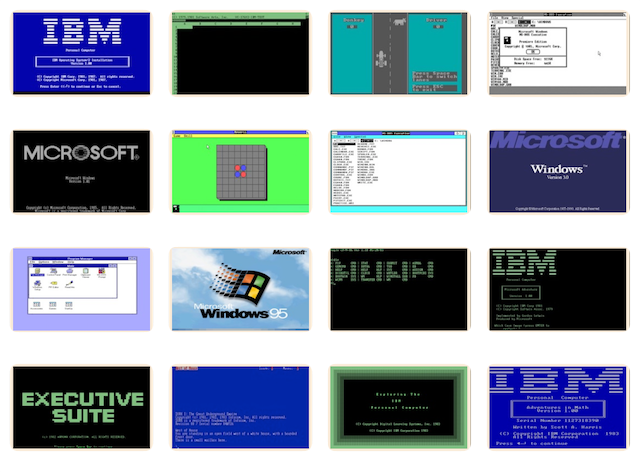
PCjs Blog
The TI-57 Programmable Calculator
The new TI-57 Programmable Calculator emulator, shown below, is the latest addition to the PCjs Machines collection. It emulates a TMS-1501 chip at the register level, and uses an original TI-57 ROM, providing about as perfect a simulation as you can get.
Even though it’s my smallest JavaScript-based emulator to date, it’s still packed with goodies:
- Faithful speed and LED simulation
- Built-in disassembler and “mini-debugger”
- Works on desktop and mobile devices
- Saves and restores state automatically
Since it saves your calculator’s state whenever the web page is closed, and restores that state when the page is reopened, you shouldn’t lose your work. However, just like a real calculator, if you turn it off and on again (using the Power button), then everything will be reset.
The “mini-debugger” is connected to the Diagnostics window, so you can type commands there as well. As the “?” command will tell you, available commands include:
b[c] break on condition c
bl list break conditions
g [addr] run (to addr)
h halt
r[a] dump (all) registers
t [n] step (n instructions)
u [addr] [n] disassemble (at addr)
Clicking the Halt button is equivalent to the “h” command, the Run button is equivalent to “g”, and the Step button is equivalent to “t”. The Reset button has no equivalent; it’s just a shortcut for cycling the Power button. If you use the “t” command to step through a large number of instructions, the Step button becomes a Stop button, allowing you to terminate the step operation.
In addition to supporting touch and mouse events, keyboard shortcuts are supported, too. The set of shortcuts is configurable, based on the button map passed to the emulator. The default map looks like this:
"map": [
["2nd", "inv", "lnx", "\\b", "clr"],
["lrn", "xchg", "sq", "sqrt", "rcp"],
["sst", "sto", "rcl", "sum", "exp"],
["bst", "ee", "(", ")", "/"],
["gto", "7", "8", "9", "*"],
["sbr", "4", "5", "6", "-"],
["rst", "1", "2", "3", "+"],
["r/s", "0", ".", "+/-", "=|\\r"]
]
Any button that corresponds to a single character can be triggered by typing that character (eg, “+” for the Add
button). Escape sequences are allowed, too; for example, \\b represents Backspace, which will trigger the CE
button. Buttons can have multiple mappings, too; for example, the Equals button can be triggered by typing either
“=” or the Enter key.
The LED display is configurable as well. The default JSON properties for the LED Device look like this:
"display": {
"class": "LED",
"type": 3,
"cols": 12,
"rows": 1,
"color": "red",
"bindings": {
"container": "displayTI57"
},
"overrides": ["color","backgroundColor"]
}
So if you prefer green or blue digits, change the color property. A backgroundColor property is supported, too, but if it’s omitted, a transparent background is used.
Even for configurations that have already been created, like the TI-57 on this page, any property listed in a device’s overrides can be overridden with a URL parameter. For example:
https://www.pcjs.org/machines/ti/ti57/?color=lime
Currently, the following properties may be overridden, within the given minimums and maximums:
- cyclesPerSecond (default speed is 650000; minimum is 100000 and maximum is 1600000)
- yieldsPerSecond (default is 60; minimum is 30 and maximum is 120)
- yieldsPerUpdate (default is 30; minimum is 1 and maximum is yieldsPerSecond)
- color (default LED digit color is red)
- backgroundColor (default LED digit background color is none, for a transparent background)
- colorROM (default ROM activity LED color is green)
- backgroundColorROM (default ROM activity background color is black)
So, if you want a TI-57 with Bright Green LEDs, you’ve got it!
Check out our TI-57 Tips and Tricks for more information on PCjs TI-57 Overrides.
Since this emulator is still “hot off the press”, don’t be surprised if there are still a few lingering bugs. If you run into any, or you have a browser or device where it doesn’t work as expected, send me a note. If your web browser is “old” though, please try a newer browser first.
PCjs TI-57 Emulator
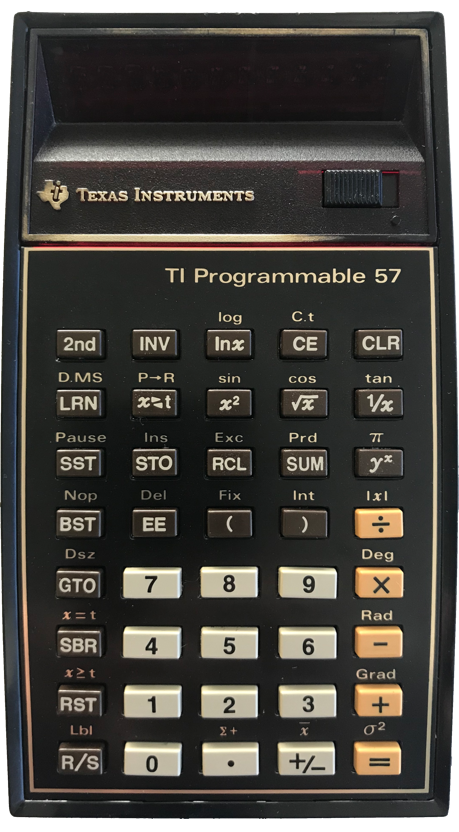
Diagnostics
ROM Activity
[No ROM address selected]
Operational Registers
Storage Registers
Jeff Parsons
Nov 10, 2017