PCjs Machines
Home of the original IBM PC emulator for browsers.
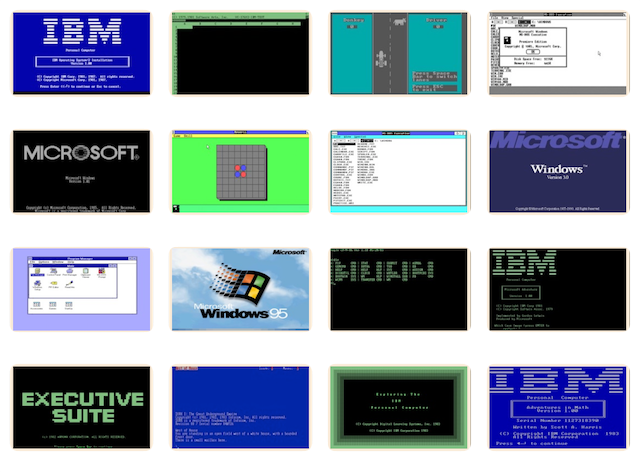
PCjs Blog
Saving Disks and Machines
PCx86 (v1.20.9) now offers new, much easier ways to save disks and machines, thanks to the new Save Disk and Save Machine features. With one click, PCx86 can now generate a single download containing everything you need to embed any of our IBM PC demos on your own web page.
Saving Disks
Floppy disk images can now be saved to your desktop computer by simply clicking the Save button next to the floppy disk controls. Select the drive first, and then whatever diskette is shown as being “loaded” in that drive will be saved in your local machine’s Downloads folder when you click Save.
If you made any changes to that disk after it was loaded, those changes will be included, so if you want a pristine copy of the disk, click the Load button first. PCx86 will ask you to confirm that you really want to reload the disk and discard any changes.
Note that the disk should be downloaded as an .img file, which is nothing more than a sector-by-sector binary dump of the disk. For example, a 360Kb double-sided double-density (DSDD) disk contains 9 512-byte sectors in each of the 40 tracks on each of its 2 sides, so when you Save a 360Kb disk, the downloaded file should be exactly 368,640 bytes large.
The Mac OS X operating system can automatically mount most .img files (from disks created by DOS 2.0 or later). Older DOS 1.x disks, along with most non-DOS disks, do not have a BIOS Parameter Block (BPB) in the boot sector, so most modern operating systems won’t recognize the disk format. Other operating systems, like Windows, may require third-party software in order to mount an .img file, and some third-party software may prefer a different extension, such as .ima or .bin.
It’s also recommended that you make your .img files read-only, so that if you do mount them on your desktop computer, neither you nor the operating system will inadvertently modify the contents of the disk. On OS X, this is easily done with the chmod utility.
For example, if you saved the disk named “PC DOS 2.00 (Disk 1)”, it should have been downloaded as “PCDOS200-DISK1.img”
in your Downloads folder, so the OS X Terminal command chmod -w PCDOS200-DISK1.img will make it read-only, and
chmod +w PCDOS200-DISK1.img will make it writable again.
NOTE: Some browsers, notably Safari, do not support named downloads, so any disks you download will end up with default names like “Unknown” or “download”. PCx86 will still try to let you know what the original filename was, so that you can rename it appropriately.
Saving Machines
Saving the entire state of any existing IBM PC machine is also much simpler now, using the new Save Machine link. You can choose to save a machine in its initial state, or make changes to any of the machine’s disks and then save it. All your changes should be preserved.
Under the bottom-left corner of any IBM PC on the PCjs website, you should now see a [Save Machine] link. When you click that link, PCx86 will generate a large chunk of JavaScript containing everything that machine needs to run, including:
- The machine XML configuration file (eg, “machine.xml”)
- The machine XSL transformation file (eg, “components.xsl”)
- The machine CSS stylesheet file (eg, “components.css”)
- The machine state file (eg, “state.json”)
- The PCx86 machine emulation script (eg, “pcx86.js”)
- Copies of all the disk images mounted by the machine
Let’s say you want to save the IBM PC on the PCx86 home page. When you click Save Machine, two things should happen:
- A file will be downloaded (eg, “pcx86.js”)
- A dialog box will appear with some markup to copy-and-paste
The dialog box should provide the following information:
Check your Downloads folder for "pcx86.js", copy it to your web server as "pcx86.js",
and then add the following to your web page:
<div id="ibm5150"></div>
...
<script type="text/javascript" src="pcx86.js"></script>
<script type="text/javascript">embedPC("ibm5150","machine.xml","components.xsl");</script>
The machine should appear where the <div> is located.
Copy the downloaded file to your own web server as pcx86.js, then create or edit a web page and insert the above text. If pcx86.js and your web page are in different folders, then you’ll also need to update src to include the exact location of the script.
Some notes:
-
PCx86 may attempt to name the downloaded file pcx86.json instead of pcx86.js, because a file with a “.js” extension could cause your web browser to block the download.
-
For browsers that don’t support named downloads, PCx86 will attempt to open a new window/tab instead. Make sure you copy the entire contents of that window into a file named to pcx86.js.
-
Your browser may also impose size limitations on the download. If nothing happens, the machine data may be too large for your browser; try a different browser (eg, Firefox or Safari) or a different machine.
-
If you have modified any floppy disks mounted by the machine or any of the machine’s hard disks, those modifications should be saved along with the machine.
-
Any floppy disks mounted during the lifetime of the machine will be added to the machine’s state. So, for example, if you want your copy of the machine to include all the Windows 1.01 SDK disks, make sure you have loaded each disk once before clicking Save Machine.
-
Any floppy disks not mounted during the lifetime of the machine will be removed from the machine’s list of available disks; we don’t want machines running on other websites to be consuming our bandwidth.
-
The machine’s current state, including memory and screen contents, are saved as part of the machine state. So, even if the original machine always powers on from scratch, the copied machine will always resume at the point it was saved. This behavior, however, can be disabled by passing a parms object as the 4th parameter to the embedPC() call, overriding the ‘state’ property:
<script type="text/javascript">embedPC("ibm5150","machine.xml","components.xsl","{state:null}");</script>
While you can create your own PCx86 machine by writing your own XML file and manually copying all the other pieces, the new Save Machine feature is the best way to save an existing IBM PC and embed it on another website.
WARNING: While this feature is still “hot of the press,” there will probably be some kinks to work out. Every browser seems to have its own idiosyncrasies in terms of what can be downloaded and/or how large it can be. It’s also quite possible that certain machine features or modifications may not be properly preserved.
If you’re having trouble with a particular browser or a particular machine, be sure to let me know, and then try another browser and/or machine.
Jeff Parsons
Feb 17, 2016